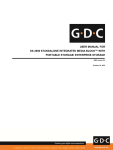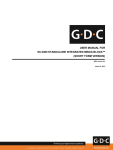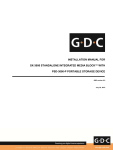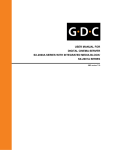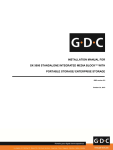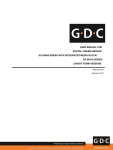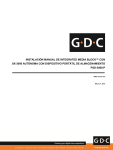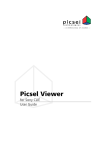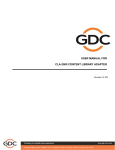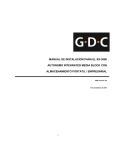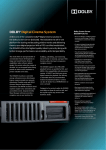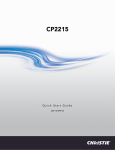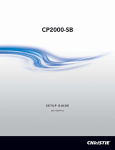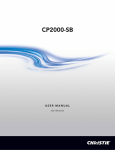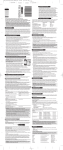Download user manual for sx-3000 standalone integrated
Transcript
USER MANUAL FOR SX-3000 STANDALONE INTEGRATED MEDIA BLOCK™ WITH PSD-3000-P PORTABLE STORAGE DEVICE SMS version 9.0 July 29, 2013 SX-3000 Standalone Integrated Media Block™ GDC Technology’s Standalone Integrated Media Block™ (“IMB”), the SX-3000, the industry’s first Standalone IMB™ eliminates the need for an external file server. PSD-3000-P Portable Storage Device GDC Technology’s PSD-3000-P Portable Storage Device, the PSD-3000-P, is a lower cost and highly-reliable content storage solution for SX-3000 Standalone IMB® . TABLE OF CONTENTS TABLE OF CONTENTS 1. INTRODUCTION ................................................................................................................................ 10 1.1. About This Manual ..................................................................................................................... 10 1.2. Safety Instructions ..................................................................................................................... 11 1.2.1. General Safety Instructions ................................................................................................... 11 1.2.2. Electrical Safety..................................................................................................................... 11 2. SMS ................................................................................................................................................... 12 2.1. About the SMS Interface ............................................................................................................ 12 2.2. Accessing the SMS Interface ..................................................................................................... 12 2.3. Understanding the SMS Interface............................................................................................. 13 2.3.1. Main Menu ............................................................................................................................ 13 2.3.2. Playlist Menu ......................................................................................................................... 15 2.3.3. Scheduler Menu .................................................................................................................... 18 2.3.4. Configuration Menu ............................................................................................................... 19 2.3.4.1. General .............................................................................................................................. 19 2.3.4.2. CineCanvas ....................................................................................................................... 22 2.3.4.3. Assistance ......................................................................................................................... 23 2.3.4.4. Audio Option....................................................................................................................... 24 2.3.4.5. Closed Captions Option ...................................................................................................... 25 2.3.4.6. Streaming Options .............................................................................................................. 26 2.3.4.7 IMB Network Tab ................................................................................................................. 27 2.3.4.8 IMB Storage Tab ................................................................................................................. 29 2.3.5. SNMP Configuration .............................................................................................................. 30 2.3.5.1. Introduction ........................................................................................................................ 30 2.3.5.2. Accessing the SNMP Configuration Interface ..................................................................... 30 2.3.5.3. Understanding the SNMP Configuration Interface .............................................................. 32 2.3.5.3.1. General ........................................................................................................................... 32 2.3.5.3.2. Storage............................................................................................................................ 33 2.3.5.3.3. Video Card ...................................................................................................................... 34 2.3.5.3.4. PCI .................................................................................................................................. 35 2.3.5.3.5. Sensors ........................................................................................................................... 36 2.3.5.3.6. Ethernet ........................................................................................................................... 37 2.3.5.3.7. Restart/Save/Cancel ........................................................................................................ 38 SX-3000 Standalone Integrated Media Block™ with PSD-3000-P Portable Storage Device User Manual -4 - July 29, 2013 TABLE OF CONTENTS 2.3.6. Automation ............................................................................................................................ 39 2.4. Show Playlist .............................................................................................................................. 47 2.4.1. Create a Show Playlist .......................................................................................................... 47 2.4.1.1. Access to Playlist Menu ...................................................................................................... 47 2.4.1.2. Creating a Playlist............................................................................................................... 48 2.4.1.3. Editing Cues ....................................................................................................................... 49 2.4.1.4. Saving the Playlist .............................................................................................................. 54 2.5. Show Schedule ........................................................................................................................... 55 2.5.1. Schedule a Show .................................................................................................................. 55 2.6. Synchronizing Shows ................................................................................................................ 61 2.6.1. Synchronizing Clips for 3D (MPEG2) ..................................................................................... 61 2.7. IMB Configuration ...................................................................................................................... 63 2.7.1. CineCanvas™ and CineLink™ Configuration ........................................................................ 63 2.7.2. Dolby 3D Setup ..................................................................................................................... 67 2.8. Series 2 DLP CINEMA® Projector Setup.................................................................................... 69 2.8.1. Automation Setup .................................................................................................................. 69 2.8.2. Subtitle Overlay ..................................................................................................................... 71 2.8.2.1. Subtitle Overlay Setup ....................................................................................................... 71 2.8.2.2. Subtitle Language Selection ............................................................................................... 71 2.8.3. CineCanvasTM Support for Series 2 Projectors....................................................................... 75 2.9. Shutdown/Restart Application................................................................................................... 76 2.9.1. Shutdown or Restart .............................................................................................................. 76 3. CONTROL PANEL ............................................................................................................................ 77 3.1. About Control Panel ................................................................................................................... 77 3.2. Control Panel Menu .................................................................................................................... 78 3.3. Manual Automation Execution .................................................................................................. 79 3.4. Restarting the Control Panel ..................................................................................................... 81 3.5. Shutting Down the System ........................................................................................................ 82 4. CONTENT MANAGER ...................................................................................................................... 83 4.1. About the Content Manager ....................................................................................................... 83 4.1.1. Introduction ........................................................................................................................... 83 4.1.2. Accessing the Content Manager ............................................................................................ 83 July 29 2013 -5 - SX-3000 Standalone Integrated Media Block™ with PSD-3000-P Portable Storage Device User Manual TABLE OF CONTENTS 4.2. Content Management ................................................................................................................. 84 4.2.1. Ingesting Content .................................................................................................................. 84 4.2.2. Ingesting Content from USB Disk .......................................................................................... 86 4.2.3. Ingesting KDMs ..................................................................................................................... 88 4.2.4. Monitor Ingest Progress ........................................................................................................ 89 4.2.5. Cancelling Ingest ................................................................................................................... 90 4.2.6. Deleting Content.................................................................................................................... 91 4.2.7. Checking Content Integrity .................................................................................................... 92 4.3. KDM Management ...................................................................................................................... 97 4.3.1. Manage KDM ........................................................................................................................ 97 4.4. Source Management .................................................................................................................. 98 4.4.1. Adding a Data Source ........................................................................................................... 98 4.4.2. Erasing a Data Source ........................................................................................................ 101 4.4.3. Editing Sources ................................................................................................................... 102 5. ADMIN PANEL ................................................................................................................................ 104 5.1. General Introduction ................................................................................................................ 104 5.2. User Interface (UI)..................................................................................................................... 105 5.2.1. Introduction ......................................................................................................................... 105 5.2.2. Admin Panel Access............................................................................................................ 105 5.2.2.1. Access via Control Panel ................................................................................................. 105 5.2.2.2. Access to Admin Panel Menu ........................................................................................... 106 5.2.2.3. Main Menu ....................................................................................................................... 107 5.3. Configuration & Maintenance .................................................................................................. 109 5.3.1. Storage System Management ............................................................................................. 109 5.3.1.1. Create new RAID array .................................................................................................... 109 5.3.1.2. Monitor RAID Status ......................................................................................................... 113 5.3.1.3. Hard Disk Information ....................................................................................................... 114 5.3.1.4. Hard Disk Usage .............................................................................................................. 116 5.3.1.5. Storage Performance ....................................................................................................... 117 5.3.1.6. Increase Rebuild Speed ................................................................................................... 118 5.3.2. Diagnostics/Maintenance .................................................................................................... 119 5.3.2.1. Access to Diagnostics/Maintenance ................................................................................. 119 5.3.2.2. Extract Logs & Configuration ............................................................................................ 120 SX-3000 Standalone Integrated Media Block™ with PSD-3000-P Portable Storage Device User Manual -6 - July 29, 2013 TABLE OF CONTENTS 5.3.2.3. Backup Configuration ....................................................................................................... 121 5.3.2.4. Restore Configuration....................................................................................................... 122 5.3.2.5. Configure Timezone ......................................................................................................... 124 5.3.2.6. Software Upgrade ............................................................................................................ 125 5.3.3. System Information ............................................................................................................. 127 5.3.3.1. Access to System Info...................................................................................................... 127 5.3.3.2. Software/OS Version ........................................................................................................ 128 5.3.3.3. Hardware Information ....................................................................................................... 129 5.3.3.4. Hotfix Information ............................................................................................................. 130 5.3.4. Touchscreen ....................................................................................................................... 131 5.3.4.1. Access to Touchscreen .................................................................................................... 131 5.3.4.2. Select Touchscreen Type ................................................................................................. 132 5.3.4.3. Calibrate Touchscreen ..................................................................................................... 134 5.4. User Manager............................................................................................................................ 135 5.4.1. Access to User Manager ..................................................................................................... 135 5.4.2. Add/Edit user ....................................................................................................................... 135 5.4.3 Delete User ......................................................................................................................... 137 5.4.4. Change Current User Password .......................................................................................... 139 5.5. DCI Compliance ........................................................................................................................ 140 5.5.1. Access to DCI Compliance .................................................................................................. 140 5.5.2. Offset RTC Time ................................................................................................................. 141 5.5.3. Get SM Log ......................................................................................................................... 142 5.6. Quit/Shutdown .......................................................................................................................... 143 6. IMB OPERATION NOTES ............................................................................................................... 145 6.1. Power Up Sequence ................................................................................................................. 145 6.2. Power Down Sequence ............................................................................................................ 145 July 29 2013 -7 - SX-3000 Standalone Integrated Media Block™ with PSD-3000-P Portable Storage Device User Manual Thank you for purchasing a GDC SX-3000 Standalone Integrated Media Block™ and PSD-3000-P Portable Storage Device from GDC Technology Limited. To ensure proper operation and to maximize value of SX-3000 and PSD-3000-P, please review this User Manual. It will guide you through all the features and benefits. COPYRIGHT NOTICE Copyright © 2013 by GDC Technology Limited All rights reserved. No part of this manual may be copied or distributed, transmitted, transcribed, stored in a retrieval system, or translated into any human or computer language, in a form or by any means, electronic, mechanical, photocopying, recording, magnetic, optical, manual or otherwise, or disclosed to third parties without prior written permission of GDC Technology Limited. MANUAL DISCLAIMER This manual is made with SMS version 9.0 and there might be slight differences depending on the software version the IMB is running. The contents, features and specifications stated in this manual are subject to change without notice due to continuous product development and improvements. In no other event shall GDC Technology Limited be liable for any loss of profit or any other commercial damages, including but not limited to special, consequential, or other damages. FCC COMPLIANCE STATEMENT This device complies with Part 15 of the FCC Rules. Operation is subject to the following two conditions: (1) this device may not cause harmful interference, and (2) this device must accept any interference received, including interference that may cause undesired operation. FOR SX-3000 Standalone Integrated Media Block™ NOTE: This equipment has been tested and found to comply with the limits for a Class A digital device, pursuant to Part 15 of the FCC Rules. These limits are designed to provide reasonable protection against harmful interference when the equipment is operated in a commercial environment. This equipment generates, uses, and can radiate radio frequency energy and, if not installed and used in accordance with the instruction manual, may cause harmful interference to radio communications. Operation of this equipment in a residential area is likely to cause harmful interference in which case the user will be required to correct the interference at his own expense. FOR PSD-3000-P Portable Storage Device NOTE: This equipment has been tested and found to comply with the limits for a Class B digital device, pursuant to part 15 of the FCC rules. These limits are designed to provide reasonable protection against harmful interference in a residential installation. This equipment generates, uses, and can radiate radio frequency energy and, if not installed and used in accordance with the instructions, may cause harmful interference to radio communications. However, there is no guarantee that interference will not occur in a particular installation. If this equipment does cause harmful interference to radio or television reception, which can be determined by turning the equipment off and on, the user is encouraged to try to correct the interference by one or more of the following measures: • Reorient or relocate the receiving antenna. • Increase the separation between the equipment and receiver. • Connect the equipment into an outlet on a circuit different from that to which the receiver is connected. • Consult the dealer or an experienced radio/TV technician for help. SX-3000 Standalone Integrated Media Block™ with PSD-3000-P Portable Storage Device User Manual -8 - July 29, 2013 CONTACTS AND OFFICES Website: www.gdc-tech.com Email: [email protected] 24/7 Engineering Support Hotline: North America Europe +1 877 743 2872 (Toll Free) +34 928 912 295 Latin America China North Asia India +852 3520 0920 +91 022 4044 0500 South East Asia Australia/ New Zealand +52 55 8851 1198 +86 400 886 0996 (Toll Free) +65 6100 4328 +61 407 040 744 USA (Los Angeles, CA) USA (Sterling, VA) Mexico (Mexico City) Spain (Barcelona) 1016 West Magnolia Boulevard Burbank, CA 91506, USA 21155 Whitfield Place, Suite 207, Sterling, VA 20165, USA Ave Santa Fe 94, Torre A Piso 8, Col. Zedec Santa Fe, Alvaro Obregon, Mexico, D.F., C.P. 01210 Mexico Centro de Negocios Josep Tarradellas, Av. Josep Tarradellas, n°38 08029 Barcelona, Spain Tel: +1 877 337 0868 (Toll Free) Tel: +52 55 8851 1198/ +52 55 8851 1165 Tel: +34 93 355 49 72 Hong Kong Japan (Tokyo) Singapore China (Shenzhen) Unit 1-6, 20th Floor, Kodak House II, 39 Healthy Street East, North Point, Hong Kong 3F, Kyobashi-Chuo Bldg, 1-14-7 Kyobashi Chuo-ku, Tokyo 104-0031, Japan 10 Ubi Crescent Ubi Tech Park, Lobby B, #06-25, Singapore 408564 5th Floor GDC Building, No.9 Hi-tech Middle 3 Rd., Science & Technology Park, Nanshan District, Shenzhen, P.R. China 518057 Tel: +852 2523 6851 Tel: +81 3 5524 3607 Tel: +65 6222 1082 Tel: +86 755 8608 6000 China (Beijing) India (Mumbai) Rm. 609-618, Office Building, 20# Xinde Street, Xicheng District, Beijing, P.R. China 100088 Office No. B-207/208, Everest Chamber, Andheri Kurla Road, Marol, Andheri (East), Mumbai-400 059 Tel: 86 10 6205 7040 Tel: +91 22 4044 0500 Tel: +1 818 972 4370/ +1 877 743 2872 (Toll Free) July 29 2013 -9 - SX-3000 Standalone Integrated Media Block™ with PSD-3000-P Portable Storage Device User Manual 1. INTRODUCTION 1. INTRODUCTION 1.1. About This Manual This user manual provides instructions on how to use and manage the GDC SX-3000 Standalone Integrated Media Block™ (“IMB”) and PSD-3000-P Portable Storage Device. The user interface of the IMB consists of a few key components described in the diagram below [Figure 1]. The manual has sections on each of these components describing how it can be used to operate the IMB. Control Panel The Control Panel UI enables access to all the other menus used to configure and operate IMB. SMS Content Manager Admin Panel Main interface used for playback control and to create and schedule playlists. Used to download content from a disk or source on the network, delete content from IMB verify the file integrity of the content, and to download KDM’s required for content playback. Provides an array of easy to access menu pages that simplify the configuration and maintenance of the IMB Figure 1 SX-3000 Standalone Integrated Media Block™ with PSD-3000-P Portable Storage Device User Manual - 10 - IMB UI components. July 29, 2013 1. INTRODUCTION 1.2. Safety Instructions 1.2.1. General Safety Instructions • The SX-3000 and PSD-3000-P are intended for installation in a restricted access location. • The operation environment required should be 0ºC - 40ºC (32ºF - 104ºF). • • • • For PLUGGABLE EQUIPMENT, the socket outlet should be installed near the equipment and should be easily accessible. Before operating your SX-3000 and PSD-3000-P, please read this manual thoroughly, and retain it for future reference. Installation and preliminary adjustments should be performed by qualified GDC Technology personnel. All warnings on the SX-3000 and PSD-3000-P in the documentation manual should be adhered to. All instructions for operating and maintaining SX-3000 and PSD-3000-P must be followed closely. 1.2.2. Electrical Safety Safety Warning • Do not expose the SX-3000 and PSD-3000-P to rain or moisture, to prevent fire or electrical shock hazard. • Use a dry cloth when cleaning SX-3000 and PSD-3000-P. • Do not block any ventilation openings. • Do not install near any heat sources (e.g. radiators, stove or other apparatus that produce heat). • Consult Tech Support for servicing or maintaining SX-3000 and PSD-3000-P. • July 29 2013 You are cautioned that any change or modification not expressly approved in this manual or approved in writing by an authorized representative of GDC Technology could void your warranty and/or authority to operate SX-3000 and PSD-3000-P. - 11 - SX-3000 Standalone Integrated Media Block™ with PSD-3000-P Portable Storage Device User Manual 2. SMS 2. SMS 2.1. About the SMS Interface The SMS interface is used for playback control, creating and editing playlists, scheduling. It also provides access to advanced configuration options. 2.2. Accessing the SMS Interface Figure 2 1 SMS interface. Enter the user password to access the SMS interface as seen in Figure 2. SX-3000 Standalone Integrated Media Block™ with PSD-3000-P Portable Storage Device User Manual - 12 - July 29, 2013 2. SMS 2.3. Understanding the SMS Interface 2.3.1. Main Menu 3 2 8 9 8 1 4 5 6 7 12 10 4 11 13 Figure 3 1 [►] Play button. The [►] button starts playback when pressed, and is disabled when the system is in paused mode. 2 [ || ] Pause button. The [ ] button is enabled when the system is in playing or pause mode. To resume from pause simply hit the Pause button again. 3 [■] Stop button. The [■] button is enabled when the system is in playing mode, and stops playback when pressed. 4 July 29 2013 SMS main menu. [ ] Playlist button. Press to open the Playlist menu to create a playlist. For more information about the Playlist menu, please refer to Section 2.3.2. Playlist Menu further below. - 13 - SX-3000 Standalone Integrated Media Block™ with PSD-3000-P Portable Storage Device User Manual 2. SMS 5 [Slider Bar] It will start advancing when [►] is pressed to start a playback. One clip will take one complete cycle from the left to the right. The Slider Bar always returns to the starting point (extreme left) after a clip is finished. When [■] is pressed, the Slider Bar will stop and return to its starting point. When playback is paused, the Slider Bar can be moved t o t he left (for rewinding) or to the right (for forwarding). 6 [|◄] Move to the first frame of the clip. [] Rewind (move back) by the number of frames of the playback. [] Forward (move forward) by the number of frames of the playback. [►] Move to the last frame of the clip. 7 [Status Display] 8 [i] Reports the status of the system. The display shows the number of clips in the active playlist, the name of the active playlist, and the name of the clip currently being played. INFORMATION button. If [ i ] is pressed when the system is in stopped mode, the system will show the serial number and the software version of the IMB. A text box will appear beside the Timecode Display (replacing the navigating buttons [|◄][] [] [►]) and the text box will show the serial number and software version of the IMB. Serial Number Software Version 9 SCREEN LOCK button - The SCREEN LOCK function will prevent any unintentional screen touches or mouse clicks that could disturb playback. [ ] The screen will be locked when [ ] button is pressed. No access to the Main Menu (or associated menus) is allowed when the screen is locked. The User level password or higher is needed to unlock the screen. If the screen is locked while the system is playing, the name, duration and the remaining time of the clip will be shown on the screen while the clip is playing. 10 [Control Panel] CONTROL PANEL button – For returning to the control panel screen of the user interface. 11 [Scheduler] SCHEDULE button – For scheduling the time and date of the playlists to be shown. The playlist can also be looped for a period of time. For more information about Scheduler, please refer to Section 2.3.3. Scheduler Menu. 12 [Configuration] 13 [Shutdown] SX-3000 Standalone Integrated Media Block™ with PSD-3000-P Portable Storage Device User Manual CONFIGURATION button – For changing the general options on the system (e.g. enable startup/ shutdown password, change access level passwords, perform software upgrade, etc.). For more information, please refer to Section 2.3.4. Configuration Menu. SHUTDOWN button. For shutting down the IMB or restarting the application. For more information, please refer to Section 2.9 Shutdown/Restart Application. - 14 - July 29, 2013 2. SMS 2.3.2. Playlist Menu 15 8 16 17 18 13 5 4 2 3 11 12 7 1 10 9 6 3 14 Figure 4 July 29 2013 19 Playlist menu. 1 [IMB Content] The IMB content is listed here. Content is shown in alphabetical order grouped by [Trailer, Feature, etc]. Available automation cues are listed under cues. HDMI content can also be added to the playlist. 2 [Playlist Content] 3 [Clip Information] 4 [+] Adds content to the Playlist by pressing [+] after an item from the Content is selected. 5 [ -] Removes the selected item from the Playlist content. The contents of the playlist being currently edited are shown here. Displays information about the selected item in the Content. This includes the Name, total Duration, Sound (Audio) format, Content format, if Encryption is present, if a Composition Playlist exists, if it has Subtitles and if a current KDM is on the IMB. - 15 - SX-3000 Standalone Integrated Media Block™ with PSD-3000-P Portable Storage Device User Manual 2. SMS 6 [Loop] 7 [3D Sync] 8 [Clear] 9 [Edit Cue] Click the Edit Cue button to bring up the cue editing interface, used to add, remove or edit existing automation cues for the selected clip in the playlist (See Section 2.4.1.3.). 10 [Start Frame] Allows specifying the timecode or frame number where playback of each clip starts in this playlist. 11 [ ] Moves the highlighted clip in the Playlist ahead in chronological order. Makes sure an item is selected from the Playlist before pressing [ ]. When [ ] is pressed, the selected item will move to before the previous clip. 12 [ ] Moves the highlighted clip in the Playlist down in chronological order. Makes sure an item is selected from the Playlist before pressing [ ]. When [ ] is pressed, the selected item will move to after the next clip. 13 [Shows] This displays a list of all the playlists saved. Selecting a playlist here displays the contents of the playlist for editing. A playlist that is currently playing may not be edited. When [Loop] is selected, the contents in the Playlist will run continuously in a loop when [►] is pressed. Synchronizes clips for 3D showing. Removes all clips on the playlist. NOTE: Selecting a playlist here does not load it for playback. The “Load Show to Play” button has to be pressed to load the playlist into the player for playback. 14 [Load Show To Play] Loads the selected playlist into the player for playback. 15 [Save Show] Saves the playlist currently being edited. 16 [New Show] Creates a new blank show playlist. A name must be specified for the playlist. 17 [Delete Show] Make sure an item is selected in the Shows drop-down menu. When [Delete Show] is pressed, the system will delete the selected playlist and remove it from the Shows drop-down menu. The delete action is irreversible. The system will prompt you to confirm the delete action before it proceeds to delete the playlist. 18 [Copy Show] SX-3000 Standalone Integrated Media Block™ with PSD-3000-P Portable Storage Device User Manual Duplicates currently selected playlist. When [Copy Show] is pressed, a text entry keypad will appear for you to enter the new name of the duplicate playlist. - 16 - July 29, 2013 2. SMS Cancel Enter Type in the desired name and press [Enter] to complete the action. To cancel the action and return to the previous screen, press [Cancel]. 19 July 29 2013 [Close] Exits the Playlist menu and returns to the Main menu. - 17 - SX-3000 Standalone Integrated Media Block™ with PSD-3000-P Portable Storage Device User Manual 2. SMS 2.3.3. Scheduler Menu 1 2 4 3 3 5 Figure 5 Scheduler menu. 1 [Select Date] 2 [Timeline] Displays shows scheduled on a 24-hour timeline for the date selected in (1). 3 [Selected Schedule Information] Displays information such as name, time and duration of the selected show schedule. 4 [Delete Schedule] Deletes the currently selected show schedule. [Previous], [Next] Navigate show schedules by going forward and backward one at a time. 5 [Add to Schedule] Specifies the date and time of the schedule. (a) Select the playlist to be scheduled. The contents of the selected playlist will be displayed in the “Selected Playlist” window. (b) Select the time for the scheduled show. (c) To loop the show until a certain time, check ‘Loop until’ and select the time. (d) If the schedule is to be repeated every day or week, check ‘Set recurrence rules’. (e) Press the ‘Add’ button. A dialog will pop up for specifying the recurrence rules if it was checked. SX-3000 Standalone Integrated Media Block™ with PSD-3000-P Portable Storage Device User Manual - 18 - July 29, 2013 2. SMS 2.3.4. Configuration Menu 2.3.4.1. General 4 1 2 3 5 9 10 6 11 7 8 13 14 12 15 17 16 Figure 6 Configuration [General]. July 29 2013 - 19 - SX-3000 Standalone Integrated Media Block™ with PSD-3000-P Portable Storage Device User Manual 2. SMS 1 [Use startup / shutdown password] There are 3 levels of users on the system - User, Technician, and Maintenance. If this option is checked, the system will start up with a password dialog and the user will have to authenticate themselves as one of the above 3 users to start using or shut down the system. 2 [Playlist menu password protected] If this option is checked, the User level will be denied the ability to edit or create any playlists. Only Maintenance and Technician level users will be able to create and edit playlists. 3 [Skip non-playable composition playlist] With this option checked any non-playable CPL within a Show playlist will simply be skipped, a message will appear on the SMS screen indicating that a CPL has been missed, however playback will continue. 4 [Reset TimeCode at end of clip] If the ‘Reset TimeCode at end of clip’ option is selected, the timecode will reset to zero [0:0:0:0] whenever a playback ends or stops. The Timecode Display will reset to zero [0:0:0:0] while the Duration and Remaining time will reset to 00 hr 00 min 00 sec. The Slider Bar will return to its starting point at the extreme left. If the ‘Reset TimeCode at end of clip’ option is not selected, the system will retain the timecode at the point in which playback ends or stops. The Slider Bar will remain at where the playback ends or stops. [Skip checking assets 5 during ingest] 6 [Subtitle Overlay] 7 [Subtitle Delay] 8 [Font Size] 9 [ASI Packet] 10 [Date Format] 11 [Language] 12 [Change User Password] SX-3000 Standalone Integrated Media Block™ with PSD-3000-P Portable Storage Device User Manual With this option checked the Digital Cinema Package assets will not be checked for their integrity, this option will reduce ingestion time but decrease the reliability of the ingestion. [Subtitle Overlay] option. For more information, please refer to Section 2.8.2. Subtitle Overlay. This option provides the ability to delay the on screen subtitles, the delay is set in number of frames. ‘Font Size’ option. For changing the size of the font on the screen. This option is provided to select the size of the packets (204 or 188 bytes) on the incoming ASI signal. ‘Date Format’ option. For changing the displayed format of the date. ‘Language’ option. For changing the user interface language. [Change User Password] button. For changing t h e User Password. When [Change User Password] is pressed, 3 prompts will appear. The first prompt is for the user to enter the old password, the second prompt is for the user to enter the new password, and the third prompt is for the system to verify the new password. - 20 - July 29, 2013 2. SMS 13 14 July 29 2013 [Change Technician Password] [Change Technician Password] button. For changing the Technician Password. When [Change Technician Password] is pressed, 3 prompts will appear. The first prompt is for the user to enter the old password, the second prompt is for the user to enter the new password and the third prompt is for the system to verify the new password. [Change Maintenance Password] [Change Maintenance Password] button. For changing the Maintenance Password. When [Change Maintenance Password] is pressed, 3 prompts will appear. The first prompt is for the user to enter the old password, the second prompt is for the user to enter the new password and the third prompt is for the system to verify the new password. 15 [SNMP Setup] 16 [Automation] 17 [IMB] [SNMP Setup] button. For accessing the SNMP Configuration Interface (see Section 2.3.5). [Automation] button. This will bring up the automation configuration user interface used to integrate the IMB with external devices such as projectors and automation controllers (see Section 2.3.6). [IMB] button. After connecting to the IMB the window will display the IMB version information as well as check the Marriage and Service Door status on the projector. For IMB marriage please reference the SX-3000 Installation manual as process will depend on projector manufacturer and software version. - 21 - SX-3000 Standalone Integrated Media Block™ with PSD-3000-P Portable Storage Device User Manual 2. SMS 2.3.4.2. CineCanvas 1 2 3 Figure 7 [Use RPL for SMPTE Subtitle] 1 [Network Timeout] 2 Configuration [CineCanvas]. Send a SMPTE-compatible Resource Presentation List (RPL) instead of an Interop-compatible Subtitle Presentation List to the projector for Cinecanvas subtitles. This is only enabled when SMPTE subtitles are available for the CPL. Timeout in seconds for communication with the projector. [Projector blank time] Select the blank time of the projector during change of PCF or format. This is to prevent noise when the PCF or format is changed. [Enable Network Time Code Transmission] Check this to activate transmission of playback time-code over UDP. [Receiver IP] [Transmission Interval] 3 [Resolution] SX-3000 Standalone Integrated Media Block™ with PSD-3000-P Portable Storage Device User Manual Enter the IP of the receiver of time-code transmission of UDP. Indicates the time interval between transmissions. Allows playback of mixed 2K and 4K content at a constant resolution. Note: This feature will only affects video, and will not automatically scale PNG subtitles to the target resolution. - 22 - July 29, 2013 2. SMS 2.3.4.3. Assistance 2 4 1 Figure 8 1 2 July 29 2013 [USB Disk] [Server Information] Assistance menu. Press to perform software upgrades from USB Disk. Displays serial number, OS version, software version and video capabilities of the IMB. - 23 - SX-3000 Standalone Integrated Media Block™ with PSD-3000-P Portable Storage Device User Manual 2. SMS 2.3.4.4. Audio Option 1 2 3 4 Figure 9 Audio option. 1 [Audio Offset] Specify the audio delay to make the video and audio in sync. ‘+x’ will move the audio x frames forward such that the audio comes earlier than before. ‘-x’ will delay the audio by x frames such that the audio comes later than before. 2 [Audio Output] Enable Linear Time Code (LTC) output on audio channels 15 and 16. 3 [Audio Channel Mapping] Use the audio channel mapping interface to map content audio channels to different audio output channels. 4 [Audio Output Sampling Rate] Change audio output sampling rate. Output audio sampling rate can be fixed at 48kHz or 96kHz for all content, or it can match the content’s audio sampling rate (option ‘None’). If the output sampling rate is set to a fixed value (48kHz or 96kHz), content audio is re-sampled if it does not match the output sampling rate. SX-3000 Standalone Integrated Media Block™ with PSD-3000-P Portable Storage Device User Manual - 24 - July 29, 2013 2. SMS 2.3.4.5. Closed Captions Option 1 Figure 10 Closed Captions option. 1 [Enable Device] [Maximum waiting time] July 29 2013 Enable communication with a closed caption device that supports SMPTE 430-10 (USL CCE-100, etc). Specifies the maximum time to wait for the closed caption device to report it is ready, before starting playback. - 25 - SX-3000 Standalone Integrated Media Block™ with PSD-3000-P Portable Storage Device User Manual 2. SMS 2.3.4.6. Streaming Options 1 2 Figure 11 1 UDP Multicast [Multicast Group address] [Multicast port] [Multicast interface] 2 Streaming Tab. This section will configure the network stream parameters. IP Address of streaming source Port of the streaming source related to the IP address The interface connection of the SX-3000 will receive the network stream. [Video PID] Video and Audio PIDs are usually provided by the broadcaster. If the video or audio PID is set to ‘0’, the SX-3000 will automatically search and play back the last video or audio stream found in the network stream. [Audio PID] Check Force PID box to ensure the SX-3000 to use the provided PIDs. Note: having the values set to ‘0’ will cause errors in receiving the network stream when the Force PID box is checked. [Video Type] Choose between MPEG2 and H.264 (MPEG4) or Auto-Detect. [3D Demux] Select whether to apply 3D demux to incoming video stream. None (2d): 2D video output; Side-by-side (3D): 3D video output with sideby-side 3D demux. [Audio Type] Audio Type can be automatically detected, or you may choose either AC3 or MPEG2, depending on the exact audio format delivered by streaming content. SX-3000 Standalone Integrated Media Block™ with PSD-3000-P Portable Storage Device User Manual - 26 - July 29, 2013 2. SMS [AC3 output on channels] AC3 audio output from SX-3000 will pass-through as a digitally compressed audio stream to an external audio processor. Select a pair of SX-3000 audio output channels to send this pass-through compressed audio stream. 2.3.4.7 IMB Network Tab 1 2 3 4 5 6 Figure 12 July 29 2013 IMB Network Tab. 1 Specify the subnet for all IP addresses 2 Specify the IP address of the IMB. This is the IP address of the Security Manager. 3 This is the main IP address of the SX-3000. The SMS user interface can be reached at this IP address using VNC. 4 Specify the network gateway for the SX-3000. 5 Specify a secondary IP address and netmask for the SX-3000. This can be used to connect to a content management network. - 27 - SX-3000 Standalone Integrated Media Block™ with PSD-3000-P Portable Storage Device User Manual 2. SMS 6 Click to check all IP addresses entered above for correctness. A dialog will be displayed showing the source and target IP addresses, and any errors found in the new network configuration as shown below. SX-3000 Standalone Integrated Media Block™ with PSD-3000-P Portable Storage Device User Manual - 28 - July 29, 2013 2. SMS 2.3.4.8 IMB Storage Tab 1 2 3 Figure 13 July 29 2013 IMB StorageTab. 1 Specify a Network-Attached Storage System (NAS) which has an NFS share available to this SX-3000 system for the use as data storage. 2 Configure the SX-3000 to use an attached single external eSATA hard disk as data storage. The external eSATA hard disk must be attached to the eSATA Port 1 on the SX-3000. 3 Configure the SX-3000 to use with PSD-3000-P with 1 x eSATA cable, which must be attached to the eSATA Port 1 on the SX-30000. - 29 - SX-3000 Standalone Integrated Media Block™ with PSD-3000-P Portable Storage Device User Manual 2. SMS 2.3.5. SNMP Configuration 2.3.5.1. Introduction The SNMP feature is an option on the SX-3000 that enables the use of SNMP to monitor the IMB. The SNMP interface contains many useful SNMP traps and is easy to configure. 2.3.5.2. Accessing the SNMP Configuration Interface Press Configuration to switch the display from the SMS interface to the Configuration menu as seen in Figure 13. 1 Figure 14 1 Configuration [General] On the Configuration menu, select SNMP Setup. A new window appears as seen in Figure 15. SX-3000 Standalone Integrated Media Block™ with PSD-3000-P Portable Storage Device User Manual - 30 - July 29, 2013 2. SMS 2 Figure 15 2 July 29 2013 SNMP Configuration [General]. On the SNMP Configuration menu, there are several tabs along the bottom of the screen. The General option (shown in the above figure), System Info option, System Setting option, Encrypt option, Storage option, Video Card option, PCI option and Sensors option. - 31 - SX-3000 Standalone Integrated Media Block™ with PSD-3000-P Portable Storage Device User Manual 2. SMS 2.3.5.3. Understanding the SNMP Configuration Interface 2.3.5.3.1. General 2 3 1 4 5 0 6 Figure 16 SNMP Configuration [General Settings]. 1 For SNMP Manager IP Address, indicate the IP address of the SNMP Manager where traps are to be sent by typing in the IP Address , press the + or - button to insert multiple SNMP addresses. 2 For Trap Sending Interval, indicate the time interval in seconds after which a trap should be resent to the SNMP Manager. The trap will continue to be resent only as long as the error condition exists. 3 For System UpTime Threshold (days), indicate the threshold time in days. NOTE: When Trap is On, a trap will be sent if the System UpTime exceeds the threshold value. 4 Activate the Trap by checking the small box opposite SNMP Agent Start. NOTE: When Trap is On, a trap is sent if the SNMP Agent is started. Deactivate the Trap by un-checking the small box next to SNMP Agent Start. 5 Activate the Trap by checking the small box opposite SNMP Agent Stop. NOTE: When Trap is On, a trap is sent if the SNMP Agent is stopped. Deactivate the Trap by un-checking the small box next to SNMP Agent Stop. 6 Check on the small box to enable SNMP Service. SX-3000 Standalone Integrated Media Block™ with PSD-3000-P Portable Storage Device User Manual - 32 - July 29, 2013 2. SMS 2.3.5.3.2. Storage 3 2 4 5 6 1 Figure 17 SNMP Configuration [Storage Settings]. 1 On the SNMP Configuration menu, select Storage. A new window opens as seen in Figure 16 above. 2 Activate the Trap by checking the small box opposite the corresponding storage device. NOTE: When the Trap is On, a trap will be sent to the SNMP Manager if the system cannot detect the specified device. 3 Set the desired threshold temperature for respective storage device by using the [▲] and [▼] buttons. Activate the Trap by checking the small box opposite the corresponding storage device. NOTE: When the Trap is On, a trap will be sent to the SNMP Manager when the threshold temperature is reached. 4 Activate the Trap by checking the small box opposite RAID Device. NOTE: When the Trap is On, a trap will be sent if the RAID Device is missing or degraded. 5 Activate the Trap by checking the small box opposite Mount Data Storage. NOTE: When the Trap is On, a trap will be sent if the data storage is not mounted on the system. 6 Set the threshold mount capacity of the mount data storage by typing in the field or using the on-screen keyboard . Activate the Trap by checking the small box. NOTE: When the Trap is On, a trap will be sent to the SNMP Manager if the mount capacity exceeds the threshold value. July 29 2013 - 33 - SX-3000 Standalone Integrated Media Block™ with PSD-3000-P Portable Storage Device User Manual 2. SMS 2.3.5.3.3. Video Card 2 1 1 2 1 Figure 18 SNMP Configuration [Video Card Settings]. 1 On the SNMP Configuration menu, select Video Card. A new window opens as seen in Figure 18 above. 2 Activate the Trap by checking the small box opposite Video Card Driver JPEG2000. NOTE: When the Trap is On, a trap is sent to the SNMP Manager when the video card driver is not loaded. SX-3000 Standalone Integrated Media Block™ with PSD-3000-P Portable Storage Device User Manual - 34 - July 29, 2013 2. SMS 2.3.5.3.4. PCI 2 1 Figure 19 SNMP Configuration [PCI]. 1 On the SNMP Configuration menu, select PCI. A new window opens as seen in Figure 18 above. 2 Activate the Trap by checking the small box opposite the corresponding PCI Device. NOTE: When the Trap is On, a trap is sent when the corresponding PCI device is missing. July 29 2013 - 35 - SX-3000 Standalone Integrated Media Block™ with PSD-3000-P Portable Storage Device User Manual 2. SMS 2.3.5.3.5. Sensors 2 1 Figure 20 SNMP Configuration [Sensors]. 1 On the SNMP Configuration menu, select Sensors. A new window opens as seen in Figure 20 above. 2 Set the threshold temperature required for the system sensors by typing in the field or using an on-screen keyboard Temperature Threshold. . Activate the Trap by checking the small box opposite System NOTE: When the Trap is On, a trap is sent if the system temperature exceeds the maximum threshold temperature. SX-3000 Standalone Integrated Media Block™ with PSD-3000-P Portable Storage Device User Manual - 36 - July 29, 2013 2. SMS 2.3.5.3.6. Ethernet Figure 21 Ethernet settings. 1 July 29 2013 Enables sending an SNMP trap if the system detects that the selected network interface is down. - 37 - SX-3000 Standalone Integrated Media Block™ with PSD-3000-P Portable Storage Device User Manual 2. SMS 2.3.5.3.7. Restart/Save/Cancel 1 2 Figure 22 1 Pop-up window for restarting SNMP service. After the settings are complete, press OK to confirm. A small window pops out asking if you want to save the current SNMP configuration. (b) (a) (a) Select OK to save the configuration. (b) Select Cancel to cancel the configuration. 2 Press Cancel if you want to cancel the operation. A small window pops out to confirm if you want to quit without saving. (b) (a) (a) Select Yes if you want to confirm. (b) Press No if you want to cancel the operation. SX-3000 Standalone Integrated Media Block™ with PSD-3000-P Portable Storage Device User Manual - 38 - July 29, 2013 2. SMS 2.3.6. Automation Please refer to Figure 6 to transit from Configuration to Automation. DEVICES ACTIONS INPUTS EXTERNAL DEVICE INPUTS INTERNAL DEVICE ACTIONS (SYSTEM) AUTOMATION CONTROLLER INPUT S EVENTS Figure 23 July 29 2013 ACTIONS Automation flowchart. - 39 - SX-3000 Standalone Integrated Media Block™ with PSD-3000-P Portable Storage Device User Manual 2. SMS DEVICES Automation Device Setup It should be noted that automation will only be executed within a playlist as long as that playlist is playing. If playback stops or the Stop button is pushed automation will not run. For Series 2 projectors please refer to Section 2.8. 2 4 6 5 4 1 4 Figure 24 1 Devices menu. On the Automation menu, press Devices. A new window opens as seen in Figure 24. In the Devices menu, the System is the default device name. The System device is the IMB from which all received commands will be forwarded to the sub-systems in the IMB. (continued on next page) SX-3000 Standalone Integrated Media Block™ with PSD-3000-P Portable Storage Device User Manual - 40 - July 29, 2013 2. SMS 2 3 Figure 25 2 The device configuration window. To add a new device, press Add. A new window appears as seen in Figure 25. Type in the name you want to assign to a particular device. 3 After adding the device name, assign the type of device you want to use. Select from a dropdown list as seen below. 4 You can edit or delete the device name on the dropdown list in the Devices menu (please refer to Figure 24). The device configuration window as seen in Figure 25 opens when you press Edit to edit the existing device name. The device name is deleted immediately after pressing Delete. July 29 2013 - 41 - SX-3000 Standalone Integrated Media Block™ with PSD-3000-P Portable Storage Device User Manual 2. SMS 5 Under Projector Settings, (a) When the selected device type is PROJECTOR, select the model of the projector you want to use from a dropdown list. When the selected device type is JNIOR_IO, only one model of the Ethernet I/O controller is available from the dropdown list. (b) Set the parameters such as IP address, Port and Status of the selected device, Login name and Password. Use the on-screen keyboard address, Port, Login name and Password. to type in the IP (c) The status of the device can be Enabled or Disabled. Select from the dropdown list as seen below. NOTE: This is the only option available for Projector Settings when System or GPIO is selected. 6 To search click the Search Devices on Network button. This will scan the network for available devices. Once discovered, to select the device and press Add. SX-3000 Standalone Integrated Media Block™ with PSD-3000-P Portable Storage Device User Manual - 42 - July 29, 2013 2. SMS INPUTS 7 2 8 2 Figure 26 7 Inputs menu. Press the Inputs button. A new window opens as seen in Figure 26. On the Inputs menu, press Add to enter the selected device. NOTE: Only devices capable of sending a signal to the IMB can be added under Inputs. (a) Select a Trigger number from 0-7. Only one trigger can be selected at a time. (b) Select an event label from the dropdown list. See the Actions menu. 8 July 29 2013 Press Delete if you want to delete the selected input. - 43 - SX-3000 Standalone Integrated Media Block™ with PSD-3000-P Portable Storage Device User Manual 2. SMS ACTIONS 9 11 13 10 14 12 Figure 27 Actions menu. 9 10 Select Actions on the Automation menu. On the Actions menu, press Add, located at the top portion of the screen. An on-screen keyboard opens. Type in your desired label name and press Enter. Press Add, located at the lower portion the screen, to append an action to the selected Event Label. Then select a device from the dropdown list as seen below. New devices can be added to the list from the Devices menu. SX-3000 Standalone Integrated Media Block™ with PSD-3000-P Portable Storage Device User Manual - 44 - July 29, 2013 2. SMS (a) If the selected device is System, the Output Type prompt is Primitive. The Pins To Use option is disabled. Then select the desired operation under the Value option. (b) If the selected device type is a Projector, select primitive or macro from a dropdown list under the Output Type column. [1] If primitive is selected, the Value option will show a dropdown list of different projector options. Select the desired projector option. [2] If macro is selected, the Value option will show a dropdown list of Macro 1-32. Select the desired number of Macro from 1-32. (c) If the device type is juior or IMBGPIO, select Coil, Register or Level from a dropdown list under the Output Type column. July 29 2013 - 45 - SX-3000 Standalone Integrated Media Block™ with PSD-3000-P Portable Storage Device User Manual 2. SMS If Register is selected, multiple pins can be selected under the Pins To Use option. The number of pins selected will be the number of pins that can be used for output under the Value option. You can select more than one pin in the Value column based on the selected pins in the Pins To Use option. If Coil is selected, only one pin can be selected at a time. The Pins To Use option is disabled. The pins can be selected directly under the Value option. 11 To edit an existing label’s name, select the label from the dropdown list and then press Edit. An on-screen keyboard opens. Edit the existing label name and press Enter. To delete an existing label, select the label name from the dropdown list and then press Delete. 12 Press Save after completing the settings to return to the Playlist menu. 13 By pressing the Execute button you can test if an automation command is working correctly. This button will trigger the event selected. 14 Automation for events can be scheduled. To access the automation schedule select the [Schedule] button. This will bring you to a setup screen. To add an Automation Schedule select the [Add] button. Select the repeat interval, options are either daily or a single occurrence. SX-3000 Standalone Integrated Media Block™ with PSD-3000-P Portable Storage Device User Manual - 46 - July 29, 2013 2. SMS 2.4. Show Playlist 2.4.1. Create a Show Playlist 2.4.1.1. Access to Playlist Menu 1 Figure 28 1 July 29 2013 Creating a show playlist. On the SMS interface, press [ ] to open a Playlist menu for creating playlists as seen in Figure 29 below in Section 2.4.1.2. Creating a Playlist. - 47 - SX-3000 Standalone Integrated Media Block™ with PSD-3000-P Portable Storage Device User Manual 2. SMS 2.4.1.2. Creating a Playlist 4 3 1 1 2 1 Figure 29 Playlist menu. 1 On the Playlist menu, all compositions stored are listed in the Content column on the left. The content is shown in alphabetical order grouped by type [Trailer, Feature, etc.]. Available automation cues are listed under ‘cues’. 2 Select the composition to add to the playlist and press [ + ]. Repeat the same step to add other compositions (e.g. trailers or advertisements) to the playlist. 3 Compositions in the playlist are shown in the Playlist column on the right. Use [ ] (move up) and [ ] (move down) to change the order of compositions in the playlist. The order of the compositions in the playlist may also be changed by dragging their icons in the timeline display. 4 You can remove compositions from the Playlist column by selecting the clip that you want to remove and pressing [ - ]. SX-3000 Standalone Integrated Media Block™ with PSD-3000-P Portable Storage Device User Manual - 48 - July 29, 2013 2. SMS 2.4.1.3. Editing Cues 1 1 Figure 30 Playlist menu. 1 To edit a cue of a composition on the playlist, select the desired composition from the Playlist menu and press Edit Cue. A new window displaying the Edit Cue menu opens as seen in Figure 30. July 29 2013 - 49 - SX-3000 Standalone Integrated Media Block™ with PSD-3000-P Portable Storage Device User Manual 2. SMS 4 2 6 7 3 4 5 8 4 Figure 31 Edit Cue menu. 2 To specify a time code for the activation of the cue, press and a time code entry window wi ll ope n. Use the [▲] and [▼] buttons enter the desired time code. Press OK to confirm your selection. To specify a frame for the activation of the cue, press the Time button once and it will toggle to display the Frame button as shown below. SX-3000 Standalone Integrated Media Block™ with PSD-3000-P Portable Storage Device User Manual - 50 - July 29, 2013 2. SMS Press and a frame number entry window will open. Key in the desired frame number and press Enter. 3 Press Marker to view any markers present in the composition. If the composition does not contain any markers, a small window pops up to indicate that there are no markers present. 4 July 29 2013 To add an automation cue label, select the desired automation cue label from the dropdown list as seen below. - 51 - SX-3000 Standalone Integrated Media Block™ with PSD-3000-P Portable Storage Device User Manual 2. SMS 5 To add a start cue, tick the Start Cue option and select the desired automation cue label from the dropdown list as seen below. To specify the blank time, press desired blank time and press Enter. and a blank time entry window will open. Key in the NOTE: A start cue is activated immediately before the composition plays. The blank time indicates the time interval between the end of the start cue and the start of the composition’s playback. SX-3000 Standalone Integrated Media Block™ with PSD-3000-P Portable Storage Device User Manual - 52 - July 29, 2013 2. SMS 6 Press Add Cue to add the cue to the composition. The cue’s details will then be displayed in the cue window as seen below NOTE: You can select a cue from the cue window at any time to edit its properties. 7 To delete a cue from the composition, select the cue from the cue window and press Delete Cue. 8 To save the changes and exit, press OK. To exit without saving any changes, press Cancel. July 29 2013 - 53 - SX-3000 Standalone Integrated Media Block™ with PSD-3000-P Portable Storage Device User Manual 2. SMS 2.4.1.4. Saving the Playlist 1 Figure 32 Saving the playlist. 1 Press Save Show to save the playlist. This ensures any changes to playlist will not be lost. 2 Press Load Show to Play and return to the Main menu. SX-3000 Standalone Integrated Media Block™ with PSD-3000-P Portable Storage Device User Manual - 54 - 2 2 July 29, 2013 2. SMS 2.5. Show Schedule 2.5.1. Schedule a Show 1 Figure 33 1 July 29 2013 SMS Interface [Scheduler]. On the Main menu, press Scheduler. A new window opens as seen in Figure 34. - 55 - SX-3000 Standalone Integrated Media Block™ with PSD-3000-P Portable Storage Device User Manual 2. SMS 2 Figure 34 Scheduler menu. 2 Go to the bottom section named Add to Schedule. At Date / Time, indicate the date and time to schedule the show. (a) The date format is DD/MM/YYYY and the time format is HH:MM:SS. To select the day, click on DD and adjust to the required day using [▲] and [▼]. Repeat the same for MM, YYYY, HH, MM and SS. (b) At Shows, select the playlist for the show. Press [ saved in the IMB. Select the required playlist. SX-3000 Standalone Integrated Media Block™ with PSD-3000-P Portable Storage Device User Manual - 56 - ] to view all the playlists already July 29, 2013 2. SMS (c) The Selected Playlist column on the right displays the clips in each playlist. (d) If you want the playlist to loop for a period of time, check Loop Until and indicate the date and time to end the loop. (e) Press Add after the schedule date/time is fixed and playlist is selected. (f) If the new show schedule does not conflict with other schedules already saved to the IMB, the schedule will be added to the existing list of schedules in the IMB. July 29 2013 - 57 - SX-3000 Standalone Integrated Media Block™ with PSD-3000-P Portable Storage Device User Manual 2. SMS 3 4 Figure 35 Viewing schedule information. SX-3000 Standalone Integrated Media Block™ with PSD-3000-P Portable Storage Device User Manual - 58 - July 29, 2013 2. SMS 3 Check the Enable Scheduler checkbox to enable scheduled playback (a) (b) (d) (e) (c) (a) At Select Date, indicate the date of the schedule. You should see a line on the time-bar at the slot where the show is scheduled. (b) Click on the line. Information about the show such as name, time and duration will be displayed in the Selected Schedule Information column beneath the time-bar. (c) To navigate to the previously scheduled show just before the selected show, press [Prev]. (d) To navigate to the succeeding show scheduled after the selected show, press [Next]. (e) To delete a show schedule from the time-bar, just click on the relevant color bar and press [Del. Schedule]. 4 July 29 2013 To replicate the same show schedule on other days, check Set recurrence rules and press Add. - 59 - SX-3000 Standalone Integrated Media Block™ with PSD-3000-P Portable Storage Device User Manual 2. SMS 5 6 Figure 36 Replicating show schedule. 5 A new window opens as seen in Figure 36. Select the required recurrence option. Only one option can be selected. Upon selection, all effective recurring dates will be listed in the Schedule recurrence dates column at the bottom. 6 Press Apply recurrence rules to schedule the recurrence dates. If no option is selected, press Return to the scheduler to return to Scheduler menu. When on the Scheduler menu, press back to return to the Main menu. SX-3000 Standalone Integrated Media Block™ with PSD-3000-P Portable Storage Device User Manual - 60 - July 29, 2013 2. SMS 2.6. Synchronizing Shows 2.6.1. Synchronizing Clips for 3D (MPEG2) 1 Figure 37 1 July 29 2013 Synchronizing the clips. On the Playlist menu, select the clip from the Contents you want to associate with another clip for 3D showing and then press 3D Sync. A small window pops out as seen below. - 61 - SX-3000 Standalone Integrated Media Block™ with PSD-3000-P Portable Storage Device User Manual 2. SMS 2 (a) Select the clip you want to associate with the previous clip you selected from Contents and then press OK. (b) Clips with the same number of frames will be immediately synchronized. If the clips don’t have the same number of frames, a small window will pop out as seen below. (a) (b) (c) Select Yes to confirm or No to cancel. Notice that the title of synchronized clips in Contents will change after confirmation. [3D] is added before the title of the clip. SX-3000 Standalone Integrated Media Block™ with PSD-3000-P Portable Storage Device User Manual - 62 - July 29, 2013 2. SMS 2.7. IMB Configuration 2.7.1. CineCanvas™ and CineLink™ Configuration Connect a network cable from the Ethernet 2 port of the IMB to the LAN port of the projector that will accept CineCanvas™ communication. Make sure the IMB and projector are set on the same subnet network. For example, if the projector is set to 10.10.10.10 and the IMB is set to 192.168.0.200, either the IMB has to change its IP to 10.10.10.xxx or the projector has to change its IP to 192.168.0.xxx for them to be on the same network. *assuming default subnet of 255.255.255.0 1 Figure 38 SMS Interface [Configuration]. July 29 2013 - 63 - SX-3000 Standalone Integrated Media Block™ with PSD-3000-P Portable Storage Device User Manual 2. SMS 1 On the Main menu, press Configuration. A prompt for Maintenance/Technician password opens. Select Maintenance from the dropdown list. Type in the correct password and press [Enter]. NOTE: Only Maintenance access has permission to view or change settings on the CineCanvas™ tab. SX-3000 Standalone Integrated Media Block™ with PSD-3000-P Portable Storage Device User Manual - 64 - July 29, 2013 2. SMS 3 4 2 5 Figure 39 Setting up Cinecanvas subtitling option. July 29 2013 - 65 - SX-3000 Standalone Integrated Media Block™ with PSD-3000-P Portable Storage Device User Manual 2. SMS 2 A new window for the Configuration menu opens as seen in Figure 36. Press CineCanvas to open the CineCanvas menu. 3 Use the [▲] [▼] buttons to adjust the Network Time out and Projector blank time. (a) At Network Timeout, indicate how long the IMB will wait for the projector to respond to accept the subtitles before popping up an error message. Error can occur due to: • Incorrect configurations on the IMB and projector. Make sure the IMB and projector are set on the same LAN network. • Loose network cable connection between the IMB and projector. (b) At Projector blank time, indicate how long the projector should be blanked during change of PCF or format before playback should commence. This is needed because the projector shows some noise when the PCF or format is changed. (a) (b) 4 Tick the Enable Network Time Code Transmission option to enable network transmission. At Receiver IP, use the on-screen keyboard to type in the Network IP address. At Transmission Interval, use the [▲] [▼] buttons to adjust the time of transmission interval. 5 Once set, press [OK] to apply settings and return to Main menu. SX-3000 Standalone Integrated Media Block™ with PSD-3000-P Portable Storage Device User Manual - 66 - July 29, 2013 2. SMS 2.7.2. Dolby 3D Setup Once you have obtained a license from GDC, you will be given an update that enables Dolby 3D configuration. Dolby 3D setup requires that you have a PC that can be connected to the IMB network, so that you can access a web interface on the IMB. The Dolby color test patterns must be ingested to the IMB. Please contact your regional GDC support for the Dolby color test patterns. 1 July 29 2013 On the Main menu, press Configuration. A prompt for Maintenance/Technician password opens. Select Maintenance from the dropdown list. Type in the correct password and press [Enter]. NOTE: Only Maintenance access has permission to view or change settingsSX-3000 on theStandalone Integrated Media Block™ with - 67 CineCanvas™ tab. PSD-3000-P Portable Storage Device User Manual 2. SMS 4 3 2 Figure 40 2 Dolby 3D setup. A new window for Configuration menu opens as seen in Figure 40. Press CineCanvas to open the CineCanvas menu. 3 Click Dolby 3D Configuration to access the DFC IP address configuration. Enter the IP address of the DFC and check the DFC IP address box. If there is no DFC, make sure that the DFC IP address box is NOT checked. 4 Once you have setup the DFC IP address, check the box Enable Dolby 3D Correction. 5 Setup the Dolby 3D filter wheel, Dolby filter controller and glasses; check that the IMB is able to access the projector and the filter controller via the network. 6 Connect your laptop, open a browser and point to http://server-ip/cgi-bin/dolby3dConfig. From here you will follow the wizard to setup color correction for the GDC IMB. T he DFC Controller will automatically turn on and off whenever a 3D playlist is being played. **server-ip refers to the SOM IP address configured in SMS Configuration IMB Network. SX-3000 Standalone Integrated Media Block™ with PSD-3000-P Portable Storage Device User Manual - 68 - July 29, 2013 2. SMS 2.8. Series 2 DLP CINEMA® Projector Setup There are several points to be noted when setting up the GDC IMB with a Series 2 DLP Cinema® projector. SMS version 9.0 supports Series 2 projectors, the section below details additional steps required for full Series 2 compatibility. If any fields are left blank the default values are assumed. Login and password fields only need to be entered if the user has changed these parameters on the projector. 2.8.1. Automation Setup 1 On the Automation menu, press Devices. This section will describe individual projector setup. An example Barco setup is seen in Figure 41. 5 2 1 Figure 41 July 29 2013 Setting the device type. - 69 - SX-3000 Standalone Integrated Media Block™ with PSD-3000-P Portable Storage Device User Manual 2. SMS 2 To setup a Barco Series 2 Projector go to SMS-> Configuration -> General- Automation -> Devices ->Add-> Device Type-> Projector-> Model-> BARCO. The Device Type should be setup as PROJECTOR and Model set to BARCO. 3 To set up the Christie Series 2 projector the Device Type should be setup as PROJECTOR and Model set to CHRISTIE. 4 To setup an NEC Series 2 projector the Device Type should be setup as PROJECTOR and Model set to NEC. 5 The Series 2 checkbox must be checked to ensure proper port number setting for Series 2 projectors. SX-3000 Standalone Integrated Media Block™ with PSD-3000-P Portable Storage Device User Manual - 70 - July 29, 2013 2. SMS 2.8.2. Subtitle Overlay 2.8.2.1. Subtitle Overlay Setup 1 Subtitle Overlay is supported for Series 2 projectors for 2D JPEG2000 content. 2 To setup Subtitle Overlay go to SMS -> Configuration -> Maintenance Access -> General. Under Settings there is a box titled Subtitle Overlay. You can also enter a Subtitle Delay in number of frames, entering a negative number will advance the subtitles by that number of frames. 2.8.2.2. Subtitle Language Selection 1 Figure 42 SMS Interface [Control Panel] 1 July 29 2013 Press the Control Panel Button to navigate to the Control Panel. - 71 - SX-3000 Standalone Integrated Media Block™ with PSD-3000-P Portable Storage Device User Manual 2. SMS 2 Figure 43 2 Control Panel Manu From the Control Panel select Manage Content. SX-3000 Standalone Integrated Media Block™ with PSD-3000-P Portable Storage Device User Manual - 72 - July 29, 2013 2. SMS 3 5 Figure 44 July 29 2013 Editing the subtitle language. 3 Select the Subtitle tab to change the subtitle language. 4 When subtitle overlay is selected, the language for clips with subtitles can be configured in the Content Manager as seen in Figure 44. Setting the correct language for subtitles will ensure that subtitles will be rendered properly for each clip. 5 Press Edit and enter the maintenance password to change the language for the displayed clips. - 73 - SX-3000 Standalone Integrated Media Block™ with PSD-3000-P Portable Storage Device User Manual 2. SMS 6 Figure 45 6 Subtitle language options. As shown in Figure 45, the following languages can be set for each clip: • Simplified Chinese • Traditional Chinese • Korean • Japanese • English • Spanish • Italian • Russian The language setting can also be left as Default to automatically use the original language setting of the clip content. SX-3000 Standalone Integrated Media Block™ with PSD-3000-P Portable Storage Device User Manual - 74 - July 29, 2013 2. SMS 7 Figure 46 Returning to Control Panel. 7 Click the Control Panel button to return to the Control Panel. 2.8.3. CineCanvasTM Support for Series 2 Projectors CineCanvasTM support for Series 2 projectors will be enabled automatically when the Subtitle Overlay checkbox is unchecked. The IMB will determine whether CineCanvasTM is supported on the Series 2 projector. If the projector is capable of supporting CineCanvasTM, it will be automatically enabled for content with subtitles. July 29 2013 - 75 - SX-3000 Standalone Integrated Media Block™ with PSD-3000-P Portable Storage Device User Manual 2. SMS 2.9. Shutdown/Restart Application 2.9.1. Shutdown or Restart 1 2 Figure 47 1 Shutting down the system On the Main menu, when the Shutdown button is pressed, the system will prompt the user to select shutdown or restart application. Restarting the application will not reboot the IMB. It will only restart the software without affecting the hardware. allow some time for the IMB to restart the application or shutdown properly. If the Use startup/shutdown password option on the Configuration/General menu is enabled, the system will prompt for a password before it shuts down. Please enter the Technician or Maintenance Access password. SX-3000 Standalone Integrated Media Block™ with PSD-3000-P Portable Storage Device User Manual - 76 - July 29, 2013 3. CONTROL PANEL 3. CONTROL PANEL 3.1. About Control Panel The Control Panel UI provides access to all the other menus used to configure and operate the SX-3000 IMB. To get to the Control Panel, press Control Panel on the Main menu as shown in Figure 48. Figure 48 Control Panel menu. July 29 2013 - 77 - SX-3000 Standalone Integrated Media Block™ with PSD-3000-P Portable Storage Device User Manual 3. CONTROL PANEL 3.2. Control Panel Menu 1 Figure 49 1 Control Panel menu. Switch ON the IMB and allow it to boot up to prompt directly to the SMS interface. When the SMS interface is shown, press the Control Panel button and a new window for the Control Panel menu opens as shown in Figure 49. The Control Panel includes the Automation button, Admin panel button, Manage Content button, SMS button, Restart button, Shutdown button and a Refresh status button. System information including the serial number, OS version, SMS version, network and storage information can also be seen on the Control Panel UI. NOTE: The Refresh status button is used to manually refresh the status of the hard disks in the external storage device. This button should not be pressed during playback to prevent disruption of playback. The SMS software continues to run in the background when using the Control Panel. This allows access to other IMB functions when playback is in progress. It is recommended that these functions be used very sparingly to avoid unnecessary system load that can potentially affect playback performance. SX-3000 Standalone Integrated Media Block™ with PSD-3000-P Portable Storage Device User Manual - 78 - July 29, 2013 3. CONTROL PANEL 3.3. Manual Automation Execution 1 Figure 50 Accessing Automation. 1 July 29 2013 Automation labels and projector commands can now be executed from an interface on the Control Panel. Press Automation on the Control Panel to start the manual automation interface as shown in Figure 50. - 79 - SX-3000 Standalone Integrated Media Block™ with PSD-3000-P Portable Storage Device User Manual 3. CONTROL PANEL 2 3 Figure 51 Executing Automation. 2 A new window opens as seen in Figure 51. Select an automation label to view the actions associated with the label. Press Execute to execute the automation label. 3 When a projector is configured for automation, projector primitives and macros can be triggered from this interface as well. Select the projector primitive or macro to be executed, and click the Send Projector Primitive or Send Projector Macro to send the command to the projector. Please refer to Section 2.3.6. Automation for instructions on how to configure automation labels, actions and devices. SX-3000 Standalone Integrated Media Block™ with PSD-3000-P Portable Storage Device User Manual - 80 - July 29, 2013 3. CONTROL PANEL 3.4. Restarting the Control Panel 1 Figure 52 1 Selecting Restart on the Control Panel menu Press Restart to restart the Control Panel. The Control Panel will restart and display the SMS interface as seen in Figure 53. Figure 53 July 29 2013 SMS interface. - 81 - SX-3000 Standalone Integrated Media Block™ with PSD-3000-P Portable Storage Device User Manual 3. CONTROL PANEL 3.5. Shutting Down the System 2 1 Figure 54 Shutting down the system. 1 Select Shutdown on the Control Panel menu. 2 A small window appears as seen in Figure 54. Select Shutdown to continue shutdown of IMB, or Cancel to cancel shutdown of IMB. All current playback will be stopped upon shutdown of the system. WARNING: If current playback is still running in the background, it will be terminated once the IMB is shutdown. Please use with CAUTION. SX-3000 Standalone Integrated Media Block™ with PSD-3000-P Portable Storage Device User Manual - 82 - July 29, 2013 4. CONTENT MANAGER 4. CONTENT MANAGER 4.1. About the Content Manager 4.1.1. Introduction The SX-3000 Content Manager allows the user to manage the contents of the IMB to: 1 Download content from a disk or source on the network. 2 Download keys [KDM’s] required for playing back content from disk or source on the network. 3 Delete content that exists on the IMB. 4 Check that the content that is already on the IMB is fine and the files are complete and proper. 4.1.2. Accessing the Content Manager 2 Figure 55 July 29 2013 Manage Content Button. - 83 - SX-3000 Standalone Integrated Media Block™ with PSD-3000-P Portable Storage Device User Manual 4. CONTENT MANAGER 1 Press Control Panel on the Main menu. 2 Press Manage Content to go to the Content Manager main menu. NOTE: The Content Manager can run in the background and does NOT need to be exited. 4.2. Content Management 4.2.1. Ingesting Content 7 9 1 3 4 8 6 2 5 Figure 56 Ingesting a package or CPL from a source located in a specific directory in the network. SX-3000 Standalone Integrated Media Block™ with PSD-3000-P Portable Storage Device User Manual - 84 - July 29, 2013 4. CONTENT MANAGER 1 Select the source of data you want to ingest content from and click Open. Please refer to Section 4.4 Source Management to configure the source of data. 2 Browse the source and select the directory where the package is located. The list of packages in the directory will be displayed in the top right section of the screen. 3 Click View CPL to display the list of CPLs available in the packages. You can use this button to toggle between the package list and CPL list displayed in the top right section of the screen. 4 Click under the Transfer column to select the package or CPL you wish to download. A green check indicates a selected package or CPL. You can select multiple packages or CPLs. 5 Information about the selected package or CPL, including the file size, is shown in the section below the package or CPL list. 6 Press Import to queue downloading of the package or CPL. (To bypass ingestion for direct playback you can press Live Play instead. Refer to Live Play below for more info.) 7 When done selecting the package(s), click the Close button. IMPORTANT: Always press Close after you are done starting the download of content. You can monitor the progress of ingest by pressing the Status button. Please refer to Section 4.2.4. Monitor Ingest Progress for more information about Status. 8 Live Play can be used instead of Import in order to bypass content ingestion and play directly back from network source. This is not supported through USB but can be used for direct playback through network source (provided the network source has sufficient bandwidth to stream the content). IMPORTANT: You should always use Import whenever possible. 9 July 29 2013 When you press the Live Source button you can view all clips currently mounted and available through the Live Play feature. You can detach Live Play sources through this interface as well. You should always detach live play sources whenever you are done using them via Live Play. - 85 - SX-3000 Standalone Integrated Media Block™ with PSD-3000-P Portable Storage Device User Manual 4. CONTENT MANAGER 4.2.2. Ingesting Content from USB Disk 1 Figure 57 1 Opening a USB disk connected to the IMB. Select USB drive from dropdown list and click Open. (Continued on next page) SX-3000 Standalone Integrated Media Block™ with PSD-3000-P Portable Storage Device User Manual - 86 - July 29, 2013 4. CONTENT MANAGER 2 3 3 Figure 58 Selecting the USB storage device and its partition July 29 2013 2 Select a storage device and its partition from the dropdown lists. 3 Press OK to confirm the selection. - 87 - SX-3000 Standalone Integrated Media Block™ with PSD-3000-P Portable Storage Device User Manual 4. CONTENT MANAGER 4.2.3. Ingesting KDMs 6 3 2 5 5 1 4 5 Figure 59 Ingesting KDM from a directory in the selected source. 1 Select the directory in the selected source where the KDM is located. 2 Shows the KDMs present in the selected directory that are valid for this IMB. 3 Click under the Transfer column to select the KDM you wish to download. A green check indicates the selected KDM. 4 Shows the details of the selected KDM, including target, CPL, and date of validity. 5 Press Import to start the import of the KDM. The green check will change to Queued. 6 When done selecting the KDM, press Close to close the Package Browser. SX-3000 Standalone Integrated Media Block™ with PSD-3000-P Portable Storage Device User Manual - 88 - July 29, 2013 4. CONTENT MANAGER 4.2.4. Monitor Ingest Progress 1 2 1 2 1 Figure 60 Monitoring the progress of download of the packages. July 29 2013 1 Select the Status option. 2 Shows the download status of the packages or CPLs. In this example, downloading of some packages or CPLs is incomplete. - 89 - SX-3000 Standalone Integrated Media Block™ with PSD-3000-P Portable Storage Device User Manual 4. CONTENT MANAGER 4.2.5. Cancelling Ingest 2 3 1 Figure 61 Content Manager - Status 1 Press Pause to temporarily stop the download of the package(s) or CPL(s). The Pause button will change to Start and will indicate that the download is being paused. 2 Use the Move Up and Move Down buttons to move the highlight bar up and down to select the desired package or CPL when multiple packages or CPLs are being downloaded. You can only move the highlighted bar to select the package or CPL when in Pause mode. 3 To cancel the download, select the desired package or CPL and press Remove. 4 If you wish to resume download, press Start button to resume the download. SX-3000 Standalone Integrated Media Block™ with PSD-3000-P Portable Storage Device User Manual - 90 - July 29, 2013 4. CONTENT MANAGER 4.2.6. Deleting Content 1 4 3 2 Figure 62 Deleting a downloaded package or CPL 1 To delete a package or CPL, go to Content menu and click under the Select column opposite the package or CPL you want to delete. A green check indicates the selection. 2 Click View CPL to toggle between the package and CPL lists displayed in the content menu. 3 You can select all by clicking the Select All button, and deselect by clicking the Deselect All button. 4 Press Delete to delete the selected package or CPL. A small window pops up to confirm the deletion of the package. Press OK to confirm. July 29 2013 - 91 - SX-3000 Standalone Integrated Media Block™ with PSD-3000-P Portable Storage Device User Manual 4. CONTENT MANAGER 4.2.7. Checking Content Integrity 2 2 3 2 1 Figure 63 1 Verifying the integrity of the files in the package(s) or CPL(s). Click View CPL to toggle between the package and CPL lists displayed in the content menu. Click under the Select column opposite the package or CPL you want to verify. A green check indicates the selection. 2 Select if you want to verify Now or on a Schedule. SX-3000 Standalone Integrated Media Block™ with PSD-3000-P Portable Storage Device User Manual - 92 - July 29, 2013 4. CONTENT MANAGER 3 Press Verify to check if all the required files are present in the selected package(s) or CPL(s). (a) If Now is selected, the package will be verified immediately as seen below. (b) If Schedule is selected, you need to assign a name and schedule the time and date when to verify the package(s) or CPL(s) in a new window as seen below. (c) You can select the frequency of verification. July 29 2013 - 93 - SX-3000 Standalone Integrated Media Block™ with PSD-3000-P Portable Storage Device User Manual 4. CONTENT MANAGER 4 4 Figure 64 4 Checking for stray files in package(s) or CPL(s) You can check if there are stray files in the selected package(s) or CPL(s) by pressing Check Stray. A small window pops out to confirm if there are no stray files. SX-3000 Standalone Integrated Media Block™ with PSD-3000-P Portable Storage Device User Manual - 94 - July 29, 2013 4. CONTENT MANAGER 5 6 Figure 65 Package [Quick Verify] 5 Select Quick Verify to quickly check the integrity of the files in case it is modified or corrupted by calculating hash for each file in the selected package(s) or CPL(s). 6 You will see OK under the Status column after verifying that no problems are detected. If errors are found, the description of the error will be shown instead as seen in Figure 65 above. NOTE: If there is an error in the selected package, it will indicate Failed under the Status column. July 29 2013 - 95 - SX-3000 Standalone Integrated Media Block™ with PSD-3000-P Portable Storage Device User Manual 4. CONTENT MANAGER 7 8 Figure 66 9 Content Manager [Schedule]. 7 You can view the list of package(s)/CPL(s) that you have scheduled for verification by selecting the Schedule option. 8 Select the desired package or CPL and press View to see its schedule details. 9 Select the desired package or CPL and press Remove to delete it from the schedule list. SX-3000 Standalone Integrated Media Block™ with PSD-3000-P Portable Storage Device User Manual - 96 - July 29, 2013 4. CONTENT MANAGER 4.3. KDM Management 4.3.1. Manage KDM 1 3 4 2 5 6 Figure 67 KDM Manager. July 29 2013 1 Select the KDM tab in the Content Manager menu. 2 Show the KDMs present in the selected directory that are valid for this IMB. 3 Show the details of the selected KDM, including target, CPL, UUID and date of validity. 4 Display date of issue for KDM. 5 Verify the integrity of the KDM. 6 Delete removes KDM from the IMB. - 97 - SX-3000 Standalone Integrated Media Block™ with PSD-3000-P Portable Storage Device User Manual 4. CONTENT MANAGER 4.4. Source Management 4.4.1. Adding a Data Source 1 2 Figure 68 Content Manager [Source]. 1 You can add a new source or edit an existing source by selecting the Source option. 2 To add a new source, enable the source name entry and source information entry by pressing Add. The Add button will then change to the Save button as seen in Figure 69 below. SX-3000 Standalone Integrated Media Block™ with PSD-3000-P Portable Storage Device User Manual - 98 - July 29, 2013 4. CONTENT MANAGER 3 5 4 Figure 69 3 Content Manager – Setting the data source parameters. Type in the new data source name on the Source Name entry. NOTE: You can type on each entry using an external keyboard or by using the on-screen keyboard . The on-screen keyboard is normally used when an external keyboard is not present. July 29 2013 - 99 - SX-3000 Standalone Integrated Media Block™ with PSD-3000-P Portable Storage Device User Manual 4. CONTENT MANAGER 4 Set the parameters of the source. Select the type of source from a dropdown list. Type in the server name (source IP), source directory (source path), username and password of the selected source. NOTE: 5 1. For sources such as FTP and CIFS, the IP address, source path, username and password are enabled. The username and password are optional provided that the data source is not protected by username and password. For example, some window shares can be accessed without username and password, while other window shares need a username and password. 2. For source such as NFS, only the server name and directory are enabled. The username and password entries are disabled. 3. For sources such as IEEE 1394, USB 2.0, Local directory, all entries are disabled since they are not necessary. Press Save to save all settings. SX-3000 Standalone Integrated Media Block™ with PSD-3000-P Portable Storage Device User Manual - 100 - July 29, 2013 4. CONTENT MANAGER 4.4.2. Erasing a Data Source 1 2 Figure 70 July 29 2013 Deleting a previously saved data source. 1 Select the data source you want to delete from the dropdown list. 2 Press Delete to delete the selected data source. - 101 - SX-3000 Standalone Integrated Media Block™ with PSD-3000-P Portable Storage Device User Manual 4. CONTENT MANAGER 4.4.3. Editing Sources 1 2 Figure 71 Editing a new data source. 1 To edit an existing source, select the data source you want to edit from the dropdown list. 2 Press Edit to edit the selected data source. Add and Edit buttons will change to Save and Cancel. SX-3000 Standalone Integrated Media Block™ with PSD-3000-P Portable Storage Device User Manual - 102 - July 29, 2013 4. CONTENT MANAGER 4 3 Figure 72 Editing the parameters of the selected data source. 3 You can edit/change the source name, parameter settings, username, or password by typing on each entry using an external keyboard or an on-screen keyboard . NOTE: For more information regarding types of sources, please refer to Figure 69. 4 July 29 2013 Press Save after making all the changes. - 103 - SX-3000 Standalone Integrated Media Block™ with PSD-3000-P Portable Storage Device User Manual 5. ADMIN PANEL 5. ADMIN PANEL 5.1. General Introduction Set Up and Configuration The Admin panel is an easy-to-use and convenient software tool for the maintenance and configuration of GDC IMB and PSD-3000-P. This Admin panel provides all the necessary tools for setting up and managing the IMB and PSD-3000-P. A comprehensive array of easy to access menu pages are provided to simplify configuration and maintenance via a combination of simple buttons and an on-screen keyboard. Secured Access Clearly indicated button pages allow IMB network setup, maintenance and configuration, and access to software information. All actions can be performed by touching the drawn control on the screen of the IMB and PSD3000-P. Access to the Admin panel of the GDC IMB and PSD-3000-P is available via the maintenance option and by entering a required password available from authorized GDC personnel only. SX-3000 Standalone Integrated Media Block™ with PSD-3000-P Portable Storage Device User Manual - 104 - July 29, 2013 5. ADMIN PANEL 5.2. User Interface (UI) 5.2.1. Introduction The Admin Panel UI provides access to the menu buttons and on-screen keyboard that are used for setting up and configuring the IMB. Diagnostic maintenance and/or monitoring of the status and performance of the IMB can also be done via the Admin Panel UI. Other information including hardware of the IMB can also be accessed through the Admin Panel UI. It also enables configuration of the timezone and selection of the touchscreen type of the IMB. 5.2.2. Admin Panel Access 5.2.2.1. Access via Control Panel 2 Figure 73 SX-3000 IMB Control panel. July 29 2013 1 Press Control Panel on the Main menu. 2 Click on the Admin panel button to go to the startup window for Admin Panel as seen in Figure 74. - 105 - SX-3000 Standalone Integrated Media Block™ with PSD-3000-P Portable Storage Device User Manual 5. ADMIN PANEL 5.2.2.2. Access to Admin Panel Menu 2 3 4 1 Figure 74 Entering the password for Admin panel main menu. 1 Click on Focus. Clicking on Focus once before you start typing enables what you type in the onscreen keyboard to go into a specific window. Without focusing on the particular window, text will not appear even if you type something. Click Focus again only when necessary. 2 Click on the password entry on the screen and type in the required password using the on-screen keyboard and then press Login to access the Admin Panel main menu. NOTE: The password is available from GDC authorized personnel only. SX-3000 Standalone Integrated Media Block™ with PSD-3000-P Portable Storage Device User Manual - 106 - July 29, 2013 5. ADMIN PANEL 3 Select Quit if you wish to go back to Control Panel menu. A small window pops out to confirm the selection. Press Yes to confirm. 4 Select Shut Down if you wish to shut down the IMB. A small window pops up to confirm the selection. Press Yes to confirm. 5.2.2.3. Main Menu 1 2 3 5 1 4 6 1 1 7 8 Figure 75 Admin Panel main menu. July 29 2013 - 107 - SX-3000 Standalone Integrated Media Block™ with PSD-3000-P Portable Storage Device User Manual 5. ADMIN PANEL 1 Storage System Management 2 Diagnostics/Maintenance 3 System Info Shows OS version, licensing, hardware and hotfix information. 4 Touchscreen For selecting touchscreen type and calibrating the touchscreen. 5 User Manager For adding/editing/deleting username, and for changing current user password. DCI Compliance For accessing the RTC clock to make time adjustments as well as extracting the Security Manager logs from the IMB. 7 Quit/Shutdown For switching to SX-3000 Main menu, for shutting down the IMB and restart all services. 9 On-screen keyboard 6 SX-3000 Standalone Integrated Media Block™ with PSD-3000-P Portable Storage Device User Manual For creating a new RAID array and monitoring the RAID array status. Also shows hard disk information, hard disk usage, storage performance and increase rebuild speed. For changing timezone, and extracting logs and configuration backups from the IMB. For keying in text when not using an external keyboard. - 108 - July 29, 2013 5. ADMIN PANEL 5.3. Configuration & Maintenance 5.3.1. Storage System Management 1 Figure 76 1 Storage System Management menu. Select Storage System Management. A small window for Storage System Management menu pops up. 5.3.1.1. Create new RAID array 1 Figure 77 Storage System Management [Create new RAID array]. 1 July 29 2013 Select Create new RAID array. A new window appears as seen in Figure 78. - 109 - SX-3000 Standalone Integrated Media Block™ with PSD-3000-P Portable Storage Device User Manual 5. ADMIN PANEL 2 Figure 78 2 Selecting PSD-3000-P type. Select SX-3000 PSD when you use it as storage for SX-3000 operation. Select Backup PSD only when you use with GDC TMS. Select SX-3000 PSD option to prepare the PSD-3000-P for use with the SX-3000. SX-3000 Standalone Integrated Media Block™ with PSD-3000-P Portable Storage Device User Manual - 110 - July 29, 2013 5. ADMIN PANEL 3 Figure 79 Confirming the selection of HDDs. 3 Select Yes or No to confirm or cancel the selection by clicking the right [ ] or left [ ] arrow keys on the on-screen keyboard. 4 If less than three (3) HDDs are installed in the PSD-3000-P, an error dialog box pops up. Make sure that at least 3 HDDs are installed in the PSD-3000-P before creating a new RAID array. July 29 2013 - 111 - SX-3000 Standalone Integrated Media Block™ with PSD-3000-P Portable Storage Device User Manual 5. ADMIN PANEL 5 Figure 80 RAID creation progress. 5 The RAID creation progress is shown on the screen. 6 After the RAID is created, the following dialog box is shown. Use SMS Configuration IMB Storage (please refer to Section 2.3.4.8.) to mount the RAID. SX-3000 Standalone Integrated Media Block™ with PSD-3000-P Portable Storage Device User Manual - 112 - July 29, 2013 5. ADMIN PANEL 5.3.1.2. Monitor RAID Status 1 Figure 81 1 Storage System Management [Monitor RAID status]. Select Monitor RAID Status. When the RAID is rebuilding, it displays the rebuilding progress as normal function to the previous RAID setup. A new window appears as seen in Figure 81. 2 Figure 82 2 July 29 2013 Status of active RAID in the IMB. Press <CTRL + c> to quit and return to the Storage System Management menu. - 113 - SX-3000 Standalone Integrated Media Block™ with PSD-3000-P Portable Storage Device User Manual 5. ADMIN PANEL 5.3.1.3. Hard Disk Information 1 Figure 83 1 Storage System Management [Hard Disk Information]. Select Hard Disk Information. A new window appears as seen in Figure 84. 2 Figure 84 Selecting the hard disk to be viewed. 2 Select the disk you want to view the information from and press Select. 3 A new window will show the information for the selected disk as seen in Figure 85. Press Save output to USB to save a screenshot of the information to a USB disk. Click Back to return to Storage System Management menu. SX-3000 Standalone Integrated Media Block™ with PSD-3000-P Portable Storage Device User Manual - 114 - July 29, 2013 5. ADMIN PANEL 3 Figure 85 List of information for selected hard disk. July 29 2013 - 115 - SX-3000 Standalone Integrated Media Block™ with PSD-3000-P Portable Storage Device User Manual 5. ADMIN PANEL 5.3.1.4. Hard Disk Usage 1 Figure 86 Storage System Management [Hard Disk Usage]. 1 Select Hard Disk Usage from Storage System Management menu. 2 A new window showing hard disk usage appears as seen in Figure 87. Click Back to return to the Storage System Management menu. 2 Figure 87 Size of the hard disk, and the used and available spaces in the hard disk. SX-3000 Standalone Integrated Media Block™ with PSD-3000-P Portable Storage Device User Manual - 116 - July 29, 2013 5. ADMIN PANEL 5.3.1.5. Storage Performance 1 Figure 88 Storage System Management [Storage performance]. 1 Select Storage performance. A new window showing a list of hard disks appears as shown in Figure 89. 2 Select the hard disk you want to view and press Select to execute the process. 2 Figure 89 Storage performance [Select a Hard Disk]. July 29 2013 - 117 - SX-3000 Standalone Integrated Media Block™ with PSD-3000-P Portable Storage Device User Manual 5. ADMIN PANEL 3 Figure 90 Shows information on storage performance of the selected hard disk. 3 A new window showing information on hard disk performance appears as seen in Figure 90. Press Save output to USB to save this information to a USB disk. Press Back to return to Storage System Management menu. 5.3.1.6. Increase Rebuild Speed 1 Figure 91 1 Storage System Management [Increase Rebuild Speed]. If the RAID array is being rebuilt during playback, the rebuild speed will slow down significantly. To resume highest rebuild speed after playback is finished, go to Admin Panel Login Click Storage System Management menu Click Increase Rebuild Speed button (please refer to Figure 91). This will immediately set RAID array to rebuild at highest speed. SX-3000 Standalone Integrated Media Block™ with PSD-3000-P Portable Storage Device User Manual - 118 - July 29, 2013 5. ADMIN PANEL 5.3.2. Diagnostics/Maintenance 5.3.2.1. Access to Diagnostics/Maintenance 1 Figure 92 1 Diagnostics/Maintenance menu. On the Main menu, select Diagnostics/Maintenance. A small window for Diagnostics/ Maintenance menu appears. July 29 2013 - 119 - SX-3000 Standalone Integrated Media Block™ with PSD-3000-P Portable Storage Device User Manual 5. ADMIN PANEL 5.3.2.2. Extract Logs & Configuration 1 Figure 93 Diagnostics/Maintenance [Extract logs]. 1 Select Extract logs. A pop up window shows that backup is in the progress. 2 Once extract log files finished, a new window showing backup done is appeared. The USB can be removed. SX-3000 Standalone Integrated Media Block™ with PSD-3000-P Portable Storage Device User Manual - 120 - July 29, 2013 5. ADMIN PANEL 5.3.2.3. Backup Configuration 1 Figure 94 Diagnostics/Maintenance [Backup configuration]. 1 The Backup Configuration saves the IMB configuration to a backup file on a USB disk or thumb drive. Attach a USB thumb drive to the IMB and select Backup Configuration to save the current IMB configuration. 2 Figure 95 Saving IMB configuration July 29 2013 - 121 - SX-3000 Standalone Integrated Media Block™ with PSD-3000-P Portable Storage Device User Manual 5. ADMIN PANEL 2 The backup file is saved in an encrypted format as seen in Figure 95. The following configuration files are included in the backup file: • Automation configuration • SNMP configuration • SMS configuration • Content manager source configuration • Network Time Protocol (NTP) configuration • System user interface passwords • Show Playlists 5.3.2.4. Restore Configuration 1 Figure 96 Diagnostics/Maintenance [Restore configuration]. 2 Figure 97 SX-3000 Standalone Integrated Media Block™ with PSD-3000-P Portable Storage Device User Manual Select file to restore. - 122 - July 29, 2013 5. ADMIN PANEL 2 Restore Configuration will restore the IMB configuration from a backup file on a USB disk or thumb drive. When Restore Configuration is pressed, a list of backup files present on the USB disk is displayed. Select the backup file to restore and then press Select. 3 Figure 98 Confirm restore. July 29 2013 3 Information on the backup file will be displayed. Press Restore to confirm and restore configuration from the backup file. 4 When the configuration is restored from the backup file, a confirmation message will appear. Press OK. IMB will then be rebooted. - 123 - SX-3000 Standalone Integrated Media Block™ with PSD-3000-P Portable Storage Device User Manual 5. ADMIN PANEL 5.3.2.5. Configure Timezone 1 Figure 99 Diagnostics/Maintenance [Configure Timezone]. 1 Select Configure Timezone. A new window will appear as seen in Figure 100. 2 Move the highlight bar to your geographical area by clicking the up [ ] or down [ ] arrow keys on the on-screen keyboard and then click the space key. Then click the right [ ] arrow key to select the OK button. 2 Figure 100 Selecting the timezone of specific region. SX-3000 Standalone Integrated Media Block™ with PSD-3000-P Portable Storage Device User Manual - 124 - July 29, 2013 5. ADMIN PANEL 3 Figure 101 Selecting the timezone of specific country. Move the highlight bar to your timezone by clicking the up [ ] or down [ ] arrow keys on the onscreen keyboard and then click the space key. Then click the right [ ] arrow key to select the OK button and click Return. 3 5.3.2.6. Software Upgrade 1 Figure 102 Diagnostics/Maintenance [Software Upgrade] 1 July 29 2013 From the Software Upgrade button in the Admin Panel you can run any GDC issued upgrade files, once you press the button you will be prompted for the upgrade password as seen in Figure 103. - 125 - SX-3000 Standalone Integrated Media Block™ with PSD-3000-P Portable Storage Device User Manual 5. ADMIN PANEL 2 Figure 103 Diagnostics/Maintenance [Software Upgrade] 2 Enter the password of the upgrade file and press Enter. 3 Figure 104 Diagnostics/Maintenance [Software Upgrade] 3 Select the upgrade file from the dropdown list and press OK. SX-3000 Standalone Integrated Media Block™ with PSD-3000-P Portable Storage Device User Manual - 126 - July 29, 2013 5. ADMIN PANEL 5.3.3. System Information 5.3.3.1. Access to System Info 1 Figure 105 System Info menu. 1 July 29 2013 On the Main menu, select System Info. A small window for System info menu appears. - 127 - SX-3000 Standalone Integrated Media Block™ with PSD-3000-P Portable Storage Device User Manual 5. ADMIN PANEL 5.3.3.2. Software/OS Version 1 Figure 106 System Info [Software/OS version]. 1 Select Software/OS version on System Info menu. 2 The OS and Software versions of the IMB are shown in a new window as seen in Figure 107. Press Back to return to System Info menu. 2 Figure 107 Shows current software and OS versions of the IMB. SX-3000 Standalone Integrated Media Block™ with PSD-3000-P Portable Storage Device User Manual - 128 - July 29, 2013 5. ADMIN PANEL 5.3.3.3. Hardware Information 1 Figure 108 System Info [Hardware information]. 1 Select Hardware information on the System Info menu. 2 A new window showing the list of hardware information including the Motherboard, Video card and JPEG2000 card used in the IMB as seen in Figure 109. Press Back to exit and return to System Info menu. 2 Figure 109 List of hardware information including the Motherboard, Video card and JPEG2000 card used in the IMB July 29 2013 - 129 - SX-3000 Standalone Integrated Media Block™ with PSD-3000-P Portable Storage Device User Manual 5. ADMIN PANEL 5.3.3.4. Hotfix Information 1 Figure 110 System Info [Hotfix information]. 1 Select Hotfix information. It allows the user to check on the patches and upgrades installed on the IMB. 2 A new window showing hotfix information appears as seen in Figure 111. Press Back to return to the System Info menu. 2 Figure 111 Patches and upgrades installed in the IMB. SX-3000 Standalone Integrated Media Block™ with PSD-3000-P Portable Storage Device User Manual - 130 - July 29, 2013 5. ADMIN PANEL 5.3.4. Touchscreen 5.3.4.1. Access to Touchscreen 1 Figure 112 1 July 29 2013 Touchscreen menu. On the Main menu, select Touchscreen. A Touchscreen menu appears showing two types of touchscreens. - 131 - SX-3000 Standalone Integrated Media Block™ with PSD-3000-P Portable Storage Device User Manual 5. ADMIN PANEL 5.3.4.2. Select Touchscreen Type 1 2 1 Figure 113 Touchscreen [Switch Touchscreen Type]. Select Switch Touchscreen Type. A small dialog box pops up warning that the cursor may stop working if a change is made to the touchscreen type. Select Yes to confirm the change in touchscreen type. 2 A small menu for selecting the touchscreen type appears. (a) (b) (a) If TK USB is selected, the screen will switch to TK screen in USB connection with the system. Press OK to confirm. (b) If NONE is selected, touchscreen functionality will be disabled. Press OK to confirm. SX-3000 Standalone Integrated Media Block™ with PSD-3000-P Portable Storage Device User Manual - 132 - July 29, 2013 5. ADMIN PANEL A small window indicating no change in touchscreen type will appear if The selected screen type is already activated. July 29 2013 - 133 - SX-3000 Standalone Integrated Media Block™ with PSD-3000-P Portable Storage Device User Manual 5. ADMIN PANEL 5.3.4.3. Calibrate Touchscreen 1 2 Figure 114 Touchscreen [Calibrate Touchscreen]. 1 Select Calibrate Touchscreen. 2 If Calibrate Touchscreen is selected when in TK USB screen, the screen will appear as seen in Figure 115. 2 2 3 2 Figure 115 3 Calibrating the touchscreen by 4-pt calibration method. Touch the blinking symbol until it stops. Continue touching the blinking symbols on each of the four (4) corners of the screen to complete the calibration of the touchscreen. SX-3000 Standalone Integrated Media Block™ with PSD-3000-P Portable Storage Device User Manual - 134 - July 29, 2013 5. ADMIN PANEL 5.4. User Manager 5.4.1. Access to User Manager 1 Figure 116 User Manager menu. On the Main menu, select User Manager. A small window for User Manager menu appears. 1 5.4.2. Add/Edit user 1 Figure 117 1 July 29 2013 User manager [Add/Edit user]. On the Main menu, select Add/Edit user. A new window for username and password entries will appear as shown in Figure 118. - 135 - SX-3000 Standalone Integrated Media Block™ with PSD-3000-P Portable Storage Device User Manual 5. ADMIN PANEL 2 Figure 118 Username and Password entries. 2 Type in your desired Username and Password using the on-screen keyboard to create a new username and password, and press OK. 3 A small window will appear after creating your username and password. Press OK to confirm and exit. SX-3000 Standalone Integrated Media Block™ with PSD-3000-P Portable Storage Device User Manual - 136 - July 29, 2013 5. ADMIN PANEL 4 To edit the password, enter your current username and type in your new password. A small window pops up asking if you want to change the password. Press Yes to confirm. A new window appears to confirm the password has changed. Press OK to exit and return to User Manager menu. 5.4.3 Delete User 1 Figure 119 1 July 29 2013 User manager [Delete user]. Select Delete user. A new window appears showing a list of usernames as seen in Figure 120. - 137 - SX-3000 Standalone Integrated Media Block™ with PSD-3000-P Portable Storage Device User Manual 5. ADMIN PANEL 2 Figure 120 Selecting the username to be deleted. 2 Select the username you want to delete and press Select. A small window pops up to confirm if you want to continue to delete the user. Select Yes to confirm. A small window appears confirming the user has been deleted. Press OK to exit and return to User Manager menu. SX-3000 Standalone Integrated Media Block™ with PSD-3000-P Portable Storage Device User Manual - 138 - July 29, 2013 5. ADMIN PANEL 5.4.4. Change Current User Password 1 Figure 121 User manager [Change current user password]. 1 Select Change current user password. A new window for password entry appears as seen in Figure 122. 2 Figure 122 Password entry to change password. 1 Type in your new password and press OK. A small window appears confirming the change in password. Press OK to exit and return to User Manager menu. July 29 2013 - 139 - SX-3000 Standalone Integrated Media Block™ with PSD-3000-P Portable Storage Device User Manual 5. ADMIN PANEL 5.5. DCI Compliance 5.5.1. Access to DCI Compliance 1 Figure 123 1 DCI compliance menu. Press the DCI compliance button to access the RTC time offset or extract the SM (Security Manager) logs. SX-3000 Standalone Integrated Media Block™ with PSD-3000-P Portable Storage Device User Manual - 140 - July 29, 2013 5. ADMIN PANEL 5.5.2. Offset RTC Time 1 2 Figure 124 July 29 2013 RTC Offset. 1 The allowed offset range is set to plus or minus 360 seconds 2 The Offset can be set + or – within the allowed offset range seen in field 1. The time is set in MM:SS (Minutes: Seconds) - 141 - SX-3000 Standalone Integrated Media Block™ with PSD-3000-P Portable Storage Device User Manual 5. ADMIN PANEL 5.5.3. Get SM Log 1 Figure 125 Set time for SM log. 1 Choose the date and time range for SM log extraction. It is possible to alter the name of the output file with the Key Pad button. Once a USB drive has been inserted press the Get Log button. SX-3000 Standalone Integrated Media Block™ with PSD-3000-P Portable Storage Device User Manual - 142 - July 29, 2013 5. ADMIN PANEL 5.6. Quit/Shutdown 1 Figure 126 Quit/Shutdown menu. 1 On Main menu, select Quit/ Shutdown. A small window shows the Quit/Shutdown menu. (a) (b) (c) (d) (a) Select Quit to switch to the Control Panel menu. (b) Select Shut Down to turn off the IMB. (c) Select Logout to logout the current user and return to the Admin Panel startup window. July 29 2013 - 143 - SX-3000 Standalone Integrated Media Block™ with PSD-3000-P Portable Storage Device User Manual 5. ADMIN PANEL (d) Select Restart all services to restart all automation, communications, playback, and content management services on the IMB. Playback will be stopped while services are restarted. Select Yes to restart services or No to cancel. A confirmation message will be displayed after all services are restarted. Press OK to exit. SX-3000 Standalone Integrated Media Block™ with PSD-3000-P Portable Storage Device User Manual - 144 - July 29 2013 6. IMB OPERATION NOTES 6. IMB OPERATION NOTES 6.1. Power Up Sequence Always power up any external storage (PSD-3000-P or external NAS) before powering up the projector. The external storage must be powered up first to be correctly identified by the SX-3000. 6.2. Power Down Sequence Always power down the SX-3000 system and projector with the following steps: 1. Power down the SX-3000 by using the SMS -> Shutdown button. 2. Power down the projector after the SX-3000 is powered down. 3. Power down any external storage attached to the SX-3000. July 29, 2013 - 145 - SX-3000 Standalone Integrated Media Block™ with PSD-3000-P Portable Storage Device User Manual GDC Technology Offices USA (Los Angeles, CA) 1016 West Magnolia Boulevard Burbank,CA 91506, USA Tel: +1 818 972 4370/ +1 877 743 2872 (Toll Free) China (Shenzhen) 5th Floor GDC Building, No.9 Hi-tech Middle 3 Road, Science & Technology Park, Nanshan District, Shenzhen, P.R. China 518057 Tel: +86 755 8608 6000 USA (Sterling, VA) 21155 Whitfield Place, Suite 207, Sterling, VA 20165, USA Tel: +1 877 337 0868 (Toll Free) China (Beijing) Rm. 609-618, Office Building, 20# Xinde Street, Xicheng District, Beijing, P.R. China 100088 Tel: +86 10 6205 7040 Mexico (Mexico City) Ave. Santa Fe 94, Torre A Piso 8, Col. Zedec Santa Fe, Alvaro Obregon, Mexico, D.F., C.P. 01210 Mexico Tel: +52 55 8851 1198/ +52 55 8851 1165 India (Mumbai) Office No. B-207/208, Everest Chamber Andheri Kurla Road, Marol, Andheri (East), Mumbai, 400059, India Tel: +91 22 4044 0500 Spain (Barcelona) Centro de Negocios Josep Tarradellas, Office 72 and 73, Av. Josep Tarradellas, n°38, 08029 Barcelona, Spain Tel: +34 93 355 49 72 Hong Kong Unit 1-7, 20th Floor, Kodak House II, 39 Healthy Street East, North Point, Hong Kong Tel: +852 2523 6851 Japan (Tokyo) 3F, Kyobashi-Chuo Bldg, 1-14-7 Kyobashi Chuo-ku Tokyo 104-0031, Japan Tel: +81 3 3523 2650 Singapore 10 Ubi Crescent, Ubi Tech Park, Lobby B, #06-25, Singapore 408564 Tel: +65 6222 1082 Email: [email protected] Website: www.gdc-tech.com ISO 9001 QMS Cert. No. CN09/32221 GDC Technology manufacturing facility is ISO 9001:2008 certified. Copyright © 2013 GDC Technology Limited. All rights reserved. All trademarks listed in this manual are properties of their respective owners. Specifications are subject to change without notice due to ongoing product development and improvement. UM-0169-1307-V3E