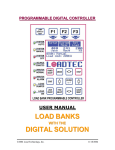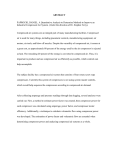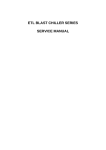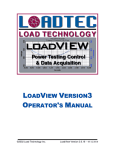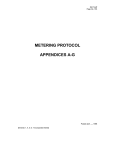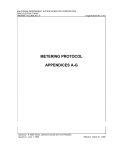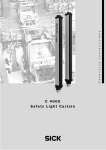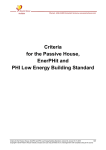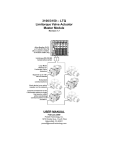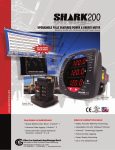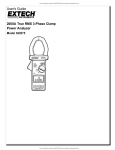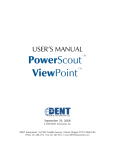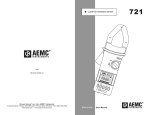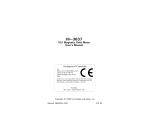Download dp2-8600 digital controller user manual
Transcript
Digital Control Systems Operator's Manual 2002 Load Technology Inc. 3/22/2002 Information in this document is subject to change without notice and does not represent a commitment on the part of Load Technology Inc (Loadtec). No parts of this User's Manual may be reproduced, stored in a retrieval system (except as provided for by Load Technology Inc.), or transmitted in any form or by any means electronic or mechanical, including photocopying and recording, for any purpose, without the express written consent of Load Technology Inc. Copyright © 2002 by Load Technology Inc, All Rights Reserved. Printed in the United States of America Load Technology Inc. 4225 Production Court. Las Vegas, NV 89115 U.S.A. LoadView® is a trademark of Load Technology Inc. Microsoft is a registered trademark, Windows, and Excel are trademarks of the Microsoft Corporation. DOCUMENTATION/DRAWING TERMS OF USE This documentation and drawings (document) provided are subject to the following rules, guidelines, policies, and conditions. OWNERSHIP Load Technology ( LOADTEC ) owns the contents of this document. The inclusion with equipment or supply after in support of purchased equipment or parts does not transfer ownership to the purchaser or owner of the equipment that this document details. Specific payment or purchase of copy(s) of this document does not transfer ownership. COPYRIGHT All content included on these pages are protected by U.S. and international copyright laws. Further, even if not specifically noted as copyrighted, we consider this document in its entirety as copyrighted. By using this document, you agree to honor all applicable copyright laws and practices. USE OF PROPRIETARY INFORMATION This document includes detailed design information that is confidential, proprietary, and may include trade secrets of LOADTEC. This information is not meant for public dissemination, but made available only to you, the customer, for repair and maintenance purposes only. By accessing this information, you are representing that your use is for repair and/or maintenance only. You further represent that you will not use any of the information for any purpose other then repair and/or maintenance or disseminate to any third party or competitor for any reason. WARRANTIES AND DISCLAIMERS The contents of this document are provided without any warranties, either express or implied, and it explicitly disclaims any implied warranties of merchantability or fitness for a particular purpose. APPLICABLE LAW AND DISPUTE RESOLUTION By accessing this document, you agree that the laws of the State of Nevada will govern all disputes that arise concerning the use of this document. Any disputes brought concerning the terms of this agreement shall be in a state or federal court located in the State of Nevada, Clark County. DocUseTerms11032010(2).doc Contents At a glance 1 - System Description 2 - Functional Overview 3 - The Control Panel 4 - System Setup 5 - Operation 6 - The Remote Control Panel 7 - The Network Controller Glossary Index Digital Control System 2002 Load Technology Inc. Digital Control System Table of Contents Load Bank Digital Control System Table of Contents Load Bank Digital Control System__________________________________________ i Table of Contents _______________________________________________________ i List of Illustrations _____________________________________________________ iv 1.0 System Description ___________________________________________________ 1 1.1 Networked Systems ________________________________________________ 3 2.0 Functional Overview__________________________________________________ 4 2.1 The Power Meter System ___________________________________________ 6 2.2 Other measurements _______________________________________________ 7 2.2.1 Control Power __________________________________________________ 7 2.2.2 Safeties and Interlocks ___________________________________________ 8 2.2.2.1 Error Messages_____________________________________________ 10 3.0 The Control Panel___________________________________________________ 14 3.1 Soft Keys ________________________________________________________ 15 3.2 The LCD Screen__________________________________________________ 16 3.2.1 The Soft Key Section ___________________________________________ 17 3.2.2 The Data Section_______________________________________________ 18 3.2.3 The Status Section______________________________________________ 18 3.3 The Special Function Keys _________________________________________ 19 3.3.1 Power On/Off _________________________________________________ 19 3.3.2 Fan On/Off ___________________________________________________ 20 3.3.2.1 The Fan Control Screen ______________________________________ 21 3.3.3 Meter Mode___________________________________________________ 23 3.3.4 Manual Step __________________________________________________ 24 3.3.5 The Jog Keys__________________________________________________ 24 3.3.6 Load On/Off __________________________________________________ 25 3.3.7 Test Sequence (Test Seq.)________________________________________ 25 3.3.7.1 The Test Sequence Editor ____________________________________ 25 3.3.8 Load Select ___________________________________________________ 26 3.3.9 Reset/ESC ____________________________________________________ 27 4.0 System Setup _______________________________________________________ 28 4.1 User Input Dialogs ________________________________________________ 28 4.1.1 Data Entry Fields ______________________________________________ 28 4.1.2 Selection Field ________________________________________________ 29 Digital Control System i 2002 Load Technology Inc. Digital Control System Table of Contents 4.2 Setup Menus _____________________________________________________ 29 4.2.1 Test Setup ____________________________________________________ 30 4.2.2 User Config___________________________________________________ 31 4.2.2.1 Nom Jog Value ____________________________________________ 31 4.2.2.2 Shutdown on Com Loss ______________________________________ 33 4.2.2.3 Load Command Mode _______________________________________ 33 4.2.3 Load Corr ____________________________________________________ 33 4.2.4 Load Step Lockouts ____________________________________________ 34 4.2.5 Set Clock_____________________________________________________ 35 4.2.6 External Control Configuration ___________________________________ 35 4.2.6.1 External Jog Commands _____________________________________ 36 4.2.6.2 External Load Commands ____________________________________ 36 4.2.7 Sensor Calibration______________________________________________ 37 4.2.7.1 Voltage Calibration _________________________________________ 37 4.2.7.2 Current Calibration _________________________________________ 39 4.2.7.3 Sensor Zero _______________________________________________ 40 4.2.8 LCD Controller Parameters ______________________________________ 40 4.2.8.1 Remote Control Panel Setup __________________________________ 41 4.2.8.1.1 Network Node Address___________________________________ 41 4.2.8.1.2 Battery In Use __________________________________________ 41 4.2.8.1.3 Backlight Battery Saver __________________________________ 42 4.2.9 The License Manager ___________________________________________ 42 5.0 Operation__________________________________________________________ 44 5.1 Quick Start ______________________________________________________ 48 5.1.1 Enter Test Setup Data ___________________________________________ 49 5.1.2 Check the User Parameters _______________________________________ 49 5.1.3 Turn on the Fan________________________________________________ 49 5.1.4 Begin Testing _________________________________________________ 50 5.2 Load Control ____________________________________________________ 50 5.2.1 Direct Load Command __________________________________________ 51 5.2.1.1 KVAR Calculator___________________________________________ 52 5.2.1.2 Direct Power Factor Entry ____________________________________ 52 5.2.1.2.1 Power Factor only command ______________________________ 53 5.2.2 Preset Load Setting _____________________________________________ 53 5.2.3 Manual Load Step Settings _______________________________________ 53 5.2.4 Test Sequence Load Control______________________________________ 54 5.3 Metering Data____________________________________________________ 55 5.3.1 The Data Mode ________________________________________________ 57 5.3.1.1 Network Node Selection _____________________________________ 58 5.4 Input Status Screens ______________________________________________ 59 5.4.1 Input Status Screen #1 (Temperatures)______________________________ 59 5.4.2 Input Status Screen #2 (Safety Inputs) ______________________________ 60 5.4.3 Input Status Screen #3 (Version data) ______________________________ 61 5.5 Messaging System ________________________________________________ 61 2002 Load Technology Inc. ii Digital Control System - 3/22/2002 Digital Control System Table of Contents 5.6 The Stopwatch Timer _____________________________________________ 63 6.0 The Remote Control Panel ____________________________________________ 64 7.0 The Network Controller ______________________________________________ 66 Glossary ______________________________________________________________ 69 Index ________________________________________________________________ 75 Digital Control System iii 2002 Load Technology Inc. Digital Control System Table of Contents List of Illustrations Figure 1 - Load Bank System Diagram _______________________________________ 1 Figure 2 - Local Control Panel _____________________________________________ 2 Figure 3 - Remote Control Panel (portable) ___________________________________ 2 Figure 4 - Network System Diagram _________________________________________ 3 Figure 5 - The Power triangle ______________________________________________ 6 Figure 6 - The Control Panel______________________________________________ 15 Figure 7 - Soft Key Definition _____________________________________________ 16 Figure 8 - LCD Layout __________________________________________________ 16 Figure 9 - The Soft Key Menu Map _________________________________________ 17 Figure 10 - Status Section ________________________________________________ 18 Figure 11 - The Fan Control Screen ________________________________________ 21 Figure 12 - Test Sequence Editor __________________________________________ 26 Figure 13 - Data Entry Field ______________________________________________ 28 Figure 14 - Selection Field _______________________________________________ 29 Figure 15 - The Test Setup Screen __________________________________________ 30 Figure 16 - User Configuration Screen ______________________________________ 31 Figure 17 - Load Correction Screen ________________________________________ 33 Figure 18 - Load Step Lockout Screen ______________________________________ 34 Figure 19 - Set Time/Date Screen __________________________________________ 35 Figure 20 - External Control Screen ________________________________________ 36 Figure 21 - Voltage Calibration Screen _____________________________________ 37 Figure 22 - Current Calibration Screen _____________________________________ 39 Figure 23 - Sensor Zero Screen ____________________________________________ 40 Figure 24 - Remote Panel Status Screen _____________________________________ 41 Figure 25 - Remote Panel Setup Screen _____________________________________ 41 Figure 26 - License Manager Screen________________________________________ 42 Figure 27 - Load Bank System Connections __________________________________ 44 Figure 28 - Resistive/Inductive Load Bank System Connections___________________ 45 Figure 29 - Network Controller System Connections ___________________________ 46 Figure 30 - Meter Mode Screens ___________________________________________ 56 Figure 31 - Network Node Selection ________________________________________ 58 Figure 32 - Input Status #1 (Temperature) ___________________________________ 59 Figure 33 - Input Status Screen #2 (Safeties) _________________________________ 60 Figure 34 - Input Status Screen #3 (Version Data) _____________________________ 61 Figure 35 - The Message Window __________________________________________ 62 Figure 36 - Remote Control Panel (Portable)_________________________________ 64 Figure 37 - Local Control Panel ___________________________________________ 65 Figure 38 - Network Controller (Portable) ___________________________________ 66 2002 Load Technology Inc. iv Digital Control System - 3/22/2002 Operator's Manual Digital Control System 1.0 System Description Each Load Technology digitally controlled load bank contains a microprocessor based set of electronics. These electronic systems (known as the Load Bank Controller) provide all of the control and measurement functions required to operate the load bank. These systems can be controlled from LCD control panels as shown: Load Bank Local Control Panel Remote Control Panel (Optional) Digital Control Electronics Optional Inductive Load Bank Local Control Panel (Optional) Digital Control Electronics Figure 1 - Load Bank System Diagram The load bank can contain a control panel mounted in the load bank -- this is the Local Control Panel. External control panels can also be connected -- these are Remote Control Panels. Remote Control Panels can be wall 2002 Load Technology Inc. Page 1 Digital Control System Operator's Manual mounted or portable. The Remote Control Panel interface is a multi-drop network allowing for multiple control panels connected to a common interface cable. Figure 2 - Local Control Panel The load bank can be completely controlled via any of these control panels. A system can be constructed that is completely controlled via the LoadView computer interface and Figure 3 - Remote Control Panel make use of no control panels. This is (portable) known as a "headless" system. Each control panel in the system is a completely stand-alone interface and operates independently of one another. A single resistive load bank can be connected to a single inductive load bank to form a system that is capable of load and power factor control. In this type system, the local control panel of the resistive load bank, or a Remote Control Panel connected to the resistive load bank, can be used to control both systems. In these type systems the data from each load bank is combined to form a single set of data and the system responds to load and power factor commands as if it was a single system. Page 2 Digital Control System - 3/22/2002 Operator's Manual Digital Control System 1.1 Networked Systems A Network Controller can be used to combine multiple load banks into a single large system. The load banks can be any combination of inductive and resistive devices up to a total of eight load banks. Figure 4 - Network System Diagram As shown above, one or more Remote Control Panels can be connected to the Network Controller. Again the Remote Control Panel interface is a multi-drop network allowing multiple panels to be connected. In the networked system shown, the network controller combines each load bank so that the system appears to be one large load bank. This combined system can be controlled and monitored from connected Remote Control Panel(s). The network controller also allows data from any single load bank to be monitored and controlled. The Remote Control Panel connected to the Network Controller is the same panel that can be connected to the load banks shown previously. The software in the Remote Control Panel automatically detects the type of device it is connected to, either a Network Controller or a load bank. 2002 Load Technology Inc. Page 3 Digital Control System Operator's Manual 2.0 Functional Overview The main function of a load bank is to place an electrical load on a power source, usually a generator or generator system or a UPS (Uninterruptible Power Supply). This is known as the Test Source. The electrical load is provided by the resistive elements contained within the load bank. These elements are designed to provide accurate and stable loads over the full operating conditions of the load bank. Resistive elements are sized by the amount of real power (KW - kilowatts) they absorb at a given voltage. In load bank lingo, each of these elements is known as a load step. Inductive load banks can be used in conjunction with resistive load banks to supply a "reactive" load. This reactive load is provided via the inductive elements within the load bank - the inductive load steps. Inductors "react" with the source and load in this manner. When a pure reactive load is connected to an AC power source, the current drawn is 90° out of phase with the voltage. The current lags the voltage in an inductor. As can be seen, the instantaneous power (V*I) can change sign. When V is positive and I is negative, or V is negative and I is positive, the power is negative. At all other portions of the cycle, power is positive. Therefore, at some portions of the cycle the inductor absorbs energy, at the other portions it returns energy. In a pure inductor the sum of the energy absorbed and returned in a cycle is zero. Since the real power is the integration of the instantaneous power over a given cycle, the real power in a pure inductor is zero. Note however that current must still flow to transport energy to/from the reactive loads. This current will cause some real power to be lost in the form of I2R heating in the alternator windings, wires, contactors, etc… This current forms the reactive power. Inductive load steps are sized by the amount of reactive power in KVAR (kilovoltamp-reactive) that they provide at a given voltage and frequency. This is why the alternator of a genset is commonly sized for the apparent power (KVA) but the engine is sized for the real power. The real power is the power delivered to the load, for example the output shaft of a motor. However the alternator must supply the current for both the real power and the transport power (the reactive power). Page 4 Digital Control System - 3/22/2002 Operator's Manual Digital Control System KW - the real power (or average power) supplied to the load. T 1 KW = ∫ pdt T 0 Where p is the instantaneous power. KVAR The power triangle indicates the relationship between each of these power measurements. KVA - the apparent power is made up of the real power and the power seen by the transport system (the reactive power). KVA KW Figure 5 - The Power triangle KVAR - the reactive power (kilovolt-amp-reactive). Lagging power factor for inductive loads. As shown, there is a vector relationship between each of these power measurements. The phase angle, theta θ, indicates the phase shift between the voltage and current seen by the power source. This is normally expressed as Power Factor (pf), which is the ratio between the real power (KW) and the apparent power (KVA). PowerFacto r = pf = cos θ = KW Theta θ is the phase angle between KVA the current and voltage waveforms. 2.1 The Power Meter System The Digital Control Electronics system is a dual-microprocessor system. The "A" processor performs all of the control and interface functions necessary to operate the load bank. The second processor, "B", performs the Power Meter functions - the metering. The metering system is responsible for measuring the output of the voltage and current sensors and making all required calculations. The metering system scans each of the voltage (V1, V2, and V3) and current (A1, A2, and A3) channels 8,000 times a second -- this is 133.33 samples/cycle at 60 Hz. The real power for each T 1 phase is calculated from the instantaneous power by: KW = ∫ pdt T 0 The metering system is a true rms measurement system. The rms (rootmean-square) value of each voltage and current channel is computed as shown. These computations are updated at this 8,000/sec sample rate. 2002 Load Technology Inc. Page 5 Operator's Manual Digital Control System The calculations are completed at each zero crossing of the phase "A" voltage channel. T Vrms = 1 V 2 (t ) dt T ∫0 Note: When comparing or calibrating the voltage and current measurements of the metering system, be sure to use a true rms reading DVM. Many DVMs are average reading meters -- they will give accurate readings only if the measured signal is a pure sinusoid. The voltage measurement system is capable of measuring voltages as high as 660 Vrms at a crest factor of 1.414. As the measured voltage decreases the maximum crest factor allowed increases -- the limit is the peak voltage. 2.2 Other measurements In addition to the voltage, current, and power measurements described above, the system also measures various temperatures, safety/interlock switches, and control voltage, frequency, and rotation. 2.2.1 Control Power Power must be supplied to the digital electronics, the contactors, and the internal cooling fan motor(s). This power is known as the Control Power. The power bus connected to the load resistors (or inductors in the case of an inductive load bank) is known as the Load Power. The motors used to drive the cooling fan(s) in the load bank can range from 2 to 10 HP depending on the size of the load bank. Add in the power required to operate the electronics and contactors and the load can quickly approach 10 KW. If the Load Power and Control Power are connected together, the minimum load that can be placed on the Test Source is this 10 KW amount. If the system you are testing is relatively small with respect to the capacity of the load bank, this minimum load could be significant. For this reason, many of Load Technology's load banks are capable of operating from a separate external Control Power source. Place the Control Power Source switch in the EXT position and connect the control power as indicated in your system's Page 6 Digital Control System - 3/22/2002 Operator's Manual Digital Control System documents. When in this position, the Load Power is disconnected from the Control Power thus removing the minimum loads from the load being placed on the Test Source. External Control Power will be required for certain testing requirements (i.e. 400 Hz testing, non-standard voltages, single-phase testing on a three-phase load bank, etc…). Note also that if you are testing a power source that is intermittent, or subject to widely varying voltage, you should run external Control Power. Otherwise the system will shut down when the Load Power drops low enough to trip out the electronics system. This will not damage the load bank, but will complicate your testing process as all loads will be dropped and fan(s) turned off when the electronics system resets. 2.2.2 Safeties and Interlocks The system monitors safeties, interlocks, and temperatures to insure the safe and proper operation of the load bank. Before the load bank can apply loads, the internal 24 VAC control power system must be powered up and the cooling fan(s) turned on. Bringing the load bank to the On state is a process that is started when the Fan(s) are commanded on. The following is the process followed when starting the load bank (Fan On): 1. The system will insure that a control voltage that is valid for the load bank is present, and select the appropriate settings. Valid control voltage varies based on the type of load bank being used. The control power transformer is turned on. If a valid control power voltage is not found, and error message will be shown and the process will be stopped. 2. The system will then insure that the internal 24VAC control power is present. If the 24VAC is not detected within a specific time, an error message will be shown and the process stopped. 3. If the load bank is capable of single-phase versus 3-phase operation, the proper settings will also be made based on the type of control voltage applied. 4. The rotation of the control power will be sensed to insure that the fan motor operates with the correct rotation (for 3-phase operation). The appropriate controls are activated to turn on the cooling fans. If the Fan voltage is not detected, or the fan overloads trip, an error message will be shown and the process will be stopped. 5. Once the Fan(s) are turned on, the system will wait for airflow to complete the process. A differential pressure switch detects airflow. If airflow is not detected in the allotted time, then an error message will be shown and the process stopped. Once this entire process is followed without error, the system is considered to be in the On state - fan(s) running and ready to apply loads. 2002 Load Technology Inc. Page 7 Digital Control System Operator's Manual The system will also insure that maintenance doors are closed and fan doors are open on load banks that have maintenance and fan doors. Whenever the load bank is in the On state (the internal control power and fan(s) are on), the following parameters are constantly monitored: • • • • • • • • • • Control Voltage Control Frequency Load Voltage Load Frequency Fan overloads Fan on contactors Fan doors (where applicable) Maintenance doors (where applicable) Air Flow Temperature limits The system measures temperatures from four thermocouples, these are: 1. Exhaust Temperature - The temperature of the air exhausted from the unit. 2. Delta Temperature - Currently this temperature is not used. It was originally intended for use as an airflow detection that may be capable of replacing the airflow switch. This channel may be assigned another function in the future 3. Cabinet Temperature - The internal temperature within the cabinet. 4. Ambient Temperature - The temperature of the incoming cooling air. 2.2.2.1 Error Messages The following is a complete list of the possible error messages produced by the system monitor: Aux Fault! - This message indicates that the auxiliary fault safety circuits have detected the presence of a fault. This auxiliary safety input is normally wire to always be in the non-fault state. Its use will be application specific. Cntrl over voltage! - This fault indicates that the Control Voltage has exceeded the maximum allowed voltage. The actual voltage will depend on the type and configuration of the load bank. This value is normally set to be 10% above the nominal running voltage. Note that on dual voltage machines, the nominal voltage is the currently operating voltage (i.e. 240 or 480). Page 8 Digital Control System - 3/22/2002 Operator's Manual Digital Control System Control voltage unstable! - This error indicates that the Control Voltage has not been stable for a sufficient time prior to commanding the load bank on. The system requires that the control voltage be stable (change less than 5% for 1.5 seconds). Since many of Load Technology's load banks are capable of operating on a wide range of voltages, the system must insure that it is turning on at the right control voltage. If this error occurs, wait for the Control Power source to be stable then try again. Fan did not start! - This fault is generated when the system turns on the fan control contactor(s) and does not sense it closing. This error will only be generated as the fan is being commanded on. The most probable cause for this fault is a failed RAC or RBC contactor. Once the fan is operational, an RAC or RBC failure will generate a "RAC or RBC failure" message. Fan door(s) closed! - If the Fan door(s) are detected as being closed while the load bank is in the On state, this message will be displayed and the Fans turned off. Not all load banks have fan doors. Fault! Check MLR relay - This fault is generated if while the load bank is waiting for the Fan to start, the MLR (Master Load Relay) is sensed as being open. This would indicate a MLR relay failure. If the MLR relay fails while in the On state, a " MLR failure" will be displayed instead. Inductive Load Bank is not on! - This error can only be generated on a resistive load bank that has an inductive load bank connected as a slave. In this combination the resistive load bank is considered the Master and when it is commanded on, it informs the Inductive load bank to turn on as well. If while the resistive load bank is in the On state, the inductive load bank is not also in the On state, this error will be shown. This is most likely caused by an error in the inductive load bank. The control panel on the inductive load bank should indicate the type of error. Invalid control voltage - As stated previously, the load bank requires a valid Control Voltage (± configured tolerance bands) before the system can turn on. If no valid control voltage is detected, this error will be displayed. What control voltages are valid is completely dependant on your load bank model and options. Invalid phase converter voltage! - This fault can only occur on a load bank that is capable of single-phase operation and uses a rotary phase converter. This message indicates that an attempt was made to start the unit with an invalid single-phase voltage. Loadtec has discontinued the use of the rotary phase converters. New single-phase capable units make use of an inverter motor controller (Optional Feature). 2002 Load Technology Inc. Page 9 Digital Control System Operator's Manual Load over current - This message can only occur on an inductive load bank. It indicates that an excessive current has been detected in the inductive load steps of the load bank. Since the current in the inductor is a function of both the applied voltage and frequency (the lower the frequency the higher the current), both the voltage and frequency are monitored to prevent an over current condition. When this fault occurs, the load bank's fan is turned off and all loads are dropped. Load over voltage! - This error indicates that an excessive voltage was applied to the resistive load steps. This trip point is normally configured to be +10% of the nominal running voltage. The system will not allow an excessive voltage to be applied for any extended period of time, thus protecting the load elements. Loss of control power! - This fault occurs when the load bank is in the On state and the 24 VAC control power is not present. This normally occurs as a side effect of another error that shuts down the fan controls. Low Cntrl voltage! - This fault occurs when the load bank is in the On state, and the control voltage is sensed to be below the minimum for the given operational mode. The minimum is normally configured to be 10% below the nominal running voltage. Low Frequency! - It indicates that the load bank was in the On state and detected a frequency that is below the minimum. The minimum frequency is normally configured to be 40 Hz. This error will most often occur if the power source sags excessively when hit with an increased load. Maintenance door(s) opened. - This fault indicates that the load bank was in the On state and the maintenance doors were detected as being open. Again not all load banks have maintenance doors - normally found on trailer units. MLR failure! - This fault indicates that load bank was in the On state and the MLR (Master Load Relay) was sensed as being open. This indicates an MLR relay or contact failure. No AirFlow! - This error indicates that no airflow has been detected in the required time since the fan was turned on. It does not indicate a failure of the fan to turn on, but rather indicates a failure of fan's ability to produce airflow. A fan failure, an airflow pressure switch failure, or a heavily restricted air inlet can cause this fault. No control power, check CtrlPwr fuses - This error indicates that the load bank turned on the control power transformer but did not detect Page 10 Digital Control System - 3/22/2002 Operator's Manual Digital Control System the 24 VAC control power. Blown control power fuses will most likely be the cause this fault. No phase converter voltage! - This fault can only occur on a load bank that is capable of single-phase operation and uses a rotary phase converter. It indicates that the rotary phase converter failed to produce the other phase voltages in the allotted time. This error is most likely caused by a failed rotary phase converter. Loadtec has discontinued the use of the rotary phase converters. New single-phase capable units make use of an inverter motor controller (Optional Feature). Phase converter requires single phase - This fault can only occur on a load bank that is capable of single-phase operation and uses a rotary phase converter. It indicates that low voltage 3-phase was applied a load bank that is designed to operate from singe-phase low voltage (208/240). Loadtec has discontinued the use of the rotary phase converters. New single-phase capable units make use of an inverter motor controller (Optional Feature). RAC or RBC failure! - This fault indicates that the load bank was operating in the On state and the motor control contactors (RAC or RBC) where sensed as being off. This fault would indicate an RAC or RBC contactor failure. If RAC or RBC were detected as bad while the fan was starting up, a "Fan did not start!" fault would be shown instead. Reset fan overloads! - This fault indicates that the fan is commanded on, and the thermal overloads are detected as open. Check the overloads and try again. Temperature limit n at xxx.x - This fault indicates a temperature reading (n) has exceeded its maximum. The actual temperature is shown as (xxx.x). 2002 Load Technology Inc. Page 11 Digital Control System Operator's Manual 3.0 The Control Panel As described in the System Description section, the load bank(s) can be controlled from a Local Control Panel, a Remote Control Panel or panels, or a network controller operated from a Remote Control Panel or panels. The actual hardware, the LCD and keypad, is the same in all of these applications. Every effort has been made to make the software interface as similar as possible. In essence operating the system from any of these control panels is virtually the same. Where there are differences, the differences will be highlighted as shown: Network: This indicator will be used to highlight information that is unique and specific to operation of load bank(s) networked together via a Network Controller. The system is controlled via a remote control panel connected to the Network Controller. Res/Ind: This indicator will be used to highlight information that is unique and specific to control of a Resistive load bank with an attached Inductive load bank. Remote: This indicator is used to highlight information that is unique and specific to operation from a Remote Control Panel. Again a remote panel is connected via an RS-485 cable and is not mounted in the load bank's panel. The control panel mounted directly to the load bank is the Local Control Panel. When the load bank is first turned on the following screen is normally displayed on the Local Control Panel. This screen is the default Loadtec splash screen. A custom splash screen can easily be loaded to the system. Therefore your system may show a different splash screen, or none at all. Press the Enter Key to close the splash screen and begin operation of the system. Page 12 Digital Control System - 3/22/2002 Operator's Manual Digital Control System The user interface is made up of a 240 x 128 backlit graphic LCD screen and a 29 key keypad. This interface is common to all control panels. The data and control screens will vary slightly based on the system topology (i.e. Network control system, single load bank, Resistive/Inductive load bank combination, etc…). Figure 6 - The Control Panel 3.1 Soft Keys The 5 keys at the top of the panel are the Soft Keys. They are labeled A through E. These are "soft" keys because the software controls their function. The upper two lines of most display screens are used to define the function of the soft keys. 2002 Load Technology Inc. Page 13 Digital Control System Operator's Manual Figure 7 - Soft Key Definition In the example shown above, the soft keys are labeled as the preset load settings. Pressing the "A" key will cause the load command to be set to 25% of the Genset size, pressing "B" will command 50%, and so on… 3.2 The LCD Screen Each control panel makes use of a 240 x 128 backlit LCD screen. During normal operation, the LCD screen indicates the measured/calculated data and the system status. In this mode, the screen is divided into three distinct sections, these are: 1. The Soft Key Section 2. The Data Section 3. The Status Section Figure 8 - LCD Layout 3.2.1 The Soft Key Section As shown, unless in a special configuration screen, the top two lines of the display define what function is performed with each of the associated soft Page 14 Digital Control System - 3/22/2002 Operator's Manual Digital Control System keys. Each group of functions makes up the soft key menu. The Soft Key Menu Map indicates the paths for navigating this system of menus. Some screens take over the entire screen, in these cases; the soft keys are not active. Figure 9 - The Soft Key Menu Map In most cases, pressing the Escape key (Reset/Esc) will return to the previous menu until the top menu (the Main Menu) is reached. Other soft key menus are entered via the Special function keys; these are the Load Select Menu, Manual Step Menu, and Test Seq Menu. Pressing the Escape key within any of these menus will exit and return to the Main Menu. Menu command instructions will be shown as: Main Menu Function | Next Menu Function | so on… For example: Setup | Calibrate Sensors | Voltage would direct you to press the Setup key (A) to enter the Setup Menu. Then press the Calibrate Sensors key (C) to enter the Calibrate Menu. Followed by pressing the Voltage key (A) to enter the actual voltage calibration screen. 2002 Load Technology Inc. Page 15 Digital Control System Operator's Manual 3.2.2 The Data Section The center portion of the LCD screen is the Data Section. The data displayed in this section fits in one of two modes; Metering Data or Input Status Data. Some configuration and input screens take over the entire LCD display. While these screens are active, there is no Data Section. Metering Data is made up of the measured and calculated data of the Power Metering System (see 2.1 The Power Meter System). By default, the Data Section is in the Metering Data mode when the system begins operation. The Metering Data can be shown in various modes. These modes are selected via the "Meter Mode " key. (ref 3.3.3 Meter Mode) When the Input Status Mode is active, the Data Section is used to show the measured temperature channels, control voltage channels, safety inputs, and software version and status information. 3.2.3 The Status Section The bottom three lines of the LCD screen make up the Status Section. As with the other sections, some screens take over the entire LCD screen and as such there would be no Status Section. Except for these cases, the Status Section is used to display system status information. Figure 10 - Status Section The sample Status Section shown above is the general form that is most often used. The top line, the Status Message Line, is used to show informational messages. The load bank is turning on at 460 volts in the example shown. Generally these messages will be displayed for a few seconds then go away. If a number of events that generate message lines occur at the same time, then the messages will be queued and displayed one at a time. Pressing the Reset/Esc key while at the Main Menu can clear the current message line. If there are any messages waiting when it is cleared, then the next waiting message will be shown. The second line normally indicates the current Meter Mode, and the status of the load command. In this example, the meter mode is 1 and the current load command is 455.2 KW. Note that none of Lodtec's load banks have load steps with a .1 KW resolution as would be required to command 455.2 KW. Since the resistive elements of the load bank are fixed (in terms of their resistance), the actual load placed on the system under test is a function of the voltage Page 16 Digital Control System - 3/22/2002 Operator's Manual Digital Control System applied. This status line shows the actual load given the current voltage readings. As the voltage moves so too will the actual load commanded. When you enter a desired load command into the system, it automatically compensates for the voltage applied. The amount of load, with respect to the Genset size, is also shown in percentage, 61% in our example. When any of the Setup Menus are active, the second line is used to indicate that the setup mode is active and the serial number of the system. The bottom line is used to show the current date, time of day, and timer value. The timer is a generic stopwatch type timer that is controlled via the Timer Menu. When a test sequence is operational, the timer value will show the time remain on in the current test sequence step. 3.3 The Special Function Keys The 12 keys on the left side of the keypad are the special function keys. These keys have pre-defined functions that are always active and are NOT dependant on which screen is active. 3.3.1 Power On/Off The power switch quite literally turns the electronics power On/Off. Control Power must be present before the electronics can be turned on. Turning on the electronics power is not the same as the turning on the fan(s). The fan(s) must be on and the internal 24 VAC control power present before loads can be applied. Remote: Remote Control Panels can be wall mounted or mounted in a portable case. In the wall-mounted form, the panel is powered from its own internal power supply. In the portable form, the panel can be powered from either an internal battery or from a connected AC power source. When operating the portable system from the internal battery, insure that the battery switch is in the on position. When the Remote Control Panel is powered up, the connected load bank(s) will be turned on if they have Control Power present. Network: When operating a system of networked load banks, via a Network Controller, each of the connected load banks are turned on when the Remote Control Panel is turned on. Note that the Network controller must be power up and each load bank must have Control Power present. In essence in a networked system the power On/Off switch of the 2002 Load Technology Inc. Page 17 Digital Control System Operator's Manual Remote Control Panel controls the power of all connected load banks. 3.3.2 Fan On/Off Before the load bank can place loads on the Test Source, it must first be in the On state. The load bank is said to be in the On state when the internal 24 VAC control power is powered up, the internal cooling fan(s) are running, and airflow has been detected (ref. 2.2.2 Safeties and Interlocks). This key toggles the fan setting each time it is pressed. . Res/Ind: When the Fan is commanded on/off in a Resistive/Inductive combined system, the command will also be passed along to the connected Inductive load bank. Network: When operating a system of networked load banks, via a Network Controller, the function of the Fan On/Off switch can take one of two forms. If the Network Controller is configured for fixed fan control, then the fan(s) in each of the connected load banks will be toggled On/Off. When the fan(s) are turned on, they are staged on so that all load banks don't attempt to start their fan(s) at the same instant. 3.3.2.1 The Fan Control Screen If the Network controller is configured for independent fan control, then the fan control screen will be shown when the Fan On/Off key is pressed. Each of the load banks connected to the network controller can be independently controlled, or the Auto fan function can be selected. This screen is used to control the fans at each of the load banks that are connected to the Network Controller. In the example shown, there are two load banks connected -- Modules #1 and #2. These numbers indicate the actual port number of the Network Figure 11 - The Fan Control Screen Controller that the load bank is connected to. The Step Up and Step Down keys are used to select a given module (indicated by the ). Pressing module On or Off (soft key "D" or "E") turns On/Off the fan in the selected module. Pressing the port number, 1 or 2 in this case, Page 18 Digital Control System - 3/22/2002 Operator's Manual Digital Control System automatically selects that module and toggles the fan command On/Off. All On - (Soft key "A") Sends a command to the Network controller to turn on the fans in all connected load banks. All Off - (Soft Key "B") Sends a command to the network controller to turn off the fan(s) in all connected load banks. Auto On - (Soft Key "C") Causes the system to turn fans On/Off as required automatically. When this button is pressed, the system will insure that there is enough load capacity to achieve 125% of the Genset size (as configured in the Test Setup screen) at a 0.80 power factor (if there is sufficient inductive load available). If required, all of the fans in the connected load banks will be turned on. The maximum load the system can apply is the sum of each of these load banks. If more capacity is on than is needed, then the excess load bank(s) will be turned off. The design goal of the Auto On function is to minimize the number of load banks that are turned on, thus resulting in the lowest possible minimum load. 2002 Load Technology Inc. Page 19 Operator's Manual Digital Control System 3.3.3 Meter Mode Meter Mode is used to select the "Meter Mode". Meter Mode indicates the mode of the Data Section of the LCD screen. Depending on the options of your system, you could have up to 7 different data screens. Pressing Meter Mode toggles from mode 1 to 2, then from 2 to 3, and so on. Each mode shows a different grouping of data. Some screens are designed to show less data with larger characters. The current Meter Mode setting is shown in the status area of the display as "Meter Mode = x" where x is the current mode. When the last Meter mode available is selected, pressing Meter Mode again will toggle back to Meter Mode 1 (ref. 5.3.1 The Data Mode). Res/Ind: When operating a Resistive/Inductive combined system, the Meter Mode switch provides an additional function. It is used to select the Combined, Resistive, or Inductive data modes. When Meter Mode is pressed once, the soft keys are labeled as shown: Pressing the "C" key will cause the system to be in the Combined Data mode, pressing "D" will select the Resistive Data mode, and pressing "E" will select the Inductive Data mode. The soft keys will remain labeled as shown for approximately 3 seconds, after which the soft keys will return to their previous state. If the Meter Mode key is pressed while in this soft key mode, the Meter Mode will be toggled as described for a non-Resistive/Inductive system. 3.3.4 Manual Step The Manual Step key is used to place the system in the Manual Step mode. Loadtec load banks can contain up to 12 individual Page 20 Digital Control System - 3/22/2002 Operator's Manual Digital Control System load steps. The Manual Mode allows for the direct control of each of these load steps. When in the Manual mode, the soft keys are labeled with the defined Load steps and indicate the current setting of the step (on or off). Each time the Manual Mode key is pressed, the soft keys will be labeled with the next 5 load steps -- (Load1 through Load5, followed by Load6 through Load10, and so on… Pressing a given key toggles that load step On/Off. In the example shown, the "A" and "C" keys were pressed to turn on Load step 1 and Load step 3. Load steps that are shown in reverse video indicate steps that are turned on. Network: When operating a system of networked load banks, via a Network Controller, the system must first be connected to a specific node before manual load step commands are allowed -- system cannot be in the Combined Data mode. If this key is pressed and the system is in the Combined Data mode, the Node Selection Screen will be shown requiring you to connect to a specific node. Res/Ind: In a Resistive/Inductive combined system; the resistive load steps will be shown and controlled when in the Combined Data or Resistive modes. When in the Inductive mode, the load steps shown and controlled will be the Inductive steps from the Inductive load bank. 3.3.5 The Jog Keys There are two special function keys used to jog the current load setting. These are the Jog Up and Jog Down keys. These keys are only active when the load bank is in the On state and system is in the Load Select Mode. When these conditions are met, pressing the Step Up or Step Down keys jogs the current load setting by the currently configured Nominal Jog Value. 3.3.6 Load On/Off This key is used to toggle the load On/Off. It is only active when the load bank is in the On state. When load steps are on, pressing this key will cause the system to save the current load 2002 Load Technology Inc. Page 21 Digital Control System Operator's Manual setting in an internal memory, then turn off all load steps, thus dropping the load. If this key is pressed again, then the load settings are restored. The normal use of this key is to command the load to its desired setting, then toggle that setting On/Off with this key, thus providing a pre-defined block load. 3.3.7 Test Sequence (Test Seq.) Built into the system is a group of four test sequences. These sequences allow for a simple sequence of load commands to be predefined then executed whenever needed. This key is used to gain access to the test sequence system. When this key is pressed, the Test Sequence Menu is activated. When in the Test Sequence Menu is active, the soft keys are labeled as shown. Pressing the "A" through "D" key will start the selected test sequence operating. Once a test sequence is operating, the "E" key will be labeled "Stop Test" -Pressing the "E" soft key in this case would stop the currently operating test sequence. Pressing the "E" key when it's labeled "Edit Test" allows you to edit a test sequence -- the following will be displayed: Press the "1" through "4" key to select which test to edit. Once the test number is selected, the system will allow you to first clear the test if required. Pressing the "DEL" key will cause the selected test sequence to first be zeroed out before the editor is opened. Press the Enter key to start editing the selected test. 3.3.7.1 The Test Sequence Editor The built in Test Sequence function allows a simple set of load commands to entered and executed to provide an automated test. The built in test sequence functions are very simple in nature and allows for a test sequence of up to 12 steps. There are no branching or looping capabilities. Much more sophisticated test scripts can be designed and executed using the LoadView computer software. Figure 12 - Test Sequence Editor Page 22 You can enter up to twelve load command and time settings. In the example shown, the system Digital Control System - 3/22/2002 Operator's Manual Digital Control System will set the load to 500 KW @ 0.8 power factor. This load setting will remain in effect for 1 minute. After 1 minute, the load will be changed to 750 KW @ 0.8 power factor. This setting will remain for 30 seconds (0.5 minutes). The test sequence will continue in this manner until a zero load or time is encountered, or all twelve steps have been processed. When the test is ended, all loads will be dropped. As stated there are four such test sequences built into the system and each is stored in battery-backed memory. The test sequence will remain in memory until over-written with a new one. Whenever a test sequence is operating, the system will show a test sequence status message in the Status Section of the LCD display: The timer will indicate the amount of time left in the current test step. 3.3.8 Load Select The Load Select key is used to place the system in the Load Select mode. In this mode, the soft keys are labeled with the defined preset values, and the current load command is shown in the Status Section of the display. The Load Select mode is also entered when a Direct Load Command is entered. The Load Presets are configured via the Test Setup screen. The percentages indicate the percentage of the configured Genset size that will be applied. For example, if the Genset size was configured for 1000 KW, then pressing the "B" key is this case would cause a load command of 500 KW. 3.3.9 Reset/ESC This is a multi-function key that is context sensitive -- that is its function is based upon the current system context. Generally it is used to reset a function or the Escape (ESC) a screen, message, or menu. This key will close the current Menu and return to the previous if not at the Main Menu. If the Main Menu is active and there is an active message, pressing this key will clear the message. 2002 Load Technology Inc. Page 23 Digital Control System Operator's Manual 4.0 System Setup There are numerous system parameters that can be modified that effect operation of the load bank. Many of these parameters will rarely if ever need to be modified. Others, like the Test Setup parameters, will likely be changed for each system you test. Unless otherwise noted, all parameters are saved to non-volatile memory and thus remain persistent until changed. All of the system parameters are accessible via the Setup Menu. As can be seen in the Soft Key Menu Map (Figure 9 - The Soft Key Menu Map) the Setup Menu is selected by pressing Setup at the Main Menu. 4.1 User Input Dialogs In the coarse of operating the load bank(s) from any of the control panels, there will be numerous places where you will need to input data values or make selections. There are some common input dialogs that have been designed into the software so that all data values are entered and all selections are made using the same type dialogs. 4.1.1 Data Entry Fields Whenever you are required to enter a data value or values, one ore more data entry fields will be shown on the display. As shown in this example, the system is asking for the Genset Size value. The actual entry field is the space defined between the brackets -- [1000.0] in this case. All numeric entry is performed via Figure 13 - Data Entry Field calculator style entry methods; new numbers are entered at the right and all existing numbers are shifted to the left. The Delete key can be used to delete the last character entered. Deleting all entered characters returns to the initial value. When the desired value has been entered, press the Enter key to accept the value and move on. If more than one entry field is shown, then you can navigate between the fields using the Step up and Step Down keys. In the example shown, Genset Size is the active field (indicated by the cursor placed in the field). Pressing the Step Down key will cause the cursor to move to the "Nom. voltage" field, thus making it the active field. Pressing the Enter key on a given field will cause the current value to be "Entered" and the cursor moves to the next field if there is one. The Step Up key can be used to move to the previous field. Page 24 Digital Control System - 3/22/2002 Operator's Manual Digital Control System 4.1.2 Selection Field Many of the setup and configuration parameters of the system require selecting one of two or more choices. A Selection Field is used to make these parameter settings. Figure 14 - Selection Field In the example shown, the type of load is being configured. 3-phase is currently selected as indicated by the X in the 3-phase field. Pressing the +/- key toggles the setting from one choice to the other, singlephase versus 3-phase in this example. The "X" will move between the fields each time the +/- key is pressed. When the desired selection is shown, press the "Enter" key to enter the selection and move on. Selection Fields can be, and often are, mixed with Data Entry Fields on a screen to form "User entry screen". As with the Data Entry Fields, the Step Up and Step Down keys can be used to navigate between the different fields of the user entry screen. 4.2 Setup Menus Most of the setup parameters of the system are accessed from within one of the Setup Menus. In general they are divided into a few main groups, these are: • Test Setup - These are the parameters that are specific to the Test Source. • System Setup - System setup is another set of screens that are used to "set up" the system. o User Config - These settings are used to configure the Preset Load scaling, Jog values, etc… These are user specific settings that define how you, the user, want the system to operate. o Load Corr - These settings are used to configure the load step corrections applied by the system. o Load Step Lockouts - These settings are used to lockout a failed load step thus allowing the system to operate at a reduced capacity until such time as the failed step can be repaired. o Set Clock - Used to set the Time and Date setting of the built in real time clock. 2002 Load Technology Inc. Page 25 Operator's Manual Digital Control System • • • o Ext Config - These settings are used to configure the system for external control. (External control is optional). Calibrate Sensors - This menu provides access to the sensor calibration screens: o Voltage - Provides calibration screens for the voltage measurement system. o Current - Provides calibration screens for the current measurement system. o Zero - Allows the voltage and/or current channels to be zeroed. LCD Ctrl - Provides access to the backlight control and contrast settings of the LCD panel. Lic Manager - The License manager is used to setup the licensing and registration of the various modules of the system. Whenever one of the Setup Menus is active, the system is said to be in the Setup Mode. When in the setup mode, the system serial number will be shown in the status section of screen. 4.2.1 Test Setup The Test Setup parameters are the parameters that will be changed the most often. In essence these settings are unique and specific to the Test Source. Press Select | Test Setup to access the Test Setup Screen. Figure 15 - The Test Setup Screen The Genset size is used to define the size of the system under test. This parameter is used in conjunction with the Load Preset values to command the proper load in response to a preset command. In essence, this parameter scales the load bank for the system under test. The "Nom. Voltage" setting defines the expected "nominal" voltage from the system under test. This setting is used to make decisions about minimum and maximum voltages and scaling of the load steps. Warning! - This parameter is used to setup system safeties (i.e. overvoltage trips fan controls, and high/low voltage controls). Setting it incorrectly can have an adverse effect on your system. The Load Type parameter is used to inform the load bank of the type of system being tested -- Single-phase or three-phase. Certain calculations Page 26 Digital Control System - 3/22/2002 Operator's Manual Digital Control System are performed differently for a Single-phase versus three-phase system. When you exit this screen (press the Escape "ESC" key) the settings will become active. Since they are stored in non-volatile memory, they will remain in place even after the system is turned off. 4.2.2 User Config Press Setup | System Setup | User Config to access the User configuration screen. The Preset Load A through Preset Load E settings are used to scale the preset soft keys. Whenever the system is in the Load Select Mode, the Load Select Menu will be shown. The soft keys in the Load Select Menu are used to apply a given load. The load applied is Figure 16 - User Configuration Screen expressed as a percentage of the configured Genset size value. In the example shown, pressing the "A" soft key will cause the load command to be set to 250 KW -25% of the Genset size (1000 KW in this case). Pressing the "B" soft key would command 500 KW, and so on… 4.2.2.1 Nom Jog Value The Nom Jog Value setting is used to configure the amount of load that is added or subtracted from the load command when the Jog buttons are pressed. In the example shown, the Jog size is set to 5 KW. In this case the load command is increased by 5 KW when the Jog Up key is pressed, and the load command is reduced by 5 KW when the Jog Down key is pressed. Note: The Jog keys are only active when in the Load Select Mode -- The Load Select Menu is active. 2002 Load Technology Inc. Page 27 Digital Control System Operator's Manual 4.2.2.2 Shutdown on Com Loss The Shutdown Com loss setting is used to configure how the system responds to a loss of com with the LoadView computer. Loss of com is defined as: 1. Communications with the LoadView computer has been established and operational. 2. The communications stops (i.e. cable is disconnected, LoadView computer turned off, etc…) When the loss of com occurs the system can either ignore it, or shutdown. If shutdown is selected, all loads will be dropped and the cooling fan(s) shut off when a loss of com occurs. 4.2.2.3 Load Command Mode This setting is used to define how the load command is entered. If Load Command mode is set to KW, then load commands are entered as the desired power in KW (kilowatts). If Load Command mode is set to the Amps mode, then the load command is the desired current in Amps. 4.2.3 Load Corr Press Setup | System Setup | Load Corr to access the Load Step Correction Screen. The load step correction parameters are used to define the corrections applied to load commands. Over the lifetime of the load bank, the resistors will age. As they age the load provided will vary slightly. The resistive correction setting is used to adjust for this variation. The default value is 5.0%. Figure 17 - Load Correction Screen As stated previously the cooling fan(s) place a load on the system (see 2.2.1 Control Power). When operating with internal control power, the Test Source sees this fan load. If Use Fan Loss in load step Calculations is set to yes, then the fan losses are subtracted from the commanded load. If the running on external Control Power, then this setting should be set to "No". The actual fan loss value is configured internally in the system based on the size of the cooling fan(s) installed in the system. The fan loss parameter is not a user-accessible parameter. Page 28 Digital Control System - 3/22/2002 Operator's Manual Digital Control System 4.2.4 Load Step Lockouts When a load command is entered, the system turns on the proper load steps to produce the desired load as closely as possible. If one of the load steps has failed, it is possible that the correct load will not be placed on the Test Source. The Load Step Lockout screen allows you to "lockout" load steps thus removing them from the system. Press Setup | System Setup | Load Step Lockouts to access the Load Step Lockout Screen. When load step(s) are lockout out, the system's capacity is reduced by the amount of the "locked out" load step. In the example shown, load step #9 is locked out. This will prevent that load step from ever being used in the load calculation. It will also reduce the capacity of the load Figure 18 - Load Step Lockout Screen bank by 100 KW. Use the Step up and down keys to select the desired load step, as indicated by the , then press the +/- key to toggle the setting. Press the Escape key (ESC) to save the settings and exit the screen. Warning! - The ability to lockout a failed load step was intended to allow you to complete your testing cycle prior to having to repair the load bank. It is recommended that you get the load bank repaired as soon as possible. 2002 Load Technology Inc. Page 29 Operator's Manual Digital Control System 4.2.5 Set Clock Built into the hardware of the Load bank and the Network Controller is a battery backed real time clock. The current date and time are set via the Set Time/Date screen. Press Setup | System Setup | Set Clock to access this screen. When entering the date, use the +/key to separate the month, day, and year fields. When entering the time, use the decimal point key to separate the hour, minute, and second fields. Figure 19 - Set Time/Date Screen 4.2.6 External Control Configuration The Loadtec digital load bank systems can be configured so that they can be controlled via 8 external digital inputs (relays) and 3 digital outputs. Note that external control is a separately purchased option to the load bank system. Input 1 2 3 4 5 6 7 8 Function Load Command #1 Load Command #2 Load Command #3 Load Command #4 Jog Up Jog Down Load Allowed/Dump Fan On As shown, inputs 1 through 4 are used to initiate one of four remote "Load Commands". These commands are initiated when the input is asserted (power is applied to the input) and stop the action when the input is negated (power is removed from the input). Each of these functions are configured via parameter settings in the External Control Configuration screen. Press Setup | System Setup | Ext Config to access the External Control Configuration Screen: Page 30 Digital Control System - 3/22/2002 Operator's Manual Digital Control System 4.2.6.1 External Jog Commands Two of the control inputs are used to signal the external jog commands. The upper part of the screen is used to configure the action taken in response to these commands. Select the Step Up/Down configurations by placing the marker on the Step up selection, and then press the Enter key. Data Entry fields will be shown allowing you to enter the Step up Figure 20 - External Control Screen and step down values. Both the step up and step down functions are separately configured. When either input is asserted, the load command will be stepped up or down by the value configured, and will continue to do so every "time" seconds while the input remains asserted. Once the input is negated, the load command will remain at the last setting. In the example shown, the load command will be jogged up 5 KW every 1/2 second while the input is asserted. If both inputs are asserted at the same time, it is considered a "no command" by the system and both will be ignored. Once the Jog Up or Jog Down input becomes asserted, the load will not return to zero if a previously active "Load Command" is negated. In essence the Jog Up / Jog Down commands over-ride the Load Commands. 4.2.6.2 External Load Commands There are four external command inputs that provide "Load" commands. Each of these commands is separately configured via this screen. Select the desired command (1-4) by placing the marker on the desired command. The command mode can be set to • Start Test(1,2,3,or 4) - In this mode, the selected test sequence (1,2,3, or 4) is started when the external load command line is asserted. • Set load direct load command (KW) - In this mode, the load command is set to the defined value when the external control line is asserted. • Set Load percentage - In this mode, the load command is set to the configured percentage of the entered Genset value when the external control line is asserted. Press the +/- key to toggle between each of the settings. Press the Enter key when set to direct load, or percent load to set the direct or percent values. 2002 Load Technology Inc. Page 31 Digital Control System Operator's Manual 4.2.7 Sensor Calibration The voltage and current measurement system can be calibrated to a measured value. Each channel can be independently calibrated by measuring the values and entering them into the calibration screens. 4.2.7.1 Voltage Calibration Press Setup | Calibrate Sensors | voltage to access the voltage calibration screen. From this screen you can either calibrate each of the sensors to measured values, or select the default the coefficients. When the "2" key is pressed, the voltage calibration coefficient for each channel is set to its default value. Press the "1" key to calibrate each voltage measurement channel. When the "1" key is pressed, the Figure 21 - Voltage Calibration Screen voltage calibration screen is changed to show the current value of each channel. The voltage reading for each phase is continuously updated on the screen. Press the "Enter" key to make changes. When the "Enter" key is pressed, the voltage readings are frozen (no longer updated) and they are changed to Data Entry Fields. Enter the measured voltage for each channel. When the "Enter" key is pressed on the last channel, or the Escape Key is pressed, the changes made are accepted. The system will compute new voltage coefficients for each channel to achieve the entered desired voltages. When this screen is exited, all changes are saved. Network System - When operating on a networked system, the voltage at each load bank can be calibrated at the same time. Page 32 Digital Control System - 3/22/2002 Operator's Manual Digital Control System 4.2.7.2 Current Calibration Press Setup | Calibrate Sensors | Current to access the current calibration screen. From this screen you can either calibrate each of the sensors to measured values, or default the coefficients. When the "2" key is pressed, the current calibration coefficient for each channel is set to its default value. Press the "1" key to calibrate each current measurement channel. Figure 22 - Current Calibration Screen Perform the following to calibrate each current measurement channel: 1. Place the desired load on the system under test 2. Wait for readings to stabilize. 3. Measure each phase current via a clamp on current meter or other such device. 4. Press Setup | Calibrate Sensors | Current to access the current calibration screen. 5. Press "1" to select "Calibrate". 6. Wait for readings to stabilize. 7. Press the Enter key to make changes. 8. When the "Enter" key is pressed, the current readings are frozen (no longer updated) and the readings are changed to Data Entry Fields. Enter the current measurements made at step 3. 9. Exit to save the calibration settings. Network System - When operating a networked system, the current measurement at each load bank must be performed one at a time. If the system is in the combined data mode, a node will have to be selected before you will be allowed to enter the current calibration screen. 2002 Load Technology Inc. Page 33 Digital Control System Operator's Manual 4.2.7.3 Sensor Zero Press Setup | Calibrate Sensors | Zero to access the Sensor Zero screen. Sensor zero is used to zero, or "null" the sensor channels. Figure 23 - Sensor Zero Screen Press the "1" key to zero the voltage sensors. Press the "2" key to zero the current sensors. Press the "3" key to zero both, the voltage and current sensors. Prior to zeroing the voltage or current channel, insure that there is no voltage or current applied. When the measurement channels are zeroed, the system will average the channels then formulate an offset value that is saved in the system. This offset value is used to remove the DC offset from the channel, thus "nulling" it. Warning! - Zeroing a sensor channel is used to NULL any offsets in the channel. Zeroing voltages or currents when there is real voltage or current applied can yield unpredictable results, as the system may attempt to NULL a real measurement. 4.2.8 LCD Controller Parameters Press Setup | LCD Ctrl to access the LCD Menu. Each control panel (both Local and Remote panels) contains a backlit LCD module. The backlight can be turned on and off, and the contrast can be controlled via the system software. These LCD controls are available from within the LCD Menu. Whenever the LCD Menu is active, the current contrast setting (in percent) is shown in the Status section of the display. The backlight and contrast settings are saved in non-volatile memory and thus will remain persistent through power-on/off cycles. Page 34 Digital Control System - 3/22/2002 Operator's Manual Digital Control System Remote: The LCD on a Remote Control Panel includes the "Panel Status" key. Pressing "Panel Status" (the "E" key) will open the Remote Panel Status Screen. This screen shows the software version numbers, Node Address, and Battery voltage status. Note that in the case of a wall-mounted (or otherwise non-portable) Remote Control Panel, the battery monitor is normally disabled and will always show "AC Applied". The "A" soft key is labeled as "Setup" when the Panel Status screen is showing. This key provides access Figure 24 - Remote Panel Status Screen to the Remote Panel Setup functions. 4.2.8.1 Remote Control Panel Setup Press Setup from the Panel Status Screen to access the Remote Panel Setup screen. 4.2.8.1.1 Network Node Address Since Remote Control Panels are connected via an RS-484 network, each panel must have a Figure 25 - Remote Panel Setup Screen unique Node address. The Network Node Address parameter is used to set the address of this node. Node addresses should start at 1 and continue on for each node connected. Loadtec load banks are designed to operate with up to 5 remote control panels (node address 1 through 5). The Network controller can be configured to operate up to 20 Remote Control Panels. 4.2.8.1.2 Battery In Use This parameter is used to configure the battery monitor system. If this parameter is set to yes, then the system expects to be operated from a battery or an AC power source. When there is no AC power present the system will monitor the battery voltage and automatically shut down if the battery voltage drops to low. If the system is to be operated without a battery, which is the case in most wall-mounted applications, then this parameter should be set to no. This turns off the battery monitoring software. If this parameter is set to yes, 2002 Load Technology Inc. Page 35 Digital Control System Operator's Manual and no battery is actually connected, sporadic battery alarms may occur, as the system would attempt to monitor a battery that wasn't really there. 4.2.8.1.3 Backlight Battery Saver This setting enables the Backlight Battery Saver. When set to Yes, the system will monitor the keypad for activity. If the system is operating on a battery and no AC power source is present, then the backlight is automatically turned off if there is no keypad activity. The Backlight Timeout setting is used to define the amount time after which the backlight will be turned off if there is no keypad activity. Once the Backlight Battery Saver has turned off the backlight, pressing any key (except the Power Key) will turn the backlight back on again. This keystroke will not perform any other function. For example, pressing the "Fan On/Off" key after the backlight has been turned off will turn on the backlight, but will not turn the fan on or off. Press the "Fan On/Off" key a second time and it will function normally -- turns the Fan on or off. 4.2.9 The License Manager The Load Bank Controller electronics must be registered for use. The LoadView interface and High Speed data are separately licensed system options. These settings are accessed via the License Manager screen. Press Setup | Lic Manager to open the License Manager screen. Use this screen to enter the System Registration, the LoadView license, and the High Speed Data license. These registration and license keys are only available form Load Technology Inc. The System's serial number will be required. Contact: Load Technology Inc. 4225 Production Court Las Vegas, Nv. 89115 1-800-LOADTEC [email protected] Figure 26 - License Manager Screen Page 36 Digital Control System - 3/22/2002 Operator's Manual Digital Control System 5.0 Operation Operation of a load bank, or a system of load banks from either a Local Control Panel or a Remote Control Panel is a fairly straightforward process. The system software has been designed so that to the extent possible the complicated processes required to safely and accurately operate the load bank(s) have been hidden from the user. Thus allowing the user to fully concentrate on his/her testing requirements. Before testing can begin, the load bank must be connected to the Test Source and optionally an External Power Source (see 2.2.1 Control Power). All external peripherals (i.e. The LoadView Computer, Remote Control Panel(s), etc…) must also be connected. Figure 27 - Load Bank System Connections The system shown is a simple single load bank test system connected to the Test Source (the power system to be tested). As illustrated, the Control Power Source selector switch (not available on all units) is used to select either internal of external Control Power. When internal is selected, the Control Power is taken from the Load Power. In this mode the Test Source will see the load of the internal devices (the cooling fan(s), electronics, and contactors). When external is selected, the Control Power must be provided from an external source. In this mode the internal loads (cooling fan(s), electronics, and contactors) are isolated from the Test Source. Whatever the mode, the system cannot be turned on until power is supplied to the internal electronics system. If internal Control Power is selected, then the Test Source must be turned on. 2002 Load Technology Inc. Page 37 Digital Control System Operator's Manual Figure 28 - Resistive/Inductive Load Bank System Connections This diagram shows a resistive load bank connected directly to an inductive load bank. A simple CAT-5 cable is used to connect the load banks together. This connector will be labeled "Inductive" or "Aux In/Out" (Aux Out or resistive unit connects to Aux In of inductive unit). Warning! - You must insure that the phase wiring is maintained between the two units. That is L1 of the resistive unit must connect to L1 or the inductive unit, L2 to L2, and so on. Failure to observe this wiring Page 38 Digital Control System - 3/22/2002 Operator's Manual Digital Control System will result in invalid combined data. Figure 29 - Network Controller System Connections In a typical Networked system, there are two or more (up to eight) load banks that are all connected to a Network Controller. Again the load banks may or may not be capable of running from an external Control Power source -- not all load banks have the Control Power Source Selector switch. The load banks can be controlled from one or more Remote Control Panels and/or the LoadView software running on a connected PC computer. Warning! - As with the Resistive/Inductive combined system, the Load Power phase wiring between each unit must be maintained. That is L1 must connect to L1 on each unit, L2 to L2, and so on. Failure to observe this wiring will result in invalid combined data. 2002 Load Technology Inc. Page 39 Digital Control System Operator's Manual 5.1 Quick Start Once the system has been connected, and Control Power is present, press the Power On/Off button to turn on the system from the Local Control Panel or a connected Remote Control Panel. When the load bank is first turned on, a splash screen is normally displayed on the Local Control Panel. This screen is the default Loadtec splash screen. A custom splash screen can easily be loaded to the system. Therefore your system may show a different splash screen, or none at all. Press the Enter key to close the splash screen and begin operation of the system. Remote: Press the Power On/Off button to turn on the Remote Control Panel. When the panel is powered on, the connected load bank is also forced on. If operating through a Network Controller then all load banks connected to the Network Controller are also forced on. Note: Control Power is required at each load bank in order for it to be turned on. (Reference. 2.2.1 Control Power). If the Remote Control Panel is not connected to a load bank or Network Controller, or the load bank or network controller does not power up (i.e. no Control Power), then a communication error message will be shown. You must correct the problem before continuing (i.e. supply Control Power, plug in the system, etc…) as no functions can be performed until communications with the system are established. Once power is present, and the "Enter" key is pressed to clear the splash screen on the Local Control Panel, a screen similar to the one shown will be displayed. The soft keys will be in the Main Menu mode, and the Data Section will show the current Page 40 Digital Control System - 3/22/2002 Operator's Manual Digital Control System data from the metering system. In the example shown, there is 480 VAC being delivered by the Test Source. If the Test Source is not power up, do so now. When voltage is present you are ready to move on to the next step. 5.1.1 Enter Test Setup Data The next step is to enter the parameters that are specific to Test Source you are testing. Press Setup | Test Setup to access the Test Setup screen. Enter the size of the Test Source you are testing (the Genset size), its nominal voltage, and type (i.e. 3-phase versus single-phase) ref. 4.2.1 Test Setup. Since these parameters are persistent, that is they remain in effect until changed, it is possible that they will already be setup correctly. It is good practice to check these parameters when you first start the system, even if you believe the system was setup correctly previously. 5.1.2 Check the User Parameters The User Configuration parameters are not as likely to change between systems, but they may. As with the Test Setup parameters, it certainly won't hurt to check to be sure the desired parameters are setup. Press Setup | System Setup | User Config to access the User Configuration setup screen (ref. 4.2.2 User Config). 5.1.3 Turn on the Fan Before any loads can be applied, the cooling fan(s) and internal control power must be turned on. Pressing the Fan On/Off switch starts this process. When the fan is off pressing this switch commands the system to begin the turn on process (see 3.3.2 Fan On/Off). A message such as: "Turning on at 480 volts" is momentarily shown in the Status Section of the screen. Note that the actual voltage will vary based on your system type and setup. Once this startup process is completed, without error, the system will be in the On state. A "Load Bank On" status message will be momentarily shown. Network System - When operating a networked system, the fan control can be further complicated. The Network Controller can be configured to operate with fixed fan control. This setting is normally used for systems that are dedicated in a single unit (i.e. a containerized unit that is made up of multiple load banks that are bussed together directly). In this mode, all load bank fans are turned on and off with a single command and they cannot be independently controlled. 2002 Load Technology Inc. Page 41 Operator's Manual Digital Control System If the Network Controller is configured for independent fan control, then the fans are controlled via the Fan Control Screen (see 3.3.2.1 The Fan Control Screen). This screen is automatically shown when the Fan On/Off key is pressed. If you took care to insure that the Genset Size is setup correctly in section 5.1.1 above, then using the Auto On function is the easiest way to insure that the proper load banks are turned on. 5.1.4 Begin Testing Providing there were no errors, the system is now ready to begin testing -placing loads on your Test Source. Load control can be performed directly with simple commands or can be part of a pre-programmed Test Sequence. Once your testing is complete turning the fan(s) off drops all loads, turns off the cooling fan(s), and drops the internal 24 VAC control power. 5.2 Load Control The load bank(s) are designed to place electrical load on a Test Source and measure the results of those loads and load changes. Once the system is in the On state, the commanded load setting can come from any of the following: 1. Direct Load Command - Simple direct entry of the load and power factor command. 2. Preset Load setting - Load settings from the configured Preset Load command settings via the Load Select Menu. 3. Manual Load Step setting - Direct load step toggle controls via the Manual Step Menu. 4. Test Sequence - Load commands executed from one of four preprogrammed Test Sequences. 5.2.1 Direct Load Command Whenever the system is in the On state, and not in a Setup Menu, the load command can be entered directly by simply typing the desired load and pressing the Enter key. As an example, assume the system is in the On state and running without error. You want to command 500 KW of load. Simply press "500" and press Enter. When the first numeric key is pressed, "5" in this case, the system will add a load command Data Entry Field to the Status Section of the display: Enter required load [ 5] KW When you have entered the desired load command, 500 in our example, simply press the Enter Key to accept the value and activate the command. Note that if any of the Setup Menus are active, pressing a numeric key will Page 42 Digital Control System - 3/22/2002 Operator's Manual Digital Control System NOT open the direct load command Data Entry Field. Exit the Setup menu, and then try again. Note: If the system is configured for the current load command mode, then the direct load entry will command the desired current, in Amps, not power, in KW. The load command mode is configured via the User Configuration settings (ref. 4.2.2 User Config). Enter required load [ 500] Amps If a load command is entered that is in excess of the configured maximum then a warning message will be displayed: If the Enter key is pressed, the commanded load is accepted. If Escape (ESC) is pressed then the command is aborted. The maximum load command is calculated from the configured maximum Preset Load ("E") value (ref. 4.2.2 User Config). Inductive Load Bank: On an inductive load bank, the direct load entry is entered in KVAR units: Enter required load [ 500] KVAR 5.2.1.1 KVAR Calculator When operating an inductive load bank from either the Local Control Panel or a connected Remote Control Panel, the system can automatically calculate the KVARs (kilovolt-amp-reactive) required to produce a given power factor at a desired load. Simply enter the desired load and power factor, "500.8" in our example, and press the Enter key. The system will calculate the required KVARs to achieve 500 KW @ 0.8 power factor, 375 KVAR in our case. If you wish to apply this load, simply press the Enter key. Pressing the Escape key will abort the load command. 5.2.1.2 Direct Power Factor Entry On systems that contain inductive load bank(s), the desired power factor can be entered directly much like the direct load command. In fact the desired power factor can be included in the direct load command. Returning to our previous example, lets include a 0.85 power factor in the command. From our load command Data Entry Field, we enter "500.85". Remember that the load command Data Entry Field is activated by 2002 Load Technology Inc. Page 43 Digital Control System Operator's Manual pressing a numeric key when the system is in the On state and NOT in a Setup Menu. Enter required load [ 500.85] KW The fractional portion of a direct load command is the power factor command. In the example shown, the load command will be set to 500 KW and the inductive load bank(s) will be commanded to produce enough KVAR to achieve a .85 power factor, 310 KVAR in our example. Once a power factor command has been entered, it will remain persistent until either the fan(s) are turned off, or a new power factor command is entered. In our example of 500 KW @ 0.85 power factor, the 0.85 becomes the power factor command. When a new load command is entered, if there is no power factor included (the fractional portion is zero), then the previous power factor command will be used. As an example, assume that the "500.85" command was previously entered, and now we want to change the load command to 750 KW. If a direct load command of "750" is entered, with no fractional portion, then the system will command 750 KW and enough KVARs to hold the power factor at 0.85 -465 KVARs in this example. 5.2.1.2.1 Power Factor only command If you wish to change only the power factor command and leave the current load command (KW), then press the decimal point (".") key. As with the direct load and load/power factor entry, the system must be in the On state and NOT in a Setup Menu. Once the decimal point key is pressed, a power factor Data Entry Field will be shown (in the Status Section of the display). Enter required power factor [ .] Enter the desired power factor. When the Enter key is pressed, the inductive load (KVARs) will be changed to provide the desired power factor. The load command (KW) will remain unchanged. 5.2.2 Preset Load Setting Load commands can be entered by selecting Preset Load commands from the Load Select Menu. Whenever a load command is entered (see 5.2.1 Direct Load ), or the Load Select key is pressed, the Load Select Menu is active. This menu labels the soft keys with the preset parameters that are configured via the User Configuration Screen (ref. 4.2.2 User Config). In the example shown the preset keys are set to 25, Page 44 Digital Control System - 3/22/2002 Operator's Manual Digital Control System 50, 75, 100, and 110%. When one of the soft keys is pressed, the load command is calculated from the configured Genset size and the preset value. In the example shown, when the "A" key is pressed the load is commanded to 25% of the configured Genset size. Pressing "B" would command 50%, and so on… The Genset size parameter is entered via the Test Setup Screen (ref. 4.2.1 Test Setup). If a power factor command has been previously entered, it will remain in effect when the preset load commands are processed -- power factor commands are only available in systems that contain inductive load banks. 5.2.3 Manual Load Step Settings The individual load steps in the load bank can be directly controlled via the Manual Step Menu. Press the Manual Step key to active the Manual Step Menu. When this menu is active, the soft keys will be labeled with the defined load steps of the load bank. Load banks can contain up to 12 independent load steps. Since there are only 5 soft keys, there must be multiple menus to gain access to all 12 steps. Each time the Manual Step key is pressed, a new set of load steps is shown. In the example shown, the first 5 load steps are shown. The actual load value of each of the load steps will vary based on the load bank and its configuration. The highlighted text indicates a load step that is turned on -- Load1 and Load3 are turned on in the example shown. Pressing the associated soft key will toggle the load step On/Off. The Manual Load Step settings were intended primarily for troubleshooting the system. Direct Load Entry is far easier to use, as the system will automatically select the proper load steps to achieve the desired load setting. Network System - When operating a networked system, the Manual Step Menu cannot be entered when in the Combined Data mode. In fact, pressing the Manual Step key will force you to the Node Selection Window. You will have to connect to a given node before you will be allowed entry into the Manual Step Menu. 5.2.4 Test Sequence Load Control There are four Test Sequences built into the load bank controller software. These tests allow a series of up to 12 load command steps to be preprogrammed into the system and executed when required (ref. 3.3.7 Test Sequence (Test Seq.)). 2002 Load Technology Inc. Page 45 Operator's Manual Digital Control System 5.3 Metering Data The center section of the LCD display is the Data Section. Most of the time, this section will be displaying data. Many of the parameter entry screens of the system use the entire display. When any of these screens are active, there will be no Data Section as the entire screen will be in use for the configuration functions. At all other times the Data Section will show the current data measured by the metering system, or status data. Channel Function V(1-2) Phase to phase voltage (phase 1 to phase 2) V(2-3) Phase to phase voltage (phase 2 to phase 3) V(3-1) Phase to phase voltage (phase 3 to phase 1) V(1-N)* Phase 1 to neutral voltage V(2-N)* Phase 2 to neutral voltage V(3-N)* Phase 3 to neutral voltage A(1) Phase 1 current A(2) Phase 2 current A(3) Phase 3 current V avg Average voltage (in volts) A avg Average current (in amps) Hz Frequency of voltage wave on phase 1 KW The real power KVA The apparent power KVAR The reactive power (kilovolt-amp-reactive) Rotation Load power, phase rotation PF Power factor * Only available on 4-wire Y connected load banks. Table 1 - Metering Data Channels The table shows all of the data channels measured and calculated by the metering system. These channels are shown in various arrangements in the Data Section of the LCD display. Each time the Meter Mode key is pressed, the system will move to the next Meter Mode. The load bank can have up to 7 different Meter Modes as shown. Page 46 Digital Control System - 3/22/2002 Operator's Manual Digital Control System Figure 30 - Meter Mode Screens Again not all load banks will contain each of these data screens; it depends on the enabled system options. 5.3.1 The Data Mode When using a single load bank, the metering data is simply made up of the measured and calculated data channels from the metering system of the load bank. When your system is made up of a resistive load bank connected to an inductive load bank, or your system is made up of two or more load banks connected to a Network Controller, then the metering data becomes a bit more complicated. In essence, the metering data can be either in the Combined or Individual mode. In the Combined Data mode, the metering data from each load bank is combined together to form a single set of data. The Combined Data mode is the default mode -- active mode when the system is turned on. In the Individual Data mode, metering data is taken from a single unit. This is the resistive or inductive load bank in the Resistive/Inductive 2002 Load Technology Inc. Page 47 Digital Control System Operator's Manual Combined system. The individual node selection on a Network Controller system is the data from the selected node of the Network Controller. Res/Ind: In a Resistive/Inductive combined system the data mode is shown using one of the following indicators: Resistive/Inductive combined data… Resistive load bank data only… Inductive load bank data only… These messages are shown on line one of the Status Section when there are no other system messages. The active meter mode is selected via the Meter Mode key. There is additional functionality added to this key for the Resistive/Inductive combined system (ref. 3.3.3 Meter Mode). Network System: When operating a system of load banks connected to a Network Controller the meter mode is shown as: Mode: Controlling all modules Mode: Controlling module #1 only These messages are shown on line one of the Status Section when there are no other system messages. When connected to an individual node, the module number corresponds to the physical port to which the load bank is attached to the Network Controller. The "Controlling all modules" message indicates that the system is in the Combined Data mode. The data mode is selected via the Network Node Selection Screen (ref. 5.3.1.1 Network Node Selection). 5.3.1.1 Network Node Selection In a network system, the data mode is selected via the Network Node Selection screen. Pressing Net Select from the Main Menu accesses this screen. The Net Select key ("D") is only available on a Remote Control Panel that is connected to a Network Controller. Figure 31 - Network Node Selection This screen shows all of the nodes that are currently connected to the Network Controller. In our example there are only two load banks; Page 48 Digital Control System - 3/22/2002 Operator's Manual Digital Control System 1. A 1305 KW resistive load bank, serial number 12345, connected to node #1. 2. A 529 KVAR Inductive load bank, serial number 1234, connected to node #2. The cooling fan(s) in each load bank is currently of as indicated by the "off" following the serial number. If the load bank(s) were in the On state, then there would be an "on" following the serial number. The marker is used to select a module. The marker is moved up and down in the list using the Step Up and Step Down keys. To connect to a given load bank, select the desired module with the marker, then press "Select Module" (the "A" soft key) or press the "Enter" key. Pressing the numeric key (1 through 8) can be used as a shortcut method for connecting to modules 1 through 8. Once the module has been selected, this screen will exit. Upon exit, the new data mode will be selected. Selecting "All modules" (the "B" soft key) or pressing the "0" numeric key, will return the system to the Combined Data Mode. 5.4 Input Status Screens The Data Section of the LCD Display can also be used to show one of the Input Status Screens. There are three of these screens used to show the current value of the temperature sensors, safety switches, and system status/version information. The Input Status screens are selected by pressing Input Status from the Main Menu. Each time this key is pressed, the next status screen is selected. Press the Escape (ESC) key to exit the Input Status screens and return to normal metering data displays. 5.4.1 Input Status Screen #1 (Temperatures) The first Input Status screen is used to show the reading of each of the temperature sensors. The Cold junction temperature shows the temperature of the on-board temperature sensor. The cold junction temperature is required for making the thermocouple temperature measurements. Definition of the remaining temperature channels can be found at 2.2.2 Safeties and Figure 32 - Input Status #1 (Temperature) Interlocks. 2002 Load Technology Inc. Page 49 Digital Control System Operator's Manual Also shown on Input Status screen #1 are the control power readings. These are: • • • • Cntrl Rotation - Control Power rotation (only valid for 3-phase power sources). Cntrl voltage 1 - Control power phase 1 voltage. Cntrl voltage 2 - Control Power phase 2 voltage (should read zero to sing-phase Control Power sources). Freq - Control Power frequency (on phase 1). If your system is setup to operate on internal Control Power, then these reading will mimic the Load Power readings (from the metering data). If external Control Power is selected, then these readings indicate the current status of the external Control Power source. Note: the measurement system used to measure the Control Power input is much less sophisticated than the metering system. The Control Power measurements are used by the system to insure proper voltages are present for operation of the unit. These readings were not intended to be used as metering data -- they use averaging measurement methods (rather than true rms) and are sampled at much slower speeds. Keep this in mind when comparing these numbers to the metering data 5.4.2 Input Status Screen #2 (Safety Inputs) Input Status screen #2 shows the status of the system's digital input safeties. These inputs are used to insure the proper operation of the system as described in 2.2.2 Safeties and Interlocks section. Keep in mind that not all load banks will make use of each of these inputs. For example fan and maintenance doors only exist on trailer mounted load Figure 33 - Input Status Screen #2 (Safeties) banks. This screen is used primarily for troubleshooting. Page 50 Digital Control System - 3/22/2002 Operator's Manual Digital Control System 5.4.3 Input Status Screen #3 (Version data) Input Status screen #3 is used to show software version numbers, and internal status information. Loadtec's Customer Service representatives will often need to know the version of your software when troubleshooting your system. Figure 34 - Input Status Screen #3 (Version Data) The Operating System indicates the version of LTOS (Loadtec Operating System) that the software was built with. The Control system software version indicates the version of the Load Bank Controller software (the "A" processor). The Metering system indicates if the metering system is running, and the software version number. The metering software operates in the "B" processor. The "System powered up for" timer indicates the amount of time (in hours: minutes: seconds) that the system has been powered on. This information is useful to Loadtec as a method of tracking MTBF (Mean time between failures). The battery in use timer gives an indication of how long the current battery has been in use in the system. The difference between this time and the "System powered up for" time indicates the amount of time the system has been in a battery-backed state. The "System Errors" parameter indicates the number of internal software errors that have occurred in the system. This count is cumulative. This value should never be non-zero. Loadtec has built special diagnostic functions into the system software that provide tracking of any errors that occur. These diagnostic functions are not directly accessible to the user 5.5 Messaging System The Load Bank Controller software maintains a list of system messages; in fact the list will maintain the last 99 messages. As the load bank is operated, messages are added to this list. There are two types of messages handled by the system; these are informative messages (i.e. load bank fan(s) turned on, voltage calibrated, etc…), and system error messages. 2002 Load Technology Inc. Page 51 Digital Control System Operator's Manual This message list is viewed using the System Message Window. Press Display Messages from the Main Menu to access the Message Window. In the example shown there are 99 messages, the last 9 of which are shown in the window. Notice that message 98 is marked with an asterisk (*); this indicates that message 98 is an error message rather than in informative message. When a system error type message Figure 35 - The Message Window is added to the list, the Message Window is automatically "popped up". Press either the Escape (ESC) key, or the "Exit" soft key to close the Message Window. When the window is closed, you will be returned to the screen that was active at the time the message window was opened. The " " marker is used to mark the selected message. Use the Step Up and Step Down keys to scroll the marker to the desired message. When the marker is at the bottom of the screen and the Step Down key is pressed, the message window will page down to the next page of messages until the first message is reached. When the marker is at the top of the screen and the Step Up key is pressed, the message window will page up to the next page of messages until the last message is reached. The "Top" and "Bottom" soft keys can be used to move the list to the top or bottom of the list. The "Top" is the last message stored, and the "Bottom" is the first message in the list (the oldest message). New messages (those that you have not previously viewed) are highlighted with as shown. In this example messages 98 and 99 are new. Press the Enter key or the "Detail" soft key to view more detailed information about the selected message. The message detail window is shown. This window shows when the message was recorded. Press the Escape (ESC) key to close the window. Network System: When operating a Network Controller system, the messages include the port number from which the message is received. When an error is active at a node the error LED (on the Network controller) can be cleared by selecting a message and pressing the Delete key. Page 52 Digital Control System - 3/22/2002 Operator's Manual Digital Control System 5.6 The Stopwatch Timer The built in stopwatch timer provides a generic timer that can be used for timing any event. The current timer value is shown in the Status Section of the screen, in the bottom right corner. Press Timer from the Main Menu to access the Timer Menu. Press "Start" to start the timer running. Press "Stop" to stop it. Press "Reset" to reset the timer value to zero. If the timer is running when Reset is pressed, it will be set to zero then continue to run. Press the Escape (ESC) key of the "Exit" soft key to exit the Timer Menu. 2002 Load Technology Inc. Page 53 Digital Control System Operator's Manual 6.0 The Remote Control Panel The Digital Control panels come in two forms -- the Local Control Panel, and the Remote Control Panel. The Local Control Panel is distinguishable in that it is mounted directly to the Load Bank and is directly connected to the internal Load Bank Controller electronics. A Network Controller cannot contain a Local Control Panel. The Remote Control Panel is connected to the Load Bank or Network Controller via an RS-485 multi-drop network. The Remote Control Panel also comes in two forms, a wall mounted version (permanent installation) and the portable unit. The portable panel is a suitcase-mounted unit. Built into the portable unit is a battery and charging system that allows the unit to be operated from an AC power source or an internal battery. The system will operate for approx 8 hours on a charge -- longer if the backlight battery saver is enabled. The Remote Control Panel is connected to the Load Bank or Network Controller via a standard CAT-5 (Category 5) network cable. It can be located as far as 4,000' from the load bank or Network Controller. When operating the portable panel via the internal battery, insure that the battery is fully charged when you begin testing. Plug an AC power source into the Power connector and insure that the "Battery" switch is in the ON position to charge the battery. The Battery switch should be placed in the OFF position whenever the unit is to be stored for a significant period of time. This removes the battery from the electronics and prevents the battery from becoming excessively discharged. Figure 36 - Remote Control Panel (Portable) For connection to a load bank, connect a CAT-5 cable between the "COMM" connector and the Control "Console" connector of the Load Bank. For connection to a Network Controller, connect a CAT-5 cable between "COMM" and the "Operator Panel" connector of the Network Controller. Page 54 Digital Control System - 3/22/2002 Operator's Manual Digital Control System The RS-485 network used to connect Remote Control Panels with the load bank or Network Controller, is a multi-drop network that will allow multiple panels to be connected. The Remote Control Panel software is contained in FLASH memory within the electronics. The program connector is used in conjunction with Load Technology's Firmware software to program new software into the control panel. Figure 37 - Local Control Panel 2002 Load Technology Inc. Page 55 Digital Control System Operator's Manual 7.0 The Network Controller Like the Remote Control Panel, the Network Controller is also available in a portable suitcase type system. The portable Network Controller can be powered from the internal battery or an external AC power source. The Battery switch should be placed in the OFF position when the unit is to be stored for any extended period (more than a month). Whenever an external AC power source is supplied, the internal battery charger will be active (even if the unit is turned on). Figure 38 - Network Controller (Portable) Page 56 Digital Control System - 3/22/2002 Operator's Manual Digital Control System Connect a CAT-5 network cable between each load bank and one of the 8 load bank nodes. The cable is connected to the "Interface Network" connector at the load bank. There can be up to 8 load banks connected. The load banks do not have to be connected in any specific order. For example connecting a load bank to node 6, 7, and 8 is equivalent to connecting them at nodes 1, 2, and 3. There is an LED status indicator at each load bank node's connector. This LED is a multi-color and will show Green or Red. When a load bank is connected and communicating without error, the LED will show green. If a load bank is connected but is in an error state (i.e. invalid control voltage, fan start failure, etc…) the LED will show Red. If a load bank is connected but not communicating, or is turned off, then the LED will not be lit with either color. When operating from the internal battery, and the battery voltage drops below the warning level, the Battery LED will be turned on. An AC power source should be supplied to maintain operation of the unit. If AC power is not supplied, the battery voltage will continue to fall. When the voltage goes below the minimum value, the LED will begin to flash. If no AC power is applied within the timeout period (default is 3 seconds) then the Network Controller, and all connected load banks will be turned off. The Uplink and Downlink connectors are not currently implemented. In future version systems, these connectors will be used to daisy chain Network Controllers together to form an even larger system (more than 8 load banks). The Computer RS-232 and RS-422 ports are used to connect the Network Controller to an external LoadView computer. In most cases, the LoadView computer will be connected via the RS-232 port. In this case a simple CAT-5 cable is connected from the RS-232 to a DB-9 to RJ-45 adaptor that is plugged into the computer's serial port. This cable should be no longer than 100'. The Network Controller can also be connected via the RS-422 port. When using RS-422 a RS-232 to RS-422 converter must be installed between the computer's RS-232 port and the CAT-5 cable. RS-422 can be operated over cable lengths of up to 4000'. 2002 Load Technology Inc. Page 57 Glossary Glossary Combined Data - Combined Data refers to the mathematically combined data from two ore more load banks. In the case of a Resistive/Inductive system the combined data is the mathematical sub of the resistive and inductive load bank's metering data. In a Network Controller based system, combined data is the mathematically combined metering data from each of the connected load banks. Data can be Combined as opposed to Individual load bank metering data. Control Power - Control Power is the power source used to provide power for the internal electronics, 24 VAC, and the cooling fan(s). When the control power is taken from the Load Power (the Test Source), the load bank is powered from the Test Source directly. Many of Loadtec's load banks provide a control power source selector switch that allow for a separately supplied external control power source. Data Entry Field - A Data Entry Field is a special field displayed on the LCD allowing for the entry of numerical data. Braces are used define Data Entry Fields. [ 500.5] In this example, the value of "550.5" is being entered. Multiple Data Entry Fields can be placed on a common screen to define a user entry screen. Data Entry Fields can also be combined with Data Selection Fields. Data Section - The Data Section of the LCD screen is the defined center section of the screen. This are of the screen is used to show the current metering data of Input status based on the current Meter Mode. Direct Load Command - Is the mechanism used to directly enter a load or load and power factor command. In general Direct Load Command is automatically entered into whenever a numeric key is pressed. Direct Load Command is available whenever the load bank(s) are in the on state and the LCD screen is not in a setup mode. External Control - Is a separately purchased system option that allows the load bank to be controlled form an external source. Basically this option allows Genset Size - This is a user-entered parameter that defines the size of the system under test (the Test Source). Genset size is access via the Test Setup screen (ref. 4.2.1 Test Setup). This parameter is used throughout the system for scaling load commands and displaying warning messages when an excessive load command is requested. Individual Data Mode - When in the Individual Data Mode, the metering data displayed is derived from a single load bank. As opposed to metering data that is combined from all load banks in the Combined Data Mode. The individual load bank is selected via the Meter Mode key in a Resistive/Inductive combined unit, or from the Node Selection Window in a Network Controller based system. 2002 Load Technology Inc. Page 59 Glossary Input Status - Input status refers to a set of three screens of data that are shown in the Data Section of the display when in the Input Status Mode. The Input Status screens are selected from the "Input Status" key of the Main Menu (ref. 5.4 Input Status Screens). KVAR Calculator - The KVAR calculator is a function built into Inductive load banks that calculate the KVARs required to achieve a desired power factor at a given real power (KW). This function can be useful if the inductive load bank is to be used in a Manual manner. KVA (Apparent Power) - Is the complex power that is made up of the vector sum of the real and reactive power: KVA = KW 2 + KVAR 2 KVA = 1000 In a balanced three-phase system; Where V = the phase-to-phase rms voltage, and I = the rms line current. 3*VI KVAR (Reactive Power) - is the power required to transport energy to/from the reactive elements of a circuit. It is normally expressed as KVAR (kilovolt-amp-reactive). In AC circuits it is computed from the voltage and out of-phase current. KW (Real Power) - Is the power the dose real work (i.e. produces power at a motor shaft). In AC circuits it is computed from the voltage and the in-phase current. A load that is purely resistive, no reactance, provides only real power load. Load Power - This is the power bus from the Test Source. This is the bus on which the resistive and reactive loads of the load banks will be placed. It can be separated from the Control Power in load banks that have a Control Power Source Switch. Load Step - Load banks are constructed using discrete load elements. In resistive load banks, these elements are resistors that provide a real power load (KW) at a given voltage. In inductive load banks, these elements are inductive and provide a reactive power load (KVAR -- kilovolt-amp-reactive) at a given voltage and frequency. The resolution of any load bank is determined by the size of its smallest load step. Local Control Panel - The Local Control Panel is installed directly to a panel of the load bank. It differs from the Remote Control Panel in that it connects directly to the electronics of the load bank. Since this panel is directly connected, it does not have and of the network and communications messages and functions that exist in a Remote Control Panel. Menu - There are 5 soft keys on the control panel. The top two lines of the LCD display label the function of these keys. The current set of soft key functions and their labels make up what is called a menu. Like functions are normally grouped together in these menus (Figure 9 - The Soft Key Menu Map). Page 60 Digital Control System - 3/22/2002 Glossary Meter Mode - Defines the current mode in which the metering data is shown in the Data Section of the display. The Meter Mode key is used to cycle through the available Meter Modes (Figure 30 - Meter Mode Screens). Metering Data - Metering Data is the data measured and calculated by the Power Meter system of the load bank control electronics system. It is made up primarily of the phase voltages, currents, and power. In systems made up of two or more load banks, the metering data can be in either the Combined Data Mode or the Individual Data Mode. On State - When the load bank(s) are in a state that loads can be applied, they are said to be in the On State. To be in this state the internal cooling fan(s) must be on and flowing air and the internal 24 VAC power bus must operational. It can be thought of as the Fan(s) being on, although the process is more complicated than simply turning of the cooling fan(s) (ref. 3.3.2 Fan On/Off). Power Factor - is the ratio between the real power and the apparent power. AC power sources are usually rated in KVA (kilovolt-amp, the apparent power), the product of the Vrms and Irms, without regard to the real power (KW), because higher values of these quantities must be supplied to a circuit whose power factor is less than 1. Thus a power factor of 0.85 means that an apparent power of 1 KVA must be supplied for every 850 W (0.85 KW) of real power that is consumed by the circuit. KW PowerFacto r = pf = cos θ = KVA Theta θ is the phase angle between the current and voltage in the circuit. The reactive loads most commonly seen in a power system is inductive, thus the current lags the voltage and is said to be a lagging power factor. If the reactive elements in the circuit where capacitive, then it would be a leading power factor. Remote Control Panel - defines a digital control panel that is connected to a load bank or Network Controller via an RS-485 multi-drop network. Since it is connected via a network, there are some functions that distinguish it from the Local Control Panel. A Remote Control Panel can be permanently mounted in your facility, the wall-mounted version. It is also available in a suitcase mounted battery powered portable version. Rotary Phase Converter - is a rotating device used to produce three phases of voltage from a single-phase source. Early versions of Loadtec load banks that required singlephase operation made use of a rotary phase converter. One of the down sides to using a rotary phase converter is that it increases the minimum load of the system -- the converter is a rotating device and thus has some real power losses. Loadtec single-phase load banks are now manufactured using electronic inverter motor drives (Optional Feature). Selection Field - refers to a user input dialog that allows for the selection of one of a multiple number of choices. This entry field is commonly combined with Data Entry Fields on a common screen. The +/- key is used to toggle between the choices. 2002 Load Technology Inc. Page 61 Glossary Setup Mode - The system is said to be in the Setup Mode when any of the setup screens are active. When the system is in the Setup Mode, the: Setup mode, serial number = xxxxx Message will be shown in the Status Section of the display. Note that the xxxxx will show the actual serial number of the load bank. When in the Setup Mode, Direct Load Commands and direct power factor commands are not available. Soft Keys - The top five keys of the keypad (labeled "A" through "E") are the soft keys. They are called soft keys because their functions are defined by the software and are thus sensitive to the current "context" of the software. The top two lines of the LCD display are used to label the functions of each of the soft keys. Status Section - is the section of the LCD screen used to display status message, operating modes, and the current time/date. The Status Section is made up of the bottom three lines on the screen (ref. 3.2.3 The Status Section). Test Sequence - refers to a built in pre-defined sequence of load commands that can be executed when required. The system has four such tests. Tests are edited using the Test Sequence Editor (3.3.7.1 The Test Sequence Editor) and executed by pressing one of the four test soft keys. The Test Sequence Menu is access by pressing the Test Seq key. Test Source - is the power source under test. This is the generator set, bank of generator sets, uninterruptible power supply, or other power source that is to be tested by the load bank(s). It can be different than the Control Power in load banks that are so equipped; otherwise the Test Source is also the Control Power source. Page 62 Digital Control System - 3/22/2002 Index Index 3-phase, 7, 11, 25, 41, 50 A avg, 46 A(1), 46 A(2), 46 A(3), 46 airflow, 7, 8, 10, 18 All Off, 19 All On, 19 alternator, 4 Ambient Temperature, 8 Amps mode, 28 apparent power, 4, 5, 46, 60, 61 Auto On, 19, 42 Aux Fault!, 8 backlight, 26, 34, 36, 54 Backlight Battery Saver, 36 Battery in Use, 35 Cabinet Temperature, 8 Calibrate Menu, 15 Calibrate Sensors, 15, 26, 32, 33, 34 CAT-5 cable, 38, 54, 57 Cntrl over voltage!, 8 Cntrl Rotation, 50 Cntrl voltage 1, 50 Cntrl voltage 2, 50 Cold junction, 49 Combined Data, 20, 21, 45, 47, 48, 49, 59, 61 contrast, 26, 34 Control Power, 6, 7, 9, 17, 28, 37, 39, 40, 50, 59, 60, 62 Control Power Source, 6, 39, 60 control voltage, 6, 7, 9, 10, 16, 57 Control voltage unstable!, 9 cooling fan, 6, 7, 18, 28, 37, 41, 42, 49, 59, 61 current calibration, 33 Data Entry Field, 24, 25, 32, 33, 42, 43, 44, 59, 61 Data Mode, 47 Data Section, 14, 16, 20, 40, 46, 49, 59, 60, 61 2002 Load Technology Inc. Page 63 Index Delta Temperature, 8 Direct Load Command, 23, 42, 59 Display Messages, 52 Edit Test, 22 error message, 7, 40, 52 Exhaust Temperature, 8 Ext Config, 26, 30 external control, 26, 30, 31, 59 External Control, 59 external jog commands, 31 External Load Commands, 31 Fan Control Screen, 18, 42 Fan did not start!, 9 Fan door(s) closed!, 9 fan doors, 8, 9 Fan On/Off, 18, 36, 41, 42 Fault! Check MLR relay, 9 Firmware, 55 fixed fan control, 18, 41 FLASH memory, 55 Freq, 50 Genset size, 14, 17, 19, 23, 24, 26, 27, 41, 45, 59 High Speed Data license, 36 Hz, 46 independent fan control, 18, 42 Individual Data Mode, 59 Inductive, 4, 43 Inductive Data mode, 20 Inductive Load Bank is not on!, 9 inductor, 4, 10 Input Status, 60 Input Status Data, 16 Input Status Mode, 16, 60 Input Status Screen, 49 instantaneous power, 4, 5 interlocks, 7 Invalid control voltage, 9 Invalid phase converter voltage!, 9 Jog Keys, 21, 27 Page 64 Digital Control System - 3/22/2002 Index kilowatts, 4, 28 KVA, 4, 5, 46, 60, 61 KVAR, 4, 5, 43, 44, 46, 49, 60 KVAR Calculator, 43, 60 KW, 4, 5, 6, 16, 23, 27, 28, 29, 31, 42, 43, 44, 46, 49, 60, 61 lagging, 61 LCD Ctrl, 26, 34 LCD Menu, 34 leading, 61 Lic Manager, 26, 36 License Manager, 36 Load Bank Controller, 1, 36, 51, 54 Load Command mode, 28 Load Control, 42 Load Corr, 25, 28 Load On/Off, 21 Load over current, 10 Load over voltage!, 10 Load Power, 6, 7, 37, 39, 50, 59, 60 Load Presets, 23 Load Select, 21, 23, 27, 42, 44 Load Select Menu, 15, 27, 44 load step, 4, 10, 16, 21, 22, 25, 26, 28, 29, 42, 45, 60 Load Step, 60 Load Step Correction Screen, 28 Load Step Lockouts, 25, 29 Load Type, 26 LoadView, 2, 22, 28, 36, 37, 39, 57 Local Control Panel, 1, 2, 12, 37, 40, 43, 54, 55, 60, 61 Loss of control power!, 10 Low Cntrl voltage!, 10 Low Frequency!, 10 LTOS, 51 Main Menu, 15, 16, 23, 24, 40, 48, 49, 52, 53, 60 Maintenance door(s) opened, 10 maintenance doors, 8, 10, 50 Manual Load Step, 42, 45 Manual Step, 20, 42, 45 Manual Step Menu, 15, 45 Menu, 60 Menu Map, 15, 24 Message Window, 52 Messaging System, 51 2002 Load Technology Inc. Page 65 Index Meter Mode, 16, 20, 46, 47, 48, 59, 61 metering, 5, 6, 41, 46, 47, 49, 50, 51, 59, 61 Metering Data, 16, 46, 61 minimum load, 6, 19, 61 MLR failure!, 10 Network Controller, 3, 12, 17, 18, 21, 30, 39, 40, 41, 42, 47, 48, 52, 54, 55, 56, 57, 59, 61 Network Node Address, 35 Network Node Selection, 48 No AirFlow!, 10 No control power, check CtrlPwr fuses, 10 No phase converter voltage!, 11 Node Selection Screen, 21, 48 Nom Jog Value, 27 Nom. Voltage, 26 On state, 7, 8, 9, 10, 11, 18, 21, 41, 42, 44, 49 On State, 61 overloads, 7, 8 Panel Status, 35 PF, 46 phase angle, 5, 61 Phase converter requires single phase, 11 power factor, 2, 5, 19, 23, 42, 43, 44, 45, 59, 60, 61, 62 Power Meter, 5, 16, 61 Power On/Off, 17, 40 power triangle, 5 Preset Load, 25, 27, 42, 43, 44 RAC or RBC failure!, 11 reactive power, 4, 5, 46, 60 Reactive Power, 60 real power, 4, 5, 46, 60, 61 Real Power, 60 Remote Control Panel, 3, 1, 2, 3, 12, 17, 35, 37, 39, 40, 43, 48, 54, 55, 56, 60, 61 Reset fan overloads!, 11 Reset/ESC, 23 Resistive Data mode, 20 Resistive/Inductive, 13, 18, 20, 21, 38, 39, 47, 48, 59 rms, 5, 6, 50, 60 Rotary Phase Converter, 61 Rotation, 46 RS-232, 57 RS-422, 57 Page 66 Digital Control System - 3/22/2002 Index safeties, 7, 26, 50 Selection Field, 25, 61 Sensor Calibration, 32 Sensor Zero, 34 Set Clock, 25, 30 Setup Menu, 15, 24, 42, 44 Setup Mode, 26, 62 Shutdown Com loss, 28 single-phase, 7, 9, 11, 25, 41, 61 Soft Key Section, 14 Soft Keys, 13, 62 splash screen, 12, 40 Status Message Line, 16 Status Section, 14, 16, 23, 41, 42, 44, 48, 53, 62 Step Down, 18, 21, 24, 25, 49, 52 Step Up, 18, 21, 24, 25, 31, 49, 52 stopwatch timer, 53 System Registration, 36 System Setup, 3, 24, 25, 27, 28, 29, 30, 41 Temperature limit n at xxx.x, 11 temperatures, 6, 7, 8 Test Seq, 22, 45, 62 Test Seq Menu, 15 Test Sequence, 22, 42, 45, 62 Test Sequence Menu, 22, 62 Test Setup, 19, 23, 24, 25, 26, 41, 45, 59 Test Source, 4, 6, 7, 18, 25, 26, 28, 29, 37, 41, 42, 59, 60, 62 Timer Menu, 17, 53 Use Fan Loss in load step Calculations, 28 User Config, 25, 27, 41 V avg, 46 V(1-2), 46 V(1-N), 46 V(2-3), 46 V(2-N), 46 V(3-1), 46 V(3-N), 46 Version information, 51 voltage calibration, 15, 32 2002 Load Technology Inc. Page 67