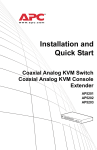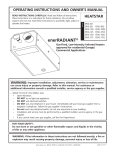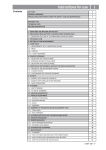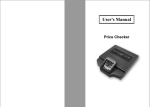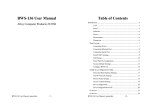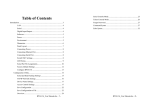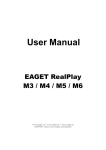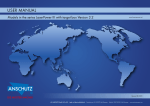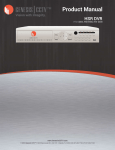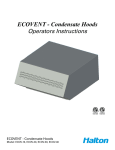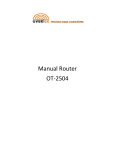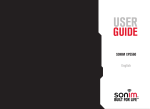Download eCOV-110 User Guide 09f_Eng
Transcript
eCOV-110 User’s Manual (V0.9f_Eng) 1. 2. 3. 4. 5. Product Introduction Windows Utility Web Console Command Mode Connection Test Appendix A. eCOV-110 Firmware Upgrade Appendix B. eCOV-110 Serial Advanced Command Mode eCOV-110 1. eCOV-110 Product Introduction 1.1. Specifications Ø Hardware - CPU: Winbond W78E65P - Memory: 32KB RAM, 64KB Flash - Ethernet Port: x 1 l Interface: 10/100 Mbps Auto sensing l Signal: ETX+, ETX-, ERX+, ERXl Protection: Built- in 1.5KV Magnetic Isolation - Serial Port: x 1 l Signal: RS-232: TxD, RxD, RTS, CTS, DTR, DSR, DCD, GND l Baud Rate: 300 ~ 38400 bps l Parity: None, Even, Odd l Data Bits: 7, 8 l Stop Bit: 1, 2 l Flow Control: RTS/CTS, XON/XOFF, NONE Ø Software - Operation Mode: TCP Server, TCP Client, UDP - Protocols: ICMP, TCP, IP, UDP, DHCP, HTTP - Management: Web Console, Windows Utility. Command Mode - Firmeware Upgrade: via Serial port, Windows-Based Utility Ø Others - Temperature/Humidity l Operating: 0~55℃(32~131 ℉), 5~95% RH l Storage: -20~85℃(-4~185 ℉), 5~95% RH - Power Requirements: l eCOV-110: 5-9V DC, 5V@ 300mA 1.2. eCOV-110 RS-232 DB9 Pin Assignments RS-232 Pin 1 DCD Pin 2 RxD Pin 3 Pin 4 TxD DTR Pin 5 GND Pin 6 Pin 7 DSR RTS Pin 8 CTS Pin 9 5V DC in l Pin 9 is used for DC WV(working voltage) input, please watch for the input voltage used for eCOV-110. Inappropriate power adapter applied could damage the device. 1.3. LED Indicators eCOV-110 From top to bottom: (Red) Run: Power indicator (Green) Tx: RS-232 Data Transmit (Red) Rx: RS-232 Data Receive (Green)LAN: 10/100Mbps network connection status 2. Windows Utility The software utility for eCOV-110 is for on- line unit searching and configuration. By using the utility, you can find the eCOV-110 unit that is connected within the Local Area Network (LAN) or searching through Wide Area Network (WAN), and fully configure the unit from the setting page. Ø Operating environment: Microsoft Window XP/2K/NT/ME/9x Ø Sun Java environment required (Can be downloaded from: http://java.sun.com/j2se) Ø Sun Java COMM Object required (“CommInstall.jar” included in shipped CD) 2.0.Startup Ø Run ”SeManager.jar” Ø After executing the program, it will start broadcasting automatically to search for any eCOV-110 unit that is actively connected within your LAN. 2.1.Searching actively connected eCOV-110 Ø Broadcast Search: By UDP method, searching for all installed eCOV-110 units in LAN. Ø Search by IP By TCP method, searching within the predefined IP Address range, for any installed eCOV-110 unit and can also search between Routers in WAN. 2.2.Unit Configuration Ø Double click on the “eCOV-110” which found by the broadcast search on the main Ø screen to open a new window for unit configuration. The eCOV-110 which is selected for configured menu becomes green in main table. 2.2.1. Product Information l Firmware Version: Product’s current firmware version l Device Name: Editable user-defined device name 2.2.2. Basic Settings l Serial & Data Packing Settings: l “Serial” Port n Baud : serial port baud rate, supports 1200~38400 bps n Data Format: [P][D][S] u [P] Parity Check Bit: supports ”N”(None), “O”(Odd), ”E”(Even) u [D] Data Bit: data bit transmit length supports ”7”, ”8” u [S] Stop Bit: supports ”1”, ”2” n Flow Control: supports ”NONE”, “TRS/CTS”, “XON/XOFF” n Interface: RS-232 Only l “Data Packing” The data packing algorithm minimizes the packet count on the network and is especially useful in applications in a routed Wide Area Network (WAN). n Length: Determine the transmission of the data by the data length sent by eCOV-110 n Timeout: Defines the value of timing which does not receive data from serial port, then it sends out data packing via Internet. n Delimiter: You can enter up to two characters in hexadecimal representation in the parameters "Delimiter." If a character received on the serial line matches one of these characters, it is sent immediately, along with any awaiting characters, to the TCP connection. For example, the data is sent when”0d0a” is received (the Enter key on keyboard). u Notes: But if there are successively entering a great quantity of data into the RS-232 port of eCOV-110, when the input queue are over 2K byte, this “Delimiter” function will be ignored. Thus eCOV-110 will sent all the queue data once to the Network in order to ensure the reliability of data transmission. l “Network Setting” n IP Mode: IP address retrieve method, supports DHCP(DHCP Client) and Static n n n n n mode. If you set to DHCP Mode and could not retrieve IP address from DHCP server, the network will reset the setting to Static IP mode. IP Address: The IP address must be set to a unique value in your network. Subnet Mask: A subnet mask defines the number of bits taken from the IP address that assigned for the host section. Gateway: The Gateway IP address allows communication to other LAN segments. This should be the IP address of the router connected to the same LAN segment as the eCOV-110 unit. MAC Address: Display the current MAC address. Ethernet Status: Display the current network connection status. 2.2.3. Operating Modes Settings l TCP-IP-Network Settings n OP Mode: TCP transmission mode, you can select TCP Server(default), or TCP Client, UDP TCP Server Mode: Awaiting for remote connection attempts. - Listen Port: The TCP port # for remote connection (Note: It is not recommended to use any port # below 10000) - Timeout: Connection interrupt time TCP Client Mode: Attempts to connect with the remote TCP server. - Remote Port: The remote TCP server port # to be connected by the client. - Connect At: Choose when the TCP connection to be occurred. You can select”Startup” or “Serial data in”. - Remote IP: The remote TCP server’s IP Address to be connected by the client. - Timeout: Connection interrupt time UDP Mode: - Remote IP: The IP address for remote connection. - Remote Port: The UDP port for remote connection. - Local Port: The Local port for remote connection. u Notes for Timeout function: When the serial port has not received any data within the predefined time frame (Timeout), the TCP connection will be interrupted and back to its default status waiting for reconnection. 2.2.4. Access Control Settings l Ethernet IP Filtering This setting is to define or restrict the specific IP address that can have TCP connection to eCOV-110. n Start IP: The start number of IP address range that can be connected with eCOV-110. n End IP: The end number of IP address range that can be connected with eCOV-110. l Password Setting Setting the configuration password prevents unauthorized access of the setup menu and harmful modification to the module. n Old Password: Current password value, if no setting was made, it remains null. n New Password: Newly created password value, to clear old value just input nothing. n Re-Type Again: Re-enter the newly created password value to prevent any mistakes or unintentional error, to clear old value just input nothing. ** If the password is lost or forgotten, please use the Serial Command to reset to factory default value and clear the password (please refer to section 4 for detailed description). 2.2.5. Enable and save the settings l Save to Module Save all the newly changed settings to eCOV-110, and only after the “Reboot Module” is executed or restart the eCOV-110 power, the settings will be taken effect. l Export Save the current settings to file, can also combine with the “Import” function for batch setting changes for OEM manufacturer or end users. l Import Download the setting file created by the ”Save to File” function to eCOV-110 for batch setting changes for OEM manufacturer or end users. l Abort Exit the setting screen and discard any setting changes without saving. 2.3.“Monitor” function Click “Monitor” function, ”monitor start” will show on the below window of the main menu, if you click “Exit” function, then ending this “Monitor” function. 2.3.1 eCOV-110 network disconnect detecting When network disconnect detecting, the eCOV-110 becomes red in main table. Possible reason: Ø eCOV-110 power off. Ø eCOV-110 physically disconnect with the remote TCP server. 2.3.2 eCOV-110 connect again: When eCOV-110 connect again, the eCOV-110 resumes black in main table. 2.3.3 Refresh Rate The “Refresh Rate” function is the optional function to change how many seconds to refresh the main menu of the “Monitor” function. The first time default value of “Refresh Rate” is 2 seconds. 2.4.“Exit” function Exit the SeManager utility. 3. Web Console The Host PC needs to be in the same IP subnet with eCOV-110, otherwise it is unable to show the Web Console screen. Possible reasons for different subnet between the unit and Host: (1) Setup through WAN: Will need to setup though gateway of the Host PC to connect with eCOV-110 (2) eCOV-110 with factory default setting: In the LAN, the eCOV-110 with default factory setting IP address might be in different subnet than the Host PC’s IP address range (e.g. eCOV-110 IP 192.168.2.127, Host PC:192.168.1.x) . Please use “SeManager” (refer to Section 3) to change the IP address of eCOV-110, or you may change the Host PC’s IP address to be in the same IP subnet with eCOV-110 and make sure both IP addresses are unique. 3.1.Web Configuration Page: Input the selected eCOV-110 IP address on your web browser (IE, Netscape). 3.2.Change Settings Ø Please refer to section 2.2 for each parameter’s description. Ø Change Network Settings Ø Change Serial Settings Ø Change Operating Settings Ø Change TCP Transmit Timeout parameter (TCP Connection) Ø Change Data Packing Value 3.3.Enable and save new parameter settings Ø ”Submit” Save the new settings to eCOV-110 and restart the unit to enable the settings. Ø ”Cancel” Reset all the changes back to the value when the page was loaded. 4. Command Mode eCOV-110 parameter settings can be changed through serial port or network interface by command mode, the users can easily complete the parameter changes of eCOV-110 with simple commands. This function is designed mainly for use when eCOV-110 has already connected to the serial port of the application equipment and still needs to be configured. The users can do all the parameter settings on eCOV-110 through the serial port of the application equipment without connecting eCOV-110 directly to the Host PC. Thus when eCOV-110 is used on the end-user side, if there is any problem on the setting or to prevent end-users making any parameter change to eCOV-110 is desired, all can be done by the small utility built inside the eCOV-110 unit. Also, the system administrator can use the command mode to make all the parameter settings on eCOV-110 through HyperTerminal or telnet program. 4.1.Network end Command Mode (TCP Port No 5001) Ø HyperTerminal select ”TCP/IP (Winsock)” Ø Input the eCOV-110 IP address and eCOV-110 specific Port No. 5001 Ø Input Command “$LOG” Ø eCOV-110 will then treat all the input data as input Commands but not for data transferring, and all the communications on the network side will be stopped including Web Console. 4.2.Command Mode Usage Ø Command Format [Start Code][Command ][OP Code][OP Code Parameters][End Code] ‘$’: Start Code(1 byte) ‘Command’: load or change settings,’S’ for change settings,’G’ for load current setting ‘OP Code’: associated operation setting code, for example ”LI” for LAN IP Address ‘OP Code Parameters’: When Command is set to ’S’, each OP Code will need to apply with a parameter. ‘End Code’: Each command’s end code will be the two Byte code”0x0d0x0a” (CRLF) For example: - Load SE-100 LAN IP address: $GLI(CRLF) - Set SE-100 LAN Subnet Mask: $SLN255.255.255.0(CRLF) Ø Reply Message Format Reply message when Command is correct: l When Command is ’S’ for changing the setting: [Start Code][Command][OK Message][End Code] ‘Start Code’: Always start with ”%” ‘Command’: If operated correctly, the reply is “ANS” ‘OK Message’: “OK” When Command is ’S’ changing the setting: ‘End Code’: Always two Byte”0x0d0x0a” (CRLF) For example: Reply for setting SE-100 LAN IP address: %ANSOK(CRLF) l When Command is ’G’ for loading the setting: [Start Code][Command] [Reply Message][End Code] ‘Start Code’: Always start with ”%” ‘Command’: Command’: f operated correctly, the reply is “ANS” ‘‘Reply Message’: The actual parameter settings loaded from eCOV-110. ‘End Code’: Always two Byte”0x0d0x0a” (CRLF) For example: Reply for loading the setting of SE-100 LAN Subnet) Mask: %ANS255.255.255.0(CRLF) Reply message when Command is not correct: [Start Code][Error Message][End Code] ‘Start Code’: Always ”%” ‘Error Message’: “ERR” ‘End Code’: Always two Byte”0x0d0x0a” (CRLF) Always: %ERR(CRLF) 4.3.OP Code and OP Code Parameters OP Code OP Code Description Basic Information Available Command OP Code Parameters BM Product Name G only Always “eCOV-110” BN Product Alias S, G BP Password Setting S only Any character, max. length 14 byte Any character, max. length 8 byte BV Firmware Version G only Format:: x.xx.xxx LAN Settings LI IP Address S, G Format:xxx.xxx.xxx.xxx LN Subnet Mask S, G Format:xxx.xxx.xxx.xxx LG LC Gateway IP Obtaining Method S, G S, G Format:xxx.xxx.xxx.xxx 0 : static IP 1 : DHCP LM MAC Address G only Format: xx:xx:xx:xx:xx:xx LS Network(LAN) G only 3 reply messages contains: link Fail link ok, 100M link ok, 10M Network Settings OM Operation Mode G only “TS” only, for TCP Server OC Enable/Disable Timeout S, G Available parameter: “AC”: always connect “TO”: Enable Timeout, must accompany with OP Code ”OU” Available range: 1~99 Must accompany with OP Code ”OC” or OP Code ”OU” OU Timeout value, unit: minutes S, G OD Data Packing Method S, G Setting format: 3 digits number Centesimal value:Delimiter Decimal value: Timeout Unit value: length 1: for Enable 0: for Disable Accompany with OP Code: “OS”, “OT”, “OL” OS Delimiter Setting S, G OT Timeout Setting, Unit: ms S, G Can set with 2 bytes Hex code Accompany with OP Code: “OD” Available range: 1~65535 Accompany with OP Code: “OD” OL Packet Length Setting, Unit: Byte S, G Available range: 1~1024 Accompany with OP Code: “OD” OF Enable/Disable IP Filtering S, G OI IP Filtering Range S, G 0: For Disable 1: For Enable Accompany with OP Code “OI” Format:ip1:ip2 ip1: Start IP address ip2: End IP address Accompany with OP Code “OF” OA TCP Alive Check Timeout Setting, Unit: minutes S, G Available range: 0~99 When set to 0, it means not enable TCP Alive Check S, G Available range:1~65535 TCP Server Transfer Settings VP TCP Server Local Listen Port TCP Client Transfer Settings CI TCP Client Destination IP TCP Client Destination Port S, G Format :xxx.xxx.xxx.xxx S, G Available range: 0~65535 TCP Client Connecting at S, G 0 : After ADSL connected 1 : While serial data arrived UDP Transfer Settings UI UDP Destination IP S, G Format:xxx.xxx.xxx.xxx UP S, G Available range: 0~65535 UDP Local Listen Port Exit Command Mode S, G Available range: 0~65535 YC System Call S Only Available parameter: “R”: Restart eCOV-110 “D”: Reset to factory default value “S”: eCOV-110 enter software upgrade status EI Exit Only S Only No parameter required. Exit Command Mode directly and Back to data transfer mode without restarting the eCOV-110 unit. CP CC UDP Destination Port UL Ø Notes: l Always use uppercase letter for Serial Command inputs. l All parameters that been saved to eCOV-110 after setting, will need to be restarted with the eCOV-110 unit to enable its functions. l Not all OP Code can be set and loaded for bidirectional operation. 4.4.Command Mode operation example The following example shows how to operate in network terminal (refer section 4.1) and use the Command to change the IP address of eCOV-110 unit. Ø Enter Command Mode l At HyperTerminal select ”TCP/IP (Winsock)” l Enter the IP address of eCOV-110 and the specific Port No. 5001 for eCOV-110. l Type the Command “$LOG” to enter Command Mode Ø Change the IP Address l Load the original LAN IP l Execute the LAN IP change l Check to see if the IP has been changed, and input Command “YCR” to restart the eCOV-110 unit. Ø Use the ping command to check if the IP has been changed successfully. 5. Connection Test 5.1.Environment Setting Ø Connect eCOV-110-EV Serial interface with PC COM Port through RS-232 NULL Modem. Ø Connect eCOV-110-EV with PC through Ethernet Switch or Cross-Over Cable in the same LAN. Ø Plug in the eCOV-110-EV Power Adaptor eCOV-110: 5V~9V DC, >300 mA COM Port Ethernet Port Host PC Ethernet Switch RS-232 Cable Ethernet Cable 5V Power Adaptor eCOV-110-EV 5.2.Firmware Ø Using HyperTerminal for serial interface equipment reception simulation. Ø Using HyperTerminal for TCP Client orders at Host PC side. 5.3.Setup eCOV-110 Ø Serial port parameter: RS-232, 9600 bps, N-8-1 Ø LAN parameter: 192.168.2.127 Ø TCP Server parameter: Listen Port 4000 5.4.Setup the first HyperTerminal program for equipment simulation (9600 bps, N-8-1, None Flow Control) 5.5.Setup the second HyperTerminal program for the TCP Client order at Host PC side. Ø Open another HyperTerminal, and select ”TCP/IP (Winsock)” method. Ø Setup the Network parameter for eCOV-110. eCOV-110 IP Address eCOV-110 TCP Listen Port Ø Establish TCP/IP Connection 5.6.Data Transfer Test Ø Input any data with the keyboard on either HyperTerminal screen, the data will be displayed on another HyperTerminal screen. Appendix A. eCOV-110 Firmware Upgrade 1. Setup Environment Ø Connect eCOV-110 DB9 port with null modem cable (Note #1) to PC’s COM Port Ø Connect eCOV-110 RJ45 port to PC LAN port via switch or cross-over cable l If PC’s LAN setting is configured by DHCP mode and connected to eCOV-110 via cross-over cable, please assigned a IP address, like 192.168.2.1. Otherwise, the utility will not find the eCOV-110 on LAN and the upgrade procedure will be not operated. Ø Plug-on correct power eCOV-110: 5V~9V DC, >300 mA COM Port Ethernet Port Host PC Ethernet Switch RS-232 Cable Ethernet Cable Power Adaptor eCOV-110: 5-9V eCOV-110 Note #1: Normally, PC equips with male COM port DB9 connector, so it is an 8- wire NULL Modem cable and its pin out should be same as below: DB9 female Pin No connector type DB9 female Pin No 1 ßà 1 2 3 ßà ßà 3 2 4 ßà 6 5 6 ßà ßà 5 4 7 ßà 8 8 9 ßà X 7 9 2. Setup Java Environment The eCOV-110 manager utility, “SeManager.jar” is coded by JAVA language, so the PC needs to install JAVA run-time and JAVA COM object. Both they are needed to installed one-time in the beginning. Ø Check if JAVA Runtime installed l Please check in the [Control Panel][Add/Remove program] l If it is not installed, please download it from internet. - Download JAVA runtime (J2EE 1.4 or J2SE 5.0) from http://java.sun.com/ - Install it step by step Ø Install JAVA COM Object l The JAVA COM object is necessary for COM port application for JAVA program l Install the “CommInstall.Jar” which is included in shipped CD, it will copy 3 JAVA COM objects to the corresponding sub-folder of the JAVA Runtime. 3. Start eCOV-110 firmware upgrade ** Please double check that RS-232 and Ethernet are both connected to PC Ø execute eCOV-110 manager utility: SeManager.jar Network checking will be done once again automatically when executes manager utility. Ø Start firmware upgrading l Lock(Click) the target eCOV-110 by mouse cursor, “Upgrade” icon will show in the left site of utility l Click the “Upgrade” icon, then a new menu pop-up Ø Browsing the upgrading firmware and select which COM port is connected to eCOV-110. Ø Press OK and the firmware is starting Upgrading The message dialog is displaying the file transmission progress and length Ø Confirm if firmware upgraded successfully l Enter configuration menu by double-click mouse on the target eCOV-110 on manager utility l Check the firmware version to ensure the eCOV-110 upgrading procedure Appendix B. eCOV-110 Serial Advanced Command Mode By hardware serial connectors to execute Command mode need to remove the eCOV-110 housing. 1. HyperTerminal select ”COM port” 2. Remove eCOV-110's housing, short Pin 1,2 and Pin 3,4 Ø eCOV-110 only manages the received Commands, it will not manage the data transmission and all the communications in the network will be stop includes Web Console. Ø Exit Command Mode need to set Swtiches back to orignal locations and excute the exit command or restart the eCOV-110 to enable the new firmware. 3. Please refer to detailed oepration steps at (4.2) command mode operation example.”