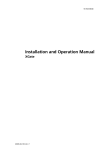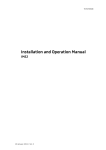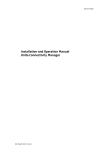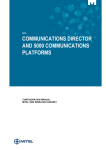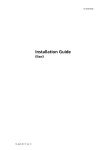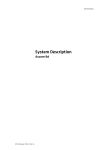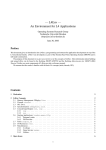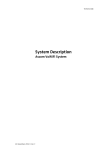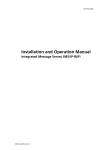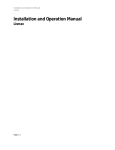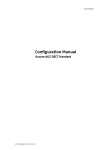Download 92338-vG XGate IOM
Transcript
TD 92338GB
Installation and Operation Manual
XGate
22 December 2010 / Ver. G
Installation and Operation Manual
XGate
TD 92338GB
Contents
1 Introduction .................................................................................................................... 1
1.1 Requirements ............................................................................................................................ 2
1.1.1 PC Requirements ............................................................................................................ 2
1.1.2 Unite Modules Requirements ...................................................................................... 2
2 Installation...................................................................................................................... 3
2.1 Description of LED indicators ................................................................................................ 3
2.2 Internal Inputs and Outputs .................................................................................................. 3
2.3 Error Relay.................................................................................................................................. 4
2.4 Licences....................................................................................................................................... 4
2.4.1 Unlicensed Mode ............................................................................................................ 4
2.5 Software Upgrade .................................................................................................................... 4
3 Planning .......................................................................................................................... 5
4 XGate User Interface ...................................................................................................... 6
4.1 Download HTML files ............................................................................................................... 6
4.2 Upload HTML files..................................................................................................................... 6
4.3 Links in the home page .......................................................................................................... 7
5 Configuration.................................................................................................................. 8
5.1 Basic............................................................................................................................................. 8
5.2 Change Language..................................................................................................................... 9
5.3 Backup/Restore ........................................................................................................................ 9
5.4 Advanced................................................................................................................................. 10
5.5 Translation .............................................................................................................................. 10
5.5.1 Translation of the GUI ................................................................................................ 10
5.5.2 Delete a Language ...................................................................................................... 11
5.5.3 GUI Updates .................................................................................................................. 12
5.5.4 Translation Mode ....................................................................................................... 12
5.6 I/O Setup ................................................................................................................................. 13
5.6.1 Outputs and Inputs..................................................................................................... 13
5.6.2 Define Outputs............................................................................................................. 14
5.6.3 Define Inputs. ............................................................................................................... 15
5.7 Data Monitor .......................................................................................................................... 16
5.8 ELISE Setup.............................................................................................................................. 17
5.9 Action Handler Parameter Settings.................................................................................. 18
5.9.1 General parameters .................................................................................................... 18
5.9.2 Priority Indication mapping ...................................................................................... 18
5.10 Ascii Interface ...................................................................................................................... 19
5.10.1 Syntax for Ascii code Translation ......................................................................... 19
5.10.2 Receiving application............................................................................................... 19
5.10.3 TCP Server Parameters ............................................................................................ 19
22 December 2010 / Ver. G
Installation and Operation Manual
XGate
TD 92338GB
5.10.4 UDP Parameters ........................................................................................................ 20
5.10.5 Serial Communication Parameters (RS232/Ascii) ........................................... 20
5.10.6 HTTP Client Parameters........................................................................................... 21
5.11 SMTP Output Interface ...................................................................................................... 21
5.12 Unite User Server Parameter Settings .......................................................................... 22
5.13 Event Handler ...................................................................................................................... 22
5.13.1 Overview of Programming ..................................................................................... 22
5.13.2 View Logs.................................................................................................................... 22
5.13.3 Database Administration ....................................................................................... 23
5.13.4 Configuration of Events .......................................................................................... 23
6 Serial Interface ............................................................................................................. 26
6.1 Cables for the ESPA-, the Ascom Line-, and the TAP protocol .................................. 26
6.2 Serial Protocol Settings........................................................................................................ 27
6.2.1 ESPA Protocol ............................................................................................................... 27
6.2.2 Ascom Line Protocol ................................................................................................... 29
6.2.3 TAP Protocol ................................................................................................................. 30
7 Related Documents ...................................................................................................... 32
8 Document History ........................................................................................................ 33
Appendix A: XGate and IT Security ............................................................................... 34
Appendix B: Troubleshooting......................................................................................... 35
B.1 Applet problems .................................................................................................................... 35
B.2 How to remove Java status bar ......................................................................................... 35
B.3 FTP failures.............................................................................................................................. 35
B.4 Synchronization problems .................................................................................................. 35
B.5 Advanced Troubleshooting................................................................................................. 36
Appendix C: ASCII-table .................................................................................................. 37
Appendix D: Extracting Information from HL7 v2 Messages ...................................... 38
D.1 HL7 Classic Style Message Definition............................................................................... 38
D.2 Example HL7 v2.x.................................................................................................................. 39
D.3 XGate\Event Handler Configuration ................................................................................ 39
D.4 Configure XGate..................................................................................................................... 42
D.5 Load the HL7 v2 Translation Table................................................................................... 43
Appendix E: XML Message .............................................................................................. 45
E.1 Example XML message......................................................................................................... 45
E.1.1 Define XML Segment Data ........................................................................................ 45
E.1.2 Consideration................................................................................................................ 46
Appendix F: Protocol Limitations................................................................................... 47
F.1 ESPA 4.4.4 ............................................................................................................................... 47
F.1.1 Functionality ................................................................................................................. 47
F.1.2 Limitations..................................................................................................................... 47
F.2 Ascom Line Protocol.............................................................................................................. 48
F.2.1 Functionality ................................................................................................................. 48
22 December 2010 / Ver. G
Installation and Operation Manual
XGate
TD 92338GB
F.2.2 Limitations..................................................................................................................... 48
F.3 TAP Protocol............................................................................................................................ 49
F.3.1 Functionality ................................................................................................................. 49
F.3.2 Limitations..................................................................................................................... 49
22 December 2010 / Ver. G
Installation and Operation Manual
XGate
1
TD 92338GB
Introduction
The XGate is a Unite module based on the ELISE hardware. It receives input from other Unite
modules or from external equipment. The main functionality of the XGate is to handle
different types of protocol. It will convert events to actions in our systems, and also to
provide an assignment interface to offer the ability for users to dynamically assign
recipients to events. The XGate will be used to integrate into Nurse Call Systems, Patient
Monitoring Systems, Laboratory Information Systems, Hospital Information Systems,
Radiology Information System, Building Management Systems, and Security Management
Systems.
A serial interface is included to enable input from external equipment using standard serial
protocols. The serial interface supports the ESPA 4.4.4 protocol, the Ascom Line protocol and
the TAP protocol. The Ascom Line protocol is designed to be simple enough to be controlled
manually, using a terminal program connected to the serial port.
This document describes the installation and configuration of the XGate that is done before
actions and events etc. are implemented in the XGate User Interface. Information about
administration of the User Interface and an overview picture of the XGate Runtime is found
in the, User Manual, Administration, XGate, TD 92364GB.
Remote
connection
System 900
External
systems
DECT/PWT
Unite
XGate
VoWiFi
External
equipment
teleCARE M
Figure 1. XGate connected to Unite system, external systems and external
equipment.
22 December 2010 / Ver. G
1
Installation and Operation Manual
XGate
1.1
TD 92338GB
Requirements
1.1.1
PC Requirements
Microsoft Internet Explorer 6.0 or later
JVM 4.2.1 or later
1.1.2
Unite Modules Requirements
When the XGate function Duty Assignment is planned to be used, the following versions of
the Unite module must be used:
Enhanced System Services (ESS)
Software version 2.00 or later
Unite Connectivity Manager (Unite CM)
Software version 1.00 or later
22 December 2010 / Ver. G
2
Installation and Operation Manual
XGate
2
TD 92338GB
Installation
For mounting and connection of cables, see the Installation Guide, ELISE2, TD 92232GB.
2.1
Description of LED indicators
LED2
LED3
LED4
LED5
There are a number of LEDs on the ELISE hardware that indicate the status of the software,
see figure 2 on page 3. These status indications are software dependent and are described
in this chapter. For information regarding indications by other LEDs, see the Installation
Guide, ELISE2, TD 92232GB.
SW4
LED1
BAT1
1
SW3
8
LED5
LED2
1
SW2
8
J1
6
IC1
J2
J16
5
J22
1
IC24
1
J9
J10
J12
S3
6
J11
4
J6
1
2
J14
J15
LED6
LED7
J16
1
J4
J7
J11
J8
J20
1
J5
4
1
J6
4
1
J12
J13
2
S4 1J242
S5
S1
S2
J14
Figure 2. Location of the LEDs indicating the status of the XGate.
LED #
LED Status
Indication
LED2
ON
Paging waiting in queue to A-bus.
OFF
No pagings in queue.
ON
XGate applications are up and running.
OFF
Problems when starting the applications. Check the log
files on the XGate Administration web page for more
information.
LED5
2.2
Internal Inputs and Outputs
The XGate has two open-collector outputs (J16, see figure 2 above) that can be used by the
Fault Handler in the ESS/Unite CM, see the Installation and Operation Manual, Enhanced
System Services, ESS, TD 92253GB, Installation and Operation Manual, Unite CM (ELISE2),
TD 92718GB, or Installation and Operation Manual, Unite CM (ELISE3), TD 92735GB. The
22 December 2010 / Ver. G
3
Installation and Operation Manual
XGate
TD 92338GB
inputs are used for system supervision. For connections and a more detailed description of
the outputs and the inputs, see the Installation Guide, ELISE2, TD 92232GB.
2.3
Error Relay
The error relay output (J14 in figure 2 on page 3) can be used to indicate if the XGate is
operating. When the XGate starts, the error relay operates. When the XGate is shutting
down or rebooting, the error relay releases.
Whether the error relay output opens or closes on actual relay status, depends on how the
jumper J15 is set. For connections of the error relay and error relay output configuration, see
the Installation Guide, ELISE2, TD 92232GB.
2.4
Licences
The XGate is delivered with the licences already programmed. For available licences, see
Data Sheet XGate, TD 92339GB.
2.4.1
Unlicensed Mode
When needed, the XGate can be started in unlicensed mode. The XGate will have full
functionality for 2 hours in unlicensed mode. When the time for unlicensed mode runs out,
XGate needs to be restarted either physically, or from the XGate Administration web page.
How to set the XGate in unlicensed mode is described in the Installation Guide, ELISE2,
TD 92232GB.
2.5
Software Upgrade
To upgrade the XGate with a new software version by installing a software image, do as
follow:
Note: To be able to keep all the settings that has been done, including the Event Handler,
you will have to make two backups of the database, one system backup and one XGate
backup.
1
Make a system backup and an XGate backup of the database, see chapter 5.3
Backup/Restore on page 9.
2
Install the software image, for information see Installation Guide, ELISE2,
TD 92232GB.
3
Restore the system backup and then the XGate backup, see 5.3 Backup/Restore on
page 9.
To upgrade the XGate with a new application software, see Installation Guide, ELISE2,
TD 92232GB. This way of installing a new software should not effect the settings that has
been done, but a backup is always recommended if something should happen during
installation.
22 December 2010 / Ver. G
4
Installation and Operation Manual
XGate
3
TD 92338GB
Planning
Before implementation of actions and events in the XGate User Interface, it is necessary to
plan and identify actions and events etc. that is going to be set up in the Graphical User
Interface. If Duty Assignment is going to be used you also have to consider about user
teams, location layout, and access rights.
For best result, follow the step-by-step guide:
1
Identify external Events that shall result in an action.
2
Which actions are needed.
3
Which information are needed in the actions.
4
Define escalation chain, and success/failure conditions.
Figure 3. Example of an escalation chain with success/failure conditions.
5
If Duty Assignment is going to be used, create location layout and related
information.
6
Define required conversion tables.
7
If Duty Assignment is going to be used, Users and User Teams have to be defined.
This is done in the ESS/Unite CM, see Installation and Operation Manual, Enhanced
System Services, ESS, TD 92253GB, Installation and Operation Manual, Unite CM
(ELISE2), TD 92718GB, or Installation and Operation Manual, Unite CM (ELISE3),
TD 92735GB.
8
If Duty Assignment is going to be used, define Access Rights for the User Teams.
When this is done the administration of the XGate User Interface can be started. See User
Manual, XGate Administration, TD 92364GB on how to configure and administrate the
XGate User Interface.
22 December 2010 / Ver. G
5
Installation and Operation Manual
XGate
4
TD 92338GB
XGate User Interface
To open the XGate User Interface, enter the XGate’s IP address in the web browser address
field, http://xxx.xxx.xxx.xxx/.
Figure 4. The default start page of an XGate.
The XGate’s home page is an HTML page, which makes it possible for the customers to
change the appearance to be more customized—pictures and text can be added and
changed. The appearance of the home page will look like in the figure above, if the default
home page is used.
4.1
Download HTML files
The FTP session must be in the active mode to be able to log in to FTP areas. In for example
Internet Explorer, got to > “Tools” > “Internet Options” > “Advanced” > and ensure that the
check box “Use Passive FTP” is not marked.
4.2
1
Log on to XGate with an FTP client, for example, Internet Explorer. Fill in the XGate
host name in the address field “ftp://xxx.xxx.xxx.xxx”. Log on with “ftpuser”. The
default password is “changemetoo”.
2
Download/copy all files (including GIFs and CSS) to a folder on your hard disc.
Upload HTML files
Upload/paste all updated HTML files (including GIFs and CSS) to the XGate FTP area.
1
Log on to XGate as in point one when you downloaded HTML files.
2
Upload/paste the files into the FTP area.
22 December 2010 / Ver. G
6
Installation and Operation Manual
XGate
4.3
TD 92338GB
Links in the home page
To enter the pages, User ID and Password is required. The users are, admin, sysadmin or a
defined user. The defined user log in with its own User ID and password that is set up by the
administrator.
•
The “Duty Assignment”, is a direct link to the Duty Assignment where the layout for
destinations is set up, and addresses are set up for actions. See User Manual, XGate, TD
92364GB.
Administration:
•
•
•
•
The “Access Rights”, is a direct link to the Access Right Administration page, where
access rights to the GUIs are set up. See User Manual, XGate, TD 92364GB.
The “Action Configuration”, is a direct link to the Action Configuration page, where
actions for the events are configured. See User Manual, XGate, TD 92364GB.
The “Event Assignment”, is a direct link to the Event Assignment page, where Event
Elements are defined and assigned Events are administrated.
The “Advanced”, is a direct link to the XGate configuration and administration page, it is
only possible to log in as admin or sysadmin. All links can also be reached from this page.
See also, 5 Configuration on page 8.
22 December 2010 / Ver. G
7
Installation and Operation Manual
XGate
5
TD 92338GB
Configuration
The XGate User Interface is divided into two parts, a Basic Setup and an Advanced Setup.
The Basic Setup is for configuration and assignments. The Advanced Setup is for database
administration and configuration, with help of the Event Handler.
For the Input Data Conversions and the Event Handler in the Advanced Setup, the
Programming Guide, Event Handler, TD 92329GB, is needed as a complement to this
Installation and Operation Manual.
5.1
Basic
Figure 1.
Figure 5. An overview of the Basic Setup page.
This document describes how to change the language and how to backup and restore the
database. The administration of the User Interfaces that is found under Basic Setup, see
figure 5, is described in the User Manual, Administration, XGate, TD 92364GB.
There are two types of users for the Basic Setup:
•
•
Technicians, first time set up commissioning (sysadmin)
Full access right.
Administrators (admin)
Full access right.
There is another type of user that the administrator set up:
•
Normal users
These users can have access right to all Graphical User Interfaces, except the advanced
configurations.
22 December 2010 / Ver. G
8
Installation and Operation Manual
XGate
5.2
TD 92338GB
Change Language
The default language in the XGate GUI is English. The text that appear in the GUI are stored
in a database. Several languages can be stored in the database, but it is not possible to edit
or remove the default language. Additional languages can be imported, as described in 5.5.1
Translation of the GUI on page 10.
Figure 6. The default language is English.
5.3
1
Select language from the drop-down list. If your language is not in the drop-down
list, import the language, see 5.5.1 Translation of the GUI on page 10.
2
Click “Apply” or “Set language”.
3
Restart applet(s) if opened for the new language to take effect.
Backup/Restore
In the XGate Home page, it is possible to backup and restore the database. It can for
example be used when information is to be copied from one XGate to another XGate, or to
restore the database in the XGate. The format of the backup/restore file is xxx.tar.gz.
There is also a backup/restore in the System Setup web page “xxx.xxx.xxx.xxx/admin”. That
is to be used when an XGate module should be replaced with another XGate module in case
of hardware failure, and to update the database. The difference is that it is also possible to
backup/restore configuration in the ELISE, though this will not backup the information of
the Event Handler.
To backup or restore the database, go to “Backup/Restore” in the left menu of the Home
page.
Figure 7. Backup/restore of the settings in the XGate GUI.
Backup
1
Click “Backup”.
2
In the dialogue window click “Save” and enter the file name and file path.
Restore
1
Click “Browse...” to locate the tar.gz file.
2
Click “Restore”.
22 December 2010 / Ver. G
9
Installation and Operation Manual
XGate
5.4
TD 92338GB
Advanced
This part is only used by technicians during configuration and database administration.
Figure 8. An overview of the Advanced Setup page.
In the Advanced User Interface it is possible to; configure and administrate the XGate by
using the Event Handler, add translations, set up inputs and outputs, and go to the ELISE
Setup for the XGate.
5.5
Translation
5.5.1
Translation of the GUI
To translate the GUI, go to the Translate GUI page found in the left menu on the XGate Home
page.
Figure 9. The Language page.
The file that needs to be translated is an XML file generated from the XGate. To save the file
for translation or editing purposes, click the language link in the window and save the file.
In the language file, there are numerous tags but only two tags and one attribute that
needs to be translated:
22 December 2010 / Ver. G
10
Installation and Operation Manual
XGate
TD 92338GB
•
<language id=”English”>
the “id” attribute is the text that appears in the drop-down list
• <translation>
name of menus, buttons, tabs etc.
• <helptext>
on-line help text
Below is an example of a language file (just showing two buttons with helptext, for
simplicity).
Figure 10. An example of a translation file.
When the file is translated, it must be imported to the database. Click “Browse” to locate the
translated file and click the “Import” button.
The name of the translated language (the language “id” attribute) will appear as a link in
the Existing Language list and can be down loaded for editing purposes.
The XGate GUI only supports the Latin-1 character set.
5.5.2
Delete a Language
A language file can be deleted from the XGate by clicking the “Delete” symbol. It is not
possible to remove the default language.
Figure 11. A language file to be deleted.
22 December 2010 / Ver. G
11
Installation and Operation Manual
XGate
5.5.3
TD 92338GB
GUI Updates
When a new version of the XGate is released, there might be changes in the GUI that need to
be translated.
1
Import your old translated file to the new XGate software version. New text and
buttons in the GUI will be shown in English, since this is the default language. It will
now include the additions.
2
Click the language file link and save it.
3
Open the file and all tags that are not translated are marked with the comment:
<!-- The text identifier below couldn't be translated -->
4
Translate the new text and import the translated file again.
5.5.4
Translation Mode
All texts, buttons, menus etc. are identified with labels (for example MENU_XGate). With the
translation mode function, it is possible to view the label for each button, menu etc. This can
be helpful when translating the language file.
Check the “Enable translation mode” box in the Translate page. Click “Apply” and all the
labels on the pages are shown, see example below.
Figure 12. Design mode of the Translation page.
Clear the “Enable translation mode” box and press “BUTTON_SAVE” to return to standard
view.
22 December 2010 / Ver. G
12
Installation and Operation Manual
XGate
5.6
TD 92338GB
I/O Setup
Inputs and outputs are defined in the I/O Setup page found in the left menu under “Other
Settings”. The activation of an input can be set to “on opening” or “on closing” and the
initial state for the output can be set to “low” or “high”.
Figure 13. I/O Setup page.
For the outputs, the state is set to the opposite of the initial state when activated. For
example, if output 2 is set to low in initial state, the output will automatically be set to high
when activated.
Every time a new output or input is defined an automatic ID is created. The ID is a running
number which can manually be changed into another number or a text if wanted. When an
output or input has been deleted, the XGate will not remember that the previous ID number
is free to be used again. The numbering will just continue on the number after the last
created one.
5.6.1
Outputs and Inputs
Before an input or output can be used in the configuration, it has to be defined with a name
and Module Address. The module address consists of IP address and, if Alarm Module and/or
Output Module are used, the module address on the A-bus.
XGate outputs
The XGate hardware has two outputs of open-collector type that can be used in the Alarm
Handling. These outputs are predefined at delivery. The initial state can be set to high or
low.
XGate inputs
The XGate hardware has two inputs that can be used. These inputs are predefined at
delivery. The states that can be detected are open and close.
22 December 2010 / Ver. G
13
Installation and Operation Manual
XGate
TD 92338GB
Output Module outputs
The number of outputs that can be used in XGate can be extended by using an Output
Module (OM) connected to the A-bus. The output on the OM is defined by a name, the IP
address of the module connected to the A-bus, the OM’s module address1 on the A-bus, and
the output number. The initial state can be set to high or low.
Alarm Module inputs
The number of inputs that can be used can be extended by using an Alarm Module (AM)
connected to the A-bus. The input on the AM is defined by a name, the IP address of the
module connected to the A-bus, the AM’s module address1 on the A-bus and the input
number. The states that can be detected are open and close.
For more information refer to the hardware Installation Guide, ELISE2, TD 92232GB.
5.6.2
1
Define Outputs
Click “Define new output”.
Figure 14. Define new outputs.
2
Enter a unique Output Name.
3
Enter “IP address“ of the module connected to the A-bus.
Normally loopback to localhost, but if the A-bus is connected to another Unite
module its IP address is set here.
4
Enter module’s (whose output should be activated) “module address“ on the A-bus
or select “Internal“ depending on if the output is connected via A-bus module or
directly to the XGate hardware.
5
Enter Output number.
Note: If you have selected the internal checkbox in the previous step, enter the number of
the internal output (1 or 2).
6
Select Initial State and click “Save”.
1.Every module that is connected to the A-bus has a two digit hexadecimal address that is set with a DIP switch.
22 December 2010 / Ver. G
14
Installation and Operation Manual
XGate
5.6.3
TD 92338GB
Define Inputs.
Figure 15. Define new inputs.
1
Click “Define new input”.
2
Enter a unique Input Name.
3
Enter “IP address“ of the module connected to the A-bus.
Normally localhost, but if the A-bus is connected to another Unite module its IP
address is set here.
4
Enter module’s “module address“ on the A-bus or select “Internal“ depending on if
the input is connected via A-bus module or directly to the XGate hardware.
If you want to trigger on both opening and closing or using different “Activation
time“ you can define multiple inputs for the same physical input. This can for
example be used if you at a door (by using a microswitch) want an activation on both
opening and closing the door.
5
Enter Input number.
Note: If you have selected the internal checkbox in the previous step, enter the
number of the internal input (1 or 2).
6
Select Activation condition.
7
Enter Activation Time in seconds (1–999). By default a notification will be sent
immediately, but if you enter an activation time the input has to be active for the set
time before a notification is sent.
8
Click “Save”.
22 December 2010 / Ver. G
15
Installation and Operation Manual
XGate
5.7
TD 92338GB
Data Monitor
This is used to monitor data received by the ASCII input, see 5.10 Ascii Interface on page 19.
Figure 16. HL/-MLLP was selected with no result on ’raw data’.
1
Select Input.
2
Select Show raw data or Show parsed data.
3
Click “Get Data”. Information of received data will be shown in the field below .
It is possible make a TCP connection to the port 10129 on an XGate. In real-time you can get
the same data that has been presented on this page by sending some commands on the TCP
connection.
Commands to use:
•
type [raw | message | all]
type - what type of data to get.
raw - will look on what is coming in to the module.
message - will look at the content of the message.
all - will look in both raw and message.
• source [realtime | cache]
realtime - is in the beginning empty but will be filled up as data is received.
cache - stored data.
• channel [name] - what input to look at.
• start - gets data and shows what next to do if some steps are missing.
• stop - stop get data.
• list - lists the available channels.
• help - shows a list of available commands.
The way to write is to enter the command, all lines ends with carrige return. Space is used to
separate the command from the data.
22 December 2010 / Ver. G
16
Installation and Operation Manual
XGate
5.8
TD 92338GB
ELISE Setup
The Basic Administration is a direct link to the System Setup page where parameters are set
up for the system. If Ascii Input and SMTP Output Interfaces are used, they must be
configured here. When more than one XGate is used and the same Event Assignment
Handler is used for assignment of all XGates, parameters are set up to define which
Assignment Handler that shall handle event assignments and duty assignments. When
using defined users in the ESS/Unite CM, the IP address is set to the module that is used as a
User Server.
It is also possible to view logs for troubleshooting, find out current software versions, and
get related documents in pdf versions.
•
Go to “Basic Administration” in the left menu to enter the page.
Figure 17. System Setup page for XGate.
For information of the parameters, click “question mark” button.
22 December 2010 / Ver. G
17
Installation and Operation Manual
XGate
5.9
TD 92338GB
Action Handler Parameter Settings
The parameter settings for the Action Handler are set up when more than one XGate is used
and to define which module that shall handle event assignments, this is done in the General
parameter setting. Parameters can also be defined on how messages should be indicated by
its priority, this is done in the parameter settings for Priority <-> Indication mapping. To
save the parameter settings click “Activate”.
1
Click Action Handler in the left menu for parameter settings.
Figure 18. Parameters are set when more than one XGate is used and for priority
indication.
5.9.1
General parameters
Click Edit to configure the following general parameters:
•
•
•
•
5.9.2
Assignment Handler IP address
Enter the IP address of the Action Handler that shall handle event assignments.
Identity
A unique name for the Action Handler should be entered when more than one XGate is
used.
Individual group number response
Set to “Yes” if an action sent to an address that is diverted to two or more members,
shall wait for responses from all members before deciding the action to be a failure.
Report status
Set to “Yes” if status for all actions sent from the Action Handler shall be reported back
to the Event Handler.
Priority Indication mapping
In each of the priorities you can set up how the indication should be repeated. The
parameters are:
•
•
•
•
Interval time
Number of indications
Reminder, session
Reminder, attention
22 December 2010 / Ver. G
18
Installation and Operation Manual
XGate
TD 92338GB
5.10 Ascii Interface
The Ascii interface makes it possible to:
•
•
•
interpret alarm and messages from different systems
receive messages via serial ports
enable access to external servers over HTTP
5.10.1 Syntax for Ascii code Translation
To enter control characters, the Start/Stop string in the TCP Server parameter can be used.
The Serial Communication parameter is entered with Ascii code - syntax.
A decimal number is written between a backslash and a semicolon, which will then be
translated into its character. For example syntax: \4; (= EOT), \6; (=ACK), \28; (= FS), etc.
An ASCII-table for numbers and characters is found in the, Appendix C: ASCII-table on page
37.
1
Click ASCII in the left menu to configure the connection to external systems.
Figure 19. The Ascii Input Module for parameter settings.
Configuration is only necessary in those input channels/connections that are going to
be used.
2
Click “Activate” in each of the parameter setting to save changes.
These are the parameters that can be configured:
5.10.2 Receiving application
Click Edit to change following setting:
•
Destination Address (default Unite address) where received data should be sent to.
5.10.3 TCP Server Parameters
Click one of the three available. These following parameters that can be set up:
•
Name
22 December 2010 / Ver. G
19
Installation and Operation Manual
XGate
•
•
•
•
•
•
•
•
•
•
•
•
•
TD 92338GB
TCP port
Input Start/Stop character string
Is entered with a syntax code, see 5.10.1 Syntax for Ascii code Translation on page 19.
Output Start/Stop character string
Is entered with a syntax code, see 5.10.1 Syntax for Ascii code Translation on page 19.
End of Session as delimiter; disabled as default.
Restart data capture on receiving Start Word
Decides if the data capture shall restart when a start character/word is encountered.
Maximum Clients
Amount of clients that can be connected at the same time.
Close connections initiated by this module
Decides if the connection shall be closed or stay open until the server shuts down, after
data has been sent. Set to “No” if a reply is expected.
Responses to unknown connection
Decides what to do when replying to no longer existing connections. “Create new” will
use the supplied IP address and port. “Use existing” will use an existing connection to
that IP address and port. If no such connection exists a new connection will be created.
Character encoding of external data
Defines how external data shall be interpreted.
Internal data format
Defines how data is formatted when sent to Unite.
Message to Unite when new connection is established
The message defined here is sent before any data is recieved on the new connection.
Message to Unite when connection is disconnected
The message defined here is sent after all other data has been sent.
Message from Unite to disconnect connection
When the message defined here is received it will close the connection.
5.10.4 UDP Parameters
Click one of the three available, to set UDP connections. The following parameters can be set
up:
•
•
•
•
Name
UDP port
Character encoding of external data
Defines how external data shall be interpreted.
Internal data format
Defines how data is formatted when sent to Unite.
5.10.5 Serial Communication Parameters (RS232/Ascii)
Click one of the three available, to set Serial communications. The following parameters can
be set up:
•
•
•
•
Name
Serial port
Input Start/Stop character string
Is entered with a syntax code, see5.10.1 Syntax for Ascii code Translation on page 19.
Output Start/Stop character string
Is entered with a syntax code, see5.10.1 Syntax for Ascii code Translation on page 19.
22 December 2010 / Ver. G
20
Installation and Operation Manual
XGate
•
•
•
•
•
•
•
•
TD 92338GB
Baud rate
Data Bits
Stop Bits
Parity
RTS
Restart data capture on receiving Start Word.
Defines if the data capture shall restart when a start character/word is encountered.
Character encoding of external data
Defines how external data shall be interpreted.
Internal data format
Defines how data is formatted when sent to Unite.
5.10.6 HTTP Client Parameters
Click on an HTTP client connection to set the parameters, always use the first in the list. The
following parameters can be set up:
•
•
•
•
•
Name
Descriptive name for the HTTP server. Only used in the XGate GUI.
User name
Defines the name for authentication. Should correspond to the user name for the HTTP
server.
User password
Defines the password for authentication. Should correspond to the password for the
HTTP server.
Request timeout (seconds)
The time set here must correspond to the time set in other Unite modules and the HTTP
timeout in Event Handler.
Additional http header
Header that will be added when connecting to the HTTP server.
5.11 SMTP Output Interface
To be able to send E-mail, it is necessary to set up the address for the mail server. There is no
receiver functionality, it is only possible to send E-mails from the XGate.
1
Click SMTP in the left menu.
Figure 20. The SMTP output parameter setting.
2
Enter the IP address/relay of the mail server and click “Activate”, to save the settings.
3
Reboot the module. See Installation Guide, ELISE2, TD 92232GB.
Note: The company mail server must be set up to allow relaying to be able to send
messages from the Ascom Messaging System to E-mails. (Contact your local IT department).
22 December 2010 / Ver. G
21
Installation and Operation Manual
XGate
TD 92338GB
5.12 Unite User Server Parameter Settings
When using the defined users in an ESS/Unite CM, the IP address is set to define which ESS/
Unite CM that is set up as a User Server.
1
Click User Server in the left menu for parameter settings.
Figure 21. The IP address is set for the module that is used as a User Server.
2
Enter the IP address of the User Server and click “Activate”, to save the settings.
5.13 Event Handler
In the Event Handler there are four different links, where events and triggers are set up for
Event Elements, an overview of the programming, to view Event Handler logs, and where to
administrate the databases of the Event Handler.
More information about the configuration of the Event Handler is found in the document,
Programming Guide, Event Handler, TD 92329GB.
Figure 22. The links to the Event Handler.
5.13.1 Overview of Programming
This shows an overview of the Event Handler programming, which can be a help during
programming.
5.13.2 View Logs
All changes in the configuration of the Event Handler are written to the log. It is also
possible to write information to the log, for example when a trigger is activated. For more
information about the log file and its content, see the chapter Event Log File in the
Programming Guide Event Handler, TD 92329GB.
22 December 2010 / Ver. G
22
Installation and Operation Manual
XGate
TD 92338GB
5.13.3 Database Administration
The database administration is used to synchronize the Event Elements that have been
created in the Event Assignment User Interface.
1
Click Database administration, and go to Load factory Block database, located in the
bottom of the page.
Figure 23. To load Block database for synchronization of Events.
2
Click “Load”, a dialogue window opens. Click “Yes” to synchronize.
3
Go back to the Advanced Setup and Event Handler, see 5.13.4 Configuration of
Events.
5.13.4 Configuration of Events
This is used to make assignment of Event Elements.
1
Click Configuration.
Figure 24. The Event Handler Configuration.
For simple configuration setup, it is only necessary to make configurations in External
Actions > Extract and send data > Assignments, and Translation Tables > Location table.
22 December 2010 / Ver. G
23
Installation and Operation Manual
XGate
TD 92338GB
It is possible to get explanation and instruction of the Event Handler parts by clicking on
each of the boxes in the figure that shows the event flow.
Configuration Example
In the External Actions > Extract and send data there is an example of a complete
configuration that can be used as a template. There are four event elements of alarm type
and location that have been created. More steps where the data is sent is found in the
example in the Extract an send data.
Figure 25. An example configuration in Extract and send data showing the four first
steps in an external action.
1
The expression, <[in]Message/:Body,separator,1,1,[:]>, where the “Body” before the
[:] is the part of the incoming message.
The destination, [local]Alarm Type, which means that it will look for Alarm Type in
the message.
2
The expression, <[in]Message/:Body,separator,2,2,[:]>, where the “Body” after the
[:] is the part of the incoming message.
The destination, [local]Location, which means that it will look for ’Location’ in the
message.
3
This is where the translation ’Location table’ has been setup to translate the
“Location”.
4
This is where the translation ’Alarm Type table’ has been setup to translate the
“Alarm Type”.
The example in the Extract and send data, also got four event elements defined to the
“Alarm Type” and the “Location” followed by a Sent Block where this is by default sent to
the Event Assignment, and a Response handling where triggers can be setup.
A configuration example of an incoming input message containing alarm type could look
like: location (03:12345), where the alarm type is “03”, and the location is “12345”. A
translation table has been set up to convert “03” to be sent out as a “fire alarm”, and the
location “12345” to be sent out as “Main building, floor 1”.
22 December 2010 / Ver. G
24
Installation and Operation Manual
XGate
TD 92338GB
Event Triggers
This is where conditions are defined on incoming events, and where to activate predefined
actions. There are different way of doing this, condition can be set up in Match Condition or
in Activation. Several conditions can be set up for the Event that occur.
•
•
•
Open the folders, Event Triggers > Input messages.
If no configuration is done it will trigger on all incoming messages.
Match Conditions: if there exists more than one trigger and they should differ from each
other the state and condition of the trigger can be changed. It will activate the Extract
and send data by default if nothing is done.
Activations: conditions can be set on activation. It will activate Extract and send data by
default if nothing is done.
External Actions
This is where to create event element assignments.
•
•
•
Open the folders, External Action > Extract and send data.
Click Assignments, to create event element assignments.
Define alarm type and location. There are four predefined examples:
• Alarm Type
• Alarm Type description
• Location
• Location description
Conversion tables
This is where to create and edit translation tables.
22 December 2010 / Ver. G
25
Installation and Operation Manual
XGate
6
TD 92338GB
Serial Interface
The serial interface included in XGate makes it possible to receive input from external
equipment.
The serial interface supports the ESPA 4.4.4 protocol and two ESPA dialects; the Ascom
dialect (teleCOURIER) and Ericsson dialect with some limitations. The serial interface also
supports the TAP 1.8 protocol and a simplified protocol called the Ascom Line protocol.
A detailed description of the two ESPA dialects and the Ascom Line protocol can be found in
the document; Protocol, Serial Data Interface S942SI, TD 92088GB.
TAP (Telocator Alphanumeric Protocol) is a paging protocol used to transmit up to a
thousand 7-bit characters to an alphanumeric pager. Developed in the early 1980s by the
Telocator Paging Association, which later became the Personal Communications Industry
Association (PCIA), TAP was also known as IXO and PET. TAP is widely used in the U.S. and
throughout Europe.
For limitations in the three protocols, refer to Appendix F.
6.1
Cables for the ESPA-, the Ascom Line-, and the TAP protocol
Figure 2.
RS232:3
RJ45
D-SUB
External
equipment
Figure 26. Connection to external equipment.
A cable with RJ45 and D-SUB connectors is required to be able to receive pagings from
external equipment. Default the cable should be connected to the RS232:3 port on the
XGate.
Figure 3.
(not used)
TX
RX
CTRL IN
CTRL OUT
(not used)
GND
(not used)
RJ45
D-SUB
1
2
3
4
5
6
7
8
1
2
3
4
5
6
7
8
9
DCD
RX
TX
DTR
GND
DSR
RTS
CTS
(not used)
Figure 27. Cable wiring for the Ascom Line protocol and the ESPA protocol.
22 December 2010 / Ver. G
26
Installation and Operation Manual
XGate
6.2
TD 92338GB
Serial Protocol Settings
1
In the XGate Basic Administration page, select “Serial protocols” in the left menu. The
Serial Interface configuration page opens.
Figure 28. Serial protocol settings.
1
Click Edit to change Receiving application setting.
•
2
Destination Address (default Unite address) to where received data should be
sent.
Click on a link for the protocol you want to use (ESPA, Line protocol, or TAP).
3
Continue in 6.2.1 ESPA Protocol, 6.2.2 Ascom Line Protocol or 6.2.3 TAP Protocol.
6.2.1
1
ESPA Protocol
The following settings can be selected/changed:
Settings
Description
Enabled:
Yes/No selection. Default: No
Name:
Description of the channel
Serial port:
Port selection (1,2,3). Default: None
Bit rate:
Select bit rate. Default: 9600 bits/s.
Mode:
Select mode. Default: 8 Data bits, Even parity
Flow control:
Used for handshaking control. Default: None
ESPA dialect:
Select dialect, with or without an extra Carriage
Return (CR).
Default: TeleCourier extensions (i.e. Ascom dialect)
Control station selection:
Determines which module shall act as control
station. Default: External equipment.
Address of external equipment: Enter address (0–9). Default: 1
Address of this module:
Enter address (0–9). Default: 2
Default Call ID:
Number to call if not specified in the external
equipment. Default: 000
Default display message:
Message to display if not specified in the external
equipment. Default: BLANK
Default message priority:
Priority if not specified in the external equipment.
Default: 7 (Normal)
22 December 2010 / Ver. G
27
Installation and Operation Manual
XGate
TD 92338GB
Default beep code:
Beep code if not specified in the external equipment.
Default: 2 beeps.
Default method for ack.:
Select how the paging shall be acknowledged if not
specified by the external equipment.
Default: No Ack.
Default urgency:
Urgency if not specified in the external equipment.
Default: Normal.
Transmission delay (x10 ms):
How long to wait before transmission to external
equipment. Default: 30 milliseconds
Identical pagings treatment:
How to handle identical pagings.
Default: Not accepted.
Running no. to external
equipment:
If running number shall be sent or not. Default: No
Timeout mode:
Determines when to start timeout mode i.e. remove
paging from queue. Default: after “Call Terminated“
call status.
Timeout mode TTL (seconds):
Determines the time for timeout mode i.e. during
this time the paging remains in the queue after the
“Timeout mode“ has started. Default: 5 seconds.
Manual Ack type:
Dependent on if the external equipment supports
negative acknowledge. Default: Positive and
Negative manual acknowledge.
Manual Ack TTL (minutes):
How long a paging with manual acknowledge
remains in the queue after transmission of Call
Terminated call status. Default: 5 minutes.
Message Ref. ID TTL (minutes): How long a Message Reference ID remains in queue.
Only valid for Ascom dialect.
Default: 5 minutes
Interactive Message Option Text
for Callback number:
Defines text that will be added to call digits sent
from external equipment. The text and the number
to call, is received as an option in the receiving
portable device. The call digits are dialled when the
user selects the option.
Max 40 characters.
Note: Overrides Message Ref. ID TTL. Leave empty if
data identifier 9 is used for message reference.
Return Status Information:
Supervision time for
communication (seconds):
ASCII conversion table:
22 December 2010 / Ver. G
Defines if status information for ongoing pagings
shall be sent back to external equipment.
Set to “No“ if external equipment have problems in
handling status information.
Default: Yes
Defines the time before lost communication with
external equipment will be considered as a fault and
sent as a Status log. If set to “0“ no supervision is
done.
Max 3600 seconds
Default: 0
Makes it possible to convert display message
characters.
28
Installation and Operation Manual
XGate
2
6.2.2
1
2
TD 92338GB
Click “Activate”.
Ascom Line Protocol
The following settings can be selected/changed:
Settings
Description
Enabled:
Yes/No selection. Default: No
Name:
Description of the channel
Serial port:
Port selection (1,2,3)
Default: None
All three ports can be configured here. Note that
only one at the time can be used.
Bit rate:
Select bit rate. Default: 9600 bits/s
Mode:
Select mode. Default: 8 Data bits, Even parity
Flow control:
Used for handshaking control. Default: None
Default Call ID:
Number to call if not specified in the external
equipment. Default: 000
Default display message:
Message to display if not specified in the external
equipment. Default: BLANK
Default message priority:
Priority if not specified in the external equipment.
Default: 7 (Normal)
Default beep code:
Beep code if not specified in the external equipment.
Default: 2 beeps
Transmission delay (x10 ms):
How long to wait before transmission to external
equipment. Default: 30 milliseconds
Status to ext equipment:
If status characters ACK/NAK shall be sent on
protocol level to external equipment.
Default: Yes
Start character :
Start character for the message.
Default: < (3C Hex)
End character:
End character for the message.
Default: > (3E Hex)
Record separator character:
Record separator character for the message.
Default: / (2F Hex)
ACK character:
Character for positive acknowledge of the message
on protocol level. Default: A (41 Hex)
NAK character:
Character for negative acknowledge of the message
on protocol level. Default: N (4E Hex)
ASCII conversion table:
Makes it possible to convert display message
characters.
Click “Activate”.
22 December 2010 / Ver. G
29
Installation and Operation Manual
XGate
6.2.3
1
TD 92338GB
TAP Protocol
The following settings can be selected/changed:
Settings
Description
Enabled:
Yes/No selection. Default: No
Name:
Description of the channel
Serial port:
Port selection (1,2,3)
Default: None
All three ports can be configured here. Note that
only one at the time can be used.
Bit rate:
Select bit rate.
Default: 9600 bits/s
Mode:
Select mode.
Default: 8 Data bits, Even parity
Flow control:
Used for handshaking control. Default: None
Default Call ID:
Number to call if not specified in the external
equipment. Default: 000
Default display message:
Message to display if not specified in the external
equipment. Default: BLANK
Default message priority:
Priority if not specified in the external equipment.
Default: 7 (Normal)
Default beep code:
Beep code if not specified in the external equipment.
Default: 2 beeps
Default urgency:
If set to High “Stand-by“ mode in receiver is broken
through.
Default: Normal.
Transmission delay (x10 ms):
(Advanced)
How long to wait before transmission to receiver.
Default: 30 milliseconds
Enable checksum validation:
(Advanced)
Set to “No“ if, for example, external equipment. uses
an algorithm that differ from the 7-bit value used in
TAP.
Default: Yes
Delay time before logontimeout How long to wait before disconnecting the external
equipment.
occurs:
(Advanced)
Valid values: 0–127 where 0 means 'Not enabled'.
Default 8 seconds
Delay time before blocktimeout How long this module shall wait before hanging up.
occurs:
Valid values: 0–127 where 0 means 'Not enabled'.
(Advanced)
Default 4 seconds.
Numbers of allowed times to
logon:
(Advanced)
How many logon attempt from external equipment
shall be permitted.
Valid values: 1–127.
Default 3 tries.
Numbers of allowed
checksumfailures:
(Advanced)
How many checksum failures from external
equipment shall be permitted.
Valid values: 1–127.
Default 3 tries.
22 December 2010 / Ver. G
30
Installation and Operation Manual
XGate
2
TD 92338GB
Numbers of allowed timeouts:
How many timeouts shall be permitted.
Valid values: 1–127.
Default 3 timeouts.
ASCII conversion table:
Makes it possible to convert display message
characters.
Click “Activate”.
22 December 2010 / Ver. G
31
Installation and Operation Manual
XGate
7
TD 92338GB
Related Documents
Data Sheet, XGate
TD 92339GB
Data Sheet, Enhanced System Services, ESS
TD 92250GB
Installation and Operation Manual, Enhanced System Services, ESS
TD 92253GB
Data Sheet, Unite CM (ELISE2)
TD 92719GB
Installation and Operation Manual, Unite CM (ELISE2)
TD 92718GB
Data Sheet, Unite CM (ELISE3)
TD 92739GB
Installation and Operation Manual, Unite CM (ELISE3)
TD 92735GB
Installation Guide, ELISE2
TD 92232GB
Programming Guide, Event Handler
TD 92329GB
System Description, Unite
TD 92243GB
System Planning, Unite
TD 92258GB
User Manual, XGate Administration
TD 92364GB
User Manual, Duty Assignment
TD 92374GB
Protocol, Serial Data Interface S942SI
TD 92088GB
22 December 2010 / Ver. G
32
Installation and Operation Manual
XGate
8
TD 92338GB
Document History
For details in the latest version, see change bars in the document.
Version
Date
Description
E
4 April 2008
New parameters added to 5.9.1 General parameters on
page 18, and to 5.10.3 TCP Server Parameters on page 19.
F
18 June 2009
• Updates in 5.6 I/O Setup on page 13
Added following chapters:
• 6 Serial Interface on page 26
• 5.10.6 HTTP Client Parameters on page 21
• B.5 Advanced Troubleshooting on page 36
• Appendix F: Protocol Limitations on page 47
Added new parameters to chapters 5.10.3 TCP Server
Parameters on page 19, 5.10.4 UDP Parameters on page
20 and 5.10.5 Serial Communication Parameters (RS232/
Ascii) on page 20.
G
20 December 2010 • Added Unite CM throughout.
• Added VoWiFi in figure 1 on page 1.
• Added Unite CM in chapter 1.1 Requirements on page 2.
22 December 2010 / Ver. G
33
Installation and Operation Manual
XGate
TD 92338GB
Appendix A: XGate and IT Security
The following ports on the XGate are open:
Port
Application or unit
Transport protocol
20
File Transfer Protocol (FTP)
TCP
21
File Transfer Protocol (FTP)
TCP
22
Secure Shell (SSH)
TCP
25
Simple Mail Transfer Protocol (SMTP)
TCP
53
Domain Name Server (DNS)
UDP
80
Web traffic
TCP
113
Authentication
TCP
123
Network Time Protocol (NTP)
UDP
3217
Unite traffic
UDP
10101
Remote connection—TCP and RS232 conversion
TCP
10132
Applet communication (Event Assignment)
TCP
10133
Applet communication (Duty Assignment)
TCP
10134
Applet communication (Access Rights)
TCP
10135
Applet communication (Action Handler)
TCP
The IP-ports that opens for the Ascii Input Module are chosen and set up in the System
Setup > Input Interfaces > Ascii. Any port number can be chosen as long as it is not used by
another application or unit.
22 December 2010 / Ver. G
34
Installation and Operation Manual
XGate
TD 92338GB
Appendix B: Troubleshooting
B.1
Applet problems
If it is not possible to open Java applet windows, ensure that JVM 4.2.1 or later is installed
on your computer. The Java program is found at www.Java.com.
B.2
How to remove Java status bar
Figure 29. Example when the buttons are covered by the Java applet window.
In the Java applet Windows, buttons can be covered by a status bar. This is dependent of the
client side browser setup. To remove the status bar, statements have to be added in the
java.policy file which is found in the Java directory that was created when the Java program
was installed on your computer:
1
Find the Java directory, for example C:\Program Files\Java\jre1.5.0_06\lib\security.
2
Open the latest Java version that is used. In the folder security > you will find the
java.policy file. Open the file with for example Notepad.
•
B.3
Add following text last in the file:
grant {
// Hide “Java Applet Window” banner
permission java.awt.AWTPermission “showWindowWithoutWarningBanner”;
};
FTP failures
If you get an error message when trying to log in to the XGate module, after entering the IP
address into the address bar in Internet Explorer, ensure that the FTP session is in active
mode. See 4.1 Download HTML files on page 6.
B.4
Synchronization problems
•
•
If there is no Event Element received in the Event Assignment page after clicking “Add”,
check that the Event Elements have been synchronized in the Action Configuration page.
If there are no Event Elements to make assignment of in the Event Handler, check that
synchronization is done in the Database administration > Load factory Block database.
22 December 2010 / Ver. G
35
Installation and Operation Manual
XGate
TD 92338GB
See, User Manual, Administration, XGate, TD 92364GB for information about how to
synchronize the defined Event Elements.
B.5
Advanced Troubleshooting
The XGate Basic Administration page (requires administrator or system administrator
rights) includes advanced troubleshooting. Snapshots of selected logs or a complete log can
be viewed.
1
In the XGate Basic Administration page, click the “Troubleshoot” button. The
Troubleshoot page opens.
2
In the left menu on the Troubleshoot page you can view logs and find detailed
information about the system, see below.
•
•
•
•
•
•
•
•
View Info Log
View Error Log
View Complete Log
System Information
Standard debug is set by default but this can be extended and show more details.
Send Test Message
IP Statistics
Disk Status
Module Fault List
22 December 2010 / Ver. G
36
Installation and Operation Manual
XGate
TD 92338GB
Appendix C: ASCII-table
ASCII stands for American Standard Code for Information Interchange. The ASCII-table is like
a dictionary for translating numbers into characters.
The table below shows the translation of decimal numbers into characters.
Dec.
Char.
Dec.
Char.
Dec.
Char.
Dec.
Char.
0
NUL (null)
32
Space
64
@
96
`
1
SOH (start of heading)
33
!
65
A
97
a
2
STX (start of text)
34
"
66
B
98
b
3
ETX (end of text)
35
#
67
C
99
c
4
EOT (end of transmission)
36
$
68
D
100
d
5
ENQ (enquire)
37
%
69
E
101
e
6
ACK (acknowledge)
38
&
70
F
102
f
7
BEL (bell)
39
'
71
G
103
g
8
BS (backspace)
40
(
72
H
104
h
9
TAB (horizontal tab)
41
)
73
I
105
i
10
LF (NL line feed, new line))
42
*
74
J
106
j
11
VT (vertical tab)
43
+
75
K
107
k
12
FF (NP form feed, new page)
44
’
76
L
108
l
13
CR (carriage return)
45
-
77
M
109
m
14
SO (shift out)
46
.
78
N
110
n
15
SI (shift in)
47
/
79
O
111
o
16
DLE (data link escape)
48
0
80
P
112
p
17
DC1 (device control 1)
49
1
81
Q
113
q
18
DC2 (device control 2)
50
2
82
R
114
r
19
DC3 (device control 3)
51
3
83
S
115
s
20
DC4 (device control 4)
52
4
84
T
116
t
21
NAK (negative acknowledge) 53
5
85
U
117
u
22
SYN (synchronous idle)
54
6
86
V
118
v
23
ETB (end of trans. block)
55
7
87
W
119
w
24
CAN (cancel)
56
8
88
X
120
x
25
EM (end of medium)
57
9
89
Y
121
y
26
SUB (substitute)
58
:
90
Z
122
z
27
ESC (escape)
59
;
91
[
123
{
28
FS (file separator)
60
<
92
\
124
|
29
GS (group separator)
61
=
93
]
125
}
30
RS (record separator)
62
>
94
^
126
~
31
US (unit separator)
63
?
95
_
127
DEL
22 December 2010 / Ver. G
37
Installation and Operation Manual
XGate
TD 92338GB
Appendix D: Extracting Information from HL7 v2 Messages
The appendix describes how to configure the XGate\Event Handler for extracting
information from HL7 version 2 messages into event elements for XGate event assignment.
The HL7 version 3 is an XML based protocol. See Appendix E: XML Message for more
information.
D.1
HL7 Classic Style Message Definition
The HL7 protocol transfers simple messages, in which all data is transferred as ASCII data. A
message is terminated with the characters as defined in the Minimum Lower Level Protocol
(MLLP).
Each segment begins with a three-character literal value that identifies it within a message.
A segment is always terminated with an ASCII Carriage Return character. Segments may be
defined as required or optional and may be permitted to repeat.
The first segment is a message header (MSH). It contains the delimiter characters to be used
in the message (|^~\&) and other information. Each segment consists of several Data fields.
Data fields are separated with a vertical bar character '|'. Individual data fields are found in
the message by their position within their associated segments. A data field can consist of
more than one component. A component may have sub components. Fields may be
repeated.
Figure 30. A HL7 message.
Delimiters ASCII
•
•
•
VT = 11 (0x0B)
FS = 28 (0x1C)
CR = 13 (0x0D)
Figure 4.
Figure 5.
HL7
Define by
Suggested value
Comment
Message
MLLP
start: <VT>
stop: <FS><CR>
Defined in TCP connection
parameters for the HL7MLLP TCP connection in the
ASCII Input Module
Segment
HL7
stop: <CR>
Defined static in Event
Handler configuration
Field
1st char after “MSH”
segment ID
‘|’ bar
Defined by HL7 message
received by Event Handler.
Repetition
3rd char after “MSH”
segment ID
‘~’ tilde
Defined by HL7 message
received by Event Handler.
Component
2nd char after “MSH” ‘^’ circumflex
segment ID
22 December 2010 / Ver. G
Defined by HL7 message
received by Event Handler.
38
Installation and Operation Manual
XGate
D.2
TD 92338GB
Subcomponent
5th char after “MSH”
segment ID
‘&’ ampersand
Defined by HL7 message
received by Event Handler.
Escape
4th char after the
“MSH” segment ID
‘\’ backslash
To escape the above
defined message element
delimiters when used in
fields represented by
string/text data types.
Defined by HL7 message
received by Event Handler.
Example HL7 v2.x
Through this document the following HL7 v2 example message with the MSH, EVN, PID, PV1,
IN1 and IN2 segments encapsulated in a MLLP session will be used:
•
•
•
•
•
•
MSH – Message Header
EVN – Event type
PID – Patient Identification
PV1 – Patient visit
IN1 – Insurance
IN2 – Insurance additional information
Figure 6.
<VT>MSH|^~\&|HIS|ADT_MODULE|ASCOM|XGATE|20060109024819||ADT^A08
|20060109024311170|P|2.2|||AL|SU||
EVN|A08|200601090243|<CR>
PID|||2490298||Långstrump&&Långstrump&Mr.&Nilsson^Pippi^Viktual
ia Rullgardina Krusmynta
Efraemsdotter^^Ms.^""~Langkous&&Langkous&Dhr.&Nilsson^Pippi^Vic
tualia Rolgordijna Kruizemunta
EfraÏmsdochter^^Juffrouw^""||19630122|M|||Villa Villekulla
Bråkmakargatan^7^Vimmerby^^SE9999||0046123456789|||""|""|||||||N||""<CR>
PV1||O|First aid^Room 5^Bed
2|||^^|""^""^""^""^^""^""|||||||||||""||||||||||||||||||""|""||
|||||""|<CR>
IN1|1||7022|CZ Zorgverzekering|Postbus^99999^Tilburg^^9999
AB||076-5243xxx||||||||P|||||||||||||||||||||900080820<CR>
IN2||||||||||||||||||||||||||||3|H<CR>
<FS><CR>
D.3
XGate\Event Handler Configuration
This section describes how an HL7 v2 message is transmitted from the Hospital Information
System (HIS) to the XGate system.
HIS - ASCII
The Hospital Information System (HIS) connects to XGate\ASCII through a TCP/IP socket.
The IP address to connect to is the IP address of the XGate box. An HL7 application message
is sent over this connection. The message is encapsulated between the input start and input
stop characters, see figure 35 on page 42.
The ADT is a software module in HIS.
22 December 2010 / Ver. G
39
Installation and Operation Manual
XGate
TD 92338GB
Figure 7.
Figure 31. The connection between ADT - ASCII.
ASCII - Event Handler
The ASCII application will send a UNITE paging message to the Event Handler. The body of
the paging message includes the encapsulated message.
Note: The paging body text can only contain up to 5000 characters.
Figure 8.
Figure 32. Paging message to the Event Handler.
Event Handler - Action Handler
Based on a translation table that is defined by the customer, the Event Handler will extract
the needed information from the paging body text and send that as event elements to the
Action Handler.
22 December 2010 / Ver. G
40
Installation and Operation Manual
XGate
TD 92338GB
Figure 9.
Figure 33. Event Handler translation table.
Acknowledgements
In HL7 two types of acknowledgements exist. Accept and Application acknowledgement.
The MSH segment of the received HL7 message defines which type of acknowledgment the
sending party expects. This EH configuration is build to only send 'accept' on both types of
acknowledgements. This EH configuration will not send 'error' or 'reject' for those two types
of acknowledgements. A customer who would like this functionality needs to extend the
configuration himself.
Depending on the values of Fields 15 and 16 of the MSH segment an acknowledgement
type is expected.
The EH configuration will always send:
•
•
•
Accept acknowledgement with value CA “commit accept” when MSH field 15 has a value
of AL (always) or SU (success completion)
Application acknowledgement with value AA “application accept” when MSH field 16
has a value of AL (always) or SU (success completion)
When MSH fields 15 and 16 both are omitted, only an application acknowledgement
with value 'AA' will be send.
22 December 2010 / Ver. G
41
Installation and Operation Manual
XGate
TD 92338GB
Figure 10.
Figure 34. Two different acknowledgments.
The Commit Accept acknowledgement will be send as soon as the Event Handler starts to
process the HL7 message. The application acknowledgement will be send as soon as the
event elements are sent to the Action Handler.
D.4
Configure XGate
ASCII Input Interface
The ASCII input interface is configured for Minimum Lower Level Protocol (MLLP) session
control over a TCP connection on port 2575 (HL7 port, registered at www.iana.org).
1
In the XGate Basic Administration page, select “ASCII” to edit the configuration.
2
If a HL7 port already is configured in TCP Server Parameters, click “HL7-MLLP” or
similar to verify your settings. Otherwise, click “NOT USED”.
Figure 11. .
Figure 35. TCP Connection Parameters.
3
Enter the parameters according to figure 35.
22 December 2010 / Ver. G
42
Installation and Operation Manual
XGate
D.5
TD 92338GB
Load the HL7 v2 Translation Table
The translation table is the link between a HL7 style message and the XGate Event Handler.
A default translation table is included in the XGate. The translation table is defined/
modified by the customer.
This instruction describes how to load the HL7 default translation table.
1
Click “Advanced” and log in to the XGate configuration page.
2
In the Advanced setup view, Click “Database administration”.
3
Click “Load HL7 version 2” to load the sample database.
4
Click “Translation Tables” to open the Event Handler Configuration page.
Figure 12.
Figure 36. HL7 Translation Table v2.
For more information on how to create/edit a translation table, see Programming Guide,
Event Handler, TD 92329GB.
For information on Source text from HL7, see an applicable HL7 document.
Define HL7 v2 Segment Data
The source text is used to indicate from which HL7 segment data needs to be extracted. The
destination text defines what data is extracted from the segment and how the event
element will be named. They are defined as:
•
•
Source text = HL7 segment ID as defined by the standard (for example PID)
Destination text = <description>!<number of values>!<ELEMENT_TO_EXTRACT>
Where:
•
number of values = number of ELEMENT_TO_EXTRACT occurrences that follows in this
definition.
22 December 2010 / Ver. G
43
Installation and Operation Manual
XGate
•
TD 92338GB
ELEMENT_TO_EXTRACT = [<ELEMENT NAME>,<FIELD>,<REPETITION>,
<COMPONENT>,<SUBCOMPONENT>]
Where:
•
•
•
•
•
ELEMENT_NAME = Name of the Event element that is sent to the Action handler
FIELD = Field number that includes the data (start count from segment ID)
REPETITION = Repetition number of the field that includes the data (EH will take first
occurrence if no repetition exists)
COMPONENT = Component number of the field that includes the data
SUBCOMPONENT= Subcomponent number of the component that includes the data (EH
will take COMPONENT if no subcomponent exists)
Example:
Note: A zero (0) is used if only one (1) value exist in the segment.
Figure 13.
PID
Patient Identification!3!ID,4,0,0,0!NAME_GIVEN,6,1,2,0!NAME_FAMILY,6,1,1,1
Figure 14.
Would extract the following 3 elements from the PID segment from example message:
•
•
•
Element name = ID, with value = 2490298
Element name = NAME_GIVEN with value = Pippi
Element name = NAME_FAMILY with value = Långstrump
Note: Do NOT remove or change the MSH entry in the translation table. It is mandatory for
the Event Handler configuration to work properly.
22 December 2010 / Ver. G
44
Installation and Operation Manual
XGate
TD 92338GB
Appendix E: XML Message
The appendix describes how to define segment from XML messages. XGate includes a
protocol template that can be used as an example for XML messages received from external
systems.
XML messages are written as:
<tag>
value
</tag>
E.1
Example XML message
The following example XML message is used to explain the XML protocol template delivered
with XGate:
<Message>
<Type>PSPA</Type>
<PSPA>
<Patient>
<Id>1234567890</Id>
<Name>
<Prefix>Miss</Prefix>
<Given>Pippi</Given>
<Family>Langkous</Family>
</Name>
<Location>
<Ward>
<Name>First-aid</Name>
</Ward>
<Room>
<Name>-R1</Name>
</Room>
<Bed>
<Name>-S4</Name>
</Bed>
</Location>
</Patient>
</PSPA>
</Message>
E.1.1
Define XML Segment Data
The translation table is defined as: The source text must be an incrementing number
indicating an index to each element that needs to be extracted from the XML message. The
destination text defines which tag values are extracted from the XML document.
•
•
Source text = incrementing number starting at 1
Destination text = <ELEMENT_NAME>!<Xpath expression>
Where:
•
•
ELEMENT_NAME= Name of the Event element that is sent to the Action handler
!= a mandatory delimiter that is needed by the event handler configuration
22 December 2010 / Ver. G
45
Installation and Operation Manual
XGate
•
TD 92338GB
Xpath expression= an expression that defines which tag values to include in the element
value
The example translation table:
1
PATIENT_NAME!/Message/PSPA/Patient/Name
2
PATIENT_LOCATION!/Message/PSPA/Patient/Location
3
XML_EVENT_TYPECODE!/Message/Type
Would result in the following event elements:
•
•
[out]XGate event/:Event elements{1}/Name: PATIENT_NAME
[out]XGate event/:Event elements{1}/Value: Miss Pippi Langkous
•
•
[out]XGate event/:Event elements{2}/Name: PATIENT_LOCATION
[out]XGate event/:Event elements{2}/Value: First-aid-R1-S4
•
•
[out]XGate event/:Event elements{3}/Name: XML_EVENT_TYPECODE
[out]XGate event/:Event elements{3}/Value: PSPA
Note: The left row of the translation table must be incrementing starting at 1. It is
mandatory for the Event Handler configuration to work properly.
The XML syntax in received data must be correct for the template to work. If the received
data includes non-XML data it must first be removed.
E.1.2
•
Consideration
XGate supports the XML Path Language (XPath) 1.0 from Nov. 16 1999 (see
www.w3.org/TR/xpath for a specification).
22 December 2010 / Ver. G
46
Installation and Operation Manual
XGate
TD 92338GB
Appendix F: Protocol Limitations
This appendix describes a number of protocol specific limitations and deviations. The serial
interface included in XGate is a successor to the system 900 module S942SI Serial Interface
and the supported ESPA and Ascom Line protocols are described in the document Protocol,
Serial Data Interface S942SI, TD 92088GB. To be able to fully understand the limitations it is
recommended to have this document available.
F.1
ESPA 4.4.4
F.1.1
Functionality
The protocol consists of blocks which consist of records which consist of data.
F.1.2
Limitations
Protocol Blocks
The original ESPA 4.4.4 specification has 4 different blocks and an additional 5’th block for
equipment manufacturer specified functionality. The 5’th block is not used by Ascom and
Ericsson dialect, instead two additional blocks 7 and 9 are specified for the dialects.
Request for license
(Block 7, Ascom and Ericsson dialect):
Request for module key number
(Block 9, Ascom and Ericsson dialect):
This block is not supported since license handling
differs from how it was done in 942SI. The block is
NAK:ed if received.
This block is not supported since license handling
differs from how it was done in 942SI. The block is
NAK:ed if received.
Protocol Records
Call type: Speech call (Record 4.2):
Speech paging is not supported. This record is
handled as a standard paging (Record 4.3)
Call type: Remote ack of old paging in
mobile unit (Record 4.5, Ascom dialect): This record is NAK:ed since it is not supported by
UNITE.
Call type: Erase of old paging
(Record 4.6, Ascom dialect):
If neither “ID” (Record 9) or “Running Number”
(Record D) is included in the message, the
message is NAK:ed. In 942SI it was ACK:ed but
didn’t function.
Call type: Cordless phone, undefined type
(Record 4.7, Ascom dialect):
Sent as standard paging (Record 4.3).
Call type: Cordless phone, internal type
(Record 4.8, Ascom dialect):
Sent as standard paging (Record 4.3).
Call type: Cordless phone, external type
(Record 4.9, Ascom dialect):
Sent as standard paging (Record 4.3).
22 December 2010 / Ver. G
47
Installation and Operation Manual
XGate
TD 92338GB
Number of transmissions
(Record 5, standard ESPA):
This record is accepted but ignored since it is not
supported by UNITE.
The parameter can be set in the advanced GUI
under “system 900”->”Default number of
transmissions” and is then valid for all messages
independent of the record value. Here it is also
possible to determine number of transmissions
based on the paging priority (advanced).
Mailbox number
(Record A, Ericsson dialect):
This record is accepted but ignored since it is not
supported by UNITE.
Infopage
(Record C, Ascom dialect):
This record is accepted but ignored since it is not
supported by UNITE.
Advanced parameters
F.2
Bleep each transmission:
This parameter was available in 942SI. The parameter is not
available in XGate, instead the parameter can be set in
advanced GUI under “system 900”->”Beep at each Tx”.
Flow control XON/XOFF:
Not supported since there are some issues with the control
characters. If the block check character becomes any of the
two control characters XON or XOFF, the flow control fails,
therefore flow control is no longer supported.
Ascom Line Protocol
F.2.1
Functionality
A line protocol message consists of the following records and separators:
<Addr/Message/Beepcode/PagFunc/NoOfTransm/Prio/Infopage>
All characters are writeable by hand using an ordinary terminal program such as hyper
terminal etc. Not all records needs to be given, for instance <> is a valid message that
delivers default message to default paging address.
F.2.2
Limitations
The following limitations apply:
PagFunc:
The Line protocol only supports call type 3 (plain paging) and
4 (alarm). All others are handled as plain paging.
NoOfTransm:
The Line protocol does not propagate no of transmissions but
it must be valid if submitted.
The parameter can be set in the advanced GUI under “system
900”->”Default number of transmissions” and is then valid for
all messages independent of the record value. Here it is also
possible to determine number of transmissions based on the
paging priority (advanced).
InfoPage:
The Line protocol does not propagate Infopage but it must be
valid if submitted.
22 December 2010 / Ver. G
48
Installation and Operation Manual
XGate
F.3
TD 92338GB
TAP Protocol
F.3.1
•
•
•
•
F.3.2
Functionality
<ESC>PG1<CR>
Default logon string
First field of the data block is assumed to contain the paging address. The address is
treated as a decimal address, valid digits is 0–9. Any leading spaces will be ignored.
Field(s) after the first field is assumed to contain the paging text. If the datablock is
containing more than 2 fields, fields 3,4,5.. will be concatenated to the paging text to be
sent. (the separating <CR>:s will be treated as a part of the paging text. The paging text
is set as 'Body' in the Unite paging. The 'Subject' will be empty.
There is no restriction on how many blocks that can be sent during one logon session.
Limitations
The following limitations apply:
Using <US> or <ETB> as
blockterminators:
Not supported.
Sending <SUB> as
controlcharacter:
Not supported.
Maximum session timeout: Not implemented, however an inactivity timeout will occur
after 8 seconds when waiting for logonstring and 4 seconds
when waiting for blockdata after a <STX> has been received.
After 3 successive timeouts, an automatic disconnect sequence
will be initiated. These values can be changed through
parameters.
Timeout between blocks:
There will be no timeout between blocks.
After a logon has been received and after each pagingblock,
the Serial Interface is put into sleep mode. Three actions can
wake it up: A logoff request, a new logon request or a new
pagingblock.
Messages longer than 128
characters:
Will be accepted but truncated.
Message sequences:
Not used by the Serial Interface.
Software flow control of
the serialport:
Not supported.
Characters in the paging
text below 0x20 (except
for carriage return):
22 December 2010 / Ver. G
Will be converted to something above 0x7F (by adding the 8'th
bit).
49