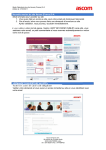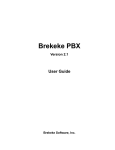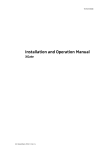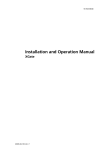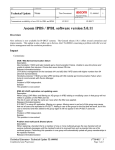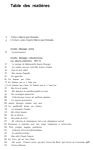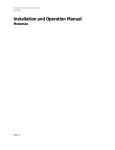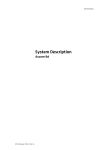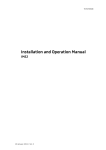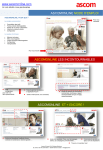Download Application Note
Transcript
`Product Bulletin Application Note Product: Purpose: Date: Ascom AA60 Voice Appliance, UNITE with Rauland Responder 5 Configuration of Ascom AA60, T1 VoIP Gateway and Unite with Rauland Responder 5 February 16, 2011 Introduction This document outlines the necessary steps and guidelines to integrate the Ascom Unite Messaging System with Rauland Responder 5 System and the Ascom AA60, serving as the call management application for Rauland Responder 5, with the Ascom T1 VoIP Gateway. [NOTE: The AA60 is not required if Ascom handsets are to be treated simply as SIP endpoints in a PBX for which SIP interoperability has been tested and verified by Ascom]. There are two scenarios for this implementation; 1) The Responder 5 initiates calls to an Ascom portable when any selected patient event is triggered. 2) The Responder 5 sends a text message to the Ascom portable which then allows the user to call back into the patient room, if desired. This guide is intended for someone knowledgeable on the configuration of the Ascom T1 VoIP Gateway and AA60 and is assumed that the user has already installed Unite products, according to their respective installation guides. (See Related Documents section). The steps, screenshots, and guidelines depicted throughout this document are based upon Ascom VoIP Gateway software version 7.00 hf3, AA60 software version C.3.1 and Unite Medamax Gateway software version 3.00. The Rauland Responder 5 (R5) will register audio stations as SIP extensions on a Brekeke SIP Server, software version 2.3.8.2. . The AA60 establishes a SIP trunk with the T1 VoIP Gateway and another SIP trunk with the Brekeke SIP Server, in order to broker calls between the R5 and Ascom handsets. Appendix A provides a description of the recommended settings and configuration for a Rauland Responder 5. For detailed information contact your Rauland technical support representative. Manufacturer Manufacturer products Physical interface method Protocol UNITE Product Rauland Borg Corporation Responder 5 RS232 with 9600, 7, E, 1, no flow control TAP 1.8 Medamax Gateway (SW version 3.00) Page 1 of 26 TL-00049 rev. 1 `Product Bulletin Application Note Product: Purpose: Date: Ascom AA60 Voice Appliance, UNITE with Rauland Responder 5 Configuration of Ascom AA60, T1 VoIP Gateway and Unite with Rauland Responder 5 February 16, 2011 Page 2 of 26 TL-00049 rev. 1 `Product Bulletin Application Note Product: Purpose: Date: Ascom AA60 Voice Appliance, UNITE with Rauland Responder 5 Configuration of Ascom AA60, T1 VoIP Gateway and Unite with Rauland Responder 5 February 16, 2011 AA60 Initial Setup The AA60 is initially configured to obtain an IP address using DHCP. Once the booted, a connected monitor will display the AA60‟s IP Address on the main screen. Using Firefox, or similar browser, enter the IP address of the AA60 into the address bar (http://XXX.XXX.XXX.XXX) on another computer connected to the same LAN. Ascom AA60 Network Configuration The AA60 shall be configured with a static IP Address. Follow the below steps to change the IP Address to a static address. 1. With a compatible web browser, navigate to http://AA60-IPADDRESS:10000 (where AA60IPADDRESS is the IP Address of the AA60). 2. Sign in with Username root and associated Password (i.e. password, changeme, etc.) 3. Click on the Networking -> Network Configuration -> Network Interfaces link and then choose the Activated at Boot tab. 4. Click on the eth0 link and after the Edit Bootup Interface appears, choose Static Configuration. Enter the desired IP Address, Netmask, and Broadcast values. Click SAVE. Page 3 of 26 TL-00049 rev. 1 `Product Bulletin Application Note Product: Purpose: Date: Ascom AA60 Voice Appliance, UNITE with Rauland Responder 5 Configuration of Ascom AA60, T1 VoIP Gateway and Unite with Rauland Responder 5 February 16, 2011 5. Return to the Network Configuration page and choose Routing and Gateways. For Default routes, enter the appropriate Gateway address for Interface eth0 and Save the settings Page 4 of 26 TL-00049 rev. 1 `Product Bulletin Application Note Product: Purpose: Date: Ascom AA60 Voice Appliance, UNITE with Rauland Responder 5 Configuration of Ascom AA60, T1 VoIP Gateway and Unite with Rauland Responder 5 February 16, 2011 6. Navigate to the System->Bootup and Shutdown page and select the Reboot System button. The system will take a couple of minutes to reboot. Upload Default Configuration for R5 The AA60 default configuration backup for R5 includes necessary system settings as well as predefined configuration examples to assist in initially configuring the unit. To upload the configuration file, you will need to connect to the AA60 via a SFTP application, such as WinSCP. 1. 2. 3. 4. 5. Connect to the AA60 as „root‟ with an SFTP application. Navigate to the following directory: “/var/lib/asterisk/gui_backups” Copy the default configuration backup for R5 to this directory. Connect to the AA60 configuration GUI with a compatible web browser Navigate to the Backup tab and restore the default configuration backup for R5. If unable to connect to the AA60 with an SFTP application, please ensure the following settings are enabled. SSH allows root login 1. Connect to the AA60 as „root‟ with an SSH client, such as putty. 2. Edit the sshd_config file (vim /etc/ssh/sshd_config) 3. Uncomment out the line “PermitRootLogin yes”. 4. Save the file (“:wq”). Root password established for SSH 1. Connect to the AA60 as „root‟ with an SSH client, such as putty. 2. At the root prompt, enter command “passwd root” and follow instructions on setting the password. Page 5 of 26 TL-00049 rev. 1 `Product Bulletin Application Note Product: Purpose: Date: Ascom AA60 Voice Appliance, UNITE with Rauland Responder 5 Configuration of Ascom AA60, T1 VoIP Gateway and Unite with Rauland Responder 5 February 16, 2011 Scenario I – R5 Calls to Ascom Portable Handsets SIP Trunk to IGWP If the R5 will be originating calls to Ascom handsets (no UNITE included in solution), then a SIP trunk to the IGWP must be configured. [NOTE: Scenario 1 requires and additional Gatekeeper License in the VoIP Gateway]. AA60 setup 1. Connect to the AA60 configuration GUI with a compatible web browser, using the following address: http://AA60-IPADDRESS:8088 (where AA60-IPADDRESS is the IP Address of the AA60). 2. Navigate to the Trunks tab and click on VoIP trunks. 3. A predefined VoIP trunk for the IGWP is included in the default configuration for R5, called “IGWP”. 4. Edit this trunk and set the IP Address to the T1 VoIP Gateway IP Address into the hostname field. Page 6 of 26 TL-00049 rev. 1 `Product Bulletin Application Note Product: Purpose: Date: Ascom AA60 Voice Appliance, UNITE with Rauland Responder 5 Configuration of Ascom AA60, T1 VoIP Gateway and Unite with Rauland Responder 5 February 16, 2011 SIP Trunk to Brekeke SIP Server If the Rauland 5 will be registering audio stations through a Brekeke SIP Server, then a SIP trunk from the Brekeke must be configured. AA60 setup 1. Connect to the AA60 configuration GUI with a compatible web browser, using the following address: http://AA60-IPADDRESS:8088 (where AA60-IPADDRESS is the IP Address of the AA60). 2. Navigate to the Trunks tab and click on VoIP trunks. 3. A predefined VoIP trunk for the Brekeke is included in the default configuration for R5, called “Brekeke”. Page 7 of 26 TL-00049 rev. 1 `Product Bulletin Application Note Product: Purpose: Date: Ascom AA60 Voice Appliance, UNITE with Rauland Responder 5 Configuration of Ascom AA60, T1 VoIP Gateway and Unite with Rauland Responder 5 February 16, 2011 4. Edit this trunk and set the IP Address to the the Brekeke SIP Server IP Address in the hostname field. T1 VoIP Gateway setup 1. Connect to the T1 VoIP Gateway configuration GUI with a compatible web browser. 2. Navigate to PBX Objects and add a new Gateway object for “IGWP” with the following parameters: a. Long Name = “IGWP” b. Name = “IGWP” Page 8 of 26 TL-00049 rev. 1 `Product Bulletin Application Note Product: Purpose: Date: Ascom AA60 Voice Appliance, UNITE with Rauland Responder 5 Configuration of Ascom AA60, T1 VoIP Gateway and Unite with Rauland Responder 5 February 16, 2011 3. Navigate to the Gateway tab and click on GK tab. 4. Define a GW interface with the following parameters: a. Name = “From_AA60” b. Protocol = “SIP” c. Mode = “Gateway without Registration” d. Domain = AA60-IPADDRESS (where AA60-IPADDRESS is the IP Address of the AA60) e. General Coder Preference = “G711u” f. Local Coder Preference = “G711u” Page 9 of 26 TL-00049 rev. 1 `Product Bulletin Application Note Product: Purpose: Date: Ascom AA60 Voice Appliance, UNITE with Rauland Responder 5 Configuration of Ascom AA60, T1 VoIP Gateway and Unite with Rauland Responder 5 February 16, 2011 Page 10 of 26 TL-00049 rev. 1 `Product Bulletin Application Note Product: Purpose: Date: Ascom AA60 Voice Appliance, UNITE with Rauland Responder 5 Configuration of Ascom AA60, T1 VoIP Gateway and Unite with Rauland Responder 5 February 16, 2011 5. Navigate to Gateway GK 6. Make sure the From_AA60 registers as 0.0.0.0, if you see a nonzero IP address, delete the From_AA60 Interface and rebuild it. 7. Define a GW interface for the local IGWP objects with the following parameters: a. Name = “Local-IGWP” b. Protocol = “H323” c. Mode = “Register as Gateway” d. Gatekeeper Address = “127.0.0.1” e. Alias Name = “IGWP” f. General Coder Preference = “G711u” g. Local Coder Preference = “G711u” Page 11 of 26 TL-00049 rev. 1 `Product Bulletin Application Note Product: Purpose: Date: Ascom AA60 Voice Appliance, UNITE with Rauland Responder 5 Configuration of Ascom AA60, T1 VoIP Gateway and Unite with Rauland Responder 5 February 16, 2011 8. Navigate to Gateway Routes. 9. Add a route that allows calls from the AA60 to the IGWP objects. a. Description = “from AA60” b. Check GW interface defined as “From_AA60” as the origin interface c. Enable Interworking (QSIG,SIP) d. Select GW interface defined as “Local-IGWP” as the destination interface Page 12 of 26 TL-00049 rev. 1 `Product Bulletin Application Note Product: Purpose: Date: Ascom AA60 Voice Appliance, UNITE with Rauland Responder 5 Configuration of Ascom AA60, T1 VoIP Gateway and Unite with Rauland Responder 5 February 16, 2011 Page 13 of 26 TL-00049 rev. 1 `Product Bulletin Application Note Product: Purpose: Date: Ascom AA60 Voice Appliance, UNITE with Rauland Responder 5 Configuration of Ascom AA60, T1 VoIP Gateway and Unite with Rauland Responder 5 February 16, 2011 Scenario II – Text Messaging with Callback Ascom Unite Configuration Medamax Gateway The Medamax Gateway is a Unite module based on the ELISE hardware. It receives input from other Unite modules or from external equipment. The main functionality of the Medamax Gateway is to handle different types of protocol. It will convert events to actions in our systems, and also to provide an assignment interface to offer the ability for users to dynamically assign recipients to events. Configuration of Medamax Gateway 1. Navigate to the Medamax Gateway web administration page (http://xxx.xxx.xxx.xxx). This will take you to the “Basic Setup” screen Click on the “Advanced” button. A login pop-up window will appear. Log into the Medamax Gateway using the appropriate Username and Password. Page 14 of 26 TL-00049 rev. 1 `Product Bulletin Application Note Product: Purpose: Date: Ascom AA60 Voice Appliance, UNITE with Rauland Responder 5 Configuration of Ascom AA60, T1 VoIP Gateway and Unite with Rauland Responder 5 February 16, 2011 2. On the “Basic Setup” screen, click on the “Backup/Restore” button on the left-hand side of the page 3. The next screen that is displayed is the “Backup/Restore” screen. Click on the “Browse…” button. When the Choose file pop-up window appears, navigate to where you have stored a Medamax/Rauland 5 basic configuration template. If one does not exist contact your support team. Select the file and click the open button. 4. Click the “Restore” button. The “Browse” and “Restore” buttons will disappear momentarily while the file is being restored. Wait until the restoration has completed and click on the “Advanced” tab. Page 15 of 26 TL-00049 rev. 1 `Product Bulletin Application Note Product: Purpose: Date: Ascom AA60 Voice Appliance, UNITE with Rauland Responder 5 Configuration of Ascom AA60, T1 VoIP Gateway and Unite with Rauland Responder 5 February 16, 2011 5. Click on the “Configuration” link. You will be taken to the “Event Handler Configuration” screen. 6. On the Event Hander Configuration screen, click on the “+” sign next to the Event Triggers” and make sure you see Rauland 5 in the expanded list. If there is no Rauland 5 folder under Event Triggers, repeat steps 2 through 4. Page 16 of 26 TL-00049 rev. 1 `Product Bulletin Application Note Product: Purpose: Date: Ascom AA60 Voice Appliance, UNITE with Rauland Responder 5 Configuration of Ascom AA60, T1 VoIP Gateway and Unite with Rauland Responder 5 February 16, 2011 7. Modify the Event Elements and Action Configuration to the specific customer. The default configuration details are outlined in Appendix B. Page 17 of 26 TL-00049 rev. 1 `Product Bulletin Application Note Product: Purpose: Date: Ascom AA60 Voice Appliance, UNITE with Rauland Responder 5 Configuration of Ascom AA60, T1 VoIP Gateway and Unite with Rauland Responder 5 February 16, 2011 8. To complete the restoration, we now need to activate it. Click on the Activate configuration button at the top center of the “Event Handler Configuration screen. A new pop-up window will appear. Click on the “Update Persistent elements” radio button and click “Continue”. Another pop-up window will appear saying the “Configuration successfully activated”, click “OK” Medamax TAP Port Settings If the R5 Nurse Call system will be sending messages to the Ascom handsets, then a TAP port must be configured on the Medamax. See XGate – Installation and Operation Manual TD 92338GB for TAP Setup information. Set the TAP values to match those of the Rauland R5. SIP Trunk from IGWP If the Ascom handsets (UNITE included in solution) will be originating calls to the R5 Nurse Call, then a SIP trunk from the IGWP must be configured. AA60 setup 1. Connect to the AA60 configuration GUI with a compatible web browser using the following address: http://AA60-IPADDRESS:8088 (where AA60-IPADDRESS is the IP Address of the AA60). 2. Navigate to the Users tab. 3. A predefined user for the IGWP is included in the default configuration for R5, extension “6001”. Edit this extension if it conflicts with the overall dial plan. Page 18 of 26 TL-00049 rev. 1 `Product Bulletin Application Note Product: Purpose: Date: Ascom AA60 Voice Appliance, UNITE with Rauland Responder 5 Configuration of Ascom AA60, T1 VoIP Gateway and Unite with Rauland Responder 5 February 16, 2011 SIP Trunk from Brekeke If the Rauland 5 will be registering audio stations through a Brekeke SIP Server, then a SIP trunk from the Brekeke must be configured. AA60 setup 1. Connect to the AA60 configuration GUI with a compatible web browser, using the following address: http://AA60-IPADDRESS:8088 (where AA60-IPADDRESS is the IP Address of the AA60). 2. Navigate to the Users tab. 3. A predefined user for the Brekeke is included in the default configuration for R5, extension “6000”. Edit this extension if it conflicts with the overall dial plan. T1 VoIP Gateway setup 1. Navigate to PBX Objects and add a new Gateway object for “To_AA60” with the following parameters: a. Long Name = “To_AA60” b. Name = “To_AA60” c. Number = Defined R5 extension number plan prefix (i.e. 6 when all extensions start with a 6) Note: a universal number plan must exist between the R5 audio station extensions, Ascom handsets, and any extensions on the PBX that shall be dialed from Ascom handsets. Page 19 of 26 TL-00049 rev. 1 `Product Bulletin Application Note Product: Purpose: Date: Ascom AA60 Voice Appliance, UNITE with Rauland Responder 5 Configuration of Ascom AA60, T1 VoIP Gateway and Unite with Rauland Responder 5 February 16, 2011 2. Connect to the T1 VoIP Gateway configuration GUI with a compatible web browser. a. Navigate to the Gateway tab and click on SIP tab. 3. Define a SIP interface with the following parameters: a. Name = “To_AA60” b. ID = “6000” (or whatever extension defined above in the AA60) c. @ = IP Address of AA60 d. Proxy = IP Address of AA60 e. Username = “6000” (or whatever extension defined above in the AA60) f. General Coder Preference = “G711u” g. Local Coder Preference = “G711u” h. Internal Registration – Protocol = “SIP” i. Server Address = “127.0.0.1” j. ID = “To_AA60” k. @ = “127.0.0.1” l. Username = “To_AA60” Page 20 of 26 TL-00049 rev. 1 `Product Bulletin Application Note Product: Purpose: Date: Ascom AA60 Voice Appliance, UNITE with Rauland Responder 5 Configuration of Ascom AA60, T1 VoIP Gateway and Unite with Rauland Responder 5 February 16, 2011 4. Navigate to the Gateway tab and select Routes. Delete the route from the AA60 to the T1 VoIP Gateway (SIP1 to RS1). The only SIP1 route shall be RS1 to SIP1. Page 21 of 26 TL-00049 rev. 1 `Product Bulletin Application Note Product: Purpose: Date: Ascom AA60 Voice Appliance, UNITE with Rauland Responder 5 Configuration of Ascom AA60, T1 VoIP Gateway and Unite with Rauland Responder 5 February 16, 2011 CABLING REQUIREMENTS Please see XGate – Installation and Operation Manual TD 92338GB for cabling instructions RELATED DOCUMENTS TD 92232GB TD 92338GB TD 92364GB TD 92329GB Installation Guide ELLISE2 Installation and Operation Manual XGate User Manual Administration, XGate Programming Guide, Event Handler Additional Information If you have any questions or need additional information, please contact Ascom Technical Assistance Center at 1-877-71-ASCOM, option 3. Page 22 of 26 TL-00049 rev. 1 `Product Bulletin Application Note Product: Purpose: Date: Ascom AA60 Voice Appliance, UNITE with Rauland Responder 5 Configuration of Ascom AA60, T1 VoIP Gateway and Unite with Rauland Responder 5 February 16, 2011 Appendix A Rauland Pager Configuration Setup Enter all settings as shown in the screenshot below. The AA60‟s IP address needs to be set in the SIP Proxy Address and SIP Registration Server fields in the RGS server. This field can be found in: C:\Program Files\Rauland-Borg\R5RGS\RGSregedit.exe Page 23 of 26 TL-00049 rev. 1 `Product Bulletin Application Note Product: Purpose: Date: Ascom AA60 Voice Appliance, UNITE with Rauland Responder 5 Configuration of Ascom AA60, T1 VoIP Gateway and Unite with Rauland Responder 5 February 16, 2011 Appendix B The default Medamax Gateway configuration has the following events: Normal Priority – Message event is triggered by a message which includes any of the following words: Staff, Duty, Patient, Cord Out, Bed Out, Water, Patient OT, Attention, Go To Toilet, Bath Assist, In Pain, Attention OT 1, Urgent, Bath Assist O, Urgent OT 1, Bath Assist OT High Priority – Message event is triggered by a message which includes any of the following words: Vent Alarm, Staff Assist, Staff Assist OT, Rapid Response, Code Blue Medium Priority – Message event is triggered by a message which includes any of the following words: NA Rnd OT, Rn Rnd OT, Plug Out, Supervision Failure, Bath, Bath Emerg, Bath OT 1, Bath Emerg OT, Aux Alarm, Bed Alarm Low Priority – Message event is triggered by a message which includes any of the following words: Page 24 of 26 TL-00049 rev. 1 `Product Bulletin Application Note Product: Purpose: Date: Ascom AA60 Voice Appliance, UNITE with Rauland Responder 5 Configuration of Ascom AA60, T1 VoIP Gateway and Unite with Rauland Responder 5 February 16, 2011 NA Rounds, RN Rounds, Transport, Cleaning Needed, Cleaning In Progress, Bed Ready, Patient Transport OT, Cleaning Needed OT Tagged Text – Message event is triggered by a message which includes a Tag (Area) (Room) (Bed) and is not a Normal, High, Medium, or Low priority message. Plain Text – Message event is triggered by any non tagged message The default configuration has the following actions: Normal Priority – Interactive Message will result in an Interactive message of priority normal, being displayed on the screen of the destination handset, with two options “Talk” and “Close”. Selecting the "Talk" key will result in a call to <Area>*<Room Number>*<Bed> High Priority – Interactive Message event will result in an Interactive message of priority alarm, being displayed on the screen of the destination handset, with one option “Close”. Page 25 of 26 TL-00049 rev. 1 `Product Bulletin Application Note Product: Purpose: Date: Ascom AA60 Voice Appliance, UNITE with Rauland Responder 5 Configuration of Ascom AA60, T1 VoIP Gateway and Unite with Rauland Responder 5 February 16, 2011 Medium Priority – Interactive Message will result in an Interactive message of priority high, being displayed on the screen of the destination handset, with two options “Talk” and “Close”. Selecting the "Talk" key will result in a call to <Area>*<Room Number>*<Bed> Low Priority - Message event will result in an Interactive message of priority low, being displayed on the screen of the destination handset, with two options “Talk” and “Close”. Selecting the "Talk" key will result in a call to <Area>*<Room Number>*<Bed> Non-Tagged Plain Text Message event will result in a Message of priority normal, being displayed on the screen of the destination handset Tagged Plain Text Interactive Message event will result in a Message of priority normal, being displayed on the screen of the destination handset, with two options “Talk” and “Close”. Selecting the "Talk" key will result in a call to <Area>*<Room Number>*<Bed> Page 26 of 26 TL-00049 rev. 1