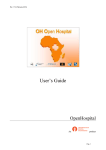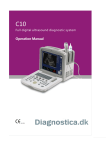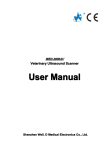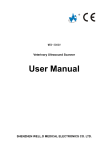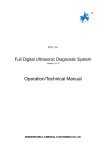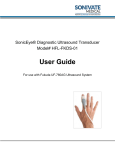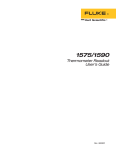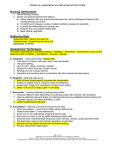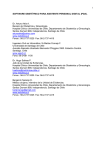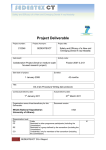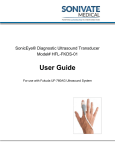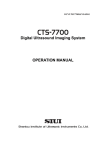Download 8.4 Color Doppler Mode
Transcript
FDC8000 Color Doppler Ultrasound System User Manual (Version: V1.80 , P/N No.: WED-20-09030E) SHENZHEN WELL.D MEDICAL ELECTRONICS CO. LTD. Content Chapter 1 Preface.........................................................................................................................................................1 1.1 Copyright....................................................................................................................................................... 1 1.2 Statement....................................................................................................................................................... 1 1.3 Manufacturer's warranty................................................................................................................................ 1 1.4 Matters need Attention...................................................................................................................................1 1.5 Device safety classification............................................................................................................................2 1.6 Safety Mark................................................................................................................................................... 3 1.7 General Tips for Operation of the Equipment................................................................................................4 1.8 General Safety Information............................................................................................................................4 1.9 Ultrasound Safety Information...................................................................................................................... 5 1.10 Scope of Application....................................................................................................................................7 1.11 Contraindications......................................................................................................................................... 7 Chapter 2 System Overview........................................................................................................................................ 8 2.1 Characteristics and Principles........................................................................................................................ 8 2.2 Probe Technical Specifications...................................................................................................................... 9 2.3 Device Shape and Structure......................................................................................................................... 10 2.3.1 Right Side View................................................................................................................................ 10 2.3.2 Left Side View.................................................................................................................................. 11 2.3.3 Back View.........................................................................................................................................12 2.3.4 Operating Panel.................................................................................................................................13 2.3.5 Standard Configuration Components................................................................................................13 2.3.6 Selected Configuration Components................................................................................................ 13 2.4 Equipment Installation................................................................................................................................. 14 2.4.1 Use environmental requirements...................................................................................................... 14 2.4.2 Requirements about using electric power source..............................................................................14 2.4.3 Unpacking Inspection....................................................................................................................... 14 2.4.4 Installation........................................................................................................................................ 14 2.4.5 Equipotential Connection..................................................................................................................15 2.5 Equipment startup and shutdown.................................................................................................................15 Chapter 3 Console......................................................................................................................................................17 3.1 Introduction..................................................................................................................................................17 3.2 Standard PC Keyboard.................................................................................................................................17 3.3 Function Key Introduction...........................................................................................................................18 3.4 Trackball...................................................................................................................................................... 22 Chapter 4 Software Overview....................................................................................................................................23 4.1 FDC8000 Software’s Start and Exit.............................................................................................................23 4.2 Basic Operation Flow.................................................................................................................................. 23 FDC8000 User Manual (V1.80E) Content 4.2.1 newly build a “File”.......................................................................................................................... 23 4.2.2 Image Inspection...............................................................................................................................24 4.2.3 Replenish “Check File”.....................................................................................................................24 4.2.4 Report............................................................................................................................................... 24 4.3 System Recovery......................................................................................................................................... 25 4.4 Software Upgrade........................................................................................................................................ 25 4.5 Laser Printer Installation..............................................................................................................................25 Chapter 5 File............................................................................................................................................................ 26 5.1 Open/Close File........................................................................................................................................... 26 5.2 Query File.................................................................................................................................................... 26 5.3 Add File....................................................................................................................................................... 26 5.4 Modify File.................................................................................................................................................. 28 5.5 Delete File....................................................................................................................................................28 Chapter 6 Report........................................................................................................................................................30 6.1 Report Overview..........................................................................................................................................30 6.2 Report Form.................................................................................................................................................30 6.3 Report Printing.............................................................................................................................................30 Chapter 7 Option........................................................................................................................................................32 7.1 Option Overview..........................................................................................................................................32 7.2 Hospital Info................................................................................................................................................ 32 7.3 Typical Case.................................................................................................................................................32 7.4 Obstetrical Algorithm.................................................................................................................................. 33 7.4.1 Gestational Age Table....................................................................................................................... 33 7.4.2 Fetus Growth Curve..........................................................................................................................34 7.4.3 Fetus Physiology Score.....................................................................................................................35 7.5 Dicom Setting.............................................................................................................................................. 35 7.6 Save Setting................................................................................................................................................. 37 7.7 Other Setting................................................................................................................................................ 38 Chapter 8 Scan Mode.................................................................................................................................................39 8.1 Introduction..................................................................................................................................................39 8.2 B Mode (2D)................................................................................................................................................39 8.3 M Mode (M)................................................................................................................................................ 39 8.4 Color Doppler Mode (CD)...........................................................................................................................40 8.5 Power Doppler Mode (Pwr).........................................................................................................................41 8.6 Direction Power Doppler Mode (DirPwr)................................................................................................... 42 8.7 Pulse Doppler Mode (PWD)........................................................................................................................43 FDC8000 User Manual (V1.80E) Content 8.8 Three Synchronous Mode............................................................................................................................ 43 8.9 Continuous Doppler Mode (CWD)..............................................................................................................44 8.10 2B Mode (B/B).......................................................................................................................................... 45 8.11 4B Mode.....................................................................................................................................................45 Chapter 9 Image Display and Control....................................................................................................................... 47 9.1 Image Display.............................................................................................................................................. 47 9.2 Probe Selection............................................................................................................................................ 47 9.3 Freeze Image................................................................................................................................................48 9.4 Image Control.............................................................................................................................................. 48 9.4.1 Introduction.......................................................................................................................................48 9.4.2 Image Control Parameters Under B Mode........................................................................................48 9.4.2.1 Exam Type..................................................................................................................................... 48 9.4.2.2 Depth..............................................................................................................................................48 9.4.2.3 Frequency.......................................................................................................................................49 9.4.2.4 Focus (Depth)................................................................................................................................ 49 9.4.2.5 Colorization................................................................................................................................... 49 9.4.2.6 Smoothing...................................................................................................................................... 49 9.4.2.7 Persistence..................................................................................................................................... 50 9.4.2.8 Map................................................................................................................................................ 50 9.4.2.9 (Image) Invert................................................................................................................................ 51 9.4.2.10 Sector Angle.................................................................................................................................51 9.4.2.11 (Body) Size.................................................................................................................................. 52 9.4.2.12 2D Gain........................................................................................................................................52 9.4.2.13 TGC Adjustment.......................................................................................................................... 53 9.4.2.14 2D Compression...........................................................................................................................53 9.4.2.15 Noise Reduction...........................................................................................................................53 9.4.2.16 Needle Guide............................................................................................................................... 54 9.4.2.17 Harmonic (treatment)...................................................................................................................54 9.4.3 Image Control Parameters Under M Mode.......................................................................................55 9.4.3.1 (Scanning) Speed........................................................................................................................... 55 9.4.3.2 Scan Line Position......................................................................................................................... 55 9.4.4 Image Control Parameters Under Spectral Doppler..........................................................................55 9.4.4.1 (Scanning) Speed........................................................................................................................... 55 9.4.4.2 Velocity Display.............................................................................................................................56 9.4.4.3 Pulse Repetition Frequency (PRF).................................................................................................56 9.4.4.4 Wall Filtering (WF)........................................................................................................................56 9.4.4.5 Flip Waveform............................................................................................................................... 56 9.4.4.6 Scan Line Position......................................................................................................................... 57 9.4.4.7 Correction Angle............................................................................................................................57 FDC8000 User Manual (V1.80E) Content 9.4.4.8 Sampling Volume...........................................................................................................................57 9.4.4.9 PWD Gain......................................................................................................................................57 9.4.4.10 PWD Compression.......................................................................................................................58 9.4.4.11 PWD Noise Reduction................................................................................................................. 58 9.4.4.12 PWD Volume............................................................................................................................... 58 9.4.4.13 Baseline........................................................................................................................................59 9.4.5 Image Control Parameters under Color Doppler and Power Doppler Mode.................................... 59 9.4.5.1 Scanning Area (Sampling Frame).................................................................................................. 59 9.4.5.2 Pulse Repetition Frequency (PRF).................................................................................................60 9.4.5.3 Wall filtering (WF).........................................................................................................................60 9.4.5.4 Steer Angle (SA)............................................................................................................................ 60 9.4.5.5 Color Flipping................................................................................................................................60 9.4.5.6 Color Gain (CD Gain)....................................................................................................................61 9.4.5.7 Color Persistence........................................................................................................................... 61 9.4.5.8 Color Priority................................................................................................................................. 62 9.4.5.9 Color Baseline................................................................................................................................62 9.4.5.10 Frame Rate................................................................................................................................... 62 9.4.6 Image Control Parameters Under Continuous Doppler Mode.......................................................... 63 9.4.7 Image Control Parameters Under Color Doppler, Power Doppler, Direction Power Doppler Mode ................................................................................................................................................................... 63 9.4.8 Image Control Parameters Under Three Synchronous Mode........................................................... 63 9.5 Zooming Adjustment................................................................................................................................... 63 9.6 Optimization................................................................................................................................................ 64 Chapter 10 Image Comment...................................................................................................................................... 65 10.1 Comment Overview................................................................................................................................... 65 10.2 Text Comment............................................................................................................................................65 10.2.1 Add Text Comment......................................................................................................................... 65 10.2.2 Delete Text Comment..................................................................................................................... 65 10.3 Arrow Comment........................................................................................................................................ 65 10.3.1 Add Arrow.......................................................................................................................................65 10.3.2 Delete Arrow...................................................................................................................................66 10.4 Body Mark & Location Mark Comments.................................................................................................. 66 Chapter 11 Measurement........................................................................................................................................... 67 11.1 Measurement Introduction......................................................................................................................... 67 11.2 Measurement Under B mode..................................................................................................................... 67 11.2.1 Conventional Measurement............................................................................................................ 67 11.2.1.1 Distance Measurement................................................................................................................. 67 11.2.1.2 Area Measurement....................................................................................................................... 68 11.2.1.3 Circumferential Measurements.................................................................................................... 71 FDC8000 User Manual (V1.80E) Content 11.2.1.4 Volume Measurement...................................................................................................................74 11.2.1.5 Distance stenosis ratio..................................................................................................................75 11.2.1.6 Area Stenosis Ratio...................................................................................................................... 76 11.2.2 Gynecological Measurement...........................................................................................................77 11.2.3 Obstetrical Measurement................................................................................................................ 80 11.2.4 Urinary Measurement..................................................................................................................... 84 11.2.5 Measurement Of Small Organs....................................................................................................... 85 11.2.6 Measurement Of Orthopedic Surgery............................................................................................. 88 11.2.7 Cardiac Measurement..................................................................................................................... 89 11.3 Measuring Under M Mode.........................................................................................................................92 11.3.1 Conventional Measurement............................................................................................................ 92 11.3.1.1 Heart Rate.................................................................................................................................... 92 11.3.1.2 Distance........................................................................................................................................93 11.3.2 Cardiac Measurement..................................................................................................................... 94 11.4 Spectral Doppler Measurement................................................................................................................101 11.4.1 Conventional Measurement.......................................................................................................... 101 11.4.1.1 Systolic And Diastolic Telophase Speed.................................................................................... 101 11.4.1.2 Blood-flow Peak Value.............................................................................................................. 102 11.4.1.3 RT Measurement........................................................................................................................ 102 11.4.1.4 Blood Flow Volume................................................................................................................... 103 11.4.1.5 Pulsatility Index......................................................................................................................... 103 11.4.1.6 Heart Rate.................................................................................................................................. 103 11.4.2 Cardiac Measurement................................................................................................................... 104 11.5 Delete Measurement................................................................................................................................ 108 Chapter 12 Image Storage and Data Backup........................................................................................................... 109 12.1 Image Storage.......................................................................................................................................... 109 12.1.1 Image Storage Format...................................................................................................................109 12.1.2 Image Storage Directory............................................................................................................... 109 12.2 Cine Loop................................................................................................................................................ 109 12.3 Movie Storage.......................................................................................................................................... 110 12.3.1 Movie Storage Format.................................................................................................................. 110 12.3.2 Movie Storage Directory...............................................................................................................110 12.4 Movie Load..............................................................................................................................................110 12.5 Data Backup............................................................................................................................................. 111 12.6 Lead Into Patient Data..............................................................................................................................112 Chapter 13 About Ultrasonic Probe......................................................................................................................... 114 13.1 Overview..................................................................................................................................................114 13.2 Diagnostic Purposes.................................................................................................................................114 13.3 Warning Items in Use...............................................................................................................................114 FDC8000 User Manual (V1.80E) Content Chapter 14 System Maintenance..............................................................................................................................116 14.1 Overview..................................................................................................................................................116 14.2 Maintenance Of Probe............................................................................................................................. 116 14.3 Cleaning And Disinfecting of Probe........................................................................................................ 117 14.4 Proper Use Of Probe................................................................................................................................ 118 14.5 Main Unit Maintenance........................................................................................................................... 119 14.6 Maintenance Of Key Board..................................................................................................................... 119 Chapter 15 Transport and Storage............................................................................................................................121 15.1 Environmental Requirements Of Transport And Storage........................................................................ 121 15.2 Transport.................................................................................................................................................. 121 15.3 Storage..................................................................................................................................................... 121 Chapter 16 Simple Inspection and Troubleshooting................................................................................................ 122 16.1 Brief Introduction.................................................................................................................................... 122 16.2 Troubleshooting....................................................................................................................................... 122 Appendix Acoustic Output Reporting Table............................................................................................................ 123 FDC8000 User Manual (V1.80E) Chapter 1 Preface Chapter 1 Preface 1.1 Copyrigh Copyrightt ■This publication, including pictures and illustrations, is property of Shenzhen Well. D Medical Electronics Co., Ltd. and under protection of international copyright law. ■Version: V1.80E ■P/N No.: WED-20-09030E 1.2 Statement ■Information in this document are not annotated to change. The manufacture shall not state nor observe any warranty basing on this point, and definitely give up any implied warranty basing on any special purpose of selling or making benefit. ■ Without previous written permission from the producer, this document must not be photocopied, reproduced or translated into other languages. ■We preserve the right of revision on this document without still further notice. ■ Some pictures in this manual, which are schematic diagrams for indication only, may disaccord with the real object, and then the real object should be regarded as the final. ■ are trade marks of Shenzhen Well. D Medical Electronics Co., Ltd. Any abuse of these trade marks without, permission will be sued to assume legal responsibility according to laws. 1.3 Manufacturer's warranty ■ Shenzhen Well. D Medical Electronics Co., Ltd. assumes the responsibility for device security, reliability and performance only under the preconditions that the disassembly, assembly and maintenance of the device are all performed by its assigned professional and the device is used strictly in compliance with the operation manual. ■Shenzhen Well. D Medical Electronics Co., Ltd. ensures a guarantee period within a year and a half since the delivery day and promises there is no problem with the new device in material and technology. Within the warranty period, Shenzhen Well. D Medical Electronics Co., Ltd. will maintain the device and replace the parts of non-man-made damages free of charge. But will not repair or replace the device surface if it is damaged. ■This guarantee is only available for failures occurred when the device is operated in compliance with the operation manual. And the guaranteed device can only be used in the prescribed range given in manual. ■This guarantee excludes losses or damages caused by external reasons such as thunder struck, earthquake, theft, unsuitable use or abuse and refitting the device. ■ Shenzhen Well. D Medical Electronics Co., Ltd. shall not be responsible for damages caused by other devices or arbitrary connection to other devices. ■ Shenzhen Well. D Medical Electronics Co., Ltd. shall not be responsible for losses, damages or injuries caused by delayed service request. ■When there is problem with the products, please contact Shenzhen Well. D Medical Electronics Co., Ltd. and explain the device model, serial number, date of purchase and the problem. 1.4 Matters need Attention “Warning”: used to indicate some precaution which may result in personal injury, death or material property loss if neglected. 1. Sales and use: FDC8000 is used as an ultrasound imaging equipment in medical practice. FDC8000 systems can only be used in medical institutions under the guidance of experienced doctors. Do not use this FDC8000 User Manual (V1.80E) 1 Chapter 1 Preface system in the Nuclear Magnetic Resonance Imaging or during removing fibrillation by electric shocks. 2. Probe: Each type of probe has specific descriptions for a particular application program. 3. Equipment cover: Do not remove covers or cable lines in any position of the system. 4. Electric shock accident: The probe cable conductor has a strain release at its terminal contact. Regularly inspect whether the wires in contact with the patient are damaged, broken or disconnected. Do not use the probe if the probe or the wire has been damaged. Return damaged probes to WELLD Company for replacement. 5. Explosion: Do not operate the system when the flammable anesthetic is in the vicinity. “Caution”: used to indicate some precaution which may result in a minor personal injury or property damage if neglected. 1. Electromagnetic interference (EMI): Carry out the operation of the FDC8000 under the conditions of lowering the instant power supply, mechanical action, vibration, heat radiation, light radiation and ionizing radiation to the minimum in order to reduce the electromagnetic interferences which come from the neighbouring equipment and which can lower the imaging quality. 2. Electrostatic discharge (ESD): ESD or electrostatic strike is a kind of natural phenomenon resulting from the discharging of electrical energy from one object to another object. ESD is commonly seen under the condition of low humidity resulting from a heat-conditioning device or an air-conditioning device. The anti-static spray and the anti-static mat are used to avoid damaging the probe or the system. 3.FDC8000 is not protected from spilled liquids.In addition,it must be draped if exposed to liquids or moisture. 4. Please freeze the device when adding/changing the probe in order to avoid damage to the device. 5. Couplant: only medical ultrasonic couplant specially designed for the ultrasonic testing can be used. Incompatible couplant will affect the ultrasonic images, and cause discomfort to the skin of patients. Do not use the mineral vegetal couplant, for it will seriously damage the probe. 6. Heat: Do not expose the probe under direct heat, such as strong sunlight or a local heat source. This will speed up crystal aging and reduce its sensitivity. 7. Caution: both ultrasonic probe and main unit are fragile. Special care should be taken in operation. If the sound head is damaged or fails due to improper operation of the probe, please return the probe to WELLD for repair or replacement. 8. Immersion: do not immerse the probe connector. If the cable connector is immersed, do not plug the connector into the system. If necessary, contact WELLD for maintenance. “Attention”:used to indicate information on installation, operating or maintenance, which are important but do not pose danger. Warning on dangers is not contained in Attention. 1.5 Device safety classification ●Classify according to shockproof type: FDC8000 is GroupⅠdevice powered by external Power. ●Classify according to shockproof level: FDC8000 is Type BF Applied part ●Classify as per harmful liquid leakage: The main unit of FDC8000 is conventional device; the probe is a device of resistance to flooding. ●According to the degree of safety of application in the presence of a flammable anaesthetic mixture with air or with oxygen or nitrous oxide: FDC8000 can not be used in situation of mixture of inflammable anaesthesia gas and air or nitrous oxide. 2 FDC8000 User Manual (V1.80E) Chapter 1 Preface 6 Safety Mark 1. 1.6 � Device Mark Description: BF type equipment Attention! Refer to the documents supplied with the machine Switch on (main power supply) Switch off (main power supply) On/Off (main unit) Equipotential IPX7 Protected against the effects of immersion USB2.0 Foot Switch Packaging Recycling Logo � Packaging Transportation Logo Description: Fragile Temperature extremes Up Stacking layer limit Do not be exposed to the rain. Do not be exposed to the sun FDC8000 User Manual (V1.80E) 3 Chapter 1 Preface 7 General Tips for Operation of the Equipment 1. 1.7 � During operation 1. Covering equipment cooling holes is strictly prohibited. 2. After the machine is shut down, at least 1 minute should be waited for to restart it. 3. During the scan, once abnormal circumstances are found, the scan should be immediately stopped and the machine should be shut down. 4. That the patient touches any component of the non-application part of the equipment is strictly prohibited. 5. During use, we do not use excessive force to press the keyboard panel, or the equipment can be damaged. When opening or closing the instrument cover, we do not use excessive force in order to prevent damaging the rotating shaft. 6. Pulling or bending the connecting line with force is strictly prohibited. 7. During the diagnosis process, the operator should always pay attention to the situation of the man who is under inspection, if there is an abnormal situation, the operator should immediately suspend inspection. 8. Please lock the wheels,in order to avoid moving the equipment during the examination. � After operation 1. Cut off the power, plug or unplug the connector with an appropriate force in a correct way. 2. Pull out the plug from the power socket, rather than pull or draw the cable. 3. Wipe up the couplant on the probe with a soft medical-use sterilized cotton ball. 4. Put the probe into the probe box. 5. Please open the wheel locks before moving the equipment. 8 General Safety Information 1. 1.8 � 4 In the design and manufacture, we should take into account the safety of the operator and the patient, and the equipment reliability, the following safety precautions must be implemented: 1. The equipment should be used by a qualified operator or under his guidance. 2. Do not change the device parameters, if really necessary, please ask the Shenzhen WELLD Medical Electronics Co., Ltd. or its authorized agents to provide services. 3. Do not adjust any present control or switch because the equipment has been adjusted to the best performance in the factory, unless according to the specified operation in the instruction book. 4. If the equipment failure occurs, please turn it off and contact Shenzhen WELLD Medical Electronics Co., Ltd. or its authorized agents. 5. If you need to connect to other company's electronic or mechanical device, please contact Shenzhen WELLD Medical Electronics Co., Ltd. or its authorized agents before connecting. 6. Equipment operation, storage and transport environment: � Under the normal operating conditions, we should avoid violent vibration. The temperature, humidity and atmosphere which are maintained are as follows: 1) Environmental temperature range: +5℃ ~ +40℃; 2) Relative humidity range: 30% ~ 80%; 3) Atmospheric pressure range: 700hPa ~ 1060hPa; 4) Power Supply Range: a.c.100V ~ 240V, 50/60Hz. � The transportation of the diagnostic system is stipulated by the order contract, but the diagnostic system should avoid be showered or splashed by the rain or snow, and avoid the mechanical impact, and be not loaded and transported along with corrosive substances. � The storage warehouse of the diagnostic systems should be dry and well-ventilated, and its ambient temperature is -5℃ ~ +40℃, and its relative humidity is less than 80% (20℃). The FDC8000 User Manual (V1.80E) Chapter 1 Preface strong sunlight and other gases which can cause corrosion should be avoided in the storage warehouse. 7. Ultrasound may cause harm to humans, and a prolonged exposure should be avoided. Acoustic output parameters are shown in the appendix. 8. In order to reduce the use risk, please use the power cord which is configured according to the machine, and standard network power which have a ground protection. 9. Shenzhen WELLD medical Electronics Co., Ltd. is not responsible for any risks resulting from user’s self-demolition and self- modification. 10. The power socket should be a standard three-core power socket, and its protection ground point (terminal) should be connected to the power system protective earthing conductor. 11. When the equipment is not in use for a long time, please remove the power plug in order to realize the separation with the network power. 12. During diagnosis, we do not use excessive force to make the probe contact the patient in order to avoid unnecessary damage. Warning When the device and others are jointly used at the same time, the equipotential question should be considered. During the device-using process, doctors and patients are under the influence of a risk, uncontrollable compensation current. The cause producing the current is that the electric potential of the device in the medical treatment room is different from that of conductive parts which may be contacted. The safest solution method is to build a set of unified medical devices, and the medical devices connect the medical devices in the medical treatment room by an angular plug. Warning The device can not be used together with the high-frequency surgical equipment in order to prevent it from damaging the application part. 9 Ultrasound Safety Information 1. 1.9 � � There are no examples showing that the proper use of ultrasound diagnostic equipment do any actual harm to the patient or the operator. Although in the future, it is possible to confirm that the ultrasound has an unknown, slight impact on human, but a large number of benefits of ultrasound are far beyond any unproven risks. In theory, the ultrasound has two kinds of negative effects on the human body: The first is to generate hear when the ultrasound penetrates the human body, the second is that the ultrasound can produce air bubbles in the body, but both of them are not still proved by clear evidences. Warning Under the condition of low sound power, the ultrasound is safe. But under the condition of high sound power and prolonged ultrasonic irradiation, its safety property has not yet been fully confirmed. So during operation, we should Caution and should use the lowest sound power and the shortest time. Warning Do not excite the transduction component of the probe in the cavity; otherwise it FDC8000 User Manual (V1.80E) 5 Chapter 1 Preface would not meet the electromagnetic compatibility requirements because it has cause harmful interference to other devices nearby. So we should make the probe in the cavity be in a frozen state when it is not used. � � � � 6 Mechanical Index MI 1. MI indicates the potential possibility of the mechanical biological effect. Mechanical index is calculated as follows: The sparse peak pressure (unit: MPa, which is gained when the organization damping coefficient is 0.3Db/cm/MH) is divided by the square root of transmission field center frequency (unit: MHz). 2. The user can reduce the mechanical biological effect risk that they face when accepting diagnostic image when using MI. Higher the MI value is, and the higher the risk is. But we can not be based on the indicator to determine whether the actual biological effect has occurred. 3. If you want to change the MI value, the ultrasonic transmission power, mode settings, probe type, or depth of focus position need to be changed. Heat Index TI 1. Heat index (TI) indicates a temperature rise of about 1 ℃. 2. Showing thermal index (TI) is to send a warning to the user for related situation, and this would result in rise in temperature. TI is the ratio of the acoustic signal power and the power causing a temperature rise (based on the temperature model evaluation value) of 1 ℃. There are three heat indexes in total, and each index is based on the specific temperature mode in order to gain the temperature rise values near the soft tissue surface or inside the soft tissue, and when the ultrasonic beams permeate the soft tissue and are focalized near the skeleton. ——Soft tissue heat index TIS refers to the potential temperature rise in the application when the ultrasonic beams permeate and focus on the soft tissue. ——Skull heat index (TIC) refers to the potential temperature rise in the application of skeleton near the entrance of the wave beam that .the ultrasonic beams permeate the body . ——Bone heat index (TIB) refers to the potential temperature rise in the application when the ultrasonic permeate the soft tissue and the focal area is located near the skeleton. ——Mechanical index and thermal index is nothing more than the relative temperature index: That the index value is greater shows the temperature rise is greater. The index indicates the potential temperature rise. 3. If you want to change the TI value and the MI value, the ultrasonic transmission power, mode settings, probe type, depth of focus position, scanning depth, or other parameters need to be changed. Affecting the imaging function of the acoustic output 1. Switch on / off the power; 2. Automatic scanning cut-off (freeze mode turned on); 3. Pulse repetition frequency of emission under PW mode; 4. Focus, focus number, as well as the depth of focuses position; 5. Scan depth; 6. Color-beam density; 7. Color imaging mode, color window size under the color imaging mode; 8. Probe type and operating mode. Probe surface temperature Pay attention to the maximum surface temperature of the probe which we impose on the patient body and are working while carrying out the emission. Be careful that, when using the probe, if the probe does not contact with the patient while the emission is carried out, the probe operation is prohibited. If we operate the probe which does not contact with the patient body, this will lead to a rise of its surface temperature. FDC8000 User Manual (V1.80E) Chapter 1 Preface 10 Scope of Application 1. 1.10 � It is used in the ultrasound diagnostic test of the human body. 1.1 1 Contraindications 1.11 � This instrument does not apply to gas-bearing organs, such as the lung tissue examination. The instrument matching cavity-body probe, the following patients are forbidden using: 1. Vaginal inflammation, such as trichomonas vaginitis, colpitis mycotica, sexually transmitted diseases, etc; 2. Unmarried persons, vaginal deformity persons, menstrual-period persons, persons who are post-menopausal vaginal atrophy and are difficult in vaginal ultrasound examination, vaginal bleeding, patients with a placenta previa. FDC8000 User Manual (V1.80E) 7 Chapter 2 System Overview Chapter 2 System Overview 2.1 Characteristics and Principles � � � � � � � � � � � � 8 FDC8000 is a color Doppler ultrasound diagnosis system with a PC control, and it adopts these techniques such as the real-time dynamic high-density beam scanning, all-digital beam forming, whole-journey real-time continuous dynamic focusing, real-time dynamic aperture, real-time dynamic change tracks, real-time independent conversion frequency, tissue harmonic , trapezoid expand imaging, 8-segment number TGC, advanced image processing and other. The Doppler spectrum / energy flow images has a very high sensitivity of blood stream, which show a clear micro-organ tissue blood flow. It supports the electronic linear array, convex array, phased array and intracavity probe, and it has a wide frequency range. It has B mode (2D), 2B mode (B/B), M mode (M), pulse Doppler (PWD), power Doppler (Pwr), color Doppler (CD), direction energy Doppler (DirPwr), continuous Doppler (CWD), Thiplex (real-time three synchronous) mode. This system may realize the real-time imaging, freezing, zoom, flipping up or down, flipping to the left/right. This system supports B/M, B/CD/PWD movie playback; the playback time is equal to and greater than 85s. The biggest movie playback image frame number is equal to and greater than 1000 frames the playback speed is adjustable; manual / automatic playback. It may collect a single image. The film preservation format has. Avi and Seq formats which may be re-loaded to carry out a playback. It has a typical graphics-context medical-records library and may use a key to lead out the cases from typical cases to the current cases for doctors’ edition, and also may lead the picture and text of the current case into the typical cases. The disease-case library may be expanded in order to realize an automatic, quick diagnosis. The parameter may be preset and called: It has built a variety of inspection types, and may edit and create inspection types. According to different inspection type, parameter may be automatically optimized by a key. The system provides routine measurement, heart measurement, gynecological measurement, obstetric measurements, urology measurement, small-organ measurement, measurement of orthopedic surgery. The Chinese and English operation interface can be switched over. Support Chinese and English input. We may choose the arrow symbol annotation. There are 87 kinds of body-position marks. This device is equipped with a DICOM3.0 interface which supports the transmission of DICOM format images; color video output which may carry out the external connection of the video equipment such as the large-screen display; high-speed USB2.0 interface which may make images be saved to the removable storage devices, external-connection video printer; built-in large capacity memory which can store large quantities of images. Extension interface / device:USB2.0/ Video/ LAN/ RS-232/ XGA/ fully compatible DVD burner。 This device, an injection molding shell structure, uses non-power frequency transformer switching power, and adopt programmable devices and surface mount technology (SMT). It is a highly integrated machine. 12-inch high-resolution medical-use c LCD color display; ergonomically designed control panel, digital background light control, spin buttons upper and lower faders control parameters, convenient and flexible operation. These parameters, such as the 8-segment TGC depth gain compensation, scan angle, linear density, pulse repetition frequency, wall filtering, noise reduction, correction angle, sample volume, volume and others, can be freely adjusted. FDC8000 consists of a Main Unit (including monitor) and probes. The probes include 5C2A, 12L5A,8EC4A and 4V2S. FDC8000 User Manual (V1.80E) 2.2 Probe Technical Specifications Phased Array (4V2S) Probe Type Linear Array (12L5A) Convex Array (5C2A) cavity Body (8EC4A) Nominal frequency 2.0 3.5 5.0 5.0 7.0 8.5 12.0 5.0 6.0 8.0 2.0 3.0 4.0 of (VL) (M) (VH) (VL) (L) (M) (VH) (L) (M) (VH) (L) (M) (VH) probe (MHZ) ≤3 Lateral (Depth≤130) resolution ≤4 FDC8000 User Manual (V1.80E) (mm) (130<Depth Axial Blind (mm) ≤3 ≤2 ≤1 (Depth≤130) ≤2 (Depth≤80) (130<Depth ≤1 (130<Depth area ≤4 ≤160) ≤2 (mm) (Depth≤130) ≤160) (Depth≤130) resolution ≤3 (Depth≤80) ≤1 (Depth≤60) ≤1 (Depth≤60) ≤5 ≤4 (Depth≤40) (Depth≤80) ≤5 (80<Depth (Depth≤80) ≤5 (80<Depth ≤130) ≤2 ≤1 ≤1 (Depth≤80) (Depth≤80) ≤1 (Depth≤80) ≤0.5 (Depth≤80) (130<Depth ≤170) (Depth≤60) ≤1 ≤130) ≤2 ≤170) ≤2 ≤3 ≤1 (Depth≤80) ≤1 (Depth≤40) ≤2 (Depth≤130) (Depth≤80) ≤3 (80<Depth ≤130) ≤3 ≤3 ≤3 ≤2 ≤7 ≤7 ≤8 ≥140 detection ≥180 ≥170 Lateral≤10 Lateral≤10 Longitudinal≤10 Longitudinal≤5 ≥120 ≥90 ≥80 Lateral≤10 Lateral≤10 Lateral≤5 Longitudinal≤ Longitudinal≤ Longitudinal≤ 5 5 5 ≥80 ≥80 Lateral≤5 Lateral≤10 Longitudinal≤5 Longitudinal≤10 ≥60 ≥160 depth (mm) Geometric position 9 degree of accuracy (%) Lateral≤10 Longitudinal≤ 5 Lateral≤10 Lateral≤10 Longitudinal≤ Longitudinal≤ 5 10 Chapter 2 System Overview Maximum ≤8 Chapter 2 System Overview 2.3 Device Shape and Structure 2.3.1 Right Side View Probe Box Probe Socket 脚轮锁 Fig.2-1 Right Side View Of FDC8000 10 FDC8000 User Manual (V1.80E) Chapter 2 System Overview 2.3.2 Left Side View Fully compatible DVD burner Peripheral Interface Board Fig.2-2 Left Side View Of FDC8000 Peripheral Interface Board FDC8000 User Manual (V1.80E) 11 Chapter 2 System Overview 2.3.3 Back View Fig.2-3 Back View Of FDC8000 Power Switch Rear Panel Wheel Switch 12 FDC8000 User Manual (V1.80E) Chapter 2 System Overview 2.3.4 Operating Panel Host On/Off Key 8-segment TGC Standard PC Keyboard Couplant frame Probe Box ball Track Trackb Fig.2-4 Operating Panel View Of FDC8000 2.3. 2.3.55 Standard Configuration Components � � � � � � � � Main Unit (including monitor); Convex array probe 5C2A; Power cord; Two F2AL250V fuse tubes; Couplant 250ml; Operation Instruction Manual; Factory Inspection Report; Packing List. 2.3. 2.3.66 Selected Configuration Components � Cavity-body probe 8EC4A; � Phased array probe 4V2S; � Electronic linear array 12L5A; � Laser printer; � Split-type trolley; � Select Configure Parts. FDC8000 User Manual (V1.80E) 13 Chapter 2 System Overview Warning Please select and use mating parts of the above-mentioned stipulated model, if arbitrarily select and use non-specified mating parts, this will lead to a non-expected decline of safety, electromagnetic compatibility, and manufacturers do not bear the risk. 2.4 Equipment Installation 2.4.1 Use environmental requirements 0 0 1) Environmental temperature range: +5 C ~ +40 C; 2) Relative humidity range: 30% ~ 80%; 3) Atmospheric pressure range: 700hPa ~ 1060hPa; 4) The equipment should be away from the strong electric field, strong magnetic field equipment and high-voltage equipment; that strong sunlight beat the display should be avoided. It should be shaded in the house in order to facilitate the image observation, and should maintain ventilation, and it should be moisture-proof and dust-proof. 2.4.2 Requirements about using electric power source 1) Power supply:a.c.100V~240V,50Hz/60Hz; 2) Input power:200VA. 2.4.3 Unpacking Inspection After the device is unpacked, we should carefully carry out the inspection according to the “Packing List”. After confirming there is no shipping damage, we carry out the installation according to the “install” requirements and methods. Warning Use of the device is prohibited in order to ensure the safety if we find the device is The device is damaged during the unpacking inspection. Warning Falling and collision of probes should be prohibited, and the manufacturer does not bear the risk resulting from this. 2.4.4 Installation 1) Check the power supply equipment. After confirming it is within the specified power supply, we plug one end of the power cord into the power socket on the main unit rear panel, the other end connect the power supply. 2) Connect the probe (see Figure 2-5). ①Insert the probe. ②Lock the probe tightly along this direction. Fig.2-5 Probe Connection Schematic Diagram 14 FDC8000 User Manual (V1.80E) Chapter 2 System Overview Attention Never unplug or plug the connector plug under the working status in order to avoid damaging the probe and the main unit. Once the probe connects with the main unit, please do not randomly unplug or plug in order to avoid the probe plug and the socket have a bad contact. Warning Do not touch the connection pin of the probe connector. 2.4.5 Equipotential Connection 1) In the hospital, doctors and patients are under a danger, uncontrollable compensation current affection. In the medical treatment room, a compensation current is produced as the electric potential of the connecting device is different from that of the accessible conductive part, so the safest solution is to set up a uniform equipotential network. The medical equipments connect with the equipotential network in the medical treatment room by an angled socket. 2) The equipment power supply socket should be a three-core power socket, and its protection earth point should connect with the power system protective earthing conductor. 3) If the power supply socket has no socket and does not connect with the power system protective earthing conductor, we must carry out the protective earthing. The user should use a metal conducting wire whose cross-sectional area is not less than1.0mm2. One end connects the protective ground pole, and the other end connects with the ground wire Attention Laying of the ground wire should be carried out by the user according to relevant standards or, under the guidance of experienced electricians. Attention The equipment should be far away from the generator, X-ray machine, radio station and transmission lines in order to avoid producing electromagnetic noise because approaching these objects can cause abnormal images, we strongly recommend this device uses a separate circuit and a safety grounding socket. When the equipment and other electronic or electrical equipment use the same power supply, it can produce a worse image. 2.5 Equipment startup and shutdown � Before using the device, please check: � Suitable power supply of device (a.c.100V~240V,50Hz/60Hz); � All cables are connected correctly and firmly; � The device is grounded both correctly and reliably, or it can make the image produce interference. Caution Please turn off the power supply before connecting the probe. � Equipment startup and shutdown:: 1) Turn on the power supply; the power indicating light on the operating desk shows orange; the device is in standby mode. FDC8000 User Manual (V1.80E) 15 Chapter 2 System Overview 2) Press the ON/OFF button on the left side of the machine body; the power indicating light shows green, the device starts self-inspection. 3) After the self-inspection is over, the device will successfully start, and enter into the B-type real-time scanning state. Attention When the screen displays an error message, please turn off the power immediately and contact the after-sales service department of the WELLD Company. 4) If you turn off the device ,please press the key,after about 30 seconds; The device enters into standby mode; the power supply indicating light shows orange; then disconnect the power supply. The system shutdown is complete. 5) Press to turn off the device when the wrong operation brings about a system halt. (It is of no avail to press any key). Attention You had better remove the AC power plug if the device is not be used for a long time. It is strictly prohibited to plug or unplug the power plug when the device is not turned off; we should wait for a minute to start the machine to avoid being damaged it if we need start the machine after shutting down it. 16 FDC8000 User Manual (V1.80E) Chpter 3 Console Chapter 3 Console 3.1 Introduction It mainly includes the standard PC keyboard, basic scan control key, information comment key, image processing key, measurement operation key, image-mode control button, knob, trackball. Fig. 3-1 Operation Panel 3.2 Standard PC Keyboard ~ English Character Key If in the comment mode or the dialog box, please press these keys. The corresponding character is displayed at the cursor position. Spacebar Press this key if under the comment mode or the dialog box. Enter a space at the cursor position. FDC8000 User Manual (V1.80E) 17 Chapter 3 Console Character Backspace Key Press this key if under the comment mode or the dialog box, and the entered characters may be deleted one by one. ~ Digital Character Key Press this kind of key if under the comment mode or the dialog box. The corresponding figures are displayed at the cursor position. 3.3 Function Key Introduction Off/On Key Probe Toggle key Real-time / Freeze Toggle key PWD-mode Synchronous / Asynchronous Toggle key Key for Saving The Currently Displayed Image Movie Playback / Pause Key Image Zoom Control Key Scan Depth Adjustment Key 18 FDC8000 User Manual (V1.80E) Chpter 3 Console Frequency Adjustment key Focus Depth Adjustment Key Pulse Repetition Frequency Adjustment Key Wall Filtering Adjustment Key Baseline Adjustment Key Correction Angle Adjustment Key Sampling Volume Adjustment Key Steer Angle Adjustment Key PWD Mode Noise Reduction Adjustment Key FDC8000 User Manual (V1.80E) 19 Chapter 3 Console Sampling Object Set Key Positive/ Negative Bloodstream Flip Key Harmonic Wave Processing Key Screen-clearing Key Text Comment Key Key Calling Out Body Standard / Arrow Menu ExamType Selection Key Key for Showing / Hiding Measurement Menu Key for Opening/Closing Files Key for Opening/Closing Reports 20 FDC8000 User Manual (V1.80E) Chpter 3 Console Key for printing Reports Cursor Selection Key B Mode Selection & Gain Adjustment, Manual Playback Button CD Mode Selection & Gain Adjustment Key Mode Selection & Current Mode Gain Adjustment Key Multifunction Adjustment Key FDC8000 User Manual (V1.80E) 21 Chapter 3 Console 3.4 Trackball � � � � � � The trackball may accomplish the following functions: Move the cursor; Select the object; Move the measuring mark in the measurement; Move the sampling line under the B (only available in 4V2S probe heart measurement) mode, M mode, PWD mode, three synchronous mode; Move the sampling frame and change its size under the CD mode, Pwr mode, DirPwr mode, CWD mode and three synchronous modes. Move the sampling volume position under the PWD mode, three synchronous modes. Attention It is inappropriate to use excessive force to operate the trackball. Surface cleaning of the trackball should be often ensured. 22 FDC8000 User Manual (V1.80E) Chapter 4 Software Overview Chapter 4 Software Overview 4.1 FDC8000 Software Software’’s Start and Exit � Double-click the desktop icon or enter into the software interface from the "START" menu, as shown in Figure 4-1. Fig.4-1 FDC8000 Interface � Click the button ,a option dialog box will appear.You can select “Shut down the PC” or “Enter to Windows” to exit the software. 4.2 Basic Operation Flow 4.2.1 newly buil d a “File build ile””. � Press the key on the key board or click the file interface, as shown in Figure 4-2. FDC8000 User Manual (V1.80E) key on the main interface to enter into the 23 Chapter 4 Software Overview Personal File Check File � Fig. 4-2 File Window The files consist of the personal file and the check file. Of which the personal file aims at each different patient; that is, each patient will have a personal file; the check file aims at the same patient; that is, the same patient may have multiple check file... Attention Refer to relevant file introduction in the “Chapter 5 File File””. 4.2.2 Image Inspection � � � We are based on the check position in the “Check File” to choose an appropriate probe to give the patient an image inspection, and may adjust the image control parameters to make the image achieve the optimum result. Refer to "Chapter 9 Image Display And Control." A series of operations such as measurement, marking and other may be carried out when the image achieves the optimum result. Before carrying out the obstetric measurement, we may preset an obstetric algorithm ”. through “Option”, “Obstetrical Algorithm”. Refer to “Chapter 7 Option Option” If we need recording a patient's condition, we also may store images or movies. Refer to "Chapter 12 Image Storage And Data Backup. Backup." 4.2.3 Replenish “Check File File”” � Fill out these contents like the inspection result and other in the “Check File” according to the image check. Click the key after finishing the filling out. 4.2.4 Report � 24 Click the ”. key to print the report after the above steps are complete. Refer to “Chapter 6 Report Report” FDC8000 User Manual (V1.80E) Chapter 4 Software Overview 4.3 System Recovery 1) 2) 3) Once system problems occur, we insert the system which is configured according to the machine to restore the U disk, and then restart the machine. The system enters into an auto restore interface. Please do not carry out any operation on the machine during the system restore. The system will be automatically shut down after the automatic restoration is complete; Remove the U disk, restart the machine. The system restore is complete. 4.4 Software Upgrade 1) 2) 3) Download the installation package on the WELLD Medical Electronics Co., Ltd. Web site: http://www.welld.com.cn. Double-click the installation package and a guide installation will appear; follow the steps to install. The installation is over, and the software is successfully upgraded. 4.5 Laser Printer Installation � Refer to the printer instruction book for installation. FDC8000 User Manual (V1.80E) 25 Chapter 5 File Chapter 5 File 5.1 Open/Close File � Press the key on the key board or click the file interface, as shown in Figure 5-1. on the main interface to enter into the Personal File Check File Fig.5-1 File Window � Click the key on the right upper corner of “File Window” to close it. 5.2 Query File � � � This system tacitly recognizes the query state after the file window is opened. This system may query related files through the number, name, and ID card. Enter the query content on the position of the number, name, or ID card, then press the Enter key of standard PC keyboard to finish query. We can query both text file information and saved images.The latter will be displayed on “Patient Image”,the right drawer menu.In addition,last three images will be displayed on the report. 5.3 Add File � � New files need to be added if there is no patient information in the database. Newly added flies consist of the new built file and the newly built check file. It is necessary to newly add personal files before building a new check file, as follows: 1. Newly build a personal file(Method 1): 1) Click the ,and automatically add the serial number. 2) Enter other relevant information on the personal file part. 3) If we need saving the personal file which is newly built at this time, please click the 26 FDC8000 User Manual (V1.80E) key for Chapter 5 File confirmation; if we withdraw the personal file which is newly built at this time, please click the key to cancel it. Newly built a personal file (Method 2): 1) This method is to provide another computer with an interface, and the patient who is registered on another computer will be displayed on the WorkList. 2) Click the to open the work list window, as shown in Figure 5-2. Fig.5-2 Work Detail-list Window 3) It mainly consists of the “WorkList” and the “Current Examination”, and the “Current Examination” will orderly display personal file who are waiting for examination one by one. 4) Click the key to add the basic information of the person under current inspection into the personal file. 2. Newly build a check file: If the saving of the personal file which is newly built at this time is confirmed, we carry out the following steps, or we do not. 1) Fill out the relevant information of the check file. 2) Click the key to confirm your saving. Attention If there are the inspection results in the typical case, we may click the “Typical Case Case””key to indirectly lead the existing description into the current check file. Attention If you want to lead current check files into the typical case, please press the “Export Export””key. Attention If you want to delete a certain item in the typical case list, please choose the item we will delete and click the right key to choose the “Delete elete””key. Attention FDC8000 User Manual (V1.80E) 27 Chapter 5 File The reporting date automatically generate the current date, we may click the drop-down arrow to carry out a modification. � We may newly add multiple check files under the situation of the same person’s personal file. 5.4 Modify File � � If there is a file in the database and some contents in it need modifying, we may modify it. Modifying file consists of personal file modifying and check file modifying. Details are as follows: 1. Modify personal files: 1) Call out the file which needs modifying through the query file. 2) Click the key。 3) Modify relevant contents in the personal file. 4) If we need saving contents which are modified at this time, please click the need withdrawing contents which are modified at this time, please click the 2. key to confirm it; if we key to cancel it. Modify check file 1) Call out the file which needs modifying through the query file. 2) Modify relevant contents in the check file. 3) Click the key; a prompt dialog box “Make sure to modify current file?” appears; click the “Yes”( “是” )to confirm modifying; at last, pop up a “Modify Success” window. 5.5 Delete File � � If we no longer need some files of the database, so we may delete files. File deleting consists of the personal file deleting and the check file deleting. If we delete the personal file, then the whole files will be deleted; if we delete the check file, we will delete only one check file of this person’s personal file. Details are as follows:: 1. Delete personal file: 1) Call out the file we need deleting through the query file. 2) Click the key; a prompt dialog box “Are you sure to delete the file”appears, click the “Yes”( “是” ) to confirm deleting. 2. Delete check file: 1) Call out the file we need deleting through the query file. 2) Select the file we need deleting by the trackball and the left key. 3) Click the key; a prompt dialog box “Make sure to delete the record” appears; click the “Yes”( “是” ) to confirm deleting. Attention 28 FDC8000 User Manual (V1.80E) Chapter 5 File Color display of the “New New””,“Modify odify”” ,“Delete elete””,“Save ave””, “Cancel ancel””keys show that are While gray display show that are currently unavailable. currently available. available.While FDC8000 User Manual (V1.80E) 29 Chapter 6 Report Chapter 6 Report 6.1 Report Overview � � The report format will automatically display according to the check type in the “File”—》, “Check File”. After completing a series of operations such as the measurement, annotation and others, we firstly click the or press the key,a prompt dialog box ”Are you sure to save the measurement you have done? ”will appear, click the “Yes”( “ 是 ” ) to confirm. If the check type is “Obstetrical”, another prompt dialog box “Please Type LastCatamenia" will appear, the estimated date of childbirth or delivery calculated according to the entered value will be displayed on the report page. � A prompt dialog box does not appear if we click the � � the report page we carry out the checking at last time. Conventional measurement items in the “Chapter 11 Measurement” will not be displayed on the report page. The report will be based on growing in quantity of measurement items to automatically add pages; all information on the report page will be displayed. or , then displayed report page is 6.2 Report Form � � The report is composed of six parts as follows: 1. Report card title: Hospital name + "Color Doppler Ultrasound Examination Report Card”. 2. Checked person’s base information: Including inspection type, inspection person number, name, sex, age, room number, bed number. 3. Image display area: The stored image will be shown here. A maximum of two images may be displayed. 4. The measurement value record consists of measurement parameters and measurement values. 5. Clinical contents: Including clinical manifestations and clinical diagnosis opinions. 6. Checked unit basic information: Including the examining physician, reporting doctor, checking date, phone, check unit (seal). Refer to Fig.6-1 Report Format. 6.3 Report Printing � If a report has not been created, press the press the report. � If a report has been created, press the 30 to pop up a report, press the to directly print the report. FDC8000 User Manual (V1.80E) to Chapter 6 Report 1 2 3 4 5 6 Fig.6-1 Report Format FDC8000 User Manual (V1.80E) 31 Chapter 7 Option Chapter 7 Option 7.1 Option Overview � Click the � The option consists of Hospital Info, Typical Case, Obstetrical Algorithm, Dicom Setting, Save Setting, Other Setting. to open the option window; click the on the top right corner to close the window. 7.2 Hospital Info � � � The window is shown in Figure 7-1. Fig.7-1 Hospital Info Interface Refer to the hospital information for the hospital name, phone, and address; of which the hospital name and phone will automatically display on the report page. The diagnostician and examining physician in the check file may be added or deleted through the Doctor List here; the Exam Result may be added or deleted through the Exam Result here. 7.3 Typical Case � 32 The window is shown in Figure 7-2: FDC8000 User Manual (V1.80E) Chapter 7 Option � � Fig.7-2 Typical Case Window This system has its own typical cases in the check file, but it may be artificially added. During inspection, the system may be added through typical cases here if we encounter common cases and the system has no its own typical cases. The case-category drop-down list includes various categories of the system, such as the report card of obstetrics and gynecology, report card of the liver, gall, pancreas, and spleen, also includes a custom typical case. We may select the newly added typical case through this drop-down list to add it to the specific case category directory. al Algorithm 7.4 Obstetric Obstetrical � The window is shown in Figure 7-3: � Fig. 7-3 Obstetric Table Algorithm Window Prior to the obstetric measurements, we may modify the algorithm presetting in this window � In addition that the algorithm presetting may be modified, and it also includes three modules- “Gestational Age Table”, “Fettus Growth Curve”, “Fetus Physiology Score”. 7.4.1 Gestational Age Table Click the to enter into. It is mainly composed of the presetting obstetrical department table and the user edit mode, as shown respectively in Figure 7-4, Figure 7-5: FDC8000 User Manual (V1.80E) 33 Chapter 7 Option Fig.7-4 Presetting Obstetrical Department Table Fig.7-5 User Edit Mode Move the cursor to the table of obstetrics & gynecology department and then click it .The system provides 31 User ” is user edit mode, as is shown in the following table: obstetrical-department tables, of which the “**User User” BPD(Tokyo Method) AC(Hadlock Method) HL(Hansmann Method) BPD(Hadlock Method) AC(Korean Method) HL(Jeanty Method) BPD(Korean Method) AC(Merz Method) HL(Osaka Method) BPD(Hansmann Method) AD(Hansmann Method) OFD(Hansmann Method) BPD(Merz Method) CRL(Tokyo Method) FTA(Osaka Method) FL(Tokyo Method) CRL(Korean Method) FL(Hadlock Method) CRL(Hansmann Method) FL(Korean Method) CRL(Robinson Method) FL(Merz Method) GS(Tokyo Method) HC(Hadlock Method) GS(Korean Method) HC(Korean Method) GS(Hansmann Method) HC(Hansmann Method) GS(Hellman Method) HC(Merz Method) AFI(Korean Method) Table 7-1 us Growth Curve 7.4.2 Fet Fetus Click the 34 to enter into it, as shown in Fig. 7-6: FDC8000 User Manual (V1.80E) Chapter 7 Option Fig. 7-6 Fetus Growth Curve This system provides a total of 31 fetal growth curves for the user's reference; press the to exit. us Physiology Score 7.4.3 Fet Fetus Click the to enter into it, as shown in Figure 7-7: Fig.7-7 Fetus Physiology Score According to the physiological development condition of the fetus, we select the appropriate score respectively in the fetal breath movement, fetal movement, fetal muscular tension, and amniotic fluid amount; press the amniotic .The fetal physiology score may be seen on the report page. 7.5 Dicom Setting � The window is shown in Figure 7-8: FDC8000 User Manual (V1.80E) 35 Chapter 7 Option � � � Fig.7-8 Dicom Setting Window As the images of “.dcm” format may be carried out a gray-scale adjustment, it is very helpful to doctors’ diagnose. So we add the function of Dicom transmission. The Dicom. transmission refers to transmitting of .dcm image files between two machines which are loaded with Dicom. Protocol. The specific setting can be carried out in the Dicom setting here. Both of the sender and receiver which participate in transmission must be carried out the Dicom setting, and receiving port number and the server port number must be identical. The Dicom transmission must have a receiving end and a sending end, and this machine is used as either the receiving end or the sending end. If the machine is used as the receiving end, we also may set the receiving parameter at the receiving end, and simultaneously start a local reception; if we close the local reception, the transmission fails. If this machine is used as the sending end, the specific settings are as follows: 1) Set the parameter well at the sending end. 2) Click the the interface shown in the Fig. 7-9. Fig. 7-9 3) Click the 36 to a dialog box, as shown in Figure 7-10: FDC8000 User Manual (V1.80E) Chapter 7 Option 图 7-10 4) Click the Select .dcm Picture Directory to send the .dcm picture to the receiving end, and a dialog box whose Content are either “successfully sent’ or “unsuccessfully sent” will be soon popped up. 5) Click the . 7.6 Save Setting � � � � The window is shown in Figure 7-11. Fig. 7-11 Save Settings Window It consists of the image format, and the movie format. The image format may be set as image storage formats, including the .bmp, .jpg, .dcm, .tif. The movie format may be set as movie storage formats: Avi, Seq. When we select the .seq, two selection items will automatically appear: Seq frame number and play delay. We may use the seq frame number to set saving frame number (as long as the memory is large enough), and we may use the play delay to set playback speed. FDC8000 User Manual (V1.80E) 37 Chapter 7 Option 7.7 Other Setting � The window is shown in Figure 7-12: Fig. 7-12 other Settings Window � It is feasible to use the "Show" and "Hide" toggle Keys to switch over the "Show" and the “Hide” about � It is feasible to use the “ Chinese/English” to set the display language of the whole FDC8000 color ultrasonic software. � It is feasible to use the � � 38 . to back up contents like files and other to prevent data from being losing. This system itself has a variety of inspection types, but it may be artificially added through the “User Exam Type”. . FDC8000 User Manual (V1.80E) Chapter 8 Scan Mode Chapter 8 Scan Mode 8.1 Introduction � FDC8000 offers a variety of scanning modes, mainly including B mode (2D), 2B mode (B / B), M mode (M), pulse Doppler (PWD), power Doppler (Pwr), color Doppler (CD), direction power Doppler (DirPwr), continuous Doppler (CWD), three synchronous mode. 8.2 B Mode (2D) � It adopts channels, and this mode delivers excellent digital images which can show small differences. It supports a frequency range from 2MHz to 12MHz. The high-channel technology supports the true linear array operation and high-quality count image converter. � FDC8000 may enter into the B mode to press the button � Figure 8-1 is the fetus image under B mode. on the keyboard. Fig. 8-1 B-mode Image 8.3 M Mode (M) � � � Two-dimensional images and the M imaging mode are provided at the same time. A combination of two models is very helpful for the effective evaluation of active organization, such as the M-mode echocardiography. The M-mode imaging can show the anatomical structure of two-dimensional imaging mode. M-mode echocardiography is shown in a curve form .The coordinates of the vertical direction in the time series window incites the depth: for instance, interior diameter, size and thickness of left ventricle. The distance between two points is equivalent to 10mm thickness of human soft tissue, and if the distance between two points is 0.5s, we may measure the motion range. We carry out the analysis according to the structure which is represented by every wave group in the M-mode echocardiography. FDC8000 User Manual (V1.80E) 39 Chapter 8 Scan Mode Fig.8-2 M-mode Imaging � ,to select the FDC8000 may enter into the M mode through the following ways: Press the ,then select the knob or select the through the trackball to enter into . 8.4 Color Doppler Mode (CD) � � The color Doppler is a kind of blood flow imaging technology which carries out the cutting plane for the cardiovascular entity, and it takes the two-dimensional ultra sonogram showing the anatomical structure as the background. It carries out the real-time sampling for the blood flow region, and indicates important information such as the blood flow direction, flow velocity ,and blood flow status of the blood in the angiocarpy, which may make definite the origin position, direction ,nature, and distribution situation of separated flow and counter-flow. We use the red to indicate the blood flow towards the probe, and use the blue to indicate the blood flow which is far away from the probe. All the bloodstream erythrocyte imaging based on the ultra audible sound are derived from the received echo signal which is characterized by its frequency and amplitude, and the frequency shift is determined by the relative motion of the bloodstream erythrocyte relative to the probe. And the probe toward the bloodstream produces a relative high-frequency signal than the probe which is far away the bloodstream; the amplitude is mainly depended on the bloodstream amount in the sampling volume. The high-frequency signals resulting from the quick speed bloodstream are indicated by a light color, and the low-frequency signals resulting from the low-speed bloodstream are indicated by a deep color. For example, it is the red-orange when the carotid artery is normally displayed because the blood flow is towards the probe and the frequency (speed) at this time is relatively higher; in comparison, the jugular vein is displayed in blue because the blood flow is away from the probe. Color Doppler scan data are displayed on the two-dimensional image display window, as shown in Figure 8-3. � FDC8000 may enter into the CD mode by pressing the � � 40 FDC8000 User Manual (V1.80E) on the keyboard. Chapter 8 Scan Mode Fig.8-3 Color Doppler Imaging Mode 8.5 Power Doppler Mode (Pwr) � � Power Doppler is an area relative to the amplitude – frequency shift curve of the Doppler frequency shift signal; that is, total power of Doppler frequency shift, also known as power, carry out the color code display. The amount of the Doppler frequency shift energy mainly depend on the relative number of the red blood cell of the sampled blood flow at the same speed , and is unaffected by the ultrasound incident angle. The display for the blood flow only depends on the existence of the power that Doppler frequency shift produces, so can display the bloodstream of low-flow quantity, and low velocity, even if the average speed in the perfusion area is zero, the blood flow also can be displayed. All the bloodstreams are indicated by the same color, and the blood flow signals are not provided. The strong blood flow signals are indicated by the bright color melody, and the weak flow signals are indicated by the dark color melody. In general, the power Doppler is more sensitive than color Doppler. Most of them that it detects and displays are real-time signals. Fig.8-4 is a power Doppler diagram. � FDC8000 may enter into the Pwr mode through the following way:Press the � � ,then select the knob or choose the to display to the trackball to enter into it . FDC8000 User Manual (V1.80E) 41 Chapter 8 Scan Mode 图 8-4 Power Doppler Imaging Mode 8.6 Direction Power Doppler Mode (DirPwr) � � The color Doppler energy image, namely directional Doppler energy, is a mixture of two techniques of color Doppler and Power Dopple. It uses different color code to indicate the blood flow direction, and can indicate the blood flow in a power way. Under this mode, images of artery or tissue may be gained, and the image quality may be controlled by selecting a high resolution or high frequency. Direction power Doppler scanning data are displayed in the two-dimensional image display window, as shown in Figure 8-5. Fig.8-5 Direction Power Doppler Imaging � FDC8000 may enter into the Pwrmode:Press the to show ,then select the knob enter. 42 FDC8000 User Manual (V1.80E) or select the the trackball to Chapter 8 Scan Mode 8.7 Pulse Doppler Mode (PWD) � � The pulse Doppler technology's biggest advantage is that it can carry out the precise positioning measurement of the blood situation of a certain position (sampling volume). It has a range resolution (or depth resolution), or can measure the blood flow situation within a certain range of different depth along the sound velocity direction. Under the B mode, the long line indicates the sound beam, and the angle of the sound beam may be adjusted; two parallel lines (=), and the sampling volume may be adjusted, a short line which intersects with the parallel line, and the correction angle may be adjusted. In the time series window, the X-axis represents time, Y-axis represents Doppler frequency shift. If we know the included angle between the beam and the blood flow, the frequency shift which locates between continuous ultrasonic pulses and which mainly results form the erythrocyte may be converted into a blood flow velocity or a flow quantity. The gray level of displaying of the frequency spectrum represents signal strength, the thickness of the spectrum signal represents the laminar flow or the flashy flow (the laminar flow (usually represents a narrow band of the blood flow signal. The pulse Doppler and the two-dimensional mode may be simultaneously displayed, so we may precisely position the location of sampling volume in the two-dimensional image, and gain pulse Doppler data in the time-series window. Fig.8-6 is a pulse Doppler image. � FDC8000 may enter into the PWD mode through the following way: Press the � � � ,then select the enter. or select to show through the trackball to Fig.8-6 Pulse Doppler Imaging 8.8 Three Synchronous Mode � Three synchronous modes may be seen as B mode, integration of pulse Doppler and power Doppler, color Doppler, and direction power Doppler may be shown in the same window, as shown in Figure 8-7. FDC8000 User Manual (V1.80E) 43 Chapter 8 Scan Mode � � Fig.8-7 3 Synchronous Mode Imaging The 3 synchronous scan mode can put synchronous or non-synchronous Doppler imaging (color Doppler, direction power Doppler or power Doppler) together in order to observe the speed and blood flow values of artery or vein. The FDC8000 system may enter into the 3 synchronous scan mode through the following way: Firstly select one of the color Doppler (CD), direction power Doppler (DirPwr), and power Doppler (Pwr),then select the pulse Dopple r(PWD) to enter into the 3 synchronous mode; switch over the synchronous or non-synchronous state by pressing the . 8.9 Continuous Doppler Mode (CWD) � � The ultrasonic probe of continuous Doppler has dual-chips, one continuously sends singles, and the other continuously receive echo signals. It is used to determine the blood flow direction, and measure the blood-flow speed ( mainly used to measure speed of the high-speed blood flow), judge the blood-flow natures such as the laminar flow and turbulent flow. It is commonly used to detect the angiocarpy system. Only the phased array probe has this mode. � The FDC8000 system may enter into the CWD mode through the following way: Press the show trackball to enter. 44 ,then select the knob FDC8000 User Manual (V1.80E) or the ,to through the Chapter 8 Scan Mode 8.10 2B Mode (B/B) � FDC8000 may enter into the 2B mode through the following way: Press the ; select the knob then lightly rotate the or select the to display through the trackball, to the right in a short time to enter into the 2B mode;the currently selected image may be switched over by lightly rotating the Fig. 8-8 to the left/right. 2B-mode Imaging 1 4B Mode 8.1 8.11 � FDC8000 may enter into the 4B mode through the following way:click � Click one of them, you can make it to live. � Press on the drawer menu. , all of four images will be freezed. FDC8000 User Manual (V1.80E) 45 Chapter 8 Scan Mode Fig.8-9 4B 46 mode image FDC8000 User Manual (V1.80E) Chapter 9 Image Display amd Control Chapter 9 Image Display and Control 9.1 Image Display � Image Display Area The image is shown in the Fig.9-1: Parameter Adjustment, Imagen Preview, Patient Image, Main Menu Measurement Menu Fig.9-1 Image Display Mode Selection Area 9.2 Probe Selection � � The FDC8000 system supports the convex array probe 5C2A, linear array probe 12L5A, cavity-body probe 8EC4A, phased array probe 4V2S; all the probes can be used under any scan mode supported by it. When the device connects two or three probes, it tacitly agrees the one whose priority level is the highest in currently inserted probes, different probes may be switched over each other, the working probe may be switched over by pressing the key or select another probe in the menu on the left side of the screen through the trackball or the left key, the current work probe type is shown on the top right of the image area. Attention 1) This device has a function of probe automatic identification, and it can automatically identify and display the probe type when entering into the scanning state. 2) When three plug sockets are inserted into probes, the device will automatically select the probe whose priority level is the highest as the current work probe. 3) Please firstly freeze before replacing the probe or changing the probe connection socket. Attention It is not suitable to use excessive force to make the probe be in touch with the diagnosis position FDC8000 User Manual (V1.80E) 47 Chapter 9 Image Display and Control We should use the probe suitable for the diagnosis position and appropriate frequency to carry out the diagnosis. 9.3 Freeze Image � Press the key to switch over the freeze status and the real-time status. 9.4 Image Control 9.4.1 Introduction � � Different scan mode corresponds to different image control parameter. When selecting different scan mode, and its corresponding, adjustable parameter will be correspondingly shown. Next, we do an introduction for the situation that different mode corresponds to different image control parameter. 9.4.2 Image Control Parameter Parameterss Under B Mode 9.4.2.1 Exam Type � � Different check type may be chosen for different probe.Altogether two methods are used to choose exam type. Method 1: Move the cursor to the current probe through the trackball; click the right key to pop up a corresponding inspection type of the probe; click it for choosing. � Method 2: Press on the operating panel to pop up a corresponding inspection type of the probe; click it for choosing. 9.4.2.2 Depth � � � � � � � � 48 Changing depth is to change the scope of observation. If the depth rises, we observe deeper; if the depth diminishes, the image we see is closer to the skin. Adjustable range of depth has nothing to do with the check type, and has something to do with the probe type and frequency. The corresponding depth range of each frequency of the intracavitary probe 8EC4A is as follows: (VH)4~9cm, (H)4~10cm, (M)4~12cm, (L)4~12cm, (VL)4~14cm; The corresponding depth range of each frequency of the convex array probe 5C2A is as follows: (VH)4~18cm, (H)4~18cm, (M)4~20cm, (L)4~22cm, (VL)4~30cm; The corresponding depth range of each frequency of the linear array probe 12L5A is as follows: (VH)2~7cm, (H)2~7cm, (M)2~8cm, (L)2~8cm, (VL)2~9cm; The corresponding depth range of each frequency of the phased array probe 4V2S is as follows: (VH)6~24cm, (H)6~24cm, (M)6~24cm, (L)6~30cm; Toggle the on the keyboard plate up and down to change the depth. If it is toggled up, the depth rises; if it is toggled down, the depth diminishes, the specific depth value changes can be observed on the top right of the image display area. Depth of the movable image may be adjusted, but freezed images or depth values of storage images can not be adjusted. FDC8000 User Manual (V1.80E) Chapter 9 Image Display amd Control 9.4.2.3 Frequency � � The adjustable range of frequency has something to do with the probe type. ” for detailed information Refer to “2.2 Probe Technical Specifications Specifications” information.. � The frequency may be changed by toggling the on the on the keyboard plate up and down; if we toggle it up, the frequency value rises; if we toggle it down, the frequency value diminishes. 9.4.2.4 Focus (Depth) � � � The image quality may be improved by increasing of the focus resolving capability in a specific spatial region. The pink small triangle on the depth gauge point out the focus position. Four sections of focusing depth may be set under B mode; only a focusing depth can be set for other modes. The focusing depth may be changed by toggling the on the keyboard up and down; if we toggle it up, the focusing depth rises; if we toggle it down, the focusing depth diminishes.。 9.4.2.5 Colorization � � � Under the default state, the system uses the gray as the B-mode image display window background, so the image is changed from the bright (white) to dark (black) . The system provides 8 kinds of programs of background color .The background color is selected according to the clarity of the image. Press the to display the parameter adjustment menu;rotate the psedo-color display in blue; press the � to make the to show the drop-down list, then rotate the to select the psedo-color we need; press the We select different psedo-color through the trackball and the left key. again for confirmation. 9.4.2.6 Smoothing � � � � If you make the image look smoother, you can choose different filtering series to change the filtering algorithm. This system provides five kinds of filtering series, namely A, B, C, D, E. Choosing a high filtering series meant lowering the frame frequency; selecting a low filtering series will correspondingly increase the frame frequency. If choosing a high filtering series, perhaps you can not see the effect on the image because the other image FDC8000 User Manual (V1.80E) 49 Chapter 9 Image Display and Control control items also affect the image display effect. � Press the to display the parameter adjustment menu;rotate the filtering display in blue, press the � to make the to show the drop-down list, then rotate the to select the filtering series we need; press the one more time for confirmation. The filtering series may be changed through the trackball and the left key. 9.4.2.7 Persistence � � Persistence, namely delay, refers to the average real-time image frames. It is possible to raise the delay extent to make the image become blurred. The system provides 8-level persistence adjustment: 0, 1,2,3,4,5,6,7. � Press the to display the parameter adjustment menu;rotate the persistence display in blue; press the to display the drop-down list, then rotate the to select the persistence level we need; press the � to make the one more time for confirmation. The persistence level may be selected through the trackball and the left key. 9.4.2.8 Map � Adjusting the image mapping refers to adjusting the image gray-scale, this characteristic is very useful when the small pathological changes are inspected. � Press the 50 to display the parameter adjustment menu;rotate the FDC8000 User Manual (V1.80E) to make the Chapter 9 Image Display amd Control gray scale display in blue; press the � to show the drop-down list, then rotate the select the gray scale transformation level you need; press the confirmation. The gray scale transformation level may be changed through the trackball and the left key. for 9.4.2.9 (Image) Invert � Flipping up / down and left / right may change the display direction of the image, Fig.5-12 is the effect of using the image flipping function. Fig.9-2 Image Flipping Effect � Press the to display the parameter adjustment menu;rotate the flipping display in blue; press the � to make the to realize flipping. Click the Up/Down or Left/Right flipping key on the through the trackball and the left key to realize the corresponding flipping of image. 9.4.2.10 Sector Angle � The sector angle refers to the scan angular dimension, convex array probe 5C2A and cavity-body probe 8EC4A has 3 options, while the linear array probe 12L5A and phased array probe 4V2S has only two options. Attention The "Sector Angle" turns into the “Trapezoid imaging” under the linear array probe 12L5A . � Press the to display the parameter adjustment menu;rotate the FDC8000 User Manual (V1.80E) to make the 51 Chapter 9 Image Display and Control � scan width we need display in blue; press the to realize different scan width selection. The scan width selection may be realized through the trackball and the left key. 9.4.2.11 (Body Body)) Size � � � The “S” corresponds to a higher ultrasonic frequency. The “M” corresponds to the ultrasonic frequency of the middle range. The “L” corresponds to a lower ultrasonic frequency. The settings under the B mode such as the depth, pseudo-color will be restored to default value according to the body size. We may adjust the size of the movable image, but can not adjust the size of the frozen image and the storage image. � Press the � body size display in blue, press the to select the body size. The body size may be selected through the trackball or the left key. to display the parameter adjustment menu;rotate the to make the 9.4.2.12 2D Gain � � � The B mode allows adjusting the magnification times of return signals. It is possible that increasing or decreasing the gain affect the image brightness. When the check type is changed, the system will update the gain numerical value according to the different check type, probe model, and patient body size. Press the to display the parameter adjustment menu;rotate the make the 2D gain display in blue; press the for confirmation, then rotate the to adjust the 2D gain magnitude ; if we rotate to the left, the gain will diminish, if we rotate it to the right, the gain will rise; � 52 press the one more time to exit. The gain magnitude may be adjusted by pulling the 2D gain control strip through the trackball and the left key. FDC8000 User Manual (V1.80E) Chapter 9 Image Display amd Control If we pull it to the left, the gain will diminish. If we pull it to the right, the gain will rise. 9.4.2.13 TGC Adjustment � As the attenuation of the ultrasonic echo wave will rise with the depth rising, so we need carrying out the adjustment of different depth distribution from near to far for the ultrasound image in order to make the ultrasound images keep consistent from the near field through the 8-segment gain control strip on the keyboard plate. � � � We also carry out the segmentation control of image gain magnitude so as to control the gain under different depth. We are based on the reason of carrying out the compensation for the preset time of each scanning head, the standard adjustment position of the sliding control should locate in the middle. When we adjust the TGC sliding control, the corresponding TGC curve on the right of the image area also will come about a change. If the TGC sliding control is not slid within 3 seconds, the TGC curve will automatically hide. 9.4.2.14 2D Compression � The compression adjustment is equivalent to the brightness adjustment. � Press the to display the parameter adjustment menu; rotate the compression display in blue, press the � for confirmation; then rotate to make the to carry out the compression adjustment; press the once more to exit. We may pull the compression control strip cursor to carry out the compression adjustment through the trackball and the left key. 9.4.2.15 Noise Reduction � The noise regulation is equivalent to the contrast grade adjustment. FDC8000 User Manual (V1.80E) 53 Chapter 9 Image Display and Control � Press the to display the parameter adjustment menu; rotate the noise regulation display in blue; press the � to make the to carry out the noise regulation adjustment; press the once more to exit. We may pull the compression control strip cursor to carry out the noise regulation adjustment through the trackball and the left key. 9.4.2.16 Needle Guide � This function is only available in the convex array probe 5C2A. � Press the to display the parameter adjustment menu;rotate the needle guide display in blue, press the to make the to display the puncture guide; press the once more to change angle; there are a total of four selections: 25o,40o,55o,70o; when � displaying70o ,press the to push out the puncture guide function. We move the cursor up or down to carry out the depth adjustment through the trackball and the left key. 9.4.2.17 Harmonic (treatment) � � 54 It is available only in the convex array probe 5C2A and the phased array probe 4V2S. The ultrasonic signal we send will produce harmonic signals, the tissue harmonic image processing will return to a harmonic signal enhanced image display, the signal frequency used for the harmonic treatment is twice as much as the ultrasonic signal. FDC8000 User Manual (V1.80E) Chapter 9 Image Display amd Control � Press the on the keyboard to switch over for harmonic treatment. 9.4.3 Image Control Parameters Under M Mode 9.4.3.1 (Scanning) Speed � This function is used to set the time scan line speed. � Press the � corresponding speed display in blue, press the to select a speed. The speed selection may also be realized through the trackball and the left key. to display the parameter adjustment menu;rotate the to make the 9.4.3.2 Scan Line Position � The image under the B mode displays the window adjustment scanning lines. The scanning line position may be adjusted through the trackball. We switch over the adjustable and non-adjustable status through the . Warning When the heart probe is measuring the “heart heart””, we, under the single B mode, switch over the adjustable and non-adjustable status through the . 9.4.4 Image Control Parameters Under Spectral Doppler 9.4.4.1 (Scanning) Speed � The FDC8000 system allow carrying out the speed selection for pulse Doppler mode, the medium speed is suitable for general use, If at high speed, fewer images are displayed; If at a slow speed, the image is clearer. � Press the � corresponding speed display in blue; press the to select speed. The speed selection may be realized through the trackball and the left key. to display the parameter adjustment menu; rotate the FDC8000 User Manual (V1.80E) to make the 55 Chapter 9 Image Display and Control 9.4.4.2 Velocity Display � The blood flow speed unit shown in the M window is cm/s or kHz, when the correction angle locates between 0 to + / -70 degrees, the displayed unit is cm/s or kHz; when the angle degree is higher, the displayed unit can only be kHz. � Change the unit display: Press the to display the parameter adjustment menu; rotate the to make the corresponding unit display in blue; press the � to select the display unit. The unit selection display is realized through the trackball and the left key. 9.4.4.3 Pulse Repetition Frequency (PRF) � � � � The pulse repetition frequency defines the speed range, and the maximum value of PRF depends on the probe type and the sampling volume position. Aliasing is prevented if the PRF is set large enough; the low-speed blood flow situation may be detected if it is set small enough. During the detection process, the PRF value also needs adjusting according to the blood flow speed. The PRF value is adjusted only when we observe the movable image. The pulse repetition frequency value may be changed by toggling the on the keyboard up and down. If we toggle it up, the pulse repetition frequency value rises, and if we toggle it down, the pulse repetition frequency value drops. 9.4.4.4 Wall Filtering (WF) � The Doppler uses the wall filtering to remove low-frequency, high-density noise signals. Raising the wall filtering will strain away images of low-speed movement tissue; lowering the wall filtering will display the movement of more tissues. � The wall filtering value may be changed by toggling the on the keyboard up and down. If we toggle it up, the wall filtering value will rise; if we toggle it down, the wall filtering value will drop. 9.4.4.5 Flip Waveform � 56 In general, the part which is located above the base line shown by Doppler waveform indicates the blood flow FDC8000 User Manual (V1.80E) Chapter 9 Image Display amd Control toward the probe, and the part which is below the base line indicates the blood flow away from the probe. But we may also manually flip the waveform.to show the blood flow in an opposite way. � Flip waveform: Press the flipping key on the keyboard to change the blood flow display way. 9.4.4.6 Scan Line Position � We adjust the scan line position in the image display window under B mode, and move the scan line position right or left through the trackball, and switch over the adjustable and non-adjustable states through the . 9.4.4.7 Correction Angle � � � In order to obtain accurate blood flow velocity, we need controlling the angle between the sound beam and the blood flow less than 60 degrees; and, at this time, keep the direction of blood vessels parallel with probe plane as possible as you can. The angle between small ,short lines which intersect with two parallel lines is the correction angle. Adjust correction angle:The correction angle may be changed by toggling the or down. on the keyboard up 9.4.4.8 Sampling Volume � � The sampling volume is defined as the Doppler’s examination scope, its display appears as two parallel lines, and the unit of the distance between two parallel lines is millimeter. Adjust the sampling volume depth:The sampling volume depth may be adjusted by moving the trackball up or down; the adjustable and non-adjustable status may be switched through the � . Adjust the sampling volume size: The sampling volume may be changed by toggling the on the keyboard up and down; if we togglie it up,the sampling volume rises; if we toggle it down, the sampling volume drops. 9.4.4.9 PWD Gain � To adjust the gain is to adjust the amplification amount of the feedback signal. � Press the to display the parameter adjustment menu; rotate the FDC8000 User Manual (V1.80E) to make the 57 Chapter 9 Image Display and Control PWD gain display in blue; press the the � for confirmation to make it display in pink, then rotate to the left/right to carry out the PWD adjustment. If we rotate it to the left, the gain drops; if we rotate into the right, the gain rises; press the once more to exit. We may pull the PWD control strip to the left/right to carry out the PWD gain adjustment through the trackball and the left key. 9.4.4.10 PWD Compression � Press the to display the parameter adjustment menu;rotate the for confirmation , then rotate the PWD compression display in blue; press the � to carry out the PWD compression adjustment; press the once more to exit. The PWD compression adjustment may also be carried out by pulling the PWD control strip to the left/right through the trackball and the left key. 9.4.4.11 PWD Noise Reduction � Its value may be changed by toggling it on the keyboard up or down. 9.4.4.12 PWD Volume � 58 to make the The sound adjustment is to adjust the sound of Doppler signal. FDC8000 User Manual (V1.80E) Chapter 9 Image Display amd Control � Press the display the parameter adjustment menu;rotate the sound volume display in blue; press the to make the PWD for confirmation,then rotate the to carry out the PWD sound volume adjustment; If we rotate it to the left, the sound volume drops; if we rotate it � to the right, then press the once more to exit. The PWD sound volume adjustment may also be carried out by pulling the PWD sound volume control strip to the left/right through the trackball and the left key. 9.4.4.13 Baseline � The baseline refers to the zero baseline of the PWD window. Moving it up or down can display more positive-direction or negative-direction blood flows in order to see the whole PRF waveform. � The zero baseline position may be changed by toggling the on the keyboard up/down; if we toggle it up, the position move upward, up/down; if we toggle it down, the position move downward. 9.4.5 Image Control Parameters under Color Doppler and Power Doppler Mode 9.4.5.1 Scanning Area (Sampling Frame) � � � � The scanning area is a major adjustment means of controlling the frame frequency, the smaller the area, the faster the frame frequency is; the larger the area, the slower the frame frequency is. For the “Newly Added” or “Arterial Examination”, it is appropriate to use a small scanning area in order to see the fast-speed blood flow situation. Medium or large scanning area applies generally to the slow-speed blood flow situation. Change the scanning area (Method 1): Click the left key, and the cursor is changed into "十"; at this time ,we may move the sampling frame position through the trackball, and click the left key once more to confirm the sampling frame position t; when we move the cursor to the four corners of the sampling frame, the cursor becomes a two-way arrow; click the left key to change the sampling frame size through the trackball. Change the scanning area (Method 2):Click the ;at this time, the cursor become “ 十 ”;The FDC8000 User Manual (V1.80E) 59 Chapter 9 Image Display and Control sampling frame position may be moved through the trackball; press the once more; at this time the sampling frame may be changed through the trackball; press the for the third time for confirmation. 9.4.5.2 Pulse Repetition Frequency (PRF) � � � � PRF defines the speed range of the display point on the screen. The maximum value of PRF depends on the probe we use and the scanning area. The aliasing may be prevented if the PRF is set large enough; the low-speed blood flow may be detected if the PRF is set small enough The PRF value is adjusted only when we observe the movable image. The pulse repetition frequency value may be changed by toggling the on the keyboard up/down; if we toggle it up,the pulse repetition frequency value rises; if we toggle it down,the pulse repetition frequency value drops. 9.4.5.3 Wall filtering (WF) � The Doppler uses wall filtering to remove low-frequency, high-density noise signals. Raising the wall filtering will strain away images of low-speed movement tissues; and lowering the wall flittering will display the movement of more tissues. � The wall filtering value is changed by toggling the on the keyboard up/down; if we toggle it up,the wall filtering value rises; if we toggle it down,the wall filtering value drops. 9.4.5.4 Steer Angle (SA) � � This regulation only applies to the linear array probe. When we use color Doppler, there is no image when the angle betweens the warning sound seam and the blood flow is 90 degrees; there is a strongest signal and a clearest image when the angle is less than 60 degrees. So we recommend using an angle of less than 60 degrees. � The value may be changed by toggling the on the keyboard up and down. 9.4.5.5 Color Flipping � 60 Under normal circumstances, the red mark is counted as the blood flow towards the probe; the blue mark is counted as the blood flow away from the probe. The color settings can be set by color flipping. FDC8000 User Manual (V1.80E) Chapter 9 Image Display amd Control � Press the flipping key on the keyboard to set the color flipping. 9.4.5.6 Color Gain (CD Gain) � When the filling of color in the tissue is not sufficient, we increase the color gain; when the displaying of color outside the tissue is too much, we reduce the color gain. � Press the display the parameter adjustment menu;rotate the to make the CD gain display in blue, press the for confirmation; then rotate the to carry out the CD gain adjustment; if we toggle it to the left, the gain drops; if we toggle it to the right, the gain rises; press � the once more to exit. The CD gain adjustment may be carried out by pulling the CD gain control strip to the left/right through the trackball and the left key. 9.4.5.7 Color Persistence � The color persistence has set the frame number of average image. Increasing the persistence make the flow image be maintained two-dimension; reducing the color persistence may detect the jetting of small blood flow, which provide a basis for determining whether there is a blood flow; at this time, it also help observing the tissue outline. � Press the to display the parameter adjustment menu;rotate the to make the color persistence display in blue; press the for confirmation; then, rotate to carry out the color persistence adjustment; if we rotate it to the left, the color persistence drops; if we rotate it � to the right, the color persistence rises, press the to exit. The color persistence adjustment may be carried out by pulling the color persistence control strip to the FDC8000 User Manual (V1.80E) 61 Chapter 9 Image Display and Control left/right through the trackball/right. 9.4.5.8 Color Priority � Color priority defines the number of colors. If you want to see more blood flow situation, please increase the color priority; If you want more tissue situation, please reduce the color priority. � Press the to display the parameter adjustment menu;rotate the to make the color priority display in blue, press the for confirmation; then, rotate to carry out the color priority adjustment. If we rotate it to the left, the color priority drops; if we rotate it to the right, � the color priority rises; press the once more to exit. The color priority adjustment may be carried out by pulling the color priority control strip to the left/right through the trackball. 9.4.5.9 Color Baseline � Under normal circumstances, we do not need adjusting the color baseline. If you need adjustment, please move the baseline downward to display more positive-direction blood streams; it may display more negative-direction flow blood streams by moving the baseline upward, and this adjustment may reduce aliasing. � The color baseline may be changed by toggling the on the keyboard up and down, if we toggle it up, the position moves upward; if we toggle it down, the position moves downward. 9.4.5.10 Frame Rate � � � 62 The control may adjust the Doppler space-line density. If selecting a high line density, we may obtain a good spatial resolution; if selecting a high line density, we may obtain a higher frame number. In general, it is higher in the blood stream, for example, high frame rate is used at the positions such as the heart and others. Press the to display the parameter adjustment menu;rotate the FDC8000 User Manual (V1.80E) to make the Chapter 9 Image Display amd Control � corresponding speed (frame rate) display in blue, press the We use the trackball and the left key to realize the frame-rate selection. to select the frame-rate magnitude. 9.4.6 Image Control Parameters Under Continuous Doppler Mode � The operating method is the same as that of frequency spectrum mode, as shown in 9.4.4. 9.4.7 Image Control Parameters Under Color Doppler, Power Doppler, Direction Power Doppler Mode � Two methods of sampling frame adjustment are as follows: 1) Move the cursor to the middle position of the sampling frame through the trackball, click the left key to make the cursor become a cross icon of two-way arrow, at this time the sampling frame position may be moved by rolling motion of the trackball to an appropriate position and then click the left key for confirmation. If the cursor is moved to the neighboring position of four corners of the sampling frame, the cursor will become a two-way arrow at this time. The size of sampling frame may be changed by pressing and holding the left key to drag the two-way arrow. 2) Press the to make the cursor become a cross icon of two-way arrow; move the sampling frame through rolling motion of the trackball to an appropriate position, and click the left key for confirmation; press the once more to roll the trackball to change the size of sampling frame. Function of position and size of the sampling frame may be switched over through the . 9.4.8 Image Control Parameters Under Three Synchronous Mode � Summation of image control parameters of its combined mode are respectively corresponding to the response image control parameters of its combined mode. 9.5 Zooming Adjustment � Press the key when it under the real-time or frozen states to make the cursor become【十】, Rotate the button to the left to zoom out the image; rotate the key zoom in image; the image viewing area may be moved through the trackball. FDC8000 User Manual (V1.80E) to the right to 63 Chapter 9 Image Display and Control � Press the key once more to exit the zooming state. 6 Optimization 9. 9.6 � � 64 When started up,the software will enter into the default state of every exam type ,which is presetted before. In imaging,click to return back to the default state. FDC8000 User Manual (V1.80E) Chapter 10 Image Comment Chapter 10 Image Comment 10.1 Comment Overview � The comment is mainly composed of text comment, body-mark and location-mark comments, and arrow comment. � Press the to clear all image-area information such as the text comment, arrow comment, and other. 10.2 Text Comment 10.2.1 Add Text Comment 1. 2. 3. 4. Press the key to pop up a comment dialog box, as shown in Fig.10-1. Fig. 10-1 Comment Dialog Box Enter the comment content and click the “OK” for confirmation. The curse become a “十” icon at this time,; move the “十” icon to the comment position we need through the trackball, then click the left key for confirmation. If we need moving the text position, please use the trackball and the left key to move the cursor to the neighboring position of the text comment until the cursor become an icon like the hand; click the left key; at this time, the cursor become a cross icon like two-way arrow; move the icon to a correct position through the trackball; click the left key for confirmation. 10.2.2 Delete Text Comment 1. 2. Move the cursor to the neighboring position of the text comment we need deleting through the trackball until the cursor become an icon like the hand. Click the right key to display the “DELETE” menu, then click the menu for confirmation. 10.3 Arrow Comment 10.3.1 Add Arrow key to display the menu ,click the selected “Arrow”. 1. Press the 2. At this time, the cursor become a “十” icon; move the “十” icon to the starting point of marking through the trackball, we click the left key for confirmation. FDC8000 User Manual (V1.80E) 65 Chapter 10 Image Comment 3. 4. Continuously drag the “十” icon to the end point, then click the left key for confirmation. If we need modifying the arrow position, please move the cursor to a neighboring position of the arrow until it becomes an icon like the hand. Click the left key; at this time, the cursor becomes a two-way cross icon, then drag the arrow to a correct position; finally ,click the left key for confirmation. 10.3.2 Delete Arrow 1. 2. Move the cursor to a neighboring position of the arrow we need deleting through the trackball until it become an icon like the hand. Click the right key to display the “Delete” menu,then click the menu for confirmation. 10.4 Body Mark & Location Mark Comments � This system provides 87 kinds of body marks such as the gynecology, obstetrics, prostate gland, blood vessel and other. � During the inspection, if we find that the check type has body marks, press the the menu � � � 66 key to display ; select the “BodyMark”to display the menu. Move the cursor to the corresponding body mark; left-click or rotate the multi-function button to elect the corresponding body mark and it displays on the low right corner of this image. Location Mark Rotation: Move the cursor to the neighboring position of the location mark until it becomes a rotating beacon; press the left key; at this time, its direction may be changed through the trackball; press the left key to confirm the direction . Location Mark Shifting: Move the cursor to the neighboring position of the location mark until it becomes a “十” icon; press the left key; at this time, its position may be changed through the trackball; press the left key to confirm the position. FDC8000 User Manual (V1.80E) Chapter 11 Measurement Chapter 11 Measurement 11.1 Measurement Introduction � � The FDC8000 system may carry out the measurement for several times for each item; there are 6 kinds of measurement marks: , ,△,□,◇,O. This system provides 7 measurement items such as conventional measurement, heart measurement, gynecological measurement, obstetric measurement, urology measurement, small organ measurement, orthopedic surgery measurement. � Enter the measurement state::Press the � � � key , and this system will automatically enter into the current check type and the measurement state of display mode, and display the menu. All the conventional measurement items are not displayed on the report page in the measurement that will be introduced below. The blue dot on the image area under these modes (except 2B mode) indicates currently measurable mode. Under M mode, PWD mode, and three synchronous modes, we click and choose it as the currently measurable mode on the image mode under the await-measuring mode. The FDC8000 system may carry out different measurement under different check type and different scan mode. In general, there are three modes –B, m, frequency spectrum Doppler- for measurement. 11.2 Measurement Under B mode 11.2.1 Conventional Measurement 11.2.1.1 Distance Measurement 1) 2) 3) 4) 5) 6) Press the key to freeze the image, then press the key to display measuring menu ;rotate the key or use the trackball and the left key to select the measuring item “ Distance” to make it display in blue. Use the trackball to move the“十”icon to the starting point, then press the left key for conformation. Use the trackball to drag the “十”icon to the end point and press the left key for confirmation; at this time, the cursor become a single-direction arrow, the measuring value will be automatically shown. Move starting point and end point of measuring line: Use the trackball to move the cursor to the neighboring position of the starting point and the end point until it becomes a icon like the hand; press the left key to make the cursor become a “十” icon, drag the icon to the destination, press the left key once more for confirmation. If we need a continuous measurement of multiple groups of distance values, we use the trackball to move the cursor to the starting point, then click the left key for confirmation, and ,at this time, the cursor becomes a “十” icon , finally repeat the third step. Specific measurements are shown in Figure 11-1. FDC8000 User Manual (V1.80E) 67 Chapter 11 Measurement Fig. 11-1 Distance Measurement Instance Image 11.2.1.2 Area Measurement � Two measurement methods: Locus and Ellipse, Start Default Locus Measuring Method. Different measuring method may be selected through the � . Locus Measuring Method 1: 1) Press the key to freeze the image; then, press the to display measurement menu ;rotate the or use the trackball and the left key to elect the measurement item “Area” to make it display in blue. 2) Use the trackball to move the“十”icon to the starting point, and press the key for confirmation. 3) Drag the“十”icon to another point, and press the left key for confirmation, and so on, finally press the right key to finish measuring, the measuring value will automatically display. 4) If we need measuring multiple groups of area values, we use the trackball to move the cursor to the starting point, and click the left key for confirmation, and ,at this time, the cursor become a “十” icon, then repeat the third step. 5) Specific measurements are shown in Figure 11-2. 68 FDC8000 User Manual (V1.80E) Chapter 11 Measurement � Fig.11-2 Instance Image Of Locus Measuring Method 1 Locus Measuring Method 2: 1) Press the key to freeze the image, then press the to display measurement menu ;rotate the or use the trackball and the left key to elect the measurement item “Area” to make it display in blue. 2) Press and hold the left the left key, use the trackball to drag the “十” icon along the measuring locus line, finally press the right key to finish measuring, the measuring value will automatically display on the lower left corner. 3) If we need measuring multiple groups of area values, please click the left key, then repeat the second step. 4) Specific measurements are shown in Figure 11-3. FDC8000 User Manual (V1.80E) 69 Chapter 11 Measurement � Fig.11-3 Instance Image Of Locus Measuring Method 2 Ellipse Measuring Method: 1) Press the 2) 3) 4) 5) 6) 7) 70 key to freeze the image, then press the to display measurement menu ;rotate the or use the trackball and the left key to elect the measurement item “Area” to make it display in blue. Use the trackball to move the “十” icon to the starting point, and press the left key for confirmation. Drag the “十” icon to an appropriate position; at this time ,an ellipse locus appears; press the left key to confirm the other point; at this time, the cursor is still a “十” icon; drag the “十” icon to change the ellipse magnitude; finally, press the left key to finish measuring, the measuring value will automatically display at the lower left corner. If we need measuring multiple groups of area values, please use the trackball to move the cursor to the starting point; click the left key for confirmation ;at this time, the cursor becomes a “ 十 ” icon then repeat the third step. Change position and size of the ellipse: 1,Use the trackball to move the cursor to a neighboring position of two marking points of the ellipse until it becomes a icon like the hand; and at this time, press the left key to make the icon become a “十” icon; drag the “十” icon to an appropriate position, press the left key to exit the current dragging state. Change position and size of the ellipse: 2 : Use the trackball to move the cursor to a neighbouring position of two marking points of the ellipse until it becomes a cross cursor with a direction; at this time, press the left key to make the cursor become a “十” icon; drag the “十” icon to an appropriate position, press the left key to exit the current dragging state. Specific measurements are shown in Figure 11-4. FDC8000 User Manual (V1.80E) Chapter 11 Measurement Fig.11-4 Instance Image Of Ellipse Measuring Method 11.2.1.3 Circumferential Measurements � Measuring methods may be selected through the � Locus Measuring Method 1: 1) Press the 2) 3) 4) 5) . key to freeze the image, then press the key to display the measuring menu ;rotate the or use the trackball and the left key to elect the measurement item “Circumference” to make it display in blue. Use the trackball to move the “十” icon to the starting point, and press the left key for confirmation. Drag the “ 十 ” icon to another point, and so on; finally, press the right key to finish measuring The measuring value will automatically display on the lower left corner. If we need continuous measurement of multiple groups of circumference values, please use the trackball to move the cursor to the starting point; click the left key for confirmation ;at this time, the cursor becomes a “十” icon; then, repeat the third step. Specific measurements are shown in Figure 11-5. FDC8000 User Manual (V1.80E) 71 Chapter 11 Measurement � Fig.11-5 Instance Image Of Locus Measuring Method 1 Locus Measuring Method 2: 1) Press the key to freeze the image, then press the key to display the measuring menu ;rotate the or use the trackball and the left key to elect the measurement item “Circumference” to make it display in blue. 2) Press and hold the left key, use the trackball to drag the 十 icon along the measuring locus line, finally press the left key to finish measuring, the measuring value will automatically display on the lower left corner. 3) If we need continuous measurement of multiple groups of circumference values, please click the left key, then repeat the second step. 4) Specific measurements are shown in Figure 11-6. 72 FDC8000 User Manual (V1.80E) Chapter 11 Measurement � Fig.11-6 Instance Image Of Locus Measuring Method 2 Ellipse Measuring Method: 1) Press the 2) 3) 4) 5) 6) 7) key to freeze the image, then press the key to display the measuring menu ;rotate the or use the trackball and the left key to elect the measurement item “Circumference”to make it display in blue. Use the trackball to move the “十” icon to the starting point, and press the left key for confirmation. Drag the “十” icon to an appropriate position; at this time ,an ellipse locus appears; press the left key to confirm the other point; at this time, the cursor is still a “十” icon; drag the “十” icon to change the ellipse magnitude; finally, press the left key to finish measuring; the measuring value will automatically display at the lower left corner. If we need continuous measurement of multiple groups of circumference values, please use the trackball to move the cursor to the starting point; click the left key, then repeat the third step. Change position and size of the ellipse: 1,Use the trackball to move the cursor to a neighbouring position of two marking points of the ellipse until it becomes a icon like the hand; and, at this time, press the left key to make the icon become a “十” icon; drag the “十” icon to an appropriate position, press the left key to exit the current dragging state. Change position and size of the ellipse: 2:Use the trackball to move the cursor to two points on the angular position of two marking points of the ellipse until it becomes a cross cursor with a direction; at this time, press the left key to make the cursor become a “ 十 ” icon,; drag the “ 十 ” icon to an appropriate position; press the left key to exit the current dragging state. Specific measurements are shown in Figure 11-7. FDC8000 User Manual (V1.80E) 73 Chapter 11 Measurement Fig.11-7 Instance Image Of Ellipse Measuring Method 11.2.1.4 Volume Measurement � � A triaxial method is used to measure the volume. After three groups of distance values are carried out continuous measurement according to the 11.2.1.1 distance measuring method, the volume will be automatically calculated by this system and is displayed at the lower left corner. Specific measurement procedures are as follows: 1) Press the 2) 3) 4) 5) 6) 74 key to freeze the image, then press the key to display the measuring menu ;rotate the or use the trackball and the left key to elect the measurement item “Volume”to make it display in blue. Use the trackball to move the “十” icon to the starting point, and press the left key for confirmation. Use the trackball to drag the “ 十 ” icon to the end point, and press the left key to finish measuring distance for the first time. At this time, it is still a “十” icon, repeat the step for two times; when the aforementioned operations are over, the cursor become a single-direction arrow; the measuring value and the calculated volume resulting from this will automatically display on the lower left corner of the image. Move starting point and end point of the measuring line: Use the trackball to move the cursor to the starting point or the end point until it becomes a icon like the hand; press the left key to make the cursor become a “ 十 ” icon; drag the “ 十 ” icon to the destination; finally, press the left key for confirmation. If we need continuous measurement of multiple groups of volume values, please use the trackball to move the cursor to the starting point; click the left key; and at this time, the cursor becomes a “ 十 ” icon ,then repeat the third step and the fourth step. FDC8000 User Manual (V1.80E) Chapter 11 Measurement 7) Specific measurements are shown in Figure 11-8. Fig.11-8 Instance Image Of Volume Measurement 11.2.1.5 Distance stenosis ratio � � . After two groups of distance values are carried out continuous measurement according to the 11.2.1.1 distance measuring method, the distance stenosis ratio will be automatically calculated by this system and is displayed on the lower left corner. Specific measurement procedures are as follows: 1) Press the 2) 3) 4) 5) 6) key to freeze the image, then press the key to display the measuring menu ;rotate the or use the trackball and the left key to elect the measurement item “Stenosis Diameter” to make it display in blue. Use the trackball to move the “十” icon to the starting point, and press the left key for confirmation. Use the trackball to drag the “ 十 ” icon to the end point, then press the left key for confirmation, the measuring value and the calculated volume resulting from this will automatically display on the lower left corner, and, at this time, it is still a “十” icon, use the trackball to move the “十” icon to the starting point and press the left key for confirmation, then move it to the end point to click for confirmation. Move starting point and end point of the measuring line: Use the trackball to move the cursor to the neighboring position of the starting point or the end point until it becomes a icon like the hand, press the left key to make the cursor become a “十” icon; drag the “十” icon to the destination, finally press the left key for confirmation. If we need continuous measurement of multiple groups of stenosis diameter values, please use the trackball to move the cursor to the starting point ,click the left key; and at this time, the cursor becomes a “十” icon ,then repeat the third step. Specific measurement procedures are is shown in Fig. 11-9: FDC8000 User Manual (V1.80E) 75 Chapter 11 Measurement Fig.11-9 Instance Image Of Distance stenosis ratio 11.2.1.6 Area Stenosis Ratio � � 1) 2) 3) 4) 5) 76 After two groups of area values are carried out continuous measurement according to the 11.2.1.2 area measuring method, the area stenos is ratio will be automatically calculated by this system and is displayed at the lower left corner. During the measurement of area stenos is ratio, only the locus is used in continuous two-time measurement of area .Specific operations are as follows: Press the key to freeze the image, then press the key to display the measuring menu ;rotate the or use the trackball and the left key to elect the measurement item “Stenosis Area” to make it display in blue. Use the trackball to move the “十” icon to the starting point, and press the left key for confirmation. Drag the “十”icon to another point; press the left key for confirmation, and so on ;finally, press the right key to finish the area measurement of the first time, the measured value will automatically display at the lower left corner. At this time, it is still a “十” icon; use the trackball to drag the “十” icon along the measuring locus line; finally, press the right key to finish the area measurement of the second time, the measured value will automatically display at the lower left corner; and, at this time ,the cursor become a single-direction arrow. If we need continuous measurement of multiple groups of area stenosis ratios, please use the trackball to move the cursor to the starting point ;click the left key, and at this time, the cursor becomes a “十” icon ,then repeat the third step. Specific measurement is shown in Fig. 11-10. FDC8000 User Manual (V1.80E) Chapter 11 Measurement Fig.11-10 Instance Image Of Measurement of Area Stenos is Ratio Attention Here, two-times area measurement in STEP 2,3 respectively use Locus Method 1 and Locus Method 2. In fact, the two methods may be carried out an arbitrary combination in STEP 2,3. 11.2.2 Gynecological Measurement � The gynecological measurement under M mode is divided into two parts, namely and � � . Measurement of the distance, area, perimeter and volume in Generic may refer to the measurement of the distance, area, perimeter and volume in 11.2.1 Conventional Measurement. Measurement of thickness of the endometrium in Gynecological may refer to 11.2.1.1 Distance Measurement, Specific operation steps are as follows FDC8000 User Manual (V1.80E) 77 Chapter 11 Measurement 1) Press the menu; select the menu 2) 3) 4) 5) 6) 7) 78 to freeze the image, then press the ;rotate the to display the measuring or use the trackball and the left key to elect the measuring item “Endometr” to make it display in blue. Use the trackball to move the“十”icon to the starting point, and press the left key for confirmation. Use the trackball to drag the “十 ”icon to the end point, and press the left key for confirmation; at this time, the cursor becomes a single-direction arrow; the measuring value will automatically display on the bottom left corner. At this time, it is still a“ 十 ”icon; repeat Steps 2), 3);after that, the cursor becomes a single-direction arrow; the measuring value and the calculated volume value resulting from this will automatically display on the bottom left corner of the image. Move Starting Point And End Point Of Measuring Line: Use the trackball to move the cursor to the neighboring position of the starting point and the end point until it becomes a hand-type icon; press the left key, drag the “十” icon to the designation, press the left key once more for confirmation. If we need continuous measurement of multiple groups of endometrial thickness values, use the trackball to move the cursor to the starting point; click the left key for confirmation; at this time , the cursor becomes a “十” icon, repeat Steps 3),4) to finish the operation. Specific measurements are shown in Fig. 11-11. FDC8000 User Manual (V1.80E) Chapter 11 Measurement Fig.11-11 Instance Image Of Endometrial Thickness Measurement � Measurements of 12 items such as uterine size and volume, cervical size and volume, right-side ovary size and volume, left-side ovary size and volume, Left-side Ovarian Follicle 1 volume, Left-side Ovarian Follicle 2 volume, Left-side Ovarian Follicle 3 volume, Left-side Ovarian Follicle 4 volume, Right-side Ovarian Follicle 1 volume, Right-side Ovarian Follicle 2 volume, Right-side Ovarian Follicle 3 volume, and other in Gynecological may refer to 6.2.1.4 Volume Measurement, specific operation steps are as follows: 1) Press the menu; select to freeze the image, then press the ;rotate the FDC8000 User Manual (V1.80E) to display the measuring or use the trackball and the left 79 Chapter 11 Measurement key to select the measurement item we need in the to make it display in blue. 2) Use the trackball to move the“十”icon to the starting point, and press the left key for confirmation. 3) Use the trackball to drag the “十”icon to the end point, and press the left key to finish the first distance measurement. 4) At this time, it is still a“ 十 ”icon; repeat Steps 2), 3);after that, the cursor becomes a single-direction arrow; the measuring value and the calculated volume value resulting from this will automatically display on the bottom left corner of the image. 5) Move Starting Point And End Point Of Measuring Line: Use the trackball to move the cursor to the neighboring position of the starting point and the end point until it becomes a hand-type icon, press the left key, drag the “十” icon to the designation, press the left key once more for confirmation. 6) If we need continuous measurement of multiple groups of volume values, use the trackball to move the cursor to the starting point; click the left key for confirmation; at this time , the cursor becomes a “十” icon, repeat Steps 3),4) to finish the operation. 11.2.3 Obstetrical Measurement � The measurement namely 80 of maternity department under B , FDC8000 User Manual (V1.80E) mode is , divided into four parts, and Chapter 11 Measurement . � � Measurements of distance, area, perimeter and volume in may refer to the corresponding content in the 6.2.1 Conventional Measurement. Measurements of the biparietal diameter, femur length, crown-rump length, neck transparent layer, soft yellow capsule size, pregnancy sac length, pregnancy sac width, pregnancy sac height in the “The First Stage”, the biparietal diameter, femur length, crown-rump length, neck transparent layer, cerebellar size, unilateral cerebellar hemisphere diameter, abdominal transverse diameter, abdominal anteroposterior diameter, dorsum skin fold layer, lateral ventricle width, fibula length, tibia length, left foot length, right foot length , humerus length, radius length, ulna length, front occipital diameter, double external distance in the “The Second Stage”, and biparietal diameter, femur length, eye internal distance, cerebellum size, unilateral cerebellar hemisphere diameter, abdominal transverse diameter, abdominal anteroposterior diameter, dorsum skin fold layer, lateral ventricle width, fibula length, tibia length, left foot length, right foot length, humerus length, radius length, ulna length, frontooccipital diameter, double external distance in the “The Third Step” may refer to 11.2.1.1 Distance Measurement, specific measurement steps are as follows:. 1) Press the to freeze the image, then press 2) 3) menu; rotate the or use the trackball and the left key to select the measuring item to make it display in blue. Use the trackball to move the“十”icon to the starting point, and press the left key for confirmation. Use the trackball to drag the “十 ”icon to the end point, and press the left key for confirmation; at this FDC8000 User Manual (V1.80E) to display the measuring 81 Chapter 11 Measurement 4) 5) � Measurements of three stages of head circumference and abdomen circumference may refer to the ellipse measuring method of 11.2.1.3 Circumferential Measurement, specific operation steps are as follows: 1) � Press the key to freeze the image, then press the to display measurement menu; rotate the or use the trackball and the left key to elect the measurement item we need to make it display in blue. 2) Use the trackball to move the “十” icon to the starting point, and press the left key for confirmation. 3) Drag the “十” icon to an appropriate position; at this time ,an ellipse locus appears; press the left key to confirm another point; at this time, the cursor is still a “十” icon; drag the “十” icon to change the ellipse magnitude; finally press the left key to finish measuring; the measuring value will automatically display on the lower left corner. 4) If we need continuous measurement of multiple groups of this time of measurement, please use the trackball to move the cursor to the starting point; click the left key for confirmation ;at this time, the cursor becomes a “十” icon then repeat the third step. 5) Change Position And Size Of Ellipse 1:Use the trackball to move the cursor to a neighbouring position of two marking points of the ellipse until it becomes a icon like the hand; and, at this time, press the left key to make the hand-type icon become a “十” icon; drag the “十” icon to an appropriate position; press the left key to exit the current dragging state. 6) Change Position And Size Of Ellipse 2 : Use the trackball to move the cursor to two points on the diagonal position of two marking points of the ellipse until it becomes a cross cursor with a direction; at this time, press the left key to make the cursor become a “ 十 ” icon; drag the “ 十 ” icon to an appropriate position; press the left key to exit the current dragging state. Measurements of three stages of trunk cross-sectional area may refer to the locus method of 11.2.1.2 Area Measurement, specific operation steps are as follows: 1) 82 time, the cursor becomes a single-direction arrow; the measuring value will automatically display on the bottom left corner. Move Starting Point And End Point Of Measuring Line: Use the trackball to move the cursor to the neighbouring position of the starting point and the end point until it becomes a hand-type icon; press the left key; drag the “十” icon to the designation; press the left key once more for confirmation. If we need continuous measurement of multiple groups of this item of measurement, use the trackball to move the cursor to the starting point; click the left key for confirmation; and at this time , the cursor becomes a “十” icon, then repeat Steps 3)to finish the operation. Press the to freeze the image, then press FDC8000 User Manual (V1.80E) to display the measuring Chapter 11 Measurement � menu; rotate the or use the trackball and the left key to select the measuring item “FTA” to make it display in blue. 2) Use the trackball to move the“十”icon to the starting point, and press the left key for confirmation. 3) Drag the “十” icon to another point, and press the left key for confirmation; continue to do according this way; finally press the right key to finish measuring, the measuring value will automatically display on the bottom left corner. 4) If we need continuous measurement of multiple groups of trunk cross-sectional area values, use the trackball to move the cursor to the starting point; click the left key for confirmation; at this time , the cursor becomes a “十” icon, repeat Steps 3),4) to finish the operation. Tip: Steps 2), 3) in this measurement adopt operation of Locus Method 1, alternatively alternatively,, we can also use Step 2 of Locus Method 2 to replace them. Specific measurement steps of two stages of amniotic fluid indexes are as follows: 1) � Press the to freeze the image, then press to display the measuring menu; rotate the or use the trackball and the left key to select the measuring item “AFI ” to make it display in blue. 2) Use the trackball to move the“十”icon to the starting point; press the left key for confirmation. 3) Use the trackball to drag the “十”icon to the end point, and press the left key to finish the first distance measurement. 4) At this time, it is still a“ 十 ”icon; repeat Steps 2), 3); after that, the cursor becomes a single-direction arrow; the resulting value will automatically display on the bottom left corner of the image. 5) Move starting point and end point of measuring line: Use the trackball to move the cursor to the neighbouring position of the starting point and the end point until it becomes a hand-type icon; press the left key, drag the “十” icon to the designation, press the left key once more for confirmation. 6) If we need continuous measurement of multiple groups of amniotic fluid index values, use the trackball to move the cursor to the starting point; click the left key for confirmation; at this time , the cursor becomes a “十” icon, repeat Steps 3),4) to finish the operation. This system may calculate gestational age and the pre-production period based on the biparietal diameter, femur length, head circumference, abdomen circumference, crown rump length, gestational sac, trunk cross-sectional area, abdomen transverse diameter, abdomen anteroposterior diameter, humerus length, frontooccipital diameter, and calculate fetal weight based on a combination of the biparietal diameter and the abdomen circumference or a combination of femur length and the waist circumference. Prior to the measurement, we may carry out the algorithm preset. Enter into the window shown in 11-12 through “Option”—>>“ Obstetrical Algorithm”. FDC8000 User Manual (V1.80E) 83 Chapter 11 Measurement Fig.11-12 Setting Window Of Obstetric Table Algorithm 1) Uses may be based on the actual situation to select an corresponding algorithm; click the to achieve the goal. 2) The system provides a variety of functions to calculate the gestational age, pre-production period, the corresponding calculation parameters are shown in the following table: Measurements Item Of Obstetrical Department Measurement Parameter Biparietal Diameter Distance Femur Length Distance Head Circumference Perimeter Abdomen Circumference Perimeter Crown Rump Length Distance Gestational Sac Distance Trunk Cross-Sectional Area Area Abdomen Transverse Diameter, Abdomen Anteroposterior Diameter Humerus Length Frontooccipital Diameter Distance Distance Distance � 11-1 Comparison Table Of Measurements Item & Measurement Parameter For Calculating Gestational Age And Pre-production Phase Calculate Production Phase Through Last Menstrual: When finish measuring to enter into the report age, enter the last menstrual time according to the prompt, and the system deems 40 weeks as a normal pregnancy cycle, then the system will automatically calculate the pre-production phase and display it on the report page. � If we need the fetal’s physiology score, make use of the following means to enter: “Option-》 Obstetrical us Physiology Score for details. Algorithm—Fetus Physiology Score”. See 7.4.3 Fet Fetus 11.2.4 Urinary Measurement � 84 Under B mode, measurement items of the urological department include Prostate_Volume, TransZone_Volume,Bladder_Volume, Urine_Volume, L_Renal_Volume, R_Renal_Volume. We may refer to FDC8000 User Manual (V1.80E) Chapter 11 Measurement 11.2.1.4 Volume Measurement to carry out the measurement ,specific operation steps are as follows: 1) Press the to freeze the image, then press the to display the measuring menu; select the ;rotate the or use the trackball and the left key to elect the measuring item we need and make it display in blue. 2) Use the trackball to move the“十”icon to the starting point, and press the left key for confirmation. 3) Use the trackball to drag the “十”icon to the end point, then press the left key to finish the first distance measurement. 4) At this time, it is still a“ 十 ”icon; repeat Steps 2), 3);after that, the cursor becomes a single-direction arrow; the measuring value and the calculated volume value resulting from this will automatically display on the bottom left corner of the image. 5) Move starting point and end point of measuring line: Use the trackball to move the cursor to the neighbouring position of the starting point and the end point until it becomes a hand-type icon, press the left key, drag the “十” icon to the designation, press the left key once more for confirmation. 6) If we need continuous measurement of multiple groups of this item of measurement, use the trackball to move the cursor to the starting point, click the left key for confirmation, and at this time , the cursor becomes a “十” icon, then repeat Steps 3),4)to finish the operation. 7) Specific measurements are shown in 11-13. Fig.11-13 Demonstration Diagram Of Urology Measurement 11.2.5 Measurement Of Small Organs � Under B mode,the measurement of small organs(thyroid gland) consists mainly of two parts: namely FDC8000 User Manual (V1.80E) 85 Chapter 11 Measurement � and . Measurements of the distance, area, perimeter, volume, stenosis diameter, and stenosis area in may refer to the corresponding content in 11.2.1 Conventional Measurement. � The thyroid-gland isthmus thickness measurements in may refer to 11.2.1.1 Distance Measurement, specific operation steps are as follows: 1) 2) 3) 4) 5) 6) 86 Press the to freeze the image, then press to display the measuring menu; rotate the or use the trackball and the left key to select the measuring item “Thyroid_Isthmus ” to make it display in blue. Use the trackball to move the“十”icon to the starting point, and press the left key for confirmation. Use the trackball to drag the “十”icon to the end point, and press the left key for confirmation; at this time, the cursor becomes a single-direction arrow; the measuring value will automatically display on the bottom left corner. Move starting point and end point of measuring line: Use the trackball to move the cursor to the neighbouring position of the starting point and the end point until it becomes a hand-type icon, press the left key, drag the “十” icon to the designation, press the left key once more for confirmation. If we need continuous measurement of multiple groups of Thyroid_Isthmus thickness values, use the trackball to move the cursor to the starting point, click the left key for confirmation, and at this time , the cursor becomes a “十” icon, then repeat Steps 3)to finish the operation. Specific measurements are shown in 11-14. FDC8000 User Manual (V1.80E) Chapter 11 Measurement Fig.11-14 Demonstration Diagram Of Thyroid_Isthmus Thickness Measurement � The R(L)_Thyroid_Volume measurements in may refer to11.2.1.4 Volume Measurement, Specific operation steps are as follows: 1) 2) 3) 4) 5) 6) Press the to freeze the image, then press the to display the measuring menu; select the ;rotate the or use the trackball and the left key to elect the measuring item we need and make it display in blue. Use the trackball to move the“十”icon to the starting point, and press the left key for confirmation. Use the trackball to drag the “十”icon to the end point, then press the left key to finish the first distance measurement. At this time, it is still a“ 十 ”icon; repeat Steps 2), 3);after that, the cursor becomes a single-direction arrow; the measuring value and the calculated volume value resulting from this will automatically display on the bottom left corner of the image. Move starting point and end point of measuring line: Use the trackball to move the cursor to the neighbouring position of the starting point and the end point until it becomes a hand-type icon, press the left key, drag the “十” icon to the designation, press the left key once more for confirmation. If we need continuous measurement of multiple groups of this item of measurement, use the trackball to move the cursor to the starting point, click the left key for confirmation, and at this time , the cursor becomes a “十” icon, then repeat Steps 3),4)to finish the operation. FDC8000 User Manual (V1.80E) 87 Chapter 11 Measurement 7) Specific measurements are shown in 11-15. Fig.11-15 Demonstration Diagram Of R(L)_Thyroid_Volume Measurement 11.2.6 Measurement Of Orthopedic Surgery � Under B mode, the measurement of orthopedic surgery(hip) consists of two parts: and � . Measurements of distance, area, circumference, volume in may refer to the distance, area, circumference, volume measurements of 11.2.1 Conventional Measurement. � Principles of measuring hip joints on the left/right side in , calculating the angle degree of hip joints through the secondary function, and diagnosing growth and development of the fetus are as follows: 1) Define the reference line; 2) Determine the bone top line so as to work out a θ (+)angle degree; 3) Determine the cartilage top line so as to work out a θ (×)angle degree. 88 FDC8000 User Manual (V1.80E) Chapter 11 Measurement � Fig.11-16 Schematic Diagram Of Hip Joints Specific operation steps of measurement of hip joints on the left/right side in are as follows: 1) Press the 2) 3) 4) 5) 6) 7) to freeze the image, then press the to display the measuring menu; select the ; rotate the or use the trackball and the left key to elect the measuring item we need and make it display in blue. Use the trackball to move the“十”icon to the starting point, and press the left key for confirmation. Use the trackball to drag the “十”icon to the end point, then press the left key to confirm the reference line. At this time, it is still a“十”icon; repeat Steps 2), 3);confirm the bone top line so as to calculate an angle. The resulting value will automatically display on the bottom left corner of the image. At this time, it is still a“ 十 ”icon; repeat Steps 2), 3);Confirm the cartilage top line so as to calculate another angle. The resulting value will automatically display on the bottom left corner of the image. Move starting point and end point of measuring line: Use the trackball to move the cursor to the neighbouring position of the starting point and the end point until it becomes a hand-type icon, press the left key, drag the “十” icon to the designation, press the left key once more for confirmation. If we need continuous measurement of multiple groups of this item of measurement, use the trackball to move the cursor to the starting point, click the left key for confirmation, and at this time , the cursor becomes a “十” icon, then repeat Steps 3),4),5) to finish the operation. 11.2.7 Cardiac Measurement � The cardiac measurement under B mode is mainly composed of FDC8000 User Manual (V1.80E) eight parts: namely 89 Chapter 11 Measurement 、 、 、 、 、 、 、 90 。 � Measurements of distance, area, circumference in may refer to the distance, area, circumference measurements of 11.2.1 Conventional Measurement.However, the area measurement can only refer to Locus Measuring Method 2 in 11.2.1.2 area measurement. � All the other measurement items except HR in FDC8000 User Manual (V1.80E) ; LVLd in Chapter 11 Measurement ;LVOT diam in � ; diam items in and all measurement items in are the same.It can refer to 11.2.1.1 distance measurement for details. The following measurement items are the same,such as All the other measurement items except HR in ;LVAd SAX Endo, LVAd SAX Epi , LVAs SAX Endo in ; all measurement items in measurement items in ; all the area . Measurement Steps :Press and hold the left the left key, use the trackball to drag the “ 十 ” icon along the measuring locus line, finally click the right(left) key to finish measuring, the measuring value will automatically display on the lower left corner.Here take “LVAd MOD(Ap4C)” for example. FDC8000 User Manual (V1.80E) 91 Chapter 11 Measurement Fig.11-17 LVAd MOD(Ap4C) measurement Note: There are 3 kinds of measuring methods of left ventricle function under B mode. 1) Measuring Volume Through Simpson Method: Evenly separate the left ventricle along the long axis into a series of discs, assume the shape of each disk as an elliptical form, add volumes of all discs together. 2) Measuring Volume Through Cube Method: Calculate the left-ventricle holding capacity by estimating the cube of a given position. 3) Measuring Volume Through Teichholz: Calculate the left-ventricle holding capacity by estimating the cube of a given position. 11.3 Measuring Under M Mode 11.3.1 Conventional Measurement 11.3.1.1 Heart Rate � 92 Use the trackball and the left key to confirm the wave-crest point between two cardiac cycles on the image (The B-mode ultrasound examination has set two waveform periods in order to improve the measurement accuracy), the heart rate will automatically display on the bottom left corner of the image, as shown in 11-18. (Unit: times / min) FDC8000 User Manual (V1.80E) Chapter 11 Measurement � Fig.11-18 Schematic Diagram Of Heart-Rate Measurement Specific operation steps of heart rate measurement under M mode of the FDC8000 are as follows: 1) Press the measuring menu 2) 3) 4) 5) to freeze the image, then press the ,rotate the to display the or use the trackball and the left key to elect the measuring item “HR” to make it display in blue. Use the trackball to move the “十” icon to the starting point, press the left key for confirmation. Use the trackball to drag the “ 十 ” icon to the end point, and, at this time, the cursor becomes a single-direction arrow. the heart rate value will automatically display on the top left corner of the M image. Move starting point and end point of measuring line: Use the trackball to move the cursor to the neighbouring position of the starting point and the end point of the measuring line until it becomes a hand-type icon, press the left key, drag the “ 十 ” icon to the designation, press the left key once more for confirmation. If we need continuous measurement of multiple groups of heart rate values, use the trackball to move the cursor to the starting point, click the left key for confirmation, and at this time , the cursor becomes a “十” icon, then repeat the third step to finish the operation. 11.3.1.2 Distance � Specific operation steps of distance measurement under M mode are as follows: 1) Press the to freeze the image, then press the FDC8000 User Manual (V1.80E) to display the 93 Chapter 11 Measurement ,rotate the measuring menu 2) 3) 4) 5) � or use the trackball and the left key to elect the measuring item “Distance” to make it display in blue. Use the trackball to move the “十” icon to the starting point, press the left key for confirmation. Use the trackball to drag the “ 十 ” icon to the end point, and, at this time, the cursor becomes a single-direction arrow. The resulting value will automatically display on the upper part of the spectral Doppler image. Move starting point and end point of measuring line: Use the trackball to move the cursor to the neighbouring position of the starting point and the end point of the measuring line until it becomes a hand-type icon, press the left key, drag the “ 十 ” icon to the designation, press the left key once more for confirmation. If we need continuous measurement of multiple groups of distance values, use the trackball to move the cursor to the starting point, click the left key for confirmation, and at this time , the cursor becomes a “十” icon, then repeat the third step to finish the operation. The display format of the result of the distance value is:: which the the .Of represents the distance between two points on the longitudinal axis; represents the time interval between two points on the cross shaft;The represents the slope rate of the connecting line of two points. 11.3.2 Cardiac Measurement � 、 � 94 、 The heart measurement under M mode consists of four parts: namely 、 The following measurement items are the same,such as Distance in FDC8000 User Manual (V1.80E) 。 ; Ao Root Chapter 11 Measurement Diameter, LA Diameter excursion in in ;AV Cusp, MV D-E , TV D-E , MV EPSS , MV . Measurement steps are as follow: Use the trackball to move the “十” icon to the starting point, press the left key for confirmation. Then drag the trackball and a vertical dotted line appears simultaneously. At last, click the left key for confirmation. Attention 1. Move starting point or end point of measuring line: Use the trackball to move the cursor to the neighbouring position of the starting point and the end point until it becomes a hand-type ” icon to the designation, press the left key once more for icon, press the left key, drag the “ 十” confirmation. 2. Repeated Measurement Measurement::If necessary,you can repeat what you have done not long age without choosing the same items one more . � The following measurement items are the same,such as Slope, Time in ; MM R-R interval in slope in ; HR in ; AV R-R interval, MV E-F .Measurement steps are as follow: Use the trackball to move the “十” icon to the starting point, press the left key for confirmation. Then drag the trackball and a vertical solid line appears simultaneously. At last, click the left key for confirmation and another vertical solid line appears simultaneously . FDC8000 User Manual (V1.80E) 95 Chapter 11 Measurement Attention 1. Move start line or finish line of measuring line: Use the trackball to move the cursor to the neighbouring position of the starting point and the end point until it becomes a hand-type icon, press the left key, drag the “ 十” ” icon to the designation, press the left key once more for confirmation. 2. Repeated Measurement Measurement::If necessary,you can repeat what you have done not long age without choosing the same items one more . � Left Ventricle Measurement in , Operating Procedures: 1) Enter into the B/M Mode ,then adjust the position of the sampling line through moving the trackball. Press 2) 3) 4) 5) 6) 96 button when the proper M Mode image appears; Measure the heart rate (The heart rate must be measured prior to the measurement of this item); Choose “LV” and move the cursor to the image area to left click ,then a vertical time line will be displayed on the M Mode image; Move the time line to the ending of the diastole phase by the trackball, and mark the right ventricular anterior wall of the diastolic phase by left-clicking .Some points to mark in the diastolic phase are listed as follows, and please mark them with the above mentioned method: PRHWS—— Posterior right ventricular wall in the diastolic phase AIVSD—— Anterior ventricular septum wall in the diastolic phase PIVSD—— Posterior ventricular septum wall in the diastolic phase ENDOD—— Endocardium of the posterior ventricular wall in the diastolic phase EPID—— Epicardium in the diastolic phase A second time line will be displayed after EPID marking . Move the time line to the ending point of the systolic phase by the trackball,and mark the anterior right ventricular wall by left-clicking .Some points to mark in the systolic phase are listed as follows ,and please mark them with the above mentioned method: PRHWS—— Posterior right ventricular wall in the systolic phase AIVSS—— Anterior ventricular septum wall in the systolic phase PIVSS—— Posterior ventricular septum wall in the systolic phase ENDOS—— Endocardium of posterior ventricular wall in the systolic phase EPIS——Epicardium in the systolic phase The measurement result will be displayed automatically on the screen. FDC8000 User Manual (V1.80E) Chapter 11 Measurement Fig.11-19 M-mode Measurement for left ventricle Attention 1. Marker Pip Displacement: Use the trackball to move the cursor to the neighbouring position of the starting point and the end point until it becomes a hand-type icon, press the left key, drag the “十”” icon to the designation, press the left key once more for confirmation. 2. Repeated Measurement Measurement::If necessary,you can repeat what you have done not long age without choosing the same items one more . � Aortic Valve Measurement in 1) . The detailed operations are as follows: Enter into the B/M Mode, then adjust the position of the sampling line through moving the trackball. Press the 2) 3) 4) 5) 6) button when the proper M Mode image appears; Choose “AV” and move the cursor to the image area to left-click , then a vertical time line will be displayed in the M Mode image; Move the time line to the diastolic phase by the trackball ,and mark the anterior aortic wall(AAW) and the posterior aortic wall (PAWD) through left- clicking. The [AO] value will be displayed in the information bar after marking; Move the time line to the opening point of the aortic valve by the trackball, and mark the anterior aortic lobule (AAL) and the posterior aortic lobule (PAL) with the above mentioned method. The [AVO] value will be displayed in the information bar after marking. Move the time line to the shutting point of the aortic valve by the trackball ,and mark the posterior aortic wall (PAW) and the posterior lobular arterial wall(PLA) with the above mentioned method .The [LA] value will be displayed in the information bar after marking. After all the measurement are performed , the calculated result for aortic valve will be will be displayed on the screen. FDC8000 User Manual (V1.80E) 97 Chapter 11 Measurement Fig.11-20 M-mode Measurement for Aortic Valve Attention 1. Marker Pip Displacement: Use the trackball to move the cursor to the neighbouring position of the starting point and the end point until it becomes a hand-type icon, press the left key, drag the “十”” icon to the designation, press the left key once more for confirmation. 2. Repeated Measurement Measurement::If necessary,you can repeat what you have done not long age without choosing the same items one more . � Mitral Valve Measurement in . Operating Procedures: 1) Enter into the B/M mode, and adjust the position of the sampling line by moving the trackball .Press the button when the proper M mode image appears. 2) 3) 4) 98 Choose【 Bicuspid 】 , then move the cursor to the Q wave position of M mode in the image area and left-click to mark “D”; Mark the following bicuspid wave with the above mentioned method: E:E wave F:F wave After marking ,the measurement result will be displayed automatically on the screen。 FDC8000 User Manual (V1.80E) Chapter 11 Measurement Fig.11-21 M-mode Measurement for bicuspid Attention 1. Marker Pip Displacement: Use the trackball to move the cursor to the neighbouring position of the starting point and the end point until it becomes a hand-type icon, press the left key, drag the “十”” icon to the designation, press the left key once more for confirmation. 2. Repeated Measurement Measurement::If necessary,you can repeat what you have done not long age without choosing the same items one more . � . Operating Procedures: � This is a characteristic calculating parameter in the bicuspid measurement. Perform the calculation for pulmonary valve based on the following marking points: A: Maximum downward position of valve in the atrial systolic phase B: Starting point of the ventricular systolic phase C: Maximum opening point of the lobule E1: Starting point of ventricular diastolic phase E2:Completely shutting point of valve F: Starting point of atrial systolic phase � Mark the above points with the method mentioned previously. After marking, the measurement result will be displayed automatically on the screen. Pulmonary Valve Measurement in FDC8000 User Manual (V1.80E) 99 Chapter 11 Measurement Fig.11-22 M-mode Measurement for pulmonary valve Attention 1. Marker Pip Displacement: Use the trackball to move the cursor to the neighbouring position of the starting point and the end point until it becomes a hand-type icon, press the left key, drag the “十”” icon to the designation, press the left key once more for confirmation. 2. Repeated Measurement Measurement::If necessary,you can repeat what you have done not long age without choosing the same items one more . � 100 Tricuspid Measurement in . Operating Procedures: � The measurement of tricuspid is similar to the measurement of bicuspid, and the following three points will be involved for measurement of tricuspid: D: Tricuspid opening point , the end of right ventricular systolic phase E:Maximum opening point of tricuspid F: Completely shutting point of tricuspid � Mark the above points with the method mentioned previously. After marking, the measurement result will be displayed automatically on the screen. FDC8000 User Manual (V1.80E) Chapter 11 Measurement Fig.11-23 M-mode Measurement for tricuspid Attention 1. Marker Pip Displacement: Use the trackball to move the cursor to the neighbouring position of the starting point and the end point until it becomes a hand-type icon, press the left key, drag the “十”” icon to the designation, press the left key once more for confirmation. 2. Repeated Measurement Measurement::If necessary,you can repeat what you have done not long age without choosing the same items one more . 11.4 Spectral Doppler Measurement 11.4.1 Conventional Measurement � The conventional measurement of spectral Doppler is mainly blood vessel measurement. It mainly consists of six specific operating methods, such as the systolic and diastolic telophase speed, blood-flow peck value, time measurement, blood-flow amount, pulsatility index, heart rate. 11.4.1.1 Systolic And Diastolic Telophase Speed 1) Press the menu 2) 3) 4) to freeze the image, then press the to display the measuring ; use the trackball and the left key to elect the measuring item “PS/ED” to make it display in blue. Use the trackball to move the “十” icon to the starting point, press the left key for confirmation. Use the trackball to drag the “ 十 ” icon to the end point; and, at this time, the cursor becomes a single-direction arrow. the resulting value will automatically display on the upper part of the spectral Doppler image. Move starting point and end point of measuring line: Use the trackball to move the cursor to the neighbouring FDC8000 User Manual (V1.80E) 101 Chapter 11 Measurement 5) position of the starting point and the end point of the measuring line until it becomes a hand-type icon, press the left key, drag the “十” icon to the designation, press the left key once more for confirmation. If we need continuous measurement of multiple groups of PS/ED values, use the trackball to move the cursor to the starting point; click the left key for confirmation; at this time, the cursor becomes a “ 十 ” icon, then repeat the third step to finish the operation. 11.4.1.2 Blood-flow Peak Value 1) Press the menu 2) 3) 4) to freeze the image, then press the to display the measuring ; use the trackball and the left key to elect the measuring item “Peak”to make it display in blue. Use the trackball to move the “十” icon to the await-measuring point, and, at this time, the cursor becomes a single-direction arrow. The resulting value will automatically display on the upper part of the spectral Doppler image. Move the measuring point: If we need moving the determined point, use the trackball to the neighboring position of this point until it becomes a hand-type icon, press the left key to make the cursor become a “十” icon; drag the “十” icon to the destination; press the left key once more for confirmation. If we need continuous measurement of multiple groups of blood-flow peak values, use the trackball to move the cursor to the await-measuring point; click the left key for confirmation to finish operating. 11.4.1.3 RT Measurement 1) Press the menu 2) 3) 4) 5) 102 to freeze the image, then press the to display the measuring ;use the trackball and the left key to elect the measuring item “RT” to make it display in blue. Use the trackball to move the “十” icon to the starting point, press the left key for confirmation. Then use the trackball to drag the“十” icon to the end point ;press the left key for confirmation, and at this time, the cursor becomes a single-direction arrow, the resulting value will automatically display on the upper part of the spectral Doppler image. Move starting point and end point of measuring line: Use the trackball to move the cursor to the neighbouring position of the starting point and the end point of the measuring line until it becomes a hand-type icon; press the left key, drag the “十” icon to the designation, press the left key once more for confirmation. If we need continuous measurement of multiple groups of RT values, use the trackball to move the cursor to FDC8000 User Manual (V1.80E) Chapter 11 Measurement the starting point, click the left key for confirmation, and at this time , the cursor becomes a “十” icon, then repeat the third step to finish the operation. 11.4.1.4 Blood Flow Volume 1) Press the menu 2) 3) 4) to freeze the image, then press the to display the measuring ;use the trackball and the left key to elect the measuring item “Flow Volume” to make it display in blue. Use the trackball to move the “十” icon to the starting point, press the left key for confirmation. Move the trackball for depicting locus to the finish line; press the left key to finish measuring. The measuring value will automatically display. If we need duplicate measurement of the flow volume, move the cursor to the starting line and press the left key for confirmation; repeat the third step to finish operating. 11.4.1.5 Pulsatility Index 1) Press the menu 2) 3) 4) to freeze the image, then press the to display the measuring ;use the trackball and the left key to elect the measuring item “PI” to make it display in blue. Use the trackball to move the “十” icon to the starting point; press the left key for confirmation. Move the trackball for depicting locus to the finish line; press the left key to finish measuring The measuring value will automatically display. If we need duplicate measurement of the plasticity index, move the cursor to the starting line and press the left key for confirmation; repeat the third step to finish operating. 11.4.1.6 Heart Rate 1) Press the to freeze the image, then press the FDC8000 User Manual (V1.80E) to display the measuring 103 Chapter 11 Measurement menu 2) 3) 4) 5) ;use the trackball and the left key to elect the measuring item “HR”to make it display in blue. Use the trackball to move the “十” icon to the starting point, press the left key for confirmation. Then use the trackball to drag the“十” icon to the end point ;press the left key for confirmation, and, at this time, the cursor becomes a single-direction arrow, the resulting value will automatically display on the upper part of the spectral Doppler image. Move starting point and end point of measuring line: Use the trackball to move the cursor to the neighbouring position of the starting point and the end point of the measuring line until it becomes a hand-type icon; press the left key, drag the “十” icon to the designation; press the left key once more for confirmation. If we need continuous measurement of multiple groups of heart rates, use the trackball to move the cursor to the starting point, click the left key for confirmation, then repeat the third step to finish the operation. 11.4.2 Cardiac Measurement � 104 The cardiac measurement under PWD mode is mainly composed of 13 parts: 、 、 、 、 、 、 、 、 、 、 FDC8000 User Manual (V1.80E) Chapter 11 Measurement 、 � 、 。 The following measurement items are the same,such as Vmean in LVOT Mean in ; AV Mean, ; two items in Mean, PA Mean in ; MV Mean, LVOT ; PV Mean in ; ASD Qs TVI, ASD Qp TVI VSD Qs TVI in ; TV Mean in in ; VSD Qp TVI, ; Gen Qs TVI, Gen Qp TVI in . Here take “Vmean” for example. Operating Procedures: 1) Enter into the Spectral Doppler Mode, then adjust the position of the sampling line through moving the trackball. Press the button when the proper Spectral Doppler Mode image appears. FDC8000 User Manual (V1.80E) 105 Chapter 11 Measurement 2) 3) � Choose “Vmean” and move the cursor to any point in cardiac cycle to left-click , then a vertical solid line will be displayed in the Spectral Doppler Mode image; use the trackball to drag the “十” icon along the cardiac cycle to the same point in the next cycle. Then click the left key for confirminatioin.The measurement result will be displayer automatically on the screen. The following measurement items are the same,such as Velocity in AI Peak , LVOT Peak in ; two items in Peak, MV A Peak, MR Peak in Peak, PI Peak ; AV Peak, ; MV E ; four items in in ; ; TR Peak TV E in Peak, ; PV TV A Peak, ; TR two Peak items in in . Here take “Velocity” fot example. Measurement steps are as follow: 1) 106 Enter into the Spectral Doppler Mode, then adjust the position of the sampling line through moving FDC8000 User Manual (V1.80E) Chapter 11 Measurement the trackball. Press the 2) 3) button when the proper Spectral Doppler Mode image appears. Choose “Velocity”. Move the cursor to any point in caidiac cycle and click the left key for confirmination.The result will be displayed automatically on the screen. Attention 1. Marker Pip Displacement: Use the trackball to move the cursor to the neighbouring position of the starting point and the end point until it becomes a hand-type icon, press the left key, drag the “十”” icon to the designation, press the left key once more for confirmation. 2. Repeated Measurement Measurement::If necessary,you can repeat what you have done not long age without choosing the same items one more . � The following measurement items are the same,such as Time, Slope, PHT in AV PHT, AV HR, AI PHT in ; ; MV PHT, MV IVRT, MV HR, MR PHT in ; PV HR, PI PHT in ; ASD Qs HR, ASD Qp HR in FDC8000 User Manual (V1.80E) ; TV PHT, TV HR, TR PHT in ; VSD Qp HR, 107 Chapter 11 Measurement VSD Qs HR in ; Gen Qs HR, Gen Qp HR in . Here take “Time” for example. Measurement steps are as follow: 1) Enter into the Spectral Doppler Mode, then adjust the position of the sampling line through moving the trackball. Press the 2) 3) button when the proper Spectral Doppler Mode image appears. Choose “Time. Move the cursor to the starting point and click the left key for confirmination. Now a vertical solid line appear. Move the cursor to the destination and click the left key for confirmination.The result will be displayed automatically on the screen. Attention 1. Move starting point or end point of measuring line: Use the trackball to move the cursor to the neighbouring position of the starting point and the end point until it becomes a hand-type ” icon to the designation, press the left key once more for icon, press the left key, drag the “ 十” confirmation. 2. Repeated Measurement Measurement::If necessary,you can repeat what you have done not long age without choosing the same items one more . 11.5 Delete Measurement � Delete All: All measurements we carry out just now will be deleted if we press the � Delete Measurements One By One In A Reversed Order: Measurements we carry out just now will be deleted in a reversed order if we press the “Del” key on the standard PC keyboard. Selective Delete: Use the trackball to move the cursor to the waiting-delete measurement trajectory until it � becomes a hand-type icon; at this time, click the right key to pop up a menu , use the trackball to move the cursor to the sub-menu, and the menu is displayed in blue, then click the left key to select the measurement delete. 108 FDC8000 User Manual (V1.80E) Chapter 12 Image Storage and Data Backup Chapter 12 Image Storage and Data Backup 12.1 Image Storage 12.1.1 Image Storage Format � � Images can be stored in .Bmp,. Jpg,. Dam,. Tiff formats. Refer to "7.6 Save Settings" for details. It is very helpful for the doctor’s diagnose that the gray scave of the .dam format image may be adjusted. 12.1.2 Image Storage Directory � If locating under the real-time or frozen state, press the key to store current image, and make them be displayed in a proper order in the image list box. Of witch the image storage directory has the following situations: 1) Click the icon or the icon to pop up the “File” window, newly add or modify the “Check File”, the storage directory of saved images is :“ D:\Data\Patient-Image\year-month\year-month-date\ID-name\”,for example: Patient Lily had an examination on November 10,2009, then the storage directory of saved images of the patient is: “D:\Data\Patient-Image\2009-11\2009-11-10\”. 2) The storage directory of saved images under all conditions except for 1)is: “D:\Data\Patient-Image\2009-11\2009-11-10\”. Attention If we restart the software then save image, the image which is saved last time will be overplayed. � Double-click the left key in the drawer menu "Image Review" to open the image, and the gray scale of the .dcm format image may be adjusted; press the � to return the current active status. Select the image we want to delete in the drawer menu "Image Review", click the right key to select the “Delete” to delete the selected image. We may also click the right key directly for the image we want to delete to elect the “Delete”. 12.2 Cine Loop � Start up to enter into the real-time scanning state, and afterwards the device will capture the current image and storage it into the internal memory, press the � Press the after a time to freeze the image. key to begin a movie playback, the image is played in a circular manner.。 FDC8000 User Manual (V1.80E) 109 Chapter 12 Image Storage and Data Backup � If we press the key once more, the image will suspend playing, at this time, we may manually adjust the playback, rotate the to view a certain image. If rotating it to the left, we may view previous image, If rotating it to the right, we may view next image. � Press the key to return the current active status. Attention The automatic and manual playback statuses may be freely switched over by pressing the . 12.3 Movie Storage 12.3.1 Movie Storage Format � The movie may be stored in .Avi, or .Seq format. Refer to "7.6 Save Settings" for details. 12.3.2 Movie Storage Directory � Click the to pop up a storage directory selection dialog box; carry out these operations according to prompts. Attention Do not to make other operations when carrying out the movie save operation because the system need processing for some time. 12.4 Movie Load � If there are movie files on the hard disk, select the of the parameter adjustment list to pop-up dialog box ,as shown in Figure 12-1: 110 FDC8000 User Manual (V1.80E) Chapter 12 Image Storage and Data Backup � 图 12-1 Select the corresponding file; click the “Open” button to carry out the automatic playback. � If we press the once more, the image playback will pause. At this time, we may carry out the manually adjustable playback. A certain image may be viewed by rotating the ; rotate it to the left to view previous frame; rotate it to the right to view the next frame. � Press the to return the current active status. Attention The automatic and manual playback statuses may be freely switched over by pressing the . 12.5 Data Backup 1. Open the software; insert into a movable device (like U disk),click the “Option”;select the “Other Setting” to enter into the interface below. FDC8000 User Manual (V1.80E) 111 Chapter 12 Image Storage and Data Backup Fig.12-2 2. Select the to copy the typical case, configuration files (Setting), saved images, database (patient information) to the mobile device for backup. Attention Be sure to backup the patient data prior to replacing the hard disk or upgrading/restoring the system in order to avoid data loss. 12.6 Lead Into Patient Data Attention Get done with backup of the patient data according to the method of 12.5 before carry out the leading-into work. We should give a careful consideration when leading into patients patients’’ information as all the text message of patients are stored in the Welld.mdb file, and the Welld.mdb file will also be updated when we add one patient file every time or modify the case once 1. 2. 112 Under the circumstances without replacing the hard disk, none of all the data in the windows D disk will change after you upgrade /recover the system. It will continue to call the D-disk Data (the earlier patient file) after you upgrade /recover the system once more. So you need not lead into or restore the patient's information in this case. If necessary, make sure that the new patient’s data are not increased or the illness-case data are modified after carrying out the backup, then lead into the information (Refer to the following method) .Or this results in a permanent loss of data we modify and newly add unless you do not need these data Be sure to remember! It is necessary to lead into the patient’s information we have backuped when replacing or format this hard disk: Firstly restore the system (Refer to 4.3), and then copy the four corresponding 4 files (Typical Case, Configuration File (Setting), Saved Images, Database (patient’s information)) in the CD or in the removable memory to the D:\Data file folder to overlay original files, then enter into B-mode ultrasonography system, FDC8000 User Manual (V1.80E) Chapter 12 Image Storage and Data Backup Press the key as shown in 12-3. or click the on the main interface to enter into the file interface, Fig.12-3 Such these operations as finding, modifying, deleting, printing, and other may be carried out at this time. FDC8000 User Manual (V1.80E) 113 Chapter 13 About Ultrasonic Probe Chapter 13 About Ultrasonic Probe 13.1 Overview � Ultrasonic probes that the FDC8000 system may use include the convex array probe 5C2A, linear array probe 12L5A, cavity-body probe 8EC4A and phased array probe 4V2S. These probes send ultrasonic into the body and receive the returning wave for purpose of generation of high-resolution image. 13.2 Diagnostic Purposes � � � � 5C2A:Preset examination of abdomen, obstetrics, gynecology, kidney, fetal heart, prostate, nerves, urology specialty. 12L5A : Preset examination of thyroid, breast, testis, blood vessel, arteries, carotid artery, vein, separation channel, muscle skeleton, hip. 8EC4A:Preset examination of gynecology, obstetrics, prostate, urology specialty. 4V2S:Preset examination of abdomen, kidney, prostate, obstetrics, gynecology, heart. 13.3 Warning Items in Use 1. Check Please carefully check before using the probe: � Whether the handle has cracks. � Whether there are cracks at the front-end position. � Whether there are scratches or brush-burns on acoustic lens materials � Whether the acoustic lens materials come about expansion. � Whether there are cracks or other damaging marks on the cable. � Whether there are cracks or other damaging marks on the probe connector. � Whether there are bended or damaged thrusting needles on the connector. Warning The above probes apply to only the FDC series of models of our company. Connecting other company's ultrasound system will damage the probe. Attention Please contact the company company’’s professional maintenance staff to repair damaged probes, and the self-repairing is strictly prohibited. Attention � Before connecting or disconnecting the probe, we firstly confirm the main unit under frozen status. � Be especially careful not to scratch the surface of the probe head (acoustic lens). � If the probe cable conductor is exposed because of scuffing, please stop using it immediately, and contact our company company’’s maintenance personnel. � During using the probe, we should prevent bending and twisting the probe cable wire. � During installing the probe, we should be based on its indicating directions to rotate the handle to avoid damaging the connector. 114 FDC8000 User Manual (V1.80E) Chapter 13 About Ultrasonic Probe � Use qualified ultrasound coupling agent to avoid the damage of poor-quality ultrasound couplant to the acoustic lens of the probe. � It is possible that the probe will be damaged if it is repeatedly stained with couplant for a long time � The contact time of the probe and the patient should not be too long in order to avoid causing the patient patient’’s discomfort. 2. Cleaning And Disinfecting When using the probe each time, we must carry out the cleaning and disinfecting for its handle, and acoustical window, as shown in 14.3. 3. � � Warning Items Of Cavity-body Probe Operation When using the cavity-body probe to carry out the supersonic inspection, we need installing a disposable condom approved by State Food and Drug Administration one the probe. Warning items of using of the disposable condom are as follows: � Some patients have an anaphylactic reaction to the native rubber or the medical equipment containing the native rubber. State Food and Drug Administration recommends that before using the cavity-body probe to carry out the supersonic inspection, the doctor should identify such patients and be ready for measures of prompt treatment of such allergic reactions. � Allow using only the water-soluble substances or water-soluble jelly. It is possible that oil or derivatives of mineral oil damage the surface of the probe. � Strongly recommend using the disposable condom approved by State Food and Drug Administration. Operation Steps Of Cavity-body probe: 1) Wear a pair of medical-use sterilization gloves. 2) Take out the condom from the packing bag. 3) Open the condom. 4) Add appropriate amount of ultrasound coupling agent into the condom. 5) One hand holds the condom, the other hand put the acoustic lens part of the probe into the condom. 6) Fix the condom tightly at the end of the hand handle of the probe. 7) Check whether the condom is damaged during this process. If it is damaged, please replace a new condom, repeat the above steps. FDC8000 User Manual (V1.80E) 115 Chapter 14 System Maintenance Chapter 14 System Maintenance 14.1 Overview � The lifetime of this kind of product is generally six years according to related documents such as the manufacturer's design, production and other. Components constituting products will gradually age with the time rising. If the product beyond the product lifetime is continuously used, it will bring some questions such as the performance degradation, significant increasing of failure rate, etc. Attention Disposal and Discarding of products should comply with regulatory requirements of users' location. Do not discard the system along with the household garbage. Warning If the product beyond the product lifetime is continuously used, it will bring a risk, and the manufacturer will not assume this responsibility. � The system, a sophisticated electronic equipment, must have reasonable maintenance and repair in order to maximize the system performance, and to make the system work properly. 14.2 Maintenance Of Probe � � 116 Collision and fall of the probe (a kind of precious, vulnerable part) is strictly prohibited. when suspending diagnosis, we should place it into the probe box and make the device locate under a "frozen" state. When carrying out the diagnosis, we should choose and use the medical-use ultrasound coupling agent. The Waterproof grade of the probe is IPX7, and the position that it is immersed into water does not exceed the sound head of the probe (See the size in the following diagram), we should often check if the probe casing has cracks in order to prevent the liquid from immersing into the interior so as to avoid damaging. Fig. 14-1 Schematic Diagram Of 5C2A Fig. 14-2 Schematic Diagram Of Convex Array Probe Anti-immersion Liquid Cavity-body Array Probe Anti-immersion Liquid FDC8000 User Manual (V1.80E) 8EC4A Chapter 14 System Maintenance � Fig. 14-3 Schematic Diagram Of 12L5A Fig. 14-4 Schematic Diagram Of 4V2S Linear Array Probe Anti-immersion Liquid Phased Array Probe Anti-immersion Liquid If the probe has connected with the main unit, we can not discretionarily disconnect them to prevent a bad contact of the probe plug and the socket. 14.3 Cleaning And Disinfecting of Probe Attention 1 When carry out the cleaning and disinfecting for the probe, we must remove the probe from the main unit to ensure the probe stops working. 2 Do not let the probe crash into the hard surface when clean the probe. 1. � � � � Cleaning Wipe off the couplant on the sound head surface after the probe use is complete. Disconnect the probe from the diagnostic apparatus, dismantle the probe sheath, puncture director or terminal protection device. Use a piece of soft cloth with water to clean the probe surface. If the probe contamination is more serious, we firstly use a piece of soft cloth with cleaning solution (for instance, neutral soapy water), then use a piece of soft cloth with drinking water to wipe off the cleaning solution. Use a piece of clean, dry cloth to wipe off the probe after the cleaning is over. Attention � Alcohol or wiping material containing alcohol can not be used in the probe. � Do not let any liquid enter into the probe connector. If the liquid enter into the connector, this may lead to the probe or equipment damage. � Do not use the brush to clean the connector label. 2. � � � Disinfection The probe must be thoroughly cleaned before disinfecting to ensure there are no any residues on the probe in order to ensure the efficacy of disinfectant, We must use the liquid chemical disinfectants approved by State Food and Drug Administration (such as the glutaraldehyde solution) to carry out the disinfection for the probe, All these solutions should be mixed, storaged, and used according to the manufacturer's product instruction. It is very effective to use 2% glutaraldehyde solution to carry out the probe disinfection. Glutaraldehyde solution is currently considered the disinfectant which is most compatible with the probe material. FDC8000 User Manual (V1.80E) 117 Chapter 14 System Maintenance � � � The marinating time of the probe head in the sterilizing fluid is less than 20 minutes, but is not more than 1 hour. The marinating part does not exceed the prescribed scale (see 14.2). The 5% sodium hypochlorite water may also be diluted 100 times to make the diluent whose available chlorine content is 500mg/L. Use this diluent to wipe or insufflate the probe surface. The acting time is 10 minutes. After finish the probe disinfection, we should use the fresh water to thoroughly clean the sterilizing fluid on the probe, and use a piece of soft, dry cloth to wipe up the probe. Attention � Be sure to warn the period of validity of the pre-mixed disinfectant before using it. � Ensure that the disinfectant concentration and the contact time are suitable. Be sure to follow the disinfectant manufacturer's instructions. Attention � Be sure to wear protective glasses and gloves when we carry out cleaning and disinfection of any instrument. � Use a piece of moist soft cloth with water to wipe off the residue. Air dehydration of any sterilizing fluid on the probe is not allowed. � Do not let the disinfecting agent contact with the label of the connector. � Do not use a surgery brush to clean the probe. Warning 1. Do not use the paint thinner, ethylene oxide or other organic solvents, or these solvents will damage the protective film on the surface of the probe. 2.Do not use high-pressure steam to handle the probe or to remove the ethylene oxide. The heat sterilization way is not used under any ), it is circumstances. If the temperature is in excess of 15 1500 ℉ (66 ℃), possible to damage the probe. 3. Do not let any type of liquid permeate into the probe or the probe. 14.4 Proper Use Of Probe In order to extend the life of the probe and obtain the best performance, we carry out the operation according to the following part: � Regularly inspection probe cables, sockets and acoustic window。 � Please firstly turn off the device before connecting or disconnecting. � Do not let the probe drop to the floor or the hard object. It is strictly forbidden to impact the probe acoustic window, or it is impossible that it is damaged. � The probe should be put into the probe box if it is not used. � Heating the probe is strictly prohibited. � Do not bend or pull the probe cable, or it is possible to lead to the disconnection of internal connection of cables. � Use the couplant only on the probe head, and clean the probe after using. 118 FDC8000 User Manual (V1.80E) Chapter 14 System Maintenance � After cleaning the probe, we must check the probe's acoustic window, outer shell and cable, if find it is cracked or damaged, we do not use it. 14.5 Main Unit Maintenance � � � � � It is very important to clean and maintain the ultrasonic diagnostic apparatus and its peripheral device. It is particularly important to thoroughly clean each peripheral device. The performance and reliability of these devices will be damaged if they are always exposed to the dust and humid environment for a long time Periodically clean the dust screen on the main unit to ensure the cleanliness and ventilation of the interior of the main unit. 2.4.1 Requirements For Using Environment ”. The using environment of the device should conform to the “2.4.1 Environment” We should clean the device enclosure with an alcohol cotton ball under the shutdown status; if we need cleaning the interior of the device, we must open the device enclosure under the shutdown status, and use the blower to remove the dust. When the device is not used for a long time, we should put the device into the packing box according to the direction shown on the packing box, and properly store it in the warehouse. The storage environment should ”. conform to “15.1 Environmental Requirements Of Transport And Storage Storage” Warning The main unit and the probe should be cleaned under the shutdown status in order to avoid accidents. Caution 1. Please refer to the manufacturer's guidance notes carefully for use of detergent. 2. A piece of soft, dry cloth should be used to clean the display screen as the screen is prone to suffer from scratches and damage. 3. Please do not clean the interior of the device. 4. Please do not put the device into the liquid. 5. It is impermissible that there is residual detergent on the surface of the device. 6. Although the device enclosure does not react with most detergents , we recommend you do not discretionarily use detergents to avoid damaging the device surface Attention � If we are not cautious to let the liquid enter into these system, we should immediately stop using the system, unplug the power supply to make it locate under a power-off condition, and promptly notify our company- authorized maintenance personnel. � The periodic check of this system should be carried out under the operational process to ensure that this system has a good earth connection, and conforms to safety requirements. The checking period is not more than six months. 14.6 Maintenance Of Key Board The keyboard and other outer surface of the FDC8000 system are very likely to be damaged by spilled liquid or other spilled substances. These substances may penetrate electronic components under the keyboard so as to lead to FDC8000 User Manual (V1.80E) 119 Chapter 14 System Maintenance an intermittent failure. During the preventive maintenance, please check whether there is such potential problems, including loosing of the knob and wear abrasion of control keys. 120 FDC8000 User Manual (V1.80E) Chapter 15 Transport and Storage Chapter 15 Transport and Storage 15.1 Environmental Requirements Of Transport And Storage � � Transportation of the diagnostic system is stipulated by the ordering contract, but the showering and splashing of rain and snow, and the mechanical impact should be avoided. It is unhallowed that the system is loaded and transported along with the corrosive substances. The storage warehouse of diagnostic systems should be dry, well-ventilated with an ambient temperature of -5℃~+40℃ and with a relative humidity of less than 80% (20℃), the strong sunlight and other gases which can cause corrosion should be avoided in the warehouse. 15.2 Transport � Marks on the packing box of this device should conform to requirements of GB/T191-2008 Pictorial Markings For Handling Of Packages. A simple shockproof facility is set in the box, and the facility is applicable to transportation of the aviation, rail, road and ship. Showering and splashing of rain and snow, inversion and collision should be avoided. 15.3 Storage � � When the storage time of this device exceeds 6 months, the device should be taken out from the packing box. After it has been switched on for 4 hours, the device should be put into the box in the warehouse according to the direction shown on the packing box. Do not stack the device, and do not abut against the ground, wall and roof. The warehouse should be well ventilated, and avoid being irradiated by strong sunlight and undergoing erosion of corrosive gases. FDC8000 User Manual (V1.80E) 121 Chapter 16 Simple Inspection and Troubleshooting Chapter 16 Simple Inspection and Troubleshooting 16.1 Brief Introduction � Please refer to the troubleshooting table in this chapter for any questions during using the FDC Full- Digital Ultrasound Diagnostic System. This device is subject to our company's strict delivery quality inspection. Most problems in using occur in such circumstances as sudden change in operating environment, uncompleted system settings, etc. Various symptoms, causes, solutions are listed in this fault diagnosis table of this chapter. After a problem occurs, please refer to the fault diagnosis table for troubleshooting. If this problem is one of them, you can resolve it according to the recommended method. If you can not identify cause of the fault, please contact the WELLD company's customer service department. � � � 16.2 Troubleshooting � Replace the fuse tube. Align a straight screwdriver to the groove on the fuse-tube cap, then press and rotate it in a counterclockwise direction to loose the fuse-tube cap; take down the fuse tube; after replacing it, put the fuse-tube cap into the fuse tube seat, then use straight screwdriver to collimate the groove on the fuse-tube cap groove; press and rotate the screwdriver in a clockwise direction to screw down the fuse-tube cap. The specification of the fuse tube isφ5×20,F2AL250V. Other Troubleshooting (See the following table) � No. Fault Solution 1 The power indicator light does not shine, and the display screen has no signal display when the device power switch is turned on. 1. Check if power cables at the back of the device are connected; 2. Check the fuse tube. If find this fuse tube is burnt out, replace it with the same type of fuse tube. 2 Power indicator lights on the console and the monitor are on, but there are no images. 1. Set the built-in PC board. About 30 seconds is needed to carry out the initialization, and ,this time, the monitor still does not display images; 2. Adjust the brightness and the contrast gradient of the monitor until it is normal. 3 Intermittent stripe interference and snowflake-like interference occur on the display screen. 1. Check the equipment power supply. The device is subject to the strike-fire interference of other derives; 2. Check the environment. The device is subject to interference of the electric and magnetic fields near the device; 3. Check if the device power supply, plug and socket of the probe have poor contact. 4 Displaying of images on the display screen is not clear. 1. Adjust the brightness and the contrast gradient; 2. Adjust the 8- segment TGC potentiometer and the total-gain potentiometer on the keyboard. 4 The image display near field is not clear. 1. Adjust the total gain and 8- segment TGC potentiometer on the keyboard; 2. Adjust the focus depth, make the focus be far away from the far-field. 5 The image display far field is not clear. 1. Adjust the total gain and 8- segment TGC potentiometer on the keyboard; 2. Adjust the focus number, focus spacing and location, make the focus be far away from the far-field 122 FDC8000 User Manual (V1.80E) Appendix Acoustic Output Reporting Table Appendix Acoustic Output Reporting Table B Mode Transducer Model: 5C2A Manufactured By: SHENZHEN WELL.D MEDICAL ELECTRONIC CO.,LTD. TIB TIS Index label MI Maximum index value 0.37 Pra (MPa) P Min. Scan Aaprt≤1cm2 1cm2 Aaprt>1 0.48 - - - - 34.2 - - - [Pα(zs),Ita,α(zs)] - (mW) Associated acoustic parameters Zs (cm) - Zbp (cm) - Zb (cm) z at max, lpi, α (cm) deq(zb) (cm) fawf (MHz) TIC Nonscan 0.64 (mW) of Non-scan 5.23 2.94 2.94 - - - X (cm) 1.18 - - - - Y (cm) 1.27 - - - - Dim of Aaprt td (μsec) 0.546 (Hz) 8064 pr at max. Ipi (MPa) 1.08 deq at max. Ipi (cm) prr Other information Ipa,α at max. MI 2 (W/cm ) 23.74 Focus setting (mm) 60 60 control Power (%) 100 100 conditions Frequency M M Operating FDC8000 User Manual (V1.80E) - - - - 123 Chapter 16 Simple Inspection and Troubleshooting BM Mode Transducer Model: 5C2A Manufactured By: SHENZHEN WELL.D MEDICAL ELECTRONIC CO.,LTD. TIB TIS Index label MI Maximum index value 0.33 Pra (MPa) P Min. Scan Aaprt≤1cm2 1cm2 Aaprt>1 Nonscan 0.35 - 0.01 0.02 24.6 - [Pα(zs),Ita,α(zs)] acoustic parameters 1.02 0.65 (mW) Associated Zs (cm) 2.20 Zbp (cm) 2.37 Zb (cm) z at max, lpi, α (cm) deq(zb) (cm) fawf (MHz) TIC 0.57 (mW) of Non-scan 4.35 5.50 0.46 2.95 2.95 - 2.95 2.95 - X (cm) 1.56 - 1.56 1.56 - Y (cm) 1.26 - 1.26 1.26 - Dim of Aaprt td (μsec) 0.537 (Hz) 240 pr at max. Ipi (MPa) 1.00 deq at max. Ipi (cm) prr Other information Ipa,α at max. MI (W/cm ) 0.36 23.84 Focus setting (mm) 60 60 control Power (%) 100 100 conditions Frequency M M Operating 124 2 - FDC8000 User Manual (V1.80E) 60 60 100 100 M M - Appendix Acoustic Output Reporting Table CF Mode Transducer Model: 5C2A Manufactured By: SHENZHEN WELL.D MEDICAL ELECTRONIC CO.,LTD. TIB TIS Index label MI Maximum index value 0.34 Pra (MPa) P Min. Scan Aaprt≤1cm2 1cm2 Aaprt>1 0.91 - - - - 78.2 - - - [Pα(zs),Ita,α(zs)] - (mW) Associated acoustic parameters Zs (cm) - Zbp (cm) - Zb (cm) z at max, lpi, α (cm) deq(zb) (cm) fawf (MHz) TIC Nonscan 0.54 (mW) of Non-scan 5.62 2.43 2.43 - - - - X (cm) 1.04 - - - - Y (cm) 1.27 - - - - Dim of Aaprt td (μsec) 1.580 (Hz) 8730 pr at max. Ipi (MPa) 0.86 deq at max. Ipi (cm) prr Other information Ipa,α at max. MI 2 (W/cm ) 22.96 Focus setting (mm) 60 60 control Power (%) 100 100 conditions Frequency M M Operating FDC8000 User Manual (V1.80E) - - - - 125 Chapter 16 Simple Inspection and Troubleshooting PW Mode Transducer Model: 5C2A Manufactured By: SHENZHEN WELL.D MEDICAL ELECTRONIC CO.,LTD. TIB TIS Index label MI Maximum index value 0.36 Pra (MPa) P Min. Scan Aaprt≤1cm2 1cm2 Aaprt>1 Nonscan - 1.66 - 2.89 - 144.6 [Pα(zs),Ita,α(zs)] acoustic parameters 144.6 Zs (cm) - Zbp (cm) - Zb (cm) z at max, lpi, α (cm) deq(zb) (cm) fawf (MHz) - - - (mW) Associated TIC 0.56 (mW) of Non-scan 4.40 5.83 0.54 2.42 - 2.42 - 2.42 - X (cm) - 0.53 - 0.53 - Y (cm) - 1.26 - 1.26 - Dim of Aaprt td (μsec) 2.069 (Hz) 9400 pr at max. Ipi (MPa) 0.91 deq at max. Ipi (cm) prr Other information Ipa,α at max. MI (W/cm ) 0.51 17.01 Focus setting (mm) 3.0 - 3.0 control Power (%) 100 - 100 conditions Frequency M - M Operating 126 2 FDC8000 User Manual (V1.80E) - 3.0 - 100 - M - Appendix Acoustic Output Reporting Table B Mode Transducer Model: 12L5A Manufactured By: SHENZHEN WELL.D MEDICAL ELECTRONIC CO.,LTD. TIB TIS Index label MI Maximum index value 0.43 Pra (MPa) P Min. Scan Aaprt≤1cm2 1cm2 Aaprt>1 0.11 - - - - 3.2 - - - [Pα(zs),Ita,α(zs)] - (mW) Associated acoustic parameters Zs (cm) - Zbp (cm) - Zb (cm) z at max, lpi, α (cm) deq(zb) (cm) fawf (MHz) TIC Nonscan 1.13 (mW) of Non-scan 1.96 6.92 6.92 - - - - X (cm) 0.76 - - - - Y (cm) 0.44 - - - - - - - - Dim of Aaprt td prr (μsec) 0.282 (Hz) 13000 Other information pr at max. Ipi (MPa) deq at max. Ipi (cm) Ipa,α at max. MI (W/cm2) 1.81 61.41 Focus setting (mm) 25 25 control Power (%) 100 100 conditions Frequency M M Operating FDC8000 User Manual (V1.80E) 127 Chapter 16 Simple Inspection and Troubleshooting BM Mode Transducer Model: 12L5A Manufactured By: SHENZHEN WELL.D MEDICAL ELECTRONIC CO.,LTD. TIB TIS Index label MI Maximum index value 0.43 Pra (MPa) P Min. Scan Aaprt≤1cm2 1cm2 Aaprt>1 0.08 0.01 - 0.01 - 2.4 0.22 0.22 - [Pα(zs),Ita,α(zs)] - (mW) Associated acoustic parameters Zs (cm) - Zbp (cm) - Zb (cm) z at max, lpi, α (cm) deq(zb) (cm) fawf (MHz) TIC Nonscan 1.13 (mW) of Non-scan 1.26 1.96 0.19 6.92 6.92 6.92 - 6.92 - X (cm) 1.56 1.56 - 1.56 - Y (cm) 0.44 0.44 - 0.44 - Dim of Aaprt td (μsec) 0.282 (Hz) 240 pr at max. Ipi (MPa) 1.81 deq at max. Ipi (cm) prr Other information Ipa,α at max. MI (W/cm ) 0.19 63.70 Focus setting (mm) 25 25 25 control Power (%) 100 100 100 conditions Frequency M M M Operating 128 2 FDC8000 User Manual (V1.80E) - 25 100 M - Appendix Acoustic Output Reporting Table CF Mode Transducer Model: 12L5A Manufactured By: SHENZHEN WELL.D MEDICAL ELECTRONIC CO.,LTD. TIB TIS Index label MI Maximum index value 0.74 Pra (MPa) P Min. Scan Aaprt≤1cm2 1cm2 Aaprt>1 0.43 - - - - 18.2 - - - [Pα(zs),Ita,α(zs)] - (mW) Associated acoustic parameters Zs (cm) - Zbp (cm) - Zb (cm) z at max, lpi, α (cm) deq(zb) (cm) fawf (MHz) TIC Nonscan 1.66 (mW) of Non-scan 1.94 5.01 5.01 - - - - X (cm) 0.89 - - - - Y (cm) 0.44 - - - - Dim of Aaprt td prr (μsec) 0.890 (Hz) 12000 Other pr at max. Ipi (MPa) information deq at max. Ipi (cm) Ipa,α at max. MI (W/cm2) 2.32 183.5 3 Focus setting (mm) 25 25 control Power (%) 100 100 conditions Frequency M M Operating FDC8000 User Manual (V1.80E) - - - - 129 Chapter 16 Simple Inspection and Troubleshooting PW Mode Transducer Model: 12L5A Manufactured By: SHENZHEN WELL.D MEDICAL ELECTRONIC CO.,LTD. TIB TIS Index label MI Maximum index value 0.54 Pra (MPa) P Min. Scan Aaprt≤1cm2 1cm2 Aaprt>1 - 1.06 - 1.56 - - 44.2 44.2 - [Pα(zs),Ita,α(zs)] - (mW) Associated acoustic parameters Zs (cm) - Zbp (cm) - Zb (cm) z at max, lpi, α (cm) deq(zb) (cm) fawf (MHz) TIC Nonscan 1.20 (mW) of Non-scan 1.20 1.32 0.42 5.03 - 5.03 - 5.03 - X (cm) - 0.92 - 0.92 - Y (cm) - 0.44 - 0.44 - Dim of Aaprt td (μsec) 0.748 (Hz) 5000 pr at max. Ipi (MPa) 1.51 deq at max. Ipi (cm) prr Other information Ipa,α at max. MI (W/cm ) 0.41 59.59 Focus setting (mm) 2.0 2.0 control Power (%) 100 100 conditions Frequency M M Operating 130 2 FDC8000 User Manual (V1.80E) - 2.0 - 100 - M - Appendix Acoustic Output Reporting Table B Mode Transducer Model: 4V2S Manufactured By: SHENZHEN WELL.D MEDICAL ELECTRONIC CO.,LTD. TIB TIS Index label MI Maximum index value 0.61 Pra (MPa) P Min. Scan Aaprt≤1cm2 1cm2 Aaprt>1 0.67 - - - - 48.4 - - - [Pα(zs),Ita,α(zs)] - (mW) Associated acoustic parameters Zs (cm) - Zbp (cm) - Zb (cm) z at max, lpi, α (cm) deq(zb) (cm) fawf (MHz) TIC Nonscan 1.04 (mW) of Non-scan 5.33 2.90 2.90 - - - - X (cm) 1.07 - - - - Y (cm) 1.34 - - - - Dim of Aaprt td (μsec) 0.814 (Hz) 8130 pr at max. Ipi (MPa) 1.76 deq at max. Ipi (cm) prr Other information Ipa,α at max. MI 2 (W/cm ) 66.32 Focus setting (mm) 55 55 control Power (%) 100 100 conditions Frequency M M Operating FDC8000 User Manual (V1.80E) - - - - 131 Chapter 16 Simple Inspection and Troubleshooting BM Mode Transducer Model: 4V2S Manufactured By: SHENZHEN WELL.D MEDICAL ELECTRONIC CO.,LTD. TIB TIS Index label MI Maximum index value 0.61 Pra (MPa) P Min. Scan Aaprt≤1cm2 1cm2 Aaprt>1 0.36 - 0.02 0.12 - 26.0 - 1.32 - [Pα(zs),Ita,α(zs)] 1.18 (mW) Associated acoustic parameters Zs (cm) 0.56 Zbp (cm) 2.03 Zb (cm) z at max, lpi, α (cm) deq(zb) (cm) fawf (MHz) TIC Nonscan 1.04 (mW) of Non-scan 4.38 5.33 0.09 2.90 2.90 - 2.90 2.90 - X (cm) 1.07 - 1.07 1.07 - Y (cm) 1.34 - 1.34 1.34 - Dim of Aaprt td (μsec) 0.814 (Hz) 240 pr at max. Ipi (MPa) 1.76 deq at max. Ipi (cm) prr Other information Ipa,α at max. MI (W/cm ) 0.09 66.32 Focus setting (mm) 55 55 control Power (%) 100 100 conditions Frequency M M Operating 132 2 - FDC8000 User Manual (V1.80E) 55 55 100 100 M M - Appendix Acoustic Output Reporting Table CF Mode Transducer Model: 4V2S Manufactured By: SHENZHEN WELL.D MEDICAL ELECTRONIC CO.,LTD. TIB TIS Index label MI Maximum index value 0.45 Pra (MPa) P Min. Scan Aaprt≤1cm2 1cm2 Aaprt>1 1.05 - - - - 76.4 - - - [Pα(zs),Ita,α(zs)] - (mW) Associated acoustic parameters Zs (cm) - Zbp (cm) - Zb (cm) z at max, lpi, α (cm) deq(zb) (cm) fawf (MHz) TIC Nonscan 0.76 (mW) of Non-scan 5.45 2.88 2.88 - - - - X (cm) 1.18 - - - - Y (cm) 1.34 - - - - Dim of Aaprt td (μsec) 0.831 (Hz) 4000 pr at max. Ipi (MPa) 1.30 deq at max. Ipi (cm) prr Other information Ipa,α at max. MI 2 (W/cm ) 43.91 Focus setting (mm) 55 55 control Power (%) 100 100 conditions Frequency M M Operating FDC8000 User Manual (V1.80E) - - - - - - - - 133 Chapter 16 Simple Inspection and Troubleshooting PW Mode Transducer Model: 4V2S Manufactured By: SHENZHEN WELL.D MEDICAL ELECTRONIC CO.,LTD. TIB TIS Index label MI Maximum index value 0.24 Pra (MPa) P Min. Scan Aaprt≤1cm2 1cm2 Aaprt>1 - - 0.58 2.04 - - - 82.4 - [Pα(zs),Ita,α(zs)] 49.25 (mW) Associated acoustic parameters Zs (cm) 3.02 Zbp (cm) 2.48 Zb (cm) z at max, lpi, α (cm) deq(zb) (cm) fawf (MHz) TIC Nonscan 0.54 (mW) of Non-scan 4.46 5.45 0.43 2.47 - - 2.47 2.47 2.47 X (cm) - - 1.60 1.60 1.60 Y (cm) - - 1.34 1.34 1.34 Dim of Aaprt td (μsec) 1.715 (Hz) 3500 pr at max. Ipi (MPa) 1.39 deq at max. Ipi (cm) prr Other information Ipa,α at max. MI Operating 134 2 (W/cm ) Focus setting (mm) 0.43 25.72 1 - control Power (%) 100 - conditions Frequency M - - FDC8000 User Manual (V1.80E) 1 1 - 100 100 - M M - Appendix Acoustic Output Reporting Table CW Mode Transducer Model: 4V2S Manufactured By: SHENZHEN WELL.D MEDICAL ELECTRONIC CO.,LTD. TIB TIS Index label MI Maximum index value 0.07 Pra (MPa) P Min. Scan Aaprt≤1cm2 1cm2 Aaprt>1 - 0.18 - 0.33 - - 18.6 18.6 - [Pα(zs),Ita,α(zs)] - (mW) Associated acoustic parameters Zs (cm) - Zbp (cm) - Zb (cm) z at max, lpi, α (cm) deq(zb) (cm) fawf (MHz) TIC Nonscan 0.10 (mW) of Non-scan 3.14 3.64 0.83 2.00 - 2.00 - 2.00 - X (cm) - 0.74 - 0.74 - Y (cm) - 1.34 - 1.34 - Dim of Aaprt td prr (μsec) - (Hz) - Other information pr at max. Ipi (MPa) deq at max. Ipi (cm) Ipa,α at max. MI Operating 2 (W/cm ) 0.12 0.82 0.29 Focus setting (mm) control Power (%) 100 - 100 - 100 - conditions Frequency M - M - M - FDC8000 User Manual (V1.80E) 135 Chapter 16 Simple Inspection and Troubleshooting B Mode Transducer Model: 8EC4A Manufactured By: SHENZHEN WELL.D MEDICAL ELECTRONIC CO.,LTD. TIB TIS Index label MI Maximum index value 0.45 Pra (MPa) P Min. Scan Aaprt≤1cm2 1cm2 Aaprt>1 0.29 - - - - 10.4 - - - [Pα(zs),Ita,α(zs)] - (mW) Associated acoustic parameters Zs (cm) - Zbp (cm) - Zb (cm) z at max, lpi, α (cm) deq(zb) (cm) fawf (MHz) TIC Nonscan 1.07 (mW) of Non-scan 2.12 5.76 5.76 - - - - X (cm) 0.86 - - - - Y (cm) 0.56 - - - - Dim of Aaprt td prr (μsec) 0.348 (Hz) 12195 Other information pr at max. Ipi (MPa) deq at max. Ipi (cm) Ipa,α at max. MI (W/cm ) 58.73 Focus setting (mm) 25 25 control Power (%) 100 100 - - - - conditions Frequency M M - - - - Operating 136 2 1.64 FDC8000 User Manual (V1.80E) Appendix Acoustic Output Reporting Table BM Mode Transducer Model: 8EC4A Manufactured By: SHENZHEN WELL.D MEDICAL ELECTRONIC CO.,LTD. TIB TIS Index label MI Maximum index value 0.46 Pra (MPa) P Min. Scan Aaprt≤1cm2 1cm2 Aaprt>1 Nonscan 0.24 0.01 - 0.01 8.6 0.24 [Pα(zs),Ita,α(zs)] acoustic parameters 0.24 - (mW) Associated Zs (cm) - Zbp (cm) - Zb (cm) z at max, lpi, α (cm) deq(zb) (cm) fawf (MHz) TIC 1.10 (mW) of Non-scan 1.90 2.12 0.18 5.75 5.75 5.75 - 5.75 - X (cm) 1.10 1.10 - 1.10 - Y (cm) 0.56 0.56 - 0.56 - Dim of Aaprt td (μsec) 0.345 (Hz) 240 pr at max. Ipi (MPa) 1.68 deq at max. Ipi (cm) prr Other information Ipa,α at max. MI 2 (W/cm ) 0.17 59.26 Focus setting (mm) 25 25 25 control Power (%) 100 100 100 - 100 - conditions Frequency M M M - M - Operating FDC8000 User Manual (V1.80E) 25 137 Chapter 16 Simple Inspection and Troubleshooting CF Mode Transducer Model: 8EC4A Manufactured By: SHENZHEN WELL.D MEDICAL ELECTRONIC CO.,LTD. TIB TIS Index label MI Maximum index value 0.49 Pra (MPa) P Min. Scan Aaprt≤1cm2 1cm2 Aaprt>1 0.56 - - - - 24.8 - - - [Pα(zs),Ita,α(zs)] - (mW) Associated acoustic parameters Zs (cm) - Zbp (cm) - Zb (cm) z at max, lpi, α (cm) deq(zb) (cm) fawf (MHz) TIC Nonscan 1.18 (mW) of Non-scan 1.96 4.78 4.78 - - - - X (cm) 0.53 - - - - Y (cm) 0.56 - - - - Dim of Aaprt td (μsec) 0.716 (Hz) 9000 pr at max. Ipi (MPa) 1.74 deq at max. Ipi (cm) prr Other information Ipa,α at max. MI (W/cm ) 85.88 Focus setting (mm) 25 25 control Power (%) 100 100 - - - - conditions Frequency M M - - - - Operating 138 2 FDC8000 User Manual (V1.80E) Appendix Acoustic Output Reporting Table PW Mode Transducer Model: 8EC4A Manufactured By: SHENZHEN WELL.D MEDICAL ELECTRONIC CO.,LTD. TIB TIS Index label MI Maximum index value 0.41 Pra (MPa) P Min. Scan Aaprt≤1cm2 1cm2 Aaprt>1 - 0.74 - 0.71 - - 32.6 32.6 - [Pα(zs),Ita,α(zs)] - (mW) Associated acoustic parameters Zs (cm) - Zbp (cm) - Zb (cm) z at max, lpi, α (cm) deq(zb) (cm) fawf (MHz) TIC Nonscan 0.89 (mW) of Non-scan 2.15 2.46 0.51 4.77 - 4.77 - 4.77 - X (cm) - 1.13 - 1.13 - Y (cm) - 0.56 - 0.56 - Dim of Aaprt td (μsec) 1.150 (Hz) 4000 pr at max. Ipi (MPa) 1.34 deq at max. Ipi (cm) prr Other information Ipa,α at max. MI 2 (W/cm ) 0.48 51.78 Focus setting (mm) 0.5 - 0.5 control Power (%) 100 - 100 conditions Frequency M - M Operating FDC8000 User Manual (V1.80E) 0.5 - - 100 - - M - 139 Manufacturer Information Name:Shenzhen Well.D Medical Electronics Co., Ltd. Add:13/F, New Energy Bldg., Nanhai Ave., Nanshan District, shenzhen 518054, China Well.d Park, Qinglan 3 Rd., National Biopharmaceutical Industrial Base, Pingshan New Area, Shenzhen 518118, China Tel: 0086-755-36900018, 36900019, 36900020 Fax: 0086-755-36900018 Http://www.welld.com.cn, www.welld.net Email:[email protected] Dated in JAN., 2011 Authorized representative in EU Name: Wellkang Ltd. Add: Suite B, 29 Harley Street LONDON WIG 9QR England, United Kingdom Tel: +44(20)88168300,88168309,79934346,79276844 Fax: +44(20)76811874 Web: www.CE-marking.com www.CE-marking.org www.CEmarking.org E-mail: [email protected] CE mark