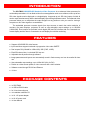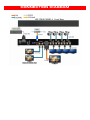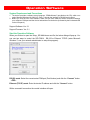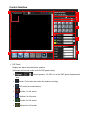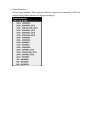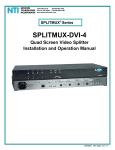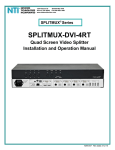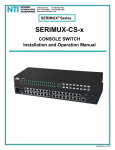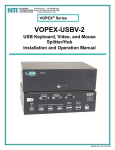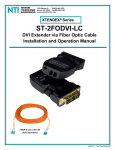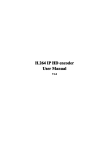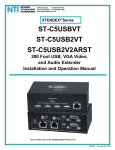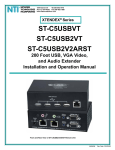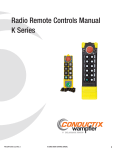Download SPLITMUX-3GSDI-4 - Network Technologies
Transcript
SPLITMUX-3GSDI-4 3G/HD/SD-SDI Quad-view Video Processor User Manual Safety and Notice The SPLITMUX-3GSDI-4 (SPLITMUX) 3G/HD/SD-SDI Quad-view Video Processor has been tested for conformance to safety regulations and requirements, and has been certified for international use. However, like all electronic equipments, the SPLITMUX should be used with care. Please read and follow the safety instructions to protect yourself from possible injury and to minimize the risk of damage to the unit. ● Follow all instructions and warnings marked on this unit. ● Do not attempt to service this unit yourself, except where explained in this manual. ● Provide proper ventilation and air circulation and do not use near water. ● Keep objects that might damage the device and assure that the placement of this unit is on a stable surface. ● Use only the power adapter and power cords and connection cables designed for this unit. ● Do not use liquid or aerosol cleaners to clean this unit. Always unplug the power to the device before cleaning. TABLE OF CONTENTS INTRODUCTION...................................................................................................................1 FEATURES ...........................................................................................................................1 PACKAGE CONTENTS ........................................................................................................1 SPECIFICATIONS ................................................................................................................2 PANEL DESCRIPTIONS.......................................................................................................3 HARDWARE INSTALLATION ...............................................................................................4 CONNECTION DIAGRAM ....................................................................................................5 Operation Software ...............................................................................................................6 WARRANTY........................................................................................................................13 INTRODUCTION The SPLITMUX 3G/HD/SD-SDI Quad-view Video Processor is an advanced video processor for multimedia presentations. It is an ideal solution for some application such as surveillance, where up to four SDI video signals must be displayed on a single display. It supports up to 4 SDI video inputs, of which all can be output simultaneously with the desired display layout through software control. The advanced video processor allows you to manipulate the output images into any position or size you want for viewing 4 computers or four video signals or a combination. The embedded processor converts signals from input sources to match the native resolution of monitors, flat panel displays, projectors as well as user-selectable output settings up to WUXGA (1920x1200). Dual outputs are provided in both digital (SDI and DVI) formats with one connected to a remote display and the other is connected to on-site display for real time monitoring. FEATURES ● Supports 3G/HD/SD SDI video formats ● Input resolutions support interlaced or progressive video under SMPTE ● Dual outputs DVI (640x480 to 1920x1200) / SDI (720P, 1080P) ● Each SDI channel has 1 re-clocked SDI loop-out ● Adjustable size & position through software ● Image parameters and layouts are automatically saved in flash memory and can be recalled for later use ● User-selectable output settings, up to 1920x1200 (Only for DVI) ● Perfect as a video screen splitter, a video converter and a video switcher ● Software control through RS-232 and Ethernet ● 1U size PACKAGE CONTENTS ● 1x SPLITMUX ● 1x USB to RS-232 cable ● 2x 1U rack mounting-ear ● 1x Installation software CD ● 1x UL 12V power adapter ● 1x UL AC power cord ● 1x User Manual 1 SPECIFICATIONS Technical Role of usage Dual output support Multiplexer / video processor Yes (DVI & SDI) Video bandwidth 2.25Gbps DVI connector DVI-I Female BNC connector 75 ohm interlocked socket RS-232 Connector DB9 Female Ethernet connector WE/SS 8P8C (RJ45 Female) Input 4x SDI; 1RJ45 Output 4 x SDI loop-out ; 2 x SDI; 1 x DVI Supported Resolutions Up to 1920x1080p (1920x1200) Audio support Surround sound (up to 7.1ch) or stereo digital audio Mechanical Housing Metal enclosure Dimensions [L x W x H] Weight 236 x 440 x 45mm (9.3" x 17.3" x 1.8") Model 2100g (4.6lbs) Package 5000g (11 lbs) Mounting method Power supply Power consumption Operation temperature Storage temperature Relative humidity 2 1RU rack-mounting case with ears 5V 4A DC (CE/FCC/UL Certified) 30W Maximum 0~40°C (32~104°F) -20~60°C (-4~140°F) 20~90% RH (non condensing) PANEL DESCRIPTIONS Front Panel 1. Power LED: Power indicator Rear Panel 2. Power Switch: Power On/Off 3. RS-232: RS-232 control port 4. +12V DC: Connect to the +12VDC power supply unit. 5. Dip Switch: NOT SUPPORTED 6. Device ID 7. USB 8. Ethernet: Ethernet control port. 9. SDI output 10. DVI output 11. Input 1-4: SDI inputs 12. SDI local loop out (provides local output connection for this input) 3 HARDWARE INSTALLATION Safety Precautions 1. To prevent fire or shock hazards, do not expose this device to rain or moisture. 2. The product should be placed more than one foot away from heat sources such as radiators, heat registers, stoves, and other products (including amplifiers) that produce heat. In addition, do not place any material or device on the top of the SPLITMUX. 3. Do not use immediately after moving from a low temperature to high temperature, as this causes condensation. 4. Do not place this product on an unstable cart, stand, or table. The product may fall, causing serious injury to a child or adult and serious damage to the product. 5. Unplug this product from the wall outlet before cleaning. Do not use liquid cleaners or aerosol cleaners. Use only a damp cloth for cleaning. 6. Do not allow the same still picture to be projected for a long time or an abnormally bright video picture to be projected. The video image could be burned into the display device. Installation Procedures Unpacking Remove the SPLITMUX from the shipping container and examine it for any signs of shipping damage or missing items (check with package contents above). All shipping items should be saved if the product is to be moved or returned for service. Shipping unit back to dealers for service not in the original box may result in voiding warranty or incurring additional costs. Placement The unit will maintain a proper operating temperature provided it is installed without having anything blocking the sides and top of the unit. Connections We recommend the highest quality cables for both input and output connections. 1. Switch OFF the SPLITMUX and all devices that you want to connect. 2. Connect a monitor, a projector or other displays that comes with DVI / SDI inputs 3. Connect a device equipped with SDI output including SD/HD/3G to the BNC input connector of the SPLITMUX. 4. Connect a device equipped with composite video output to the BNC input connector of the SPLITMUX. 5. Connect your computer to the SPLITMUX with a 9-pin RS-232 cable and then install the software. 6. Plug in AC Adapter power cord into AC power socket. 7. Execute the control software and establish the connection between PC/Laptop and SPLITMUX. 8. For detailed software control operation, please refer to the software instruction section. 4 CONNECTION DIAGRAM 5 Operation Software System Requirement and Precautions 1. The device provides a software control program, “SDIMultiviewer” (provided on the CD), which runs under Microsoft Windows 98, 2000, XP, Vista, 7 through the interface of RS-232 serial control. 2. Before you click the icon of the software, make sure you have made an RS232 connection between your computer COM port and the device and switched on the device (indicated by the illuminated LED on the front panel). Support Software: Ver. 2.1 Support Firmware: Ver. 2.1 Start the Operation Software When you click-on to open the Setup_SDI Multiviewer.exe file, the below dialog will pop-up. You can use two ways to control the SPLITMUX , RS-232 or Ethernet TCP/IP (under Microsoft Windows 7, see your network administrator to setup this program). RS-232 mode: Select the correct serial COM port (Port Number) and click the “Connect” button. --OR-Ethernet (TCP/IP) mode: Enter the device IP address and click the “Connect” button. With a successful connection the control interface will open. 6 Control Interface 1 3 Control Percent: 4 5 6 7 8 2 1. PAP Panel Display and adjust the window size, position. In this part find several control tools for PAP panel setting: ¾ Control percent: 10~100% to set the PAP panel display/control size. ¾ Stretch: Fix the size ratio when the window is resizing. ¾ PAP mode (for customization) ¾ Window 1 in full screen ¾ Window 2 in full screen ¾ Window 3 in full screen ¾ Window 4 in full screen 7 2. Tool Bar list: (1) Status: Get all information of the device and update this software state. (2) Port Setting: For setting up network connection. (3) 8 Advance Setting: In this function, user can set the no signal color, fade in/out effect, background picture, window text, input text, OSD border, Clock, audio and factory reset. ¾ Clock and Audio: User can set up the position of clock and other audio control. ¾ Factory Reset: Click the button to perform a factory default reset. This default reset process will take about 10~15 seconds and will initialize all settings to original system state. 9 3. Output Resolution: Set the output resolution. When setting the different resolution, the parameters of PAP and custom layout (position and size) will change accordingly. 10 4. Audio, analog clock and digital clock 5. Background picture: 6. Default layout and Custom layout: ¾ Default layout: Use factory preloaded video layouts. ¾ Custom layout: Use custom pre-saved video layouts. Here you can adjust the size and position of the output screen. If you want to save the layout, click the right mouse button to save this layout to the SPLITMUX. 7. Window selection and input mapping For each display window, user can assign arbitrary video input here. Besides, user also can adjust the order of windows. 11 8. Window setting Here you can adjust the size, position or other settings of the specified window. 12 WARRANTY The warranty period on this product (parts and labor) is two (2) years from the date of purchase. Please contact Network Technologies Inc at (800) 742-8324 (800-RGB-TECH) or (330) 562-7070 or visit our website at http://www.networktechinc.com for information regarding repairs and/or returns. A return authorization number is required for all repairs/returns. 13