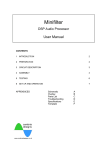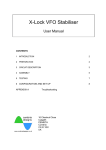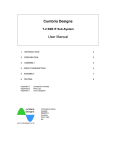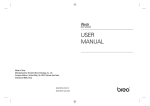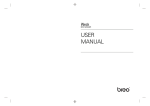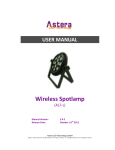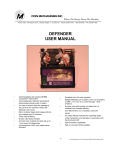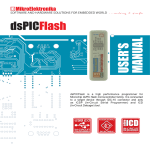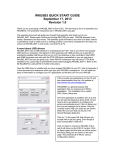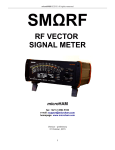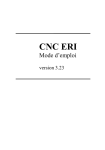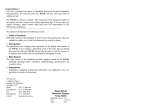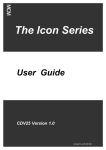Download Microcode DSP v1.0
Transcript
Microcode DSP Morse Code Reader User Manual CONTENTS 1 INTRODUCTION 2 2 PREPARATION 2 3 CIRCUIT DESCRIPTION 3 4 ASSEMBLY 4 5 TESTING 8 6 SET UP AND OPERATION 8 APPENDICES Supported Code Set Schematics Overlays Parts List Troubleshooting Specifications Templates 16 Chestnut Close Culgaith PENRITH Cumbria CA10 1QX UK A B C D E F G 1 Introduction Thank you for purchasing the Cumbria Designs “Microcode DSP” kit. This manual describes the assembly and operation of the Microcode kit, even if you are a seasoned constructor, please read this manual and familiarise yourself with the instructions and kit contents before commencing soldering. If assembled carefully, this unit will provide many years of reliable service. We hope that you enjoy constructing and using your new Microcode DSP Morse Reader. The Cumbria Designs Team ________________________________________________________________ frustrating fault finding. Also, as this kit uses a double sided Printed Circuit 2 Preparation Board (PCB) with through plating, removal of a wrongly soldered part 2.1 Tools can be difficult. Follow the assembly We recommend that the following tools instructions carefully to avoid are used during assembly and testing; mistakes. 25W fine tipped soldering 2.4 Component Identification 60/40 Rosin cored solder 5” or smaller diagonal side cutters Small pointed nosed pliers Solder sucker (just in case!) Multimeter 2.2 Conventions The following symbols are used within the assembly instructions to draw attention to critical steps such as component orientation and anti-static precautions. The associated narrative describes the action required. ! Critical Step To simplify component identification, the assembly notes carry the identities of each component as it appears on the device. For resistors the colour coding is given. This should be referred to during assembly to ensure the right parts are placed in their respective positions on the PCB. 2.5 Component Leads Static Sensitive 2.3 Assembly The production of a successful finished working kit is dependent upon careful component handling, careful placement and good soldering! Don’t be tempted to rush the construction, even though this is a relatively simple kit, a wrongly placed component can provide hours of Microcode DSP v1.0 All parts carry a coded identity to describe their values. It is important to be able to recognise these during assembly. Capacitors have their value printed numerically, e.g. 104 = 100nF, 103 = 10nF etc. Resistors have their values represented by coloured bands – this is a frequent source of confusion! Many of the passive components will require their leads to be formed to align with the holes on the PCB. This mainly applies to the axial parts such as resistors and diodes. Forming component leads is easily done with a pair of pointed nose pliers and using the hole spacing on the PCB as a measure. Alternatively, small formers made from scrap off cuts of Vero board etc., make ideal templates that produce consistent results. Some parts, such as variable resistors, have preformed leads designed for machine assembly. These will require Doc version 1.0 © Cumbria Designs Page 2 of 16 straightening to align with the board layout. Again, a pair of pointed nose pliers should be used to carefully flatten the factory performing to produce straight leads. 2.6 Soldering Before applying solder check carefully that the component you have placed is in the right position! This is a through plated double sided board. Whilst some of the pads are very small, the area presented by the through plating is more than adequate to allow good solder flow to form mechanically strong good electrical joints. However, these can be difficult to undo, so please double check placement! The majority of problems are likely to be caused by soldering faults. These can sometimes be difficult to find. Here are some basic golden rules that will help you to avoid poor solder joints; • Clean Iron Make sure your soldering iron tip is in good condition and tinned. A small moistened pad for cleaning tips, regularly used to wipe off excess solder and flux, will ensure that your iron performs well. Remember to tin the iron immediately after each wipe. • Clean Leads and Pads All of the component leads and PCB pads in this kit are pre-tinned and should not need cleaning before soldering. Please ensure that parts are handled so as to avoid contamination with grease or fingerprints. • Soldering This is the bit that can trip up even experienced constructors. For the solder to fuse with the surfaces to be joined it is necessary for them to be hot – but not so hot as to damage the parts! It’s as simple as 1-2-3; 1. Place the tip of the iron against the joint, hold it there briefly to Microcode DSP v1.0 bring the metal surfaces up to temperature. 2. Apply the solder allowing it to flow smoothly onto the surfaces. 3. Remove the iron and inspect the new joint. The finished joint should have a smooth shiny coating of solder. If the joint is dull grey or has formed a spherical “blob”, apply the iron to the joint, remove the old solder with a solder sucker and re-solder. 3 Circuit Description 3.1 General The Microcode is a micro-controller based Morse Code reader that employs Digital Signal Processing (DSP) techniques to perform filtering and signal detection. There are two audio inputs; an internal electret microphone for acoustic coupling to a loudspeaker and a line input for direct electrical connection to a receiver or transceiver. A menu system navigated by the three push buttons, allows the Microcode to be configured. 3.2 Theory of Operation At the heart of the Microcode DSP is a 16bit dsPIC30F3014 processor IC3. The microphone or line input sources are selected by the setting states of the microphone bias supply and the line in shunt switch Q2. Audio from the selected source is amplified by IC2 and then passed to the Analogue to Digital Converter (ADC) of IC3 where it is sampled and its amplitude is converted to numerical values. The digitised audio is filtered by a Finite Impulse Response (FIR) filter before processing by a Discrete Fourier Transform (DFT) to detect the presence of a tone. The output of the DFT undergoes further filtering to improve noise rejection before decoding. The decoding process measures the duration of the detected Morse Code elements and by comparing each element duration Doc version 1.0 © Cumbria Designs Page 3 of 16 against a running reference, determines whether the signal represents a dot or a dash. Each character is built up from a series of dot and dash signals to form a binary address which, when an end of character state is detected, is used to address a table holding corresponding ASCII characters. The ASCII text is passed to the LCD for display. The speed of the incoming Morse is calculated from the running reference value. This provides an indication of the speed in Words per Minute (WPM) based upon a standard 50 element word (PARIS) and the average 4 element duration. The speed reflects the equivalent speed that the element duration would yield. Be aware that badly sent Morse or Farnsworth style sending with long durations between characters will produce a WPM display not representative of the actual character speed. A menu system allows the user to configure the Microcode DSP to suit their particular application and preferences. Settings are stored in EEPROM and are recalled on power on. Assembly The following assembly sequence is recommended. This allows most of the smaller parts to be held in place with the board turned over whilst soldering the underside. ! NOTE: The switch module and LCD are mounted on the underside of the board. 4.1 Fixed Resistors (Broad tolerance band shown in capitals) 15R R1 100R R2,R3 1K R8 2K2 R5 10K R4, R6, R9, R11 R14, R17, R18, R19 100K R7, R10 4.2 ! Diode IC Sockets Ensure correct orientation! Match index cut out on socket to board printing. Tip; solder one pin only then check positioning before continuing. Heat the solder and reposition if necessary. a) b) 4.4 ! Red, Red, Black, Orange, (BROWN) Fit the 1N4004 supply protection diode D1 noting orientation. 4.3 ! Brown, Green, Black, (GOLD) Brown, Black, Black, Black, (BROWN) Brown, Black, Black, Brown, (BROWN) Red, Red, Black, Brown, (BROWN) Brown, Black, Black, Red, (BROWN) (RED) Fit the 40 pin microcontroller socket for IC3. Fit 8 pin sockets for IC2. SIL Resistor RN1 The orientation of the 10K SIL resistor is critical. Install with the text side of the SIL package facing KB1. The spot marking pin 1 will be adjacent to the supply connector. 4.5 Dipped Ceramic Capacitor Small yellow body, 0.1” pitch. Used for Line Input coupling. 100nF C18 104 Microcode DSP v1.0 Doc version 1.0 © Cumbria Designs Page 4 of 16 4.6 Ceramic Capacitors Standard brown body disk ceramics are used for general circuit coupling and decoupling. Suggested Installation order; ! * C5 and C6 sit under the processor and need to be folded flat against the PCB 10nF 100nF 4.7 C5*, C7, C9, C12 C1, C2, C4, C6*, C8, C11, C15, C16, C17 103Z 104 Variable Cermet Resistors The pre-formed leads will require to be straightened to fit. Remove the corrugations by gently compressing each lead with a pair of small pliers. a) b) ! Fit the 10K LCD Contrast Cermet Fit the 10K Line Input Cermet 4.8 VR2 VR4 103 103 Transistors Polarity conscious components, ensure that orientation is correct. The 2N7000 is a Static sensitive part. Discharge yourself to ground before handling. Avoid wearing static generating clothing (e.g. wool, man made fibres etc) during assembly. a) b) 4.9 Fit FET Q1 Fit FET Q2 2N7000 2N7000 Polystyrene Capacitor Rectangular body, no polarity. 1uF ! 4.10 C10 Electrolytic Capacitors Polarised Capacitors, observe the polarity shown by the silk screen. The negative lead is marked by a stripe on the capacitor body. 10uF 4.11 C3, C13, C14 Connectors Recommended Pin Header Connector orientation is with rear locking tab facing into the centre of the board. Fit the two, two pin headers; +12V, LINE 4.12 ! Regulator Polarity conscious component, ensure that orientation is correct. Carefully bend leads through 90 degrees to allow regulator to lie flat on the board aligned to the mounting which is provided to mount an optional heat sink should the Microcode be used at voltages above 12V. Microphone rear Fit 5V regulator IC1 4.13 ! MC7805CT Microphone - Underside Component! Polarity conscious part! If reversed it will not work! May differ to model illustrated. Solder the microphone pins flat onto the two large pads on the underside of the PCB. Microcode DSP v1.0 Doc version 1.0 © Cumbria Designs Ground pin PCB +ve pin Fig.1 Microphone detail Page 5 of 16 The microphone is at 90 degrees to the PCB and is butted up against the PCB edge with it’s +ve pin soldered to the pad nearest to C14. 4.14 LCD Module – Underside Component! ! Static sensitive parts. Discharge yourself to ground before handling. Avoid wearing static generating clothing (e.g. wool, man made fibres etc) during assembly. The LCD is connected to the board by the 16 way SIL connector. The LCD mounting screws may also be used to secure the Microcode DSP into an enclosure, see Fig1. To ensure correct alignment the following procedure is recommended; a) Place LCD face down on a flat surface, insert the broad pins of the SIL pin strip into the 16 Way LCD pads. Do not solder at this stage. b) Plug the 16 way SIL socket fully home onto the exposed narrow pins of the SIL pin strip. c) Locate the assembled Microcode PCB onto the pins of the 16 way SIL socket. d) Fit the four 8mm spacers with nylon washers between the two PCB’s at each corner. The washers ensure the correct spacing between the LCD and PCB. e) Place a 3mm spacer onto each M2.5 screw and pass through each mounting hole and 8mm spacer from the front of the LCD. Secure on the top side of the main PCB by first fitting an M2.5 steel washer and an M2.5 nut. (See final assembly picture for detail) f) Once the LCD and main PCB are correctly adjusted for alignment, carefully solder the SIL connectors on the LCD and main PCB. Main PCB Nylon Washer LCD PCB Counter Sunk Panel Fixing Point M2.5 Nut M2.5 Steel Washer M2.5x20 Screw 8mm Spacer 3mm Spacer Fig. 2 Hardware Assembly Detail The countersunk head of the mounting screws are presented at the front of the LCD to support the mounting of the complete assembly to countersunk mounting holes within the chosen enclosure. The short nylon spacers provide clearance between the top side tracks of the LCD module and the rear of the mounting surface. The LCD header pins should be checked for clearance and if necessary trimmed to prevent contact with the underside of the enclosure surface. 4.15 Switch Module The switch module is mounted on the underside of the PCB, the same side as the LCD. It is assembled in the following order to ensure that the pin strip becomes part of the switch PCB and the socket strip part of the main PCB; Microcode DSP v1.0 Doc version 1.0 © Cumbria Designs Page 6 of 16 a.) Place two 4 pin lengths of socket strip into the underside positions of KB1 and KB2. b.) Press the thin pins of two 4 pin lengths of pin strip into the socket strips. Ensure that they are pressed fully home and remain in position on the main PCB. c.) Place the switch PCB, silk screen upwards (visible) over the exposed broad ends of the pin strips. Check alignment and solder. The Switch PCB is now be removed with pin and socket strip attached. d.) Install each of the grey push button switches ensuring that the flat side aligns with the flat shown on the silk screen. Solder each switch pin. e.) Install the LED flush to the top side of the PCB ensuring that the short lead (cathode) is inserted into the pad next to the LED legend on the silk screen. Solder the LED. f.) Place the assemble switch module onto the main PCB, check alignment and solder the socket strip pins from the top side of the main PCB. 4.16 Integrated Circuits Static sensitive parts. Discharge yourself to ground before handling. Avoid wearing static generating clothing (e.g. wool, man made fibres etc) during assembly. ! Correct orientation is essential. IC pins will need to be gently formed for correct alignment before insertion into sockets. IC pins can be pushed inwards by placing the device on its’ side on a firm surface, and gently pressing the body down against the pins. When inserting parts, take care to check pin alignment. Fit Fit IC2 IC3 MCP618 dsPIC30F3014 Operational Amplifier Processor (40 pin DIL) 4.17 Connector Assemblies Connector shells and pins are supplied to allow connection of power and signal lines to the Microcode. The use of good quality, colour coded, heat resistant, multi stranded wire is recommended. To avoid accidents, a colour code convention should be chosen to represent function, e.g. Red +ve supply, Black ground, striped colours controls etc. The connector assemblies comprise of two components; the shell and the pins. To terminate a conductor first strip back about 2mm of insulation and tin the exposed wire. Place the tinned end of the wire into a pin such that the tinned wire sits inside the inner pair of tabs and the insulation sits within the outer tabs. With small pointed nose pliers carefully compress the outer tabs onto the insulation to hold the wire. Repeat this with the inner tabs to grip the exposed conductor. Very carefully solder the exposed conductor in place taking care not to allow solder to flow onto the locking tab. Finally, insert the pin into the shell with the small locking tab orientated to the face of the shell with the small cut outs. Push home until the locking tab snaps into the cut out. Should you need to remove a pin, gently press the locking tab in with a small screwdriver or the end of a pair of pointed nose pliers. The pin will be released and can be pulled out of the shell. Assembly complete, well done! Now carefully check the component placement and soldering work before moving on to testing. Microcode DSP v1.0 Doc version 1.0 © Cumbria Designs Page 7 of 16 5 TESTING Before connecting your Microcode to your power supply for the first time, carry out these simple checks to confirm that the supply rails are clear of shorts to ground. 5.1 Electrical Tests 5.1.1 +12 Volt Input With a multimeter set to resistance, place the Red meter lead onto +12v and the Black to Ground and check for a high resistance. Note that due to C1 charging the reading may show change, providing there is not a short circuit then all is well. 5.1.2 +5 Volt Rail Carry out the resistance test on the output side of the regulator (IC1) to check the the +5 volt rail ensuring that it is clear of shorts to ground. 5.1.3 Powering Up Turn VR1 (LCD Contrast) fully anticlockwise. With no controls set, connect a +12 volt supply to the Microcode. Double check the polarity, take a deep breath and switch on. Following a brief delay during which the processor and LCD intialise, the LCD will display the Cumbria Designs copyright message for about two seconds and then change to show a single line text format with speed in words per minute (wpm). Adjust VR1 for preferred LCD contrast. 6 SET UP AND OPERATION The Microcode is easily configured at any time during normal operation using the three front panel push buttons; Select, Up and Down (Fig.3). The available menu options are illustrated in Fig. 4. With the unit powered up, press and release the Select button. The first menu option will be displayed. With each subsequent push and release of the Up or Down buttons, the display will step through each menu heading. Pressing and releasing Select will enter a menu heading. The options within the menu are stepped through using the Up and Down buttons. Pressing and releasing the Select button will return to the top menu. Pressing and holding the Select button for a second or so will apply the displayed option, confirmed by a “Saved” message. The selected options are stored in EEPROM and will be loaded the next time the Microcode is used. Up Speed wpm Down Select Fig. 3 Controls Microcode DSP v1.0 Doc version 1.0 © Cumbria Designs Page 8 of 16 Input Source Display Mode Display Format Backlight Off to full in 5 brightness steps Mic Fixed Single Line + Speed Line Scrolling Dual Line Text Filters 500Hz - 700Hz 600Hz - 800Hz 700Hz - 900Hz Fig. 4 Configuration Menu and Settings 6.1 Configuration 6.1.1 Input Source a) MIC The internal microphone, filter and preamplifier are enabled. In this mode the Microcode will detect and decode audio Morse signals from a receiver loudspeaker or practise oscillator. b) LINE The internal microphone is switched off. The LINE input is enabled allowing an input to be taken from a compatible source such as a receiver’s speaker terminals or headphone socket. The Microphone and Line input gains can be adjusted in normal operation using the Up/Down buttons. The available range is from 0dB to -32dB in 2dB steps. The setting is stored against the input source selection. 6.1.2 Display Mode a) Fixed The display prints from left to right. The cursor position is shown by a block symbol. b) Scrolling The display prints from the right hand end of line 1. Text shifts to the left. 6.1.3 Display Format a) Single + Speed Received text is displayed on Line 1 with the equivalent speed in words per minute (WPM) shown on line 2. b) Dual Line Text Received text is written to Line 1 and wraps round onto Line 2. There is no speed display with this format. 6.1.4 Backlight The LCD backlight brightness is adjustable from fully off to fully on in 5 steps. The current will increase with brightness, so for battery operation a low level or backlight off setting should be used. 6.1.5 Filter Range Three 200Hz wide overlapping segments covering 500Hz to 900Hz are available to set the detection frequency range. Optimum results will be found near the centre of each range. Microcode DSP v1.0 Doc version 1.0 © Cumbria Designs Page 9 of 16 6.1.6 Saved On completion of any configurations changes, the “Saved” message will be displayed briefly before the Microcode undergoes a warm restart and applies the new settings. The new settings are saved to EEPROM and will be recalled each time the Microcode is switched on until further changes are made. 6.2 Operation 6.2.1 Filter Range Choose a Filter Range to suit your pitch preference (6.2.5). Audio tones falling inside this range will be detected causing the LED to illuminate. 6.2.2 Microphone Input Select MIC as the input source. Place the Microcode in a convenient position near to the receiver’s loudspeaker. If necessary adjust the MIC gain (6.2.1) to prevent false triggering by noise. Carefully tune the receiver onto a Morse signal observing the Microcode’s signal LED which will illuminate when the frequency of the audio Morse tone falls within the detection range. Adjust the receiver tuning to obtain a bright LED that flashes in sympathy with the incoming Morse. After a character or two the Microcode software will synchronise with the Morse and begin displaying text. 6.2.3 Line Input Select LINE as the input source. With the Microcode connected to the receiver’s line, headphones or speaker output, tune the receiver as described above to obtain a clean bright LED pattern. If using a headphone or speaker output, the receiver’s AF gain control will set the level of the signal input to the Microcode, additionally the LINE input gain (6.2.1) provides up to 32dB of gain reduction. Adjust the receiver for normal operating volume and then adjust the Microcode’s LINE input gain to prevent false triggering by noise. 6.3 Operating Tips The following points will help you to get the best performance from your Microcode; Audio Input • Ensure that a stable SSB/CW receiver is used to prevent the frequency of the Morse from drifting outside the detection range. • Adjust the receiver’s audio output for comfortable listening. Adjust the MIC and LINE input gains to avoid false detection of noise. • In MIC mode, avoid noisy locations or room echo which may interfere with detection. For example, if operating portable outdoors, wind noise across the microphone may interfere with detection, use the LINE input. Battery Operation Where battery capacity is limited, operate the Microcode with the Backlight OFF or dimmed to reduce the supply current. Microcode DSP v1.0 Doc version 1.0 © Cumbria Designs Page 10 of 16 The Assembled Kit Appendix A Supported Code Set A B C D E F G H I J K L M Extensions ä ö ñ ü e (é) e (è) a (à) c (ç) •– –••• –•–• –•• • ••–• ––• •••• •• •––– –•– •–•• –– •–•– –––• ––•–– ••–– ••–•• •–••– •––•– –•–•• N O P Q R S T U V W X Y Z Symbols Underscore + = / ( ? “ . @ - –• ––– •––• ––•– •–• ••• – ••– •••– •–– –••– –•–– ––•• 0 1 2 3 4 5 6 7 8 9 ––––– •–––– ••––– •••–– ••••– ••••• –•••• ––••• –––•• ––––• ••–––• •–•–• –•••– –••–• –•––• ••––•• •–••–• •–•–•– •––•–• –••••– ; ! ) , : $ ‘ Blank Blank Blank –•–•–• –•–•–– –•––•– ––•–•• –––••• •••–••– •––––• •••–•– –•–•– •–••• A decode falling outside of these definitions will be shown as an asterix (*). Microcode DSP v1.0 Doc version 1.0 © Cumbria Designs Page 11 of 16 Appendix B Schematics Microcode DSP v1.0 Doc version 1.0 © Cumbria Designs Page 12 of 16 Appendix C Component Overlays Microcode DSP v1.0 Doc version 1.0 © Cumbria Designs Page 13 of 16 Appendix D Microcode DSP Version 1.0 Parts List Resistors 15R R1 100R R2,R3 1K R8 2K2 R5 10K R4, R6, R9, R11, R14, R17, R18, R19 100K R7, R10 10K SIL RESISTOR RN1 10K Cermet Pot VR1, VR2 Capacitors 10nF 100nF 100nF 1uF 10uF Ceramic Ceramic Ceramic Dipped C18 Polystyrene Electrolytic C5, C7, C9, C12 C1, C2, C4, C6, C8, C11, C15, C16, C17 C10 C3, C13, C14 Semiconductors 1N4004 LED5MM 2N7000 MC21605 MC7805 MCP618 dsPIC30F3014 D1 LED1 Q1, Q2 LCD IC1 IC2 IC3 Diode LED FET LCD Module TO220 Regulator Operational Amplifier Processor Connectors Header 2 Way Connector Shell 2 way Crimp Pins Push Switch 16 Way Socket Strip 16 Way Pin Strip 4 Way Socket Strip 4 Way Pin Strip +12V, LINE +12V, LINE 4 S1, S2, S3 1 1 2 2 IC Sockets DIP 8 Way DIP 40 Way IC2 IC3 Microcode DSP v1.0 Miscellaneous Electret Microphone Microcode PCB V1.0 Switch Unit PCB V1.0 Hardware Pack M2.5x20 Screws M2.5 Nuts M2.5 Washers Nylon Spacer 8mm Nylon Spacer 3mm Nylon Washer Doc version 1.0 © Cumbria Designs 4 4 4 4 4 4 Page 14 of 16 Appendix E Troubleshooting The following checks may help in identifying the cause of operational problems. Area Symptoms Actions LCD No Display Display shows a single line of “blocks” Backlight Backlight does not operate. Power Power applied but unit doesn’t work. Little or no current drawn. Menu Menu operation not functioning correctly. LED Will not illuminate. Turn VR1 (contrast) fully anticlockwise LCD not being intialised by processor. • Check continuity of all control and data lines from processor pin to LCD pin. • Check supply voltage and ground connections on processor. • Check processor crystal circuitry, check operation with an oscilloscope or listen for 20MHz clock on a receiver. Backlight LED circuit open or high resistance. • Check continuity from +5v rail through R1 (15R) to LCD. • Check orientation of Q1 (2N7000). • With Backlight set to HIGH, check that processor pin 9 and Q1 gate are at +5v. Q1 Drain should show a very low voltage ~ 0.5v or less. • Check Power Supply polarity. • Check +12V on inputs to regulator IC1 (7805). • Check for shorts to ground on output of regulator. • Check regulator ground continuity. • Check orientation of SIL resistor RN1. • Confirm that +5v is present on RN1 pin 1. • Check that switches and switch unit are installed correctly. • Check operation of switches; S1 grounds processor pin 36, S2 grounds processor pin 37, S3 grounds processor pin 38. • Check LED orientation. • Check LED ground. • Check continuity from LED anode to processor pin 10 and SIL resistor RN1 pin 5. APPENDIX F Specifications Dimensions W102mm, H49mm, D45mm (Overall with connectors fitted) Supply Voltage Nominal +8V to +20V (Heatsink recommended above +12V) Supply Current Backlight Off Backlight Full Detection Range 5wpm to 50wpm based upon 50 element PARIS sequence Weighting Worst case dot to dash 1:2 54mA (Within specified supply voltage range) 74mA Operating Temperature -20ºC to +70ºC Microcode DSP v1.0 Doc version 1.0 © Cumbria Designs Page 15 of 16 Appendix E Mark through templates for preparing enclosure. Use centres as guides, check and edit positions before drilling and cutting. END Microcode DSP v1.0 Doc version 1.0 © Cumbria Designs Page 16 of 16