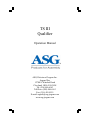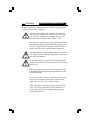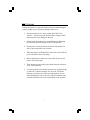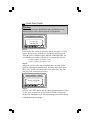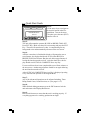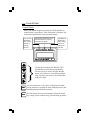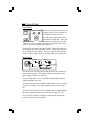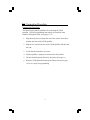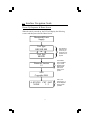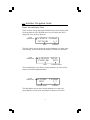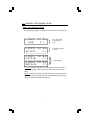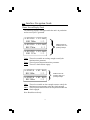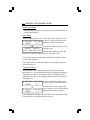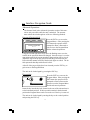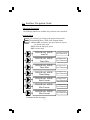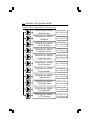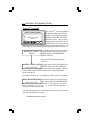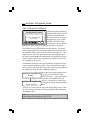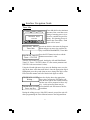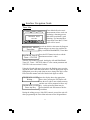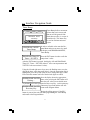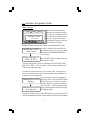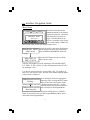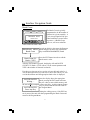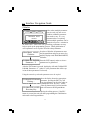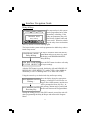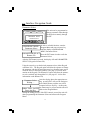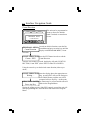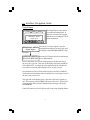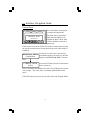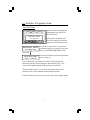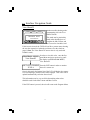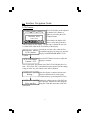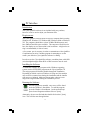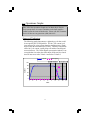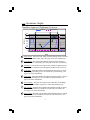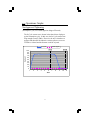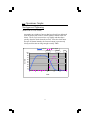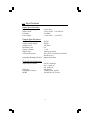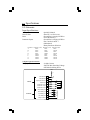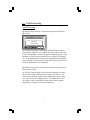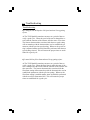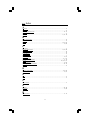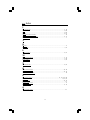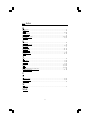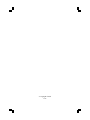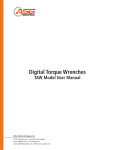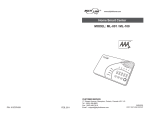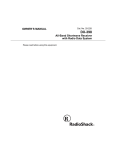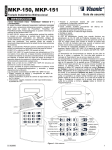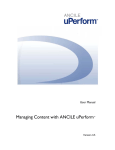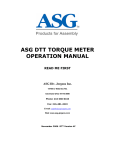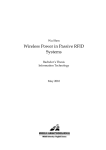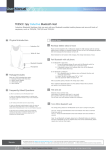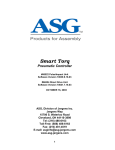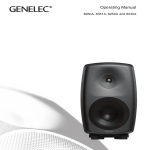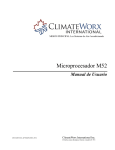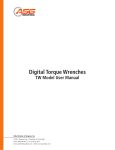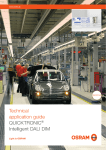Download ASG Process Qualifier User Manual
Transcript
TS III Qualifier Operation Manual ASG, Division of Jergens Inc. Jergens Way 15700 S. Waterloo Road Cleveland, OH 44110-3898 Tel: (216) 486-6163 Toll-Free: (888) 486-6163 Fax: (216) 481-4519 E-mail: [email protected] www.asg-jergens.com Table of Contents INTRODUCTION .............................................................................................................. 3 CONFIGURATION ............................................................................................................. 3 WARNINGS & CAUTIONS..........................................................................................4-5 QUICK START GUIDE.................................................................................................6-7 CONTROL PANEL .......................................................................................................8-9 CONNECTION PROCEDURE...................................................................................... 10 INTERFACE NAVIGATION GUIDE .....................................................................11-37 POWER UP SEQUENCE .................................................................................................. 11 HOME SCREEN ..........................................................................................................12-14 BASIC OPERATIONS ...................................................................................................... 15 Reset Batch ............................................................................................................. 15 ADVANCED OPERATIONS .........................................................................................16-37 Password & Keyswitch .......................................................................................... 16 Program Menu ..................................................................................................17-18 AutoCal Procedure...........................................................................................19-20 Timer Min ............................................................................................................... 21 Timer Max .............................................................................................................. 22 Timer Bump ............................................................................................................ 23 Start Current .......................................................................................................... 24 Min Current............................................................................................................ 25 Max Current ........................................................................................................... 26 Batch Count............................................................................................................ 27 Globalize ................................................................................................................ 28 Relay & Beep.......................................................................................................... 29 Parameter Select .................................................................................................... 30 Count Direction...................................................................................................... 31 New Password ........................................................................................................ 32 Digital Inputs.......................................................................................................... 33 Current Draw ......................................................................................................... 34 View Run Time ....................................................................................................... 35 View Shutoff I ......................................................................................................... 36 LCD Contrast ......................................................................................................... 37 SOFTWARE (CYBER QUALIFIER) ......................................................................38-39 OPERATIONS GRAPHS...........................................................................................40-44 SPECIFICATIONS.....................................................................................................45-46 I/O SPECIFICATIONS ...................................................................................................... 46 TROUBLESHOOTING .............................................................................................47-48 INDEX ..........................................................................................................................49-51 Introduction Thank you for purchasing ASG’s TS III Qualifier. The following sections describe WARNINGS and CAUTIONS for using our product. Make sure to read these sections before using the TS III Qualifier. As with any electrical product, mishandling the TS III Qualifier could cause damage to the TS III component or cause physical injury to the individual. Proper care must be used at all time when operating or servicing the TS III Qualifier. In addition to these sections, carefully read the Set-up Procedure and Interface Navigation Guide to ensure proper usage. The Interface Navigation Guide is broken down into sections: controls that are accessible while the TS III Qualifier is Locked (Advance Operations), and Unlocked (Basic Operations). This operation manual is designed for both the BL and CL style TS III Qualifiers. Throughout this manual all features are included in both models unless noted otherwise. This operation manual is designed for the general operation of the TS III Qualifier. If any additional questions or concerns should arise, please contact your local ASG representative. Please check parts prior to use. If anything is missing or damaged, contact your local ASG representative. Configuration TS III Qualifier…...………………………………………One Piece Power Cord……...………………………………………..One Piece Keys………….…...………………………………………Two Keys Operation Manual………………………………………...One Copy 3 Warning Make sure to read this section If these instructions are ignored, and the product is handled inappropriately, serious injury could occur. Whenever disassembling the unit make sure power has been turned off and the power cord is removed from the outlet. There is a high electrical voltage inside the unit that could cause an electric shock, failure, or fire. If you have not worked on or are not familiar with electrical components having a transformer and printed circuit boards we suggest that you return the TS III Qualifier directly to ASG for service, modification or changeover. If an abnormal odor, unusual sound or smoke is observed, stop using the product, unplug it immediately and contact your ASG representative. Do not allow any type of liquid to come in contact with any part of the unit, because it could result in an electrical shock or fire. Fully insert all plugs into their proper receptacle. Insufficient contact may generate heat that could result in a fire or electrical shock. Do not fold, bend, or impose excessive force on the cord. Excessive force on the cord may cause a short-circuit, which could result in a fire or electrical shock. While inserting or removing the plugs don’t pull on the cords. This action could result in a disconnection or a broken plug. Make sure to hold the plug body during insertion and removal. 4 Cautions If these instructions are ignored and the product is handled inappropriately, bodily injury or property damage could occur. • This unit accepts an AC input voltage from 100VAC to 240VAC. Trying to operate this unit with a voltage outside that range may cause damage to the unit. • Do not place the product in an unstable location. Dropping the unit could result in damage to the TS III Qualifier. • Do not place or store the unit in a location with moisture or dust, to prevent possible fire or failure. • When moving the TS III Qualifier, make sure to turn OFF the power and remove the power plugs. • Before maintenance, make sure to turn OFF the power and remove the power plugs. • There are no user serviceable parts inside the main enclosure of the TS-III Qualifier. • As with any printed circuit boards proper care and knowledge is critical if a customer attempts to service the TS III unit. Damage occurring to the electrical components by the customer attempting to service the unit voids all warranties and all work performed is the sole responsibility of the customer. 5 Quick Start Guide Warning: Make sure to review the WARNINGS and CAUTIONS sections located on pages 4 and 5 before using the TS III Qualifier. CYCLE BATCH REJECT TOOL TYPE BRUSHLESS ENT ESC Step 1: Power up the unit waiting for the Home Screen (See pages 11-14) to appear. During power-up the device will identify the tool type for which the unit is configured (either BRUSH or BRUSHLESS). Be sure that the tool to be used with this device matches the tool type. - TS-III BL Qualifier, Part Number - 66517 - TS-III CL Qualifier, Part Number - 66515 Step 2: Attach one end the cord to the tool and the other end to the TS III Qualifier tightening the knurled knob. Select the desired tool speed (HI or LO). Turn the Soft Start either ON or OFF (Note: The Soft Start only work with brush style tools). CYCLE BATCH REJECT ENTER PASSWORD * * * * ENT ESC Step 3: Press the enter (ENT) button and enter the Programming Menu. Either use the Arrow keys to insert password (0104 default) or bypass the password by turning the key to the programming position (Horizontal). Continued on the next page…. 6 Quick Start Guide CYCLE BATCH Step 4: Use the arrow keys to navigate to the AutoCal option in the Program Menu. Once at the AutoCal option, press the enter (ENT) button to select it. REJECT PROGRAM MENU AutoCal ENT ESC Step 5: The unit will prompt the operator (B-LESS or BRUSH) TOOL OFF Press ENT Key. Make sure the tool is not running and press the ENT Key. The unit will count down 5s..thru..1s compensating for any background noise and automatically advances to the next screen. Step 6: After the count down is finished the display will prompt the user to run a fastener, the display should read ACAL (either B-LESS or BRUSH) TOOL Run Fastener. Run the tool on the target fastener allowing the clutch to turn the tool off. After the clutch fires, the display should read AUTOCAL COMPLETE Press Any Key. If a successful run down is not completed the user will not advance to the next screen. Another target fastener should be run again allowing the tool clutch to turn the tool off. After AUTOCAL COMPLETE Press Any Key is displayed, pressing a key will return the operator to the Program Menu. Step 7: Any of the Advanced Operations can be adjusted including: Timer Bump, Batch Count, Count Direction, etc. (See pages 16-37) Step 8: When finished editing parameters press the ESC button to lock the unit and return to the Display/Run Screen. Step 9: Run several fasteners to ensure that the unit is working properly. If everything appears to be working, production can begin. 7 Control Panel Control Panel: Most of the buttons required to operate the TS III Qualifier are located on the Control Panel. Each of the button’s functions will be described in detail later in this operation manual. The CYCLE illuminates after a single fastener is properly inserted. The BATCH illuminates after the final fastener is properly inserted in the group. CYCLE BATCH The REJECT illuminates after a single fastener is improperly inserted. REJECT LCD DISPLAY ENT ESC The four arrow buttons (UP, DOWN, LEFT, and RIGHT) are used during programming. The arrow keys are used to navigate through menus, raise and lower values during programming, and move the cursor to select items that need to be edited. The ENT button has a wide variety of functions including: ENT saving parameters, selecting an items, changing screens, and continuing through different operations. ESC The ESC button also has an assortment of functions including: exiting screens without saving, and canceling operations. 8 Control Panel Front Panel: Soft Start Speed ON REJECT OFF HI Tool LO The five pin circular connector is used to supply power to a tool and also to read signals back from the tool. The Soft Start switch turns the Soft Start feature ON and OFF. If the Soft Output 30/20 VDC Start feature is enabled, the tool will spin slowly for a revolution or two before increasing to full speed. (Note: Can only be enabled with brush tools.) ENT ESC Tool speed is governed by the Speed switch. When this switch is in the HI setting, the VDC out will be 30VDC. On the LO setting, the power supply provides 20VDC. The tool’s speed is directly proportional to output voltage. (Refer to the ASG catalog for tool speeds) Rear Panel: Keyswitch Beeper RS-232 I/O Connector AC Input and Main Power Switch The main power switch for the unit and the power entry module are found on the rear panel. This unit is capable of running on an AC input voltage of 100VAC to 240VAC. The keyswitch allows a user to reach the programmable functions without entering a password. The unit’s beeper provides audible feedback when rejects occur and can provide a double –beep when a batch accept occurs (See page 29). The RS-232 port can be used as a secondary means of programming the unit or getting information from the unit. (See page 45 - 48) The 12 Pin I/O Connector contains several input and output functions. (See page 46 for more details) 9 Connection Procedure Connection Procedure The following are general guidelines for connecting the TS III Qualifier. Specific programming instructions are described in the Interface Navigation Guide. (See pages 11-37) 1. Plug the tools power cord into the rear of the electric screwdriver and then the front of the TS III Qualifier. 2. Plug the AC cord into the rear of the TS III Qualifier and then into the wall. 3. Verify that all connections are secure. 4. Flip the Qualifier’s main power switch to the ON position. 5. The unit should begin the Power Up Sequence (See page 11). 6. When the TS III Qualifier brings up the Home Screen (See page 12-14), it is ready for programming. 10 Interface Navigation Guide Power-Up Sequence & Home Screen When the unit is powered up, the LCD will display the following screens and then proceed to the Home Screen. Monitored Power Supply Tool Type BRUSHLESS OR Tool Type BRUSH Firmware Version 1.5 } Pay special attention to this screen so you know how your qualifier is configured. } The firmware version installed in your TS-III Qualifier is displayed at this point in the Power-Up Sequence. ASG Copyright 2004 A: STATUS NONE CNT / BAT 2/3 11 } This is your home screen. It will be displayed during normal operation Interface Navigation Guide Home Screen/Display Panel There are three screens associated with the home screen/ display panel. Pressing either the UP or DOWN arrow keys will allow the user to change the view on the LCD screen. Current Parameter Set A: STATUS CNT/BAT CYCLE OK 1/3 Status Count/Batch The first of these screens shows the current parameter set, status of the last fastening, current count and the number of fasteners in the batch. Current Parameter Set A: STATUS TOTAL CYCLE OK 30212 Status Completed Batches The second display screen shows current parameter set, status of last fastener, and total completed batches. Current Parameter Set A: TOTAL 30212 CNT/BAT 1/3 Completed Batches Count/Batch The third display screen shows current parameter set, total completed batches, current count, and number of fasteners in a batch. 12 Interface Navigation Guide Home Screen/Display Panel The following displays will appear while the unit is in production. A: STATUS NONE CNT / BAT 0/3 A: STATUS CNT / BAT IN CYCLE 0/3 A: STATUS CNT / BAT CYCLE OK 2/3 A: STATUS CNT / BAT BATCH OK 3/3 } View while waiting for production to begin } View during rundown (in-cycle) } ACCEPT Statuses Cyc Acc: indicates that the previous rundown was successful. A successful rundown will increase the count and fire the Accept light. Bat Acc: indicates the previous Batch has been completed and accepted. A complete batch will be accompanied by a double beep along with the Batch light illuminating. 13 Interface Navigation Guide Home Screen/Display Panel The following displays will appear while the unit is in production and an error/reject is generated. A: STATUS CNT / BAT REJ TMin 1/3 REJECTS will be described by their corresponding message. A: STATUS CNT / BAT REJ TMax 1/3 A: STATUS CNT / BAT REJ TClu 1/3 Tmin: The tool was unable to run long enough to satisfy the minimum time parameter. Tmax: The tool passed the maximum time parameter. Tclu: The tool’s clutch did not engage. A: STATUS CNT / BAT REJ IMin 1/3 A: STATUS CNT / BAT REJ IMax 1/3 } REJECTS will be described by their corresponding message. IMin: The tool was unable to draw enough current to satisfy the minimum current parameter when the clutch engaged. IMax: The tool passed the maximum current parameter when the clutch engaged. Note: Brushless tools only. 14 Interface Navigation Guide Basic Operations The following features are only active while the TS III Qualifier is in the locked position. Reset Batch The Reset Batch will clear the value in the count, resetting it to zero. A: STATUS NONE CNT / BAT In order to reset the batch the operator must be 0n the Home Screen. 2/3 RESET BATCH ENT = YES ESC = NO Press the ESC button in order to reset the batch count. After the ESC button is pressed, the display will read RESET BATCH, ENT=YES ESC=NO. Use the ENT button to confirm the batch clear and the ESC button to cancel this operation. After either button is pressed the operator will automatically return to the Home Screen. Change Parameter The Parameter can be changed through the Keypad or Remotely through the I/O. This section only describes changing the parameter with the Keypad. (Note: This function must be enabled in the Program Menu; see page 30 for changing the Parameter Select (Keypad or Remote I/O). A: STATUS NONE CNT / BAT In order to change the parameter the operator must be on the Home Screen. 0/3 B: STATUS NONE Pressing either the left or right arrow CNT / BAT key the operator will scroll through the eight different parameter options. 0/3 After changing the parameter the operator will be immediately ready to run under the new parameter that is selected. 15 Interface Navigation Guide Advanced Operations The features listed in the Advanced Operation section of this manual are only accessible while the unit is unlocked. The operator must unlock the unit through one of the two following methods. Password (Default 0104) CYCLE BATCH Press the ENT key to access the Program Menu. After pressing the ENT button the operator will be prompted to Enter a Password to gain access to the Program Menu and the advanced operations. REJECT ENTER PASSWORD 0*** ENT ESC Using the left and right arrow keys move the flashing cursor over the asterisk in the password that needs changed. Once the cursor is over the appropriate asterisk the current number in that position will be viewed. Adjust the digit to the proper password with the up and down arrows. Proceed in this manner until all of the desired digits are edited. The default password that ships with all unit is 0104. After all of the proper digits have been inserted press the ENT key to gain access to the Program Menu The unit can be locked again by pressing the ESC key. Keyswitch: Press the ENT key to access the Program Menu. After pressing the ENT button the operator will be prompted to Enter a Password to gain access to the Program Menu and the advanced operations. Keyswitch Insert the key into the key hole located in the rear of the unit and turn it to the horizontal position. If the keyswitch remains in the horizontal position the Program Menu can be accessed even if the key is removed. The unit can be locked again by turning the key to the vertical position and pressing the ESC key. 16 Interface Navigation Guide Advanced Operations The following features are available only while the unit is unlocked. Program Menu ENT The following is a listing of all options located in the Programming Menu. While in the Program Menu: - Arrows (ALL): advances operator to the next or previous option in the menu - ENT: select the displayed option - ESC: exit the menu PROGRAM MENU AutoCal See page 19-20 for more information PROGRAM MENU Timer Min See page 21 for more information PROGRAM MENU Timer Max See page 22 for more information PROGRAM MENU Timer Bump See page 23 for more information PROGRAM MENU Start Current See page 24 for more information PROGRAM MENU Min Current See page 25 for more information PROGRAM MENU Max Current See page 26 for more information Continued on the next page…. 17 Interface Navigation Guide Program Select Continued From Previous Page PROGRAM MENU Batch Count See page 27 for more information PROGRAM MENU Globalize See page 28 for more information PROGRAM MENU Relay & Beep See page 29 for more information PROGRAM MENU Parameter Select See page 30 for more information PROGRAM MENU Count Direction See page 31 for more information PROGRAM MENU New Password See page 32 for more information PROGRAM MENU Digital Inputs See page 33 for more information PROGRAM MENU Current Draw See page 34 for more information PROGRAM MENU View Run Time See page 35 for more information PROGRAM MENU View Shutoff I See page 36 for more information PROGRAM MENU LCD Contrast See page 37 for more information 18 Interface Navigation Guide AutoCalTM Procedure The AutoCalTM is the first option in the Program Menu and is used to quickly set-up specific parameters PROGRAM MENU including Timer Min, Timer Max, AutoCal and Start Current. The user runs a sample fastener and allows the TS ENT ESC III Qualifier to review the rundown and automatically set the parameter based on that sample fastener. The following steps will walk the operator through the calibration process. CYCLE BATCH REJECT PROGRAM MENU AutoCal In order to perform an AutoCal enter the Program Menu and press an arrow key until the display reads PROGRAM MENU, AutoCal. Press the ENT button to perform an AutoCal. B-LESS TOOL OFF When the screen reads (either B-LESS or BRUSH) TOOL OFF, Press ENT Key, Press ENT Key the driver must not be running. The operator should not turn OFF the main power switch or disconnect power to the driver. Pressing the ENT key is your confirmation that to tool is not running. ACAL BACKGROUND After the ENT button is pressed, the display will read ACAL BACKGROUND Time Ys I = X.X Time Ys, I = X.X (where Y is a countdown is seconds 5s...4s...3s…2s….1s...and X.X is the background noise that is being compensated). After all background noise is eliminated the operator will be automatically advanced to the next screen. Continued on the next page…. 19 Interface Navigation Guide Auto Calibration Continued Following the unit elimination of background noise the TS III Qualifier will automatically ACAL B-LESS TOOL advance to the next screen and Run Fastener should display ACAL (either BRUSH or B-LESS) TOOL, ENT ESC Run Fastener. Be sure that the right type of tool is being used with the unit before proceeding. CYCLE BATCH REJECT The operator will need to rundown the target fastener. The target fastener must match all of the required specifications, because all of the parameter will be based off of the most recent rundown, i.e. the target fasteners. Once the unit witnesses the clutch stopping, all of the timers and threshold will automatically be calculated and stored to non-volatile memory for the parameter set that the unit was in at the beginning of the process. Automatically following a successful rundown, the profile from the previous sample rundown is loaded. The profile from this sample fastener creates the Timer Min, Timer Max, Start Current and inserts the default into all of the other remaining parameters. While this data is being stored, the dis- AUTOCAL COMPLETE play will read AUTOCAL COMWriting…. PLETE, Writing…. Once the variables are stored, the display will read AUTOCAL COMPLETE, Press Any Key. Pressing a key at this point AUTOCAL COMPLETE will return the unit to the Programming Press Any Key Menu. The ESC key can be pressed at any time during this process to abort the ACAL setup and return to the Program Menu without changing the parameter data. Note: If the AutoCal is not working properly please review the Troubleshooting section located on a page 47-48. 20 Interface Navigation Guide Timer Min CYCLE BATCH Timer Min defines the minimum amount of time a tool has to run during a fastening process in order to be considered a good fastening. If a fastening process is shorter than Timer Min, a Tmin reject will be issued. REJECT PROGRAM MENU Timer Min ENT ESC PROGRAM MENU In order to edit this value enter the Program Menu and press an arrow key until the disTimer Min play reads PROGRAM MENU, Timer Min. PROGRAM Tmin P:Y Press the ENT button in order to edit the minimum run timer’s value. Timer = XX.XXX After the ENT button is pressed, the display will read PROGRAM Tmin P:Y, Timer = XX.XXX (where Y is the current parameter and XX.XXX is the current timer’s value). Using the left and right arrow keys move the flashing cursor over the digit in the timer value that needs edited. Once the appropriate digit is highlighted, press the up and down arrows to change the digit’s value. Proceed in this manner until all of the desired digits are edited. TIMER MIN SAVED Once the display shows the appropriate timer value, pressing the ENT button will Writing…. store the new value to non-volatile memory and the user will be prompted to Press Any Key. At this point any button may be TIMER MIN SAVED pressed and the unit will return to the ProPress Any Key gram Menu. During the editing process, if the ESC button is pressed, the unit will abort programming the Timer Min and return to the Program Menu. 21 Interface Navigation Guide Timer Max CYCLE BATCH Timer Max defines the maximum amount of time a tool can run during a fastening process and still be considered a good fastening. If a fastening takes longer than Timer Max, a Tmax reject will be issued. REJECT PROGRAM MENU Timer Max ENT ESC PROGRAM MENU In order to edit this value enter the Program Menu and press an arrow key until the disTimer Max play reads PROGRAM MENU, Timer Max. PROGRAM Tmax P:Y Press the ENT button in order to edit the maximum run timer’s value. Timer = XX.XXX After the ENT button is pressed, the display will read PROGRAM Tmax P:Y, Timer = XX.XXX (where Y is the current parameter and XX.XXX is the current timer’s value). Using the left and right arrow keys move the flashing cursor over the digit in the timer value that needs edited. Once the appropriate digit is highlighted, press the up and down arrows to change the digit’s value. Proceed in this manner until all of the desired digits are edited. TIMER MIN SAVED Once the display shows the appropriate timer value, pressing the ENT button will Writing…. store the new value to non-volatile memory and the user will be prompted to Press Any TIMER MIN SAVED Key. At this point any button may be pressed and the unit will return to the ProPress Any Key gram Menu. During the editing process, if the ESC button is pressed, the unit will abort programming the Timer Max and return to the Program Menu. 22 Interface Navigation Guide Timer Bump CYCLE BATCH Timer Bump defines an amount of time that a tool can run and that run will be ignored if the clutch does not fire (i.e. torque is not achieved). This timer may be used to eliminate nuisance rejects. REJECT PROGRAM MENU Timer Bump ENT PROGRAM MENU Timer Bump ESC In order to edit this value enter the Program Menu and press an arrow key until the display reads PROGRAM MENU, Timer Bump. PROGRAM Tbmp P:Y Press the ENT button in order to edit the Timer = XX.XXX bump timer’s value. After the ENT button is pressed, the display will read PROGRAM Tbmp P:Y, Timer = XX.XXX (where Y is the current parameter and XX.XXX is the current timer’s value). Using the left and right arrow keys move the flashing cursor over the digit in the timer value that needs edited. Once the appropriate digit is highlighted, press the up and down arrows to change the digit’s value. Proceed in this manner until all of the desired digits are edited. TIMER BUMP SAVED Once the display shows the appropriate timer value, pressing the ENT button will Writing…. store the new value to non-volatile memory and the user will be prompted to Press Any Key. At this point any button may be pressed and the unit will TIMER BUMP SAVED return to the Program Menu. Press Any Key During the editing process, if the ESC button is pressed, the unit will abort programming the Timer Bump and return to the Program Menu. 23 Interface Navigation Guide Start Current CYCLE BATCH The Start Current defines the amount of current that needs to be drawn by a brushless tool before the unit is considered to be in cycle. Once the tool starts drawing this amount of current, the run-timers will start. REJECT PROGRAM MENU Start Current ENT ESC (Note: The Start Current value is only used with brushless tools.) PROGRAM MENU Start Current In order to edit this value enter the Program Menu and press an arrow key until the display reads PROGRAM MENU, Start Current. STRT CURRENT P:Y Press the ENT button in order to edit the TRIP = X.XX A start current’s value. After the ENT button is pressed, the display will read STRT CURRENT P:Y, TRIP = X.XX A (where Y is the current parameter and X.XX is the amperage value). Use the left or down arrow key to lower this value. The right or up arrow keys will raise the value. Proceed in this manner until the appropriate current is displayed. Once the display shows the appropriate THRESHOLD SAVED amperage value, pressing the ENT button Writing…. will store the new value to non-volatile memory and the user will be prompted to Press Any Key. At this point any button THRESHOLD SAVED may be pressed and the unit will return to the Program Menu. Press Any Key During the editing process, if the ESC button is pressed, the unit will abort programming the Start Current and return to the Program Menu. 24 Interface Navigation Guide Min Current The Min Current defines the minimum amount of current that needs to be drawn by a brushless PROGRAM MENU tool when the tools clutch enMin Current gages. This threshold can be used as a secondary check for the ENT ESC tool’s clutch setting. (Note: The Min Current value is only used with brushless tools.) CYCLE BATCH REJECT In order to edit this value enter the Program PROGRAM MENU Menu and press an arrow key until the disMin Current play reads PROGRAM MENU, Shut-Off Current. MIN CRNT P:Y TRIP = X.XX A Press the ENT button in order to edit the Min Current’s value. After the ENT button is pressed, the display will read MIN CRNT P:Y, TRIP = X.XX A (where Y is the current parameter and X.XX is the amperage value). Use the left or down arrow key to lower this value. The right or up arrow key will raise the value. Proceed in this manner until the appropriate current is displayed. THRESHOLD SAVED Once the display shows the appropriate amperage value, pressing the ENT button Writing…. will store the new value to non-volatile memory and the user will be prompted to Press Any Key. At this point any button may be pressed and the THRESHOLD SAVED unit will return to the Program Menu. Press Any Key During the editing process, if the ESC button is pressed, the unit will abort programming the Min Current and return to the Program Menu. 25 Interface Navigation Guide Max Current The Max Current defines the maximum amount of current that can be drawn by a brushless tool PROGRAM MENU when the tool clutches out. This Max Current threshold can be used as a secondary check for the tool’s clutch ENT ESC setting. (Note: The Max Current value is only used with brushless tools.) CYCLE BATCH REJECT PROGRAM MENU In order to edit this value enter the Program Menu and press an arrow key until the disMax Current play reads PROGRAM MENU, Max Current. MAX CURRENT P:Y Press the ENT button in order to edit the TRIP = XX.XX A max current’s value. After the ENT button is pressed, the display will read MAX CURRENT P:Y, TRIP = XX.XX A (where Y is the current parameter and XX.XX is the amperage value). Use the left or down arrow key to lower this value. The right or up arrow key will raise the value. Proceed in this manner until the appropriate current is displayed. Once the display shows the appropriate THRESHOLD SAVED amperage value, pressing the ENT button Writing…. will store the new value to non-volatile memory and the user will be prompted to Press Any Key. At this point any button may be pressed and the THRESHOLD SAVED unit will return to the Program Menu. Press Any Key During the editing process, if the ESC button is pressed, the unit will abort programming the Max Current and return to the Program Menu. 26 Interface Navigation Guide Batch Count CYCLE BATCH The Batch Count is typically programmed to be the number of fasteners in a given assembly. A Cycle Accept signal will be generated each time a proper fastening occurs. A Batch Accept however, will occur when the REJECT PROGRAM MENU Batch Count ENT ESC count reaches the batch value. In order to edit this value enter the Program PROGRAM MENU Menu and press an arrow key until the disBatch Count play reads PROGRAM MENU, Batch Count. Batch Count P:Y Batch = XXX Press the ENT button in order to edit the batch count’s value. After the ENT button is pressed, the display will read BATCH COUNT P:Y, Batch = XXX (where Y is the current parameter and XXX is the number of fasteners in a batch). Use the up or down arrow key to raise or lower the batch value by 1. The left and right arrow keys will raise or lower the value by 10. Proceed in this manner until the appropriate batch value is displayed. Once the display shows the appropriate batch, pressing the ENT button will store the new value to non-volatile memory and the user will be prompted to Press Any Key. At this point any button may be pressed and the unit will return to BATCH SAVED the Program Menu. BATCH SAVED Writing…. Press Any Key During the editing process, if the ESC button is pressed, the unit will abort programming the Batch Count and return to the Program Menu. 27 Interface Navigation Guide Globalize Often, when multiple parameter sets are used, only one or two variables within the parameter PROGRAM MENU sets needs to vary. It’s very Globalize common to have everything within multiple parameter sets be ENT ESC identical except for a variation in the batch count. If this is the case, globalizing a parameter set may help to speed up the programming process. When globilization is used a parameter set is copied to all of the other parameters. CYCLE BATCH REJECT In order to Globalize all parameters enter PROGRAM MENU the Program Menu and press an arrow key Globalize until the display reads PROGRAM MENU, Globalize. GLOBALIZE PARAM Press the ENT button in order to select a parameter to be globalized. Parameter = Y After the ENT button is pressed, the display will read GLOBALIZE PARAM, Parameter = Y (where Y is the parameter that will be copied to all other parameters if selected). Using the arrow keys select the parameter set to be copied. Once the display shows the appropriate GLOBALIZE PARAM parameter, pressing the ENT key will Writing…. copy that parameter to all of the other parameters and the user will be prompted to Press Any Key. At this point any button may be pressed and the GLOBALIZE SAVED unit will return to the Program Menu. Press Any Key During the editing process, if the ESC button is pressed, the unit will abort programming the Globilization and return to the Program Menu. 28 Interface Navigation Guide Relay & Beep The output relays in this system can be programmed to be either momentary or latching. If the PROGRAM MENU relays are momentary they will Relay & Beep close briefly (200ms) when and event occurs. When set to latchENT ESC ing, the relay closes and remains that way until the tool starts running again. CYCLE BATCH REJECT The beeper in this system can be programmed to double-beep when a batch accept occurs. PROGRAM MENU Relay & Beep In order to edit these items enter the Program Menu and press an arrow key until the display reads PROGRAM MENU, Relay & Beep. PGM RELAY/BEEPER Press the ENT button in order to edit relay RLY XXX BEEP YYY or beeper settings. After the ENT button is pressed, the display will read PGM RELAY/ BEEPER, RLY XXX BEEP YYY (where XXX is either MOM for momentary or LAT for latching and YYY is either ON or OFF). Using the arrow keys set the desired relay and beeper setting. RLY/BEEPER SAVED Once the display shows the appropriate settings, pressing ENT will save the setWriting…. tings to non-volatile memory and the user will be prompted to Press Any Key. At RLY/BEEPER SAVED this point any button may be pressed and the unit will return to the Program Menu. Press Any Key During the editing process, if the ESC button is pressed, the unit will abort programming the Relay & Beeper and return to the Program Menu. 29 Interface Navigation Guide Parameter Select CYCLE BATCH This unit can be programmed to change parameter either through the keypad or remotely through the I/O. REJECT PROGRAM MENU Parameter Select ENT PROGRAM MENU Parameter Select ESC In order to edit this function, enter the Program Menu and press an arrow key until the display reads PROGRAM MENU, Parameter Select. PARAMETER SELECT Press the ENT button in order to edit the Remote I/O Parameter Select. After the ENT button is pressed, the display will read PARAMETER SELECT (Keypad or Remote I/O). Using the arrow keys set the desired parameter select (either Keypad or Remote I/O). The Keypad option will allow the operator to change the parameter with the left and right arrow keys from the home screen while the unit is in the locked position. (See page 15 for more information on the Keypad.) The Remote I/O option will allow the parameter to be switched only through the I/O. (See page 45 - 46 for more information on the Remote I/O) Once the display shows the appropriate setting, pressing ENT will save the settings to non-volatile memory and the user will be prompted to Press Any Key. At this point DIRECTION SAVED any button may be pressed and the unit will return to the Program Menu. Press Any Key Parameter Select Writing…. During the editing process, if the ESC button is pressed, the unit will abort programming the Parameter Select and return to the Program Menu. 30 Interface Navigation Guide Count Direction CYCLE BATCH This unit can be programmed to count up from zero until the batch is reached or count down to zero. REJECT PROGRAM MENU Count Direction ENT ESC In order to edit this function, enter the Pro- PROGRAM MENU gram Menu and press an arrow key until the Count Direction display reads PROGRAM MENU, Count Direction. COUNT DIRECTION Press the ENT button in order to edit the Count Direction. Count = XXX After the ENT button is pressed, the display will read COUNT DIRECTION, Count XXX (where XXX is either UP or DOWN). Using the arrow keys set the desired count direction (either up or down) . COUNT DIRECTION Once the display shows the appropriate setting, pressing ENT will save the settings to Writing…. non-volatile memory and the user will be prompted to Press Any Key. At this point DIRECTION SAVED any button may be pressed and the unit will return to the Program Menu. Press Any Key During the editing process, if the ESC button is pressed, the unit will abort programming the Count Direction and return to the Program Menu. 31 Interface Navigation Guide New Password CYCLE BATCH In order to enter the programming mode, either the keyswitch was used or a password was entered. The default password of 0104 can be overwritten and set to any four digit number. REJECT PROGRAM MENU New Password ENT PROGRAM MENU New Password ESC In order to change the password, enter the Program Menu and press an arrow key until the display reads PROGRAM MENU, New Password. PROGRAM PASSWORD Press the ENT button in order to edit the password. 0 * * * After the ENT button is pressed, the display will read PROGRAM PASSWORD, 0 * * *. The left and right arrow keys can be used to select any of the four digits in the password. Once the desired digit is high-lighted, the up and down arrow keys will allow the user to change that digit. Only the digit being edited will be visible. The other digits will be obscured and an asterisks will appear as a place holder. Once the desired password has been PROGRAM PASSWORD entered, pressing ENT will save the Writing…. settings to non-volatile memory and the user will be prompted to Press Any Key. At this point any button may be pressed and the unit will return PROGRAM PASSWORD to the Program Menu. Press Any Key During the editing process, if the ESC button is pressed, the unit will abort programming a New Password and return to the Program Menu. 32 Interface Navigation Guide Digital Inputs CYCLE BATCH The Digital Inputs menu option is a trouble shooting mode. If this item is selected, the signals that the tool is sending the TS III can be monitored. REJECT PROGRAM MENU Digital Inputs ENT ESC In order to view these signals, enter the PROGRAM MENU Program Menu and press an arrow key until Digital Inputs the display reads PROGRAM MENU, Digital Inputs. DIGITAL INPUTS Press the ENT button in order to monitor the RUN OFF/ BRK OFF tool’s digital signals. Once in this mode, the left side of the display will show the state of the tool’s In Cycle run. That side of the display will either read RUN ON or RUN OFF. In a brush tool, this signal should be off until the run switch is activated (either though a lever or push to start). In a brushless tool, the left side of the display will always read RUN ON because most brushless tools constantly issue a run request even if the tool’s run switch is off. The right side of the display show’s the state of the tool’s clutch signal. This message will read BRK OFF most of the time. When a tool clutch engages (either brush or brushless) this message will briefly read BRK ON. If the ESC button is pressed, the unit will return to the Program Menu. 33 Interface Navigation Guide Current Draw CYCLE BATCH The Current Draw menu option is a trouble shooting mode. REJECT PROGRAM MENU Current Draw ENT ESC This mode can be particularly handy when deciding how to program the Start Current, Min Current, and Max Current for a brushless tool. If this item is selected, the TS III will act like a current meter showing the user how much current is being drawn by the tool (either brush or brushless). In order to view this value, enter the Pro- PROGRAM MENU gram Menu and press an arrow key until the Current Draw display reads PROGRAM MENU, Current Draw. CURRENT DRAW 0.00A Press the ENT button in order to monitor the tool’s current use. Once in this mode, the bottom line of the LCD will display the current draw in amps. This value will be constantly updated while in this mode. If the ESC button is pressed, the unit will return to the Program Menu. 34 Interface Navigation Guide View Run Time CYCLE BATCH Another trouble shooting mode/ programming aid is the View Run Time mode. REJECT PROGRAM MENU View Run Time ENT In this mode, the display will show how long the tool ran during the previous fastening cycle. ESC PROGRAM MENU In order to view this value, enter the Program Menu and press an arrow key until the View Run Time display reads PROGRAM MENU, View Run Time. VIEW RUN TIME Time = X.XXXs Press the ENT button in order to monitor the tool’s current use. Once in this mode, the bottom line of the LCD will display the amount of time that elapsed during the last fastening cycle. This value will be updated automatically each time the tool runs. This information can be very useful in determining what values should be used for the minimum and maximum run times. If the ESC button is pressed, the unit will return to the Program Menu. 35 Interface Navigation Guide View Shutoff I CYCLE BATCH Another trouble shooting mode/ programming aid is the View Shutoff I mode. REJECT PROGRAM MENU View Shutoff I ENT ESC This mode can be particularly handy when deciding how to program the Min Current, and Max Current for a brushless tool. If this item is selected, the TS III will act like a current meter showing the user the current level when the tool shuts off or the clutch engaged. (Note: The View Shutoff I Current value is only used with brushless tools.). In order to view this value, enter the Pro- PROGRAM MENU gram Menu and press an arrow key until View Shutoff I the display reads PROGRAM MENU, View Shutoff I. SHUT-OFF CURRENT Press the ENT button in order to monitor the tool’s current use. X.XX A Once in this mode, the bottom line of the LCD will display the current level (in amperage) when the tools clutch engaged. This value will be updated automatically each time the tool runs. This information can be very useful in determining what values should be used for the Min Current and Max Current. If the ESC button is pressed, the unit will return to the Program Menu. 36 Interface Navigation Guide LCD Contrast CYCLE BATCH The LCD display can be adjusted so that the text is darker or lighter by accessing the LCD Contrast feature. REJECT PROGRAM MENU LCD Contrast In this mode, the display will show a value that represents a contrast setting for the display. As that value is altered the user can see what effect it has on the view-ability of the display. ENT ESC In order to view this value, enter the Pro- PROGRAM MENU gram Menu and press an arrow key until the LCD Contrast display reads PROGRAM MENU, LCD Contrast. LCD CONTRAST Contrast = XX Press the ENT button in order to adjust the display’s contrast. Once in this mode, the bottom line of the LCD will display the Contrast = XX (where XX is a number that represents the current setting). Using an arrow key, the contrast value can be adjusted. CONTRAST SAVED Once the display’s contrast suits the user, that new contrast can be saved to nonWriting…. volatile memory by pressing the ENT key. CONTRAST SAVED During the editing process, if the ESC button is pressed, the unit will abort programPress Any Key ming the Timer Min and return to the Program Menu. 37 PC Interface Introduction The Cyber Qualifier software is not included with your purchase, however it can be used to adjust your Parameter Sets. Requirements The Cyber Qualifier software needs to run on a computer that is running Windows 9X, Windows NT, Windows ME, Windows 2000 or Windows XP. The computer should have at least 32 MB of RAM memory and have 5MB of hard disk space available. The computer will also need to have the display set to at least an 800 x 600 resolution. A high color setting is recommended (16 bits or better). A free comm. port is necessary in order to communicate with a Qualifier. Complications can arise if another program is attempting to use the comm. port while the Cyber Qualifier software is running. In order to use the Cyber Qualifier software, a modular phone cable RJ11 (wired straight through) and an RJ11 to DB9 converter must be used. Installing the Software To install the software on a computer with a Windows operating system, run the SETUP.EXE program on the Cyber Qualifier CD. The setup program will lead the installer through the installation. Depending on which version of Windows is being used, the machine may need to be restarted once during the installation and the installation process re-initiated. Make sure that no other software is running on the target machine during the installation process. Running the Software After the program is installed, a new entry will be found under the Window’s Start Menu. To start the program, press the Window’s Start Button. On the menu that appears choose Programs and then click on CyberQ. Alternately, the user can find and then double-click on the CyberQ icon. This will also start the application. 38 PC Interface Editing Parameter Sets From the main form, selecting Edit Parameter on the mode changing drop-down and then pressing the Change Mode button will take the software to the Edit Parameter form. Using this form, parameters can be downloaded from the TS III Qualifier, edited, and then uploaded to the unit. In order to download the current parameter settings from the TS III Qualifier, select the appropriate comm. port and then press the Retrieve Settings button. The software will initiate communications with the Qualifier, retrieving the current parameter settings once communications are established, and then update the form with the parameter settings. Once the settings are retrieved, the user can choose to edit any of these settings by selecting the desired cell and then changing the value in the cell. After all of the desired settings are altered, the user can then choose to upload those new settings to the TS III Qualifier. Once again the user should be certain that the appropriate comm. port is selected. Then, pressing Program New Settings will initiate a transfer from the Cyber Qualifier software to the TS III Qualifier. The TS III Qualifier will accept the new settings into its parameter sets. A button with the picture of a printer also appears on this form. Pressing that button will send a copy of the current parameter sets to the Window’s system printer. Pressing the Return To Monitor Mode button will send the software back to the Monitor Mode form. Pressing the X button in the upper right hand corner of this form will end the program. 39 Operations Graphs Note: All of the Operations Graphs are for Brush Style Electric Tools except where it is noted. Brushless tools chart would be similar but not the same as Brush tools. Please call ASG Customer Service if there are any questions. (888) 486-6163 Approved Tightening The following graph demonstrates a tightening cycle that would be accepted by the TS III Qualifier. The In Cycle current level rises and runs for a time greater than the minimum timer (Tmin) and less then the maximum timer (Tmax). When the clutch shuts off the In Cycle current, rapidly drops off and the Clutch Signal current increases. The Clutch Signal represents the inductive current spike that rises when the clutch shuts off the tool, the clutch shut off must occur after Tclutch 1 and before Tclutch 2. In Cycle Clutch Signal Tmin Tclutch1 Tclutch2 Tmax 100 Current 80 60 40 20 0 1 2 3 4 5 6 Tim e 40 7 8 9 10 11 Operations Graphs Brushless Approved Tightening Overview In Cycle Clutch Signal 2 100 90 80 7 70 60 50 40 30 1 20 10 0 4 5 Current 8 6 3 1 2 3 4 5 6 7 8 9 10 11 12 Tim e 1 Start Current - This is the Start Timer when the running current cross this threshold the TS-III’s timer starts. (See page 24 for more information) 2 Timer Bump - This is the Timer Bump designed to ignore the first X amount of time in a fastening cycle. (See page 23 for more information) 3 Start Point - The TS-III’s timer will not start until load is applied; this results in a more consistent timer reducing the potential of free run errors. 4 Timer Min - Timer Min defines the minimum amount of time a tool has to run during a fastening cycle to be considered a good fastening. (See page 21 for more information) 5 Timer Max - Timer Max defines the maximum amount of time a tool can run during a fastening cycle to be considered a good fastening. (See page 22 for more information) 6 Accept Range - The peak current must occur within this Accept Range between the Min and Max Current for a successful fastening cycle. 7 Min Current - The Min Current defines the minimum amount of current that needs to be drawn by a brushless tool when the tool clutches out. (See page 25 for more information) 8 Max Current - The Max Current defines the maximum amount of current that can be drawn by a brushless tool when the tool clutches out. (See page 26 for more information) 41 Operations Graphs Approved Tightening (Using Timer Bump) In graph below represents the use of Timer Bump. The Tbump is essential when a screw presenter is combined with the TS III Qualifier. The graph shows how using the Tbump function during an assembly process will not affect a properly assembled screw. However, when a screw is picked up from the presenter, typically the driver is quickly run to locate the screw on the bit. If the Tbump function is not turned on then a reject will be generated. When a time limit is programmed into Tbump, the In Cycle current is ignored for the duration of the Tbump time. (Note: If the Clutch Signal current rises during Tbump indicating a clutch shut off, the tightening cycle will be rejected.) In Cycle Clutch Signal Tbump Tmin Tclutch1 Tclutch2 Tmax 100 Current 80 60 40 20 0 1 2 3 4 5 6 Tim e 42 7 8 9 10 11 Operations Graphs Not Approved Tightening (Incomplete Cycle, No Clutch Signal or Stripped Threads) The In Cycle current curve shown in the chart below displays a typical incomplete cycle. In this case, the In Cycle current lasts long enough to satisfy TMin. However, the tool’s clutch never engages and therefore the inductive current spike never occurs. TClutch is violated and the fastener would be rejected. Current In Cycle Clutch Signal Tmin 100 90 80 70 60 50 40 30 20 10 0 1 2 3 4 5 6 Time 43 Tmax 7 8 9 10 11 Operations Graphs Not Approved Tightening (Double Hit or Cross Thread) Attempting to re-tighten a fastener that has already been tightened with an electric tool creates a current signature similar to the one below. The In Cycle current rises very rapidly and then drops quickly when the clutch shuts the tool off. Since the clutch turns the tool off almost instantly, the forward current is present only briefly and does not run long enough to satisfy TMin. In Cycle Clutch Signal Current Tclutch1 Tclutch2 Tmin 100 90 80 70 60 50 40 30 20 10 0 1 2 3 4 Tim e 44 5 6 7 Specifications Input Specifications: Input Voltage Range Input Current Frequency Power Factor 85-264 VAC 2.2A/115VAC 1.1A/230VAC 47-440Hz >=0.96/230V, >=0.98/115V Output Specifications: Output Voltage (Low) Output Voltage (High) Output Power Minimum Load Output Tolerance Ripple Noise Overload Protection Setup/Rise/Holdup(230VAC) 20VDC 30VDC 150 Watts 0A +/- 2% 150mVp-p, typical 105~150%, Constant Current Limit Auto Recovery 600ms/30ms/20ms General Specifications: Input/Output Isolation Efficiency Switching Frequency MTBF I/P-O/P 3000VAC I/P-G 1500VAC O/P 0.5KVAC 80% typical 135Khz (fixed, typical) 191,800 Hrs (21.9 years) 45 Specifications I/O Schematic Input Specifications: All Inputs Remote Start Reset Optically Isolated Short Pin 1 to Pin 2 to use Ground Pin 3 & Apply 24VDC to Pin 4 (Momentary) Ground Pin 3 & Apply 24VDC to Pins 5 and/or 6 and/or 7 (Maintained) Binary Parameter Selection Parameter Inputs Parameter A B C D E F G H Parameter 2 (IN) Parameter 1 (IN) 0VDC 0VDC 0VDC 0VDC 0VDC 24VDC 0VDC 24VDC 24VDC 0VDC 24VDC 0VDC 24VDC 24VDC 24VDC 24VDC Parameter 0 (IN) 0VDC 24VDC 0VDC 24VDC 0VDC 24VDC 24VDC 24VDC Output Specifications: Relay Specification 2A Max Current 220VDC Max Switching Voltage 60W Max Switching Power +VDC 1.5K INPUTS Remote Start 1 Remote Start 2 Opto-Input Common 3 Reset Input 4 Parameter 2 Input 5 Parameter 1 Input 6 Parameter 0 Input 7 Reject Relay Out 8 Batch Relay Out 9 1.5K 1.5K 1.5K 1.5K 2A Relay 2A Relay 2A Relay OUTPUTS Cycle Relay Out 10 2A Relay Run Relay Out 11 Relay Common 12 46 Troubleshooting Troubleshooting Q. When trying to AutoCal I see the following screen, what does this mean? CYCLE BATCH REJECT AUTOCAL Check Clutch ENT ESC A. If Check Clutch appear while performing an AutoCal there are two possible symptoms. One, a Brush type tool could be connected to the TS-III Qualifier, which is designed for a Brushless tool; or the Brushless tool has not been modified for use with the TS-III Qualifier. If the Brushless Driver has not been modified for the Qualifier please call ASG Customer Service (888) 486-6163 to send your tool in for the modification to be performed. Q. When the tools runs in free air the unit continuous signals reject and the alarm sounds. A. The Start Current might be set at the same amperage level that the tool draws while running under no load (free in the air). The Start Current should be adjusted either slightly above the no load free speed of the tool or slightly below. To establish the no load free speed use the Current Draw option located in the Programming Menu. (See Page 34 for more information) 47 Troubleshooting Troubleshooting Q. I changed from HI Speed to LO Speed and now I keep getting rejects. A. The TS-III Qualifier monitors current over a period of time to verify a good cycle. When the speed of the tool is changed the result is that the insertion of the fastener will take more or less time. The fastener characteristics associated with the new speed setting will not match up with the characteristics used to establish the parameters with the previous speed setting. Whenever the speed setting is adjusted another AutoCal should be performed with the new speed setting selected. This will ensure the proper times are established for a good cycle. Q. I turned ON my Slow Start and now I keep getting rejects. A. The TS-III Qualifier monitors current over a period of time to verify a good cycle. When the Slow Start is enable the start of the tool is changed, and the result is that the insertion of the fastener will take more time. The fastener characteristics associated with the Slow Start setting will not match up with the characteristics used to establish the parameters with the previous setting. Whenever the Slow Start setting is enabled another AutoCal should be performed with the new Slow Start turned ON. This will ensure the proper times are established for a good cycle. 48 Index A AC INPUT ......................................................................................................................................9 ACCEPT .......................................................................................................................................13 ADVANCED OPERATIONS .................................................................................................... 16 - 37 ARROWS ........................................................................................................................................8 AUTOCAL ...................................................................................................................... 17, 19 - 20 B BASIC OPERATIONS .....................................................................................................................15 BAT ACC .....................................................................................................................................13 BATCH .............................................................................................................................12, 18, 27 BEEP .....................................................................................................................................18, 29 C CAUTIONS ......................................................................................................................................5 CHANGE PARAMETER ......................................................................................................15, 30, 46 CHANGE PASSWORD....................................................................................................................32 CHECK CLUTCH ...........................................................................................................................47 CLEAR BATCH .............................................................................................................................15 CONFIGURATION............................................................................................................................3 CONTRAST .............................................................................................................................18, 37 CONTROL PANEL ............................................................................................................... 8 - 9, 37 CONNECTION PROCEDURE .................................................................................................... 9 - 10 COUNT .......................................................................................................................12, 18, 27, 31 CURRENT DRAW....................................................................................................................18, 34 CYBER QUALIFIER SOFTWARE ............................................................................................ 38 - 39 CYC ACC ....................................................................................................................................13 D DEFAULT PASSWORD ........................................................................................................6, 16, 32 DIGITAL INPUTS ....................................................................................................................18, 33 E ENT ................................................................................................................................................8 ESC ................................................................................................................................................8 F FRONT PANEL ................................................................................................................................9 G GRAPHS ............................................................................................................................... 40 - 44 GLOBALIZE ...........................................................................................................................18, 28 H HOME SCREEN ..................................................................................................................... 11 - 14 49 Index I I/O CONNECTOR .................................................................................................................... 9 - 46 IMAX ......................................................................................................................................14, 26 IMIN .......................................................................................................................................14, 25 INPUTS ...................................................................................................................................18, 33 INSTALLING THE SOFTWARE .......................................................................................................38 INTERFACE NAVIGATION GUIDE ......................................................................................... 11 - 37 INTRODUCTION ..............................................................................................................................3 J K KEYPAD .........................................................................................................................................8 KEYSWITCH .............................................................................................................................9, 16 L LCD CONTRAST ....................................................................................................................18, 37 M MAIN POWER SWITCH ........................................................................................................... 9 - 10 MAX CURRENT ......................................................................................................................17, 26 MIN CURRENT .......................................................................................................................17, 25 N NEW PASSWORD ....................................................................................................................18, 32 O OPERATIONS GRAPHS ......................................................................................................... 40 - 44 OPTIONS (SOFTWARE) ........................................................................................................ 38 - 39 OUTPUT SPECIFICATIONS ...........................................................................................................46 P PARAMETER SELECT .......................................................................................... 12, 15, 18, 30, 46 PASSWORD ......................................................................................................................16, 18, 32 PC INTERFACE ..................................................................................................................... 38 - 39 POWER CORD ............................................................................................................................3, 9 POWER-UP SEQUENCE .................................................................................................................11 PROGRAM MENU ................................................................................................................. 17 - 18 Q QUICK START GUIDE............................................................................................................... 6 - 7 50 Index R REAR PANEL ..................................................................................................................................9 REJECT .........................................................................................................................................14 RELAYS..................................................................................................................................18, 29 REQUIREMENTS ..........................................................................................................................26 RESET BATCH ..............................................................................................................................15 RS-232 CONNECTOR .........................................................................................................9, 38, 46 RUN TIME ..............................................................................................................................18, 35 S SET BATCH .................................................................................................................................27 SET-UP PROCEDURE ....................................................................................................................10 SHUTOFF I..............................................................................................................................18, 36 SOFT START ...................................................................................................................................9 SOFTWARE ........................................................................................................................... 38 - 39 SPECIFICATIONS................................................................................................................... 45 - 46 SPEED SWITCH...............................................................................................................................9 START CURRENT ...................................................................................................................17, 24 STATUS ................................................................................................................................ 12 - 14 T TCLU ............................................................................................................................................14 TIMER BUMP .........................................................................................................................17, 23 TIMER MAX ...........................................................................................................................17, 22 TIMER MIN ............................................................................................................................17, 21 TJOG ..................................................................................................................................9, 14, 18 TMAX .................................................................................................................................9, 14, 18 TMIN ..................................................................................................................................9, 14, 18 TOOL/POWERSUPPLY CONNECTOR .............................................................................................43 TROUBLESHOOTING ............................................................................................................. 47 - 48 U V VIEW RUN TIME ....................................................................................................................18, 35 VIEW SHUTOFF I ...................................................................................................................18, 36 VIEW TOTAL................................................................................................................................12 W WARNINGS.....................................................................................................................................4 X,Y,Z 51 © Copyright of ASG 1/05