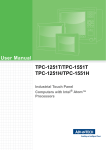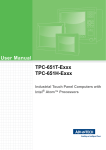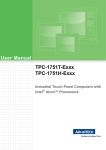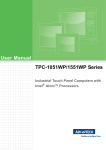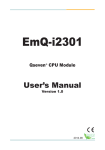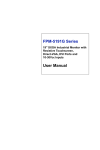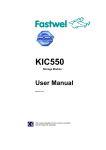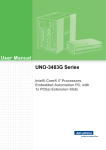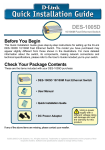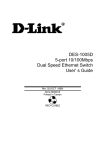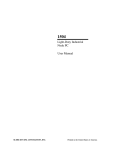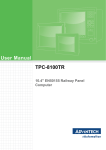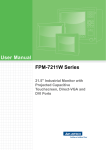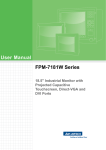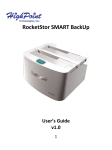Download User Manual TPC-1251T-E3/TPC-1551T-E3 Series TPC-1251H
Transcript
User Manual TPC-1251T-E3/TPC-1551T-E3 Series TPC-1251H-E3/TPC-1551H-E3 Series Industrial Touch Panel Computers with Intel® Atom™ Processors Copyright The documentation and the software included with this product are copyrighted 2014 by Advantech Co., Ltd. All rights are reserved. Advantech Co., Ltd. reserves the right to make improvements in the products described in this manual at any time without notice. No part of this manual may be reproduced, copied, translated or transmitted in any form or by any means without the prior written permission of Advantech Co., Ltd. Information provided in this manual is intended to be accurate and reliable. However, Advantech Co., Ltd. assumes no responsibility for its use, nor for any infringements of the rights of third parties, which may result from its use. Acknowledgements Intel and Pentium are trademarks of Intel Corporation. Microsoft Windows and MS-DOS are registered trademarks of Microsoft Corp. All other product names or trademarks are properties of their respective owners. This Manual Covers the Following Models: TPC-1251T-E3 series TPC-1551T-E3 series TPC-1251H-E3 series TPC-1551H-E3 series TPC-xx51T/H User Manual Part No. xxxxxxxxxxxxx Edition 1 Printed in Taiwan November 2014 ii Product Warranty (2 years) Advantech warrants to you, the original purchaser, that each of its products will be free from defects in materials and workmanship for two years from the date of purchase. This warranty does not apply to any products which have been repaired or altered by persons other than repair personnel authorized by Advantech, or which have been subject to misuse, abuse, accident or improper installation. Advantech assumes no liability under the terms of this warranty as a consequence of such events. Because of Advantech’s high quality-control standards and rigorous testing, most of our customers never need to use our repair service. If an Advantech product is defective, it will be repaired or replaced at no charge during the warranty period. For outof-warranty repairs, you will be billed according to the cost of replacement materials, service time and freight. Please consult your dealer for more details. If you think you have a defective product, follow these steps: 1. Collect all the information about the problem encountered. (For example, CPU speed, Advantech products used, other hardware and software used, etc.) Note anything abnormal and list any onscreen messages you get when the problem occurs. 2. Call your dealer and describe the problem. Please have your manual, product, and any helpful information readily available. 3. If your product is diagnosed as defective, obtain an RMA (return merchandize authorization) number from your dealer. This allows us to process your return more quickly. 4. Carefully pack the defective product, a fully-completed Repair and Replacement Order Card and a photocopy proof of purchase date (such as your sales receipt) in a shippable container. A product returned without proof of the purchase date is not eligible for warranty service. 5. Write the RMA number visibly on the outside of the package and ship it prepaid to your dealer. iii TPC-xx51T/H User Manual Declaration of Conformity CE This product has passed the CE test for environmental specifications when shielded cables are used for external wiring. We recommend the use of shielded cables. This kind of cable is available from Advantech. Please contact your local supplier for ordering information. FCC Class A Note: This equipment has been tested and found to comply with the limits for a Class A digital device, pursuant to part 15 of the FCC Rules. These limits are designed to provide reasonable protection against harmful interference when the equipment is operated in a commercial environment. This equipment generates, uses, and can radiate radio frequency energy and, if not installed and used in accordance with the instruction manual, may cause harmful interference to radio communications. Operation of this equipment in a residential area is likely to cause harmful interference in which case the user will be required to correct the interference at his own expense. Technical Support and Assistance 1. 2. Visit the Advantech web site at http://support.advantech.com where you can find the latest information about the product. Contact your distributor, sales representative, or Advantech's customer service center for technical support if you need additional assistance. Please have the following information ready before you call: – Product name and serial number – Description of your peripheral attachments – Description of your software (operating system, version, application software, etc.) – A complete description of the problem – The exact wording of any error messages TPC-xx51T/H User Manual iv Safety Instructions 1. 2. 3. Read these safety instructions carefully. Keep this User Manual for later reference. Disconnect this equipment from any AC outlet before cleaning. Use a damp cloth. Do not use liquid or spray detergents for cleaning. 4. For plug-in equipment, the power outlet socket must be located near the equipment and must be easily accessible. 5. Keep this equipment away from humidity. 6. Put this equipment on a reliable surface during installation. Dropping it or letting it fall may cause damage. 7. The openings on the enclosure are for air convection. Protect the equipment from overheating. DO NOT COVER THE OPENINGS. 8. Make sure the voltage of the power source is correct before connecting the equipment to the power outlet. 9. Position the power cord so that people cannot step on it. Do not place anything over the power cord. 10. All cautions and warnings on the equipment should be noted. 11. If the equipment is not used for a long time, disconnect it from the power source to avoid damage by transient overvoltage. 12. Never pour any liquid into an opening. This may cause fire or electrical shock. 13. Never open the equipment. For safety reasons, the equipment should be opened only by qualified service personnel. 14. If one of the following situations arises, get the equipment checked by service personnel: The power cord or plug is damaged. Liquid has penetrated into the equipment. The equipment has been exposed to moisture. The equipment does not work well, or you cannot get it to work according to the user's manual. The equipment has been dropped and damaged. The equipment has obvious signs of breakage. 15. DO NOT LEAVE THIS EQUIPMENT IN AN ENVIRONMENT WHERE THE STORAGE TEMPERATURE MAY GO BELOW -20° C (-4° F) OR ABOVE 60° C (140° F). THIS COULD DAMAGE THE EQUIPMENT. THE EQUIPMENT SHOULD BE IN A CONTROLLED ENVIRONMENT. 16. CAUTION: DANGER OF EXPLOSION IF BATTERY IS INCORRECTLY REPLACED. REPLACE ONLY WITH THE SAME OR EQUIVALENT TYPE RECOMMENDED BY THE MANUFACTURER, DISCARD USED BATTERIES ACCORDING TO THE MANUFACTURER'S INSTRUCTIONS. The sound pressure level at the operator's position according to IEC 704-1:1982 is no more than 70 dB (A). DISCLAIMER: This set of instructions is given according to IEC 704-1. Advantech disclaims all responsibility for the accuracy of any statements contained herein. v TPC-xx51T/H User Manual Caution! Danger of explosion if battery is incorrectly replaced. Replace only with the same or equivalent type recommended by the manufacturer. Dispose of used batteries according to the manufacturer's instructions. Attention! Danger d'explosion si la pile est remplacée de façon incorrecte. Remplacez seulement avec le même type ou équivalent recommandé par le fabricant. disposer des piles usagées selon les instructions du fabricant. TPC-xx51T/H User Manual vi Chapter 1 General Information ............................1 1.1 1.2 Introduction ............................................................................................... 2 Specifications ............................................................................................ 2 1.2.1 System Kernel............................................................................... 2 1.2.2 I/O Ports........................................................................................ 2 1.2.3 O/S support................................................................................... 2 1.2.4 Safety and Environment................................................................ 3 LCD Specifications.................................................................................... 3 Touchscreen Specifications ...................................................................... 4 Power ........................................................................................................ 4 I/O Ports Arrangement .............................................................................. 4 Figure 1.1 I/O Port Arrangement ................................................. 4 Panel Mounting ......................................................................................... 5 Dimensions and Cutout............................................................................. 5 Figure 1.2 TPC-1251T/TPC-1251H Dimensions ........................ 6 Figure 1.3 TPC-1551T/TPC-1551H Dimensions ......................... 7 1.3 1.4 1.5 1.6 1.7 1.8 Chapter 2 System Setup .......................................9 2.1 2.2 2.3 2.4 System Setup.......................................................................................... 10 Figure 2.1 Unpack the Package ................................................ 10 Figure 2.2 Install CFast Memory Card (Mylar in accessory box can be attached to CFast card for easy extraction) ................................................... 11 Figure 2.3 Power Connector and Power Lines .......................... 11 Figure 2.4 Power Receptor & Button Pin Assignment ............... 12 2.1.1 Installing the Drivers ................................................................... 12 Transport and Unpacking........................................................................ 13 Panel Mounting ....................................................................................... 13 Cabinet Installation and Earth Grounding setup ..................................... 14 Appendix A Serial Port Settings ...........................17 A.1 Jumper, Dip switch and Connector location............................................ 18 A.1.1 Top.............................................................................................. 18 A.1.2 Bottom......................................................................................... 18 Jumper setting and Description............................................................... 19 A.2.1 CMOS Clear Function (CN1) ...................................................... 19 Switch Setting ......................................................................................... 19 A.3.1 Termination Resistor Select (SW3)............................................. 20 Connector Pin Definition ......................................................................... 20 A.4.1 SATA connector (CN12) ............................................................. 20 A.4.2 SATA Power connector (CN13) .................................................. 21 A.4.3 Mini PCIE slot (MINIPCIE) .......................................................... 21 A.4.4 CFast slot (CN14) ....................................................................... 22 A.4.5 Power in connector (CN18)......................................................... 22 A.4.6 LAN RJ45 connector (CN7,CN8) ................................................ 23 A.4.7 USB connector (CN10) ............................................................... 24 A.4.8 COM1 RS232 connector (CN15) ................................................ 24 A.4.9 COM2 RS232/422/485 connector (CN16) .................................. 25 A.2 A.3 A.4 Appendix B Driver Installation and Configuration .. 27 B.1 EC Driver Installation .............................................................................. 28 vii TPC-xx51T/H User Manual B.2 B.3 B.4 B.5 B.6 B.7 B.8 B.9 B.10 EC Brightness Control Tool Installation .................................................. 30 EC Watchdog Timer Driver Installation................................................... 32 Intel Graphics Driver Installation ............................................................. 36 Intel Chipset Software Installation Utility Installation............................... 39 Intel® Trusted Execution Engine Driver Installation................................ 41 LAN Driver Installation ............................................................................ 44 Windows 7 USB 3.0 Driver Installation ................................................... 47 Touchscreen Driver Installation .............................................................. 49 Touchscreen Calibration ......................................................................... 52 Appendix C Windows 8.X BIOS Setup ................. 55 C.1 Windows 8.X BIOS Setup ....................................................................... 56 TPC-xx51T/H User Manual viii Chapter 1 1 General Information 1.1 Introduction The TPC-1251T/TPC-1551T & TPC-1251H/TPC-1551H Touch Panel Computers are state-of-the-art Human Machine Interfaces featuring 12" & 15" displays with Intel Atom™ E3827 1.75 GHz Processor The key features are as follows: True-flat touch screen TPC-xx51T series is true-flat touch screen designed with IP66 front protection. Fanless By using a low-power processor, the system does not have to rely on fans, which often are unreliable and causes dust to circulate inside the equipment. Wide operating temperature TPC-xx51T/H series support -20 ~ 60°C wide operating temperature solution to provide flexibility in harsh environments. Bright Display The TFT LED LCD display suits industrial demands for clear interfaces. Wide Operating Temperature & Isolation Protection. 1.2 Specifications 1.2.1 System Kernel CPU: Intel® Atom™ E3827 1.75 GHz Processor BIOS: AMI UEFI BIOS VGA: Integrated in Intel® Atom™ E3827 Ethernet: 10/100/1000Base-T x 2 Watchdog Timer: EC watchdog timer; 1.0 second timeout period Storage: CFast slot x 1 2.5" SATA HDD/SSD slot x 1 (optional, accessory TPC-1251T-EHKE required) 1.2.2 I/O Ports RS-232 x 1, RS-232/422/485 x 1 USB 3.0 x 1 USB 2.0 x 1 Full-size Mini PCIe Card x1 1.2.3 O/S support Microsoft® Windows – WES7 32bit/64bit – WE8S 64bit – Windows 7 32bit/64bit – Windows 8 64bit (see Appendix B, Chapter C for BIOS set up before installing Windows 8.X) Linux Kernel TPC-xx51T/H User Manual 2 1.3 LCD Specifications TPC-1251T-E3 / TPC-1251H-E3 TPC-1251H-E3 / TPC-1551H-E3 Series Series Display Type Size Maximum Resolution Maximum Colors Viewing Angle (CR≥10) Luminance (cd / m2) Contrast Ratio Operating Temperature Backlight Lifetime Backlight Note! TFT LED LCD TFT LED LCD 12.1” 15” 1024 x 768 (XGA) 1024 x 768 (XGA) 262K/16.2m 262K/16.7m 160°/140° 160°/140° 600 400 700:1 700:1 -30 ~ 80°C -30 ~ 80°C 50,000 hours 50,000 hours LED LED There might be several bright or dark pixels on the LCD. This phenomenon is normal in today’s LCD manufacturing. Inspection criteria are following specifications defined by LCD vendor. 3 TPC-xx51T/H User Manual General Information Safety FCC Class A CE certificated The front bezel is compliant with IP66 for true flat models and IP65 for the TPCs with the traditional front bezel Environment Operating Temperature: – -20 ~ 60°C (-4 ~ 140°F) Storage Temperature: – -30 ~ 70°C (-22 ~ 158°F) Humidity: 40°C @ 10~95% relative humidity (non-condensing) Vibration: With CFast: 2 Grms (5~500 Hz) With HDD: 1 Grms (5 ~ 500 Hz) (Operating, random vibration) Chapter 1 1.2.4 Safety and Environment 1.4 Touchscreen Specifications Touch Type: 5- wire Resistive Base Glass Construction: Tempered glass Resolution: 1024 x 1024 Light Transmission: 80% ± 3% (Measured by BYK-Gardner) Controller: USB Interface Lifespan: 1 million touches at single point Note! Touchscreen ITO maybe crash duo to heavy usage . 1.5 Power Input Voltage: 24VDC +/- 20% (the fuse will become an open circuit if the input level exceeds 32 VDC) Typical: 24 VDC @ 1.9Amp for 12", 1.7Amp for 15" 1.6 I/O Ports Arrangement The arrangement of the I/O ports is shown in in Figure 1.1 USB 2.0 COM 1: RS-232 LAN Power Connector USB 3.0 COM 2: RS-232/RS-422/RS-485 Figure 1.1 I/O Port Arrangement TPC-xx51T/H User Manual 4 1. 2. 3. 4. There is a rubber waterproof gasket on the AL front bezel. Make sure the waterproof gasket is in position before installing TPC into the panel opening. Install the TPC into the panel opening. Take the clamps and long screws from the accessory box. Hook the clamps to the holes around the four sides of the bezel. Insert the screws into every clamp and fasten them. These screws will push the mounting panel and fix the unit. The suggested mounting panel thickness is less than 6 mm (0.236”). TPC-1251T-E3 Series Weight: 2.5 kg Dimensions (W x H x D): 311.8 x 238.0 x 57.2 mm (12.28" x 9.37" x 2.25") Cutout: 303 x 229 mm TPC-1551T-E3 Series Weight: 3.9 kg Dimensions (W x H x D): 383.2 x 307.3 x 61.1 mm (15.09" x 12.10" x 2.41") Cutout: 374.5 x 298.5 TPC-1251H-E3 Series Weight: 2.5 kg Dimensions (W x H x D): 311.0 x 237 x 54 mm (12.24" x 9.37" x 2.25") Cutout: 303 x 229 mm TPC-1551H-E3 Series Weight: 3.9 kg Dimensions (W x H x D): 383.0 x 307.0 x 59.0 mm (12.28" x 9.37" x 2.32") Cutout: 374.5 x 298.5 mm 5 TPC-xx51T/H User Manual General Information 1.8 Dimensions and Cutout Chapter 1 1.7 Panel Mounting 9 30 180 180 9 30 Figure 1.2 TPC-1251T/TPC-1251H Dimensions TPC-xx51T/H User Manual 6 Chapter 1 115 115 30 Figure 1.3 TPC-1551T/TPC-1551H Dimensions 7 TPC-xx51T/H User Manual General Information 115 115 30 TPC-xx51T/H User Manual 8 Chapter 2 System Setup 2 2.1 System Setup You can easily get TPC started by following the below steps. 1. Unpack the TPC package. Check the packing list at the beginning of this manual to make sure all items have been included. Figure 2.1 Unpack the Package TPC-xx51T/H User Manual 10 Install a CFast® card containing the operating system. Chapter 2 2. Warning! It is suggested to turn OFF system power as you plug in or pull out the memory card, even though the CompactFlash memory is hot swappable. Il est suggéré de désactiver l'alimentation du système que vous branchez ou retirez le carte mémoire, même si la mémoire CompactFlash est remplaçable à chaud. 3. Connect the power connector to the 24 VDC power lines. The power lines can either be of some power adapter or in-house power source. Figure 2.3 Power Connector and Power Lines 11 TPC-xx51T/H User Manual System Setup Figure 2.2 Install CFast Memory Card (Mylar in accessory box can be attached to CFast card for easy extraction) Figure 2.4 Power Receptor & Button Pin Assignment 4. 5. 6. Plug the power lines into the system power receptor. Supply power to the system Calibrate the touchscreen. Note! If you want to install the touchscreen driver & use the touchscreen utility, please refer the user manual which is "PenMount 6000 InstallationGuide" in the CD-ROM. 2.1.1 Installing the Drivers After installing your system software, you will be able to set up the Ethernet, VGA, and touchscreen functions. All drivers are stored in a CDROM disc entitled “TPC1251T, TPC-1551T, TPC-1251H & TPC-1551H” which can be found in your accessory box. The various drivers in the CD-ROM disc have their own text files which help users install the drivers and understand their functions. These files are a very useful supplement to the information in this manual. Note! The drivers and utilities used for the TPC-1251T, TPC-1551T, TPC1251H & TPC-1551H panel PCs are subject to change without notice. If in doubt, check Advantech's website or contact our application engineers for the latest information regarding drivers and utilities. TPC-xx51T/H User Manual 12 2.3 Panel Mounting 1. Position the TPC against the panel. 2. Insert the clamps into the side of the TPC. 13 TPC-xx51T/H User Manual System Setup When accepting a delivery, please check the packaging for visible transport damage and check the delivery for completeness by comparing it with your order. If you notice any shipping damage or inconsistencies between the contents and your order, please inform the responsible delivery service immediately. During transport, the TPC should be protected from excessive mechanical stress. If the TPC is transported or stored without packaging, shocks, vibrations, pressure and moisture may impact the unprotected unit. A damaged packaging indicates that ambient conditions have already had a massive impact on the device. Therefore, please use the original packaging during transportation and storage. If the TPC is transported in cold weather or is exposed to extreme variations in temperature, make sure that moisture (condensation) does not build up on or inside the HMI device. Moisture can result in short-circuits in electrical circuits and damage the device. To avoid that, please store the TPC in a dry place and bring the TPC to room temperature before starting it up. If condensation occurs, a delay time of approximately 12 hours must be allowed to make sure the TPC is completely dry before the TPC is switched on. Chapter 2 2.2 Transport and Unpacking 3. Secure the clamp to the panel using the included screws 2.4 Cabinet Installation and Earth Grounding setup Please follow the following steps to setup TPC-xx51T/TPC-xx51H series, and please pay attention that Ground pin of TPC-xx51T/TPC-xx51H series should be connected to earth ground. Under this circumstance, TPC-xx51T/TPC-xx51H series could have the best performance such as EMI immunity, ESD immunity, Surge immunity and also system isolation. If TPC-xx51T/TPC-xx51H series is embedded in the cabinet, TPC-xx51T/TPC-xx51H’s ground, cabinet’s ground and earth ground should all be connected together. 1. Embed TPC-xx51T/TPC-xx51H series into the cabinet. Step A: Connect the cabinet to earth ground. Step B: Embed null TPC-xx51T/TPC-xx51H series into the cabinet without any I/O cable and power. TPC-xx51T/H User Manual 14 System wiring Chapter 2 2. System Setup Step A: Connect the cabinet to earth ground. Step B: Ensure that all cabinet has been grounded together. Step C: Connect the ground of the power supply to the cabinet. Step D: Connect the ground pin of TPC-xx51T/TPC-xx51H series to the cabinet. Step E: Connect the I/O to the controller if needed. Step F: Connect the V+ and V- of power supply to TPC-xx51T/TPC-xx51H series. While completing step A to F step by step, you can supply power to TPC-xx51T/TPC-xx51H series now. Note! Make sure all wires follow the installation guidelines or it may cause issues. Note! If you install a USB device or Mini PCIe card on the TPC-xx51T/ TPC-xx51H, please double check the voltage between V- and earth ground, if the voltage is not almost equal with each other, we suggest to short V- and earth ground with wiring. 15 TPC-xx51T/H User Manual TPC-xx51T/H User Manual 16 Appendix A A Serial Port Settings A.1 Jumper, Dip switch and Connector location A.1.1 Top A.1.2 Bottom TPC-xx51T/H User Manual 18 A.2.1 CMOS Clear Function (CN1) CMOS Clear Function Description This jumper is used to select CMOS Clear Enable/Disable Default (1-2) (2-3) Enable (Clear CMOS) (1-2) Disable (1-2) Disable (2-3) Enable (Clear CMOS) A.3 Switch Setting COM2 RS232/422/485 mode setting (SW2) COM2 RS232/422/485 mode setting Description This switch is used to select COM2 RS232/422/485 mode setting Default RS232 mode RS232 Mode Bit 1,2,3,4,5 ON Bit 6,7,8,9,10 OFF RS422 Master Mode Bit 1,2,3,4,5,10 OFF Bit 6,7,8,9 ON RS422 Slave Mode Bit 1,2,3,4,5 OFF Bit 6,7,8,9,10 ON 19 TPC-xx51T/H User Manual Appendix A Serial Port Settings A.2 Jumper setting and Description RS485 Mode Bit 1,2,3,4,5,8,9 OFF Bit 6,7,10 ON A.3.1 Termination Resistor Select (SW3) Termination Resistor Select Description This switch is used to select Termination Resistor (120 ohm) for long distance transmission or device matching. Default Bit1 off & Bit2 off (ISO_COM2_DATA+ & ISO_COM2_RX-) ISO_COM2_DATA+ Pin 1 ISO_COM2_RX- Pin 2 ISO_COM2_R_RX+ Pin 3 Default ISO_COM2_R_DATA- Pin 4 A.4 Connector Pin Definition A.4.1 SATA connector (CN12) 1654004659 Serial ATA 7P 1.27mm 180D(M) DIP WATM-07DBN4A3B83.12 Pin Signal Description 1 GND GND 2 A+ 3 A- Signal Pair A : TX+/(Transmit) 4 GND GND 5 B- 6 B+ Signal Pair B : RX+/ (Receive) 7 GND GND TPC-xx51T/H User Manual 20 1655000453 WAFER BOX 2.0mm 5P 180D(M) DIP WO/Pb JIH VEI Pin Signal Description 1 +V3.3SATA SATA power output 3.3V/1A 2 +V5SATA SATA power output 5V/1A 3 +V12SATA SATA power output 12V/0.5A 4 GND GND 5 GND GND A.4.3 Mini PCIE slot (MINIPCIE) 1654002538 MINI PCI E 52P 6.8mm 90D SMD AS0B226-S68N7H Supports PCI1.1, PCI1.2 Power Definition Pin Signal Description 52 +3.3Vaux / +3.3V Pin PCI1.1 was +3.3V, PCI1.2 was +3.3Vaux 51 50 GND 49 Reserved NC 48 +1.5V 47 Reserved NC 46 NC NC 45 Reserved NC 44 NC NC 43 The pin to select the Pin 2, 52 power PIN43_MPCIE_ output for +3.3Vaux or +3.3V (PCI1.1 PWRSEL was Reserved and PIC1.2 was GND 42 NC NC 41 +3.3Vaux 40 GND 39 +3.3Vaux 38 USB_D+ 36 USB_D- 34 GND 32 SMB_DATA USB serial data interface compliant to the USB 2.0 specification SMBus data signal compliant to the SMBus 2.0 specification Signal Description Reserved NC 37 GND 35 GND 33 PETp0 31 PETn0 29 GND PCI Express differential transmit pair 30 SMB_CLK 28 +1.5V 27 GND 26 GND 25 PERp0 24 +3.3Vaux 23 PERn0 22 PERST# Functional reset to the card 21 GND 20 W_DISABLE # Active low signal. This signal is used by the system to disable radio operation on add-in cards that implement radio fre19 quency applications. When implemented, this signal requires a pull-up resistor on the card. Reserved NC 18 GND 17 Reserved NC Key Key PCI Express differential receive pair Key Key 16 NC NC 14 NC 12 NC 10 NC NC 8 NC NC 7 CLKREQ# Reference clock request signal 6 1.5V 5 NC NC 4 GND 3 NC NC 2 +3.3Vaux / +3.3V 1 WAKE# Open Drain active Low signal. This signal is used to request that the system return from a sleep/suspended state to service a function initiated wake event. 15 GND NC 13 REFCLK+ NC 11 REFCLK- 9 GND PCI1.1 was +3.3V , PCI1.2 was +3.3Vaux * +3.3Vaux was suspend Power , power out to device +3.3V/1.1A * +3.3V was core power * +1.5V was core power, power out to device +1.5V/0.5A 21 TPC-xx51T/H User Manual Appendix A Serial Port Settings A.4.2 SATA Power connector (CN13) A.4.4 CFast slot (CN14) 1653004849 CFast 24P 1.27mm 90D(M) SMD N7G24-A0B2RA-10-0HTThe host is connected to the CFast Card using a 7+17 pin connector Pin Segment CFast Name Description S1 SATA SGND Ground for signal integrity S2 SATA A+ S3 SATA A- Signal Pair A : TX+/(Transmit) S4 SATA SGND Ground for signal integrity S5 SATA B- S6 SATA B+ Signal Pair B : RX+/ (Receive) S7 SATA SGND Ground for signal integrity Key Key PC1 PWR/CTL CDI NC PC2 PWR/CTL GND GND PC3 PWR/CTL TBD NC PC4 PWR/CTL TBD NC PC5 PWR/CTL TBD NC PC6 PWR/CTL TBD NC PC7 PWR/CTL GND GND PC8 PWR/CTL LED1 CF_PHYRDY LED PC9 PWR/CTL LED2 CF_HDDA LED PC10 PWR/CTL IO1 NC PC11 PWR/CTL IO2 NC PC12 PWR/CTL IO3 NC PC13 PWR/CTL PWR PC14 PWR/CTL PWR PC15 PWR/CTL PGND PC16 PWR/CTL PGND PC17 PWR/CTL CDO CFast Power output to Device +3.3V / 1.2A Ground for Power return NC A.4.5 Power in connector (CN18) 1652003104 PLUG-IN BLOCK 3P 5.08mm 90D(M) DIP ME050-50803 Pin Signal 1 Power IN V+ 2 Power IN V– (GND) 3 GND_EARTH TPC-xx51T/H User Manual Description 24VDC +-20% Power in The GND_EARTH to connect a Screw hole for short with the chassis GND 22 1652002996 PHONE JACK RJ45 14P 90D(M) DIP RTA-195AAK1A RJ45 Pin Signal Description 1 MDI0+ 2 3 MDI0- MDI1+ 6 MDI1- 4 MDI2+ 5 MDI2- 7 MDI3+ 8 MDI3- In BASE-T: Media Dependent Interface[0]: 1000BASE-T: In MDI configuration, MDI[0]+/- corresponds to BI_DA+/- and in MDI-X configuration MDI[0]+/corresponds to BI_DB+/-. 10BASE-T and 100BASE-TX: In MDI configuration, MDI[0]+/- is used for the transmit pair and in MDIX configuration MDI[0]+/- is used for the receive pair. In BASE-T: Media Dependent Interface[1]: 1000BASE-T: In MDI configuration, MDI[1]+/- corresponds to BI_DB+ and in MDI-X configuration MDI[1]+/corresponds to BI_DA+/-. 10BASE-T and 100BASE-TX: In MDI configuration, MDI[1]+/- is used for the receive pair and in MDI-X configuration MDI[1]+/- is used for the transmit pair. In BASE-T: Media Dependent Interface[3:2]: 1000BASE-T: In MDI and in MDI-X configuration, MDI[2]+/- corresponds to BI_DC+/- and MDI[3]+/- corresponds to BI_DD+/-. 100BASE-TX: Unused. 10BASE-T: Unused. Left LED Right LED 10Link 100Link 1000 Link Active Off Orange Green Green 23 TPC-xx51T/H User Manual Appendix A Serial Port Settings A.4.6 LAN RJ45 connector (CN7,CN8) A.4.7 USB connector (CN10) 1654010199 USB Conn. 2.0+3.0 13P 90D(F) DIP UEA1112C-UHS6-4 Pin Signal Description 1, 10 USB VBUS USB Power output ,USB2.0 5V/0.5A and USB3.0 5V/0.9A 2, 11 USB_P- USB2.0 date - 3, 12 USB_P+ USB2.0 date + 4,13 GND Ground for Power return 5 SSRX- USB3.0 RX - 6 SSRX+ USB3.0 RX + 7 GND_DRAIN Ground for signal return 8 SSTX- USB3.0 TX - 9 SSTX+ USB3.0 TX + A.4.8 COM1 RS232 connector (CN15) 1654000056 D-SUB Conn. 9P 90D(M) DIP 070241MR009S200ZU Pin RS232 1 DCD 2 RX 3 TX 4 DTR 5 GND 6 DSR 7 RTS 8 CTS 9 RI 1 2 6 TPC-xx51T/H User Manual 3 7 4 8 5 9 24 1654000056 D-SUB Conn. 9P 90D(M) DIP 070241MR009S200ZU Pin RS232 RS422 RS485 1 DCD TX- D- 2 RX TX+ D+ 3 TX RX+ 4 DTR RX- 5 GND GND 6 DSR 7 RTS 8 CTS 9 RI 1 2 6 3 7 25 4 8 GND 5 9 TPC-xx51T/H User Manual Appendix A Serial Port Settings A.4.9 COM2 RS232/422/485 connector (CN16) TPC-xx51T/H User Manual 26 Appendix B B Driver Installation and Configuration B.1 EC Driver Installation Follow the steps below to install the EC drivers: 1. 2. Launch folder \\EC\V1.03.0001 Install AdvEC_V1.03.0001.exe 3. Click Next TPC-xx51T/H User Manual 28 Click Install 5. Click Finish 6. Choose Yes, then click OK to restart 29 Appendix B Driver Installation and Configuration 4. TPC-xx51T/H User Manual B.2 EC Brightness Control Tool Installation Note! The EC driver must be installed first Follow the steps below to install the EC brightness control tool: 1. Launch folder \\EC Brightness\V1.01.0002 2. Install AdvECBrightness_V1.01.0002.exe 3. Click Next TPC-xx51T/H User Manual 30 Click Install 5. Click Finish 6. Choose Yes, then click OK to restart 31 Appendix B Driver Installation and Configuration 4. TPC-xx51T/H User Manual B.3 EC Watchdog Timer Driver Installation Note! The EC driver must be installed first Follow the steps below to install the EC Watchdog Timer driver: 1. Launch folder \\WDT\V1.30.0001 2. Install AdvWDT_v1.30.0001.exe TPC-xx51T/H User Manual 32 Click Next 4. Choose Advantech [EC]WDT, then click Next 33 Appendix B Driver Installation and Configuration 3. TPC-xx51T/H User Manual 5. Click Install 6. Click Finish TPC-xx51T/H User Manual 34 Choose Yes, then click OK to restart 35 Appendix B Driver Installation and Configuration 7. TPC-xx51T/H User Manual B.4 Intel Graphics Driver Installation Follow the steps below to install the Intel Graphics driver: 1. Launch folder \\Graphics Driver\Intel EMGD win7 32 bit\ 2. Install Setp.exe 3. Click Next TPC-xx51T/H User Manual 36 Click Yes 5. Click Next 6. Click Install Appendix B Driver Installation and Configuration 4. 37 TPC-xx51T/H User Manual 7. Click Next 8. Choose Yes, then click Finish to restart TPC-xx51T/H User Manual 38 Follow the steps below to install the Intel Chipset Software Installation Utility: 1. Launch \\Intel Chipset Software Installation Utility\SetupChipset_10.0.13_PV 2. Install SetupChipset.exe 3. Click Next 39 TPC-xx51T/H User Manual Appendix B Driver Installation and Configuration B.5 Intel Chipset Software Installation Utility Installation 4. Click Accept 5. Click Install 6. Click Finish TPC-xx51T/H User Manual 40 Follow the steps below to install the Intel Trusted Execution Engine driver: 1. Launch folder \\TXE\Intel TXE Firmware\Win7 2. Install kmdf-1.11-Win-6.1-x86.msu 3. Click Yes 41 TPC-xx51T/H User Manual Appendix B Driver Installation and Configuration B.6 Intel® Trusted Execution Engine Driver Installation 4. Click Restart Now, then the system will restart 5. Launch folder \\TXE\TXE_Win7_8_8.1_1.1.0.1089 6. Install SetupTXE.exe TPC-xx51T/H User Manual 42 Click Next 8. Click Next 9. Click Next Appendix B Driver Installation and Configuration 7. 43 TPC-xx51T/H User Manual 10. Choose Yes, then click Finish to restart. B.7 LAN Driver Installation Follow the steps below to install the LAN driver: 1. Launch folder \\LAN\Win7 \Install_Win7_7077_11282013 2. Install setup.exe TPC-xx51T/H User Manual 44 Click Next 4. Click Install Appendix B Driver Installation and Configuration 3. 45 TPC-xx51T/H User Manual 5. Click Finish TPC-xx51T/H User Manual 46 Follow the steps below to install the Windows 7 USB 3.0 driver: 1. Launch folder \\USB3\Win7\SetupUSB3_3.0.0.33 2. Install Setup.exe 3. Click Next 47 TPC-xx51T/H User Manual Appendix B Driver Installation and Configuration B.8 Windows 7 USB 3.0 Driver Installation 4. Click Yes 5. Click Next 6. Click Next TPC-xx51T/H User Manual 48 Choose Yes, then click Finish to restart B.9 Touchscreen Driver Installation Follow the steps below to install the touchscreen driver: 1. Launch folder \\TS\PenMount Windows Universal Driver V2.4.1.320(WHQL) 2. Install Setup.exe 49 TPC-xx51T/H User Manual Appendix B Driver Installation and Configuration 7. 3. Click Next 4. Click I Agree 5. Click Install TPC-xx51T/H User Manual 50 Click Finish 7. Click Finish Appendix B Driver Installation and Configuration 6. 51 TPC-xx51T/H User Manual B.10 Touchscreen Calibration Follow the steps below to install the touchscreen driver: 1. Launch PenMount Control Panel tool 2. Double click PenMount 6000 USB TPC-xx51T/H User Manual 52 Follow the process to calibration touch screen Click OK to finish calibration 53 Appendix B Driver Installation and Configuration 3. 4. TPC-xx51T/H User Manual TPC-xx51T/H User Manual 54 Appendix C C Windows 8.X BIOS Setup C.1 Windows 8.X BIOS Setup 1. Entre BIOS setting menu then go to Advanced page for Miscellaneous Configuration 2. Select OS Selection to Widows 8.X TPC-xx51T/H User Manual 56 Appendix C Windows 8.X BIOS Setup TPC-xx51T/H User Manual 57 www.advantech.com Please verify specifications before quoting. This guide is intended for reference purposes only. All product specifications are subject to change without notice. No part of this publication may be reproduced in any form or by any means, electronic, photocopying, recording or otherwise, without prior written permission of the publisher. All brand and product names are trademarks or registered trademarks of their respective companies. © Advantech Co., Ltd. 2014