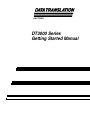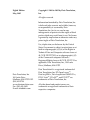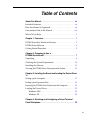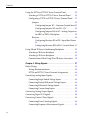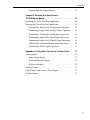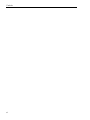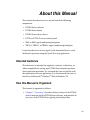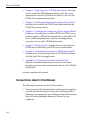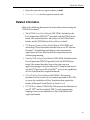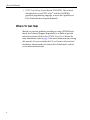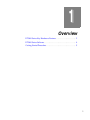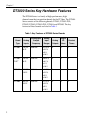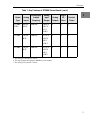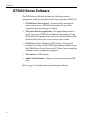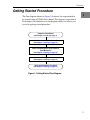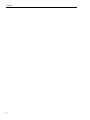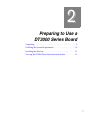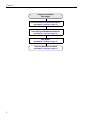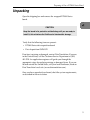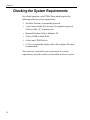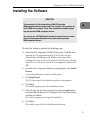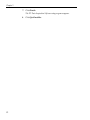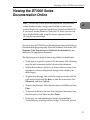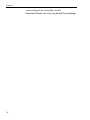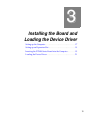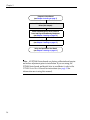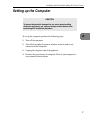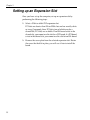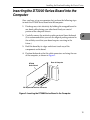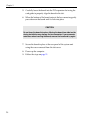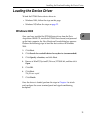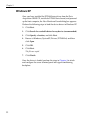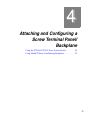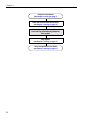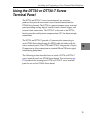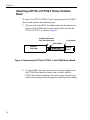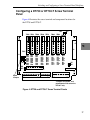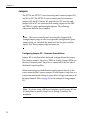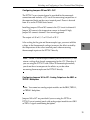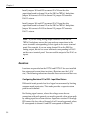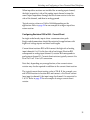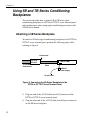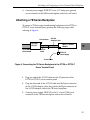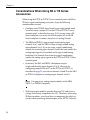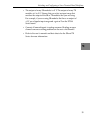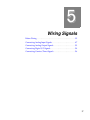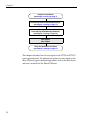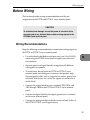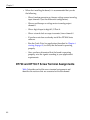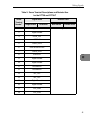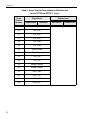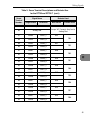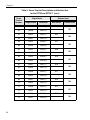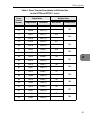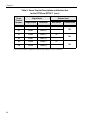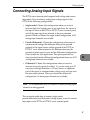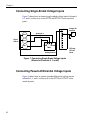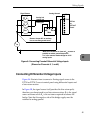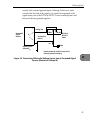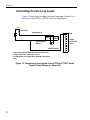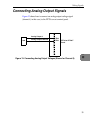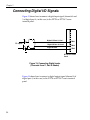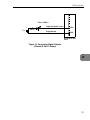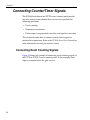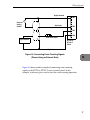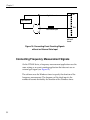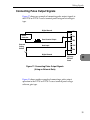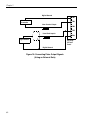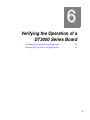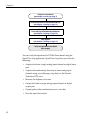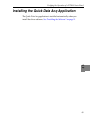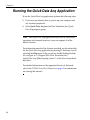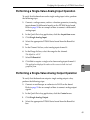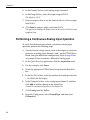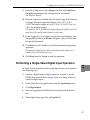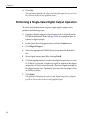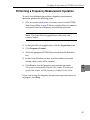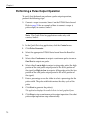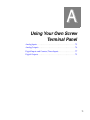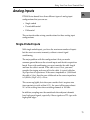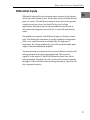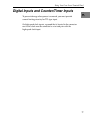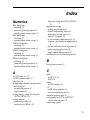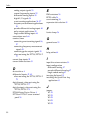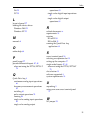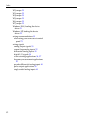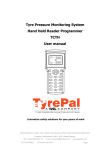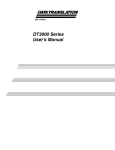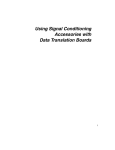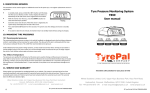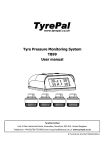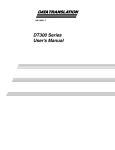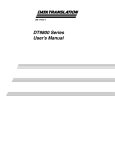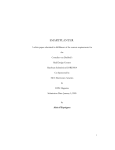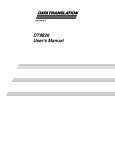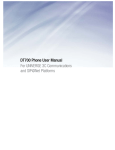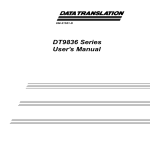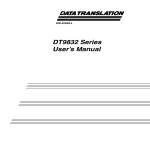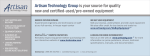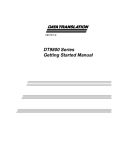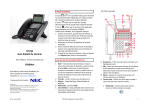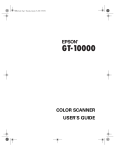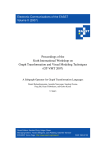Download DT3000 Series Getting Started Manual
Transcript
UM-17548-H DT3000 Series Getting Started Manual Eighth Edition May, 2005 Copyright © 2000 to 2005 by Data Translation, Inc. All rights reserved. Information furnished by Data Translation, Inc. is believed to be accurate and reliable; however, no responsibility is assumed by Data Translation, Inc. for its use; nor for any infringements of patents or other rights of third parties which may result from its use. No license is granted by implication or otherwise under any patent rights of Data Translation, Inc. Use, duplication, or disclosure by the United States Government is subject to restrictions as set forth in subparagraph (c)(1)(ii) of the Rights in Technical Data and Computer software clause at 48 C.F.R, 252.227-7013, or in subparagraph (c)(2) of the Commercial computer Software Registered Rights clause at 48 C.F.R., 52-227-19 as applicable. Data Translation, Inc., 100 Locke Drive, Marlboro, MA 01752 Data Translation, Inc. 100 Locke Drive Marlboro, MA 01752-1192 (508) 481-3700 www.datatranslation.com Fax: (508) 481-8620 E-mail: [email protected] Data Translation® is a registered trademark of Data Translation, Inc. DT-Open LayersTM, DataAcq SDKTM, Data Acquisition OMNI CDTM, DT-LV LinkTM, DTx-EZTM, and DT VPITM are trademarks of Data Translation, Inc. All other brand and product names are trademarks or registered trademarks of their respective companies. Table of Contents About this Manual . . . . . . . . . . . . . . . . . . . . . . . . . . . . . . . . . vii Intended Audience. . . . . . . . . . . . . . . . . . . . . . . . . . . . . . . . . . . . . . vii How this Manual is Organized . . . . . . . . . . . . . . . . . . . . . . . . . . . vii Conventions Used in this Manual . . . . . . . . . . . . . . . . . . . . . . . . viii Where To Get Help. . . . . . . . . . . . . . . . . . . . . . . . . . . . . . . . . . . . . . . x Chapter 1: Overview . . . . . . . . . . . . . . . . . . . . . . . . . . . . . . . . 1 DT3000 Series Key Hardware Features . . . . . . . . . . . . . . . . . . . . . . 2 DT3000 Series Software . . . . . . . . . . . . . . . . . . . . . . . . . . . . . . . . . . . 4 Getting Started Procedure. . . . . . . . . . . . . . . . . . . . . . . . . . . . . . . . . 5 Chapter 2: Preparing to Use a DT3000 Series Board. . . . . . . . . . . . . . . . . . . . . . . . . . . . . . . . 7 Unpacking . . . . . . . . . . . . . . . . . . . . . . . . . . . . . . . . . . . . . . . . . . . . . . 9 Checking the System Requirements . . . . . . . . . . . . . . . . . . . . . . . 10 Installing the Software . . . . . . . . . . . . . . . . . . . . . . . . . . . . . . . . . . . 11 Viewing the DT3000 Series Documentation Online . . . . . . . . . . 13 Chapter 3: Installing the Board and Loading the Device Driver 15 Setting up the Computer . . . . . . . . . . . . . . . . . . . . . . . . . . . . . . . . . 17 Setting up an Expansion Slot . . . . . . . . . . . . . . . . . . . . . . . . . . . . . 18 Inserting the DT3000 Series Board into the Computer . . . . . . . . 19 Loading the Device Driver . . . . . . . . . . . . . . . . . . . . . . . . . . . . . . . 21 Windows 2000 . . . . . . . . . . . . . . . . . . . . . . . . . . . . . . . . . . . . . . 21 Windows XP. . . . . . . . . . . . . . . . . . . . . . . . . . . . . . . . . . . . . . . . 22 Chapter 4: Attaching and Configuring a Screw Terminal Panel/ Backplane . . . . . . . . . . . . . . . . . . . . . . . . . . . . . . . . . . 23 iii Contents Using the DT730 or DT730-T Screw Terminal Panel . . . . . . . . . . 25 Attaching a DT730 or DT730-T Screw Terminal Panel . . . . 26 Configuring a DT730 or DT730-T Screw Terminal Panel . . 27 Jumpers . . . . . . . . . . . . . . . . . . . . . . . . . . . . . . . . . . . . . . . . 28 Configuring Jumper W1 - Common Ground Sense 28 Configuring Jumpers W2 and W3 - CJC . . . . . . . . . 29 Configuring Jumpers W4 to W7 - Analog Outputs on the 5B01 or 7BP16-1 Backplane . . . . . . . . . . . . . . . . . 29 Resistors . . . . . . . . . . . . . . . . . . . . . . . . . . . . . . . . . . . . . . . 30 Configuring Resistors R1 to R32 - Input Bias Return 30 Configuring Resistors R33 to R64 - Current Shunt 31 Using 5B and 7B Series Conditioning Backplanes. . . . . . . . . . . . 32 Attaching a 5B Series Backplane . . . . . . . . . . . . . . . . . . . . . . . 32 Attaching a 7B Series Backplane . . . . . . . . . . . . . . . . . . . . . . . 33 Considerations When Using 5B or 7B Series Accessories . . 34 Chapter 5: Wiring Signals . . . . . . . . . . . . . . . . . . . . . . . . . . . 37 Before Wiring . . . . . . . . . . . . . . . . . . . . . . . . . . . . . . . . . . . . . . . . . . 39 Wiring Recommendations . . . . . . . . . . . . . . . . . . . . . . . . . . . . 39 DT730 and DT730-T Screw Terminal Assignments . . . . . . . 40 Connecting Analog Input Signals . . . . . . . . . . . . . . . . . . . . . . . . . 47 Connecting Single-Ended Voltage Inputs . . . . . . . . . . . . . . . 48 Connecting Pseudo-Differential Voltage Inputs . . . . . . . . . . 48 Connecting Differential Voltage Inputs . . . . . . . . . . . . . . . . . 49 Connecting Current Loop Inputs . . . . . . . . . . . . . . . . . . . . . . 52 Connecting Analog Output Signals. . . . . . . . . . . . . . . . . . . . . . . . 53 Connecting Digital I/O Signals . . . . . . . . . . . . . . . . . . . . . . . . . . . 54 Connecting Counter/Timer Signals . . . . . . . . . . . . . . . . . . . . . . . 56 Connecting Event Counting Signals. . . . . . . . . . . . . . . . . . . . 56 Connecting Frequency Measurement Signals. . . . . . . . . . . . 58 iv Contents Connecting Pulse Output Signals . . . . . . . . . . . . . . . . . . . . . . 59 Chapter 6: Verifying the Operation of a DT3000 Series Board . . . . . . . . . . . . . . . . . . . . . . . . . . . . . . 61 Installing the Quick Data Acq Application . . . . . . . . . . . . . . . . . 63 Running the Quick Data Acq Application . . . . . . . . . . . . . . . . . . 64 Performing a Single-Value Analog Input Operation . . . . . . 65 Performing a Single-Value Analog Output Operation . . . . 65 Performing a Continuous Analog Input Operation. . . . . . . 66 Performing a Single-Value Digital Input Operation . . . . . . 67 Performing a Single-Value Digital Output Operation . . . . . 68 Performing a Frequency Measurement Operation. . . . . . . . 69 Performing a Pulse Output Operation. . . . . . . . . . . . . . . . . . 70 Appendix A: Using Your Own Screw Terminal Panel . . . . 71 Analog Inputs . . . . . . . . . . . . . . . . . . . . . . . . . . . . . . . . . . . . . . . . . . 73 Single-Ended Inputs . . . . . . . . . . . . . . . . . . . . . . . . . . . . . . . . . 73 Pseudo-Differential Inputs. . . . . . . . . . . . . . . . . . . . . . . . . . . . 74 Differential Inputs . . . . . . . . . . . . . . . . . . . . . . . . . . . . . . . . . . . 75 Analog Outputs . . . . . . . . . . . . . . . . . . . . . . . . . . . . . . . . . . . . . . . . 76 Digital Inputs and Counter/Timer Inputs . . . . . . . . . . . . . . . . . . 77 Digital Outputs . . . . . . . . . . . . . . . . . . . . . . . . . . . . . . . . . . . . . . . . . 78 v Contents vi About this Manual This manual describes how to set up and install the following components: • DT3000 Series software • DT3000 Series board • DT3000 Series device driver • DT730 or DT730-T screw terminal panel • 5B01 or 5B08 signal conditioning backplane • 7BP16-1, 7BP08-1, or 7BP04-1 signal conditioning backplane It also describes how to wire signals to the board and how to verify the board’s operation using the Quick Data Acq application. Intended Audience This document is intended for engineers, scientists, technicians, or others responsible for setting up a DT3000 Series board to perform data acquisition operations. It is assumed that you are familiar with the requirements of your application. It is also assumed that you are familiar with Microsoft® Windows® 2000 or Windows XP. How this Manual is Organized This manual is organized as follows: • Chapter 1, “Overview,” describes the key features of the DT3000 Series hardware and the DT3000 Series software, and provides an overview of the DT3000 Series getting started procedure. vii About this Manual • Chapter 2, “Preparing to Use a DT3000 Series Board,” describes how to unpack the DT3000 Series package, check the system requirements, install the DT3000 Series software, and view the DT3000 Series documentation online. • Chapter 3, “Installing the Board and Loading the Device Driver,” describes how to install the DT3000 Series board and load the DT3000 Series device driver. • Chapter 4, “Attaching and Configuring a Screw Terminal Panel/ Backplane,” describes how to attach a DT730 or DT730-T screw terminal panel to a DT3000 Series board, how to attach 5B or 7B Series conditioning backplanes, and how to configure these accessories for use with a DT3000 Series board. • Chapter 5, “Wiring Signals,” describes how to wire signals to a DT3000 Series board using the DT730 screw terminal panel. • Chapter 6, “Verifying the Operation of a DT3000 Series Board,” describes how to verify the operation of a DT3000 Series board with the Quick Data Acq application • Appendix A, “Using Your Own Screw Terminal Panel,” describes additional considerations to keep in mind when designing your own screw terminal panel for use with a DT3000 Series board. An index completes this manual. Conventions Used in this Manual The following conventions are used in this manual: • Notes provide useful information that requires special emphasis, cautions provide information to help you avoid losing data or damaging your equipment, and warnings provide information to help you avoid catastrophic damage to yourself or your equipment. viii About this Manual • Items that you select or type are shown in bold. • Courier font is used to represent source code. Related Information Refer to the following documents for more information on using the DT3000 Series board: • The DT3000 Series User’s Manual (UM-17546). Included on the Data Acquisition OMNI CDTM provided with the DT3000 Series board, this manual describes the features of the DT3000 Series boards and the DT3000 Series Device Driver in detail. • DT Measure Foundry Getting Started Manual (UM-19298) and online help. These documents describe how to use DT Measure Foundry™ to build drag-and-drop test and measurement applications for Data Translation® data acquisition devices without programming. • DataAcq SDK Getting Started Manual (UM-18326). Included on the Data Acquisition OMNI CD provided with the DT3000 Series board, this manual describes how to develop your own application program using the Microsoft C compiler and how to use the DT-Open Layers DataAcq SDKTM to access the capabilities of Data Translation data acquisition boards. • DTx-EZ Getting Started Manual (UM-15428). This manual describes how to use the ActiveX controls provided in DTx-EZTM to access the capabilities of Data Translation data acquisition boards in Microsoft Visual Basic® or Visual C++®. • DT VPI User’s Manual (UM-16150). This manual describes how to use DT VPITM and the Agilent® VEE™ visual programming language to access the capabilities of Data Translation data acquisition boards. ix About this Manual • DT-LV Link Getting Started Manual (UM-15790). This manual describes how to use DT-LV LinkTM with the LabVIEW® graphical programming language to access the capabilities of Data Translation data acquisition boards. Where To Get Help Should you run into problems installing or using a DT3000 Series board, our Technical Support Department is available to provide technical assistance. Refer to the DT3000 Series User’s Manual for more information (refer to page 13 for more information on viewing this manual). If you are outside the U.S. or Canada, call your local distributor, whose number is listed on Data Translation’s web site (www.datatranslation.com). x 1 Overview DT3000 Series Key Hardware Features . . . . . . . . . . . . . . . . . . . . . . 2 DT3000 Series Software . . . . . . . . . . . . . . . . . . . . . . . . . . . . . . . . . . . 4 Getting Started Procedure. . . . . . . . . . . . . . . . . . . . . . . . . . . . . . . . . 5 1 Chapter 1 DT3000 Series Key Hardware Features The DT3000 Series is a family of high-performance, high channel-count data acquisition boards for the PCI bus. The DT3000 Series consists of the following boards: DT3001, DT3001-PGL, DT3002, DT3003, DT3003-PGL, DT3004, and DT3005. The key features of these boards are listed in Table 1. Table 1: Key Features of DT3000 Series Boards 2 Analog Input Sample Frequency Analog Input Ranges Analog Outputs Digital I/O Lines Counter/ Timers 16 SE/ 8 DI 330 kHz ±1.25 V, ±2.5 V, ±5 V, ±10 V 2b 8 1 DT3001PGLa 16 SE/ 8 DI 330 kHz ±0.02 V, ±0.1 V, ±1 V, ±10 V 2b 8 1 DT3002a 32 SE/ 16 DI 330 kHz ±1.25 V, ±2.5 V, ±5 V, ±10 V 0 8 1 DT3003a 64 SE/ 32 DI 330 kHz ±1.25 V, ±2.5 V, ±5 V, ±10 V 2b 8 1 Board Type Analog Inputs DT3001a Overview Table 1: Key Features of DT3000 Series Boards (cont.) Analog Input Sample Frequency Analog Input Ranges 1 Analog Outputs Digital I/O Lines Counter/ Timers Board Type Analog Inputs DT3003PGLa 64 SE/ 32 DI 330 kHz ±0.02 V, ±0.1 V, ±1 V, ±10 V 2b 8 1 1 DT3004c 16 SE/ 8 DI 100 kHz ±1.25 V, ±2.5 V, ±5 V, ±10 V 2b 8 1 1 DT3005c 16 SE/ 8 DI 200 kHz ±1.25 V, ±2.5 V, ±5 V, ±10 V 2b 8 1 a. The analog I/O resolution is 12 bits. b. The analog output throughput is 200 kHz for each channel. c. The analog I/O resolution is 16 bits. 1 1 1 1 1 1 3 Chapter 1 DT3000 Series Software The DT3000 Series Software includes the following software components, which are provided on the Data Acquisition OMNI CD: • DT3000 Series Device Driver −You must install and load the device driver to use a DT3000 Series board with any of the supported software packages or utilities. • The Quick Data Acq application −This application provides a quick way to get a DT3000 Series board up and running. Using the Quick Data Acq application, you can verify the features of the board, display data on the screen, and save data to disk. • DT3000 Series User’s Manual (in PDF format) −This manual describes the features of the DT3000 Series boards and how to use the DT3000 Series Device Driver with DT-Open Layers-compliant software to write an application program. • This manual (in PDF format). • Adobe Acrobat Reader −Allows you to view and print the PDF files. Refer to page 11 for information on installing the software. 4 Overview Getting Started Procedure The flow diagram shown in Figure 1 illustrates the steps needed to get started using a DT3000 Series board. This diagram is repeated in each chapter; the shaded area in the diagram shows you where you are in the getting started procedure. Prepare to Use a Board (see Chapter 2 starting on page 7) 1 1 1 Install the Board and Load the Device Driver (see Chapter 3 starting on page 15) Attach and Configure a Screw Terminal Panel/Backplane (see Chapter 4 starting on page 23) Wire Signals (see Chapter 5 starting on page 37) Verify the Operation of the Board (see Chapter 6 starting on page 61) 1 1 1 Figure 1: Getting Started Flow Diagram 1 1 1 5 Chapter 1 6 2 Preparing to Use a DT3000 Series Board Unpacking . . . . . . . . . . . . . . . . . . . . . . . . . . . . . . . . . . . . . . . . . . . . . . 9 Checking the System Requirements . . . . . . . . . . . . . . . . . . . . . . . 10 Installing the Software . . . . . . . . . . . . . . . . . . . . . . . . . . . . . . . . . . . 11 Viewing the DT3000 Series Documentation Online . . . . . . . . . . 13 7 Chapter 2 Prepare to Use a Board (this chapter) Install the Board and Load the Device Driver (see Chapter 3 starting on page 15) Attach and Configure a Screw Terminal Panel and Signal Conditioning Backplane (see Chapter 4 starting on page 23) Wire Signals (see Chapter 5 starting on page 37) Verify the Operation of the Board (see Chapter 6 starting on page 61) 8 Preparing to Use a DT3000 Series Board Unpacking Open the shipping box and remove the wrapped DT3000 Series board. CAUTION: Keep the board in its protective antistatic bag until you are ready to install it; this minimizes the likelihood of electrostatic damage. 2 2 2 Verify that the following items are present: • DT3000 Series data acquisition board 2 • Data Acquisition OMNI CD If an item is missing or damaged, contact Data Translation. If you are in the United States, call the Customer Service Department at (508) 481-3700. An application engineer will guide you through the appropriate steps for replacing missing or damaged items. If you are located outside the United States, call your local distributor, listed on Data Translation’s web site (www.datatranslation.com). Once you have unpacked your board, check the system requirements, as described in the next section. 2 2 2 2 2 9 Chapter 2 Checking the System Requirements For reliable operation, your DT3000 Series board requires the following minimum system requirements: • An 80486, Pentium, or compatible processor • At least one available PCI (revision 2.0-compliant or greater), 32-bit or 64-bit, +5 V expansion slot • Microsoft Windows 2000 or Windows XP • At least 32 MB available RAM • At least one CD-ROM drive • A VGA, or compatible, display (640 x 480 or higher, 256 colors recommended) Once you have verified that your system meets the system requirements, install the software as described in the next section. 10 Preparing to Use a DT3000 Series Board Installing the Software 2 CAUTION: This version of the Data Acquisition OMNI CD provides WDM-compliant device drivers and DLLs (version 5.0 or greater) for the DT3000 Series boards. Other Data Translation boards/modules may not provide WDM-compliant drivers. You cannot use a DT3000 Series board at the same time as another Data Translation board/module unless both devices provide WDM-compliant drivers. To install the software, perform the following steps: 1. Insert the Data Acquisition OMNI CD into your CD-ROM drive. Typically, the CD opens automatically. If the CD does not open automatically, select Run from the Windows Start menu. Enter x:\setup.exe (where x is the letter of your CD-ROM drive) in the Run dialog box or use the Browse button to locate setup.exe, and then click OK. 2. From the Data Acquisition Software setup program, click Install Drivers. A list of items that you are about to install appears. 3. Click Install now! The DT-Open Layers Data Acquisition software wizard appears. 4. Click Next. The installer prompts you for the destination location. 5. Either change the directory path and/or name using Browse or accept the default directory (C\Program Files\Data Translation), and then click Next. The installer prompts you to begin file installation. 6. Click Next. The installer copies the files to the destination directory. 2 2 2 2 2 2 2 2 11 Chapter 2 12 7. Click Finish. The DT Data Acquisition Software setup program reappears. 8. Click Quit Installer. Preparing to Use a DT3000 Series Board Viewing the DT3000 Series Documentation Online 2 Note: To view the DT3000 Series documentation, you must have Adobe Acrobat Reader 5.0 or greater installed on your system. Acrobat Reader 6.0 is provided on the Data Acquisition OMNI CD. If you install Acrobat Reader 6.0 from this CD, make sure that you open Acrobat Reader and accept the license agreement before viewing the documentation. 2 You can access the DT3000 Series documentation from the Hardware Documentation program group. From the Windows Start menu, click Programs|Data Translation, Inc|Hardware Documentation, and then select the appropriate document. 2 The following may be helpful when using Adobe Acrobat Reader: • To navigate to a specific section of the document, click a heading from the table of contents on the left side of the document. • Within the document, click the text shown in blue to jump to the appropriate reference (the pointer changes from a hand to an index finger). • To go back to the page from which the jump was made, click the right mouse button and Go Back, or from the main menu, click Document, and then Go Back. • To print the document, from the main menu, click File, and then Print. • To increase or decrease the size of the displayed document, from the main menu, click View, and then Zoom. • By default, text and monochrome images are smoothed in Acrobat Reader, resulting in blurry images. If you wish, you can 2 2 2 2 2 2 13 Chapter 2 turn smoothing off by clicking File, and then Preferences/General, and unchecking Smooth Text and Images. 14 3 Installing the Board and Loading the Device Driver Setting up the Computer . . . . . . . . . . . . . . . . . . . . . . . . . . . . . . . . . 17 Setting up an Expansion Slot . . . . . . . . . . . . . . . . . . . . . . . . . . . . . 18 Inserting the DT3000 Series Board into the Computer . . . . . . . . 19 Loading the Device Driver . . . . . . . . . . . . . . . . . . . . . . . . . . . . . . . 21 15 Chapter 3 Prepare to Use a Board (see Chapter 2 starting on page 7) Install the Board and Load the Device Driver (this chapter) Attach and Configure a Screw Terminal Panel and Signal Conditioning Backplane (see Chapter 4 starting on page 23) Wire Signals (see Chapter 5 starting on page 37) Verify the Operation of the Board (see Chapter 6 starting on page 61) Note: All DT3000 Series boards are factory-calibrated and require no further adjustment prior to installation. If you are using the DT3000 Series board and decide later to recalibrate it, refer to the DT3000 Series User’s Manual for instructions (see page 13 for information on viewing this manual). 16 Installing the Board and Loading the Device Driver Setting up the Computer 3 CAUTION: To prevent electrostatic damage that can occur when handling electronic equipment, use a ground strap or similar device when performing this installation procedure. To set up the computer, perform the following steps: 1. Turn off the computer. 2. Turn off all peripherals (printer, modem, monitor, and so on) connected to the computer. 3. Unplug the computer and all peripherals. 4. Remove the cover from you computer. Refer to your computer’s user manual for instructions. 3 3 3 3 3 3 3 3 17 Chapter 3 Setting up an Expansion Slot Once you have set up the computer, set up an expansion slot by performing the following steps: 1. Select a 32-bit or 64-bit PCI expansion slot. PCI slots are shorter than ISA or EISA slots and are usually white or ivory. Commonly, three PCI slots (one of which may be a shared ISA/PCI slot) are available. If an ISA board exists in the shared slot, you cannot use the slot for a PCI board; if a PCI board exists in the shared slot, you cannot use the slot for an ISA board. 2. 18 Remove the cover plate from the selected expansion slot. Retain the screw that held it in place; you will use it later to install the board. Installing the Board and Loading the Device Driver Inserting the DT3000 Series Board into the Computer Once you have set up an expansion slot, perform the following steps to insert the DT3000 Series board into the computer: 1. Discharge any static electricity by holding the wrapped board in one hand while placing your other hand firmly on a metal portion of the computer chassis. 2. Carefully remove the antistatic packing material from the board. (It is recommended that you save the original packing material in the unlikely event that your board requires servicing in the future.) 3. Hold the board by its edges and do not touch any of the components on the board. 4. Position the board so that the cable connectors are facing the rear of the computer, as shown in Figure 2. DT3000 Series Board 3 3 3 3 3 Rear of Computer 3 3 PCI Expansion Slot Bus Connector 3 Figure 2: Inserting the DT3000 Series Board in the Computer 3 19 Chapter 3 5. Carefully lower the board into the PCI expansion slot using the card guide to properly align the board in the slot. 6. When the bottom of the board contacts the bus connector, gently press down on the board until it clicks into place. CAUTION: Do not force the board into place. Moving the board from side to side during installation may damage the bus connector. If you encounter resistance when inserting the board, remove the board and try again. 20 7. Secure the board in place at the rear panel of the system unit using the screw removed from the slot cover. 8. Power up the computer. 9. Follow the steps on page 21. Installing the Board and Loading the Device Driver Loading the Device Driver To load the DT3000 Series device driver in 3 • Windows 2000, follow the steps on this page. • Windows XP, follow the steps on page 22. 3 Windows 2000 Once you have installed the DT3000 Series driver from the Data Acquisition OMNI CD, installed a DT3000 Series board, and powered up the host computer, the New Hardware Found dialog box appears. Perform the following steps to load the device driver in Windows 2000: 1. Click Next. 2. Click Search for a suitable driver for my device (recommended). 3. Click Specify a location, and click Next. 4. Browse to WinNT/System32/Drivers/DT3000.Inf, and then click Open. 5. Click OK. 6. Click Next. The files are copied. 7. Click Finish. Once the driver is loaded, perform the steps in Chapter 4 to attach and configure the screw terminal panel and signal conditioning backplane. 3 3 3 3 3 3 3 21 Chapter 3 Windows XP Once you have installed the DT3000 Series driver from the Data Acquisition OMNI CD, installed a DT3000 Series board, and powered up the host computer, the New Hardware Found dialog box appears. Perform the following steps to load the device driver in Windows XP: 1. Click Next. 2. Click Search for a suitable driver for my device (recommended). 3. Click Specify a location, and click Next. 4. Browse to Windows/System32/Drivers/DT3000.Inf, and then click Open. 5. Click OK. 6. Click Next. The files are copied. 7. Click Finish. Once the driver is loaded, perform the steps in Chapter 4 to attach and configure the screw terminal panel and signal conditioning backplane. 22 4 Attaching and Configuring a Screw Terminal Panel/ Backplane Using the DT730 or DT730-T Screw Terminal Panel . . . . . . . . . . 25 Using 5B and 7B Series Conditioning Backplanes. . . . . . . . . . . . 32 23 Chapter 4 Prepare to Use a Board (see Chapter 2 starting on page 7) Install the Board and the Device Driver (see Chapter 3 starting on page 15) Attach and Configure the Screw Terminal Panel and Signal Conditioning Backplane (this chapter) Wire Signals (see Chapter 5 starting on page 37) Verify the Operation of the Board (see Chapter 6 starting on page 61) 24 Attaching and Configuring a Screw Terminal Panel/ Backplane Using the DT730 or DT730-T Screw Terminal Panel The DT730 and DT730-T screw terminal panels are accessory products that provide convenient screw terminal connections for DT3000 Series boards. The DT730 is a general-purpose screw terminal panel providing analog, digital, counter/timer, external trigger, and external clock connections. The DT730-T is the same as the DT730, but also provides cold-junction compensation (CJC) for thermocouple connections. The DT730 and DT730-T provide a J1 connector for connecting to your DT3000 Series board using the EP291 cable (included with the screw terminal panel). The DT730 and DT730-T also provide a 26-pin, J2 connector to allow connection to standard 5B and 7B Series signal conditioning backplanes. The following section describes how to attach a DT730 or DT730-T screw terminal panel to a DT3000 Series board. The section on page 27 describes how to configure a DT730 or DT730-T screw terminal panel for use with a DT3000 Series board. 4 4 4 4 4 4 4 4 4 25 Chapter 4 Attaching a DT730 or DT730-T Screw Terminal Panel To connect the DT730 or DT730-T screw terminal panel to a DT3000 Series board, perform the following steps: 1. Plug one end of the EP291 flat ribbon cable into the connector at the rear of the DT3000 Series board and the other end into the DT730 or DT730-T, as shown in Figure 3. DT3000 Series Board Rear Panel Connector J1 Connector Ferrite Clamp Computer (Side View) EP291 Cable DT730 or DT730-T Figure 3: Connecting the DT730 or DT730-T to the DT3000 Series Board 2. 26 To reduce EMI emissions, place the ferrite clamp, shipped with the DT3000 Series board, no more than six inches from the DT3000 Series board connector. The ferrite clamp attaches to the cable with an integral latch and grips the cable to prevent sliding. Attaching and Configuring a Screw Terminal Panel/ Backplane Configuring a DT730 or DT730-T Screw Terminal Panel Figure 4 illustrates the screw terminal and component locations for the DT730 and DT730-T. W2* TB44 TB52 TB60 TB68 TB76 TB84 4 4 W3* 4 TB92 TB100 1 4 J2 TB37 J1 W1 W4 1 W5 Spare Jumpers TB1 R61 R29 R62 R30 R63 R31 R64 R32 TB45 TB53 R57 R53 R25 R21 R58 R54 R26 R22 R59 R55 R27 R23 R60 R56 R28 R24 TB61 R49 R17 R50 R18 R51 R19 R52 R20 TB69 R45 R13 R46 R14 R47 R15 R48 R16 TB77 R41 R9 R42 R10 R43 R11 R44 R12 TB85 R37 R5 R38 R6 R39 R7 R40 R8 TB93 R33 R1 R34 R2 R35 R3 R36 R4 4 W7 W6 R99* TB27 TB36 TB10 TB16 TB17 TB26 *Jumpers W2 and W3, and potentiometer R99 are on the DT730-T only. Figure 4: DT730 and DT730-T Screw Terminal Panels 4 4 4 4 27 Chapter 4 Jumpers The DT730 and DT730-T screw terminal panels contain jumpers W1, and W4 to W7. The DT730-T screw terminal panel also contains jumpers W2 and W3. Jumper W1 provides the CJC circuitry, and jumpers W4 to W7 are associated with analog outputs on the 5B01 and 7BP16-1 signal conditioning backplanes. The following subsections describe these jumpers. Note: The screw terminal panels were initially shipped with enough jumper plugs to select every possible configuration. Spare jumper plugs are stored on the panel itself (on the posts marked spare). Save these jumper plugs for future use. Configuring Jumper W1 - Common Ground Sense Jumper W1 is installed when the board is shipped from the factory. This jumper connects Amp Low (TB35) to Analog Ground (TB36) on the screw terminal panel. Amp Low is connected to the low side of the board’s input amplifier. When connecting pseudo-differential analog inputs directly to the screw terminal panel, remove jumper W1 and connect Amp Low to a remote common-mode voltage to reject offset voltages common to all 64 input channels. Refer to page 49 for an example of using jumper W1. Note: If you are using a 5B Series backplane, install jumper W3 on the backplane to connect Amp Low to Analog Ground on the backplane. 28 Attaching and Configuring a Screw Terminal Panel/ Backplane Configuring Jumpers W2 and W3 - CJC The DT730-T screw terminal panel is provided for thermocouple connections and includes a CJC circuit for measuring temperature at the connector blocks on the screw terminal panel. Power is derived from ±Vcc on the DT3000 Series board. Installing jumpers W2 and W3 connects the CJC circuit to channel 0. Jumper W2 connects the temperature sensor to channel 0 high; jumper W3 connects channel 0 low to analog ground. The output is 0.50 mV/° C or 12.5 mV at 25° C. After scaling for the gain and thermocouple type, you must add this voltage to the thermocouple voltage to remove the offset created by the temperature of the screw terminal panel when measuring thermocouple inputs on the DT730-T directly. Note: 5B and 7B thermocouple modules provide their own CJC and return a voltage that already compensates for the CJC. Therefore, if you are using the DT730-T with a 5B or 7B thermocouple module, you do not have to compensate for offsets as you do when measuring thermocouples on the DT730-T directly. 4 4 4 4 4 4 Configuring Jumpers W4 to W7 - Analog Outputs on the 5B01 or 7BP16-1 Backplane 4 Note: You cannot use analog output modules on the 5B08, 7BP08-1, or 7BP04-1 backplane. 4 Jumpers W4 to W7 are provided if you are using the DT730 or DT730-T screw terminal panel with analog output modules on a 5B01 or 7BP16-1 signal conditioning backplane. 4 29 Chapter 4 Install jumpers W4 and W5 to connect DAC0 from the data acquisition board to channel 14 on the 5B01 or 7BP16-1 backplane. Jumper W4 connects DAC0 to channel 14; jumper W5 connects DAC0’s return. Install jumpers W6 and W7 to connect DAC1 from the data acquisition board to channel 15 on the 5B01 or 7BP16-1 backplane. Jumper W6 connects DAC0 to channel 15; jumper W7 connects DAC1’s return. Note: If you are using analog output modules on the 5B01or 7BP16-1 backplane, ensure that you make no connections to the screw terminals corresponding to that signal on the screw terminal panel. For example, if you are using channel 14 on the 5B01 for analog output, do not use screw terminals corresponding to DAC0 on the screw terminal panel. You can read the output of the DACs as inputs. Resistors Locations are provided on the DT730 and DT730-T for user-installed bias return and current shunt resistors. (Resistors must be 1/4 W size.) The following subsections describe these resistors and their use. Configuring Resistors R1 to R32 - Input Bias Return Differential mode permits low-level signal measurement by limiting common-mode input noise. This mode provides a separate return path for each channel. For floating signal sources, where the voltage source has no connection with earth ground, you need to provide a bias return path by adding input bias return resistors. Input bias resistors R1 through R32 connect the low sides of channels 0 to 31 to analog ground, where R1 corresponds to channel 0 and R32 corresponds to channel 31. 30 Attaching and Configuring a Screw Terminal Panel/ Backplane When input bias resistors are installed for an analog input channel, the high (or positive) side of the analog input channel returns the source input impedance through the bias return resistor to the low side of the channel, and then to analog ground. 4 Typical resistor values are 1 kΩ to 100 kΩ depending on the application. Refer to page 50 for an example of using an input bias return resistor. 4 Configuring Resistors R33 to R64 - Current Shunt 4 In single-ended mode, inputs share a common return path. Single-ended connections should be restricted to applications with high-level voltage inputs and short lead lengths. Current shunt resistors R33 to R64 connect the high side of analog input channels 0 to 31 to the low side of each input. Resistor R33 corresponds to analog input channel 0; resistor R64 corresponds to analog input channel 31. Current shunt resistors typically convert 4 to 20 mA to 1 to 5 V for A/D conversion. Note that, depending on your application, a bias current return resistor may also be required in addition to the current shunt resistor. The typical current shunt resistor value is 250 Ω. If, for example, you add a 250 Ω resistor to location R33 and connect a 4 to 20 mA current loop input to channel 0, the input range for channel 0 is converted to 1 to 5 V. Refer to page 52 for an example of using a current shunt resistor. 4 4 4 4 4 4 31 Chapter 4 Using 5B and 7B Series Conditioning Backplanes This section describes how to attach a 5B or 7B Series signal conditioning backplane to a DT730 or DT730-T screw terminal panel and considerations when using signal conditioning accessories with DT3000 Series boards. Attaching a 5B Series Backplane To connect a 5B Series signal conditioning backplane to the DT730 or DT730-T screw terminal panel, perform the following steps while referring to Figure 5: J2 Connector DT730 or DT730-T To DT3000 Series board 5B01 or 5B08 AC1315 Cable PWR-977 Power Supply To wall outlet Figure 5: Connecting the 5B Series Backplane to the DT730 or DT730-T Screw Terminal Panel 32 1. Plug one end of the AC1315 cable into the J2 connector of the DT730 or DT730-T screw terminal panel. 2. Plug the other end of the AC1315 cable into the 26-pin connector on the 5B Series backplane. Attaching and Configuring a Screw Terminal Panel/ Backplane 3. Connect power supply PWR-977 to the +5 V and power ground screw terminals on the 5B Series backplane and to the wall outlet. 4 Attaching a 7B Series Backplane To connect a 7B Series signal conditioning backplane to the DT730 or DT730-T screw terminal panel, perform the following steps while referring to Figure 6: J2 Connector To DT3000 Series board 4 AC1393 Adapter Cable DT730 or DT730-T 7BP16-1, 7BP08-1, 7BP04-1 AC1315 Cable 4 HES14-21 Power Supply 4 4 To wall outlet Figure 6: Connecting the 7B Series Backplane to the DT730 or DT730-T Screw Terminal Panel 1. Plug one end of the AC1315 cable into the J2 connector of the DT730 or DT730-T screw terminal panel. 2. Plug the other end of the AC1315 cable into the 26-pin connector of the AC1393 adapter cable; then, attach the 25-pin connector of the AC1393 adapter cable to the 7B Series backplane. 3. 4 4 4 Connect power supply HES14-21 to the V+A and COM screw terminals on the 7B Series backplane and to the wall outlet. 4 33 Chapter 4 Considerations When Using 5B or 7B Series Accessories When using the DT730 or DT730-T screw terminal panel with 5B or 7B Series signal conditioning accessories, keep the following considerations in mind: • Configure your DT3000 Series board to use single-ended mode. You must remove jumper W1 on the DT730 or DT730-T screw terminal panel, as described on page 28. If you are using a 5B Series backplane, you must also install jumper W3 on the 5B Series backplane to connect Amp Low to Analog Ground. • The 5B08 and 7BP08-1 map to single-ended analog input channels 0 to 7, and the 7BP04-1 maps to single-ended analog input channels 0 to 3. If you are using a signal conditioning module for an analog input channel, ensure that you connect the analog input signal to the module on the signal conditioning backplane. For channels that do not use signal conditioning, connect the analog input signals to the DT730 or DT730-T screw terminal panel. • By default, the 5B01 and 7BP16-1 backplanes map to single-ended analog input channels 0 to 15. However, by configuring jumpers W4 to W7 on the DT730 or DT730-T, as described on page 29, you can use channels 14 and 15 on the 5B01 or 7BP16-1 backplane as analog output channels 0 and 1. Note: You cannot use analog output modules on the 5B08, 7BP08-1, or 7BP04-1 backplane. • 5B thermocouple modules provide their own CJC and return a voltage that already compensates for CJC. Therefore, when using 5B Series modules, you do not have to compensate for offsets as you do when measuring thermocouples on the DT730-T directly. 34 Attaching and Configuring a Screw Terminal Panel/ Backplane • The output of many 5B modules is ±5 V. The output of many 7B modules is 0 to 10 V. Ensure that you select an input range that matches the output of the 5B or 7B modules that you are using. For example, if you are using 5B modules that have an output of ±5 V, use a bipolar input range and a gain of 2 on the DT300 Series board. • Connect all unused inputs to analog common. Reading an open channel can cause settling problems on the next valid channel. • Refer to the user’s manuals and data sheets for the 5B and 7B Series for more information. 4 4 4 4 4 4 4 4 4 35 Chapter 4 36 5 Wiring Signals Before Wiring . . . . . . . . . . . . . . . . . . . . . . . . . . . . . . . . . . . . . . . . . . 39 Connecting Analog Input Signals . . . . . . . . . . . . . . . . . . . . . . . . . 47 Connecting Analog Output Signals. . . . . . . . . . . . . . . . . . . . . . . . 53 Connecting Digital I/O Signals . . . . . . . . . . . . . . . . . . . . . . . . . . . 54 Connecting Counter/Timer Signals . . . . . . . . . . . . . . . . . . . . . . . 56 37 Chapter 5 Prepare to Use a Board (see Chapter 2 starting on page 7) Install the Board and Load the Device Driver (see Chapter 3 starting on page 15) Attach and Configure the Screw Terminal Panel and Signal Conditioning Backplane (see Chapter 4 starting on page 23) Wire Signals (this chapter) Verify the Operation of the Board (see Chapter 6 starting on page 61) This chapter describes how to wire signals to the DT730 or DT730-T screw terminal panel. For information on how to wire signals to the 5B or 7B Series signal conditioning modules, refer to the data sheets and user’s manuals for the 5B and 7B Series. 38 Wiring Signals Before Wiring This section describes wiring recommendations and the pin assignments of the DT730 and DT730-T screw terminal panel. CAUTION: To avoid electrical damage, ensure that power is turned off to the computer and to any attached devices before wiring signals to the STP3000 Screw terminal panel. Wiring Recommendations 5 5 5 5 Keep the following recommendations in mind when wiring signals to the DT730 or DT730-T screw terminal panel: • Use individually shielded twisted-pair wire (size 14 to 26 AWG) when using the DT3000 Series board in highly noisy electrical environments. • Separate power and signal lines by using physically different wiring paths or conduits. • To avoid noise, do not locate the DT730 or DT730-T screw terminal panel and cabling next to sources that produce high electromagnetic fields, such as large electric motors, power lines, solenoids, and electric arcs, unless the signals are enclosed in a metal shield. • Connect the analog shield to screw terminals TB35, TB36, and TB51 through TB56 on the DT730 or DT730-T screw terminal panel. • Connect the digital shield to the digital ground screw terminals on the screw terminal panel. • Connect the analog and digital shields to one end only (either at the DT730, DT730-T, or the signal source). 5 5 5 5 5 39 Chapter 5 • When first installing the board, it is recommended that you do the following: − Wire a function generator or a known voltage source to analog input channel 0 (use the differential configuration). − Wire an oscilloscope or voltage meter to analog output channel 0. − Wire a digital input to digital I/O Port A. − Wire a external clock or scope to counter/timer channel 0. − If you have not done so already, install the DT3000 Series software. − Run the Quick Data Acq application (described in Chapter 6 starting on page 61) to verify that the board is operating properly. − Once you have determined that the board is operating properly, wire the signals according to your application’s requirements. DT730 and DT730-T Screw Terminal Assignments Table 2 describes each of the screw terminal assignments and identifies the resistors that are associated with each channel. 40 Wiring Signals Table 2: Screw Terminal Descriptions and Resistor Use for the DT730 and DT730-T Screw Terminal Numbera Signal Name Single-Ended Differential 1 Digital Ground 2 Digital Ground 3 UCLK_OUT 4 IADCLK0 5 USER_GATE 6 EADTRIG/EDATRIG 7 USER_CLK1 8 EADCLK1 9 Digital Ground 10 Digital Ground 11 RESERVED 12 RESERVED 13 +5V_OUT 14 +5V_OUT 15 Digital Ground 16 Digital Ground 17 DIG_IOB3 18 DIG_IOA3 5 Resistor Used Bias Return Current Shunt 5 Not Applicable 5 5 5 5 5 5 5 41 Chapter 5 Table 2: Screw Terminal Descriptions and Resistor Use for the DT730 and DT730-T (cont.) Screw Terminal Numbera 42 Signal Name Single-Ended Differential 19 DIG_IOB2 20 DIG_IOA2 21 DIG_IOB1 22 DIG_IOA1 23 DIG_IOB0 24 DIG_IOA0 25 Digital Ground 26 Digital Ground 27 −15V_OUT 28 +15V_OUT 29 Analog Common 30 Analog Common 31 DAC1_GND 32 DAC1_OUT 33 DAC0_GND 34 DAC0_OUT Resistor Used Bias Return Current Shunt Not Applicable Wiring Signals Table 2: Screw Terminal Descriptions and Resistor Use for the DT730 and DT730-T (cont.) Screw Terminal Numbera Signal Name Single-Ended Differential 35 Amp Low 36 Analog Gnd 37 AIN63 AIN31_L 38 AIN55 AIN31_H 39 AIN62 AIN30_L 40 AIN54 AIN30_H 41 AIN61 AIN29_L 42 AIN53 AIN29_H 43 AIN60 AIN28_L 44 AIN52 AIN28_H 45 AIN59 AIN27_L 46 AIN51 AIN27_H 47 AIN58 AIN26_L 48 AIN50 AIN26_H 49 AIN57 AIN25_L 50 AIN49 AIN25_H 51 AIN56 AIN24_L 52 AIN48 AIN24_H 53 AIN47 AIN23_L 54 AIN39 AIN23_H 5 Resistor Used Bias Return Current Shunt Note: Jumper W1 Connects Amp Low to Analog Gnd R32 R64 R31 R63 5 5 5 R30 R62 5 R29 R61 R28 R60 5 R27 R59 R26 5 R58 R25 R57 5 R24 R56 5 43 Chapter 5 Table 2: Screw Terminal Descriptions and Resistor Use for the DT730 and DT730-T (cont.) 44 Screw Terminal Numbera Signal Name Resistor Used Single-Ended Differential Bias Return 55 AIN46 AIN22_L R23 56 AIN38 AIN22_H 57 AIN45 AIN21_L 58 AIN37 AIN21_H 59 AIN44 AIN20_L 60 AIN36 AIN20_H 61 AIN43 AIN19_L 62 AIN35 AIN19_H 63 AIN42 AIN18_L 64 AIN34 AIN18_H 65 AIN41 AIN17_L 66 AIN33 AIN17_H 67 AIN40 AIN16_L 68 AIN32 AIN16_H 69 AIN31 AIN15_L 70 AIN23 AIN15_H 71 AIN30 AIN14_L 72 AIN22 AIN14_H 73 AIN29 AIN13_L 74 AIN21 AIN13_H Current Shunt R55 R22 R54 R21 R53 R20 R52 R19 R51 R18 R50 R17 R49 R16 R48 R15 R47 R14 R46 Wiring Signals Table 2: Screw Terminal Descriptions and Resistor Use for the DT730 and DT730-T (cont.) Screw Terminal Numbera Signal Name Single-Ended Differential Bias Return 75 AIN28 AIN12_L R13 76 AIN20 AIN12_H 77 AIN27 AIN11_L 78 AIN19 AIN11_H 79 AIN26 AIN10_L 80 AIN18 AIN10_H 81 AIN25 AIN09_L 82 AIN17 AIN09_H 83 AIN24 AIN08_L 84 AIN16 AIN08_H 85 AIN15 AIN07_L 86 AIN07 AIN07_H 87 AIN14 AIN06_L 88 AIN06 AIN06_H 89 AIN13 AIN05_L 90 AIN05 AIN05_H 91 AIN12 AIN04_L 92 AIN04 AIN04_H 93 AIN11 AIN03_L 94 AIN03 AIN03_H 5 Resistor Used Current Shunt 5 R45 R12 R44 5 R11 R43 5 R10 R42 R9 R41 5 R8 R40 5 R7 R39 5 R6 R38 R5 R37 5 R4 R36 5 45 Chapter 5 Table 2: Screw Terminal Descriptions and Resistor Use for the DT730 and DT730-T (cont.) Screw Terminal Numbera Signal Name Resistor Used Single-Ended Differential Bias Return 95 AIN10 AIN02_L R3 96 AIN02 AIN02_H 97 AIN09 AIN01_L 98 AIN01 AIN01_H 99 AIN08 AIN00_L 100 AIN00 AIN00_H R35 R2 R34 R1 a. The screw terminal assignments match the pin numbers of the J1 connector. 46 Current Shunt R33 Wiring Signals Connecting Analog Input Signals The DT730 screw terminal panel supports both voltage and current loop inputs. You can connect analog input voltage signals to the DT730 in the following configurations: • Single-ended −Choose this configuration when you want to measure high-level signals, noise is not significant, the source of the input is close to the DT730 or DT730-T screw terminal panel, and all the input signals are referred to the same common ground. When you choose the single-ended configuration, all 32 analog input channels are available. • Pseudo-Differential −Choose this configuration when noise or common-mode voltage (the difference between the ground potential of the signal source and the ground of the DT730 or DT730-T screw terminal panel or the difference between the grounds of other signals) exists and the differential configuration is not suitable for your application. This option provides less noise rejection than the differential configuration; however, all 32 analog input channels are available. • Differential −Choose this configuration when you want to measure low-level signals (less than 1 V), you are using an A/D converter with high resolution (> 12 bits), noise is a significant part of the signal, or common-mode voltage exists and you want the most noise rejection. When you choose the differential configuration, 16 analog input channels are available. Note: It is recommended that you connect all unused analog input channels to analog ground. This section describes how to connect single-ended, pseudo-differential, and differential voltage inputs, as well as current loop inputs to the DT730 or DT730-T screw terminal panel. 5 5 5 5 5 5 5 5 5 47 Chapter 5 Connecting Single-Ended Voltage Inputs Figure 7 shows how to connect single-ended voltage inputs (channels 0, 1, and 8, in this case) to the DT730 and DT730-T screw terminal panel. TB36 + Vin 0 + Signal Source Analog In 0 Analog In 8 Jumper W1 Installed W1 TB35 Analog In 1 Vin 8 + Vin 1 TB100 TB98 TB99 Analog Ground DT730 or DT730-T Panel Figure 7: Connecting Single-Ended Voltage Inputs (Shown for Channels 0, 1, and 8) Connecting Pseudo-Differential Voltage Inputs Figure 8 shows how to connect pseudo-differential voltage inputs (channels 0, 1, and 8, in this case) to the DT730 or DT730-T screw terminal panel. 48 Wiring Signals Signal Source - + VIN 0 - Analog Ground Analog In 8 + TB35 Analog In 1 VIN 8 + VIN 1 * 5 TB36 Analog In 0 DT730 or DT730-T Panel 5 TB100 TB98 TB99 5 Remove Jumper W1 to use Amp Low as a remote ground sense. VCM 5 *Make this connection as close to VIN sources as possible to reduce ground loop errors. Vcm is the common mode voltage for all 64 analog inputs. 5 Figure 8: Connecting Pseudo-Differential Voltage Inputs (Shown for Channels 0, 1, and 8) 5 Connecting Differential Voltage Inputs Figure 9A illustrates how to connect a floating signal source to the DT730 or DT730-T screw terminal panel using differential inputs and a bias return resistor. In Figure 9B, the signal source itself provides the bias return path; therefore, you do not need to use bias return resistors. Rs is the signal source resistance while Rv is the resistance required to balance the bridge. Note that the negative side of the bridge supply must be returned to analog ground. 5 5 5 49 Chapter 5 A) TB36 + Floating Signal Source Analog In 0 TB99 TB100 Rs DT730 or DT730-T Panel Analog In 0 Return - Rb Analog Ground B) Use resistor R1 to connect the low side of channel 0 to analog ground. Analog In 0 Return TB36 Bridge Rv TB99 Rs TB100 Analog In 0 DT730 or DT730-T Panel - + DC Supply Analog Ground Figure 9: Connecting Differential Voltage Inputs (Shown for Channel 0) with and without Input Bias Return Resistors Note that since they measure the difference between the signals at the high (+) and low (−) inputs, differential connections usually cancel any common-mode voltages, leaving only the signal. However, if you are using a grounded signal source and ground loop problems arise, connect the differential signals to the DT730 or DT730-T screw terminal panel as shown in Figure 10, using an input bias return 50 Wiring Signals resistor if the external ground signal is floating. In this case, make sure that the low side of the signal (−) is connected to ground at the signal source, not at the DT730 or DT730-T screw terminal panel, and do not tie the two grounds together. 5 5 + Grounded Signal Source Analog In 0 TB99 Es Analog In 0 Return Signal Source Ground Vg1 TB100 DT730 or DT730-T Panel R1 TB36 Install resistor R1 for bias return if the external ground is floating. Figure 10: Connecting Differential Voltage Inputs from a Grounded Signal Source (Shown for Channel 0) 5 5 5 5 5 5 5 51 Chapter 5 Connecting Current Loop Inputs Figure 11 shows how to connect a current loop input (channel 0, in this case) to the DT730 or DT730-T screw terminal panel. +VCC 4 to 20 mA Analog Input 0 TB36 TB99 Analog Input 0 Return TB100 R33 DT730 or DT730-T Panel Analog Ground Use current shunt resistor R33 to convert current to voltage; 250 Ω for 4 to 20 mA = 1 to 5 V. If needed, also use resistor R1 to provide a bias return path. Figure 11: Connecting Current Inputs to the DT730 or DT730-T Screw Terminal Panel (Shown for Channel 0) 52 Wiring Signals Connecting Analog Output Signals Figure 12 shows how to connect an analog output voltage signal (channel 0, in this case) to the DT730 screw terminal panel. 5 5 5 Analog Output 0 Load Analog Output 0 Ground TB34 TB33 DT730 or DT730-T Panel 5 Figure 12: Connecting Analog Output Voltages (Shown for Channel 0) 5 5 5 5 5 53 Chapter 5 Connecting Digital I/O Signals Figure 13 shows how to connect a digital input signal (channels 0 and 1 of digital port A, in this case) to the DT730 or DT730-T screw terminal panel. Digital I/O Port A, Line 1 TTL Inputs Digital I/O Port A, Line 0 Digital Ground TB22 TB24 TB25 DT730 or DT730-T Panel Figure 13: Connecting Digital Inputs (Channels 0 and 1, Port A Shown) Figure 14 shows how to connect a digital output signal (channel 0 of digital port 1, in this case) to the DT730 or DT730-T screw terminal panel. 54 Wiring Signals 5 0 Out = LED On Digital I/O Bank B, Line 0 + 500 5V Ω 5 TB23 Digital Ground TB25 - DT730 or DT730-T Panel Figure 14: Connecting Digital Outputs (Channel 0, Port 1 Shown) 5 5 5 5 5 5 5 55 Chapter 5 Connecting Counter/Timer Signals The DT3000 Series board and DT730 screw terminal panel provide one user counter/timer channel that you can use to perform the following operations: • Event counting • Frequency measurement • Pulse output (rate generation, one-shot, and repetitive one-shot) This section describes how to connect counter/timer signals to perform these operations. Refer to the DT3000 Series User’s Manual for more information on using the counter/timers. Connecting Event Counting Signals Figure 15 shows one example of connecting event counting signals to the DT730 or DT730-T screw terminal panel. In this example, clock edges are counted while the gate is active. 56 Wiring Signals Digital Ground External Gating Switch Gate Input TB1 TB5 5 5 TB7 TB9 User Clock Input Signal Source DT730 or DT730-T Panel 5 5 Digital Ground Figure 15: Connecting Event Counting Signals (Shown Using an External Gate) Figure 16 shows another example of connecting event counting signals to the DT730 or DT730-T screw terminal panel. In this example, a software gate is used to start the event counting operation. 5 5 5 5 5 57 Chapter 5 TB1 Digital Ground Signal Source TB7 User Clock Input DT730 or DT730-T Panel Figure 16: Connecting Event Counting Signals without an External Gate Input Connecting Frequency Measurement Signals On the DT3000 Series, a frequency measurement application uses the same wiring as an event counting application that does not use an external gate signal (see Figure 16). The software uses the Windows timer to specify the duration of the frequency measurement. The frequency of the clock input is the number of counts divided by the duration of the Windows timer. 58 Wiring Signals Connecting Pulse Output Signals Figure 17 shows one example of connecting pulse output signals to the DT730 or DT730-T screw terminal panel using an external gate type. 5 5 Digital Ground Heater Controller TB3 User Counter Output External Gating Switch TB1 Gate Input 5 TB5 TB7 5 TB9 Digital Ground DT730 or DT730-T Panel Figure 17: Connecting Pulse Output Signals (Using an External Gate) Figure 18 shows another example of connecting a pulse output operation to the DT730 or DT730-T screw terminal panel using a software gate type. 5 5 5 5 5 59 Chapter 5 Digital Ground TB1 Heater Controller TB3 User Counter Output TB5 TB7 User Clock Input 0 Signal Source DT730 or DT730-T Panel Digital Ground Figure 18: Connecting Pulse Output Signals (Using an External Gate) 60 TB9 6 Verifying the Operation of a DT3000 Series Board Installing the Quick Data Acq Application . . . . . . . . . . . . . . . . . 63 Running the Quick Data Acq Application . . . . . . . . . . . . . . . . . . 64 61 Chapter 6 Prepare to Use a Board (see Chapter 2 starting on page 7) Install the Board and Load the Device Driver (see Chapter 3 starting on page 15) Attach and Configure the Screw Terminal Panel and Signal Conditioning Backplane (see Chapter 4 starting on page 23) Wire Signals (see Chapter 5 starting on page 37) Verify the Operation of the Board (this chapter) You can verify the operation of a DT3000 Series board using the Quick Data Acq application. Quick Data Acq allows you to do the following: • Acquire data from a single analog input channel or digital input port • Acquire data continuously from one or more analog input channels using an oscilloscope, strip chart, or Fast Fourier Transform (FFT) view • Measure the frequency of events • Output data from a single analog output channel or digital output port • Output pulses either continuously or as a one-shot • Save the input data to disk 62 Verifying the Operation of a DT3000 Series Board Installing the Quick Data Acq Application The Quick Data Acq application is installed automatically when you install the driver software. See “Installing the Software” on page 11. 6 6 6 6 6 6 6 6 6 63 Chapter 6 Running the Quick Data Acq Application To run the Quick Data Acq application, perform the following steps: 1. If you have not already done so, power up your computer and any attached peripherals. 2. Select Quick Data Acq from the Data Translation, Inc\Quick Data Acq program group. Note: The Quick Data Acq application allows you to verify basic operations on the board; however, it may not support all of the board’s features. For information on each of the features provided, use the online help for the Quick Data Acq application by pressing F1 from any view or selecting the Help menu. If the system has trouble finding the help file, navigate to C:\Program Files\Data Translation, Inc\ Quick Data Acq\Qkdataacq.hlp, where C: is the letter of your hard disk drive. For detailed information on the supported features of the board, refer to the DT3000 Series User’s Manual (see page 13 for information on viewing this manual). 64 Verifying the Operation of a DT3000 Series Board Performing a Single-Value Analog Input Operation To verify that the board can read a single analog input value, perform the following steps: 6 1. Connect a voltage source, such as a function generator, to analog input channel 0 (differential mode) on the DT3000 Series board. Refer to page 50 for an example of how to connect a differential analog input. 6 2. In the Quick Data Acq application, click the Acquisition menu. 3. Click Single Analog Input. 6 4. Select the appropriate DT3000 Series board from the Board list box. 5. In the Channel list box, select analog input channel 0. 6. In the Range list box, select the range for the channel. The default is ±10 V. 7. Select Differential. 8. Click Get to acquire a single value from analog input channel 0. The application displays the value on the screen in both text and graphical form. 6 6 6 Performing a Single-Value Analog Output Operation To verify that the board can output a single analog output value, perform the following steps: 1. Connect an oscilloscope or voltmeter to DAC0 on the board. Refer to page 53 for an example of how to connect analog output signals. 2. In the Quick Data Acq application, click the Control menu. 3. Click Single Analog Output. 4. Select the appropriate DT3000 Series board from the Board list box. 6 6 6 65 Chapter 6 5. In the Channel list box, select analog output channel 0. 6. In the Range list box, select the output range of DAC0. The default is ±10 V. 7. Enter an output value, or use the slider to select a value to output from DAC0. 8. Click Send to output a single value from DAC0. The application displays the output value on the screen in both text and graphical form. Performing a Continuous Analog Input Operation To verify that the board can perform a continuous analog input operation, perform the following steps: 66 1. Connect known voltage sources, such as the outputs of a function generator, to analog input channels 0 and 1 on the DT3000 Series board (using the differential configuration). Refer to page 50 for an example of how to connect a differential analog input. 2. In the Quick Data Acq application, click the Acquisition menu. 3. For this example, click Scope. 4. Select the appropriate DT3000 Series board from the Board list box. 5. In the Sec/Div list box, select the number of seconds per division (.1 to .00001) for the display. 6. In the Channels list box, select analog input channel 1, and then click Add to add the channel to the channel list. Channel 0 is automatically added to the channel list. 7. Click Config from the Toolbar. 8. From the Config menu, select ChannelType, and then select Differential. Verifying the Operation of a DT3000 Series Board 9. From the Config menu, select Range, and then select Bipolar or Unipolar depending on the configuration of your board. The default is Bipolar. 10. From the Scope view, double-click the input range of the channel to change the input range of the board (±10 V, ±5 V, ±2.5 V, ±1.25 V for bipolar ranges or 0 to 10 V, 0 to 5 V, 0 to 2.5 V or 0 to 1.25 V for unipolar ranges). The default is ±10 V. Note that the display changes to reflect the selected range for all the analog input channels on the board. 11. In the Trigger box, select Auto to acquire data continuously from the specified channels or Manual to acquire a burst of data from the specified channels. 12. Click Start from the Toolbar to start the continuous analog input operation. The application displays the values acquired from each channel in a unique color on the oscilloscope view. 13. Click Stop from the Toolbar to stop the operation. 6 6 6 6 6 Performing a Single-Value Digital Input Operation To verify that the board can read a single digital input value, perform the following steps: 1. Connect a digital input to digital input line 0 of port A on the DT3000 Series board. Refer to page 54 for an example of how to connect a digital input. 2. In the Quick Data Acq application, click the Acquisition menu. 3. Click Digital Input. 4. Select the appropriate DT3000 Series board from the Board list box. 5. Select digital input port A by clicking Port A. 6 6 6 6 67 Chapter 6 6. Click Get. The application displays the value of each digital input line in port A on the screen in both text and graphical form. Performing a Single-Value Digital Output Operation To verify that the board can output a single digital output value, perform the following steps: 68 1. Connect a digital output to digital output line 0 of port B on the DT3000 Series board. Refer to page 55 for an example of how to connect a digital output. 2. In the Quick Data Acq application, click the Control menu. 3. Click Digital Output. 4. Select the appropriate DT3000 Series board from the Board list box. 5. Select digital output port B by clicking Port B. 6. Click the appropriate bits to select the digital output lines to write to. If the bit is selected, a high-level signal is output to the digital output line; if the bit is not selected, a low-level signal is output to the digital output line. Optionally, you can enter an output value in the Hex text box. 7. Click Send. The application displays the value of each digital output line of digital port B on the screen in both text and graphical form. Verifying the Operation of a DT3000 Series Board Performing a Frequency Measurement Operation To verify that the board can perform a frequency measurement operation, perform the following steps: 6 Wire an external clock source to counter/timer 0 on the DT3000 Series board. Refer to page 58 for an example of how to connect a an external clock for a frequency measurement operation. 6 Note: The Quick Data Acq application works only with counter/timer 0. 6 2. In the Quick Data Acq application, click the Acquisition menu. 3. Click Frequency Counter. 6 4. Select the appropriate DT3000 Series board from the Board list box. 5. In the Count Duration text box, enter the number of seconds during which events will be counted. 6. Click Start to start the frequency measurement operation. The operation automatically stops after the number of seconds you specified has elapsed, and the frequency is displayed on the screen. 1. If you want to stop the frequency measurement operation when it is in progress, click Stop. 6 6 6 6 6 69 Chapter 6 Performing a Pulse Output Operation To verify that the board can perform a pulse output operation, perform the following steps: 1. Connect a scope to counter/timer 0 on the DT3000 Series board. Refer to page 59 for an example of how to connect a scope (a pulse output) to counter/timer 0. Note: The Quick Data Acq application works only with counter/timer 0. 70 2. In the Quick Data Acq application, click the Control menu. 3. Click Pulse Generator. 4. Select the appropriate DT3000 Series board from the Board list box. 5. Select either Continuous to output a continuous pulse stream or One Shot to output one pulse. 6. Select either Low-to-high to output a rising-edge pulse (the high portion of the total pulse output period is the active portion of the signal) or High-to-low to output a falling-edge pulse (the low portion of the total pulse output period is the active portion of the signal). 7. Enter a percentage or use the slider to select a percentage for the pulse width. The pulse width determines the duty cycle of the pulse. 8. Click Start to generate the pulse(s). The application displays the results both in text and graphical form. 9. Click Stop to stop a continuous pulse output operation. One-shot pulse output operations stop automatically. A Using Your Own Screw Terminal Panel Analog Inputs . . . . . . . . . . . . . . . . . . . . . . . . . . . . . . . . . . . . . . . . . . 73 Analog Outputs . . . . . . . . . . . . . . . . . . . . . . . . . . . . . . . . . . . . . . . . 76 Digital Inputs and Counter/Timer Inputs . . . . . . . . . . . . . . . . . . 77 Digital Outputs . . . . . . . . . . . . . . . . . . . . . . . . . . . . . . . . . . . . . . . . . 78 71 Appendix A Data acquisition boards can perform only as well as the input connections and signal integrity you provide. If you choose not to use the DT730 or DT730-T screw terminal panel, consideration must be given to how the signals interact in the real world as well as how they interact with each other. This appendix describes additional considerations to keep in mind when designing your own screw terminal panel for use with a DT3000 Series board. Refer to Appendix B of the DT3000 Series User’s Manual for connector and cable specifications. 72 Using Your Own Screw Terminal Panel Analog Inputs DT3000 Series boards have three different types of analog input configurations that you can use: • Single-ended • Pseudo-differential A A • Differential This section describes wiring considerations for these analog input configurations. Single-Ended Inputs With single-ended inputs, you have the maximum number of inputs but the worst-case noise immunity without external signal conditioning. The major problem with this configuration it that you need a common ground between the external inputs and the data acquisition board. Even with conditioning, you must consider the cable length and how the cable is routed. If the cable is over 3 feet, you must consider the ringing and cross-talk in the cable. A typical cable has 30 pF per foot of capacitance. If the source impedance is 1,000 Ω and the cable is 3 feet, then the cross talk based on the source impedance is 1,000 Ω x (30 pF x 3 ft) = 90 ns. This seems negligible, but when you consider that it requires nine time constants to settle within 0.01%, the cross-talk becomes almost 10% of the settling time when switching channels at 100 kHz. In addition, coupling must be considered when adjacent channels have high-speed signals, especially if these signals are TTL-type with high-speed edges. A A A A A A A 73 Appendix A If it is provided and not used, ensure that you connect Amp Low to the analog common of the DT3000 Series board or to ground when running in single-ended mode. Pseudo-Differential Inputs Pseudo-differential inputs allow one common-mode voltage for all single-ended inputs. With this type of connection, the low side of the instrumentation amplifier is used to sense an external common-mode voltage. For example, if you have a signal-conditioning rack, the Amp Low signal connects to the analog common of the external rack. The pseudo-differential configuration allows you to use the maximum number of input channels, while placing an impedance between the external ground and the data acquisition ground or analog common. Even if it is 100 Ω, this impedance provides the bias return currents for the inputs and causes only 10 mA of current to flow with a ground potential difference of 1 V. (The input bias current is typically in milliamperes.) This is usually manageable by the common-mode range of the instrumentation amplifier and analog ground system. Consider the problems with 1 Ω of impedance between 1 V of potential difference. The resulting 1 A of current causes many problems in the analog signal integrity. If it is available, use Amp Low as a remote ground sense when running in pseudo-differential mode. 74 Using Your Own Screw Terminal Panel Differential Inputs Differential inputs offer the maximum noise rejection at the expense of half your total channel count. For the best results, shielded twisted pairs are a must. The shield must connect at one end so that ground currents do not travel over the shield. In low-level voltage applications, differential inputs reduce problems not only due to electrostatic and magnetic noise, but due to cross-talk and thermal errors. One problem to consider with differential inputs is the bias current error. The differential impedance is usually hundreds of megaohms. With a very small bias current multiplied by this high input impedance, the voltage produced is out of the common-mode input range of the instrumentation amplifier. You must provide an external resistor to return this bias current to the analog common of the data acquisition board. This resistor is typically in the order of 1 kΩ to 100 kΩ from the input low side to analog common. Alternatively, you can return the external common through a 10 Ω to 100 kΩ resistor to analog common (it cannot be 0 Ω due to ground currents). A A A A A A A A A 75 Appendix A Analog Outputs The analog output channels on DT3000 Series boards have a resolution of 12 bits (even though the accuracy may be less). Data Translation ensures that the analog outputs do not break into a high frequency oscillation with high capacitance loads that occur with long cables. Typically, the analog outputs drive 1,000 pF without degradation and bandwidth-limit with higher capacitive loads. The grounds of most boards are optimized for analog inputs at the expense of some logic or high-frequency noise on the analog outputs. This is because the analog and digital grounds of the board are connected at the ADC’s input. The analog outputs are brought out as a high and a low signal, but the low side is the analog ground at the DAC’s output buffer. To remove the high-frequency noise and smooth the glitch energy on the analog outputs, you can install a 15 kHz RC filter on the output, a 100 Ω resistor in series with the output, and a 0.1 μF capacitor between the output side of the 100 Ω resistor and output low. 76 Using Your Own Screw Terminal Panel Digital Inputs and Counter/Timer Inputs To prevent damage when power is removed, you must provide current limiting circuitry for TTL-type input. On high-speed clock inputs, a ground that is located in the connector next to the clock must be connected as a twisted pair with the high-speed clock input. A A A A A A A A A 77 Appendix A Digital Outputs If you are using the high drive capability of a DT3000 Series board, ensure that the load is returned to the digital ground provided in the connector next to the outputs. If just eight of the digital outputs are switching 16 mA per output, then 128 mA of current flows. To minimize problems with ringing, loading, and EMI, a 22 Ω resistor is used in series with all digital outputs. You must consider this 22 Ω resistor if you are matching cable impedance to the far end. 78 Index Numerics 5B01 backplane attaching 32 connecting analog outputs 29 considerations when using 34 5B08 backplane attaching 32 considerations when using 34 7BP04-1 backplane attaching 33 considerations when using 34 7BP08-1 backplane attaching 33 considerations when using 34 7BP16-1 backplane attaching 33 connecting analog outputs 29 considerations when using 34 A AC1315 cable 32, 33 AC1393 adapter cable 33 Amp Low 28 analog input channel configuration differential 47 pseudo-differential 47 single-ended 47 analog inputs, when not using the DT730/DT730-T 73 analog outputs connecting to 5B01 29 connecting to 7BP16-1 29 when not using the DT730/DT730-T 76 application wiring analog output signals 53 current loop analog inputs 52 differential analog inputs 49 digital I/O signals 54 event counting applications 56, 57 frequency measurement applications 58 pseudo-differential analog inputs 48 pulse output applications 59 single-ended analog inputs 48 attaching the screw terminal panel 26 B bias return resistors 30 C cable AC1315 32, 33 EP291 26 cables AC1393 adapter 33 CJC on 5B Series modules 34 on screw terminal panel 29 common ground sense 28 configuring the DT730 or DT730-T screw terminal panel 27 connecting signals 79 Index analog output signals 53 current loop analog inputs 52 differential analog inputs 49 digital I/O signals 54 event counting applications 56, 57 frequency measurement applications 58 pseudo-differential analog inputs 48 pulse output applications 59 single-ended analog inputs 48 conventions used viii counter/timer connecting event counting signals 56, 57 connecting frequency measurement signals 58 connecting pulse output signals 59 when not using the DT730/DT730-T 77 current loop inputs 52 current shunt resistors 31 D device driver 4 differential inputs 47, 49 when not using the DT730/DT730-T 75 digital inputs, when not using the DT730/DT730-T 77 digital outputs, when not using the DT730/DT730-T 78 DT3000 Series Device Driver 4 DT730 or DT730-T screw terminal panel 26 80 E EMI emissions 26 EP291 cable 26 event counting 56 expansion slot selection 18 F ferrite clamp 26 G ground sense 28 H help, online 64 I input bias return resistors 30 input configuration differential analog 47 pseudo-differential analog 47 single-ended analog 47 inserting the board 19 installing the Quick Data Acq application 63 J jumper W1 28 W2 29 W3 29 W4 29 W5 29 Index W6 29 W7 29 L layout of panel 27 loading the device driver Windows 2000 21 Windows XP 22 M manuals 4 O online help 64 P panel layout 27 pseudo-differential inputs 47, 48 when not using the DT730/DT730-T 74 Q Quick Data Acq 4 continuous analog input operations 66 frequency measurement operations 69 installing 63 pulse output operations 70 running 64 single-value analog input operations 65 single-value analog output operations 65 single-value digital input operations 67 single-value digital output operations 68 R related documents ix requirements 10 resistors R1 to R32 30 R33 to R64 31 running the Quick Data Acq application 64 S screw terminal panel 26 selecting an expansion slot 18 setting up the computer 17 single-ended inputs 47, 48 when not using the DT730/DT730-T 73 slot selection 18 software supported 4 system requirements 10 U unpacking 9 using your own screw terminal panel 71 W W1 jumper 28 81 Index W2 jumper 29 W3 jumper 29 W4 jumper 29 W5 jumper 29 W6 jumper 29 W7 jumper 29 Windows 2000, loading the device driver 21 Windows XP, loading the device driver 22 wiring recommendations 39 when using your own screw terminal panel 73 wiring signals analog output signals 53 current loop analog inputs 52 differential analog inputs 49 digital I/O signals 54 event counting applications 56, 57 frequency measurement applications 58 pseudo-differential analog inputs 48 pulse output applications 59 single-ended analog inputs 48 82