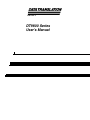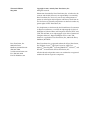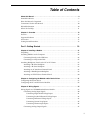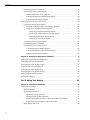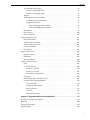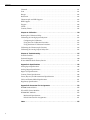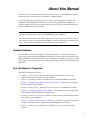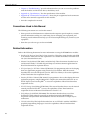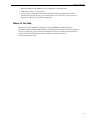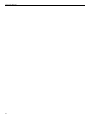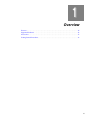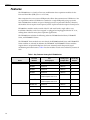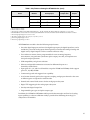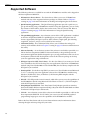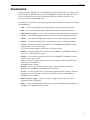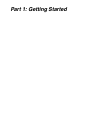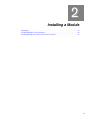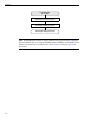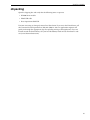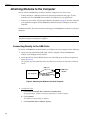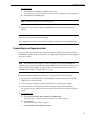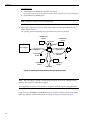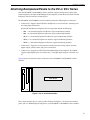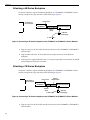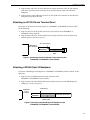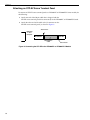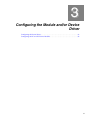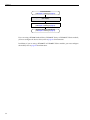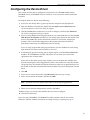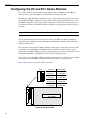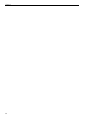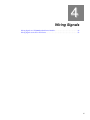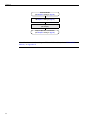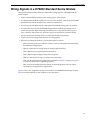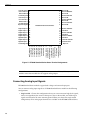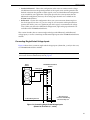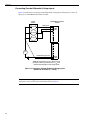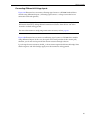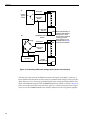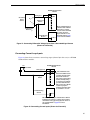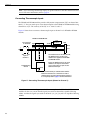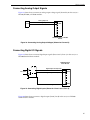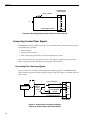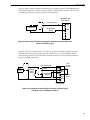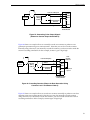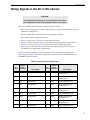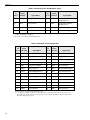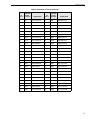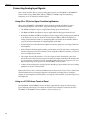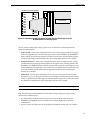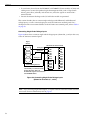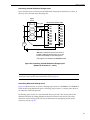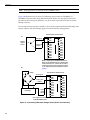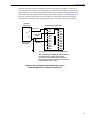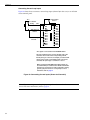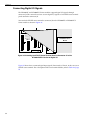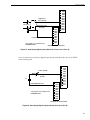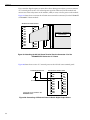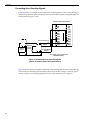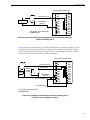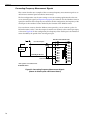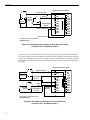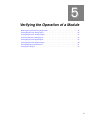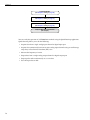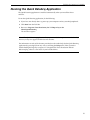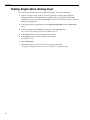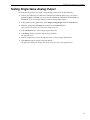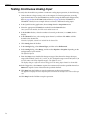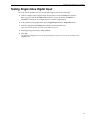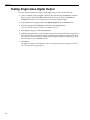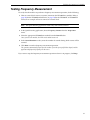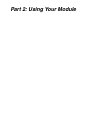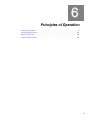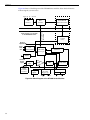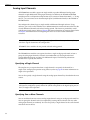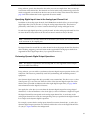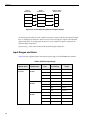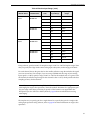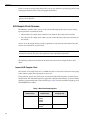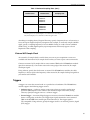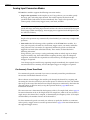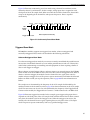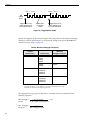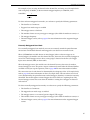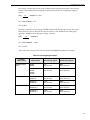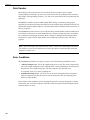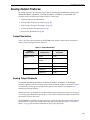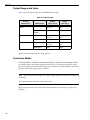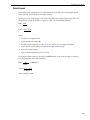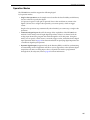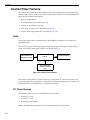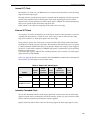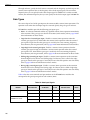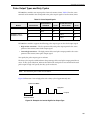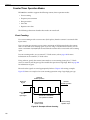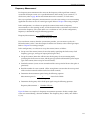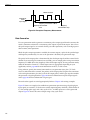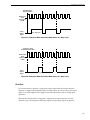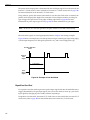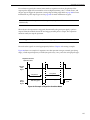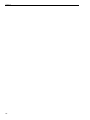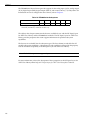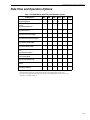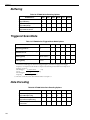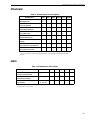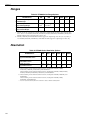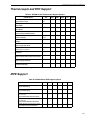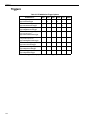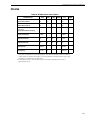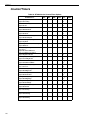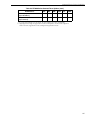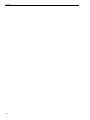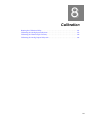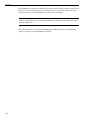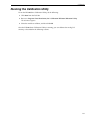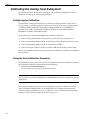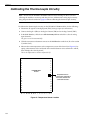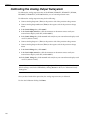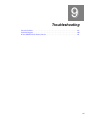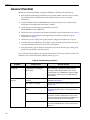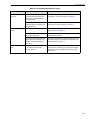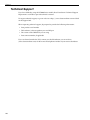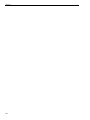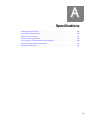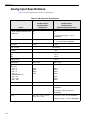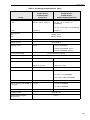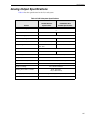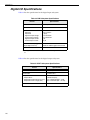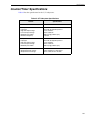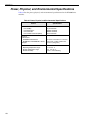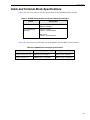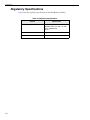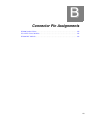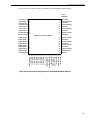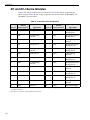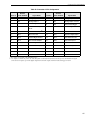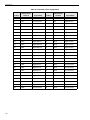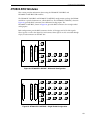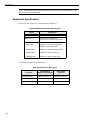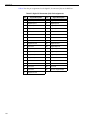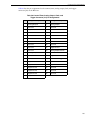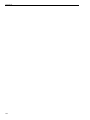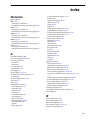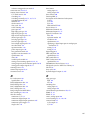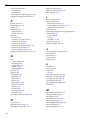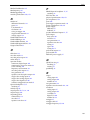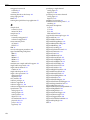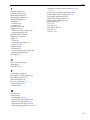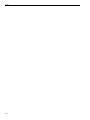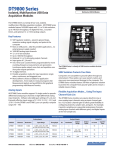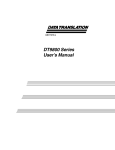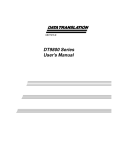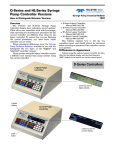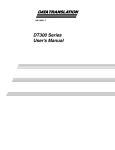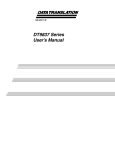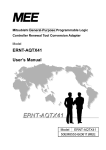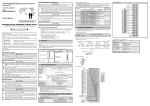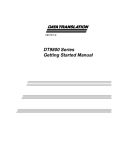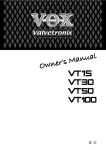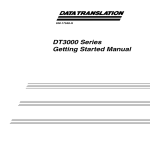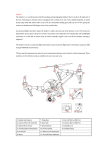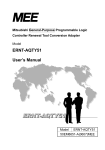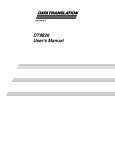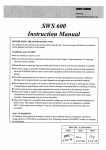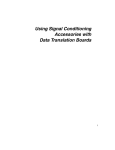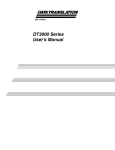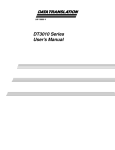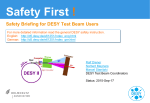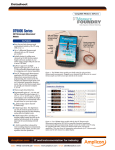Download DT9800 Series User`s Manual
Transcript
Title Page UM-17473-Y DT9800 Series User’s Manual Copyright Page Thirteenth Edition May, 2010 Copyright © 2003 - 2010 by Data Translation, Inc. All rights reserved. Information furnished by Data Translation, Inc. is believed to be accurate and reliable; however, no responsibility is assumed by Data Translation, Inc. for its use; nor for any infringements of patents or other rights of third parties which may result from its use. No license is granted by implication or otherwise under any patent rights of Data Translation, Inc. Use, duplication, or disclosure by the United States Government is subject to restrictions as set forth in subparagraph (c)(1)(ii) of the Rights in Technical Data and Computer software clause at 48 C.F.R, 252.227-7013, or in subparagraph (c)(2) of the Commercial Computer Software - Registered Rights clause at 48 C.F.R., 52-227-19 as applicable. Data Translation, Inc., 100 Locke Drive, Marlboro, MA 01752. Data Translation, Inc. 100 Locke Drive Marlboro, MA 01752-1192 (508) 481-3700 www.datatranslation.com Fax: (508) 481-8620 E-mail: [email protected] Data Translation® is a registered trademark of Data Translation, Inc. DT-Open LayersTM, DT-Open Layers for .NET Class LibraryTM, DataAcq SDKTM, DataAcq OMNI CDTM, LV-LinkTM, and DTx-EZTM are trademarks of Data Translation, Inc. All other brand and product names are trademarks or registered trademarks of their respective companies. FCC Page Radio and Television Interference This equipment has been tested and found to comply with CISPR EN55022 Class A and EN61000-6-1 requirements and also with the limits for a Class A digital device, pursuant to Part 15 of the FCC Rules. These limits are designed to provide reasonable protection against harmful interference when the equipment is operated in a commercial environment. This equipment generates, uses, and can radiate radio frequency energy and, if not installed and used in accordance with the instruction manual, may cause harmful interference to radio communications. Operation of this equipment in a residential area is likely to cause harmful interference, in which case the user will be required to correct the interference at his own expense. Changes or modifications to this equipment not expressly approved by Data Translation could void your authority to operate the equipment under Part 15 of the FCC Rules. Note: This product was verified to meet FCC requirements under test conditions that included use of shielded cables and connectors between system components. It is important that you use shielded cables and connectors to reduce the possibility of causing interference to radio, television, and other electronic devices. Canadian Department of Communications Statement This digital apparatus does not exceed the Class A limits for radio noise emissions from digital apparatus set out in the Radio Interference Regulations of the Canadian Department of Communications. Le présent appareil numérique n’émet pas de bruits radioélectriques dépassant les limites applicables aux appareils numériques de la class A prescrites dans le Règlement sur le brouillage radioélectrique édicté par le Ministère des Communications du Canada. Table of Contents Table of Contents About this Manual . . . . . . . . . . . . . . . . . . . . . . . . . . . . . . . . . . . . . . . . . . . . . . . . . . . . . . 9 Intended Audience. . . . . . . . . . . . . . . . . . . . . . . . . . . . . . . . . . . . . . . . . . . . . . . . . . . . . . . . . . . . . 9 How this Manual is Organized . . . . . . . . . . . . . . . . . . . . . . . . . . . . . . . . . . . . . . . . . . . . . . . . . . 9 Conventions Used in this Manual . . . . . . . . . . . . . . . . . . . . . . . . . . . . . . . . . . . . . . . . . . . . . . . 10 Related Information . . . . . . . . . . . . . . . . . . . . . . . . . . . . . . . . . . . . . . . . . . . . . . . . . . . . . . . . . . . 10 Where To Get Help. . . . . . . . . . . . . . . . . . . . . . . . . . . . . . . . . . . . . . . . . . . . . . . . . . . . . . . . . . . . 11 Chapter 1: Overview . . . . . . . . . . . . . . . . . . . . . . . . . . . . . . . . . . . . . . . . . . . . . . . . . . . 13 Features . . . . . . . . . . . . . . . . . . . . . . . . . . . . . . . . . . . . . . . . . . . . . . . . . . . . . . . . . . . . . . . . . . . . . 14 Supported Software . . . . . . . . . . . . . . . . . . . . . . . . . . . . . . . . . . . . . . . . . . . . . . . . . . . . . . . . . . 16 Accessories . . . . . . . . . . . . . . . . . . . . . . . . . . . . . . . . . . . . . . . . . . . . . . . . . . . . . . . . . . . . . . . . . . 17 Getting Started Procedure. . . . . . . . . . . . . . . . . . . . . . . . . . . . . . . . . . . . . . . . . . . . . . . . . . . . . . 18 Part 1: Getting Started . . . . . . . . . . . . . . . . . . . . . . . . . . . . . . . . . . . . . 19 Chapter 2: Installing a Module . . . . . . . . . . . . . . . . . . . . . . . . . . . . . . . . . . . . . . . . . . . 21 Unpacking . . . . . . . . . . . . . . . . . . . . . . . . . . . . . . . . . . . . . . . . . . . . . . . . . . . . . . . . . . . . . . . . . . . 23 Attaching Modules to the Computer. . . . . . . . . . . . . . . . . . . . . . . . . . . . . . . . . . . . . . . . . . . . . 24 Connecting Directly to the USB Ports . . . . . . . . . . . . . . . . . . . . . . . . . . . . . . . . . . . . . . . . 24 Connecting to an Expansion Hub . . . . . . . . . . . . . . . . . . . . . . . . . . . . . . . . . . . . . . . . . . . 25 Attaching Backplanes/Panels to the EC or EC-I Series . . . . . . . . . . . . . . . . . . . . . . . . . . . . . 27 Attaching a 5B Series Backplane . . . . . . . . . . . . . . . . . . . . . . . . . . . . . . . . . . . . . . . . . . . . 28 Attaching a 7B Series Backplane . . . . . . . . . . . . . . . . . . . . . . . . . . . . . . . . . . . . . . . . . . . . 28 Attaching an AC1324 Screw Terminal Panel . . . . . . . . . . . . . . . . . . . . . . . . . . . . . . . . . . 29 Attaching a PB16H Opto-22 Backplane . . . . . . . . . . . . . . . . . . . . . . . . . . . . . . . . . . . . . . 29 Attaching an STP-EZ Screw Terminal Panel . . . . . . . . . . . . . . . . . . . . . . . . . . . . . . . . . . 30 Chapter 3: Configuring the Module and/or Device Driver . . . . . . . . . . . . . . . . . . . . . 31 Configuring the Device Driver . . . . . . . . . . . . . . . . . . . . . . . . . . . . . . . . . . . . . . . . . . . . . . . . . 33 Configuring the EC and EC-I Series Modules . . . . . . . . . . . . . . . . . . . . . . . . . . . . . . . . . . . . . 34 Chapter 4: Wiring Signals . . . . . . . . . . . . . . . . . . . . . . . . . . . . . . . . . . . . . . . . . . . . . . . 37 Wiring Signals to a DT9800 Standard Series Module . . . . . . . . . . . . . . . . . . . . . . . . . . . . . . . 39 Connecting Analog Input Signals. . . . . . . . . . . . . . . . . . . . . . . . . . . . . . . . . . . . . . . . . . . . 40 Connecting Single-Ended Voltage Inputs . . . . . . . . . . . . . . . . . . . . . . . . . . . . . . . . . 41 Connecting Pseudo-Differential Voltage Inputs . . . . . . . . . . . . . . . . . . . . . . . . . . . 42 Connecting Differential Voltage Inputs . . . . . . . . . . . . . . . . . . . . . . . . . . . . . . . . . . 43 Connecting Current Loop Inputs . . . . . . . . . . . . . . . . . . . . . . . . . . . . . . . . . . . . . . . 45 Connecting Thermocouple Inputs . . . . . . . . . . . . . . . . . . . . . . . . . . . . . . . . . . . . . . . 46 Connecting Analog Output Signals . . . . . . . . . . . . . . . . . . . . . . . . . . . . . . . . . . . . . . . . . . 47 5 Contents Connecting Digital I/O Signals . . . . . . . . . . . . . . . . . . . . . . . . . . . . . . . . . . . . . . . . . . . . . 47 Connecting Counter/Timer Signals . . . . . . . . . . . . . . . . . . . . . . . . . . . . . . . . . . . . . . . . . . 48 Connecting Event Counting Signals . . . . . . . . . . . . . . . . . . . . . . . . . . . . . . . . . . . . . 48 Connecting Frequency Measurement Signals . . . . . . . . . . . . . . . . . . . . . . . . . . . . . 50 Connecting Pulse Output Signals . . . . . . . . . . . . . . . . . . . . . . . . . . . . . . . . . . . . . . . 50 Wiring Signals to the EC or EC-I Series. . . . . . . . . . . . . . . . . . . . . . . . . . . . . . . . . . . . . . . . . . . 53 Connecting Analog Input Signals. . . . . . . . . . . . . . . . . . . . . . . . . . . . . . . . . . . . . . . . . . . . 56 Using 5B or 7B Series Signal Conditioning Modules . . . . . . . . . . . . . . . . . . . . . . . 56 Using an AC1324 Screw Terminal Panel . . . . . . . . . . . . . . . . . . . . . . . . . . . . . . . . . . 56 Connecting Single-Ended Voltage Inputs . . . . . . . . . . . . . . . . . . . . . . . . . . . . . 58 Connecting Pseudo-Differential Voltage Inputs . . . . . . . . . . . . . . . . . . . . . . . . 59 Connecting Differential Voltage Inputs . . . . . . . . . . . . . . . . . . . . . . . . . . . . . . . 59 Connecting Current Loop Inputs . . . . . . . . . . . . . . . . . . . . . . . . . . . . . . . . . . . . 62 Connecting Analog Output Signals . . . . . . . . . . . . . . . . . . . . . . . . . . . . . . . . . . . . . . . . . . 63 Connecting Digital I/O Signals . . . . . . . . . . . . . . . . . . . . . . . . . . . . . . . . . . . . . . . . . . . . . 64 Connecting Counter/Timer Signals . . . . . . . . . . . . . . . . . . . . . . . . . . . . . . . . . . . . . . . . . . 67 Connecting Event Counting Signals . . . . . . . . . . . . . . . . . . . . . . . . . . . . . . . . . . . . . 68 Connecting Frequency Measurement Signals . . . . . . . . . . . . . . . . . . . . . . . . . . . . . 70 Connecting Pulse Output Signals . . . . . . . . . . . . . . . . . . . . . . . . . . . . . . . . . . . . . . . 71 Chapter 5: Verifying the Operation of a Module . . . . . . . . . . . . . . . . . . . . . . . . . . . . . 73 Running the Quick DataAcq Application . . . . . . . . . . . . . . . . . . . . . . . . . . . . . . . . . . . . . . . . 75 Testing Single-Value Analog Input . . . . . . . . . . . . . . . . . . . . . . . . . . . . . . . . . . . . . . . . . . . . . . 76 Testing Single-Value Analog Output . . . . . . . . . . . . . . . . . . . . . . . . . . . . . . . . . . . . . . . . . . . . 77 Testing Continuous Analog Input . . . . . . . . . . . . . . . . . . . . . . . . . . . . . . . . . . . . . . . . . . . . . . 78 Testing Single-Value Digital Input . . . . . . . . . . . . . . . . . . . . . . . . . . . . . . . . . . . . . . . . . . . . . . 79 Testing Single-Value Digital Output . . . . . . . . . . . . . . . . . . . . . . . . . . . . . . . . . . . . . . . . . . . . . 80 Testing Frequency Measurement . . . . . . . . . . . . . . . . . . . . . . . . . . . . . . . . . . . . . . . . . . . . . . . 81 Testing Pulse Output . . . . . . . . . . . . . . . . . . . . . . . . . . . . . . . . . . . . . . . . . . . . . . . . . . . . . . . . . . 82 Part 2: Using Your Module. . . . . . . . . . . . . . . . . . . . . . . . . . . . . . . . . . 83 Chapter 6: Principles of Operation . . . . . . . . . . . . . . . . . . . . . . . . . . . . . . . . . . . . . . . 85 Analog Input Features . . . . . . . . . . . . . . . . . . . . . . . . . . . . . . . . . . . . . . . . . . . . . . . . . . . . . . . . 87 Input Resolution . . . . . . . . . . . . . . . . . . . . . . . . . . . . . . . . . . . . . . . . . . . . . . . . . . . . . . . . . . 87 Analog Input Channels . . . . . . . . . . . . . . . . . . . . . . . . . . . . . . . . . . . . . . . . . . . . . . . . . . . . 88 Specifying a Single Channel . . . . . . . . . . . . . . . . . . . . . . . . . . . . . . . . . . . . . . . . . . . . 88 Specifying One or More Channels . . . . . . . . . . . . . . . . . . . . . . . . . . . . . . . . . . . . . . . 88 Specifying Digital Input Lines in the Analog Input Channel List . . . . . . . . . . . . 89 Performing Dynamic Digital Output Operations . . . . . . . . . . . . . . . . . . . . . . . . . . 89 Input Ranges and Gains . . . . . . . . . . . . . . . . . . . . . . . . . . . . . . . . . . . . . . . . . . . . . . . . . . . 90 6 Contents A/D Sample Clock Sources . . . . . . . . . . . . . . . . . . . . . . . . . . . . . . . . . . . . . . . . . . . . . . . . 92 Internal A/D Sample Clock . . . . . . . . . . . . . . . . . . . . . . . . . . . . . . . . . . . . . . . . . . . . 92 External A/D Sample Clock . . . . . . . . . . . . . . . . . . . . . . . . . . . . . . . . . . . . . . . . . . . . 93 Triggers . . . . . . . . . . . . . . . . . . . . . . . . . . . . . . . . . . . . . . . . . . . . . . . . . . . . . . . . . . . . . . . . . 93 Analog Input Conversion Modes . . . . . . . . . . . . . . . . . . . . . . . . . . . . . . . . . . . . . . . . . . . 94 Continuously Paced Scan Mode . . . . . . . . . . . . . . . . . . . . . . . . . . . . . . . . . . . . . . . . 94 Triggered Scan Mode . . . . . . . . . . . . . . . . . . . . . . . . . . . . . . . . . . . . . . . . . . . . . . . . . . 95 Software-Retriggered Scan Mode . . . . . . . . . . . . . . . . . . . . . . . . . . . . . . . . . . . . 95 Externally-Retriggered Scan Mode . . . . . . . . . . . . . . . . . . . . . . . . . . . . . . . . . . . 97 Data Format . . . . . . . . . . . . . . . . . . . . . . . . . . . . . . . . . . . . . . . . . . . . . . . . . . . . . . . . . . . . . 98 Data Transfer . . . . . . . . . . . . . . . . . . . . . . . . . . . . . . . . . . . . . . . . . . . . . . . . . . . . . . . . . . . . 100 Error Conditions . . . . . . . . . . . . . . . . . . . . . . . . . . . . . . . . . . . . . . . . . . . . . . . . . . . . . . . . . 100 Analog Output Features . . . . . . . . . . . . . . . . . . . . . . . . . . . . . . . . . . . . . . . . . . . . . . . . . . . . . . 101 Output Resolution . . . . . . . . . . . . . . . . . . . . . . . . . . . . . . . . . . . . . . . . . . . . . . . . . . . . . . . 101 Analog Output Channels . . . . . . . . . . . . . . . . . . . . . . . . . . . . . . . . . . . . . . . . . . . . . . . . . 101 Output Ranges and Gains . . . . . . . . . . . . . . . . . . . . . . . . . . . . . . . . . . . . . . . . . . . . . . . . . 102 Conversion Modes . . . . . . . . . . . . . . . . . . . . . . . . . . . . . . . . . . . . . . . . . . . . . . . . . . . . . . . 102 Data Format . . . . . . . . . . . . . . . . . . . . . . . . . . . . . . . . . . . . . . . . . . . . . . . . . . . . . . . . . . . . 103 Digital I/O Features . . . . . . . . . . . . . . . . . . . . . . . . . . . . . . . . . . . . . . . . . . . . . . . . . . . . . . . . . 104 Digital I/O Lines . . . . . . . . . . . . . . . . . . . . . . . . . . . . . . . . . . . . . . . . . . . . . . . . . . . . . . . . 104 Resolution . . . . . . . . . . . . . . . . . . . . . . . . . . . . . . . . . . . . . . . . . . . . . . . . . . . . . . . . . . . . . . 104 Operation Modes . . . . . . . . . . . . . . . . . . . . . . . . . . . . . . . . . . . . . . . . . . . . . . . . . . . . . . . . 105 Counter/Timer Features . . . . . . . . . . . . . . . . . . . . . . . . . . . . . . . . . . . . . . . . . . . . . . . . . . . . . 106 Units . . . . . . . . . . . . . . . . . . . . . . . . . . . . . . . . . . . . . . . . . . . . . . . . . . . . . . . . . . . . . . . . . . . 106 C/T Clock Sources . . . . . . . . . . . . . . . . . . . . . . . . . . . . . . . . . . . . . . . . . . . . . . . . . . . . . . . 106 Internal C/T Clock . . . . . . . . . . . . . . . . . . . . . . . . . . . . . . . . . . . . . . . . . . . . . . . . . . . 107 External C/T Clock . . . . . . . . . . . . . . . . . . . . . . . . . . . . . . . . . . . . . . . . . . . . . . . . . . 107 Internally Cascaded Clock . . . . . . . . . . . . . . . . . . . . . . . . . . . . . . . . . . . . . . . . . . . . 107 Gate Types . . . . . . . . . . . . . . . . . . . . . . . . . . . . . . . . . . . . . . . . . . . . . . . . . . . . . . . . . . . . . . 108 Pulse Output Types and Duty Cycles . . . . . . . . . . . . . . . . . . . . . . . . . . . . . . . . . . . . . . . 109 Counter/Timer Operation Modes . . . . . . . . . . . . . . . . . . . . . . . . . . . . . . . . . . . . . . . . . . 110 Event Counting . . . . . . . . . . . . . . . . . . . . . . . . . . . . . . . . . . . . . . . . . . . . . . . . . . . . . 110 Frequency Measurement . . . . . . . . . . . . . . . . . . . . . . . . . . . . . . . . . . . . . . . . . . . . . . 111 Rate Generation . . . . . . . . . . . . . . . . . . . . . . . . . . . . . . . . . . . . . . . . . . . . . . . . . . . . . 112 One-Shot . . . . . . . . . . . . . . . . . . . . . . . . . . . . . . . . . . . . . . . . . . . . . . . . . . . . . . . . . . . 113 Repetitive One-Shot . . . . . . . . . . . . . . . . . . . . . . . . . . . . . . . . . . . . . . . . . . . . . . . . . . 114 Chapter 7: Supported Device Driver Capabilities. . . . . . . . . . . . . . . . . . . . . . . . . . . 117 Data Flow and Operation Options. . . . . . . . . . . . . . . . . . . . . . . . . . . . . . . . . . . . . . . . . . . . . . 119 Buffering . . . . . . . . . . . . . . . . . . . . . . . . . . . . . . . . . . . . . . . . . . . . . . . . . . . . . . . . . . . . . . . . . . . 120 Triggered Scan Mode . . . . . . . . . . . . . . . . . . . . . . . . . . . . . . . . . . . . . . . . . . . . . . . . . . . . . . . . . 120 Data Encoding. . . . . . . . . . . . . . . . . . . . . . . . . . . . . . . . . . . . . . . . . . . . . . . . . . . . . . . . . . . . . . . 120 7 Contents Channels . . . . . . . . . . . . . . . . . . . . . . . . . . . . . . . . . . . . . . . . . . . . . . . . . . . . . . . . . . . . . . . . . . . 121 Gain . . . . . . . . . . . . . . . . . . . . . . . . . . . . . . . . . . . . . . . . . . . . . . . . . . . . . . . . . . . . . . . . . . . . . . . 121 Ranges . . . . . . . . . . . . . . . . . . . . . . . . . . . . . . . . . . . . . . . . . . . . . . . . . . . . . . . . . . . . . . . . . . . . . 122 Resolution . . . . . . . . . . . . . . . . . . . . . . . . . . . . . . . . . . . . . . . . . . . . . . . . . . . . . . . . . . . . . . . . . . 122 Thermocouple and RTD Support. . . . . . . . . . . . . . . . . . . . . . . . . . . . . . . . . . . . . . . . . . . . . . . 123 IEPE Support. . . . . . . . . . . . . . . . . . . . . . . . . . . . . . . . . . . . . . . . . . . . . . . . . . . . . . . . . . . . . . . . 123 Triggers . . . . . . . . . . . . . . . . . . . . . . . . . . . . . . . . . . . . . . . . . . . . . . . . . . . . . . . . . . . . . . . . . . . . 124 Clocks . . . . . . . . . . . . . . . . . . . . . . . . . . . . . . . . . . . . . . . . . . . . . . . . . . . . . . . . . . . . . . . . . . . . . . 125 Counter/Timers . . . . . . . . . . . . . . . . . . . . . . . . . . . . . . . . . . . . . . . . . . . . . . . . . . . . . . . . . . . . . 126 Chapter 8: Calibration . . . . . . . . . . . . . . . . . . . . . . . . . . . . . . . . . . . . . . . . . . . . . . . . . 129 Running the Calibration Utility . . . . . . . . . . . . . . . . . . . . . . . . . . . . . . . . . . . . . . . . . . . . . . . 131 Calibrating the Analog Input Subsystem . . . . . . . . . . . . . . . . . . . . . . . . . . . . . . . . . . . . . . . 132 Configuring for Calibration. . . . . . . . . . . . . . . . . . . . . . . . . . . . . . . . . . . . . . . . . . . . . . . . 132 Using the Auto-Calibration Procedure . . . . . . . . . . . . . . . . . . . . . . . . . . . . . . . . . . . . . . 132 Using the Manual Calibration Procedure . . . . . . . . . . . . . . . . . . . . . . . . . . . . . . . . . . . . 133 Calibrating the Thermocouple Circuitry . . . . . . . . . . . . . . . . . . . . . . . . . . . . . . . . . . . . . . . . 134 Calibrating the Analog Output Subsystem . . . . . . . . . . . . . . . . . . . . . . . . . . . . . . . . . . . . . . 136 Chapter 9: Troubleshooting . . . . . . . . . . . . . . . . . . . . . . . . . . . . . . . . . . . . . . . . . . . . 137 General Checklist . . . . . . . . . . . . . . . . . . . . . . . . . . . . . . . . . . . . . . . . . . . . . . . . . . . . . . . . . . . . 138 Technical Support . . . . . . . . . . . . . . . . . . . . . . . . . . . . . . . . . . . . . . . . . . . . . . . . . . . . . . . . . . . 140 If Your Module Needs Factory Service . . . . . . . . . . . . . . . . . . . . . . . . . . . . . . . . . . . . . . . . . . 141 Appendix A: Specifications . . . . . . . . . . . . . . . . . . . . . . . . . . . . . . . . . . . . . . . . . . . . 143 Analog Input Specifications . . . . . . . . . . . . . . . . . . . . . . . . . . . . . . . . . . . . . . . . . . . . . . . . . . . 144 Analog Output Specifications. . . . . . . . . . . . . . . . . . . . . . . . . . . . . . . . . . . . . . . . . . . . . . . . . . 147 Digital I/O Specifications . . . . . . . . . . . . . . . . . . . . . . . . . . . . . . . . . . . . . . . . . . . . . . . . . . . . . 148 Counter/Timer Specifications . . . . . . . . . . . . . . . . . . . . . . . . . . . . . . . . . . . . . . . . . . . . . . . . . 149 Power, Physical, and Environmental Specifications . . . . . . . . . . . . . . . . . . . . . . . . . . . . . . . 150 Cable and Terminal Block Specifications . . . . . . . . . . . . . . . . . . . . . . . . . . . . . . . . . . . . . . . . 151 Regulatory Specifications . . . . . . . . . . . . . . . . . . . . . . . . . . . . . . . . . . . . . . . . . . . . . . . . . . . . . 152 Appendix B: Connector Pin Assignments . . . . . . . . . . . . . . . . . . . . . . . . . . . . . . . . 153 DT9800 Standard Series. . . . . . . . . . . . . . . . . . . . . . . . . . . . . . . . . . . . . . . . . . . . . . . . . . . . . . . 154 EC and EC-I Series Modules . . . . . . . . . . . . . . . . . . . . . . . . . . . . . . . . . . . . . . . . . . . . . . . . . . . 156 DT9804 BNC Modules . . . . . . . . . . . . . . . . . . . . . . . . . . . . . . . . . . . . . . . . . . . . . . . . . . . . . . . . 159 Mechanical Specifications . . . . . . . . . . . . . . . . . . . . . . . . . . . . . . . . . . . . . . . . . . . . . . . . . 160 D-Sub Connector Pin Assignments . . . . . . . . . . . . . . . . . . . . . . . . . . . . . . . . . . . . . . . . . 161 Index . . . . . . . . . . . . . . . . . . . . . . . . . . . . . . . . . . . . . . . . . . . . . . . . . . . . . . . . . . . . . . . 165 8 About this Manual The first part of this manual describes how to install and set up your DT9800 Series module and device driver, and verify that your module is working properly. The second part of this manual describes the features of the DT9800 Series modules, the capabilities of the DT9800 Series Device Driver, and how to program the DT9800 Series modules using the DT-Open Layers for .NET Class Library™ software. Troubleshooting and calibration information is also provided. Note: For information on checking system requirements, installing the software, and viewing the documentation, refer to the README file on the OMNI CD. For more information on the class library, refer to the DT-Open Layers for .NET Class Library User’s Manual. If you are using the DataAcq SDK or a software application to program your device, refer to the documentation for that software for more information. Intended Audience This document is intended for engineers, scientists, technicians, or others responsible for using and/or programming the DT9800 Series modules for data acquisition operations in the Microsoft® Windows® XP, or Windows Vista®, or Windows 7 operating system. It is assumed that you have some familiarity with data acquisition principles and that you understand your application. How this Manual is Organized The manual is organized as follows: • Chapter 1, “Overview,” describes the major features of the modules, as well as the supported software and accessories for the modules. • Chapter 2, “Installing a Module,” describes how to install the DT9800 Series module. • Chapter 3, “Configuring the Module and/or Device Driver,” describes how to configure the device driver and the module. • Chapter 4, “Wiring Signals,” describes how to wire signals to a DT9800 Series module. • Chapter 5, “Verifying the Operation of a Module,” describes how to verify the operation of the module with the Quick DataAcq application. • Chapter 6, “Principles of Operation,” describes all of the features of the modules and how to use them in your application. • Chapter 7, “Supported Device Driver Capabilities,” lists the data acquisition subsystems and the associated features accessible using the DT9800 Series Device Driver. • Chapter 8, “Calibration,” describes how to calibrate the analog I/O circuitry of the modules. 9 About this Manual • Chapter 9, “Troubleshooting,” provides information that you can use to resolve problems with the modules and the device driver, should they occur. • Appendix A, “Specifications,” lists the specifications of the modules. • Appendix B, “Connector Pin Assignments,” shows the pin assignments for the connectors and the screw terminal assignments for the modules. • An index completes this manual. Conventions Used in this Manual The following conventions are used in this manual: • Notes provide useful information or information that requires special emphasis, cautions provide information to help you avoid losing data or damaging your equipment, and warnings provide information to help you avoid catastrophic damage to yourself or your equipment. • Items that you select or type are shown in bold. Related Information Refer to the following documents for more information on using the DT9800 Series modules: • Benefits of the Universal Serial Bus for Data Acquisition. This white paper describes why USB is an attractive alternative for data acquisition. It is available on the Data Translation web site (www.datatranslation.com). • Measure Foundry Manual (UM-19298) and online help. These documents describe how to use Measure Foundry™ to build drag-and-drop test and measurement applications for Data Translation® data acquisition devices. • DT-Open Layers for .NET User’s Manual (UM-22161). For programmers who are developing their own application programs using Visual C# or Visual Basic .NET, this manual describes how to use the DT-Open Layers for .NET Class Library to access the capabilities of Data Translation data acquisition devices. • DataAcq SDK User’s Manual (UM-18326). For programmers who are developing their own application programs using the Microsoft C compiler, this manual describes how to use the DT-Open Layers DataAcq SDKTM to access the capabilities of Data Translation data acquisition devices. • DTx-EZ Getting Started Manual (UM-15428). This manual describes how to use the ActiveX controls provided in DTx-EZTM to access the capabilities of Data Translation data acquisition devices in Microsoft Visual Basic® or Visual C++®. • DAQ Adaptor for MATLAB (UM-22024). This document describes how to use Data Translation’s DAQ Adaptor to provide an interface between the MATLAB Data Acquisition subsystem from The MathWorks and Data Translation’s DT-Open Layers architecture. • LV-Link Online Help. This help file describes how to use LV-Link™ with the LabVIEW™ graphical programming language to access the capabilities of Data Translation data acquisition devices. 10 About this Manual • Microsoft Windows XP, Windows Vista, or Windows 7 documentation. • USB web site (http://www.usb.org). • Omega Complete Temperature Measurement Handbook and Encyclopedia®. This document, published by Omega Engineering, provides information on how to linearize voltage values into temperature readings for various thermocouple types. Where To Get Help Should you run into problems installing or using a DT9800 Series module, the Data Translation Technical Support Department is available to provide technical assistance. Refer to Chapter 9 starting on page 137 for more information. If you are outside the United States or Canada, call your local distributor, whose number is listed on our web site (www.datatranslation.com). 11 About this Manual 12 1 Overview Features . . . . . . . . . . . . . . . . . . . . . . . . . . . . . . . . . . . . . . . . . . . . . . . . . . . . . . . . . . . . . . . . . . . . . 14 Supported Software . . . . . . . . . . . . . . . . . . . . . . . . . . . . . . . . . . . . . . . . . . . . . . . . . . . . . . . . . . . 16 Accessories . . . . . . . . . . . . . . . . . . . . . . . . . . . . . . . . . . . . . . . . . . . . . . . . . . . . . . . . . . . . . . . . . . 17 Getting Started Procedure. . . . . . . . . . . . . . . . . . . . . . . . . . . . . . . . . . . . . . . . . . . . . . . . . . . . . . 18 13 Chapter 1 Features The DT9800 Series is a family of low-cost, multifunction data acquisition modules for the Universal Serial Bus (USB) (Ver. 1.1 or Ver. 2.0). Most computers have two or more USB ports that allow direct connection to USB devices. You can expand the number of USB devices attached to a single USB port by using expansion hubs. DT9800 Series modules are part of the high-power, bus-powered USB class; therefore, the modules do not require external power, but the expansion hubs do require external power. DT9800 Series modules reside outside of the PC and install with a single cable to ease installation. Modules can be “hot swapped” or plugged and unplugged while the PC is on, making them useful for many data acquisition applications. The DT9800 Series includes the following subseries: DT9800 Standard Series, DT9800-EC Series, and DT9800-EC-I Series. The DT9800-EC Series modules are not isolated; the DT9800 Standard Series and DT9800-EC-I Series modules are isolated. In addition, the DT9800-EC and DT9800-EC-I Series modules support the use of optional backplanes and screw terminal panels that provide signal conditioning and other features. Table 1 lists the modules in each series and the key features of each. Table 1: Key Features Among the DT9800 Series Series DT9800 Standard Series DT9800-EC Seriesd 14 Function Modules # of Analog Inputs Analog Input Sample Rate # of Analog Outputs DT9801a 16 SE/8 DI 100 kS/s 0 DT9802a 16 SE/8 DI 100 kS/s 2 DT9803b 16 SE/8 DI 100 kS/s 0 DT9804b 16 SE/8 DI 100 kS/s 2 DT9805c 16 SE/8 DI/ 7 thermocouples and 1 CJC 50 kS/s 0 DT9806c 16 SE/8 DI/ 7 thermocouples and 1 CJC 50 kS/s 2 DT9801-ECa 16 SE/8 DIe 100 kS/s 0 DT9802-ECa 16 SE/8 DIe 100 kS/s 2f DT9803-ECb 16 SE/8 DIg 100 kS/s 0 DT9804-ECb 16 SE/8 DIg 100 kS/s 2h Overview Table 1: Key Features Among the DT9800 Series (cont.) Series DT9800-EC-I Seriesd Function Modules # of Analog Inputs Analog Input Sample Rate # of Analog Outputs DT9801-EC-Ia 16 SE/8 DIe 100 kS/s 0 DT9802-EC-Ia 16 SE/8 DIe 100 kS/s 2f DT9803-EC-Ib 16 SE/8 DIg 100 kS/s 0 DT9804-EC-I 16 SE/8 DIg 100 kS/s 2h a. The resolution is 12 bits. b. The resolution is 16 bits. c. The gains provided on the DT9805 and DT9806 are 1, 10, 100, and 500. All other modules provide gains of 1, 2, 4, and 8. d. The DT9800-EC Series boards are nonisolated; the DT9800-EC-I Series boards and all other DT9800 Series boards are isolated. e. The analog input range is 0 to 10 V or ±10 V. f. The analog output range is 0 to 10 V, 0 to 5 V, ±10 V, or ±5 V. g. The analog input range is ±10 V. h. The analog output range is ±10 V. All DT9800 Series modules share the following major features: • One 8-bit digital input port and one 8-bit digital output port; the digital input lines can be included as part of the analog input channel-gain list to correlate the timing of analog and digital events; digital outputs can drive external solid-state relays • Two 16-bit user counter/timers programmable for event counting, frequency measurement, rate generation (continuous pulse output), one-shot, and repetitive-one shot pulse output operations • USB compatibility and galvanic isolation • Software configurable termination resistance for differential inputs on a channel-by-channel basis • Input gains of 1, 2, 4, and 8 for all modules except the DT9805 and DT9806, which support gains of 1, 10, 100, and 500 • Continuously paced and triggered scan capability • A 32-location channel-gain list that supports sampling analog input channels at the same or different gains in sequential or random order • Internal and external clock sources for the analog input subsystem • Digital TTL triggering for the analog input subsystem • One dynamic digital output line • Programmable gate types and pulse output types In addition, the DT9805 and DT9806 modules provide thermocouples and low-level analog input capability. A software calibration utility is provided for calibrating the analog I/O subsystems of all modules. 15 Chapter 1 Supported Software The following software is available for use with the DT9800 Series modules and is shipped on the Data Acquisition OMNI CD: • DT9800 Series Device Driver – The device driver allows you to use a DT9800 Series module with any of the supported software packages or utilities. Refer to Chapter 2 starting on page 21 for more information on loading and configuring the device driver. • Quick DataAcq application – The Quick DataAcq application provides a quick way to get up and running using a DT9800 Series module. Using this application, you can verify key features of the modules, display data on the screen, and save data to disk. Refer to Chapter 5 starting on page 73 for more information on using the Quick DataAcq application. • The quickDAQ application – An evaluation version of this .NET application is included on the Data Acquisition OMNI CD. quickDAQ lets you acquire analog data from all devices supported by DT-Open Layers for .NET software at high speed, plot it during acquisition, analyze it, and/or save it to disk for later analysis. • Calibration Utility – The Calibration Utility allows you to calibrate the analog I/O circuitry of the modules. Refer to Chapter 8 starting on page 129 for more information on this utility. • Measure Foundry – An evaluation version of this software is included or provided via a link on the Data Acquisition OMNI CD. Measure Foundry is drag-and-drop test and measurement application builder designed to give you top performance with ease-of-use development. Order the full development version of this software package to develop your own application using real hardware. • DT-Open Layers for .NET Class Library – Use this class library if you want to use Visual C# or Visual Basic for .NET to develop your own application software for a DT9800 Series module using Visual Studio 2003 or Visual Studio 2005; the class library complies with the DT-Open Layers standard. • DataAcq SDK – Use the Data Acq SDK if you want to use Visual Studio 6.0 and Microsoft C or C++ to develop your own application software for a DT9800 Series module using Windows XP, Windows Vista, or Windows 7; the DataAcq SDK complies with the DT-Open Layers standard. • DTx-EZ – DTx-EZ provides ActiveX controls, which allow you to access the capabilities of the DT9800 Series boards using Microsoft Visual Basic or Visual C++; DTx-EZ complies with the DT-Open Layers standard. • DAQ Adaptor for MATLAB – Data Translation’s DAQ Adaptor provides an interface between the MATLAB Data Acquisition (DAQ) subsystem from The MathWorks and Data Translation’s DT-Open Layers architecture. • LV-Link – An evaluation version of this software is included or provided via a link on the Data Acquisition OMNI CD. Use LV-Link if you want to use the LabVIEW graphical programming language to access the capabilities of the DT9800 Series modules. Refer to the Data Translation web site (www.datatranslation.com) for information about selecting the right software package for your needs. 16 Overview Accessories One EP365 cable is shipped with each DT9800 Series module. The EP365 is a 1.83-meter, USB cable that connects the USB connector of the DT9800 Series module to the USB connector on the host computer. If you want to buy additional USB cables, EP365 is available as an accessory product for the DT9800 Series. In addition, you can purchase the following optional items from Data Translation for use with the DT9800 Series: • 5B01 – A 16-channel backplane that accepts 5B Series signal conditioning modules. • 5B08 – An 8-channel backplane that accepts 5B Series signal conditioning modules. • PWR-977 power supply – A 5 V, 3 A power supply for powering the 5B Series backplanes. • 7BP16-1 – A 16-channel backplane that accepts 7B Series signal conditioning modules. • 7BP08-1 – An 8-channel backplane that accepts 7B Series signal conditioning modules. • 7BP04-1 – A 4-channel backplane that accepts 7B Series signal conditioning modules. • AC1324 – A screw terminal panel that connects to a DT9800-EC or DT9800-EC-I Series module to allow access to the analog I/O, dynamic digital output, counter/timer, and power signals. • PB16H – A digital backplane that connects to the DT9800-EC or DT9800-EC-I module to allow access to the digital I/O signals. • STP-EZ – A screw terminal panel that connects to a DT9800-EC or DT9800-EC-I Series module to allow access to the digital I/O signals. A 50-pin ribbon cable is provided with the STP-EZ to allow direct connection to a DT9800-EC or DT9800-EC-I Series module. • AC1315 – A 2-foot, 26-pin female to 26-pin female cable that connects a 5B Series backplane to a DT9800-EC or DT9800-EC-I Series module. • AC1393 – A 6-inch, 26-pin male to 25-pin female adapter cable that connects a 7B Series backplane to the AC1315 cable; the AC1315 cable then connects to a DT9800-EC or DT9800-EC-I Series module. • HES14-21 power supply – A linear ac/dc power supply that provides +24 Vdc for powering 7B Series backplanes. • EP035 – A 2.4-meter, 50-pin ribbon cable that connects the PB16H Opto 22 backplane to a DT9800-EC or DT9800-EC-I Series module. 17 Chapter 1 Getting Started Procedure The flow diagram shown in Figure 1 illustrates the steps needed to get started using the DT9800 Series modules. This diagram is repeated in each Getting Started chapter; the shaded area in the diagram shows you where you are in the procedure. Install the Module (see Chapter 2 starting on page 21) Configure the Module and/or Device Driver see Chapter 3 starting on page 31) Wire Signals (see Chapter 4 starting on page 37) Verify the Operation of the Module (see Chapter 5 starting on page 73) Figure 1: Getting Started Flow Diagram 18 Part 1: Getting Started 2 Installing a Module Unpacking . . . . . . . . . . . . . . . . . . . . . . . . . . . . . . . . . . . . . . . . . . . . . . . . . . . . . . . . . . . . . . . . . . . 23 Attaching Modules to the Computer. . . . . . . . . . . . . . . . . . . . . . . . . . . . . . . . . . . . . . . . . . . . . 24 Attaching Backplanes/Panels to the EC or EC-I Series . . . . . . . . . . . . . . . . . . . . . . . . . . . . . 27 21 Chapter 2 Install the Module (this chapter) Configure the Module and/or Device Driver (see Chapter 3 starting on page 31) Wire Signals (see Chapter 4 starting on page 37) Verify the Operation of the Module (see Chapter 5 starting on page 73) Note: All DT9800 Series modules are factory-calibrated and require no further adjustment prior to installation. If you are using the DT9800 Standard, DT9800-EC, or DT9800-EC-I Series modules and decide later to recalibrate them, refer to Chapter 8 starting on page 129 for instructions. 22 Installing a Module Unpacking Open the shipping box and verify that the following items are present: • DT9800 Series module • EP365 USB cable • Data Acquisition OMNI CD If an item is missing or damaged, contact Data Translation. If you are in the United States, call the Customer Service Department at (508) 481-3700, ext 1323. An application engineer will guide you through the appropriate steps for replacing missing or damaged items. If you are located outside the United States, call your local distributor, listed on Data Translation’s web site (www.datatranslation.com). 23 Chapter 2 Attaching Modules to the Computer You can attach a DT9800 Series module to the host computer in one of two ways: • Connect directly to a USB port of the host computer, described on this page. Use this method if one or two DT9800 Series modules are sufficient for your application. • Connect to one or more self-powered USB hubs, described on page 25. Use this method if your application requires more DT9800 Series modules than the USB ports on the host computer. You must install the device driver before connecting your DT9800 Series module(s) to the host computer. Note: DT9800 Series modules are low-power devices (using less than 500 mA); therefore, they do not require external power supplies. Connecting Directly to the USB Ports To connect a DT9800 Series module directly to a USB port on your computer, do the following: 1. Attach one end of the EP365 (USB) cable, which is shipped with the DT9800 Series module, to the USB port on the module. 2. Attach the other end of the EP365 cable to one of the USB ports on the host computer, as shown in Figure 2. The operating system automatically detects the USB device and starts the Found New Hardware wizard. USB Ports DT9800 Series Modules Host Computer EP365 Cables Figure 2: Attaching the Module to the Host Computer 3. For Windows Vista: a. Click Locate and install driver software (recommended). The popup message "Windows needs your permission to continue" appears. b. Click Continue. The Windows Security dialog box appears. c. 24 Click Install this driver software anyway. Installing a Module For Windows XP: a. Click Next and/or Finish as required in the wizard. Once the firmware is loaded, the wizard restarts to initiate the firmware to accept commands. b. Click Next and/or Finish again. Note: Windows 7 finds the device automatically. 4. Repeat these steps to attach another DT9800 Series module to the host computer, if desired. Note: You can unplug a module, and then plug it in again, if you wish, without causing damage. This process is called hot-swapping. Your application may take a few seconds to recognize a module once it is plugged back in. Connecting to an Expansion Hub Expansion hubs are powered by their own external power supply. The practical number of DT9800 Series modules that you can connect to a single USB port depends on the throughput you want to achieve. Note: The bandwidth of the USB Ver. 1.1 bus is 12 Mbits/second. Each DT9800 Series module running at full speed (100 kHz) requires 200 kB of this bandwidth. Therefore, if you want to achieve full throughput on each module, you should connect no more than four DT9800 Series modules to a single USB Ver. 1.1 port. To connect multiple DT9800 Series modules to an expansion hub, do the following: 1. Attach one end of the USB cable to the DT9800 Series module and the other end of the USB cable to an expansion hub. 2. Connect the power supply for the expansion hub to an external power supply. 3. Connect the hub to the USB port on the host computer using another USB cable. The operating system automatically detects the USB device and starts the Found New Hardware wizard. 4. For Windows Vista: a. Click Locate and install driver software (recommended). The popup message "Windows needs your permission to continue" appears. b. Click Continue. The Windows Security dialog box appears. c. Click Install this driver software anyway. 25 Chapter 2 For Windows XP: a. Click Next and/or Finish as required in the wizard. Once the firmware is loaded, the wizard restarts to initiate the firmware to accept commands. b. Click Next and/or Finish again. Note: Windows 7 finds the device automatically. 5. Repeat these steps until you have attached the number of hubs and modules that you desire. Refer to Figure 3. The operating system automatically detects the USB devices as they are installed. DT9800 Series Module USB Cables DT9800 Series Module Host Computer USB Cable USB Cable Power Supply for Hub Self-Powered USB Hubs DT9800 Series Module DT9800 Series Module USB Cables Figure 3: Attaching Multiple Modules Using Expansion Hubs Note: You can unplug a module, and then plug it in again, if you wish, without causing damage. This process is called hot-swapping. Your application may take a few seconds to recognize a module once it is plugged back in. If you are using a DT9800-EC or DT9800-EC-I Series module, continue with the next section. Otherwise, continue with the instructions on wiring in Chapter 4 starting on page 37. 26 Installing a Module Attaching Backplanes/Panels to the EC or EC-I Series Only the DT9800-EC and DT9800-EC-I Series modules support Analog Devices 5B and 7B Series backplanes, the Opto-22 PB16H digital I/O backplane, and the Data Translation STP-EZ backplane and AC1324 screw terminal panel. The DT9800-EC and DT9800-EC-I Series modules provide the following three connectors: • Connector J6 −Supports 5B and 7B Series backplanes or an AC1324 screw terminal panel for analog input connections. Specific 5B and 7B Series backplanes that are supported include the following: − 5B01 – a 16-channel backplane for 5B Series signal conditioning modules − 5B08 – an 8-channel backplane for 5B Series signal conditioning modules − 7BP16-1 – a 16-channel backplane for 7B Series signal conditioning modules − 7BP08-1 – an 8-channel backplane for 7B Series signal conditioning modules − 7BP04-1 – a 4-channel backplane for 7B Series signal conditioning modules • Connector J5 – Supports an AC1324 screw terminal panel for analog output, dynamic digital output, counter/timer, and power connections. • Connector J4 – Supports the STP-EZ and the PB16H digital I/O backplane. The PB16H supports eight digital inputs at locations 0 to 7, and eight digital outputs at locations 8 to 15. Figure 4 shows the location of these connectors on the DT9800-EC and DT9800-EC-I Series modules. DT9800-EC or DT9800-EC-I Series Module J5 J6 J4 Figure 4: J6, J5, and J4 Connectors This section describes how to connect a 5B or 7B Series backplane, a AC1324 screw terminal panel, and/or a PB16H Opto-22 backplane to your DT9800-EC or DT9800-EC-I Series module. 27 Chapter 2 Attaching a 5B Series Backplane To connect a 5B Series signal conditioning backplane to a DT9800-EC or DT9800-EC-I Series module, complete the steps that follow while referring to Figure 5: J6 Connector USB Cable to Host Computer DT9800-EC/ DT9800-EC-I 5B Series Backplane AC1315 Cable PWR-977 Power Supply To wall outlet Figure 5: Connecting a 5B Series Backplane to the DT9800-EC or DT9800-EC-I Series Modules 1. Plug one end of an AC1315 cable into the J6 connector of the DT9800-EC or DT9800-EC-I Series module. 2. Plug the other end of the AC1315 cable into the 26-pin connector on the 5B Series backplane. 3. Connect power supply PWR-977 to the +5 V and power ground screw terminals on the 5B Series backplane and to the wall outlet. Attaching a 7B Series Backplane To connect a 7B Series signal conditioning backplane to a DT9800-EC or DT9800-EC-I Series module, complete the steps that follow while referring to Figure 6: USB Cable to Host Computer J6 Connector AC1393 Adapter Cable DT9800-EC/ DT9800-EC-I 7B Series Backplane AC1315 Cable To wall outlet HES14-21 Power Supply Figure 6: Connecting a 7B Series Backplane to the DT9800-EC or DT9800-EC-I Series Modules 1. Plug one end of an AC1315 cable into the J6 connector of the DT9800-EC or DT9800-EC-I Series module. 28 Installing a Module 2. Plug the other end of the AC1315 cable into the 26-pin connector of the AC1393 adapter cable; then, attach the 25-pin connector of the AC1393 adapter cable to the 7B Series backplane. 3. Connect power supply HES14-21 to the V+A and COM screw terminals on the 7B Series backplane and to the wall outlet. Attaching an AC1324 Screw Terminal Panel To connect an AC1324 screw terminal panel to a DT9800-EC or DT9800-EC-I Series module, do the following: 1. Plug one end of an AC1315 cable into the J6 or J5 connector of the DT9800-EC or DT9800-EC-I Series module. 2. Plug the other end of the AC1315 cable into the 26-pin connector on the AC1324 screw terminal panel, as shown in Figure 7. J6 or J5 Connector USB Cable to Host Computer DT9800-EC/ DT9800-EC-I AC1315 Cable AC1324 Figure 7: Connecting the AC1324 Screw Terminal Panel to the DT9800-EC or DT9800-EC-I Series Module Attaching a PB16H Opto-22 Backplane To connect a PB16H Opto-22 backplane to a DT9800-EC or DT9800-EC-I Series module, do the following: 1. Plug one end of an EP035 cable into the J4 connector of the DT9800-EC or DT9800-EC-I Series module. 2. Plug the other end of the EP035 cable into the 50-pin connector on the PB16H Opto-22 backplane, as shown in Figure 8. USB Cable to Host Computer J4 Connector DT9800-EC/ DT9800-EC-I PB16H Opto-22 Backplane EP035 50-Pin Ribbon Cable Figure 8: Connecting the PB16H Opto-22 Backplane to the DT9800-EC or DT9800-EC-I Series Module 29 Chapter 2 Attaching an STP-EZ Screw Terminal Panel To connect an STP-EZ screw terminal panel to a DT9800-EC or DT9800-EC-I Series module, do the following: 1. Attach one end of the 50-pin cable that is shipped with the STP-EZ screw terminal panel into connector J4 on the DT9800-EC or DT9800-EC-I board. 2. Attach the other end of the cable to the J1 connector on the STP-EZ screw terminal panel, as shown in Figure 9. J4 Connector USB Cable to Host Computer DT9800-EC/ DT9800-EC-I STP-EZ 50-Pin Ribbon Cable J1 Connector Figure 9: Connecting the STP-EZ to the DT9800-EC or DT9800-EC-I Module 30 3 Configuring the Module and/or Device Driver Configuring the Device Driver. . . . . . . . . . . . . . . . . . . . . . . . . . . . . . . . . . . . . . . . . . . . . . . . . . 33 Configuring the EC and EC-I Series Modules . . . . . . . . . . . . . . . . . . . . . . . . . . . . . . . . . . . . . 34 31 Chapter 3 Install the Module (see Chapter 2 starting on page 21) Configure the Module and/or Device Driver (this chapter) Wire Signals (see Chapter 4 starting on page 37) Verify the Operation of the Module (see Chapter 5 starting on page 73) If you are using a DT9800 Standard Series, DT9800-EC Series, or DT9800-EC-I Series module, you must configure the device driver; refer to page 33 for information. In addition, if you are using a DT9800-EC or DT9800EC-I Series module, you must configure the module; refer to page 34 for information. 32 Configuring the Module and/or Device Driver Configuring the Device Driver This section describes how to configure the device driver for a DT9800 Standard Series, DT9800-EC Series, or DT9800-EC-I Series module to use or not use bias-return termination resistance. To configure the device driver, do the following: 1. If you have not already done so, power up the host computer and all peripherals. 2. From the Windows Control Panel, double-click the Open Layers Control Panel icon. The Data Acquisition Control Panel dialog box appears. 3. Click the DT9800 Series module that you want to configure, and then click Advanced. The DT9800 Configuration dialog box appears. 4. If you are using differential analog input channels, we recommend that you select the 10k Ohm Resistor Terminations checkbox for each analog input channel on the module. This ensures that 10 kΩ of bias return termination resistance is used for the analog input channels. (This is the default configuration.) Bias return termination resistance is particularly useful when your differential source is floating. If you are using single-ended analog input channels, clear the checkbox for each analog input channel so that bias return resistance is not used. 5. To continuously power the analog and/or digital outputs, select the Power Always On checkbox. The DT9800 Series module will remain on even when you exit from the applications that use the module. If you want to shut down power to the module, you must uncheck this checkbox and close the control panel. Once all applications that use this module are exited, the module will power down. The module will remain off until you either run an application that uses the module or click the Advanced button from the Open Layers Data Acquisition Control Panel. 6. Click OK. 7. If you want to rename the module, click Edit Name; otherwise, go to step 9. 8. Enter a new name for the module, and then click OK. Note: This name is used to identify the module in all subsequent applications. 9. When you are finished configuring the module, click Close. 10. Repeat steps 3 to 9 for the other modules that you want to configure. 11. Close the Control Panel. If you are using a DT9800-EC or DT9800-EC-I module, continue with the next section. Otherwise, continue with the instructions on wiring in Chapter 4 starting on page 37. 33 Chapter 3 Configuring the EC and EC-I Series Modules To use 5B or 7B Series signal conditioning backplanes with a DT9800-EC or DT9800-EC-I Series module, you must configure your USB module for proper operation. By default, the 5B01 and 7BP16-1 backplanes map to single-ended analog input channels 0 to 15, the 5B08 and 7BP08-1 backplanes map to single-ended analog input channels 0 to 7, and the 7BP04-1 backplane maps to single-ended analog input channels 0 to 3. However, you can use channels 14 and 15 on the 5B01 or 7BP16-1 backplane as analog output channels 0 and 1, if you wish. Note: You cannot use analog output modules on the 5B08, 7BP04-1, or 7BP08-1 backplane. You can determine how channels 14 and 15 are used on the 5B01 and 7BP16-1 backplanes using DIP switch block SW1 on the DT9800-EC and DT9800-EC-I modules. DIP switch SW1 contains switches 1 to 4. To use channels 14 and 15 on the 5B01 or 7BP16 as analog inputs, slide all the switches of DIP switch SW1 on the DT9800-EC or DT9800-EC-I Series module to the OFF position. To use channel 14 on the 5B01 or 7BP16 as analog output channel 0, set switches 1 and 3 of DIP switch SW1 on the DT9800-EC or DT9800-EC-I Series module to the ON position. To use channel 15 on the 5B01 or 7BP16 as analog output channel 1, set switches 2 and 4 of DIP switch SW1 on the DT9800-EC or DT9800-EC-I Series modules to the ON position. Refer to Figure 10 for the location of DIP switch SW1. SW1 OFF 1 2 3 4 Function ON Switch Settings Channel 14 is an Analog Input Set switches 1 and 3 of SW1 OFF. Channel 15 is an Analog Input Set switches 2 and 4 of SW1 OFF. Channel 14 is an Analog Output Set switches 1 and 3 of SW1 ON. Channel 15 is an Analog Output Set switches 2 and 4 of SW1 ON. SW1 DT9800-EC or DT9800-EC-I Series Module J5 J6 J4 Figure 10: DIP Switch SW1 34 Configuring the Module and/or Device Driver For example, assume that you are using a 5B01 with the DT9801-EC and that you want to use analog output channels 0 and 1. In this case, ensure that you wire DAC0 signals to channel 14 and DAC1 signals to channel 15 on the 5B01 backplane. Then, set all the switches of DIP switch SW1 on the DT9800-EC or DT9800-EC-I Series module to the ON position. Also note the following considerations when using 5B and 7B Series signal conditioning accessories: • If you are using a 5B Series backplane, you must install jumper W3 on the 5B Series backplane to connect Amp Low to Analog Ground. • 5B and 7B thermocouple modules provide their own CJC and return a voltage that already compensates for CJC. Therefore, when using 5B and 7B Series thermocouple modules, you do not have to compensate for offsets. • The output of many 5B modules is ±5 V. The output of many 7B modules is 0 to 10 V. Ensure that you select an input range that matches the output of the 5B or 7B modules that you are using. For example, if you are using 5B modules that have an output of ±5 V, use a bipolar input range and a gain of 2 on the DT9800-EC and DT9800-EC-I Series modules. • Connect all unused inputs to analog common. Reading an open channel can cause settling problems on the next valid channel. 35 Chapter 3 36 4 Wiring Signals Wiring Signals to a DT9800 Standard Series Module . . . . . . . . . . . . . . . . . . . . . . . . . . . . . . . 39 Wiring Signals to the EC or EC-I Series. . . . . . . . . . . . . . . . . . . . . . . . . . . . . . . . . . . . . . . . . . . 53 37 Chapter 4 Install the Module (see Chapter 2 starting on page 21) Configure the Module and/or Device Driver see Chapter 3 starting on page 31) Wire Signals (this chapter) Verify the Operation of the Module (see Chapter 5 starting on page 73) Note: For information about the special DT9804 BNC modules, refer to “DT9804 BNC Modules,” in Appendix B. 38 Wiring Signals Wiring Signals to a DT9800 Standard Series Module Keep the following recommendations in mind when wiring signals to a DT9800 Standard Series module: • Follow standard ESD procedures when wiring signals to the module. • Use individually shielded twisted-pair wire (size 14 to 26 AWG) when using the DT9800 Standard Series module in highly noisy electrical environments. • Separate power and signal lines by using physically different wiring paths or conduits. • To avoid noise, do not locate the DT9800 Standard Series module and cabling next to sources that produce high electromagnetic fields, such as large electric motors, power lines, solenoids, and electric arcs, unless the signals are enclosed in a mumetal shield. • Prevent electrostatic discharge to the I/O while the module is operational. • Connect all unused analog input channels to analog ground. • When first installing the module, try wiring the signals as follows: − Wire a function generator or a known voltage source to analog input channel 0 using the differential configuration. − Wire an oscilloscope or voltage meter to analog output channel 0. − Wire a digital input to digital input line 0 of port A. − Wire a digital output to digital output line 0 of port B. − Wire an external clock or scope to counter/timer channel 0. − Then, run the Quick DataAcq application (described in Chapter 5 starting on page 73) to verify that the module is operating properly. Once you have determined that the module is operating properly, wire the signals according to your application’s requirements. Figure 11 shows the assignments of the screw terminals on DT9800 Standard Series modules. The screw terminal blocks are removable for your convenience. 39 Chapter 4 User Clk Input 0 54 User Cntr Out 0 53 External Gate 0 52 1 2 3 Channel 00 Channel 08/00 Ret Channel 01 Isolated Dig Gnd 51 4 5 6 7 Channel 09/01 Ret Channel 02 Channel 10/02 Ret Channel 03 8 9 Channel 11/03 Ret Channel 04 User Clk Input 1 50 User Cntr Out 1 49 External Gate 1 48 Isolated Dig Gnd 47 Dynamic Dig Out 46 Digital Output 0 45 Digital Output 1 Digital Output 2 44 43 42 Digital Output 3 Digital Output 4 Digital Output 5 Digital Output 6 DT9800 Standard Series Modules 10 Channel 12/04 Ret 11 Channel 05 12 Channel 13/05 Ret 13 Channel 06 14 Channel 14/06 Ret 15 Channel 07 16 Channel 15/07 Ret 41 40 39 17 Isolated An Gnd 18 Amp Low Digital Output 7 38 Isolated Dig Gnd 37 Analog Out 1+ 19 Analog Out 0+ 20 Analog Out 0 Ret 21 Ext A/D Trigger Isolated +5 V Out Analog Out 1 Ret Isolated Dig Gnd Digital Input 0 Isolated Dig Gnd 27 Digital Input 2 Digital Input 1 Ext A/D Sample Clk 28 29 22 23 24 25 26 30 Digital Input 3 Digital Input 4 31 32 Digital Input 5 Digital Input 6 Digital Input 7 36 Isolated Dig Gnd 33 34 35 Figure 11: DT9800 Standard Series Screw Terminal Assignments Note: Screw terminals TB19 through TB22 are not used on DT9801, DT9803, and DT9805 modules since these modules do not support analog output. Connecting Analog Input Signals DT9800 Standard Series modules support both voltage and current loop inputs. You can connect analog input signals to a DT9800 Standard Series module in the following configurations: • Single-ended – Choose this configuration when you want to measure high-level signals, noise is not significant, the source of the input is close to the module, and all the input signals are referred to the same common ground. When you choose the single-ended configuration, all 16 analog input channels are available on the DT9800 Standard Series. 40 Wiring Signals • Pseudo-Differential – Choose this configuration when noise or common-mode voltage (the difference between the ground potentials of the signal source and the ground of the module or between the grounds of other signals) exists and the differential configuration is not suitable for your application. This option provides less noise rejection than the differential configuration; however, all 16 analog input channels are available on the DT9800 Standard Series. • Differential – Choose this configuration when you want to measure thermocouple or low-level signals (less than 1 V), you are using an A/D converter with high resolution (greater than 12 bits), noise is a significant part of the signal, or common-mode voltage exists. When you choose the differential configuration, eight analog input channels are available on the DT9800 Standard Series. This section describes how to connect single-ended, pseudo-differential, and differential voltage inputs, as well as current loop and thermocouple inputs to the DT9800 Standard Series module. Connecting Single-Ended Voltage Inputs Figure 12 shows how to connect single-ended voltage inputs (channels 0, 1, and 8, in this case) to a DT9800 Standard Series module. Note: If you are using single-ended inputs, set up the software so that bias return resistance is not used. For more information, refer to page 33. Signal Source DT9800 Standard Series Module + Vsource 0 - + Analog In 0 TB1 TB2 TB3 Analog In 8 Analog In 1 Vsource 8 - + Vsource 1 Isolated Analog Ground* TB17 *Ensure that you connect Isolated Analog Ground to Amp Low. TB18* Figure 12: Connecting Single-Ended Voltage Inputs (Shown for Channels 0, 1, and 8) 41 Chapter 4 Connecting Pseudo-Differential Voltage Inputs Figure 13 shows how to connect pseudo-differential voltage inputs (channels 0, 1, and 8, in this case) to a DT9800 Standard Series module. Signal Source DT9800 Standard Series Module + - Analog In 0 Analog In 8 Vsource 0 - Analog In 1 + TB1 TB2 TB3 Vsource 8 * + Vsource 1 VCM Isolated Analog Ground Amp Low TB17 TB18 *Make this connection as close to VIN sources as possible to reduce ground loop errors. Vcm is the common mode voltage for all 16 analog inputs. Figure 13: Connecting Pseudo-Differential Voltage Inputs (Shown for Channels 0, 1, and 8) Note: If you are using pseudo-differential inputs, set up the software so that bias return resistance is not used. For more information, refer to page 33. 42 Wiring Signals Connecting Differential Voltage Inputs Figure 14A illustrates how to connect a floating signal source to a DT9800 Standard Series module using differential inputs. (A floating signal source is a voltage source that has no connection with earth ground.) Note: For floating signal sources, we recommend that you provide a bias return path for the differential channels by adding 10 kΩ of termination resistance from the low side of the channel to isolated analog ground. For more information on configuring termination resistance, refer to page 33. Figure 14B illustrates how to connect a nonfloating signal source to a DT9800 Series module using differential inputs. In this case, the signal source itself provides the bias return path; therefore, you do not need to provide bias return resistance through software. Rs is the signal source resistance while Rv is the resistance required to balance the bridge. Note that the negative side of the bridge supply must be returned to analog ground. 43 Chapter 4 A) + Floating Signal Source TB1 TB2 Analog In 0 Rs Analog In 0 Return - Isolated Analog Ground B) . . . TB17 We recommend that you software-select 10 kΩ of resistance to connect the low side of channel 0 to analog ground (a physical resistor is not required). Refer to page TB1 33 for more information. TB2 DT9800 Standard Series Module Bridge Analog In 0 Rv Analog In 0 Return Rs - + DC Supply Isolated Analog Ground . . . TB17 Figure 14: Connecting Differential Voltage Inputs (Shown for Channel 0) Note that since they measure the difference between the signals at the high (+) and low (−) inputs, differential connections usually cancel any common-mode voltages, leaving only the signal. However, if you are using a grounded signal source and ground loop problems arise, connect the differential signals to the DT9800 Standard Series module as shown in Figure 15. In this case, make sure that the low side of the signal (−) is connected to ground at the signal source, not at the DT9800 Standard Series module, and do not tie the two grounds together. 44 Wiring Signals DT9800 Standard Series Module + Grounded Signal Source TB1 TB2 Analog In 0 Es Analog In 0 Return Signal Source Ground Vg1 . . . Isolated Analog Ground TB17 We recommend that you software-select 10 kΩ of resistance to connect the low side of channel 0 to analog ground (a physical resistor is not required). Refer to page 33 for more information. Figure 15: Connecting Differential Voltage Inputs from a Grounded Signal Source (Shown for Channel 0) Connecting Current Loop Inputs Figure 16 shows how to connect a current loop input (channel 0, in this case) to a DT9800 Standard Series module. +VCC DT9800 Standard Series Module 4 to 20 mA Analog Input 0 TB1 User-installed resistor TB2 Analog Input 0 Return Isolated Analog Ground . . . The user-installed resistor connects the high side of the channel to the low side of the corresponding channel, thereby acting as a shunt. If, for example, you add a 250 Ω resistor, then connect a 4 to 20 mA current loop input to channel 0, the input range is converted to 1 to 5 V. TB17 We recommend that you software-select 10 kΩ of termination resistance to connect the low side of channel 0 to analog ground (a physical resistor is not required). Refer to page 33 for more information. Figure 16: Connecting Current Inputs (Shown for Channel 0) 45 Chapter 4 Note: If you are using current loop inputs, set up the software so that bias return resistance is used. For more information, refer to page 33. Connecting Thermocouple Inputs The DT9805 and DT9806 modules provide cold junction compensation (CJC) on channel 0 at 10 mV/° C. You can attach up to seven thermocouples to the DT9805 or DT9806 module using channel 0 as a CJC. The accuracy of the CJC is ±1° from 5° to 45° C. Figure 17 shows how to connect a thermocouple input to channel 1 of a DT9805 or DT9806 module. DT9805 or DT9806 Module No Connection to Channel 0 + High Low High TB1 TB2 TB3 10 kΩ∗ CJC 10 mV/° C MUX Chan 0 10 MΩ +2.5 V Ref Chan 1 Low - TB4 10 kΩ∗ The 10 kΩ resistor to the CJC, the CJC, the 10 MΩ resistor, and the +2.5 V reference are supplied on the DT9805 and DT9806 module. Thermocouple Input on Channel 1 Isolated Analog Ground 10 kΩ . . . TB17 Due to the 10 MΩ resistor to the +2.5 V reference, the output of the channel goes to full scale if an open circuit is detected at the input. *We recommend that you software-select 10 kΩ of termination resistance to connect the low side of channels 0 and 1 to analog ground (a physical resistor is not required). Refer to page 33 for more information. Figure 17: Connecting Thermocouple Inputs (Shown for Channel 1) Note: You can connect voltages instead of thermocouples to the DT9805 and DT9806 modules. In this case, ensure that the signal you attach to channel 0 is capable of driving 10 kΩ, and that the signals you attach to channels 1, 2, 3, 4, 5, 6, and 7 are capable of driving 10 MΩ. 46 Wiring Signals Connecting Analog Output Signals Figure 18 shows how to connect an analog output voltage signal (channel 0, in this case) to a DT9802, DT9804, or DT9806 module. Analog Output 0 Load Analog Output 0 Return TB19 TB20 DT9802, DT9804, or DT9806 Module Figure 18: Connecting Analog Output Voltages (Shown for Channel 0) Connecting Digital I/O Signals Figure 19 shows how to connect digital input signals (lines 0 and 1, Port A, in this case) to a DT9800 Standard Series module. DT9800 Standard Series Module Digital Input Line 0 (Port A) TTL Inputs Digital Input Line 1 (Port A) Isolated Digital Ground TB28 TB29 TB36 Figure 19: Connecting Digital Inputs (Shown for Lines 0 and 1, Port A) Figure 20 shows how to connect a digital output (line 0, Port B, in this case) to a DT9800 Standard Series module. 47 Chapter 4 DT9800 Standard Series Module 0 Out = LED On 500 Ω TB45 Digital Output Line 0 (Port B) + 5V - Isolated Digital Ground TB37 Figure 20: Connecting Digital Outputs (Shown for Line 0, Port B) Connecting Counter/Timer Signals DT9800 Standard Series modules provide two user counter/timer channels that you can use for the following operations: • Event counting • Frequency measurement • Pulse output (rate generation, one-shot, and repetitive one-shot) This section describes how to connect counter/timer signals to perform these operations. Refer to page 106 for more information on using the counter/timers. Connecting Event Counting Signals Figure 21 shows one example of connecting event counting signals to a DT9800 Standard Series module using user counter 0. In this example, rising clock edges are counted while the gate is active. User Clock Input 0 TB54 Gate 0 Signal Source External Gating Switch TB52 TB51 Isolated Digital Ground Isolated Digital Ground TB47 DT9800 Standard Series Module Figure 21: Connecting Event Counting Signals (Shown for Clock Input 0 and External Gate 0) 48 Wiring Signals Figure 22 shows another example of connecting event counting signals to a DT9800 Standard Series module using user counter 0. In this example, a software gate is used to start the event counting operation; however, this connection is not required. DT9800 Standard Series Module User Clock Input 0 Signal Source TB54 Isolated Digital Ground TB51 Figure 22: Connecting Event Counting Signals without an External Gate Input (Shown for Clock Input 0) Figure 23 shows an example of how to cascade two counters externally to perform an event counting operation using user counters 0 and 1. Note that you can also internally cascade counters using software; if you internally cascade the counters, you do not need to make the external cascading connections. User Counter Output 0 User Clock Input 0 TB54 Signal Source TB53 Gate 0 External Gating Switch TB52 TB51 TB50 Isolated Digital Ground Gate 1 TB48 TB47 User Clock Input 1 Isolated Digital Ground DT9800 Standard Series Module Figure 23: Cascading Counters (Shown for Event Counting Using Counters 0 and 1 and External Gate 0) 49 Chapter 4 Connecting Frequency Measurement Signals This section describes two examples of how to connect frequency measurement signals to a DT9800 Standard Series module. The first configuration uses the same wiring as an event counting application that does not use an external gate signal (see Figure 22 on page 49); a system timer specifies the duration of the frequency measurement. In this configuration, the frequency of the clock input is the number of counts divided by the duration of the Windows timer. If you need more accuracy than the system timer provides, you can connect a pulse of a known duration (such as a one-shot output of another user counter) to the external gate input, as shown in Figure 24. In this configuration, the frequency of the clock input is the number of counts divided by the period of the external gate input. DT9800 Standard Series Module User Clock Input 0 TB54 Gate 0 Signal Source TB52 TB49 User Counter Output 1 TB47 Isolated Digital Ground Figure 24: Connecting Frequency Measurement Signals (Shown for Clock Input 0 and External Gate 0) Connecting Pulse Output Signals Figure 25 shows one example of connecting pulse output signals to a DT9800 Standard Series module using user counter 0. 50 Wiring Signals User Clock Output 0 Heater controller TB53 TB52 TB51 Gate 0 External Gating Switch Isolated Digital Ground TB47 Isolated Digital Ground DT9800 Standard Series Module Figure 25: Connecting Pulse Output Signals (Shown for Counter Output 0 and Gate 0) Figure 26 shows an example of how to externally cascade two counters to perform a rate generation operation using user counters 0 and 1. Note that you can also cascade counters internally using software; if you internally cascade the counters, you do not need to make the external cascading connections. In this example, counter 1 gate is logic high. User Clock Input 0 TB54 Signal Source Gate 0 External Gating Switch User Counter Output 0 TB53 TB52 TB51 Isolated Digital Ground TB50 User Clock Input 1 TB47 Isolated Digital Ground DT9800 Standard Series Module Figure 26: Cascading Counters (Shown for Rate Generation Using Counters 0 and 1 and External Gate 0) Figure 27 shows an example of how to cascade two counters externally to perform a one-shot operation using user counters 0 and 1. Note that you can also internally cascade counters using software; if you internally cascade the counters, you do not need to make the external cascading connections. In this example, counter 0 gate is logic high. 51 Chapter 4 User Clock Input 0 User Counter Output 0 TB54 TB53 Signal Source Isolated Digital Ground Gate 1 One-Shot Trigger Isolated Digital Ground TB51 TB50 TB48 TB47 User Clock Input 1 DT9800 Standard Series Module Figure 27: Cascading Counters (Shown for One-Shot Using Counters 0 and 1 and External Gate 1) 52 Wiring Signals Wiring Signals to the EC or EC-I Series CAUTION: To avoid electrostatic sensitivity, it is recommended that you unplug your DT9800 Series module from the computer before wiring signals. When first installing the module, try wiring the signals as follows: • Wire a function generator or a known voltage source to analog input channel 0 using the differential configuration. • Wire an oscilloscope or voltage meter to analog output channel 0. • Wire a digital input to digital input Port A. • Wire an external clock or scope to counter/timer channel 0. • When you finish wiring the signals, run the Quick DataAcq application (described in Chapter 5 starting on page 73) to verify that the module is operating properly. Once you have determined that the module is operating properly, wire the signals according to your application’s requirements. Table 2 lists the pin assignments for connector J6, Table 3 lists the pin assignments for connector J5, and Table 4 lists the pin assignments for connector J4 on the DT9800-EC and DT9800-EC-I Series modules. Table 2: Connector J6 Pin Assignments J6 Pin #a AC1324 Screw Terminala J6 Pin #a AC1324 Screw Terminala 1 TB1 Analog Input 0 2 TB2 Analog Input 0 Return/ Analog Input 8 3 TB3 Isolated Analog Groundb 4 TB4 Analog Input 1 Return/ Analog Input 9 5 TB5 Analog Input 1 6 TB6 Isolated Analog Groundb 7 TB7 Analog Input 2 8 TB8 Analog Input 2 Return/ Analog Input 10 9 TB9 Isolated Analog Groundb 10 TB10 Analog Input 3 Return/ Analog Input 11 11 TB11 Analog Input 3 12 TB12 Isolated Analog Groundb 13 TB13 Analog Input 4 14 TB14 Analog Input 4 Return/ Analog Input 12 15 TB15 Isolated Analog Groundb 16 TB16 Analog Input 5 Return/ Analog Input 13 17 TB17 Analog Input 5 18 TB18 Isolated Analog Groundb Signal Name Signal Name 53 Chapter 4 Table 2: Connector J6 Pin Assignments (cont.) J6 Pin #a AC1324 Screw Terminala J6 Pin #a AC1324 Screw Terminala 19 TB19 Analog Input 6 20 TB20 Analog Input 6 Return/ Analog Input 14 21 TB21 Not Connected 22 TB22 Analog Input 7 Return/ Analog Input 15 23 TB23 Analog Input 7 24 TB24 Isolated Analog Groundb 25 TB25 Amp Low 26 TB26 External A/D Trigger Signal Name Signal Name a. Analog input signals 8 to 15 are not available on the 5B08 or 7BP08-1 backplane. Analog input signals 4 to 15 are not available on the 7BP04-1 backplane. b. This signal is not isolated on the DT9800-EC Series. Table 3: Connector J5 Pin Assignments J5 Pin # AC1324 Screw Terminal 1 TB1 3 TB3 J5 Pin # AC1324 Screw Terminal Analog Output 0 2 TB2 Analog Output 0 Return Analog Output 1 4 TB4 Analog Output 1 Return 6 TB6 External A/D Trigger Signal Name Grounda Signal Name 5 TB5 Isolated Digital 7 TB7 External A/D Sample Clock 8 TB8 Isolated Digital Grounda 9 TB9 Isolated +5 V Outputa,b 10 TB10 Not Connected 11 TB11 Not Connected 12 TB12 Dynamic Digital Output 14 TB14 User External Gate 1 a 13 TB13 Isolated Digital Ground 15 TB15 User Counter Output 1 16 TB16 User Clock Input 1 17 TB17 Isolated Digital Grounda 18 TB18 User External Gate 0 19 TB19 User Counter Output 0 20 TB20 User Clock Input 0 21 TB21 Not Connected 22 TB22 Not Connected 23 TB23 Not Connected 24 TB24 Not Connected 25 TB25 Not Connected 26 TB26 Not Connected a. This signal is not isolated on the DT9800-EC Series. b. +5 V output is available only when one of the subsystems is activated, which, in turn, activates power to the module. This signal can be used as an input to power the digital output latch so that the outputs retain their states during power down. 54 Wiring Signals Table 4: Connector J4 Pin Assignments J4 Pin # STP-EZ Screw Terminal 1 TB1 Not Connected 2 TB2 Digital Ground 3 TB3 Not Connected 4 TB4 Digital Ground 5 TB5 Not Connected 6 TB6 Digital Ground 7 TB7 Not Connected 8 TB8 Digital Ground 9 TB9 Not Connected 10 TB10 Digital Ground 11 TB11 Not Connected 12 TB12 Digital Ground 13 TB13 Not Connected 14 TB14 Digital Ground 15 TB15 Not Connected 16 TB16 Digital Ground 17 TB17 Digital Output 7 18 TB18 Digital Ground 19 TB19 Digital Output 6 20 TB20 Digital Ground 21 TB21 Digital Output 5 22 TB22 Digital Ground 23 TB23 Digital Output 4 24 TB24 Digital Ground 25 TB25 Digital Output 3 26 TB26 Digital Ground 27 TB27 Digital Output 2 28 TB28 Not Connected 29 TB29 Digital Output 1 30 TB30 Not Connected 31 TB31 Digital Output 0 32 TB32 Not Connected 33 TB33 Digital Input 7 34 TB34 Not Connected 35 TB35 Digital Input 6 36 TB36 Not Connected 37 TB37 Digital Input 5 38 TB38 Not Connected 39 TB39 Digital Input 4 40 TB40 Not Connected 41 TB41 Digital Input 3 42 TB42 Not Connected 43 TB43 Digital Input 2 44 TB44 Not Connected 45 TB45 Digital Input 1 46 TB46 Not Connected 47 TB47 Digital Input 0 48 TB48 Not Connected 49 TB49 Not Connected 50 TB50 Not Connected Signal Name J4 Pin # STP-EZ Screw Terminal Signal Name 55 Chapter 4 Connecting Analog Input Signals This section describes how to connect analog input signals to a DT9800-EC or DT9800-EC-I Series module using a 5B01, 5B08, 7BP16-1, 7BP08-1, or 7BP04-1 signal conditioning backplane, or an AC1324 screw terminal panel. Using 5B or 7B Series Signal Conditioning Modules When using DT9800-EC or DT9800-EC-I Series modules with 5B and 7B Series signal conditioning backplanes and modules, keep the following considerations in mind: • The 7BP04-1 backplane maps to single-ended analog input channels 0 to 3. • The 5B08 and 7BP08-1 backplanes map to single-ended analog input channels 0 to 7. • By default, the 5B01 and 7BP16-1 backplanes map to single-ended analog input channels 0 to 15. However, you can use channels 14 and 15 on the 5B01 or 7BP16-1 backplane as analog output channels 0 and 1 by configuring DIP switch SW1 on the module. Refer to page 34 for more information on configuring DIP switch SW1. • Install jumper W3 on the 5B Series backplane to connect Amp Low to Analog Ground on the backplane. • 5B and 7B Series thermocouple modules provide their own CJC and return a voltage that already compensates for CJC. Therefore, when using 5B or 7B Series modules, you do not have to compensate for offsets. • The output of many 5B modules is ±5 V. The output of many 7B modules is 0 to 10 V. Ensure that you select an input range that matches the output of the 5B or 7B modules that you are using. For example, if you are using 5B modules that have an output of ±5 V, use a bipolar input range and a gain of 2 on the DT9800-EC Series module. • Connect all unused inputs to analog common. Reading an open channel can cause settling problems on the next valid channel. Refer to the 5B Series User’s Manual and 5B Series data sheets or the 7B Series User’s Manual for detailed information on using the backplanes and modules, including how to configure jumpers on the backplane, install modules, wire signals to the modules, and connect power to the backplanes. Using an AC1324 Screw Terminal Panel The DT9800-EC and DT9800-EC-I Series modules support both voltage and current loop inputs through connector J6. You attach the AC1324 screw terminal to connector J6 on the DT9800-EC or DT9800-EC-I Series module as shown in Figure 28. 56 Wiring Signals AC1324 Screw Terminal Panel TB1 TB3 TB5 TB7 TB9 TB11 TB13 TB15 TB17 TB19 TB21 TB23 TB25 TB2 TB4 TB6 TB8 TB10 TB12 TB14 TB16 TB18 TB20 TB22 TB24 TB26 DT9800-EC or DT9800-EC-I Series Module J5 J6 J4 Figure 28: Attaching the AC1324 Screw Terminal Panel to Connector J6 of the DT9800-EC/EC-I for Analog Inputs You can connect analog input voltage signals to an AC1324 screw terminal panel in the following configurations: • Single-ended – Choose this configuration when you want to measure high-level signals, noise is not significant, the source of the input is close to the DT9800-EC or DT9800-EC-I Series module, and all the input signals are referred to the same common ground. When you choose the single-ended configuration, all 16 analog input channels are available. • Pseudo-Differential – Choose this configuration when noise or common-mode voltage (the difference between the ground potentials of the signal source and the ground of the DT9800-EC or DT9800-EC-I Series module or between the grounds of other signals) exists and the differential configuration is not suitable for your application. This option provides less noise rejection than the differential configuration; however, all 16 analog input channels are available. • Differential – Choose this configuration when you want to measure low-level signals (less than 1 V), you are using an A/D converter with high resolution (greater than 12 bits), noise is a significant part of the signal, or common-mode voltage exists. When you choose the differential configuration, eight analog input channels are available. Note: We recommend that you connect all unused analog input channels to analog ground. Keep the following recommendations in mind when wiring analog input signals to the AC1324 screw terminal panel: • Use individually shielded twisted-pair wire (size 14 to 26 AWG) when using the DT9800-EC or DT9800-EC-I Series module and AC1324 in highly noisy electrical environments. • Separate power and signal lines by using physically different wiring paths or conduits. 57 Chapter 4 • To avoid noise, do not locate the DT9800-EC or DT9800-EC-I Series module, AC1324, and cabling next to sources that produce high electromagnetic fields, such as large electric motors, power lines, solenoids, and electric arcs, unless the signals are enclosed in a mumetal shield. • Prevent electrostatic discharge to the I/O while the module is operational. This section describes how to connect single-ended, pseudo-differential, and differential voltage inputs, as well as current loop inputs to the AC1324 screw terminal panel. For a description of the screw terminal blocks on the AC1324 screw terminal panel, refer to Table 2 on page 53. Connecting Single-Ended Voltage Inputs Figure 29 shows how to connect single-ended voltage inputs (channels 0, 1, and 2, in this case) to the AC1324 screw terminal panel. Signal Source AC1324 Screw Terminal Panel + Vsource 0 - + Analog In 0 Analog In 1 Vsource 1 - + Vsource 2 Analog In 2 Isolated Analog Ground *Ensure that you connect Isolated Analog Ground to Amp Low. Note that this signal is not isolated on the DT9800-EC Series. TB1 TB3 TB5 TB7 TB9 TB11 TB13 TB15 TB17 TB19 TB21 TB23 TB25* TB2 TB4 TB6 TB8 TB10 TB12 TB14 TB16 TB18 TB20 TB22 TB24 TB26 Figure 29: Connecting Single-Ended Voltage Inputs (Shown for Channels 0, 1, and 2) Note: If you are using single-ended inputs, set up the software so that bias return resistance is not used. For more information, refer to page 33. 58 Wiring Signals Connecting Pseudo-Differential Voltage Inputs Figure 30 shows how to connect pseudo-differential voltage inputs (channels 0, 1, and 2, in this case) to the AC1324 screw terminal panel. Signal Source + Vsource 0 - + AC1324 Screw Terminal Panel Analog In 0 Analog In 1 Vsource 1 * + Vsource 2 Analog In 2 VCM Amp Low TB1 TB3 TB5 TB7 TB9 TB11 TB13 TB15 TB17 TB19 TB21 TB23 TB25 TB2 TB4 TB6 TB8 TB10 TB12 TB14 TB16 TB18 TB20 TB22 TB24 TB26 Isolated Analog Ground** *Make this connection as close to VIN sources as possible to reduce ground loop errors. Vcm is the common mode voltage for all 16 analog inputs. **This signal is not isolated on the DT9800-EC Series. Figure 30: Connecting Pseudo-Differential Voltage Inputs (Shown for Channels 0, 1, and 2) Note: If you are using pseudo-differential inputs, set up the software so that bias return resistance is not used. For more information, refer to page 33. Connecting Differential Voltage Inputs Figure 31A illustrates how to connect a floating signal source to a DT9800-EC or DT9800-EC-I Series module using differential inputs. (A floating signal source is a voltage source that has no connection with earth ground.) For floating signal sources, it is recommended that you provide a bias return path for the differential channels by adding 10 kΩ of termination resistance from the low side of the channel to isolated analog ground. For more information on configuring the bias return resistance, refer to page 33. 59 Chapter 4 Note: Analog ground is not isolated on the DT9800-EC Series. Figure 31B illustrates how to connect a nonfloating signal source to a DT9800-EC or DT9800-EC-I Series module using differential inputs. In this case, the signal source itself provides the bias return path; therefore, you do not need to provide bias return resistance through software. Rs is the signal source resistance while Rv is the resistance required to balance the bridge. Note that the negative side of the bridge supply must be returned to analog ground. AC1324 Screw Terminal Panel A) + Floating Signal Source TB1 TB3 TB5 Analog In 0 Rs TB7 TB9 TB11 TB13 TB15 TB17 TB19 TB21 TB23 TB25 Analog In 0 Return - TB2 TB4 TB6 TB8 TB10 TB12 TB14 TB16 TB18 TB20 TB22 TB24 TB26 When configuring the DT9800 Series Device Driver, we recommend that you software-select 10 kΩ of resistance to connect the low side of channel 0 to analog ground (a physical resistor is not required). For more information, refer to page 33. B) Bridge AC1324 Screw Terminal Panel Analog In 0 Rv Analog In 0 Return Rs - + DC Supply Isolated Analog Ground* TB1 TB3 TB5 TB7 TB9 TB11 TB13 TB15 TB17 TB19 TB21 TB23 TB25 TB2 TB4 TB6 TB8 TB10 TB12 TB14 TB16 TB18 TB20 TB22 TB24 TB26 *This signal is not isolated on the DT9800-EC Series. Figure 31: Connecting Differential Voltage Inputs (Shown for Channel 0) 60 Wiring Signals Note that since they measure the difference between the signals at the high (+) and low (−) inputs, differential connections usually cancel any common-mode voltages, leaving only the signal. However, if you are using a grounded signal source and ground loop problems arise, connect the differential signals to the AC1324 screw terminal panel as shown in Figure 32. In this case, make sure that the low side of the signal (−) is connected to ground at the signal source, not at the AC1324 screw terminal panel, and do not tie the two grounds together. Grounded Signal Source + AC1324 Screw Terminal Panel TB1 TB3 TB5 Analog In 0 Es Analog In 0 Return Signal Source Ground Vg1 Isolated Analog Ground* TB7 TB9 TB11 TB13 TB15 TB17 TB19 TB21 TB23 TB25 TB2 TB4 TB6 TB8 TB10 TB12 TB14 TB16 TB18 TB20 TB22 TB24 TB26 *This signal is not isolated on the DT9800-EC Series. When configuring the DT9800 Series Device Driver, we recommend that you software-select 10 kΩ of resistance to connect the low side of channel 0 to analog ground (a physical resistor is not required). For more information, refer to page 33. Figure 32: Connecting Differential Voltage Inputs from a Grounded Signal Source (Shown for Channel 0) 61 Chapter 4 Connecting Current Loop Inputs Figure 33 shows how to connect a current loop input (channel 0, in this case) to an AC1324 screw terminal panel. +VCC User-installed resistor 4 to 20 mA Analog Input 0 TB1 TB3 TB5 Analog Input 0 Return Isolated Analog Ground* TB7 TB9 TB11 TB13 TB15 TB17 TB19 TB21 TB23 TB25 TB2 TB4 TB6 TB8 TB10 TB12 TB14 TB16 TB18 TB20 TB22 TB24 TB26 AC1324 Screw Terminal Panel *This signal is not isolated on the DT9800-EC Series. The user-installed resistor connects the high side of the channel to the low side of the corresponding channel, thereby acting as a shunt. If, for example, you add a 250 Ω resistor, then connect a 4 to 20 mA current loop input to channel 0, the input range is converted to 1 to 5 V. When configuring the DT9800 Series Device Driver, we recommend that you software-select 10 kΩ of termination resistance to connect the low side of channel 0 to analog ground (a physical resistor is not required). For more information, refer to page 33. Figure 33: Connecting Current Inputs (Shown for Channel 0) Note: If you are using current loop inputs, set up the software so that bias return resistance is used. For more information, refer to page 33. 62 Wiring Signals Connecting Analog Output Signals The DT9800-EC and DT9800-EC-I Series modules support analog outputs through connector J5. This section shows how to wire analog output signals to an AC1324 screw terminal panel attached to connector J5. You attach the AC1324 screw terminal to connector J5 on the DT9800-EC or DT9800-EC-I Series module as shown in Figure 34. AC1324 Screw Terminal Panel TB1 TB3 TB5 TB7 TB9 TB11 TB13 TB15 TB17 TB19 TB21 TB23 TB25 TB2 TB4 TB6 TB8 TB10 TB12 TB14 TB16 TB18 TB20 TB22 TB24 TB26 DT9800-EC or DT9800-EC-I Series Module J5 J6 J4 Figure 34: Attaching the AC1324 Screw Terminal Panel to Connector J5 of the DT9800-EC/EC-I Series for Analog Outputs Figure 35 shows how to connect an analog output voltage signal (channel 0, in this case) to an AC1324 screw terminal. For a description of the screw terminal blocks, refer to Table 3 on page 54. AC1324 Screw Terminal Panel Analog Output 0 Load Analog Output 0 Return TB1 TB3 TB5 TB7 TB9 TB11 TB13 TB15 TB17 TB19 TB21 TB23 TB25 TB2 TB4 TB6 TB8 TB10 TB12 TB14 TB16 TB18 TB20 TB22 TB24 TB26 Figure 35: Connecting Analog Output Voltages Using an External +10 V Reference (Shown for Channel 0) 63 Chapter 4 Connecting Digital I/O Signals The DT9800-EC and DT9800-EC-I Series modules support digital I/O signals through connector J4. This section shows how to wire digital I/I signals to an STP-EZ screw terminal panel attached to connector J4. You attach the STP-EZ screw terminal to connector J4 on the DT9800-EC or DT9800-EC-I Series module as shown in Figure 36. J1 TB27 TB39 TB1 TB17 W W W4 W5 DT9800-EC or DT9800-EC-I Series Module J5 TB38 TB50 TB16 TB26 J2 J6 J4 Figure 36: Attaching the STP-EZ Screw Terminal Panel to Connector J4 of the DT9800-EC/EC-I Series for Digital I/O Figure 37 shows how to connect digital input signals (lines 0 and 1 of Port A, in this case) to an STP-EZ screw terminal. For a description of the screw terminal blocks, refer to Table 4 on page 55. 64 Wiring Signals TB39 TB40 TB41 Digital Input Line 1 (Port A) TTL Inputs Digital Input Line 0 (Port A) TB17 TB18 TB19 TB20 TB21 TB22 TB23 TB24 TB25 TB26 Isolated Digital Ground* *This signal is not isolated on the DT9800-EC Series. TB42 TB43 TB44 TB45 TB46 TB47 TB48 TB49 TB50 STP-EZ Screw Terminal Panel Figure 37: Connecting Digital Inputs (Shown for Lines 0 and 1, Port A) Figure 38 shows how to connect a digital output (line 0 of Port B, in this case) to an STP-EZ screw terminal panel. TB27 TB28 TB29 0 Out = LED On 500 + Ω Digital Output Line 0 (Port B) 5V Isolated Digital Ground* TB17 TB18 TB19 *This signal is not isolated on the DT9800-EC Series. TB30 TB31 TB32 TB33 TB34 TB35 TB36 TB37 TB38 TB20 TB21 TB22 TB23 TB24 TB25 TB26 STP-EZ Screw Terminal Panel Figure 38: Connecting Digital Outputs (Shown for Line 0, Port B) 65 Chapter 4 If you want the digital outputs to retain their values during power down, you must connect +5 V external power to the +5 V isolated power signal of connector J5 on the module and activate one of the subsystems on the module, which, in turn, activates power to the module. Figure 39 shows how to connect the AC1324 screw terminal to connector J5 on the DT9800-EC or DT9800-EC-I Series module. AC1324 Screw Terminal Panel TB1 TB3 TB5 TB7 TB9 TB11 TB13 TB15 TB17 TB19 TB21 TB23 TB25 TB2 TB4 TB6 TB8 TB10 TB12 TB14 TB16 TB18 TB20 TB22 TB24 TB26 DT9800-EC or DT9800-EC-I Series Module J5 J6 J4 Figure 39: Attaching the AC1324 Screw Terminal Panel to Connector J5 of the DT9800-EC/EC-I Series for +5 V Power Figure 40 shows how to wire +5 V external power to the AC1315 screw terminal panel. Isolated Digital Ground* AC1324 Screw Terminal Panel TB1 TB3 TB5 +5 V External Power *This signal is not isolated on the DT9800-EC Series. TB7 TB9 TB11 TB13 TB15 TB17 TB19 TB21 TB23 TB25 TB2 TB4 TB6 TB8 TB10 TB12 TB14 TB16 TB18 TB20 TB22 TB24 TB26 Figure 40: Connecting +5V External Power to Retain Digital Output States 66 Wiring Signals Connecting Counter/Timer Signals The DT9800-EC and DT9800-EC-I Series modules support two counter/timer channels through connector J5. This section shows how to wire counter/timer signals to an AC1324 screw terminal panel attached to connector J5. You attach the AC1324 screw terminal to connector J5 on the DT9800-EC or DT9800-EC-I Series module as shown in Figure 41. AC1324 Screw Terminal Panel TB1 TB3 TB5 TB7 TB9 TB11 TB13 TB15 TB17 TB19 TB21 TB23 TB25 TB2 TB4 TB6 TB8 TB10 TB12 TB14 TB16 TB18 TB20 TB22 TB24 TB26 DT9800-EC or DT9800-EC-I Series Module J5 J6 J4 Figure 41: Attaching the AC1324 Screw Terminal Panel to Connector J5 of the DT9800-EC/EC-I Series for Counter/Timer Signals You can use these counter/timer channels for the following operations: • Event counting • Frequency measurement • Pulse output (rate generation, one-shot, and repetitive one-shot) The following sections describe how to wire counter/timer signals to an AC1324 screw terminal panel to perform these operations. For a description of the screw terminal blocks, refer to Table 3 on page 54. 67 Chapter 4 Connecting Event Counting Signals Figure 42 shows one example of connecting event counting signals to user counter 0 using an AC1324 screw terminal panel attached to connector J5. In this example, rising clock edges are counted while the gate is active. AC1324 Screw Terminal Panel TB1 TB3 TB5 TB7 TB9 TB11 TB13 TB15 TB17 TB19 TB21 TB23 TB25 User Clock Input 0 Gate 0 Signal Source External Gating Switch Isolated Digital Ground TB2 TB4 TB6 TB8 TB10 TB12 TB14 TB16 TB18 TB20 TB22 TB24 TB26 Isolated Digital Ground* *This signal is not isolated on the DT9800-EC Series. Figure 42: Connecting Event Counting Signals (Shown for Clock Input 0 and External Gate 0) Figure 43 shows another example of connecting event counting signals to user counter 0 using an AC1324 screw terminal panel attached to connector J5. In this example, a software gate is used to start the event counting operation; however, this connection is not required. 68 Wiring Signals AC1324 Screw Terminal Panel User Clock Input 0 Signal Source Isolated Digital Ground* *This signal is not isolated on the DT9800-EC Series. TB1 TB3 TB5 TB7 TB9 TB11 TB13 TB15 TB17 TB19 TB21 TB23 TB25 TB2 TB4 TB6 TB8 TB10 TB12 TB14 TB16 TB18 TB20 TB22 TB24 TB26 Figure 43: Connecting Event Counting Signals without an External Gate Input (Shown for Clock Input 0) Figure 44 shows an example of how to cascade counters 0 and 1 externally to perform an event counting operation using an AC1324 screw terminal panel attached to connector J5. Note that you can also internally cascade counters using software; if you internally cascade the counters, you do not need to make the external cascading connections. AC1324 Screw Terminal Panel User Clock Input 0 Signal Source Gates 0 and 1 External Gating Switch Isolated Digital Ground* User Clock Output 0 TB1 TB3 TB5 TB7 TB9 TB11 TB13 TB15 TB17 TB19 TB21 TB23 TB25 TB2 TB4 TB6 TB8 TB10 TB12 TB14 TB16 TB18 TB20 TB22 TB24 TB26 User Clock Input 1 *This signal is not isolated on the DT9800-EC Series. Figure 44: Cascading Counters (Shown for Event Counting Using Counters 0 and 1 and External Gate 0) 69 Chapter 4 Connecting Frequency Measurement Signals This section describes two examples of how to connect frequency measurement signals to an AC1324 screw terminal panel attached to connector J5. The first configuration uses the same wiring as an event counting application that does not use an external gate signal (see Figure 43 on page 69); the software uses the Windows timer to specify the duration of the frequency measurement. In this configuration, the frequency of the clock input is the number of counts divided by the duration of the Windows timer. If you need more accuracy than the Windows timer provides, you can connect a pulse of a known duration (such as a one-shot output of another user counter) to the external gate input, as shown in Figure 45. In this configuration, the frequency of the clock input is the number of counts divided by the period of the external gate input. AC1324 Screw Terminal Panel User Clock Input 0 Gate 0 Signal Source Isolated Digital Ground* User Clock Output 0 TB1 TB3 TB5 TB7 TB9 TB11 TB13 TB15 TB17 TB19 TB21 TB23 TB25 *This signal is not isolated on the DT9800-EC Series. Figure 45: Connecting Frequency Measurement Signals (Shown for Clock Input 0 and External Gate 0) 70 TB2 TB4 TB6 TB8 TB10 TB12 TB14 TB16 TB18 TB20 TB22 TB24 TB26 Wiring Signals Connecting Pulse Output Signals Figure 46 shows one example of connecting pulse output signals to user counter 0 using an AC1324 screw terminal panel attached to connector J5. AC1324 Screw Terminal Panel User Clock Output 0 Heater Controller External Gating Switch Isolated Digital Ground* *This signal is not isolated on the DT9800-EC Series. Gate 0 TB1 TB3 TB5 TB7 TB9 TB11 TB13 TB15 TB17 TB19 TB21 TB23 TB25 TB2 TB4 TB6 TB8 TB10 TB12 TB14 TB16 TB18 TB20 TB22 TB24 TB26 Figure 46: Connecting Pulse Output Signals (Shown for Counter Output 0 and Gate 0) Figure 47 shows an example of how to externally cascade user counters 0 and 1 to perform a rate generation operation using an AC1324 screw terminal panel attached to connector J5. Note that you can also cascade counters internally using software; if you internally cascade the counters, you do not need to make the external cascading connections. In this example, counter 1 gate is logic high. 71 Chapter 4 AC1324 Screw Terminal Panel User Clock Input 0 TB1 TB3 TB5 Gate 0 External Gating Switch Signal Source TB7 TB9 TB11 TB13 TB15 TB17 TB19 TB21 TB23 TB25 Isolated Digital Ground* User Clock Output 0 TB2 TB4 TB6 TB8 TB10 TB12 TB14 TB16 TB18 TB20 TB22 TB24 TB26 User Clock Input 1 *This signal is not isolated on the DT9800-EC Series. Figure 47: Cascading Counters (Shown for Rate Generation Using Counters 0 and 1 and External Gate 0) Figure 48 shows an example of how to cascade user counters 0 and 1 externally to perform a one-shot operation using an AC1324 screw terminal panel attached to connector J5. Note that you can also internally cascade counters using software; if you internally cascade the counters, you do not need to make the external cascading connections. In this example, counter 0 gate is logic high. AC1324 Screw Terminal Panel User Clock Input 0 Signal Source Isolated Digital Ground* Gate 1 One-Shot Trigger Isolated Digital Ground* *This signal is not isolated on the DT9800-EC Series. User Clock Output 0 TB1 TB3 TB5 TB7 TB9 TB11 TB13 TB15 TB17 TB19 TB21 TB23 TB25 User Clock Input 1 Figure 48: Cascading Counters (Shown for One-Shot Using Counters 0 and 1 and External Gate 1) 72 TB2 TB4 TB6 TB8 TB10 TB12 TB14 TB16 TB18 TB20 TB22 TB24 TB26 5 Verifying the Operation of a Module Running the Quick DataAcq Application. . . . . . . . . . . . . . . . . . . . . . . . . . . . . . . . . . . . . . . . . 75 Testing Single-Value Analog Input . . . . . . . . . . . . . . . . . . . . . . . . . . . . . . . . . . . . . . . . . . . . . . 76 Testing Single-Value Analog Output . . . . . . . . . . . . . . . . . . . . . . . . . . . . . . . . . . . . . . . . . . . . . 77 Testing Continuous Analog Input . . . . . . . . . . . . . . . . . . . . . . . . . . . . . . . . . . . . . . . . . . . . . . . 78 Testing Single-Value Digital Input . . . . . . . . . . . . . . . . . . . . . . . . . . . . . . . . . . . . . . . . . . . . . . . 79 Testing Single-Value Digital Output . . . . . . . . . . . . . . . . . . . . . . . . . . . . . . . . . . . . . . . . . . . . . 80 Testing Frequency Measurement . . . . . . . . . . . . . . . . . . . . . . . . . . . . . . . . . . . . . . . . . . . . . . . . 81 Testing Pulse Output . . . . . . . . . . . . . . . . . . . . . . . . . . . . . . . . . . . . . . . . . . . . . . . . . . . . . . . . . . 82 73 Chapter 5 Install the Module (see Chapter 2 starting on page 21) Configure the Module and/or Device Driver see Chapter 3 starting on page 31) Wire Signals (see Chapter 4 starting on page 37) Verify the Operation of the Module (this chapter) You can verify the operation of a DT9800 Series module using the Quick DataAcq application. Quick DataAcq allows you to do the following: • Acquire data from a single analog input channel or digital input port • Acquire data continuously from one or more analog input channels using an oscilloscope, strip chart, or Fast Fourier Transform (FFT) view • Measure the frequency of events • Output data from a single analog output channel or digital output port • Output pulses either continuously or as a one-shot • Save the input data to disk 74 Verifying the Operation of a Module Running the Quick DataAcq Application The Quick DataAcq application is installed automatically when you install the driver software. To run the Quick DataAcq application, do the following: 1. If you have not already done so, power up your computer and any attached peripherals. 2. Click Start from the Task Bar. 3. Browse to Programs|Data Translation, Inc| DT-Open Layers for Win32|QuickDataAcq. The main menu appears. Note: The Quick DataAcq application allows you to verify basic operations on the board; however, it may not support all of the board’s features. For information on each of the features provided, use the online help for the Quick DataAcq application by pressing F1 from any view or selecting the Help menu. If the system has trouble finding the help file, navigate to C:\Program Files\Data Translation\Win32\ dtdataacq.hlp, where C: is the letter of your hard disk drive. 75 Chapter 5 Testing Single-Value Analog Input To verify that the module can read a single analog input value, do the following: 1. Connect a voltage source, such as a function generator, to analog input channel 0 (differential mode) on the DT9800 Series module. Refer to page 43 (for the DT9800 Standard Series) or page 60 (for the DT9800-EC Series) for an example of how to connect a differential analog input. 2. In the Quick DataAcq application, choose Single Analog Input from the Acquisition menu. 3. Select the appropriate DT9800 Series module from the Board list box. Once you select the module, the LED on the module turns red. 4. In the Channel list box, select analog input channel 0. 5. In the Range list box, select the range for the channel. The default is ±10 V. 6. Select Differential. 7. Click Get to acquire a single value from analog input channel 0. The application displays the value on the screen in both text and graphical form. 76 Verifying the Operation of a Module Testing Single-Value Analog Output To verify that the module can output a single analog output value, do the following: 1. Connect an oscilloscope or voltmeter to DAC0 on the module. Refer to page 47 (for the DT9802, DT9804, or DT9806) or page 63 (for the DT9802-EC, DT9802-EC-I, DT9804-EC, or DT9804-EC-I) for an example of how to connect analog output signals. 2. In the Quick DataAcq application, select Single Analog Output from the Control menu. 3. Select the appropriate DT9800 Series module from the Board list box. Once you select the module, the LED on the module turns red. 4. In the Channel list box, select analog output channel 0. 5. In the Range list box, select the output range of DAC0. The default is ±10 V. 6. Enter an output value, or use the slider to select a value to output from DAC0. 7. Click Send to output a single value from DAC0. The application displays the output value on the screen in both text and graphical form. 77 Chapter 5 Testing Continuous Analog Input To verify that the module can perform a continuous analog input operation, do the following: 1. Connect known voltage sources, such as the outputs of a function generator, to analog input channels 0 and 1 on the DT9800 Series module (using the differential configuration). Refer to page 44 (for the DT9800 Standard Series) or page 60 (for the DT9800-EC or DT9800-EC-I Series) for an example of how to connect a differential analog input. 2. In the Quick DataAcq application, choose Scope from the Acquisition menu. 3. Select the appropriate DT9800 Series module from the Board list box. Once you select the module, the LED on the module turns red. 4. In the Sec/Div list box, select the number of seconds per division (.1 to .00001) for the display. 5. In the Channel list box, select analog input channel 1, and then click Add to add the channel to the channel list. Note that, by default, channel 0 is included in the channel list. 6. Click Config from the Toolbar. 7. In the Config dialog, select ChannelType, and then select Differential. 8. In the Config dialog, select Range, and then select Bipolar or Unipolar depending on the configuration of your module. The default is Bipolar. 9. From the Scope view, double-click the input range of the channel to change the input range of the module (±10 V, ±5 V, ±2.5 V, ±1.25 V for bipolar ranges or 0 to 10 V, 0 to 5 V, 0 to 2.5 V or 0 to 1.25 V for unipolar ranges). The default is ±10 V. The display changes to reflect the selected range for all the analog input channels on the module. 10. In the Trigger box, select Auto to acquire data continuously from the specified channels or Manual to acquire a burst of data from the specified channels. 11. Click Start from the Toolbar to start the continuous analog input operation. The application displays the values acquired from each channel in a unique color on the oscilloscope view. 12. Click Stop from the Toolbar to stop the operation. 78 Verifying the Operation of a Module Testing Single-Value Digital Input To verify that the module can read a single digital input value, do the following: 1. Connect a digital input to digital input line 0 of port A on the DT9800 Series module. Refer to page 47 (for the DT9800 Standard Series) or page 64 (for the DT9800-EC or DT9800-EC-I Series) for an example of how to connect a digital input. 2. In the Quick DataAcq application, choose Digital Input from the Acquisition menu. 3. Select the appropriate DT9800 Series module from the Board list box. Once you select the module, the LED on the module turns red. 4. Select digital input port A by clicking Port A. 5. Click Get. The application displays the value of each digital input line in port A on the screen in both text and graphical form. 79 Chapter 5 Testing Single-Value Digital Output To verify that the module can output a single digital output value, do the following: 1. Connect a digital output to digital output line 0 of port B on the DT9800 Series module. Refer to page 47 (for the DT9800 Standard Series) or page 64 (for the DT9800-EC or DT9800-EC-I Series) for an example of how to connect a digital output. 2. In the Quick DataAcq application, select Digital Output from the Control menu. 3. Select the appropriate DT9800 Series module from the Board list box. Once you select the module, the LED on the module turns red. 4. Select digital output port B by clicking Port B. 5. Click the appropriate bits to select the type of signal to write from the digital output lines. If the bit is selected, a high-level signal is output from the digital output line; if the bit is not selected, a low-level signal is output from the digital output line. Optionally, you can enter an output value in the Hex text box. 6. Click Send. The application outputs and displays the value of each digital output line of digital port B on the screen in both text and graphical form. 80 Verifying the Operation of a Module Testing Frequency Measurement To verify that the module can perform a frequency measurement operation, do the following: 1. Wire an external clock source to counter/timer 0 on the DT9800 Series module. Refer to page 50 (for the DT9800 Standard Series) or page 70 (for the DT9800-EC or DT9800-EC-I Series) for an example of how to connect an external clock. Note: The Quick DataAcq application works only with counter/timer 0. 2. In the Quick DataAcq application, choose Frequency Counter from the Acquisition menu. 3. Select the appropriate DT9800 Series module from the Board list box. Once you select the module, the LED on the module turns red. 4. In the Count Duration text box, enter the number of seconds during which events will be counted. 5. Click Start to start the frequency measurement operation. The operation automatically stops after the number of seconds you specified has elapsed, and the application displays the frequency on the screen. If you want to stop the frequency measurement operation when it is in progress, click Stop. 81 Chapter 5 Testing Pulse Output To verify that the module can perform a pulse output operation, do the following: 1. Connect a scope to counter/timer 0 on the DT9800 Series module. Refer to page 50 (for the DT9800 Standard Series) or page 71 (for the DT9800-EC or DT9800-EC-I Series) for an example of how to connect a scope (a pulse output) to counter/timer 0. Note: The Quick DataAcq application works only with counter/timer 0. 2. In the Quick DataAcq application, choose Pulse Generator from the Control menu. 3. Select the appropriate DT9800 Series module from the Board list box. Once you select the module, the LED on the module turns red. 4. Select either Continuous to output a continuous pulse stream or One Shot to output one pulse. 5. Select either Low-to-high to output a rising-edge pulse (the high portion of the total pulse output period is the active portion of the signal) or High-to-low to output a falling-edge pulse (the low portion of the total pulse output period is the active portion of the signal). 6. Under Pulse Width, enter a percentage or use the slider to select a percentage for the pulse width. The percentage determines the duty cycle of the pulse. 7. Click Start to generate the pulse(s). The application displays the results both in text and graphical form. 8. Click Stop to stop a continuous pulse output operation. One-shot pulse output operations stop automatically. 82 Part 2: Using Your Module 6 Principles of Operation Analog Input Features . . . . . . . . . . . . . . . . . . . . . . . . . . . . . . . . . . . . . . . . . . . . . . . . . . . . . . . . . 87 Analog Output Features . . . . . . . . . . . . . . . . . . . . . . . . . . . . . . . . . . . . . . . . . . . . . . . . . . . . . . 101 Digital I/O Features. . . . . . . . . . . . . . . . . . . . . . . . . . . . . . . . . . . . . . . . . . . . . . . . . . . . . . . . . . 104 Counter/Timer Features . . . . . . . . . . . . . . . . . . . . . . . . . . . . . . . . . . . . . . . . . . . . . . . . . . . . . . 106 85 Chapter 6 Figure 49 shows a block diagram of the DT9800 Series modules. Note that bold entries indicate signals you can access. +5 V D+ D− Ground USB Interface Isolated DC-DC and Power Control* MicroController 500 V Isolation Barrier * High-Speed Isolated Data Path *Note that this is not isolated on the DT9800-EC Series. Dynamic Digital Out Clock Two 16-bit User Counter/Timers Gate Out Isolated Power* Channel Gain List (32) Entries Isolated Side Control Logic* 8 Digital Outputs 16 SE/8 DI Analog Inputs Analog Input MUX 10 kΩ Bias Return Termination Resistors 8 Digital Inputs 12- or 16-Bit ADC PGA External Clock and Trigger Logic Trigger Sample FIFO 12-or 16-Bit D/A DAC0 DAC1 Clock Figure 49: Block Diagram of the DT9800 Series Modules 86 Principles of Operation Analog Input Features This section describes the features of the analog input (A/D) subsystem, including the following: • Input resolution, described below • Analog input channels, described on page 88 • Input ranges and gains, described on page 90 • A/D sample clock sources, described on page 92 • Analog input conversion modes, described on page 94 • Triggers, described on page 93 • Data formats, described on page 98 • Data transfer, described on page 100 • Error conditions, described on page 100 Input Resolution Table 5 lists the input resolution of the DT9800 Series modules. Note that the resolution is fixed; it cannot be programmed in software. Table 5: Input Resolution Function Module Series DT9800 Standard DT9800-EC Series DT9800-EC-I Series Module Name Input Resolution DT9801 DT9802 12 bit DT9803 DT9804 DT9805 DT9806 16 bit DT9801-EC DT9802-EC 12 bit DT9803-EC DT9804-EC 16 bit DT9801-EC-I DT9802-EC-I 12 bit DT9803-EC-I DT9804-EC-I 16 bit 87 Chapter 6 Analog Input Channels All DT9800 Series modules support 16 single-ended or pseudo-differential analog input channels or eight differential analog input channels. In addition, the DT9805 and DT9806 modules provide a cold junction compensation (CJC) circuit on channel 0 at 10 mV/° C. Using the CJC, you can connect seven thermocouple inputs (in differential mode) to the DT9805 or DT9806 module. You configure the channel type as single-ended or differential through software. Using software, you can also select whether to use 10 kΩ termination resistance between the low side of each differential channel and isolated analog ground. This feature is particularly useful with floating signal sources. Refer to Chapter 4for more information on wiring to inputs. Refer to Chapter 3 for information on configuring the driver to use bias return termination resistance. Note: For pseudo-differential inputs, specify single-ended in software; in this case, how you wire these signals determines the configuration. DT9800-EC Series modules do not provide isolated analog ground. The DT9800 Series modules can acquire data from a single analog input channel or from a group of analog input channels. Channels are numbered 0 to 15 for single-ended and pseudo-differential inputs, and 0 to 7 for differential inputs. The following subsections describe how to specify the channels. Specifying a Single Channel The simplest way to acquire data from a single channel is to specify the channel for a single-value analog input operation using software; refer to page 94 for more information on single-value operations. You can also specify a single channel using the analog input channel list, described in the next section. Note: If you want to perform a single-value digital input operation while the A/D subsystem is configured, specify channel 16 (which corresponds to the digital input port) in the A/D single-value operation. Specifying One or More Channels You can read data from one or more analog input channels using an analog input channel list. You can group the channels in the list sequentially (starting either with 0 or with any other analog input channel) or randomly. You can also specify a single channel or the same channel more than once in the list. 88 Principles of Operation Using software, specify the channels in the order you want to sample them. You can enter up to 32 entries in the channel list. The channels are read in order (using continuously paced scan mode or triggered scan mode) from the first entry to the last entry in the channel list. Refer to page 94 for more information on the supported conversion modes. Specifying Digital Input Lines in the Analog Input Channel List In addition to the analog input channels, the DT9800 Series modules allow you to read eight digital input lines (Port A, lines 0 to 7) using the analog input channel list. This feature is particularly useful when you want to correlate the timing of analog and digital events. To read these eight digital input lines, specify channel 16 in the analog input channel list. You can enter channel 16 anywhere in the list and can enter it more than once, if desired. Note: If channel 16 is the only channel in the channel list, the module can read this channel at the maximum A/D sampling rate. The digital channel is treated like any other channel in the analog input channel list; therefore, all the clocking, triggering, and conversion modes supported for analog input channels are supported for these digital input lines, if you specify them this way. Performing Dynamic Digital Output Operations Note: This feature is supported in the DataAcq SDK. It is not supported in the DT-Open Layers for .NET Class Library. Using software, you can enable a synchronous dynamic digital output operation for the A/D subsystem. This feature is particularly useful for synchronizing and controlling external equipment. One dynamic digital output line (0) is provided (screw terminal 46). This line is set to a value of 0 on power up; a reset does not affect the values of the dynamic digital output line. Note that this line is provided in addition to the other eight digital output lines; see page 104 for more information on the digital I/O features. You specify the value (0 or 1) to write from the dynamic digital output line using a digital channel list. A value of 0 indicates a low-level signal; a value of 1 indicates a high-level signal. The digital channel list corresponds to the analog input channel list. As each entry in the analog input channel list is read, the corresponding value you specified in the digital channel list is output to the dynamic digital output line. For example, assume that the analog input channel list contains channels 0, 1, 2, and 3; that dynamic digital output operations are enabled; and that the values in the digital channel list are 1, 0, 0, 1. Figure 50 shows this configuration. 89 Chapter 6 Analog Channel List Digital Channel List 0 1 1 1 0 0 2 0 0 3 1 1 Dynamic Digital Output Line 0 Figure 50: An Example Using Dynamic Digital Outputs As analog input channel 0 is read, a high-level signal is output to the dynamic digital output line. As analog input channels 1 and 2 are read, a low-level signal is output to the dynamic digital output line. As analog input channel 3 is read, a high-level signal is output to the dynamic digital output line. On power up, a value of 0 is written to the dynamic digital output line. Input Ranges and Gains Table 6 lists the supported gains and effective input range of each DT9800 Series module. Table 6: Effective Input Range Function Module Series DT9800 Standard Module Name DT9801 DT9802 DT9803 DT9804 DT9805 DT9806 90 Gain Unipolar Input Range Bipolar Input Range 1 0 to 10 V ±10 V 2 0 to 5 V ±5 V 4 0 to 2.5 V ±2.5 V 8 0 to 1.25 V ±1.25 V 1 N/A ±10 V 2 N/A ±5 V 4 N/A ±2.5 V 8 N/A ±1.25 V 1 N/A ±10 V 10 N/A ±1 V 100 N/A ±0.10 V 500 N/A ±0.020 V Principles of Operation Table 6: Effective Input Range (cont.) Function Module Series DT9800-EC Series Module Name DT9801-EC DT9802-EC DT9803-EC DT9804-EC DT9800-EC-I Series DT9801-EC-I DT9802-EC-I DT9803-EC-I DT9804-EC-I Gain Unipolar Input Range Bipolar Input Range 1 0 to 10 V ±10 V 2 0 to 5 V ±5 V 4 0 to 2.5 V ±2.5 V 8 0 to 1.25 V ±1.25 V 1 N/A ±10 V 2 N/A ±5 V 4 N/A ±2.5 V 8 N/A ±1.25 V 1 0 to 10 V ±10 V 2 0 to 5 V ±5 V 4 0 to 2.5 V ±2.5 V 8 0 to 1.25 V ±1.25 V 1 N/A ±10 V 2 N/A ±5 V 4 N/A ±2.5 V 8 N/A ±1.25 V Using software, specify 0 to 10 V for unipolar ranges or −10 V to +10 V for bipolar ranges. Note that you specify the range for the entire analog input subsystem, not the range per channel. For each channel, choose the gain that has the smallest effective range that includes the signal you want to measure. For example, if you are using a DT9803 and the range of your analog input signal is ±1.05 V, specify a range of −10 V to +10 V for the module and use a gain of 8 for the channel; the effective input range for this channel is then ±1.25 V, which provides the best sampling accuracy for that channel. Note: If you are using the DataAcq SDK, the DT9805 and DT9806 modules support autoranging for single-value operations, where the module determines the appropriate gain for your range rather than you having to specify it. This feature is not supported in the DT-Open Layers for .NET Class Library. Refer to page 94 for more information on using autoranging. The simplest way to specify gain for a single channel is to specify the gain for a single-value analog input operation using software; refer to page 94 for more information on single-value operations. 91 Chapter 6 If you are using an analog input channel list, you can use software to specify the gain for each analog input channel entry in the analog input channel list. Note: For analog input channel 16 (the eight digital input lines) in the channel list, specify a gain of 1 in the gain list. A/D Sample Clock Sources DT9800 Series modules allow you to use one of the following clock sources to pace analog input operations in continuous mode: • The internal A/D sample clock, which uses the 24-bit A/D Counter on the module • An external A/D sample clock, which you can connect directly to the screw terminals on the module You use an A/D sample clock to pace the acquisition of each channel in the channel list; this clock is also called the A/D pacer clock. Note: If you enter digital input channel 16 in the channel list, the A/D sample clock (internal or external) also paces the acquisition of the eight digital input lines. The following subsections describe the internal and external A/D sample clocks in more detail. Internal A/D Sample Clock The internal A/D sample clock uses a 12 MHz time base. Conversions start on the rising edge of the counter output; the output pulse is active low. Using software, specify the clock source as internal and the clock frequency at which to pace the operation. The minimum frequency supported is 0.75 Hz (0.75 Samples/s); the maximum frequency supported depends on the module type. Table 7 lists the maximum sampling rate of the DT9800 Series modules. Table 7: Maximum Sampling Rate Function Module Series DT9800 Standard 92 Module Name Sampling Rate DT9801 DT9802 DT9803 DT9804 100 kSamples/s DT9805a DT9806a 50 kSamples/s Principles of Operation Table 7: Maximum Sampling Rate (cont.) Function Module Series Module Name Sampling Rate DT9800-EC DT9801-EC DT9802-EC DT9803-EC DT9804-EC 100 kSamples/s DT9800-EC-I DT9801-EC-I DT9802-EC-I DT9803-EC-I DT9804-EC-I 100 kSamples/s a. The maximum rate is 50 kSamples/s for a single channel or a channel scan when the gain is 1 or 10, 10 kSamples/s for a channel scan when the gain is 100, and 2 kSamples/s for a channel scan when the gain is 500. According to sampling theory (Nyquist Theorem), specify a frequency that is at least twice as fast as the input’s highest frequency component. For example, to accurately sample a 20 kHz signal, specify a sampling frequency of at least 40 kHz. Doing so avoids an error condition called aliasing, in which high frequency input components erroneously appear as lower frequencies after sampling. External A/D Sample Clock An external A/D sample clock is useful when you want to pace acquisitions at rates not available with the internal A/D sample clock or when you want to pace at uneven intervals. Connect an external A/D sample clock to screw terminal TB25 on the DT9800 Series module (pin 25 on connector J1). Conversions start on the rising edge of the external A/D sample clock input signal. Using software, specify the clock source as external. For DT9800 Series modules, the clock frequency is always equal to the frequency of the external A/D sample clock input signal that you connect to the module. Triggers A trigger is an event that occurs based on a specified set of conditions. The DT9800 Series module supports the following trigger sources: • Software trigger – A software trigger event occurs when you start the analog input operation (the computer issues a write to the module to begin conversions). Using software, specify the trigger source as a software trigger. • External trigger – An external digital trigger event occurs when the DT9800 Series module detects a rising edge on the Ext A/D Trigger input signal connected to screw terminal TB24 on the DT9800 Series module (pin 24 of connector J1). The trigger signal is TTL-compatible. Using software, specify the trigger source as an external, positive, digital (TTL) trigger. 93 Chapter 6 Analog Input Conversion Modes DT9800 Series modules support the following conversion modes: • Single-value operations are the simplest to use. Using software, you can either specify the range, gain, and analog input channel. The module acquires the data from the specified channel and returns the data immediately. For a single-value operation, you cannot specify a clock source, trigger source, scan mode, or buffer. Note: If you are using the DataAcq SDK with a DT9805 or DT9806 module, you can specify the range and analog input channel and have the software determine the best gain for the range (called autoranging). Auto-ranging is not supported in the DT-Open Layers for .NET Class Library. Single-value operations stop automatically when finished; you cannot stop a single-value operation. • Scan mode takes full advantage of the capabilities of the DT9800 Series modules. In a scan, you can specify a channel list, clock source, trigger source, scan mode, and buffer using software. Two scan modes are supported: continuously paced scan mode and triggered scan mode (often called burst mode). These modes are described in the following subsections. Using software, you can stop a scan by performing either an orderly stop or an abrupt stop. In an orderly stop, the module finishes acquiring the data, stops all subsequent acquisition, and transfers the acquired data to host memory; all subsequent triggers or retriggers are ignored. In an abrupt stop, the module stops acquiring samples immediately; the acquired data is not transferred to host memory, and all subsequent triggers or retriggers are ignored. Continuously Paced Scan Mode Use continuously paced scan mode if you want to accurately control the period between conversions of individual channels in a scan. When it detects an initial trigger, the module cycles through the channel list, acquiring and converting the value for each entry in the list (this process is defined as the scan). The module then wraps to the start of the channel list and repeats the process continuously until either the allocated buffers are filled or until you stop the operation. Refer to page 100 for more information on buffers. The conversion rate is determined by the frequency of the A/D sample clock; refer to page 92 for more information on the A/D sample clock. The sample rate, which is the rate at which a single entry in the channel list is sampled, is determined by the frequency of the A/D sample clock divided by the number of entries in the channel list. To select continuously paced scan mode, use software to specify the dataflow as continuous and to specify a trigger source to start the operation. Refer to page 93 for more information on the supported trigger sources. 94 Principles of Operation Figure 51 illustrates continuously paced scan mode using a channel list with three entries: channel 0, channel 1, and channel 2. In this example, analog input data is acquired on each clock pulse of the A/D sample clock. When it reaches the end of the channel list, the module wraps to the beginning of the channel list and repeats this process. Data is acquired continuously. Chan 0 Chan 2 Chan 0 Chan 2 Chan 0 Chan 2 Chan 0 Chan 2 Chan 1 Chan 1 Chan 1 Chan 1 A/D Sample Clock Trigger event occurs Data acquired continuously Figure 51: Continuously Paced Scan Mode Triggered Scan Mode DT9800 Series modules support two triggered scan modes: software-retriggered and externally-retriggered. These modes are described in the following subsections. Software-Retriggered Scan Mode Use software-retriggered scan mode if you want to accurately control both the period between conversions of individual channels in a scan and the period between each scan. This mode is useful when synchronizing or controlling external equipment or when acquiring a buffer of data on each trigger or retrigger. When it detects an initial trigger (either a software trigger or an external trigger), the DT9800 Series module scans the channel list once, then waits for a software retrigger to occur. When it detects a software retrigger, the module scans the channel list once again, then waits for another software retrigger to occur. The process repeats continuously until either the allocated buffers are filled or until you stop the operation; refer to page 100 for more information on buffers. The sample rate is determined by the frequency of the A/D sample clock divided by the number of entries in the channel list; refer to page 92 for more information on the A/D sample clock. The conversion rate of each scan is determined by the frequency of the Triggered Scan Counter on the module; the Triggered Scan Counter is a 24-bit counter with a 12 MHz clock. Figure 52 illustrates triggered scan mode. In this example, post-trigger analog input data is acquired on each clock pulse of the A/D sample clock until the channel list has been scanned once; then, the module waits for the retrigger event. When the retrigger event occurs, the module scans the channel list once again, acquiring data on each pulse of the A/D sample clock. The process repeats continuously with every specified retrigger event. 95 Chapter 6 Chan 0 Chan 2 Chan 1 Chan 0 Chan 2 Chan 1 A/D Sample Clock Trigger event occurs; data acquired for one scan of the channel list. Module waits for retrigger event. Retrigger event occurs; data acquired for one scan of the channel list. Figure 52: Triggered Scan Mode Specify the frequency of the internal retrigger clock using software. The minimum retrigger frequency is 0.75 Hz (0.75 Samples/s); the maximum retrigger rate of each DT9800 Series module is listed in Table 8 on page 96. Table 8: Maximum Retrigger Frequency Function Module Series DT9800 Standard Module Name Maximum Retrigger Frequency DT9801 DT9802 DT9803 DT9804 100 kHz DT9805a DT9806a 50 kHz DT9800-EC DT9801-EC DT9802-EC DT9803-EC DT9804-EC 100 kHz DT9800-EC-I DT9801-EC-I DT9802-EC-I DT9803-EC-I DT9804-EC-I 100 kHz a. The maximum retrigger frequency is 50 kHz for a single channel or a channel scan when the gain is 1 or 10, 10 kHz for a channel scan when the gain is 100, and 2 kHz for a channel scan when the gain is 500. The appropriate retrigger frequency depends on a number of factors, determined by the following equations: Min. Retrigger = # of CGL entries + 2 μs Period A/D sample clock frequency Max. Retrigger = 1 Frequency Min. Retrigger Period 96 Principles of Operation For example, if you are using 16 channels in the channel list, and using an A/D sample clock with a frequency of 50 kHz, set the maximum retrigger frequency to 3.106 kHz, since 3.106 kHz = 1 16 + 2 μs 50 kHz To select software-retriggered scan mode, use software to specify the following parameters: • The dataflow as Continuous • Triggered scan mode usage as enabled • The retrigger source as Software • The number of times to scan per trigger or retrigger (also called the multiscan count) as 1 • The retrigger frequency • The initial trigger source; refer to page 93 for more information on the supported trigger sources Externally-Retriggered Scan Mode Use externally-retriggered scan mode if you want to accurately control the period between conversions of individual channels and retrigger the scan based on an external event. When a DT9800 Series module detects an initial trigger (either a software trigger or an external trigger), the module scans the channel list once, then waits for an external retrigger to occur. The external retrigger occurs when a rising edge is detected on the Ext A/D Trigger input screw terminal (TB24) on the module. When the retrigger occurs, the module scans the channel list once, then waits for another external retrigger to occur. The process repeats continuously until either the allocated buffers are filled or until you stop the operation; refer to page 100 for more information on buffers. The conversion rate of each channel is determined by the frequency of the A/D sample clock; refer to page 92 for more information on the A/D sample clock. The conversion rate of each scan is determined by the period between external retriggers; therefore, it cannot be accurately controlled. The module ignores external triggers that occur while it is acquiring data. Only external retrigger events that occur when the module is waiting for a retrigger are detected and acted on. To select externally-retriggered scan mode, use software to specify the following parameters: • The dataflow as Continuous • The triggered scan mode usage as enabled • The retrigger source as an external, positive digital (TTL) trigger • The number of times to scan per trigger or retrigger (also called the multiscan count) to 1 • The initial trigger source; refer to page 93 for more information on the supported trigger sources 97 Chapter 6 Data Format Table 9 lists the data encoding used by each DT9800 Series module. Table 9: Data Encoding Function Module Series DT9800 Standard Series DT9800-EC DT9800-EC-I Module Name Data Encoding DT9801 DT9802 Straight Binary DT9803 DT9804 DT9805 DT9806 Offset Binary DT9801-EC DT9802-EC Straight Binary DT9803-EC DT9804-EC Offset Binary DT9801-EC-I DT9802-EC-I Straight Binary DT9803-EC-I DT9804-EC-I Offset Binary In software, the analog input value is returned as a code. To convert the code to voltage, use the following formulas: LSB = FSR 2N Vin = Code * LSB + Offset where, • LSB is the least significant bit. • FSR is the full-scale range. For the DT9800 Series, the full-scale range is 10 for the unipolar range or 20 for the bipolar range. • N is the input resolution. Refer to Table 5 on page 87 for the list of input resolutions supported. • Vin is the analog voltage. • Code is the raw count used by the software to represent the voltage. • Offset is the actual minus full-scale value. The minus full-scale value is 0.0 V for the unipolar input range and −10 V for the bipolar input range. 98 Principles of Operation For example, assume that you are using a DT9801 with a unipolar input range. If the software returns a code of 2010 for the analog input operation, determine the analog input voltage as follows: LSB = 10 4096 = 0.002441 V + 0.0 V Vin = 2010 * 0.002441 + 0 V Vin = 4.906 V Similarly, assume that you are using a DT9804 module with a bipolar input range. The actual minus full-scale value is −10.0 V. If the software returns a code of 2010 for the analog input operation, determine the analog input voltage as follows: LSB = 20 65536 = 0.000305 V Vin = 2010 * 0.000305 + −10.0 V Vin = −9.370 V Table 10 lists the values that are returned when the DT9800 Series module is overrange. Table 10: Overrange SIgnal Values Function Module Series DT9800 Standard Series DT9800-EC Series DT9800-EC-I Series Module Name Above-Range Signals Below-Range Signals DT9801 DT9802 FFFh (plus full-scale) 000h (minus full-scale) DT9803 DT9804 DT9805 DT9806 FFFFh (plus full-scale) 0000h (minus full-scale) DT9801-EC DT9802-EC FFFh (plus full-scale) 000h (minus full-scale) DT9803-EC DT9804-EC FFFFh (plus full-scale) 0000h (minus full-scale) DT9801-EC-I DT9802-EC-I FFFh (plus full-scale) 000h (minus full-scale) DT9803-EC-I DT9804-EC-I FFFFh (plus full-scale) 0000h (minus full-scale) 99 Chapter 6 Data Transfer The module packs two bytes into each transfer to the host computer. Even samples (corresponding to entries 0, 2, 4, and so on, in the channel list) are packed into the low bytes; odd samples (corresponding to entries 1, 3, 5, and so on, in the channel list) are packed into the high bytes. DT9800 Series modules contain a 2048-sample FIFO. During a continuous analog input operation, the hardware interrupts the firmware on the module when the FIFO is half full. The module then transfers 2048 samples to a circular buffer, which is dedicated to the hardware, in the host computer. The DT9800 Series Device Driver accesses the hardware circular buffer to fill user buffers that you allocate in software. It is recommended that you allocate a minimum of two user buffers for a continuous analog input operation. Data is written to multiple allocated input buffers continuously; when no more empty buffers are available, the operation stops. The data is gap-free. Note: If you are using a slow clock data rate, such as .75 Hz, and a 256 sample user buffer, you will have to wait over 5 minutes for any data since data is transferred only when 256 samples have been read. Error Conditions The DT9800 Series modules can report an error if one of the following conditions occurs: • A/D Over Sample error – The A/D sample clock rate is too fast. This error is reported if a new A/D sample clock pulse occurs while the ADC is busy performing a conversion from the previous A/D sample clock pulse. The host computer can clear this error. To avoid this error, use a slower sampling rate. • A/D FIFO Full Flag set to 1 – The data was not read fast enough by the host computer. The host computer can clear this error. If you encounter this error, try allocating more buffers or larger buffers. If one of these error conditions occurs, the module reports the error but continues to acquire and transfer data to the host computer. The LED on the front panel will not blink green if the hardware detects an error. 100 Principles of Operation Analog Output Features An analog output (D/A) subsystem is provided on the following DT9800 Series modules only: DT9802, DT9802-EC, DT9802-EC-I, DT9804, DT9804-EC, DT9804-EC-I, and DT9806. This section describes the following features of the D/A subsystem: • Output resolution, described below • Analog output channels, described on page 101 • Output ranges and gains, described on page 102 • Conversion modes, described on page 102 • Data format, described on page 103 Output Resolution Table 11 lists the output resolution of the DT9800 Series modules. Note that the resolution is fixed; it cannot be programmed in software. Table 11: Output Resolution Function Module Series Module Name Resolution DT9800 Standard Series DT9802 12 bit DT9804 DT9806 16 bit DT9800-EC Series DT9802-EC 12 bit DT9804-EC 16 bit DT9802-EC-I 12 bit DT9804-EC-I 16 bit DT9800-EC-I Series Analog Output Channels The DT9802, DT9802-EC, DT9802-EC-I, DT9804, DT9804-EC, DT9804-EC-I, and DT9806 modules support two DC-level analog output channels (DAC0 and DAC1). Refer to Chapter 4 for information on how to wire analog output signals to the module. You configure the channel type through software. Within each DAC, the digital data is double-buffered to prevent spurious outputs, then output as an analog signal. Both DACs power up to a value of 0 V ±10 mV. Resetting the module does not clear the values in the DACs. The DT9800 Series modules can output data from a single analog output channel only. Specify the channel for a single-value analog output operation using software; refer to “Conversion Modes,” on page 102 for more information on single-value operations. 101 Chapter 6 Output Ranges and Gains Table 12 lists the output range for each DT9800 Series module. Table 12: Output Range Function Module Series DT9800 Standard Series DT9800-EC Series DT9800-EC-I Series Module Name Unipolar Output Range Bipolar Input Range DT9802 0 to 10 V or 0 to 5 V ±10 V or ±5 V DT9804 DT9806 N/A ±10 V DT9802-EC 0 to 10 V or 0 to 5 V ±10 V or ±5 V DT9804-EC N/A ±10 V DT9802-EC-I 0 to 10 V or 0 to 5 V ±10 V or ±5 V DT9804-EC-I N/A ±10 V Specify the range using software; set the gain to 1. Conversion Modes DT9802, DT9802-EC, DT9802-EC-I, DT9804, DT9804-EC, DT9804-EC-I, and DT9806 modules can perform single-value analog output operations only. Use software to specify the range, gain, and analog output channel, then output the data from the specified channel. You cannot specify a clock source, trigger source, or buffer. Note: You cannot perform a single-value analog output operation while the A/D subsystem is running. The settling time for each DAC is 50 μs (20 V steps). Single-value operations stop automatically when finished; you cannot stop a single-value operation. 102 Principles of Operation Data Format Data from the host computer must use offset binary data encoding for analog output signals. Using software, specify the data encoding as binary. In software, you need to supply a code that corresponds to the analog output value you want the module to output. To convert a voltage to a code, use the following formulas: LSB = FSR 2N Code = Vout - offset LSB where, • LSB is the least significant bit. • FSR is the full-scale range (10). • N is the output resolution; see Table 11 on page 101 for a list of output resolutions. • Code is the raw count used by the software to represent the voltage. • Vout is the analog voltage. • Offset is the minus full-scale value, or −10 V. For example, assume that you are using a DT9804 module. If you want to output a voltage of 4.7 V, determine the code value as follows: LSB = 10 V 65536 = 0.0001526 V Code = 4.7 V - (-10 V) 0.0001526 V Code = 96330 = 1784Ah 103 Chapter 6 Digital I/O Features This section describes the following features of the digital I/O subsystem: • Digital I/O lines, described below • Resolution, described below • Operation modes, described on page 105 Digital I/O Lines DT9800 Series modules support eight digital input lines (Port A, lines 0 to 7) through the DIN subsystem and eight digital output lines (Port B, lines 0 to 7) through the DOUT subsystem. For fast, clocked digital input operations, you can enter the digital input lines from Port A as channel 16 in the analog input channel list; refer to page 89 for more information. Note: If you are using the DataAcq SDK, the DT9800 Series modules also provide a dynamic digital output line that you can update when an analog input channel is read. Note that the dynamic digital output line is in addition to the digital output lines in Port B. This feature is not supported in the DT-Open Layers for .NET Class Library. Refer to page 89 for more information on dynamic digital output operations. All the outputs include diode protection to the isolated ground and the isolated +5 V. If you apply +5 V to the +5 V output, the digital outputs maintain their previous state if the computer goes down or if the USB cable is unplugged. On enumeration, the module senses the +5 V and does not reset the digital outputs. Note: DT9800-EC Series modules do not provide isolated ground or isolated +5 V power. Resolution The resolution of the digital input port is fixed at 8 bits; the resolution of the digital output port is also fixed at 8 bits. You cannot program the digital I/O resolution in software. 104 Principles of Operation Operation Modes The DT9800 Series modules support the following digital I/O operation modes: • Single-value operations are the simplest to use but offer the least flexibility and efficiency. You use software to specify the digital I/O port and a gain of 1 (the gain is ignored). Data is then read from or written to the digital I/O lines. For a single-value operation, you cannot specify a clock or trigger source. Single-value operations stop automatically when finished; you cannot stop a single-value operation. • Continuous digital input takes full advantage of the capabilities of the DT9800 Series modules. In this mode, enter all eight digital input lines of Port A as channel 16 of the analog input channel list; program this mode through the A/D subsystem. Using this mode, you can specify a clock source, scan mode, trigger source, and buffer for the digital input operation. Refer to page 89 for more information on specifying digital input lines for a continuous digital input operation. • Dynamic digital output (supported only in the DataAcq SDK) is useful for synchronizing and controlling external equipment and allows you to output data to the dynamic digital output line each time an analog input value is acquired. This mode is programmed through the A/D subsystem; refer to page 89 for more information. 105 Chapter 6 Counter/Timer Features The counter/timer circuitry on the module provides the clocking circuitry used by the A/D and D/A subsystems as well as several user counter/timer features. This section describes the following user counter/timer features: • Units, described below • C/T clock sources, described on page 106 • Gate types, described on page 108 • Pulse types and duty cycles, described on page 109 • Counter/timer operation modes, described on page 110 Units Two 16-bit counter/timers are supported by all DT9800 Series modules. The counters are numbered 0 and 1. Each counter accepts a clock input signal and gate input signal and outputs a clock output signal (also called a pulse output signal), as shown in Figure 53. Clock Input SIgnal (internal, external, or internally cascaded) Counter Pulse Output Signal Gate Input Signal (software or external input) Figure 53: Counter/Timer Channel Each counter corresponds to a counter/timer (C/T) subsystem. To specify the counter to use in software, specify the appropriate C/T subsystem. Counter 0 corresponds to C/T subsystem element 0; counter 1 corresponds to C/T subsystem element 1. C/T Clock Sources The following clock sources are available for the user counters: • Internal C/T clock • External C/T clock • Internally cascaded clock Refer to the following subsections for more information on these clock sources. 106 Principles of Operation Internal C/T Clock The internal C/T clock uses a 12 MHz time base. Counter/timer operations start on the rising edge of the clock input signal. Through software, specify the clock source as internal and the frequency at which to pace the counter/timer operation (this is the frequency of the clock output signal). The maximum frequency that you can specify for the clock output signal is 750 kHz. The minimum frequency that you can specify for the clock output signal for each 16-bit counter is 183.1 Hz. The rising edge of the clock is the active edge. External C/T Clock An external C/T clock is useful when you want to pace counter/timer operations at rates not available with the internal C/T clock or if you want to pace at uneven intervals. The rising edge of the external C/T clock input signal is the active edge. Using software, specify the clock source as external and the clock divider used to determine the frequency at which to pace the operation. The minimum clock divider that you can specify is 2.0; the maximum clock divider that you can specify is 65,536. For example, if you supply an external C/T clock with a frequency of 700 kHz and specify a clock divider of 2, the resulting frequency of the external C/T clock output signal is 350 kHz. The resulting frequency of the external C/T clock output signal must not exceed 750 kHz. Table 13 on page 107 lists the screw terminals of the DT9800 Series modules that correspond to the external C/T clock signals of each counter/timer. Table 13: External C/T Clock Signals Module DT9800 Standard Series DT9800-EC Series; DT9800-EC-I Series Counter /Timer Screw Terminal on Module J1 Pin Number Screw Terminal on AC1324 Panel J5 Pin Number 0 TB54 54 − − 1 TB50 50 − − 0 − − TB20 20 1 − − TB16 16 Internally Cascaded Clock You can also internally route the clock output signal from counter/timer 0 to the clock input signal of counter/timer 1 to internally cascade the counters. In this way, you can create a 32-bit counter without externally connecting two counters together. Specify internal cascade mode in software. The rising edge of the clock input signal is active. 107 Chapter 6 Through software, specify the clock source as internal and the frequency at which to pace the counter/timer operation (this is the frequency of the clock output signal). The maximum frequency that you can specify for the clock output signal is 750 kHz. For a 32-bit cascaded counter, the minimum frequency that you can specify for the clock output signal is 0.0028 Hz. Gate Types The active edge or level of the gate input to the counter enables counter/timer operations. The operation starts when the clock input signal is received. Specify the gate type in software. DT9800 Series modules provide the following gate input types: • None – A software command enables any specified counter/timer operation immediately after execution. This gate type is useful for all counter/timer modes; refer to page 110 for more information on these modes. • Logic-low level external gate input – Enables a counter/timer operation when the external gate signal is low, and disables the counter/timer operation when the external gate signal is high. Note that this gate type is used only for event counting, frequency measurement, and rate generation; refer to page 110 for more information on these modes. • Logic-high level external gate input – Enables a counter/timer operation when the external gate signal is high, and disables a counter/timer operation when the external gate signal is low. Note that this gate type is used only for event counting, frequency measurement, and rate generation; refer to page 110 for more information on these modes. • Falling-edge external gate input – Enables a counter/timer operation on the transition from the high level to the low level (falling edge). In software, this is called a low-edge gate type. Note that this gate type is used only for one-shot and repetitive one-shot mode; refer to page 110 for more information on these modes. • Rising-edge external gate input – Enables a counter/timer operation on the transition from the low level to the high level (rising edge). In software, this is called a high-edge gate type. Note that this gate type is used only for one-shot and repetitive one-shot mode; refer to page 114 for more information on these modes. Table 14 lists the screw terminals and pin numbers on the DT9800 Series modules that correspond to the gate input signals of each counter/timer. Table 14: Gate Input Signals Module DT9800 Standard Series DT9800-EC Series; DT9800-EC-I Series 108 Screw Terminal on Module Counter/Timer J1 Pin Screw Terminal on AC1324 Panel J5 Pin 0 TB52 52 – – 1 TB48 48 – – 0 – – TB18 18 1 – – TB14 14 Principles of Operation Pulse Output Types and Duty Cycles DT9800 Series modules can output pulses from each counter/timer. Table 15 lists the screw terminals of the modules that correspond to the pulse output signals of each counter/timer. Table 15: Pulse Output Signals Module Counter/Timer DT9800 Standard Series DT9800-EC Series; DT9800-EC-I Series Screw Terminal on Module J1 Pin Screw Terminal on AC1324 Panel J5 Pin 0 TB53 53 – – 1 TB49 49 – – 0 – – TB19 19 1 – – TB15 15 DT9800 Series modules support the following pulse output types on the clock output signal: • High-to-low transitions – The low portion of the total pulse output period is the active portion of the counter/timer clock output signal. • Low-to-high transitions – The high portion of the total pulse output period is the active portion of the counter/timer pulse output signal. You specify the pulse output type in software. The duty cycle (or pulse width) indicates the percentage of the total pulse output period that is active. A duty cycle of 50, then, indicates that half of the total pulse is low and half of the total pulse output is high. You specify the duty cycle in software. Note: The minimum pulse width must be 650 ns. Figure 54 illustrates a low-to-high pulse with a duty cycle of approximately 30%. Active Pulse Width high pulse low pulse Total Pulse Period Figure 54: Example of a Low-to-High Pulse Output Type 109 Chapter 6 Counter/Timer Operation Modes DT9800 Series modules support the following counter/timer operation modes: • Event counting • Frequency measurement • Rate generation • One-shot • Repetitive one-shot The following subsections describe these modes in more detail. Event Counting Use event counting mode to count events (clock pulses) from the counter’s associated clock input source. If you are using one counter, you can count a maximum of 65,536 events before the counter rolls over to 0 and starts counting again. If you are using a cascaded 32-bit counter, you can count a maximum of 4,294,967,296 events before the counter rolls over to 0 and starts counting again. In event counting mode, use an external C/T clock source; refer to page 107 for more information on the external C/T clock source. Using software, specify the counter/timer mode as event counting (count), the C/T clock source as external, and the gate type that enables the operation as logic high. Refer to page 109 for information on gates. Ensure that the signals are wired appropriately. Refer to Chapter 4 for wiring examples. Figure 55 shows an example of an event counting operation using a logic-high gate type. high level enables operation Gate Input Signal External C/T Clock Input Signal low level disables operation 3 events are counted while the operation is enabled event counting operation starts Figure 55: Example of Event Counting 110 event counting operation stops Principles of Operation Frequency Measurement Use frequency measurement mode to measure the frequency of the signal from counter’s associated clock input source over a specified duration. In this mode, use an external C/T clock source; refer to page 106 for more information on the external C/T clock source. One way to perform a frequency measurement is to use the same wiring as an event counting application that does not use an external gate signal. Refer to Chapter 4 for wiring examples. In this configuration, use software to specify the counter/timer mode as frequency measurement or event counting (count), and the duration of the system timer over which to measure the frequency. (The system timer uses a resolution of 1 ms.) In this configuration, frequency is determined using the following equation: Frequency Measurement = Number of Events Duration of the System Timer If you need more accuracy than the system timer provides, you can connect a pulse of a known duration (such as a one-shot output of another user counter) to the external gate input. Refer to Chapter 4 for wiring examples. In this configuration, use software to set up the counter/timers as follows: 1. Set up one of the counter/timers for one-shot mode, specifying the clock source, clock frequency, gate type, and type of output pulse (high or low). 2. Set up the counter/timer that will measure the frequency for event counting mode, specifying the clock source to count, and the gate type (this should match the pulse output type of the counter/timer set up for one-shot mode). 3. Start both counters (events are not counted until the active period of the one-shot pulse is generated). 4. Read the number of events counted. (Allow enough time to ensure that the active period of the one-shot occurred and that events have been counted.) 5. Determine the measurement period using the following equation: Measurement period = 1 * Active Pulse Width Clock Frequency 6. Determine the frequency of the clock input signal using the following equation: Frequency Measurement = Number of Events Measurement Period Figure 56 shows an example of a frequency measurement operation. In this example, three events are counted during a duration of 300 ms. The frequency, then, is 10 Hz, since 10 Hz = 3/(.3 s). 111 Chapter 6 3 Events Counted External C/T Clock Input Signal Duration over which the frequency is measured = 300 ms frequency measurement starts frequency measurement stops Figure 56: Example of Frequency Measurement Rate Generation Use rate generation mode to generate a continuous pulse output signal from the counter; this mode is sometimes referred to as continuous pulse output or pulse train output. You can use this pulse output signal as an external clock to pace other operations, such as analog input or other counter/timer operations. While the pulse output operation is enabled, the counter outputs a pulse of the specified type and frequency continuously. As soon as the operation is disabled, rate generation stops. The period of the output pulse is determined by the clock input signal and the external clock divider. If you are using one counter (not cascaded), you can output pulses using a maximum frequency of 1 MHz (this is the frequency of the clock output signal). In rate generation mode, either the internal or external C/T clock input source is appropriate depending on your application; refer to page 106 for more information on the C/T clock source. Using software, specify the counter/timer mode as rate generation (rate), the C/T clock source as either internal or external, the polarity of the output pulses (high-to-low transitions or low-to-high transitions), the duty cycle of the output pulses, and the gate type that enables the operation as logic-high. Refer to page 109 for more information on pulse output signals and to page 108 for more information on gate types. Ensure that the signals are wired appropriately. Refer to Chapter 4 for wiring examples. Figure 57 shows an example of an enabled rate generation operation using a logic-high gate input signal, an external C/T clock source with an input frequency of 4 kHz, a clock divider of 4, a low-to-high pulse type, and a duty cycle of 75%. A 1 kHz square wave is the generated output. Figure 58 shows the same example using a duty cycle of 25%. 112 Principles of Operation Rate Generation Operation Starts External C/T Clock Input Signal (4 kHz) Pulse Output Signal 75% duty cycle Figure 57: Example of Rate Generation Mode with a 75% Duty Cycle Continuous Pulse Output Operation Starts External C/T Clock Input Signal (4 kHz) Pulse Output Signal 25% duty cycle Figure 58: Example of Rate Generation Mode with a 25% Duty Cycle One-Shot Use one-shot mode to generate a single pulse output signal from the counter when the operation is triggered (determined by the gate input signal). You can use this pulse output signal as an external digital (TTL) trigger to start other operations, such as analog input operations. When the one-shot operation is triggered, a single pulse is output; then, the one-shot operation stops. All subsequent clock input signals and gate input signals are ignored. 113 Chapter 6 The period of the output pulse is determined by the clock input signal. In one-shot mode, the internal C/T clock source is more useful than an external C/T clock source; refer to page 106 for more information on the internal C/T clock source. Using software, specify the counter/timer mode as one-shot, the clock source as internal, the polarity of the output pulse (high-to-low transition or low-to-high transition), and the gate type to trigger the operation as rising edge or falling edge. Refer to page 109 for more information on pulse output types and to page 108 for more information on gate types. Note: In the case of a one-shot operation, the pulse width is set to 100% automatically. Ensure that the signals are wired appropriately. Refer to Chapter 4 for wiring examples. Figure 59 shows an example of a one-shot operation using an external gate input (rising edge), a clock output frequency of 1 kHz (pulse period of 1 ms), and a low-to-high pulse type. One-Shot Operation Starts External Gate Signal 1 ms period 100% duty cycle Pulse Output Signal Figure 59: Example of One-Shot Mode Repetitive One-Shot Use repetitive one-shot mode to generate a pulse output signal each time the module detects a trigger (determined by the gate input signal). You can use this mode to clean up a poor clock input signal by changing its pulse width, and then outputting it. In repetitive one-shot mode, the internal C/T clock source is more useful than an external C/T clock source; refer to page 106 for more information on the internal C/T clock source. 114 Principles of Operation Use software to specify the counter/timer mode as repetitive one-shot, the polarity of the output pulses (high-to-low transitions or low-to-high transitions), the C/T clock source, and the gate type to trigger the operation as rising edge or falling edge. Refer to page 109 for more information on pulse output types and to page 108 for more information on gates. Note: In the case of a repetitive one-shot operation, the pulse width is set to 100% automatically. When the one-shot operation is triggered (determined by the gate input signal), a pulse is output. When the module detects the next trigger, another pulse is output. This operation continues until you stop the operation. Note: Triggers that occur while the pulse is being output are not detected by the module. Ensure that the signals are wired appropriately. Refer to Chapter 4 for wiring examples. Figure 60 shows an example of a repetitive one-shot operation using an external gate (rising edge); a clock output frequency of 1 kHz (one pulse every 1 ms), and a low-to-high pulse type. Repetitive One-Shot Operation Starts External Gate Signal Pulse Output Signal 1 ms period 1 ms period 100% duty cycle 100% duty cycle 100% duty cycle Figure 60: Example of Repetitive One-Shot Mode 115 Chapter 6 116 7 Supported Device Driver Capabilities Data Flow and Operation Options. . . . . . . . . . . . . . . . . . . . . . . . . . . . . . . . . . . . . . . . . . . . . . 119 Buffering . . . . . . . . . . . . . . . . . . . . . . . . . . . . . . . . . . . . . . . . . . . . . . . . . . . . . . . . . . . . . . . . . . . 120 Triggered Scan Mode . . . . . . . . . . . . . . . . . . . . . . . . . . . . . . . . . . . . . . . . . . . . . . . . . . . . . . . . . 120 Gain . . . . . . . . . . . . . . . . . . . . . . . . . . . . . . . . . . . . . . . . . . . . . . . . . . . . . . . . . . . . . . . . . . . . . . . 121 Channels . . . . . . . . . . . . . . . . . . . . . . . . . . . . . . . . . . . . . . . . . . . . . . . . . . . . . . . . . . . . . . . . . . . 121 Ranges . . . . . . . . . . . . . . . . . . . . . . . . . . . . . . . . . . . . . . . . . . . . . . . . . . . . . . . . . . . . . . . . . . . . . 122 Resolution . . . . . . . . . . . . . . . . . . . . . . . . . . . . . . . . . . . . . . . . . . . . . . . . . . . . . . . . . . . . . . . . . . 122 Thermocouple and RTD Support. . . . . . . . . . . . . . . . . . . . . . . . . . . . . . . . . . . . . . . . . . . . . . . 123 IEPE Support. . . . . . . . . . . . . . . . . . . . . . . . . . . . . . . . . . . . . . . . . . . . . . . . . . . . . . . . . . . . . . . . 123 Triggers . . . . . . . . . . . . . . . . . . . . . . . . . . . . . . . . . . . . . . . . . . . . . . . . . . . . . . . . . . . . . . . . . . . . 124 Clocks . . . . . . . . . . . . . . . . . . . . . . . . . . . . . . . . . . . . . . . . . . . . . . . . . . . . . . . . . . . . . . . . . . . . . . 125 Counter/Timers . . . . . . . . . . . . . . . . . . . . . . . . . . . . . . . . . . . . . . . . . . . . . . . . . . . . . . . . . . . . . 126 117 Chapter 7 The DT9800 Series Device Driver provides support for the analog input (A/D), analog output (D/A), digital input (DIN), digital output (DOUT), and counter/timer (C/T) subsystems. For information on how to configure the device driver, refer to Chapter 3. Table 16: DT9800 Series Subsystems DT9800 Series Total Subsystems on Module A/D 1 D/A 1a DIN 1 DOUT 1 C/T 2 QUAD 0 a. D/A subsystems are supported by the DT9802, DT9802-EC, DT9802-EC-I, DT9804, DT9804-EC, DT9804-EC-I, and DT9806 modules only. The tables in this chapter summarize the features available for use with the DT-Open Layers for .NET Class Library and the DT9800 Series modules. The DT-Open Layers for .NET Class Library provides properties that return support information for specified subsystem capabilities. The first row in each table lists the subsystem types. The first column in each table lists all possible subsystem capabilities. A description of each capability is followed by the property used to describe that capability in the DT-Open Layers for .NET Class Library. Note: Blank fields represent unsupported options. For more information, refer to the description of these properties in the DT-Open Layers for .NET Class Library online help or DT-Open Layers for .NET Class Library User’s Manual. 118 Supported Device Driver Capabilities Data Flow and Operation Options Table 17: DT9800 Series Data Flow and Operation Options DT9800 Series Single-Value Operation Support SupportsSingleValue A/D Yes D/A Yes DIN Yesa DOUT C/T QUAD Yes Simultaneous Single-Value Output Operations SupportsSetSingleValues Continuous Operation Support SupportsContinuous Yes Yes Continuous Operation until Trigger SupportsContinuousPreTrigger Continuous Operation before & after Trigger SupportsContinuousPrePostTrigger Waveform Operations Using FIFO Only SupportsWaveformModeOnly Simultaneous Start List Support SupportsSimultaneousStart Supports Programmable Synchronization Modes SupportsSynchronization Synchronization Modes SynchronizationMode Interrupt Support SupportsInterruptOnChange Output FIFO Size FifoSize Auto-Calibrate Support SupportsAutoCalibrate a. While the DIN subsystem itself is incapable of continuous operation, you can perform a continuous DIN operation by specifying channel 16 in the channel-gain list of the A/D subsystem and starting the A/D subsystem. All 8 bits of the digital input lines from Port A are assigned to A/D input channel 16. 119 Chapter 7 Buffering Table 18: DT9800 Series Buffering Options DT9800 Series A/D Buffer Support SupportsBuffering Yes Single Buffer Wrap Mode Support SupportsWrapSingle Yes Inprocess Buffer Flush Support SupportsInProcessFlush Yes D/A DIN DOUT C/T QUAD Triggered Scan Mode Table 19: DT9800 Series Triggered Scan Mode Options DT9800 Series Triggered Scan Support SupportsTriggeredScan A/D D/A DIN DOUT C/T QUAD Yes Maximum Number of CGL Scans per Trigger MaxMultiScanCount 1 0 0 0 0 0 Maximum Retrigger Frequency MaxRetriggerFreq 100 kHz, 50 kHza 0 0 0 0 0 Minimum Retrigger Frequency MinRetriggerFreq 0.75 Hzb 0 0 0 0 0 a. The maximum retrigger frequency for all modules except the DT9805 and DT9806 is 100 kHz. The DT9805 and DT9806 modules support a maximum retrigger frequency of 50 kHz. The appropriate retrigger frequency to use depends on the number of samples in the channel-gain list and the A/D sample clock frequency, as follows: + 2 μs Min. Retrigger = # of CGL entries Period A/D sample clock frequency Max. Retrigger = 1 Frequency Min. Retrigger Period b. The value of 0.75 Hz assumes the minimum number of samples is 1. Data Encoding Table 20: DT9800 Series Data Encoding Options DT9800 Series Binary Encoding Support SupportsBinaryEncoding Twos Complement Support SupportsTwosCompEncoding Returns Floating-Point Values ReturnsFloats 120 A/D Yes D/A Yes DIN Yes DOUT Yes C/T Yes QUAD Supported Device Driver Capabilities Channels Table 21: DT9800 Series Channel Options DT9800 Series A/D D/A Number of Channels NumberOfChannels 9 or 17a 2 SE Support SupportsSingleEnded Yes SE Channels MaxSingleEndedChannels 16 DI Support SupportsDifferential DIN DOUT C/T QUAD 1 1 1 0 0 0 0 0 0 Yes Yes Yes Yes Yes DI Channels MaxDifferentialChannels 8 2 1 1 1 0 Maximum Channel-Gain List Depth CGLDepth 32 0 0 0 0 0 Simultaneous Sample-and-Hold Support SupportsSimultaneousSampleHold Channel-List Inhibit SupportsChannelListInhibit a. Channels 0 to 15 are provided for single-ended or pseudo-differential analog inputs; channels 0 to 7 are provided for differential inputs. Channel 16 reads all 8 bits from the DIN subsystem (Port A). Gain Table 22: DT9800 Series Gain Options DT9800 Series A/D Programmable Gain Support SupportsProgrammableGain Yes Number of Gains NumberOfSupportedGains 4a Gains Available SupportedGains 1, 2, 4, 8 or 1, 10, 100, 500a D/A 1 DIN 1 DOUT 1 C/T 0 QUAD 0 a. The DT9805 and DT9806 modules support gains of 1, 10, 100, and 500; all other DT9800 Series modules support gains of 1, 2, 4, and 8. 121 Chapter 7 Ranges Table 23: DT9800 Series Range Options DT9800 Series A/D D/A DIN Number of Voltage Ranges NumberOfRanges 2a Available Ranges SupportedVoltageRanges 0 to 10 V, 0 to 10 V, 0 to 5 V, ±10 Va ±5 V, ±10 Vb 4b 0 DOUT 0 C/T 0 QUAD 0 Current Output Support SupportsCurrentOutput a. DT9801, DT9801-EC, DT9801-EC-I, DT9802, DT9802-EC, and DT9802-EC-I modules support input ranges of 0 to 10 V or ±10 V. DT9803, DT9803-EC, DT9803-EC-I, DT9804, DT9804-EC, DT9804-EC-I, DT9805, and DT9806 modules support an input range of ±10 V only. b. DT9802, DT9802-EC, and DT9802-EC-I modules support an output range of 0 to 10 V, 0 to 5 V, ±10 V, or ±5 V. DT9804, DT9804-EC, DT9804-EC-I, and DT9806 modules support an output range of ±10 V only. Resolution Table 24: DT9800 Series Resolution Options DT9800 Series A/D D/A DIN DOUT C/T QUAD Software Programmable Resolution SupportsSoftwareResolution Number of Resolutions NumberOfResolutions 1 1 1 1 1 Available Resolutions SupportedResolutions 12 or 16a 12 or 16b 8 8 16c 0 a. These modules provide 12-bit resolution for the A/D subsystem: DT9801, DT9802, DT9801-EC, DT9802-EC, DT9801-EC-I, and DT9802-EC-I. These modules provide 16-bit resolution for the A/D subsystem: DT9803, DT9804, DT9805, DT9806, DT9803-EC, DT9804-EC, DT9803-EC-I, and DT9804-EC-I. b. These modules provide 12-bit resolution for the D/A subsystem: DT9802, DT9802-EC, and DT9802-EC-I. These modules provide 16-bit resolution for the D/A subsystem: DT9804, DT9806, DT9804-EC, and DT9804-EC-I. c. You can cascade counter/timers in software to create a 32-bit counter/timer. 122 Supported Device Driver Capabilities Thermocouple and RTD Support Table 25: DT9800 Series Thermocouple Support Options DT9800 Series Thermocouple Support SupportsThermocouple A/D D/A DIN DOUT C/T QUAD Yesa RTD Support SupportsRTD Resistance Support ReturnsOhms Voltage Converted to Temperature in Hardware SupportsTemperatureDataInStream Supported Thermocouple Types ThermocoupleType J, K, B, E, N, R, S, T Supported RTD Types RTDType Supports CJC Source Internally in Hardware SupportsCjcSourceInternal Supports CJC Channel SupportsCjcSourceChannel Yes Available CJC Channels CjcChannel 0 Supports Interleaved CJC Values in Data Stream SupportsInterleavedCjcTemperaturesInStream Supports Programmable Filters SupportsTemperatureFilters Programmable Filter Types TemperatureFilterType a. Thermocouple inputs are supported on the DT9805 and DT9806 modules. IEPE Support Table 26: DT9800 Series IEPE Support Options DT9800 Series A/D D/A DIN DOUT C/T QUAD Software Programmable AC Coupling SupportsACCoupling Software Programmable DC Coupling SupportsDCCoupling Software Programmable External Excitation Current Source SupportsExternalExcitationCurrentSrc Software Programmable Internal Excitation Current Source SupportsInternalExcitationCurrentSrc Available Excitation Current Source Values SupportedExcitationCurrentValues 123 Chapter 7 Triggers Table 27: DT9800 Series Trigger Options DT9800 Series A/D Software Trigger Support SupportsSoftwareTrigger Yes External Positive TTL Trigger Support SupportsPosExternalTTLTrigger Yesa D/A Yes DIN Yes DOUT Yes External Negative TTL Trigger Support SupportsNegExternalTTLTrigger External Positive TTL Trigger Support for Single-Value Operations SupportsSvPosExternalTTLTrigger External Negative TTL Trigger Support for Single-Value Operations SupportsSvNegExternalTTLTrigger Positive Threshold Trigger Support SupportsPosThresholdTrigger Negative Threshold Trigger Support SupportsNegThresholdTrigger Digital Event Trigger Support SupportsDigitalEventTrigger a. The external trigger is the rising-edge on the External A/D Trigger input. 124 C/T Yes Yes QUAD Supported Device Driver Capabilities Clocks Table 28: DT9800 Series Clock Options DT9800 Series A/D Internal Clock Support SupportsInternalClock Yes External Clock Support SupportsExternalClock Yes D/A DIN DOUT Yes C/T QUAD Yes Yes Simultaneous Input/Output on a Single Clock Signal SupportsSimultaneousClocking Base Clock Frequency BaseClockFrequency 12 MHz 0 0 0 12 MHz 0 Maximum Clock Divider MaxExtClockDivider 1.0 1.0 1.0 1.0 65536 0 Minimum Clock Divider MinExtClockDivider 1.0 1.0 1.0 1.0 2.0 0 Maximum Frequency MaxFrequency 100 kHza 0 0 750 kHz 0 Minimum Frequency MinFrequency 0.75 Hz 1.0 0 .0028 Hzb 0 0 a. The maximum throughput for analog input channels is 100 kHz for all modules except the DT9805 and DT9806 modules. The maximum throughput for the DT9805 and DT9806 modules is 50 kHz for a single channel or channel scan with gains of 1 and 10, 10 kHz for a channel scan with a gain of 100, and 2 kHz for a channel scan and a gain of 500. b. Counter/timers 0 and 1 can be cascaded. If you are not using cascaded timers, this value is approximately 183 Hz. 125 Chapter 7 Counter/Timers Table 29: DT9800 Series Counter/Timer Options DT9800 Series A/D D/A DIN DOUT C/T Cascading Support SupportsCascading Yes Event Count Mode Support SupportsCount Yes Generate Rate Mode Support SupportsRateGenerate Yes One-Shot Mode Support SupportsOneShot Yes Repetitive One-Shot Mode Support SupportsOneShotRepeat Yes Up/Down Counting Mode Support SupportsUpDown Edge-to-Edge Measurement Mode Support SupportsMeasure Continuous Edge-to-Edge Measurement Mode Support SupportsContinuousMeasure High to Low Output Pulse Support SupportsHighToLowPulse Yes Low to High Output Pulse Support SupportsLowToHighPulse Yes Variable Pulse Width Support SupportsVariablePulseWidth Yesa None (internal) Gate Type Support SupportsGateNone Yes High Level Gate Type Support SupportsGateHighLevel Yesb Low Level Gate Type Support SupportsGateLowLevel Yesb High Edge Gate Type Support SupportsGateHighEdge Yesb Low Edge Gate Type Support SupportsGateLowEdge Yesb Level Change Gate Type Support SupportsGateLevel Clock-Falling Edge Type SupportsClockFalling Clock-Rising Edge Type SupportsClockRising Gate-Falling Edge Type SupportsGateFalling 126 QUAD Supported Device Driver Capabilities Table 29: DT9800 Series Counter/Timer Options (cont.) DT9800 Series A/D D/A DIN DOUT C/T QUAD Gate-Rising Edge Type SupportsGateRising Interrupt-Driven Operations SupportsInterrupt a. In one-shot and repetitive one-shot modes, the pulse width is set to 100% automatically. b. High-edge and low-edge are supported for one-shot and repetitive one-shot modes. High-level and low-level are supported for event counting and rate generation modes. 127 Chapter 7 128 8 Calibration Running the Calibration Utility . . . . . . . . . . . . . . . . . . . . . . . . . . . . . . . . . . . . . . . . . . . . . . . . 131 Calibrating the Analog Input Subsystem . . . . . . . . . . . . . . . . . . . . . . . . . . . . . . . . . . . . . . . . 132 Calibrating the Thermocouple Circuitry. . . . . . . . . . . . . . . . . . . . . . . . . . . . . . . . . . . . . . . . . 134 Calibrating the Analog Output Subsystem . . . . . . . . . . . . . . . . . . . . . . . . . . . . . . . . . . . . . . 136 129 Chapter 8 The DT9800 Series modules are calibrated at the factory and should not require calibration for initial use. We recommend that you check and, if necessary, readjust the calibration of the analog I/O circuitry on the DT9800 Series modules every six months. Note: Ensure that you installed the DT9800 Series Device Driver and configured your module (if applicable) prior to using the DT9800 Series Calibration Utility. Refer to Chapter 3 for more information. This chapter describes how to run the DT9800 Series Calibration Utility and calibrate the analog I/O circuitry of the DT9800 Series modules. 130 Calibration Running the Calibration Utility To run the DT9800 Series Calibration Utility, do the following: 1. Click Start from the Task Bar. 2. Browse to Programs|Data Translation, Inc| Calibration|DT9800 Calibration Utility. The main menu appears. 3. Select the module to calibrate, and then click OK. Once the DT9800 Series Calibration Utility is running, you can calibrate the analog I/O circuitry, as described in the following sections. 131 Chapter 8 Calibrating the Analog Input Subsystem The following sections describe how to configure your module for calibration and how to calibrate the analog input circuitry of your module. Configuring for Calibration To calibrate the analog input circuitry, use an external +9.3750 V precision voltage source. Using an external +9.3750 V precision voltage source provides an accuracy of approximately ±1 LSB for DT9801, DT9801-EC, DT9801-EC-I, DT9802, DT9802-EC, and DT9802-EC-I modules and ±3 LSBs for the DT9803, DT9803-EC, DT9803-EC-I, DT9804, DT9804-EC, DT9804-EC-I, DT9805, and DT9806 modules. Do the following to configure a DT9800 Series module for calibration: 1. Connect Analog Input 0 (TB1) to the positive side of the precision voltage source. 2. Connect Analog Input 0 Return (TB2) to the negative side of the precision voltage source. 3. Connect Analog Input 0 Return (TB2) to Analog Ground (TB17). 4. Connect Analog In 1 (TB3) to Analog In 1 Return (TB4) and to Analog Ground (TB17). When you are finished connecting the external reference, calibrate the module, as described in the next section. Using the Auto-Calibration Procedure Auto-calibration is the easiest to use and is the recommended calibration method. To calibrate the analog input subsystem automatically, do the following: 1. Click Go in the Auto Calibration box. The zero and full-scale ranges are automatically calibrated. Note: If you are not satisfied with the analog input calibration, you can load the factory default settings stored in the EEPROM by clicking Restore in the A/D Configuration Factory Settings box. Once you have finished this procedure, the analog input circuitry is calibrated. If you are using a DT9805 or DT9806 module, we recommend that you calibrate the thermocouple circuitry using the instructions on page 134. Otherwise, you can calibrate the analog output circuitry, if you wish, following the instructions on page 136. 132 Calibration Using the Manual Calibration Procedure To calibrate the analog input subsystem manually, do the following: 1. Click A/D Ch. 1. 2. Click the increment or decrement arrows in the Offset box until the A/D value on the screen reads 0 V (within 0.001 V for the DT9803, DT9803-EC, DT9803-EC-I, DT9804, DT9804-EC, DT9804-EC-I, DT9805, and DT9806 modules and within 0.010 V for the DT9801, DT9801-EC, DT9801-EC, DT9802, DT9802-EC, and DT9802-EC-I modules). 3. Click A/D Ch. 0. 4. Click the increment or decrement arrows in the Gain box until the A/D value on the screen reads +9.3750 V (within 0.001 V for the DT9803, DT9803-EC, DT9803-EC-I, DT9804, DT9804-EC, DT9804-EC-I, DT9805, and DT9806 modules and within 0.010 V for the DT9801, DT9801-EC, DT9801-EC-I, DT9802, DT9802-EC, and DT9802-EC-I modules). Note: If you are not satisfied with the analog input calibration, you can load the factory default settings stored in the EEPROM by clicking Restore in the A/D Configuration Factory Settings box. Once you have finished this procedure, the analog input circuitry is calibrated. If you are using a DT9805 or DT9806 module, we recommend that you calibrate the thermocouple circuitry using the instructions in the next section. Otherwise, you can calibrate the analog output circuitry, if you wish, following the instructions on page 136. 133 Chapter 8 Calibrating the Thermocouple Circuitry Note: Ensure that the DT9805 or DT9806 module has been running for about 1/2 hour (allowing the module to warm up) and that you have calibrated the analog input circuitry using the procedure described on page 132 before calibrating the thermocouple circuitry. To calibrate the thermocouple circuitry on the DT9805 or DT9806 modules, do the following: 1. Disconnect all signals to Analog Input 0 (TB1), leaving it open (no connections). 2. Connect Analog In 1 (TB3) to Analog In 1 Return (TB4) and to Analog Ground (TB17). 3. In the PGL Zero box, click the text A/D Gain=500, CH 1 to refresh the value of analog input channel 1. The gain is set to 500 automatically. 4. Click the increment or decrement arrows in the PGL Zero box until the A/D value reads 0 V (within 5 mV). 5. Measure the room temperature at the temperature sensor of the board (see Figure 61) by taping a thermometer to the underside of the module between screw terminals 9 and 10, then multiply this value by 10 mV. This is the temperature to which to adjust the CJC. 54 53 52 1 2 3 51 4 5 6 7 50 49 48 47 46 DT9805/DT9806 module 8 9 10 11 12 45 44 43 42 41 40 39 13 14 15 16 38 37 17 18 Temperature Sensor located on the underside of the module, between the screw terminal blocks. 19 20 21 27 22 23 24 25 26 28 29 30 31 32 36 33 34 35 Figure 61: Temperature Sensor Location 134 Calibration 6. Click the text A/D Gain=1, CH 0 in the CJC Adj. box to refresh the value of analog input channel 0. The gain is set to 1 automatically. 7. Click the increment or decrement arrows in the CJC Adj. box until the A/D value on the screen is equal to the room temperature multiplied by 10 mV (within 5 mV). For example, if the room temperature is 25° C, you want to adjust the CJC to 250 mV (within 5 mV). Note: If you are not satisfied with the thermocouple calibration, you can load the factory default settings stored in the EEPROM by clicking Restore in the Thermocouple Calibration Factory Settings box. Once you have finished this procedure, the thermocouple circuitry is calibrated. You can now calibrate the analog output circuitry, if you wish, following the instructions in the next section. 135 Chapter 8 Calibrating the Analog Output Subsystem To calibrate the analog output circuitry of the DT9802, DT9802-EC, DT9802-EC-I, DT9804, DT9804-EC, DT9804-EC-I, or DT9806 modules, use an external precision meter. To calibrate the analog output circuitry, do the following: 1. Connect Analog Output 0+ (TB19) to the positive side of the precision voltage meter. 2. Connect Analog Output 0 Return (TB20) to the negative side of the precision voltage meter. 3. In the DAC0 Voltage box, click 0.000 V. 4. In the DAC0 Adjustment box, click the increment or decrement arrows until your external meter display reads 0 V (within 0.005 V). 5. In the DAC0 Voltage box, click +9.375 V and verify that your external meter display reads +9.375 V (within ±12 mV.) 6. Connect Analog Output 1+ (TB21) to the positive side of the precision voltage meter. 7. Connect Analog Output 1 Return (TB22) to the negative side of the precision voltage meter. 8. In the DAC1 Voltage box, click 0.000 V. 9. In the DAC1 Adjustment box, click the increment or decrement arrows until your external meter display reads 0 V (within 0.005 V). 10. In the DAC1 Voltage box, click +9.375 V and verify that your external meter display reads +9.375 V (within ±12 mV.) Note: If you are not satisfied with the analog output calibration, you can load the factory default settings stored in the EEPROM by clicking Restore in the D/A Calibration Factory Settings box. Once you have finished this procedure, the analog output circuitry is calibrated. To close the Calibration Utility, click Done. 136 9 Troubleshooting General Checklist . . . . . . . . . . . . . . . . . . . . . . . . . . . . . . . . . . . . . . . . . . . . . . . . . . . . . . . . . . . . 138 Technical Support . . . . . . . . . . . . . . . . . . . . . . . . . . . . . . . . . . . . . . . . . . . . . . . . . . . . . . . . . . . . 140 If Your Module Needs Factory Service . . . . . . . . . . . . . . . . . . . . . . . . . . . . . . . . . . . . . . . . . . 141 137 Chapter 9 General Checklist Should you experience problems using the DT9800 Series modules, do the following: 1. Read all the documentation provided for your product. Make sure that you have added any “Read This First” information to your manual and that you have used this information. 2. Check the OMNI CD for any README files and ensure that you have used the latest installation and configuration information available. 3. Check that your system meets the requirements stated in the README file on the OMNI CD. 4. Check that you have installed your hardware properly using the instructions in Chapter 2. 5. Check that you have installed and configured the device driver properly using the instructions in Chapter 3. 6. Check that you have wired your signals properly using the instructions in Chapter 4. 7. Search the DT Knowledgebase in the Support section of the Data Translation web site (at www.datatranslation.com) for an answer to your problem. 8. Visit the product’s page on the Data Translation web site for the latest tips, white papers, product documentation, and software fixes. If you still experience problems, try using the information in Table 30 to isolate and solve the problem. If you cannot identify the problem, refer to page 138. Table 30: Troubleshooting Problems Symptom Possible Solution Module is not recognized You plugged the module into your computer before installing the device driver. From the Control Panel > System > Hardware > Device Manager, uninstall any unknown devices (showing a yellow question mark). Then, run the setup program on your OMNI CD to install the USB device drivers, and reconnect your USB module to the computer. Module does not respond. The module configuration is incorrect. Check the configuration of your device driver; see the instructions in Chapter 3. The module is damaged. Contact Data Translation for technical support; refer to page 140. Loose connections or vibrations exist. Check your wiring and tighten any loose connections or cushion vibration sources; see the instructions in Chapter 4. The module is overheating. Check environmental and ambient temperature; consult the module’s specifications on page 150 of this manual and the documentation provided by your computer manufacturer for more information. Electrical noise exists. Check your wiring and either provide better shielding or reroute unshielded wiring; see the instructions in Chapter 4. Intermittent operation. 138 Possible Cause Troubleshooting Table 30: Troubleshooting Problems (cont.) Symptom Device failure error reported. Data appears to be invalid. Computer does not boot. Possible Cause Possible Solution The DT9800 Series module cannot communicate with the Microsoft bus driver or a problem with the bus driver exists. Check your cabling and wiring and tighten any loose connections; see the instructions in Chapter 4. The DT9800 Series module was removed while an operation was being performed. Ensure that your DT9800 Series module is properly connected; see the instructions in Chapter 2. An open connection exists. Check your wiring and fix any open connections; see the instructions in Chapter 4. A transducer is not connected to the channel being read. Check the transducer connections; see the instructions in Chapter 4. The module is set up for differential inputs while the transducers are wired as single-ended inputs or vice versa. Check your wiring and ensure that what you specify in software matches your hardware configuration; see the instructions in Chapter 4. The power supply of the computer is too small to handle all the system resources. Check the power requirements of your system resources and, if needed, get a larger power supply; consult the module’s specifications on page 150 of this manual. 139 Chapter 9 Technical Support If you have difficulty using the DT9800 Series module, Data Translation’s Technical Support Department is available to provide technical assistance. To request technical support, to go our web site at http://www.datatranslation.com and click on the Support link. When requesting technical support, be prepared to provide the following information: • Your product serial number • The hardware/software product you need help on • The version of the OMNI CD you are using • Your contract number, if applicable If you are located outside the USA, contact your local distributor; see our web site (www.datatranslation.com) for the name and telephone number of your nearest distributor. 140 Troubleshooting If Your Module Needs Factory Service If your module must be returned to Data Translation, do the following: 1. Record the module’s serial number, and then contact the Customer Service Department at (508) 481-3700, ext. 1323 (if you are in the USA) and obtain a Return Material Authorization (RMA). If you are located outside the USA, call your local distributor for authorization and shipping instructions; see our web site (www.datatranslation.com) for the name and telephone number of you nearest distributor. All return shipments to Data Translation must be marked with the correct RMA number to ensure proper processing. 2. Using the original packing materials, if available, package the module as follows: − Wrap the module in an electrically conductive plastic material. Handle with ground protection. A static discharge can destroy components on the board. − Place in a secure shipping container. 3. Return the board to the following address, making sure the RMA number is visible on the outside of the box. Customer Service Dept. Data Translation, Inc. 100 Locke Drive Marlboro, MA 01752-1192 141 Chapter 9 142 A Specifications Analog Input Specifications . . . . . . . . . . . . . . . . . . . . . . . . . . . . . . . . . . . . . . . . . . . . . . . . . . . 144 Analog Output Specifications. . . . . . . . . . . . . . . . . . . . . . . . . . . . . . . . . . . . . . . . . . . . . . . . . . 147 Digital I/O Specifications . . . . . . . . . . . . . . . . . . . . . . . . . . . . . . . . . . . . . . . . . . . . . . . . . . . . . 148 Counter/Timer Specifications . . . . . . . . . . . . . . . . . . . . . . . . . . . . . . . . . . . . . . . . . . . . . . . . . 149 Power, Physical, and Environmental Specifications . . . . . . . . . . . . . . . . . . . . . . . . . . . . . . . 150 Cable and Terminal Block Specifications . . . . . . . . . . . . . . . . . . . . . . . . . . . . . . . . . . . . . . . . 151 Regulatory Specifications . . . . . . . . . . . . . . . . . . . . . . . . . . . . . . . . . . . . . . . . . . . . . . . . . . . . . 152 143 Appendix A Analog Input Specifications Table 31 lists the specifications for the A/D subsystem. Table 31: A/D Subsystem Specifications DT9801/-EC/-EC-I, DT9802/-EC/-EC-I Specifications Feature DT9803/-EC/-EC-I, DT9804/-EC/-EC-I, DT9805, DT9806 Specifications Number of analog inputs Single-ended/pseudo-differential: Differential: 16 8 16 8 (7 thermocouple inputs, 1 CJC on DT9805/06) Number of gains 4 (1, 2, 4, 8) 4 (1, 2, 4, and 8 for DT9803/04; 1, 10, 100, 500 for DT9805/06) Resolution 12 bits 16 bits Data encoding Offset binary Coupling DC Over voltage protection Off: On: ±25 V ±40 V ESD protection 1.5 kV System Error System accuracy (full-scale) Gain = 1: Gain = 2: Gain = 4: Gain = 8: (DT9805/9806 only) Gain = 10: Gain = 100: Gain = 500: 0.03% FSR 0.01% FSR 0.03% 0.04% 0.05% 0.05% 0.01% 0.02% 0.03% 0.03% 0.02% 0.03% 0.04% Nonlinearity (integral) ±1.0 LSBs ±4.0 LSBs Differential linearity ±0.5 LSBs (no missing codes) ±1.0 LSBs (no missing codes) for DT9803/04 ±1.2 LSBs (no missing codes) for DT9805/06 Range 0 to 1.25 V, 2.5 V, 5 V, 10 V ±1.25, 2.5, 5, 10 V ±1.25 V, 2.5 V, 5 V, 10 V for DT9803/04 ±0.020 V, 0.10 V, 1 V, 10 V for DT9805/06 144 Specifications Table 31: A/D Subsystem Specifications (cont.) DT9801/-EC/-EC-I, DT9802/-EC/-EC-I Specifications Feature Drift Zero: DT9803/-EC/-EC-I, DT9804/-EC/-EC-I, DT9805, DT9806 Specifications ±30 μV+ (+20 μV * Gain)/° C ±25 μV+ (+10 μV * Gain)/° C for DT9803/04 a ±25 μV+ (+5 μV * Gain)/° C for DT9805/06 Gain: ±30 ppm/° C ±20 ppm/° C Input impedance Off: On: 100 MΩ, 10 pFb 100 MΩ, 100 pFb Channel-gain list 32 Samples Internal reference +2.5 V ±0.002 V Input bias current ±20 nA ±20 nA for DT9803/04 +250 nA for DT9805/06c (Ch1-7) ±10 nA for DT9805/06 (Ch8-15) Common mode voltage ±11 V maximum (operational) Maximum input voltage ±40 V maximum (protection) A/D converter noise 0.3 LSB rms 0.4 LSB rms Amplifier input noise 20 μV rms + (10 μV rms * gain) 15 μV rms + (10 μV rms * gain) 200 pA rms (current) 100 pA rms (current) Channel-to-channel offset ±40 μV ±40 μV Channel acquisition time 3 μs 5 μs for DT9803/04 6 μs (Gain = 1) for DT9805/06 250 μs (Gain = 500) for DT9805/06 A/D conversion time 6.6 μs 8 μs Effective number of bits (ENOB) at 1 kHz input 11.5 bits 13.5 bits for DT9803/04 14.1 bits for DT9805/06 Total Harmonic Distortion Channel crosstalk Minimum Data Throughput (Internal Clock) –80 dB typical –90 dB typical –80 dB @ 1 kHz 0.75 S/s 145 Appendix A Table 31: A/D Subsystem Specifications (cont.) DT9801/-EC/-EC-I, DT9802/-EC/-EC-I Specifications Feature Data throughput Single analog channel: 100 kSamples/s (0.03% accuracy) DT9803/-EC/-EC-I, DT9804/-EC/-EC-I, DT9805, DT9806 Specifications 100 kSamples/s for DT9803/04 (0.01% accuracy); 50 kSamples/s for DT9805/06 (0.01% accuracy) Multiple channels (scan with gain of 1 to 10): 100 kSamples/s (0.03% accuracy) 100 kSamples/s for DT9803/04 (0.01% accuracy); 50 kSamples/s for DT9805/06 (0.01% accuracy) Multiple channels (scan with gain of 100): – 10 kSamples/s (0.03% accuracy) Data throughput (cont.) Multiple channels (scan with gain of 500): – 2 kSamples/s (0.04% accuracy) 100 kSamples/s 100 kSamples/s for DT9803/04; 50 kSamples/s for DT9805/06 CJC Voltage @ 25° C – +0.250 V Cold Junction Accuracy – +1° from 5° to 45° C Break Detection Currentd – +250 nA (high side differential) External A/D sample clock Input type High-level input voltage: Low-level input voltage: Minimum pulse width: Maximum frequency: HCT Rising-Edge Sensitive with 22 kΩ pull-up resistor 2.4 V minimum 0.8 V maximum 600 ns (high); 600 ns (low) 750.0 kHz External A/D digital (TTL) trigger Input type High-level input voltage: Low-level input voltage: Minimum pulse width: Maximum frequency: HCT Rising-Edge Sensitive with 22 kΩ pull-up resistor 2.4 V minimum 0.8 V maximum 600 ns (high); 600 ns (low) 750.0 kHz Dynamic Digital Output Output driver: Output driver high voltage: Output driver low voltage: Back EMF Diodes TTL 2.4 V maximum (IOH = 1 mA) 0.5 V maximum (IOL = 2 mA) Yes Single digital channel: a. This value is referenced to voltage entering the A/D converter. To reference this value to the original voltage signal, use {[+/-25 + (5uV * Gain)] / Gain} / degrees C. b. On channel 0 only on the DT9805 and DT9806 modules, the input impedance is 10 kΩ. c. Break detection current. d. Broken thermocouples in differential mode will output plus full scale for gains equal to or greater than 10. 146 Specifications Analog Output Specifications Table 32 lists the specifications for the D/A subsystem. Table 32: D/A Subsystem Specifications Feature DT9802/-EC/-EC-I Specifications DT9804/-EC/-EC-I, DT9806 Specifications Number of analog output channels 2 Resolution 12 bits 16 bits Data encoding (input) Offset binary Nonlinearity (integral) ±1 LSBs ±4 LSBs Differential linearity ±0.5 LSBs (monotonic) ±1.0 LSB (monotonic) Output range 0 to 5 V, 10 V ±5 V, 10 V ±10 V Zero error Gain error Current output Output impedance Capacitive drive capability Protection Power-on voltage Settling time to 0.01% of FSR Throughput (Full Scale) Slew rate Software-adjustable to zero ±2 LSBs ±6 LSBs ±5 mA minimum (10 V/ 2 kΩ) 0.3 Ω typical 0.001 μF minimum (no oscillations) Short circuit to Analog Common 0 V ±10 mV maximum 50 μs, 20 V step; 10 μs, 100 mV step Single value (system dependent) 2 V/μs 147 Appendix A Digital I/O Specifications Table 33 lists the specifications for the digital input subsystem. Table 33: DIN Subsystem Specifications Feature Specifications Number of lines 8 (Port A) Termination None Inputs Input type: Input load: High-level input voltage: Low-level input voltage: High-level input current: Low-level input current: Level sensitive 1 (HCT) 2.0 V minimum 0.8 V maximum 3 μA –3 μA Maximum internal pacer rate (single digital channel)a Maximum A/D throughput of the board Back EMF diodes No a. This digital channel must be the only channel included as part of the channel list. Table 34 lists the specifications for the digital output subsystem. Table 34: DOUT Subsystem Specifications Feature 148 Specifications Number of lines 8 (Port B) Termination 22 kΩ resistor Outputs Output driver: Output driver high voltage (source): Output driver low voltage (sink): 74HCT244 (TTL) 2.4 V minimum (IOH = 1 mA) 0.5 V maximum (IOL = 12 mA) Back EMF diodes Yes Specifications Counter/Timer Specifications Table 35 lists the specifications for the C/T subsystems. Table 35: C/T Subsystem Specifications Feature Specifications Number of counter/timer channels 2 Clock Inputs Input type: High-level input voltage: Low-level input voltage: Minimum pulse width: Maximum frequency: HCT with 22 kΩ pull-up resistor 2.4 V minimum 0.8 V maximum 600 ns (high); 600 ns (low) 750 kHz Gate Inputs Input type: High-level input voltage: Low-level input voltage: Minimum pulse width: HCT with 22 kΩ pull-up resistor 2.4 V minimum 0.8 V maximum 600 ns (high); 600 ns (low) Counter Outputs Output driver high voltage: Output driver low voltage: 3.0 V minimum @ 1 mA Source 0.4 V maximum @ 2 mA Sink 149 Appendix A Power, Physical, and Environmental Specifications Table 36 lists the power, physical, and environmental specifications for the DT9800 Series modules. Table 36: Power, Physical, and Environmental Specifications Feature 150 Specifications Power +5 V Standby: +5 V Enumeration: +5 V Power ON: +5 V Isolated Power Out (TB27) 0.5 μA maximum 100 mA maximum 500 mA maximum 10 mA maximum Physical Dimensions: DT9800 Standard Series: DT9800-EC and DT9800-EC-I Series Weight: 6.5 inches x 4.5 inches x 1.4 inches 7.42 inches x 3.40 x 0.736 inches 9 ounces (255 grams) Environmental Operating temperature range: Storage temperature range: Relative humidity: 0° C to 55° C –25° C to 85° C To 95%, noncondensing Specifications Cable and Terminal Block Specifications Table 37 lists the screw terminal and cable specifications for the DT9800 Standard modules. Table 37: DT9800 Standard Cable and Terminal Block Specifications Feature Specifications Recommended cable 2-meter, Type A-B, USB cable AMP part 1487588-3 Screw terminal block (TB1-TB6) 9-Position Header: PCD, Inc. part ELVH09100 Mating plug: PCD, Inc. part ELVP09100 Table 38 lists the connector specifications for the DT9800-EC and DT9800-EC-I Series modules. Table 38: DT9800-EC/EC-I Connector Specifications Feature Header Mating Cable Connector 26-pin connector (J5, J6) AMP/Tyco part 1761686-9 AMP/Tyco part 1658622-6 50 pin connector (J4) AMP/Tyco part 1-1761686-5 AMP/Tyco part 1-1658622-0 151 Appendix A Regulatory Specifications Table 39 lists the regulatory specifications for the DT9800 Series modules. Table 39: Regulatory Specifications Feature 152 Specifications Emissions (EMI) FCC Part 15, EN55022:1994 + A1:1995 + A2:1997 VCCI, AS/NZS 3548 Class A Immunity EN61000-6-1:2001 RoHS (EU Directive 2002/95/EG) Compliant (as of July 1st, 2006) B Connector Pin Assignments DT9800 Standard Series. . . . . . . . . . . . . . . . . . . . . . . . . . . . . . . . . . . . . . . . . . . . . . . . . . . . . . . 154 EC and EC-I Series Modules. . . . . . . . . . . . . . . . . . . . . . . . . . . . . . . . . . . . . . . . . . . . . . . . . . . 156 DT9804 BNC Modules . . . . . . . . . . . . . . . . . . . . . . . . . . . . . . . . . . . . . . . . . . . . . . . . . . . . . . . . 159 153 Appendix B DT9800 Standard Series Table 40 lists the pin assignments of connector J1 on the DT9800 Standard modules. Table 40: Pin Assignments for Connector J1 on the DT9800 Standard Modules Pin Signal Description Pin Signal Description 1 Analog Input 00/ CJC on DT9805/DT9806 2 Analog Input 08/00 Return 3 Analog Input 01 4 Analog Input 09/01 Return 5 Analog Input 02 6 Analog Input 10/02 Return 7 Analog Input 03 8 Analog Input 11/03 Return 9 Analog Input 04 10 Analog Input 12/04 Return 11 Analog Input 05 12 Analog Input 13/05 Return 13 Analog Input 06 14 Analog Input 14/06 Return 15 Analog Input 07 16 Analog Input 15/07 Return 17 Isolated Analog Ground 18 Amp Low 19 Analog Output 0+ 20 Analog Output 0 Return 21 Analog Output 1+ 22 Analog Output 1 Return 23 Isolated Digital Ground 24 External A/D Trigger 25 External A/D Sample Clock In 26 Isolated Digital Ground 27 Isolated +5 V Outa 28 Digital Input 0 29 Digital Input 1 30 Digital Input 2 31 Digital Input 3 32 Digital Input 4 33 Digital Input 5 34 Digital Input 6 35 Digital Input 7 36 Isolated Digital Ground 37 Isolated Digital Ground 38 Digital Output 7 39 Digital Output 6 40 Digital Output 5 41 Digital Output 4 42 Digital Output 3 43 Digital Output 2 44 Digital Output 1 45 Digital Output 0 46 Dynamic Digital Output 47 Isolated Digital Ground 48 External Gate 1 49 User Counter Output 1 50 User Clock Input 1 51 Isolated Digital Ground 52 External Gate 0 53 User Counter Output 0 54 User Clock Input 0 a. +5 V output is available only when one of the subsystems is activated, which, in turn, activates power to the module. 154 Connector Pin Assignments Figure 62 shows the screw terminal assignments of the DT9800 Standard modules. *CJC on DT9805/06 User Clk Input 0 54 User Cntr Out 0 53 External Gate 0 52 1 2 3 Channel 00* Channel 08/00 Ret Channel 01 Isolated Dig Gnd 51 User Clk Input 1 50 User Cntr Out 1 49 External Gate 1 48 4 5 6 7 Channel 09/01 Ret Channel 02 Channel 10/02 Ret Channel 03 Isolated Dig Gnd 47 Dynamic Dig Out 46 8 9 Channel 11/03 Ret Channel 04 10 11 12 Channel 12/04 Ret Channel 05 Channel 13/05 Ret 13 14 15 16 Channel 06 Channel 14/06 Ret Channel 07 Channel 15/07 Ret 17 18 Isolated An Gnd Amp Low Digital Output 0 45 Digital Output 1 Digital Output 2 44 43 42 Digital Output 3 Digital Output 4 Digital Output 5 Digital Output 6 DT9800 Standard Series Modules 41 40 39 Digital Output 7 38 Isolated Dig Gnd 37 21 19 20 Isolated +5 V Out Isolated Dig Gnd Analog Out 1+ Analog Out 0 Ret Analog Out 0+ 22 23 24 25 26 Digital Input 0 Analog Out 1 Ret 27 Digital Input 1 Isolated Dig Gnd 28 Digital Input 2 Ext A/D Trigger 29 Digital Input 4 Ext A/D Sample Clk 30 Digital Input 7 Digital Input 3 31 32 Isolated Dig Gnd Digital Input 5 33 34 35 Digital Input 6 36 Figure 62: Screw Terminal Assignments for the DT9800 Standard Modules 155 Appendix B EC and EC-I Series Modules Table 41 lists the pin assignments for connector J6; Table 42 lists the pin assignments for connector J5; and Table 43 lists the pin assignments for connector J4 on the DT9800-EC and DT9800-EC-I Series modules. Table 41: Connector J6 Pin Assignments J6 Pin #a AC1324 Screw Terminala J6 Pin #a AC1324 Screw Terminala 1 TB1 Analog Input 0 2 TB2 Analog Input 0 Return/ Analog Input 8 3 TB3 Isolated Analog Groundb 4 TB4 Analog Input 1 Return/ Analog Input 9 5 TB5 Analog Input 1 6 TB6 Isolated Analog Groundb 7 TB7 Analog Input 2 8 TB8 Analog Input 2 Return/ Analog Input 10 9 TB9 Isolated Analog Groundb 10 TB10 Analog Input 3 Return/ Analog Input 11 11 TB11 Analog Input 3 12 TB12 Isolated Analog Groundb 13 TB13 Analog Input 4 14 TB14 Analog Input 4 Return/ Analog Input 12 15 TB15 Isolated Analog Groundb 16 TB16 Analog Input 5 Return/ Analog Input 13 17 TB17 Analog Input 5 18 TB18 Isolated Analog Groundb 19 TB19 Analog Input 6 20 TB20 Analog Input 6 Return/ Analog Input 14 21 TB21 Not Connected 22 TB22 Analog Input 7 Return/ Analog Input 15 23 TB23 Analog Input 7 24 TB24 Isolated Analog Groundb 25 TB25 Amp Low 26 TB26 External A/D Trigger Signal Name Signal Name a. Analog input signals 8 to 15 are not available on the 5B08 or 7BP08-1 backplane. Analog input signals 4 to 15 are not available on the 7BP04-1 backplane. b. This signal is not isolated on the DT9800-EC Series boards. 156 Connector Pin Assignments Table 42: Connector J5 Pin Assignments J5 Pin # AC1324 Screw Terminal J5 Pin # AC1324 Screw Terminal 1 TB1 Analog Output 0 2 TB2 Analog Output 0 Return 3 TB3 Analog Output 1 4 TB4 Analog Output 1 Return 5 TB5 Isolated Digital Grounda 6 TB6 External A/D Trigger 7 TB7 External A/D Sample Clock 8 TB8 Isolated Digital Grounda 9 TB9 Isolated +5 V Outputa,b 10 TB10 Not Connected 11 TB11 Not Connected 12 TB12 Dynamic Digital Output 13 TB13 Isolated Digital Grounda 14 TB14 User External Gate 1 15 TB15 User Counter Output 1 16 TB16 User Clock Input 1 17 TB17 Isolated Digital Grounda 18 TB18 User External Gate 0 19 TB19 User Counter Output 0 20 TB20 User Clock Input 0 21 TB21 Not Connected 22 TB22 Not Connected 23 TB23 Not Connected 24 TB24 Not Connected 25 TB25 Not Connected 26 TB26 Not Connected Signal Name Signal Name a. This signal is not isolated on the DT9800-EC Series. b. +5 V output is available only when one of the subsystems is activated, which, in turn, activates power to the module. This signal can be used as an input to power the digital output latch so that the outputs retain their states during power down. 157 Appendix B Table 43: Connector J4 Pin Assignments J4 Pin # 158 STP-EZ Screw Terminal Signal Name J4 Pin # STP-EZ Screw Terminal Signal Name 1 TB1 Not Connected 2 TB2 Digital Ground 3 TB3 Not Connected 4 TB4 Digital Ground 5 TB5 Not Connected 6 TB6 Digital Ground 7 TB7 Not Connected 8 TB8 Digital Ground 9 TB9 Not Connected 10 TB10 Digital Ground 11 TB11 Not Connected 12 TB12 Digital Ground 13 TB13 Not Connected 14 TB14 Digital Ground 15 TB15 Not Connected 16 TB16 Digital Ground 17 TB17 Digital Output 7 18 TB18 Digital Ground 19 TB19 Digital Output 6 20 TB20 Digital Ground 21 TB21 Digital Output 5 22 TB22 Digital Ground 23 TB23 Digital Output 4 24 TB24 Digital Ground 25 TB25 Digital Output 3 26 TB26 Digital Ground 27 TB27 Digital Output 2 28 TB28 Not Connected 29 TB29 Digital Output 1 30 TB30 Not Connected 31 TB31 Digital Output 0 32 TB32 Not Connected 33 TB33 Digital Input 7 34 TB34 Not Connected 35 TB35 Digital Input 6 36 TB36 Not Connected 37 TB37 Digital Input 5 38 TB38 Not Connected 39 TB39 Digital Input 4 40 TB40 Not Connected 41 TB41 Digital Input 3 42 TB42 Not Connected 43 TB43 Digital Input 2 44 TB44 Not Connected 45 TB45 Digital Input 1 46 TB46 Not Connected 47 TB47 Digital Input 0 48 TB48 Not Connected 49 TB49 Not Connected 50 TB50 Not Connected Connector Pin Assignments DT9804 BNC Modules This section provides information about using the DT9804-EC-I-8DI-BNC and DT9804-EC-I-16SE-BNC USB modules. The DT9804-EC-I-8DI-BNC and DT9804-EC-I-16SE-BNC configurations package the DT9804 module in a special aluminum case, called a BNC box. The DT9804-EC-I-8DI-BNC, shown in Figure 63, provides BNC connectors for 8 differential analog inputs. The DT9804-EC-I-16SE-BNC, shown in Figure 64, provides BNC connectors for 16 single-ended analog inputs. Both configurations provide BNC connectors for the A/D trigger and A/D clock signals. These signals as well as the digital I/O and counter/timer signals are also accessible through 37-pin, D-sub connectors on the BNC box. A/D Clock Digital I/O C\T, DAC, Clk, Trig Analog Input A/D Trig AD Ch4 AD Ch5 AD Ch6 AD Ch7 DAC Ch0 AD Ch0 AD Ch1 AD Ch2 AD Ch3 DAC Ch1 Figure 63: DT9804-EC-I-8DI-BNC - Differential Configuration A/D Clock Digital I/O C\T, DAC, Clk, Trig Analog Input A/D Trig AD Ch12 AD Ch13 AD Ch14 AD Ch15 AD Ch8 AD Ch9 AD Ch4 AD Ch5 AD Ch10 AD Ch6 AD Ch11 AD Ch7 DAC Ch0 AD Ch0 AD Ch1 AD Ch2 AD Ch3 DAC Ch1 Figure 64: DT9804-EC-I-16SE-BNC - Single-Ended Configuration 159 Appendix B Note: A USB connector, provided on the side panel, allows you to connect directly to the host computer using a USB cable. Mechanical Specifications Table 44 lists the mechanical specifications for the BNC box. Table 44: BNC Box Mechanical Specifications Feature Specification Type Aluminum, optional DIN-rail mountable Dimensions 216 mm x 106 mm x 50.3 mm (8.5 inches x 4.17 inches x 1.98 inches) BNC Connectors Analog Input 16 BNCs for 16 single-ended analog or 8 BNCs for 8 differential inputs Analog output 2 BNCs for 2 differential analog outputs A/D Clock Input 1 BNC for an A/D TTL clock input A/D Trigger Input 1 BNC for an A/D TTL trigger input Table 45 lists the connector specifications. Table 45: Mating Cable Connectors Connector 160 Part Number on Module (or Equivalent) Mating Cable Connector Analog input (J20) AMP/Tyco 5747375-8 AMP/Tyco 5-747917-2 Digital I/O (J22) AMP/Tyco 5747301-8 AMP/Tyco 5-747916-2 C/T, DAC, Clk, Trig (J21) AMP/Tyco 5747301-8 AMP/Tyco 5-747916-2 Connector Pin Assignments D-Sub Connector Pin Assignments Table 46 lists the pin assignments for the analog input connector (J20) on the BNC box. Table 46: Analog Input Connector (J20) Pin Assignments Pin Signal Description Pin Signal Description 1 Analog Input 0 2 Analog Input 1 3 Analog Input 2 4 Analog Input 3 5 Analog Input 4 6 Analog Input 5 7 Analog Input 6 8 Analog Input 7 9 Not used 10 Not used 11 Not used 12 Not used 13 Not used 14 Not used 15 Not used 16 Not used 17 Amplifier Low 18 +5 V Analog 19 Not used 20 Analog Input 0 Return/ Analog In 8a 21 Analog Input 1 Return/ Analog In 9a 22 Analog Input 2 Return/ Analog In 10a 23 Analog Input 3 Return/ Analog In 11a 24 Analog Input 4 Return/ Analog In 12a 25 Analog Input 5 Return/ Analog In 13a 26 Analog Input 6 Return/ Analog In 14a 27 Analog Input 7 Return/ Analog In 15a 28 Not used 29 Not used 30 Not used 31 Not used 32 Not used 33 Not used 34 Not used 35 Not used 36 Analog Ground 37 Digital Ground a. The first signal description (Return) applies to the differential configuration for all modules. The second signal description applies to the single-ended configuration for the module. 161 Appendix B Table 47 lists the pin assignments for the digital I/O connector (J22) on the BNC box. Table 47: Digital I/O Connector (J22) Pin Assignments Pin 162 Signal Description Pin Signal Description 1 Digital Input 0 2 Digital Input 1 3 Digital Input 2 4 Digital Input 3 5 Digital Input 4 6 Digital Input 5 7 Digital Input 6 8 Digital Input 7 9 Not used 10 Not used 11 Not used 12 Not used 13 Not used 14 Not used 15 Not used 16 Not used 17 Digital Ground 18 Digital Ground 19 Not used 20 Digital Output 0 21 Digital Output 1 22 Digital Output 2 23 Digital Output 3 24 Digital Output 4 25 Digital Output 5 26 Digital Output 6 27 Digital Output 7 28 Not used 29 Not used 30 Not used 31 Not used 32 Not used 33 Not used 34 Not used 35 Not used 36 Dynamic Digital Output 37 Digital Ground Connector Pin Assignments Table 48 lists the pin assignments for the counter/timer, analog output, clock, and trigger connector (J21) on the BNC box. Table 48: Counter/Timer, Analog Output, Clock, and Trigger Connector (J21) Pin Assignments Pin Signal Description Pin Signal Description 1 Analog Output 0 2 Analog Output 1 3 Not used 4 Not used 5 Digital Ground 6 Not used 7 External ADC Clock 8 Counter 0 Clock 9 Counter 0 Out 10 Counter 1 Clock 11 Counter 1 Out 12 Not used 13 Not used 14 Not used 15 Not used 16 Not used 17 Not used 18 Digital Ground 19 Not used 20 Analog Output 0 Return 21 Analog Output 1 Return 22 Not used 23 Not used 24 Digital Ground 25 Not used 26 External ADC Trigger 27 Digital Ground 28 Counter 0 Gate 29 Digital Ground 30 Counter 1 Gate 31 Digital Ground 32 Not used 33 Digital Ground 34 Not used 35 Digital Ground 36 Not used 37 Digital Ground 163 Appendix B 164 Index Index Numerics 50-pin cable 30 5B01 17, 27 attaching to a module 28 considerations when connecting signals 56 5B08 17, 27 attaching to a module 28 considerations when connecting signals 56 7BP04-1 17, 27 attaching to a module 28 considerations when connecting signals 56 7BP08-1 17, 27 attaching to a module 28 considerations when connecting signals 56 7BP16-1 17, 27 attaching to a module 28 considerations when connecting signals 56 A A/D FIFO Full Flag 100 A/D Over Sample error 100 A/D sample clock 92 external 93 internal 92 A/D subsystem 87 specifications 144 A/D trigger 93 AC1315 cable 17, 28, 29 AC1324 screw terminal panel 17, 27 attaching 29 AC1393 adapter cable 17, 29 accessories 17 aliasing 93 analog input features 87 A/D sample clock 92 calibrating 132 channel list 88 channels 88 conversion modes 94 data format 98 data transfer 100 differential inputs 41, 57 error conditions 100 gain 90 input ranges 90 pseudo-differential inputs 41, 57 resolution 87 single-ended inputs 40, 57 specifications 144 testing 76, 78 triggers 93 wiring current loop inputs 45, 62 wiring differential inputs 43, 59 wiring pseudo-differential inputs 42, 59 wiring single-ended inputs 41, 58 wiring thermocouples 46 analog output features 101 calibrating 134, 136 channels 101 connecting 63 conversion mode 102 data format 103 gain 102 output ranges 102 resolution 101 specifications 147 testing 77 wiring 47 application wiring analog outputs 47, 63 current loop analog inputs 45, 62 differential analog inputs 43, 59 digital inputs and outputs 47, 64 event counting applications 48, 49, 68 externally cascaded counter/timers 49, 51, 69, 71, 72 frequency measurement applications 50, 70 pseudo-differential analog inputs 42, 59 pulse output applications 50, 71 single-ended analog inputs 41, 58 thermocouple analog inputs 46 attaching backplanes 27 attaching the module to the computer 24 autoranging 94 B banks (digital I/O) 104 base clock frequency 125 BaseClockFrequency 125 bias return resistance 33, 43, 59 binary data encoding 120 165 Index buffers 120 inprocess flush 120 single wrap mode 120 C C/C++ programs 16 C/T clock sources 106 cascaded C/T clock 107 external C/T clock 107 internal C/T clock 107 C/T subsystem 106 specifications 149 cables 50-pin to STP-EZ 30 AC1315 17, 28, 29 AC1393 17 AC1393 adapter 29 EP035 17, 29 EP365 17, 24 calibration analog input subsystem 132 analog output subsystem 134, 136 running the utility 131 Calibration utility 16 cascading counter/timers 107, 126 externally 49, 51, 69, 71, 72 CGL, see channel-gain list 121 CGLDepth 121 channel type differential 121 single-ended 121 channel-gain list 88 depth 121 channels analog input 88 analog output 101 counter/timer 106 digital I/O 104 number of 121 CJC on 5B Series modules 35, 56 on the DT9805 and DT9806 46 CJC Adj. box 135 CJC channel 123 available 123 CjcChannel 123 clocks base frequency 125 external 125 external A/D sample clock 93 166 external C/T clock 107 internal 125 internal A/D sample clock 92 internal C/T clock 107 internal retrigger clock 95 internally cascaded C/T clock 107 maximum external clock divider 125 maximum throughput 125 minimum external clock divider 125 minimum throughput 125 configuring the device driver 33 configuring the DT9800-EC and DT9800-EC-I modules 34 connecting signals analog outputs 47, 63 current loop analog inputs 45, 62 differential analog inputs 43, 59 digital inputs and outputs 47, 64 event counting applications 48, 49, 68 externally cascaded counter/timers 49, 51, 69, 71, 72 frequency measurement applications 50, 70 pseudo-differential analog inputs 42, 59 pulse output applications 50, 71 single-ended analog inputs 41, 58 thermocouple analog inputs 46 connecting to the host computer directly 24 using a self-powered USB hub 25 connector J1 pin assignments 154 connectors J4 27 J5 27 J6 27 continuous analog input post-trigger 119 continuous analog output 119 continuous counter/timer 119 continuous digital I/O 119 continuous operations continuously paced scan mode 94 counter/timer 112 externally-retriggered scan mode 97 software-retriggered scan mode 95 conversion modes 94 continuously paced scan mode 94 dynamic digital output 105 externally-retriggered scan mode 97 single-value analog input 94 single-value analog output 102 single-value digital I/O 105 Index software-retriggered scan mode 95 conversion rate 94, 95, 97 counter/timer features 106 C/T clock sources 106 cascading 126 cascading externally 49, 51, 69, 71, 72 cascading internally 107 channels 121 clock sources 125 duty cycle 109 event counting 126 gate types 108 high-edge gate type 126 high-level gate type 126 high-to-low output pulse 126 internal gate type 126 low-edge gate type 126 low-level gate type 126 low-to-high output pulse 126 one-shot mode 126 operation modes 110 pulse output types 109 rate generation mode 126 repetitive one-shot mode 126 specifications 149 units 106 variable pulse width 126 wiring event counting signals 48, 49, 68 wiring frequency measurement signals 50, 70 wiring pulse output signals 50, 71 counting events 110 current loop inputs 45, 62 customer service 141 data format analog input 98 analog output 103 data transfer 100 DataAcq SDK 16 description of the functional subsystems A/D 87 C/T 106 D/A 101 DIN and DOUT 104 device driver 16 differential channels 121 differential inputs 41, 57 digital I/O features 104 lines 104 operation modes 105 resolution 104 specifications 148 specifying a digital input port in analog input channel list 89 testing 79, 80 wiring 47, 64 digital trigger 93 DIN subsystem 104 specifications 148 DIP switch SW1 34 DOUT subsystem 104 specifications 148 DT9800 Series Device Driver 16, 33 DT-Open Layers for .NET Class Library 16 DTx-EZ 16 duty cycle 109 dynamic digital output 89, 105 D E D/A subsystem 101 specifications 147 DAC0 Adjustment box 136 DAC0 Voltage box 136 DAC1 Adjustment box 136 DAC1 Voltage box 136 DAQ Adaptor for MATLAB 16 data encoding 98, 103, 120 data flow modes continuous C/T 119 continuous digital input 119 continuous digital input operations 105 continuous post-trigger 119 single-value 119 edge gate type high 108 low 108 encoding data analog input 98 analog output 103 environmental specifications 150, 151 EP035 17, 29 EP365 17, 24 errors, analog input 100 event counting 48, 68, 110, 126 external clock 125 A/D sample 93 C/T 107 167 Index external clock divider maximum 125 minimum 125 external positive digital trigger 93, 124 externally-retriggered scan mode 97 F factory service 141 falling-edge gate 108 features 14 formatting data analog input 98 analog output 103 frequency base clock 125 external A/D sample clock 93 external C/T clock 107 internal A/D clock 125 internal A/D sample clock 92, 125 internal C/T clock 107, 125 internal retrigger clock 95, 120 frequency measurement 50, 70, 81, 111 G gain actual available 121 analog input 90 analog output 102 number of 121 programmable 121 Gain box 133 gate type 108 falling edge 108 high-edge 126 high-level 126 internal 126 logic-high level 108 logic-low level 108 low-edge 126 low-level 126 none (software) 108 rising edge 108 generating continuous pulses 112 H help, online 75 HES14-21 power supply 17 high-edge gate type 108, 126 168 high-level gate type 126 high-to-low pulse output 109 hot-swapping 25, 26 I inprocess buffers 120 input configuration differential analog 41, 57 pseudo-differential analog 41, 57 single-ended analog 40, 57 input ranges 90 installing the Quick Data Acq application 75 internal clock 125 A/D sample 92 C/T 107 cascaded C/T 107 internal gate type 126 internal retrigger clock 95 J J1 connector pin assignments 154 J4 connector 27 J5 connector 27 J6 connector 27 jumper W3 56 L LabVIEW 16 level gate type high 108 low 108 logic-high level gate type 108 logic-low level gate type 108 low-edge gate type 108, 126 low-level gate type 126 low-to-high pulse output 109 LV-Link 16 M MaxDifferentialChannels 121 MaxExtClockDivider 125 MaxFrequency 125 MaxMultiScanCount 120 MaxRetriggerFreq 120 MaxSingleEndedChannels 121 Measure Foundry 16 measuring frequency 111 Index MinExtClockDivider 125 MinFrequency 125 MinRetriggerFreq 120 module specifications 150, 151 N number of differential channels 121 gains 121 I/O channels 121 resolutions 122 scans per trigger 120 single-ended channels 121 voltage ranges 122 NumberOfChannels 121 NumberOfRanges 122 NumberOfResolutions 122 NumberOfSupportedGains 121 Nyquist Theorem 93 O Offset box 133 one-shot mode 113 one-shot pulse output 126 online help 75 operation modes continuous digital input 105 continuously paced scan mode 94 event counting 110 frequency measurement 111 one-shot pulse output 113 rate generation 112 repetitive one-shot pulse output 114 single-value analog input 94 single-value analog output 102 single-value digital I/O 105 software-retriggered scan mode 95 Opto-22 backplane 17, 27 attaching 29 orderly stop 94 output pulses 50, 71, 82, 126 output ranges 102 outputting pulses continuously 112 one-shot 113 repetitive one-shot 114 P PB16H Opto-22 backplane 17, 27 attaching 29 PGL Zero box 134 physical specifications 150, 151 pin assignments 154 ports 104 post-trigger acquisition mode 119 power specifications 150, 151 power supply HES14-21 17 PWR-977 17 pseudo-differential inputs 41, 57 pulse output duty cycle 109 one-shot 113 rate generation 112 repetitive one-shot 114 testing 82 types 109 wiring 50, 71 pulse train output 112 pulse width 109 PWR-977 power supply 17 Q Quick Data Acq 16 installing 75 running 75 quickDAQ 16 R ranges analog input 90 analog output 102 number of 122 rate generation 126 repetitive one-shot mode 114, 126 resolution analog input 87 analog output 101 available 122 digital I/O 104 number of 122 retrigger 97 retrigger clock 95 retrigger frequency 95, 120 169 Index retriggered scan mode externally 97 software 95 returning boards to the factory 141 rising-edge gate 108 RMA 141 running the Quick Data Acq application 75 S sample clock external A/D 93 internal A/D 92 sample rate 94 scan mode externally-retriggered 97 software-retriggered 95 screw terminal panels AC1324 17 STP-EZ 17 SDK 16 service and support procedure 140 signal conditioning backplanes 5B01 17 5B08 17 7BP04-1 17 7BP08-1 17 7BP16-1 17 simultaneous sample-and-hold support 121 single buffer wrap mode 120 single-ended channels 121 number of 121 single-ended inputs 40, 57 single-value operations 119 analog input 94 digital I/O 105 size, module 150 software packages 16 software supported 16 software trigger 93, 124 software-retriggered scan mode 95 specifications 143 analog input 144 analog output 147 counter/timer 149 digital I/O 148 environmental 150, 151 physical 150, 151 power 150, 151 regulatory 152 170 specifying a single channel analog input 88 digital I/O 104 specifying one or more channels analog input 88 digital I/O 89 stopping an operation 94 STP-EZ screw terminal panel 17, 27 attaching 30 subsystem descriptions A/D 87 C/T 106 D/A 101 DIN and DOUT 104 supported thermocouple types 123 SupportedGains 121 SupportedResolutions 122 SupportedVoltageRanges 122 SupportsBinaryEncoding 120 SupportsBuffering 120 SupportsCascading 126 SupportsCjcSourceChannel 123 SupportsContinuous 119 SupportsCount 126 SupportsDifferential 121 SupportsExternalClock 125 SupportsGateHighEdge 126 SupportsGateHighLevel 126 SupportsGateLowEdge 126 SupportsGateLowLevel 126 SupportsGateNone 126 SupportsHighToLowPulse 126 SupportsInProcessFlush 120 SupportsInternalClock 125 SupportsLowToHighPulse 126 SupportsOneShot 126 SupportsOneShotRepeat 126 SupportsPosExternalTTLTrigger 124 SupportsProgrammableGain 121 SupportsRateGenerate 126 SupportsSimultaneousSampleHold 121 SupportsSingleEnded 121 SupportsSingleValue 119 SupportsSoftwareTrigger 124 SupportsThermocouple 123 SupportsTriggeredScan 120 SupportsVariablePulseWidth 126 SupportsWrapSingle 120 SW1 34 Index T technical support 140 temperature sensor 134 thermocouple inputs 46 thermocouple support 123 ThermocoupleType 123 throughput maximum 125 minimum 125 transferring data 100 triggered scan 120 number of scans per trigger 120 retrigger frequency 120 Triggered Scan Counter 95 triggered scan mode 95 triggers 93 external 93 external positive digital 124 software 93, 124 troubleshooting procedure 138 service and support procedure 140 troubleshooting table 138 TTL trigger 93 externally cascading counter/timers 49, 51, 69, 71, 72 frequency measurement applications 50, 70 pseudo-differential analog inputs 42, 59 pulse output applications 50, 71 single-ended analog inputs 41, 58 thermocouple analog inputs 46 writing programs in C/C++ 16 Visual Basic 16 Visual Basic .NET 16 Visual C# 16 Visual C++ 16 U units, counter/timer 106 unpacking 23 USB cable 17, 24 V variable pulse width 126 Visual Basic for .NET programs 16 Visual Basic programs 16 Visual C# programs 16 Visual C++ programs 16 voltage ranges 90, 122 number of 122 W W3 jumper 56 wiring signals analog outputs 47, 63 current loop analog inputs 45, 62 differential analog inputs 43, 59 digital inputs and outputs 47, 64 event counting applications 48, 49, 68 171 Index 172