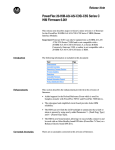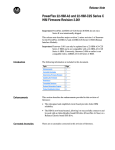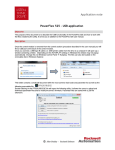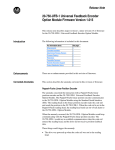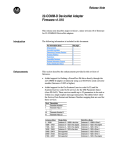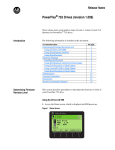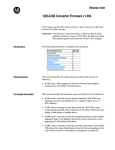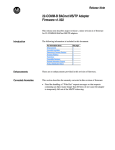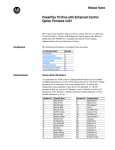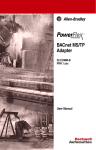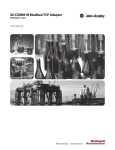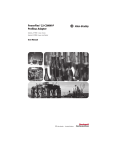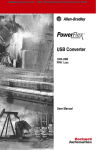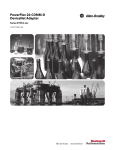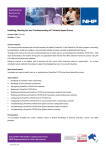Download 20-COMM-E EtherNet/IP Adapter Firmware
Transcript
Release Notes 20-COMM-E EtherNet/IP Adapter Firmware Revision 4.002 This release notes document describes major version 4, minor revision 2 of firmware for 20-COMM-E EtherNet/IP adapters. The following information is included in this document. Enhancements Topic Page Enhancements 1 Corrected Anomaly 2 Determining Firmware Revision 2 Firmware Flashing 4 Restrictions 7 Compatible Revisions 7 Rockwell Automation Support 8 Product Satisfaction Return 8 This section describes the enhancements provided in this revision of firmware. • Improved the dynamic memory allocation HEAP manager to eliminate potential buffer overruns due to heavy network loading or a burst of broadcast network messages. • Added retry detection to the EtherNet/IP UDP server. • Increased the maximum service data size from 160 to 256 bytes, which improves data buffering capacity. • Added logic to detect, ignore, and properly sequence missed I/O packets when they were received out of order. 2 20-COMM-E EtherNet/IP Adapter Firmware Revision 4.002 Corrected Anomaly This section describes the anomaly corrected in this revision of firmware. • A anomaly occurred with the EtherNet/IP UDP server when there was a problem with the DPI connection to the drive. This caused RSLinx® to display incorrect information about the device when viewing the Device Properties screen. Determining Firmware Revision This section describes procedures to determine the firmware revision of your 20-COMM-E EtherNet/IP adapter. Using the LCD HIM Step 1. In the Main Menu, press the to scroll to Device Select. Example Screens or key F-> Stopped 0.0 2. Press the selection. (Enter) key to enter this 3. Press the or 20-COMM-E adapter. key to scroll to the 5. In the adapter Main Menu, press the key to scroll to Diagnostics. 6. Press the selection. Main Menu: Parameter Device Select Memory Storage F-> 4. Press the (Enter) key to display the adapter Main Menu. Auto Hz Stopped Auto Port 5: 20-COMM-E or Main Menu: Diagnostics Parameter Device Select (Enter) key to enter this 7. Press the or Device Version. F-> key to scroll to 8. Press the (Enter) key to display the Product Data screen. Stopped Auto Port 5: 20-COMM-E Diagnostics: Events Device Items Device Version F-> Stopped Auto Port 5: 20-COMM-E Prev Next 20-COMM-E FW: 4.001 HW: A Date: 7/12/2009 Rockwell Automation Publication 20COME-RN003A-EN-P - May 2012 20-COMM-E EtherNet/IP Adapter Firmware Revision 4.002 Using DriveExplorer Lite/Full 1. Launch DriveExplorer and go online (via EtherNet/IP using DriveExplorer Full only, or a 1203-USB or 1203-SSS converter) with the drive that is connected to the adapter. 2. In the DriveExplorer tree view, click on the 20-COMM-E EtherNet/IP adapter as shown in Figure 1. 3. Click the information icon to display the adapter’s Properties screen. 4. The “Revision:” field shows the present revision (for example, 4.002) of the adapter firmware. TIP When clicking on the 20-COMM-E adapter using version 5.01 or higher DriveExplorer Lite/Full, the adapter firmware revision is also shown in the right pane of the DriveExplorer window. Figure 1 - Information Icon in DriveExplorer Window Step 3 Step 2 Step 4 Rockwell Automation Publication 20COME-RN003A-EN-P - May 2012 3 4 20-COMM-E EtherNet/IP Adapter Firmware Revision 4.002 Using DriveExecutive 1. Launch DriveExecutive and go online (via EtherNet/IP, or a 1203-USB or 1203-SSS converter) with the drive that is connected to the adapter. 2. In the DriveExecutive tree view, click on the 20-COMM-E adapter as shown in Figure 2. 3. Click the information icon to display the adapter’s Properties screen. 4. The “Revision:” field shows the present revision (for example, 4.002) of the adapter firmware. Figure 2 - Information Icon in DriveExecutive Window Step 3 Step 2 Step 4 Firmware Flashing This section describes procedures to flash upgrade your adapter firmware. Flash kits for drives and communications adapters are provided on the Allen-Bradley Web Updates site located at http://www.ab.com/support/abdrives/webupdate. Flashing can be performed using a drive software tool over EtherNet/IP, or a 1203-USB or 1203-SSS converter. For information about how to connect to your drive, please refer to the 1203-USB or 1203-SSS User Manual. They can be viewed/downloaded on the Literature Library web site located at http://literature.rockwellautomation.com ATTENTION: Risk of permanent equipment damage exists. Once a flash update has been started, do not remove power from the drive (or the 20-XCOMM-DC-BASE External Comms Kit, if used) until after the download has completed and the adapter MOD status indicator starts FLASHING GREEN. If power is removed before this occurs, the adapter may be permanently damaged. An adapter that has been damaged in this way cannot be repaired. Rockwell Automation Publication 20COME-RN003A-EN-P - May 2012 20-COMM-E EtherNet/IP Adapter Firmware Revision 4.002 5 Installing the Flash Kit 1. Go to the Allen-Bradley Web Updates site at http://www.ab.com/support/abdrives/webupdate and install the flash kit for the 20-COMM-E adapter. (This also automatically installs the ControlFLASH software on your computer.) 2. You are now ready to use DriveExplorer, DriveExecutive, ControlFLASH or HyperTerminal to update the adapter. Refer to the respective section below and follow the instructions. Using DriveExplorer Lite/Full to Flash Update 1. With the Flash Kit installed (see Installing the Flash Kit), launch DriveExplorer and go online (via EtherNet/IP using DriveExplorer Full only, or a 1203-USB or 1203-SSS converter) with the drive that is connected to the adapter. 2. In the DriveExplorer tree view, click on the 20-COMM-E adapter. Then click the information icon as shown in Figure 1 on page 3 to display the adapter’s Properties screen. 3. On the 20-COMM-E Properties screen, click the Details tab. IMPORTANT This update may cause the adapter parameters to revert to their default values. You may want to save your configuration using DriveExplorer or the HIM CopyCat feature before updating. 4. To start the flash update, click the Flash Update… button. Then select “4.002.xx Full” from the list of available updates and click Next >. Follow the remaining screen prompts until the flash update procedure completes and displays the new firmware revision (v4.002). Using DriveExecutive to Flash Update 1. With the Flash Kit installed (see Installing the Flash Kit), launch DriveExecutive and go online (via EtherNet/IP, or a 1203-USB or 1203-SSS converter) with the drive that is connected to the adapter. 2. In the DriveExecutive tree view, click on the 20-COMM-E adapter. Then click the information icon as shown in Figure 2 on page 4 to display the adapter’s Properties screen. 3. On the 20-COMM-E Properties screen, click the Component Details tab. IMPORTANT This update may cause the adapter parameters to revert to their default values. You may want to save your configuration using DriveExecutive or the HIM CopyCat feature before updating. 4. To start the flash update, click the Flash Update button. Then select the 20-COMM-E from the list of available devices and click Next >. 5. Select “4.002.xx Full” from the list of available updates and click Next >. Follow the remaining screen prompts until the flash update procedure completes and displays the new firmware revision (v4.002). Rockwell Automation Publication 20COME-RN003A-EN-P - May 2012 6 20-COMM-E EtherNet/IP Adapter Firmware Revision 4.002 Using ControlFLASH to Flash Update 1. With the Flash Kit installed (see Installing the Flash Kit on page 5), launch ControlFLASH by selecting Start > (All) Programs > Flash Programming Tools > ControlFLASH. 2. On the ControlFLASH Welcome screen, click Next >. 3. Choose the appropriate 20-COMM-E update from the list of available updates and click Next >. IMPORTANT This update may cause the adapter parameters to revert to their default values. You may want to save your configuration using the HIM CopyCat feature, DriveExplorer or DriveExecutive before updating. 4. Expand the tree view for the communication path you are using, and select the drive icon that represents the drive with the 20-COMM-E adapter you are updating. Then click OK. 5. With the Multiple Assemblies Found window displayed, select “Port X - 20-COMM-E” from the list and click OK. 6. With the Firmware Revision window displayed, select “4.002.xx Full” from the list of available updates and click Next >. Follow the remaining screen prompts until the flash procedure completes and displays the new firmware revision (v4.002). Using HyperTerminal to Flash Update 1. With the Flash Kit installed (see Installing the Flash Kit on page 5), launch HyperTerminal and go online (via 1203-USB or 1203-SSS converter) with the drive that is connected to the adapter. 2. Press the Enter key until the main menu (Figure 3 -) appears. Figure 3 - Main Menu Main Menu - Enter Number for Selection 1> Display Setup Parameters 2> Display Event Queue 3> Flash Upgrade 3. In the main menu, press 3 to flash upgrade. Then press the number key that corresponds to the “20-COMM-E” in the list, and press Y (for Yes) to update the flash code. The terminal program will start displaying the letter “C.” This signals the XMODEM protocol that the download may proceed. You then have one minute to start the transfer. ATTENTION: Risk of injury or equipment damage exists. When you perform a flash update, the drive will fault if it is receiving control I/O from the adapter. Verify that the drive has stopped safely or is receiving control I/O from an alternate source before beginning a flash update. Rockwell Automation Publication 20COME-RN003A-EN-P - May 2012 20-COMM-E EtherNet/IP Adapter Firmware Revision 4.002 7 4. Select Transfer > Send File to display the Send File screen (Figure 4). 5. Click Browse and navigate to the flash file located in: C:\ Program Files\ControlFLASH\0001\0078\2000 Figure 4 - Send File Screen 6. In the Select File to Send window list, click on the “20-COMM-E_04_002_06_Boot.bin” file. Then click Open. This file name now appears in the Filename box in the Send File screen. 7. In the Protocol box, select “Xmodem.” 8. Click Send. A dialog box appears and reports the progress of the update. When it is complete, the message “Flash Complete” appears. Press any key to continue. IMPORTANT TIP Keep the device powered for 15 seconds after the operation has completed or until the adapter MOD status indicator starts flashing green. To cancel the flash update at any time, press CTRL-X. 9. Repeat steps 2 through 8 for the “20-COMM-E_04_002_06_App.bin” file. 10. Press the Enter key to return to the main menu. Restrictions No restrictions apply to this revision of firmware. Compatible Revisions To use this revision of firmware, update your system tools as follows: Update this… To this Version… DriveExplorer Lite/Full 4.01 or later DriveExecutive 3.01 or later PowerFlex 7-Class Drive all versions compatible LCD HIM all versions compatible RSLinx Classic 2.43 or later Rockwell Automation Publication 20COME-RN003A-EN-P - May 2012 Rockwell Automation Support Rockwell Automation provides technical information on the web to assist you in using our products. At http://support.rockwellautomation.com, you can find technical manuals, a knowledge base of Frequently Asked Questions (FAQs), technical and application notes, sample code and links to software service packs, and a MySupport feature that you can customize to make the best use of these tools. Rockwell Automation also provides complimentary phone support for drives, communication adapters, and peripherals. If you experience a problem with the adapter, please review the information in its User Manual. For further help in getting your adapter operational, contact a Customer Support representative: United States (1) 262.512.8176 Monday – Friday, 7am – 6pm CST Outside United States Please contact your local Rockwell Automation representative for any technical support issues. For an additional level of technical phone support for installation, configuration, and troubleshooting, we offer TechConnect Support programs. For more information, contact your local distributor or Rockwell Automation representative, or visit http://support.rockwellautomation.com. Product Satisfaction Return Rockwell Automation tests all products to ensure that they are fully operational when shipped from the manufacturing facility. However, if your product is not functioning and needs to be returned: United States Contact your distributor. You must provide a Customer Support case number (see phone number above to obtain one) to your distributor to complete the return process. Outside United States Please contact your local Rockwell Automation representative for return procedure. Allen-Bradley, ControlFLASH, DriveExecutive, DriveExplorer, Rockwell Software, Rockwell Automation, and TechConnect are trademarks of Rockwell Automation, Inc. Trademarks not belonging to Rockwell Automation are property of their respective companies. Rockwell Otomasyon Ticaret A.Ş., Kar Plaza İş Merkezi E Blok Kat:6 34752 İçerenköy, İstanbul, Tel: +90 (216) 5698400 Publication 20COME-RN003A-EN-P - May 2012 Copyright © 2012 Rockwell Automation, Inc. All rights reserved. Printed in the U.S.A.