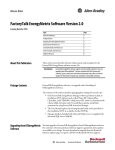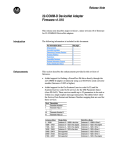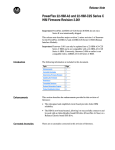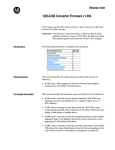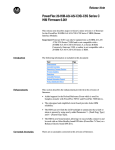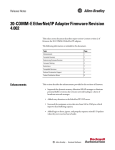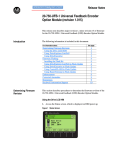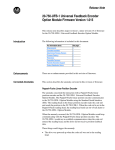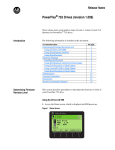Download Bacnet Comm User Manual Release Notes
Transcript
Release Note 22-COMM-B BACnet MS/TP Adapter Firmware v1.002 This release note describes major revision 1, minor revision 2 of firmware for 22-COMM-B BACnet MS/TP adapters. Introduction The following information is included in this document: For information about: Enhancements Corrected Anomalies Determining Firmware Revision Firmware Flashing Restrictions Compatible Revisions Rockwell Automation Support Product Satisfaction Return See page: 1 1 2 4 6 6 7 7 Enhancements There are no enhancements provided in this revision of firmware. Corrected Anomalies This section describes the anomaly corrected in this revision of firmware: • Fixed the handling of “Who Has” request messages so that requests containing an object name longer than 64 bytes do not cause the adapter to temporarily fall out of the MS/TP token ring. 2 22-COMM-B BACnet MS/TP Adapter Firmware v1.002 Determining Firmware Revision This section describes procedures to determine the firmware revision of your 22-COMM-B BACnet MS/TP adapter. Using the External LCD HIM (22-HIM-**) Step Key(s) 1. Power up the drive. The Parameters menu for the drive will be displayed. Example Screens Parameters Groups Linear List Changed Params DIAG PARAM DSEL 2. Press Sel key until the Device Select menu is displayed, and then press Enter. Sel and 4. Press Sel key until the Diagnostics menu is displayed. Press Down Arrow to scroll to Device Version, and then press Enter. and Sel and MEM SEL X MEM SEL X DSI Devices PowerFlex 40 22-COMM-B Diagnostics Events Device Version Device Items DIAG PARAM DSEL 5. The present firmware version of the converter is shown on the Firmware line. SEL X Device Select DSI Devices DIAG PARAM DSEL 3. Press Down Arrow to scroll to the 22-COMM-B adapter, and then press Enter. MEM Device Version 22-COMM-B Adapter Series: A Firmware: 1.001 22-COMM-B BACnet MS/TP Adapter Firmware v1.002 3 Using DriveExplorer Lite/Full 1. Launch DriveExplorer and go online (via 22-SCM-232 or 1203-USB converter) with the drive that is connected to the adapter. 2. In the DriveExplorer treeview, click on 22-COMM-B BACnet adapter as shown in Figure 1. 3. Click the information icon to display the adapter’s properties screen. 4. The “Revision:” field shows the present revision (for example, 1.001) of the adapter firmware. TIP: When clicking on the 22-COMM-B adapter using version 5.01 or higher DriveExplorer Lite/Full, the adapter firmware revision is also shown in the right pane of the DriveExplorer window. Figure 1 Information Icon in DriveExplorer Window Step 3 Step 2 Step 4 4 22-COMM-B BACnet MS/TP Adapter Firmware v1.002 Using DriveExecutive 1. Launch DriveExecutive and go online with the drive that is connected to the adapter. 2. In the DriveExecutive treeview, click on 22-COMM-B as shown in Figure 2. 3. Click the information icon to display the adapter’s Properties screen. 4. The “Revision:” field shows the present revision (for example, 1.001) of the adapter firmware. Figure 2 Information Icon in DriveExecutive Window Step 3 Step 2 Step 4 Firmware Flashing This section describes procedures to flash upgrade your adapter firmware. Flash kits for drives, communications adapters, and peripherals are provided on the Allen-Bradley Web Updates site located at http://www.ab.com/ support/abdrives/webupdate. ! ATTENTION: Risk of permanent equipment damage exists. Once a flash update has been started, do not remove power from the drive until after the download has completed and the MOD status indicator on the adapter becomes FLASHING GREEN. If power is removed before this occurs, the adapter may be permanently damaged. An adapter that has been damaged in this way cannot be repaired. 22-COMM-B BACnet MS/TP Adapter Firmware v1.002 5 Installing the Flash Kit 1. Install the flash kit utility from the Allen-Bradley Web Updates site for the 22-COMM-B adapter. (This also automatically installs the latest version of the ControlFLASH utility on your computer.) 2. You are now ready to use DriveExplorer, DriveExecutive or ControlFLASH to update the adapter. Follow the instructions in the appropriate section below. Using DriveExplorer Lite/Full 1. With the Flash Kit installed (see Installing the Flash Kit), launch DriveExplorer and go online (via 22-SCM-232 or 1203-USB converter) with the drive that is connected to the adapter. 2. In the DriveExplorer treeview, click on 22-COMM-B BACnet adapter. Then click the information icon as shown in Figure 1 to display the adapter’s properties screen. 3. On the 22-COMM-B properties screen, click the Details tab. Important: This update may cause the adapter parameters to revert to their default values. You may want to save your configuration using DriveExplorer or the HIM CopyCat feature before upgrading. 4. To start the flash update, click the Flash Update… button. Follow the screen prompts until the flash update procedure completes and displays the new firmware revision (v1.002). Using DriveExecutive 1. With the Flash Kit installed (see Installing the Flash Kit), launch DriveExecutive and go online with the drive that is connected to the adapter. 2. In the DriveExecutive treeview, click on 22-COMM-B. Then click the information icon as shown in Figure 2 to display the adapter’s Properties screen. 3. On the 22-COMM-B Properties screen, click the Component Details tab. Important: This update may cause the adapter parameters to revert to their default values. You may want to save your configuration using DriveExecutive or the HIM CopyCat feature before upgrading. 4. To start the flash update, click the Flash Update button. Follow the screen prompts until the flash update procedure completes and displays the new firmware revision (v1.002). 6 22-COMM-B BACnet MS/TP Adapter Firmware v1.002 Using ControlFLASH 1. With the Flash Kit installed (see Installing the Flash Kit on page 5), launch ControlFLASH by selecting Start > (All) Programs > Flash Programming Tools > ControlFLASH. 2. Choose the 22-COMM-B v1.002 update from the list of available updates. Important: This update may cause the adapter parameters to revert to their default values. You may want to save your configuration using the HIM CopyCat feature, DriveExplorer or DriveExecutive before upgrading. 3. Follow the screen prompts until the flash procedure completes and displays the new firmware revision (v1.002). Restrictions No restrictions apply to this revision of firmware. Compatible Revisions To use this revision of firmware, update your system tools as follows: Update this: DriveExplorer Lite/Full DriveExecutive PowerFlex 4-Class Drive External LCD HIM (22-HIM-**) RSLinx Classic To this version or later: 4.01 3.01 all versions compatible all versions compatible 2.43 22-COMM-B BACnet MS/TP Adapter Firmware v1.002 Rockwell Automation Support 7 Rockwell Automation provides technical information on the web to assist you in using our products. At http://support.rockwellautomation.com, you can find technical manuals, a knowledge base of Frequently Asked Questions (FAQs), technical and application notes, sample code and links to software service packs, and a MySupport feature that you can customize to make the best use of these tools. Rockwell Automation also provides complimentary phone support for drives, communication adapters, and peripherals. If you experience a problem with the adapter, please review the information in its User Manual. For further help in getting your converter operational, contact a Customer Support representative: United States Outside United States (1) 262.512.8176 Monday – Friday, 7am – 6pm CST Please contact your local Rockwell Automation representative for any technical support issues. For an additional level of technical phone support for installation, configuration and troubleshooting, we offer TechConnect Support programs. For more information, contact your local distributor or Rockwell Automation representative, or visit http://support.rockwellautomation.com. Product Satisfaction Return Rockwell Automation tests all products to ensure that they are fully operational when shipped from the manufacturing facility. However, if your product is not functioning and needs to be returned: United States Outside United States Contact your distributor. You must provide a Customer Support case number (see phone number above to obtain one) to your distributor to complete the return process. Please contact your local Rockwell Automation representative for return procedure. U.S. Allen-Bradley Drives Technical Support - Tel: (1) 262.512.8176, Fax: (1) 262.512.2222, Email: [email protected], Online: www.ab.com/support/abdrives www.rockwellautomation.com Power, Control and Information Solutions Headquarters Americas: Rockwell Automation, 1201 South Second Street, Milwaukee, WI 53204-2496 USA,Tel: (1) 414.382.2000, Fax: (1) 414.382.4444 Europe/Middle East/Africa: Rockwell Automation, Vorstlaan/Boulevard du Souverain 36, 1170 Brussels, Belgium,Tel: (32) 2 663 0600, Fax: (32) 2 663 0640 Asia Pacific: Rockwell Automation, Level 14, Core F, Cyberport 3, 100 Cyberport Road, Hong Kong,Tel: (852) 2887 4788, Fax: (852) 2508 1846 Publication 22COMB-RN001A-EN-P – February, 2008 Copyright © 2008 Rockwell Automation, Inc. All rights reserved. Printed in USA.