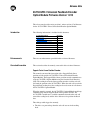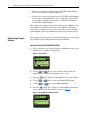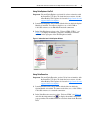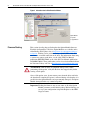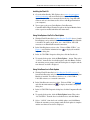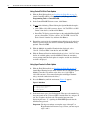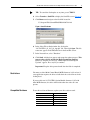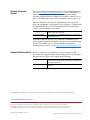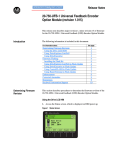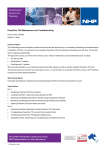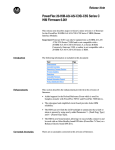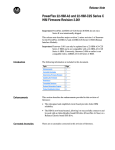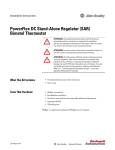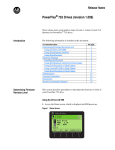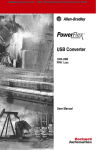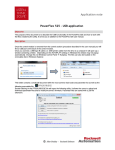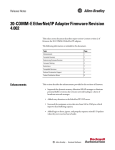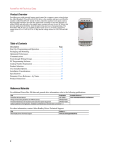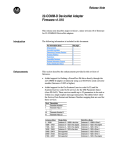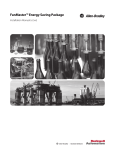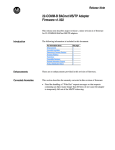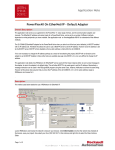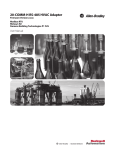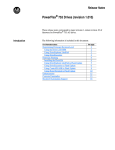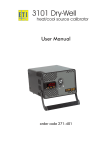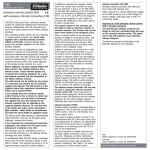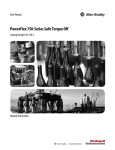Download 20-750-UFB-1 Universal Feedback Encoder Option
Transcript
Release Note 20-750-UFB-1 Universal Feedback Encoder Option Module Firmware Version 1.015 This release note describes major revision 1, minor revision 15 of firmware for the 20-750-UFB-1 Universal Feedback Encoder Option Module. Introduction The following information is included in this document: For information about: Enhancements Corrected Anomalies Determining Firmware Revision Firmware Flashing Restrictions Compatible Revisions Rockwell Automation Support Product Satisfaction Return See page: 1 1 2 4 7 7 8 8 Enhancements There are no enhancements provided in this revision of firmware. Corrected Anomalies This section describes the anomaly corrected in this revision of firmware. Pepperl+Fuchs Linear Position Encoder The anomaly concerned the interaction with a Pepperl+Fuchs linear position encoder and the 20-750-UFB-1 Universal Feedback Encoder Option Module. The Pepperl+Fuchs linear position encoder communicates to the 20-750-UFB-1 Option Module using the Standard Serial Interface (SSI). The reading head on the linear position encoder reads the code rail and sends the position to the 20-750-UFB-1. When the code rail is not in the Pepperl+Fuchs reading head, the reading head sends an out-of-rail alarm to the 20-750-UFB-1 Option Module. When the anomaly occurred, the 20-750-UFB-1 Option Module would stop communicating with the Pepperl+Fuchs linear position encoder. The 20-750-UFB-1 would not re-establish communication when the code rail entered the reading head, and the drive did not receive position feedback data. Three things could trigger the anomaly: • The drive was powered up when the code rail was not in the reading head. 2 20-750-UFB-1 Universal Feedback Encoder Option Module Firmware Version 1.015 • There was a command to initialize the 20-750-UFB-1 Option Module when the code rail was not in the reading head. • Change to the value of a parameter in the 20-750-UFB-1 Option Module that can only be modified when the drive is stopped when the code rail was not in the reading head. (This causes a command to initialize the 20-750-UFB-1 Option Module.) This would occur regardless of the settings for parameters 9 [FB0 Loss Cfg] and 39 [FB1 Loss Cfg]. Even if the drive was configured to ignore the feedback loss or alarm in response to the feedback loss, the 20-750-UFB-1 Option Module would stop communicating to the linear position encoder. Determining Firmware Revision This section describes procedures to determine the firmware revision of the 20-750-UFB-1 Universal Feedback Encoder Option Module. Using the Drive LCD HIM (20-HIM-A6/-C6S) 1. Access the Status screen, which is displayed on HIM power up (or press the ESC soft key until this screen appears). Figure 1 Status Screen Stopped 0.00 Hz 00 ESC AUTO F Host Drive 240V 4.2A 20G...D014 REF PAR# TEXT 2. Use the or key to scroll to the drive Port in which the Option Module is installed (for example, Port 4, 5 or 6). 3. Press the key to display the Option Module’s last-viewed folder. 4. Use the or 5. Use the or key to scroll to the DIAGNOSTIC folder. key to select Device Version. 6. Press the (Enter) key to display the Option Module information screen, which includes the firmware version (see Figure 2). Figure 2 Option Module Information Screen Stopped 0.00 Hz Universal Fdbk Product Series Product Rev Product Ser Num –Universal Feedback Firmware Revision ESC *UFB-1 AUTO F A 1.014 20221D26 Option Info 1.014 20-750-UFB-1 Universal Feedback Encoder Option Module Firmware Version 1.015 3 Using DriveExplorer Lite/Full Important: You need DriveExplorer version 6.01 or later to interface with the PowerFlex 755 drive. To obtain the latest version, visit the Allen-Bradley Web Updates site located at http://www.ab.com/ support/abdrives/webupdate. 1. Launch DriveExplorer and go online with the drive in which the Option Module is installed. To connect to the drive, use a 1203-USB or 1203-SSS converter, or an EtherNet/IP network connection. 2. In the DriveExplorer treeview, select “Universal Fdbk *UFB-1” (see Figure 3) to display the module’s properties, including its firmware revision, in the right pane of the DriveExplorer window. Figure 3 Information Icon in DriveExplorer Window Using DriveExecutive Important: You need DriveExecutive version 5.01 or later to interface with the PowerFlex 755 drive. To obtain the latest version, visit the Allen-Bradley Web Updates site located at http://www.ab.com/ support/abdrives/webupdate. 1. Launch DriveExecutive and go online with the drive in which the Option Module is installed. To connect to the drive, use a 1203-USB or 1203-SSS converter, or a network connection. 2. In the DriveExecutive treeview, select “Universal Fdbk” (see Figure 4) and click the information icon to display the module’s Properties pop-up window. The module firmware revision is shown in the Revision field. 4 20-750-UFB-1 Universal Feedback Encoder Option Module Firmware Version 1.015 Figure 4 Information Icon in DriveExecutive Window Option Module Properties Pop-up Window Firmware Flashing This section describes how to flash update the Option Module firmware. Flash kits for PowerFlex 750-Series Option Modules are available on the Allen-Bradley Web Updates site at http://www.ab.com/support/abdrives/ webupdate. Flashing can be performed using a 1203-USB or 1203-SSS converter, or a network connection to the drive. For information about using a converter to connect to the drive, see the 1203-USB User Manual, publication DRIVES-UM001 or the 1203-SSS User Manual, publication 20COMM-UM001. These publications can be viewed or downloaded from the Literature Library web site at http//literature.rockwellautomation.com. ! ATTENTION: Risk of injury or equipment damage exists. When performing a flash update, verify that the drive has stopped safely before starting a flash update. Once a flash update starts, do not remove power from the drive until after the download is completed. If power is removed during a flash update, it is possible that the Option Module can be permanently damaged. An Option Module damaged in this way cannot be repaired. Important: Flashing the firmware may restore some or all of the Option Module parameters to their default values. Before flashing, you can save your configuration using DriveExplorer or the HIM CopyCat feature. 20-750-UFB-1 Universal Feedback Encoder Option Module Firmware Version 1.015 5 Installing the Flash Kit 1. Go to the Allen-Bradley Web Updates site at www.ab.com/support/ abdrives/webupdate and install the flash kit for the 20-750-UFB-1 Option Module. (This also automatically installs the ControlFLASH software and saves the firmware files for use with HyperTerminal on your computer.) 2. You are now ready to use DriveExplorer, DriveExecutive, ControlFLASH or HyperTerminal to update the Option Module. Refer to the respective method and follow the instructions. Using DriveExplorer Lite/Full to Flash Update 1. With the Flash Kit installed (see Installing the Flash Kit above), launch DriveExplorer and go online with the drive in which the Option Module is installed. To connect to the drive, use a 1203-USB or 1203-SSS converter, or an EtherNet/IP network connection. 2. In the DriveExplorer treeview, select “Universal Fdbk *UFB-1” (see Figure 3) and click the information icon to display the module’s Properties dialog box. 3. In the 20-750-UFB-1 Properties dialog box, click the Details tab. 4. To start the flash update, click the Flash Update… button. Then select “1.015.01” from the list of available updates and click Next >. Follow the remaining screen prompts until the flash update is complete and the new firmware revision is displayed. Using DriveExecutive to Flash Update 1. With the Flash Kit installed (see Installing the Flash Kit on page 5), launch DriveExecutive and go online with the drive in which the Option Module is installed. To connect to the drive, use a 1203-USB or 1203-SSS converter, or a network connection. 2. In the DriveExecutive treeview, select “Universal Fdbk” (see Figure 4) and click the information icon to display the module’s Properties dialog box. 3. In the 20-750-UFB-1 Properties dialog box, click the Component Details tab. 4. To start the flash update, click the Flash Update button. Then select “20-750-UFB-1” from the list of available devices and click Next >. 5. Select “1.015.01” from the list of available updates and click Next >. Follow the remaining screen prompts until the flash update is complete and the new firmware revision is displayed. 6 20-750-UFB-1 Universal Feedback Encoder Option Module Firmware Version 1.015 Using ControlFLASH to Flash Update 1. With the Flash Kit installed (see Installing the Flash Kit on page 5), launch ControlFLASH by selecting Start > (All) Programs > Flash Programming Tools > ControlFLASH. 2. In the ControlFLASH Welcome screen, click Next >. 3. Do one of the following. When flashing the Option Module through a: • 1203-USB or 1203-SSS converter, choose “20-750-UFB-1 via DPI Comm” from the list, and then click Next >. • PowerFlex 750-Series network adapter or the embedded EtherNet/IP port on a PowerFlex 755 drive, choose “20-750-UFB-1 via 20-750 Series Comm” from the list, and then click Next >. 4. Expand the treeview for the communication path being used, and select the drive icon that represents the drive with the Option Module being updated. Then click OK. 5. With the Multiple Assemblies Found window displayed, select “Port X - Universal Fdbk” from the list and click OK. 6. With the Firmware Revision window displayed, select “1.015.01” from the list of available updates and click Next >. Follow the remaining screen prompts until the flash update is complete and the new firmware revision is displayed. Using HyperTerminal to Flash Update 1. With the Flash Kit installed (see Installing the Flash Kit on page 5), launch HyperTerminal and go online with the drive in which the Option Module is installed. To connect to the drive, use a 1203-USB or 1203-SSS converter. (You cannot flash update with HyperTerminal using a network connection to the drive.) 2. Press the Enter key until the main menu (Figure 5) appears. Figure 5 Main Menu Main Menu - Enter Number for Selection 1> Display Setup Parameters 2> Display Event Queue 3> Flash Upgrade 3. In the main menu, press 3 to flash upgrade. Then press the number key that corresponds to the “Universal Fdbk” module in the list, and press Y (for Yes) to update the flash code. The terminal program starts displaying the letter “C,” signaling the XMODEM protocol that the download may proceed. Important: You have one minute to complete steps 4 through 7 or HyperTerminal will return to step 2, where you must repeat steps 2 and 3. 20-750-UFB-1 Universal Feedback Encoder Option Module Firmware Version 1.015 7 TIP: To cancel the flash update at any time, press CTRL-X. 4. Select Transfer > Send File to display the Send File screen (Figure 6). 5. Click Browse and navigate to the flash file located in: C:\ Program Files\ControlFLASH\0001\0078\21A0 Figure 6 Send File Screen 6. In the Select File to Send window list, click on the “20-750-UFB-1_01_015_01_App.dpi” file. Then click Open. This file name now appears in the Filename box in the Send File screen. 7. In the Protocol box, select “Xmodem.” 8. Click Send. A dialog box appears and reports the update progress. This process takes at least an hour for HyperTerminal to complete. When it is complete, the message “DPI Peripheral Flash Program Updated” appears. Press any key to continue. Important: Keep the drive powered until after the flash is completed. Restrictions You must use drive Main Control Board (MCB) firmware 3.002 or later if your application requires the drive to fault when the code rail in not in the reading head. If you use this new 20-750-UFB-1 Option Module firmware 1.015 with older MCB firmware, the drive will not fault when the code rail is not present. Compatible Revisions To use this revision of firmware, update your drive software tools. Drive Software Tools DriveExplorer Lite/Full DriveExecutive PowerFlex 750-Series Drive 20-HIM-A6 or 20-HIM-C6S RSLinx Classic Firmware Version 6.01 (or later) 5.01 (or later) All versions compatible All versions compatible 2.43 (or later) Rockwell Automation Support To assist you, Rockwell Automation provides technical information on the web. At http://support.rockwellautomation.com, you can find technical manuals, a knowledge base of Frequently Asked Questions (FAQs), technical and application notes, sample code and links to software service packs, and a MySupport feature you can customize to best use these tools. Rockwell Automation also provides complimentary phone support for drives, Option Modules, and peripherals. If you experience a problem with the Option Module, please review its documentation. For further help, contact a Customer Support representative: United States Outside United States (1) 262.512.8176 Monday – Friday, 7am – 6pm CST Please contact your local Rockwell Automation representative for any technical support issues. TechConnect Support programs are available for an additional level of technical phone support for installation, configuration, and troubleshooting. For more information, contact your local distributor or Rockwell Automation representative, or visit http://support.rockwellautomation.com. Product Satisfaction Return Rockwell Automation tests all products to ensure that they are fully operational when shipped from the manufacturing facility. If your product is not functioning and needs to be returned, do the following: United States Outside United States Contact your distributor. You must provide a Customer Support case number (see phone number above to obtain one) to your distributor to complete the return process. Please contact your local Rockwell Automation representative for return procedure. U.S. Allen-Bradley Drives Technical Support - Tel: (1) 262.512.8176, Fax: (1) 262.512.2222, Email: [email protected], Online: www.ab.com/support/abdrives www.rockwellautomation.com Power, Control and Information Solutions Headquarters Americas: Rockwell Automation, 1201 South Second Street, Milwaukee, WI 53204-2496 USA, Tel: (1) 414.382.2000, Fax: (1) 414.382.4444 Europe/Middle East/Africa: Rockwell Automation, Pegasus Park, De Kleetlaan 12a, 1831 Diegem, Belgium, Tel: (32) 2 663 0600, Fax: (32) 2 663 0640 Asia Pacific: Rockwell Automation, Level 14, Core F, Cyberport 3, 100 Cyberport Road, Hong Kong, Tel: (852) 2887 4788, Fax: (852) 2508 1846 Publication 750-RN008B-EN-E – July, 2011 Copyright © 2011 Rockwell Automation, Inc. All rights reserved. Printed in USA.