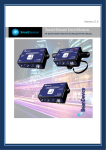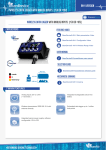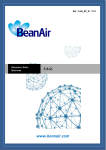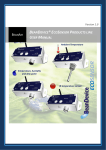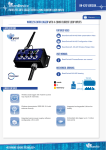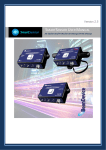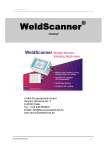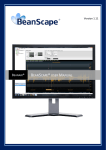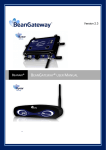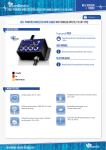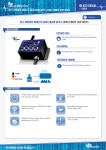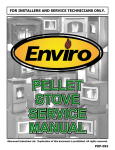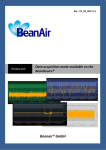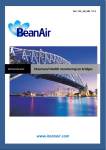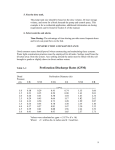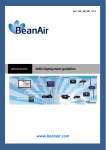Download BeanDevice® ProcessSensor User Manual
Transcript
“Rethinking sensing technology” Document Type : User Manual Document version:2.0 BeanDevice® User Manual – ProcessSensor product lines Version 2.0 BEANAIR BEANDEVICE® PROCESSSENSOR USER MANUAL AN-420 / AN-mV/AN-V & tender Please consider the environment before printing this document. Page : 1 / 134 “Rethinking sensing technology” Document Type : User Manual Document version:2.0 BeanDevice® User Manual – ProcessSensor product lines DOCUMENT Document number Version External Reference Last Publication date Author 2.0 25/06/2015 Maxime Obraz. Document code Project Code Document Name BeanDevice® User Manual VALIDATION Function Recipients Writer Christophe Dontegreuil Reader Philippe FROMON Approbation Maneli PARSY Validation Information X X DIFFUSION Function Recipients Validation Reader 1 Philippe FROMON, Embedded software engineer Reader 2 Christophe DONTEGREUIL, Technical support engineer X X Updates Version 1.0 29/02/2008 Author Christophe Dontegreuil 1.1 08/05/2009 Christophe Dontegreuil BeanDevice® : Stream mode description 1.2 28/12/2009 Christophe Dontegreuil Continuous monitoring description 04/03/2010 Christophe Dontegreuil 1.3 Date Evolution & Status Document creation Mechanical mounting description Please consider the environment before printing this document. Page : 2 / 134 Action “Rethinking sensing technology” Document Type : User Manual Document version:2.0 BeanDevice® User Manual – ProcessSensor product lines Updates Network diagnostic description 07 /06/2010 Jonathan DINIS 1.5 22/07/2010 Christophe Dontegreuil 1.6 25/11/2010 Christophe Dontegreuil 16/02/2011 Christophe Dontegreuil 1.8 28/08/2011 Christophe Dontegreuil 1.9 20/07/2012 Christophe Dontegreuil BeanDevice® AN-XX Xtender added 2.0 25/06/2015 Maxime Obraztsov TimeSync function added 1.4 1.7 Figures added on sensor configuration OTAC parameters description added New Hardware Version added Datalogger feature added Please consider the environment before printing this document. Page : 3 / 134 “Rethinking sensing technology” Document Type : User Manual Document version:2.0 BeanDevice® User Manual – ProcessSensor product lines Contents 1. TECHNICAL SUPPORT ......................................................................................................................... 11 1. VISUAL SYMBOLS DEFINITION ........................................................................................................... 12 2. ACRONYMS AND ABBREVIATIONS ..................................................................................................... 13 3. RELATED DOCUMENTS & VIDEOS ...................................................................................................... 14 3.1 Applications Notes ..................................................................................................................... 14 3.2 Technical Notes .......................................................................................................................... 15 3.3 Related videos ............................................................................................................................ 16 3.3.1 Beanair product introduction videos ................................................................................ 16 3.3.2 BeanGateway® Tutorial Videos ......................................................................................... 16 3.3.3 BeanDevice® Tutorial Videos ............................................................................................ 17 3.3.4 BeanScape® Tutorial Videos ............................................................................................. 17 4. BEANDEVICE® VERSIONS ................................................................................................................... 18 5. DOCUMENT ORGANISATION ............................................................................................................. 19 6. BEANDEVICE® PRODUCT OVERVIEW ................................................................................................. 20 6.1 Introduction to ProcessSensor product lines............................................................................. 20 6.2 Advantages of using the Beandevice® AN-XX Xtender .............................................................. 22 6.3 BeanDevice® Technical specifications ....................................................................................... 22 6.3.1 Common technical specifications ..................................................................................... 22 6.3.1.1 RF specifications ................................................................................................ 22 6.3.1.2 Others specifications (BeanDevice® AN-XX only) .............................................. 23 6.3.2 BeanDevice® AN-420 & AN-420 XTender ......................................................................... 24 6.3.2.1 Product reference .............................................................................................. 24 6.3.2.2 Analog data acquisition block specifications .................................................... 24 6.3.2.3 OTAC Parameter ............................................................................................... 25 6.3.3 BeanDevice® AN-mV & AN-mV Xtender ........................................................................... 26 6.3.3.1 Product reference .............................................................................................. 26 Please consider the environment before printing this document. Page : 4 / 134 “Rethinking sensing technology” Document Type : User Manual Document version:2.0 BeanDevice® User Manual – ProcessSensor product lines 6.3.3.2 Analog data acquisition block specifications .................................................... 26 6.3.3.3 OTAC Parameter ............................................................................................... 27 6.3.4 BeanDevice® AN-V & AN-V Xtender ................................................................................. 29 6.3.4.1 Product reference .............................................................................................. 29 6.3.4.2 Analog data acquisition block specifications .................................................... 29 6.3.4.3 OTAC Parameter ............................................................................................... 30 6.4 Technical specifications ............................................................................................................. 31 6.4.1 Common Specifications..................................................................................................... 31 6.4.1.1 RF specifications ................................................................................................ 31 6.4.1.2 Other specifications .......................................................................................... 32 6.4.2 BeanDevice® AN-420 & AN-420 Xtender .......................................................................... 34 6.4.2.1 Product reference .............................................................................................. 34 6.4.2.2 Analog Data Acquisition specifications ............................................................. 34 6.4.2.3 OTAC parameters .............................................................................................. 35 6.5 Product focus: Beandevice® AN-mv/AN-V/AN-420 ................................................................... 37 6.6 Product focus : Beandevice® AN-420/AN-V/AN-mV Xtender.................................................... 40 6.7 Leds description ......................................................................................................................... 43 6.8 RF Antenna ................................................................................................................................. 43 6.8.1 Antenna diversity .............................................................................................................. 43 6.8.2 Antenna specifications ...................................................................................................... 44 6.9 Sensor Interface ......................................................................................................................... 45 6.9.1 How to connect a sensor on your BeanDevice® ? ............................................................ 45 6.9.2 Sensor power supply ......................................................................................................... 47 6.9.3 Sensor wiring code (General overview) ............................................................................ 49 6.9.4 Sensor wiring code (BeanDevice® AN-420) ...................................................................... 51 6.9.5 Sensor wiring code (BeanDevice® AN-V & AN-mV) .......................................................... 53 6.10 Mechanical drawing (BeanDevice® AN-XX) ............................................................................... 55 6.12 BeanDevice® AN-XX Power Supply ............................................................................................ 56 6.12.1 Lithium-ion Rechargeable battery .................................................................................... 56 6.12.2 AC-To-DC power adapter .................................................................................................. 57 6.12.3 External Power supply wiring code (not available on the BeanDevice® AN-XX Xtender) ....................................................................................................................................... 58 6.13 Beandevice® AN-XX Extender Power Supply ............................................................................. 59 6.13.1 Primary Cell specifications ................................................................................................ 59 6.13.2 How to change the Primary cell on the Beandevice® AN-XX Xtender .............................. 60 7. DATA ACQUISITION MODE DESCRIPTION.......................................................................................... 63 Please consider the environment before printing this document. Page : 5 / 134 “Rethinking sensing technology” Document Type : User Manual Document version:2.0 BeanDevice® User Manual – ProcessSensor product lines 8. BEANDEVICE® PROCESSSENSOR INSTALLATION GUIDELINES ........................................................... 64 8.1 Power Mode Management ........................................................................................................ 64 8.2 BeanDevice® Network Association ............................................................................................ 64 8.3 DataLogger function................................................................................................................... 64 8.4 OTAC (Over-the-air-Configuration) process............................................................................... 64 8.5 Factory settings .......................................................................................................................... 65 9. BEANDEVICE® SUPERVISION FROM THE BEANSCAPE ....................................................................... 67 9.1 Starting the BeanScape® ............................................................................................................ 67 9.2 Displaying the BeanDevice® Informations ................................................................................. 68 9.2.1 Frame: Identity .................................................................................................................. 69 9.2.2 Frame : Wireless Network Diagnostic ............................................................................... 69 9.2.3 Frame : Internal diagnostic ............................................................................................... 70 9.2.3.1 BeanDevice® Power Mode status ..................................................................... 71 9.2.4 Frame : System .................................................................................................................. 72 9.2.5 Frame : BeanDevice® ........................................................................................................ 72 9.2.6 Frame : Product Version ................................................................................................... 74 9.2.7 Frame : Actual Data Acquisition mode ............................................................................. 74 9.2.8 Frame : Battery/Primary Cell status.................................................................................. 75 9.3 BeanDevice® Configuration ....................................................................................................... 76 9.3.1 Tab: Custom Display .......................................................................................................... 77 9.3.2 Tab: Notes ......................................................................................................................... 79 9.3.3 Tab : Data Acquisition configuration ................................................................................ 80 9.3.4 Tab: DataLogger ................................................................................................................ 83 9.3.4.1 Logger status..................................................................................................... 83 9.3.4.2 Logger manager ................................................................................................ 84 9.3.5 Tab : System config. .......................................................................................................... 84 9.3.6 Tab : Power mode management....................................................................................... 87 9.4 Sensors configuration ................................................................................................................ 91 9.4.1 Sensor profile .................................................................................................................... 92 9.4.1.1 Frame : General informations ........................................................................... 92 9.4.1.2 Frame: Measurement data ............................................................................... 92 9.4.1.3 Frame : Alarm threshold ................................................................................... 93 9.4.2 Sensor configuration & calibration ................................................................................... 94 9.4.2.1 Tab: Custom display .......................................................................................... 94 9.4.2.2 Tab : Notes ........................................................................................................ 98 Please consider the environment before printing this document. Page : 6 / 134 “Rethinking sensing technology” Document Type : User Manual Document version:2.0 BeanDevice® User Manual – ProcessSensor product lines 9.4.2.3 Tab: Configuration ............................................................................................ 99 9.4.2.4 Tab : Sensor & Analog conditioning calibration ............................................... 99 9.4.2.5 Tab : Log configuration ................................................................................... 101 9.4.3 Graphical display ............................................................................................................. 102 9.4.3.1 Frame: Marks ................................................................................................. 104 9.4.3.2 Frame: Symbols .............................................................................................. 105 9.4.3.3 Frame : Scale ................................................................................................... 106 9.5 Datalogger configuration ......................................................................................................... 107 9.6 Log file organization ................................................................................................................. 108 9.6.1 Log File System Overview ............................................................................................... 108 9.6.2 Log file directory ............................................................................................................. 108 9.6.3 Logs configuration ........................................................................................................... 110 9.6.4 Cache Data Configuration (for Graph) ............................................................................ 110 9.6.5 Log filename root ............................................................................................................ 111 9.6.6 Log file organization in “Streaming”/”Streaming Packet” mode.................................... 112 9.6.6.1 Log file naming format.................................................................................... 112 9.6.7 Log file analysis ............................................................................................................... 114 10. BEANDEVICE® MAINTENANCE & SUPERVISION (FOR EXPERIENCED USER) .................................... 115 10.1 How to optimize the battery autonomy on your BeanDevice® ............................................... 115 10.2 Over-the-air Configuration (OTAC) parameters backed up on Flash ...................................... 117 10.2.1 Level 1: End-user OTAC parameters ............................................................................... 118 10.2.2 Level 2: Sensor calibration parameters .......................................................................... 119 10.2.3 Level 3: Network maintenance (only for expert in wireless sensor networks) .............. 119 10.2.4 Level 4: Primary cell/Rechargeable battery calibration .................................................. 120 10.3 Network diagnostic from your BeanScape® software ............................................................. 120 10.3.1 Displaying Network information ..................................................................................... 120 10.3.1.1 Packet Error Rate........................................................................................ 122 10.3.1.2 LQI (Link Quality Indicator ) ........................................................................ 122 10.3.1.3 Internal temperature monitoring ............................................................... 123 10.3.1.4 Battery charge monitoring ......................................................................... 123 10.3.1 System maintenance ....................................................................................................... 124 10.3.1 Scrolling menu « BeanSensor »....................................................................................... 125 10.3.1.1 Disable/Enable log ..................................................................................... 126 10.3.1.2 Buffer reset ................................................................................................. 127 10.3.1.3 Open the graph in a new window .............................................................. 128 Please consider the environment before printing this document. Page : 7 / 134 “Rethinking sensing technology” Document Type : User Manual Document version:2.0 BeanDevice® User Manual – ProcessSensor product lines 11. TROUBLESHOOTING ........................................................................................................................ 130 12. INSTALLATION PROCEDURES ........................................................................................................... 132 12.1 Sealing ...................................................................................................................................... 132 12.2 Coexistence With others Frequencies at 2.4 GHz .................................................................... 132 12.3 TempErature & Humidity ......................................................................................................... 132 12.4 Reflections, Obstructions and Multipath ................................................................................. 133 12.5 shock & Vibration resistance ................................................................................................... 134 12.1 Antenna .................................................................................................................................... 134 Please consider the environment before printing this document. Page : 8 / 134 “Rethinking sensing technology” Document Type : User Manual Document version:2.0 BeanDevice® User Manual – ProcessSensor product lines Table list Table 1: RF specifications Table ...................................................................................................................... 22 Table 2: External sensor power supply specifications ..................................................................................... 47 Table 3: Primary cell specifications table ....................................................................................................... 59 Table 4: Factory settings ................................................................................................................................. 65 Figure List Figure 1: Focus on BeanDevice® AN-V/AN-mV/AN-420 ................................................................................ 37 Figure 2: BeanDevice® AN-420/AN-V/AN-mV Xtender ................................................................................. 40 Figure 3: Antenna Diversity present on the BeanDevice® AN-420/AN-V/AN-mV ....................................... 43 Figure 4: Sensor connection on the Beandevice® .......................................................................................... 46 Figure 5: Sensor power supply........................................................................................................................ 48 Figure 6: M12 socket location the BeanDevice® ............................................................................................ 49 Figure 7: M12 Socket - positioning notch ....................................................................................................... 50 Figure 8: M12 socket Pin assignation ............................................................................................................. 50 Figure 9 : M12 socket Wiring Code (BeanDevice® side) ................................................................................ 51 Figure 10: M12-4pins Plug Wiring code (sensor side) .................................................................................... 52 Figure 11 : External power supply M8-3Pin - Beandevice® side ................................................................... 58 Figure 12 : External power supply wiring code (M8-3Pin Plug side) ............................................................. 59 Figure 13 : Power mode management -First frame ....................................................................................... 87 Figure 14 : Power mode management –Second frame ................................................................................. 88 Please consider the environment before printing this document. Page : 9 / 134 “Rethinking sensing technology” Document Type : User Manual Document version:2.0 BeanDevice® User Manual – ProcessSensor product lines Disclaimer The information contained in this document is the proprietary information of BeanAir. The contents are confidential and any disclosure to persons other than the officers, employees, agents or subcontractors of the owner or licensee of this document, without the prior written consent of BeanAir Ltd, is strictly prohibited. BeanAir makes every effort to ensure the quality of the information it makes available. Notwithstanding the foregoing, BeanAir does not make any warranty as to the information contained herein, and does not accept any liability for any injury, loss or damage of any kind incurred by use of or reliance upon the information. BeanAir disclaims any and all responsibility for the application of the devices characterized in this document, and notes that the application of the device must comply with the safety standards of the applicable country, and where applicable, with the relevant wiring rules. BeanAir reserves the right to make modifications, additions and deletions to this document due to typographical errors, inaccurate information, or improvements to programs and/or equipment at any time and without notice. Such changes will, nevertheless be incorporated into new editions of this document. Copyright: Transmittal, reproduction, dissemination and/or editing of this document as well as utilization of its contents and communication thereof to others without express authorization are prohibited. Offenders will be held liable for payment of damages. All rights are reserved. Copyright © BeanAir GmBh 2015 Please consider the environment before printing this document. Page : 10 / 134 “Rethinking sensing technology” Document Type : User Manual Document version:2.0 BeanDevice® User Manual – ProcessSensor product lines 1. TECHNICAL SUPPORT For general contact, technical support, to report documentation errors and to order manuals, contact BeanAir Technical Support Center (BTSC) at: [email protected] For detailed information about where you can buy the BeanAir equipment/software or for recommendations on accessories and components visit: www.beanair.com To register for product news and announcements or for product questions contact BeanAir’s Technical Support Center (BTSC). Our aim is to make this user manual as helpful as possible. Please keep us informed of your comments and suggestions for improvements. BeanAir appreciates feedback from the users. Please consider the environment before printing this document. Page : 11 / 134 “Rethinking sensing technology” Document Type : User Manual Document version:2.0 BeanDevice® User Manual – ProcessSensor product lines 1. VISUAL SYMBOLS DEFINITION Symbols Definition Caution or Warning – Alerts the user with important information about BeanAir wireless sensor networks (WSN), if this information is not followed, the equipment /software may fail or malfunction. Danger – This information MUST be followed if not you may damage the equipment permanently or bodily injury may occur. Tip or Information – Provides advice and suggestions that may be useful when installing BeanAir Wireless Sensor Networks. Please consider the environment before printing this document. Page : 12 / 134 “Rethinking sensing technology” Document Type : User Manual Document version:2.0 BeanDevice® User Manual – ProcessSensor product lines 2. ACRONYMS AND ABBREVIATIONS AES Advanced Encryption Standard CCA Clear Channel Assessment CSMA/CA Carrier Sense Multiple Access/Collision Avoidance GTS Guaranteed Time-Slot kSps Kilo samples per second LLC Logical Link Control LQI Link quality indicator LDCDA Low duty cycle data acquisition MAC Media Access Control PAN Personal Area Network PER Packet error rate RF Radio Frequency SD Secure Digital WSN Wireless sensor Network Please consider the environment before printing this document. Page : 13 / 134 “Rethinking sensing technology” Document Type : User Manual Document version:2.0 BeanDevice® User Manual – ProcessSensor product lines 3. RELATED DOCUMENTS & VIDEOS In addition to this User manual, please consult the related application notes, technical notes and videos: 3.1 APPLICATIONS NOTES Document name (Click on the weblink) Related product Description AN_RF_007 :“ Beanair_WSN_Deployment“ All BeanAir products Wireless sensor networks deployment guidelines AN_RF_006 – „How to extend your wireless range“ All BeanAir products A guideline very useful for extending your wireless range AN_RF_005 – BeanGateway® & Data Terminal Equipment Interface BeanGateway® DTE interface BeanGateway® Architecture on the AN_RF_004 – “Coexistence And [email protected]” All BeanAir products Coexistence & interferences of different RF technologies in the 2.4 GHz frequencies band. AN_RF_003 - “IEEE 802.15.4 2.4 GHz Vs 868 MHz” All BeanAir products Comparison between 868 MHz frequency band and a 2.4 GHz frequency band. AN_RF_002 – “Structural Health monitoring on bridges” All BeanAir products The aim of this document is to overview Beanair® products suited for bridge monitoring, their deployment, as well as their capacity and limits by overviewing various data acquisition modes available on each BeanDevice®. Please consider the environment before printing this document. Page : 14 / 134 “Rethinking sensing technology” Document Type : User Manual 3.2 Document version:2.0 BeanDevice® User Manual – ProcessSensor product lines TECHNICAL NOTES Document name (Click on the weblink) Affected product Description TN_RF_010 – « BeanDevice® Power Management » All the BeanDevice® This technical note describes the sleeping & active power mode on the BeanDevice®. TN_RF_009 – « BeanGateway® management on LAN infrastructure » BeanGateway® BeanGateway® integration on a LAN infrastructure TN_RF_008 – “Data acquisition modes available on the BeanDevice®” All the BeanDevice® Data acquisition modes available on the BeanDevice® TN_RF_007 – “BeanDevice® DataLogger User Guide ” All the BeanDevice® This document presents DataLogger feature on BeanDevice® TN_RF_006 – “WSN Association process” All the BeanDevice® Description of the network association TN_RF_005 – “Pulse counter & binary data acquisition on the BeanDevice® SUN-BN” BeanDevice® SUN-BN This document presents Pulse counter (ex: energy metering application) and binary data acquisition features on the BeanDevice® SUN-BN. the the BeanDevice® Technical description of the Ambient SUN-XX light sensor available on the BeanDevice® SUN-XX products TN_RF_004 - Ambient Light sensor technical specifications BeanDevice® (Ecosensor) RF_TN_003 V1.0- “Wireless Network capacity” All the products Network capacity characterization of Beanair Wireless Sensor Networks RF_TN_002 V1.0 - Current consumption in active & sleeping mode BeanDevice® Current consumption estimation of the BeanDevice in active and sleeping mode Please consider the environment before printing this document. Page : 15 / 134 “Rethinking sensing technology” Document Type : User Manual RF_TN_001 V1.0- Wireless range benchmarking 3.3 BeanDevice® Document version:2.0 BeanDevice® User Manual – ProcessSensor product lines Wireless range benchmarking of the BeanDevice® RELATED VIDEOS 3.3.1 Beanair product introduction videos All the videos are available on our Youtube channel Web link Related products Company Presentation All BeanGateway® - Ethernet Outdoor version introduction BeanGateway® - Ethernet Outdoor version introduction BeanGateway® – Ethernet Indoor version introduction BeanGateway® Ethernet Indoor version BeanDevice® AN-XX introduction BeanDevice® AN-XX & Beandevice® AN-XX Extender BeanDevice® AX-3D introduction BeanDevice® AX-3D BeanDevice® HI-INC introduction BeanDevice® HI-INC BeanDevice® AX-3DS introduction BeanDevice® AX-3DS BeanDevice® SUN-T introduction BeanDevice® SUN-T BeanDevice® SUN-TH introduction BeanDevice® SUN-TH BeanDevice® SUN-TIR introduction Beandevice® SUN-TIR BeanDevice® SUN-BN introduction BeanDevice® SUN-BN BeanDevice® SUN introduction BeanDevice® SUN 3.3.2 BeanGateway® Tutorial Videos Web link Please consider the environment before printing this document. Related products Page : 16 / 134 “Rethinking sensing technology” Document Type : User Manual BeanGateway® Ethernet/LAN Configuration, directly connected to the Laptop/PC Document version:2.0 BeanDevice® User Manual – ProcessSensor product lines BeanGateway® Performing an energy scan on your BeanGateway® BeanGateway® Automatic RF Channel selection BeanGateway® Wireless sensors profile deletion from the BeanGateway® Database All Network Diagnostic configuration on the BeanGateway® BeanGateway® RF Power configuration on the BeanGateway® BeanGateway® 3.3.3 BeanDevice® Tutorial Videos Web link Related products Change your sensor measurement unit All the BeanDevice® Perform a buffer reset All the BeanDevice® How to change the data acquisition cycle ? (LDCDA) All the BeanDevice® Beandevice® AN-XX wireless range demonstration BeanDevice® AN-XX & Beandevice® AN-XX Extender 3.3.4 BeanScape® Tutorial Videos Web link BeanScape® – WSN supervision software Related products BeanScape® Please consider the environment before printing this document. Page : 17 / 134 “Rethinking sensing technology” Document Type : User Manual Document version:2.0 BeanDevice® User Manual – ProcessSensor product lines 4. BEANDEVICE® VERSIONS Hardware BeanDevice® AN-XX V1.4 Embedded Software Wireless Stack V1.3 - Binary sensor IEEE 802.15.4 V2006 management V1.4 - Gain adaptation on the ALS V1.5 Calibration feature implemented on all the Beandevice V1.6 - DataLogger feature with Radio sleep/active management These ID versions should be transmitted to our technical support center when you encountered a material or software dysfunction. Please consider the environment before printing this document. Page : 18 / 134 “Rethinking sensing technology” Document Type : User Manual Document version:2.0 BeanDevice® User Manual – ProcessSensor product lines 5. DOCUMENT ORGANISATION This manual is organized in 7 chapters, as follows: BeanDevice® product overview Data acquisition mode description BeanDevice® installation guidelines BeanDevice® supervision from the Beanscape® BeanDevice® maintenance (for experienced user) •Details the BeanDevice® product presentation •Details the data acquisition mode available on the BeanDevice® • Related Technical Note: TN_RF_008 - "Data acquisition mode available on the BeanDevice®" •Details the installation guidelines of the BeanDevice® •Related Technical Note: TN_RF_010 - "Beandevice® Power Management " •Related Technical Note: TN_RF_007- "Beandevice® DataLogger user Guide" •Related Technical Note: TN_RF_006- "Beandevice® wireless network association" •Details the BeanDevice® supervision from the BeanScape® •Details the BeanDevice® maintenance (for experienced user) Troubleshooting •Frequently asked questions (FAQ) Installation procedures •Details the installation procedures Please consider the environment before printing this document. Page : 19 / 134 “Rethinking sensing technology” Document Type : User Manual Document version:2.0 BeanDevice® User Manual – ProcessSensor product lines 6. BEANDEVICE® PRODUCT OVERVIEW It is highly recommended to read all the user manual related to BeanAir software & equipment (BeanScape ®, BeanGateway®, BeanDevice ®) before getting start your BeanDevice®. 6.1 INTRODUCTION TO PROCESSSENSOR PRODUCT LINES BeanDevice® ProcessSensor sensor product lines were designed by our research and development team in order to be adapted for analog measurement (4-20 mA, ±5V, ±10V, ±20mV, ±40mV) in harsh industrial environment. These products offer the following advanced features: System data acquisition for external analog sensors Providing power supply to external industrial sensors Back Up data acquisition on an internal flash memory (embedded dataLogger) Transmitting data by wireless Manage sleep or activation mode BeanDevice® AN-420 & Wireless system acquisition for analog 4-20 mA current loop BeanDevice® AN-420 Xtender measurement. BeanDevice® AN-V & BeanDevice® AN-V Xtender Wireless system acquisition for analog differential measurement ±5 volts or ±10 volts. BeanDevice® AN-mV Wireless system acquisition for analog differential measurement ±20 mV This product is dedicated to sensors integrating a Wheatstone bridge (strain gauge sensors, load cell sensors, pressure…). Industrial sensors commonly use a 4-20 mA DC signal. With this method, the sensor signal is conveyed as a current. Raw output of the sensor will either be 4 mA at the lowest or 20 mA at the highest. By examining the current between 4 and 20 mA an actual reading can be determined. For example, assume an air temperature sensor has a range of 0°C to 100°C. If the output from the temperature sensor is 4 mA, then the temperature is 0°C. If the output from the sensor is 20 mA, then the temperature is 100°C. Readings between 4 and 20 mA are linear and simple to determine. Please consider the environment before printing this document. Page : 20 / 134 “Rethinking sensing technology” Document Type : User Manual Document version:2.0 BeanDevice® User Manual – ProcessSensor product lines One of the major advantages of using 4-20 mA sensors is the limited signal loss of these devices. By outputting a sensor signal in the form of current, electrically noisy areas do not have an effect on the sensor’s readings. Furthermore, accuracy is not affected by changes in line and connection resistance, or by the addition of other loads in the circuit. Please consider the environment before printing this document. Page : 21 / 134 “Rethinking sensing technology” Document Type : User Manual 6.2 Document version:2.0 BeanDevice® User Manual – ProcessSensor product lines ADVANTAGES OF USING THE BEANDEVICE® AN-XX XTENDER The Beandevice® AN-XX Xtender uses a Primary cell (5800 mAh) instead of a rechargeable battery (950mAh), it provides a better battery autonomy. This product is ideal for telemetry applications on remote sites (Greenhouses, Water treatment plant, water intake…). 6.3 BEANDEVICE® TECHNICAL SPECIFICATIONS 6.3.1 Common technical specifications 6.3.1.1 RF specifications RF Specifications Wireless Stack Protocol IEEE 802.15.4 (2006 version) WSN Topology Point-to-Point / Star Encryption AES 128 bits (AES integrated coprocessor) Data rate 250 Kbits/s RF Characteristics ISM 2.4GHz – 16 Channels. Antenna diversity architecture designed by BeanAir® TX Power +0 dBm to +18 dBm Receiver Sensitivity -95,5 dBm to -104 dBm Maximum Range 1 Km (L.O.S) Antenna Radio Antenna diversity : 2 omnidirectional N-Type antenna with a gain of 2.2 dBi Degree of protection IP67 Table 1: RF specifications Table Please consider the environment before printing this document. Page : 22 / 134 “Rethinking sensing technology” Document Type : User Manual Document version:2.0 BeanDevice® User Manual – ProcessSensor product lines 6.3.1.2 Others specifications (BeanDevice® AN-XX only) Others specifications Storage Capacity : up to 1 000 000 measurements Integrated real time clock Write/read Cycle: 400 000 Embedded logger Integrated Lithium-ion battery charger with high precision battery monitoring : battery Overvoltage Protection, Overcurrent/Short-Circuit Protection, Undervoltage Protection Battery Temperature monitoring Current accumulation measurement Integrated charger Current consumption During data acquisition : 70mA to 130 mA (depends on external sensor power consumption) During Radio transmission : 60 mA @ 0dBm During sleeping: < 45 uA Operating Temperature -20 °C to +75 °C - Integrated temperature sensor (resolution 0.125°C) Enclosure Aluminium, Watertight IP65 – Fire Protection : ULV94/Getex Enclosure dimensions (without antenna ) L x l x h : 146.05 mm x 65.5mm x 33.5 mm Shocks resistance 10g during 50 ms Norms CE Labelling Directive R&TTE (Radio) ETSI EN 300 328 ROHS - Directive 2002/95/EC External power supply External power supply : +8v to +28v Rechargeable battery Power-supply (Option) Lithium-Ion high density rechargeable battery capacity of 950 mAh bloc Wall plug-in, Switchmode power Supply 12V @ 1,25A with sealed M8 Plug (IP67) Mechanical mounting DIN Rail mounting (Option) Please consider the environment before printing this document. Page : 23 / 134 “Rethinking sensing technology” Document Type : User Manual Document version:2.0 BeanDevice® User Manual – ProcessSensor product lines 6.3.2 BeanDevice® AN-420 & AN-420 XTender 6.3.2.1 Product reference Product reference BND-A420 -NCH -WP-BT N- Number of data acquisition channels : - 2 : 2 Channels - 4 : 4 Channels WP– Wireless Protocol - IEEE : IEEE 802.15.4 (2006) Example : BND-AN420 –4CH -IEEE BeanDevice® AN-420 with four channels , IEEE 802.15.4(2006) , Rechargeable battery 6.3.2.2 Analog data acquisition block specifications Analog data acquisition block specifications Signal Conditionning Analog current loop measurement Number of channels 2 or 4 Channels A/D Converter 16 bits - SAR Architecture (Successive Approximation Register) with temperature compensation Measurement range 4-20 mA Current Loop measurement Non-linearity error ± 0,5 LSB Measurement accuracy < 0,1% when the BeanDevice is connected to an external power supply Sensor Connector M12-5Pins, degree of protection IP67 < 0,08% when the BeanDevice operates on battery Please consider the environment before printing this document. Page : 24 / 134 “Rethinking sensing technology” Document Type : User Manual Document version:2.0 BeanDevice® User Manual – ProcessSensor product lines 6.3.2.3 OTAC Parameter OTAC* The BeanScape® application allows the user to view all the data measurements transmitted by the BeanDevice® AN-420 . With the OTAC (Over-the-Air configuration) feature, the user can remotely configure the BeanDevice® AN-420 Several Data acquisition modes are available on the BeanDevice® AN-420 : Low Duty Cycle Data Acquisition mode (LDCDA): the data acquisition is immediately transmitted by radio. The transmission frequency can be configured from 1s to 24h. Alarm Mode : the measured value is transmitted by radio whenever an alarm threshold (fixed by the user) is detected (4 alarms threshold levels High/Low). Survey Mode : operates like the Alarm mode but the device sends frequently a beacon frame informing its current status. AN-420 *Over-the-Air Configuration Streaming Packet Mode: All measured values are transmitted by packet within a continuous flow at 400 samples per second maximum Streaming Mode: all measured values are transmitted in real-time within a continuous flow at 100 samples per second maximum Math Mode : Values such as the mean value, maximum value, minimum value and standard deviation are calculated on sample time series Over-the-air configuration (OTAC) parameters and transmitted by radio . Low Duty Cycle Data Acquisition (LDCDA) Mode: 1s to 24 hour Alarm & Survey mode: 1s to 24 hour Data Acquisition mode Math Mode : 400 SPS maximum Streaming Packet Mode: 400 SPS maximum Streaming Mode: 100 SPS maximum Sampling Rate Minimum: 1 SPS (SPS = sample per Please consider the environment before printing this document. Page : 25 / 134 “Rethinking sensing technology” Document Type : User Manual Document version:2.0 BeanDevice® User Manual – ProcessSensor product lines second) Maximum: 400 SPS maximum on each channel Alarm Threshold 2 high levels alarms & 2 low levels alarms Sensor power supply 4.5 to 20 Volts Power Mode Sleeping, Sleeping with Network Listening & Active TX Power -7 dBm / -1 dBm / 5 dBm / 11 dBm / 15 dBm / 18 dBm 6.3.3 ean Dev ice ® ANmV & AN- mV Xtender 6.3.3.1 Product reference Product reference BND-ANmV –NCH –MR-WP-BB N- Number of data acquisition channels : - 2 : 2 Channels MR-measurement range - 20 : ±20mV measurement range - 40: ±40mV measurement range WP– Wireless Protocol - IEEE : IEEE 802.15.4 (2006) BB– Battery Type - RB: rechargeable battery Example : BND-ANMV –2CH –20-IEEE-RB BeanDevice® AN-mV with two channels , measurement range ± 20mV IEEE 802.15.4(2006) , Rechargeable battery 6.3.3.2 Analog data acquisition block specifications Analog data acquisition block specifications Signal Conditionning Analog low voltage mV with voltage-compensated measurement Number of channels 2 Channels A/D Converter 16 bits - SAR Architecture (Successive Approximation Register) with temperature compensation Measurement range Non-linearity error ±20 mV (bipolar) or 0-40 mV (unipolar) ±-40 mV (bipolar) or 0-80mV (unipolar) ± 0,5 LSB Please consider the environment before printing this document. Page : 26 / 134 “Rethinking sensing technology” Document Type : User Manual Document version:2.0 BeanDevice® User Manual – ProcessSensor product lines Measurement accuracy < 0,2% when the BeanDevice is connected to an external power supply Sensor Connector M12-5Pins, degree of protection IP67 < 0,1% when the BeanDevice operates on battery 6.3.3.3 OTAC Parameter OTAC* AN-mV *Over-the-Air Configuration The BeanScape® application allows the user to view all the data transmitted by the BeanDevice® ANmV . With the OTAC (Over-the-Air configuration) feature, the user can remotely configure the BeanDevice® AN-mV Several Data acquisition modes are available on the BeanDevice® AN-mV : Low Duty Cycle Data Acquisition mode (LDCDA): the data acquisition is immediately transmitted by radio. The transmission frequency can be configured from 1s to 24h. Alarm Mode : the measured value is transmitted by radio whenever the threshold level is reached (determined by the user, 4 alarm threshold levels High/Low). Survey Mode : operates like the Alarm Mode but the device sends frequently a beacon frame informing its current status. Streaming Packet Mode: All measured values are transmitted by packet within a continuous flow at 400 Hz maximum Streaming Mode: all measured values are transmitted in real-time within a continuous flow at 100 Hz maximum Math Mode : Values such as the mean value, maximum value, minimum value and standard Page : 27 / 134 time series Please consider the environment before printing this deviation document. are calculated on sample and transmitted by radio . “Rethinking sensing technology” Document Type : User Manual Document version:2.0 BeanDevice® User Manual – ProcessSensor product lines Over-the-air configuration (OTAC) parameters Low Duty Cycle Data Acquisition (LDCDA) Mode: 1s to 24 hour Alarm & Survey mode: 1s to 24 hour Data Acquisition mode Math Mode : 400 SPS maximum Streaming Packet Mode: 400 SPS maximum Streaming Mode: 100 SPS maximum Sampling Rate Minimum: 1 SPS (SPS = sample per Maximum: 400 SPS maximum on each channel second) Alarm Threshold 2 high levels alarms & 2 low levels alarms Sensor power supply 4.5 to 20 Volts Power Mode Sleeping, Sleeping with Network Listening & Active TX Power -7 dBm / -1 dBm / 5 dBm / 11 dBm / 15 dBm / 18 dBm Please consider the environment before printing this document. Page : 28 / 134 “Rethinking sensing technology” Document Type : User Manual Document version:2.0 BeanDevice® User Manual – ProcessSensor product lines 6.3.4 BeanDevice® AN-V & AN-V Xtender 6.3.4.1 Product reference Product reference BND-ANV –NCH –MR-WP-BT N- Number of data acquisition channels : - 2 : 2 Channels - 4 : 4 Channels WP– Wireless Protocol - IEEE : IEEE 802.15.4 (2006) MR-Measurement Range - 5 : ±5V measurement range - 10: ±10V measurement range BT– Battery Type - RB: rechargeable battery Example 1 : BND-ANV –2CH –5-IEEE-RB BeanDevice® AN-V with two channels , measurement range: ±5V , IEEE 802.15.4(2006) , Rechargeable battery Example 2: BND-ANV –4CH –10-IEEE-RB BeanDevice® AN-V with four channels , measurement range: ±10V , IEEE 802.15.4(2006) , Rechargeable battery 6.3.4.2 Analog data acquisition block specifications Analog data acquisition block specifications Signal Conditionning Analog voltage measurement Number of channels 2 or 4 Channels A/D Converter 16 bits - SAR Architecture (Successive Approximation Register) with temperature compensation Measurement range RBND-ANV –NCH –5-IEEE-BT: ±5V (bipolar) or 0-10 V (unipolar) (analog polarity is configurable from the BND-ANV –NCH –10-IEEE-BT: ±10V (bipolar) or 0-20 V (unipolar) BeanScape®) Non-linearity error ± 0,5 LSB Please consider the environment before printing this document. Page : 29 / 134 “Rethinking sensing technology” Document Type : User Manual Document version:2.0 BeanDevice® User Manual – ProcessSensor product lines Measurement accuracy < 0,1% when the BeanDevice is connected to an external power supply Sensor Connector M12-5Pins, degree of protection IP67 < 0,08% when the BeanDevice operates on battery 6.3.4.3 OTAC Parameter The BeanScape® application allows the user to view all the data measurements transmitted by the BeanDevice® AN-V . OTAC* With the OTAC (Over-the-Air configuration) feature, the user can remotely configure the BeanDevice® AN-V Several Data acquisition modes are available on the BeanDevice® AN-V : Low Duty Cycle Data Acquisition mode (LDCDA): the data acquisition is immediately transmitted by radio. The transmission frequency can be configured from 1s to 24h. Alarm Mode : the measured value is transmitted by radio whenever an alarm threshold (fixed by the user) is detected (4 alarms threshold levels High/Low). Survey Mode : operates like the Alarm mode but the device sends frequently a beacon frame informing its current status. Streaming Packet Mode: All measured values are AN-V transmitted by packet within a continuous flow at 400 samples per second maximum *Over-the-Air Streaming Mode: all measured values are Configuration transmitted in real-time within a continuous at 100 samples per second maximum Over-the-air flow configuration (OTAC) parameters Math Mode : Values such as the mean value, maximum value, minimum value and standard Low Duty Cycle Data Acquisition (LDCDA) Mode: 1s to 24 hour deviation are calculated on sample time series Alarm & Survey mode: 1s toand 24 hour transmitted by radio . Data Acquisition mode Math Mode : 400 SPS maximum Streaming Packet Mode: 400 SPS maximum Please consider the environment before printing this document. Page : 30 / 134 “Rethinking sensing technology” Document Type : User Manual Document version:2.0 BeanDevice® User Manual – ProcessSensor product lines Streaming Mode: 100 SPS maximum Sampling Rate Minimum: 1 SPS (SPS = sample per Maximum: 400 SPS maximum on each channel second) Alarm Threshold 2 high levels alarms & 2 low levels alarms Sensor power supply 4.5 to 20 Volts Power Mode Sleeping, Sleeping with Network Listening & Active TX Power -7 dBm / -1 dBm / 5 dBm / 11 dBm / 15 dBm / 18 dBm 6.4 TECHNICAL SPECIFICATIONS 6.4.1 Common Specifications 6.4.1.1 RF specifications RF Specifications Wireless Stack Protocol IEEE 802.15.4 (2006 version) WSN Topology Point-to-Point / Star Encryption AES 128 bits (AES integrated coprocessor) Data rate 250 Kbits/s RF Characteristics ISM 2.4GHz – 16 Channels. Antenna diversity architecture designed by BeanAir® TX Power +0 dBm to +18 dBm Please consider the environment before printing this document. Page : 31 / 134 “Rethinking sensing technology” Document Type : User Manual Receiver Sensitivity -95,5 dBm to -104 dBm Maximum Range 1 Km (L.O.S) Radio Document version:2.0 BeanDevice® User Manual – ProcessSensor product lines Antenna diversity : 2 omnidirectional N-Type antenna with a gain of 2.2 dBi Degree of protection IP67 Antenna 6.4.1.2 Other specifications Others specifications Storage Capacity : up to 1 000 000 measurements Integrated real time clock Write/read Cycle: 400 000 Embedded logger Integrated Lithium-ion battery charger with high precision battery monitoring : battery Overvoltage Protection, Overcurrent/Short-Circuit Protection, Undervoltage Protection Battery Temperature monitoring Current accumulation measurement Integrated charger Current consumption During data acquisition : 70mA to 130 mA (depends on external sensor power consumption) During Radio transmission : 60 mA @ 0dBm During sleeping: < 45 uA Operating Temperature -20 °C to +75 °C - Integrated temperature sensor (resolution 0.125°C) Enclosure Aluminium, Watertight IP65 – Fire Protection : ULV94/Getex Enclosure dimensions (without antenna ) L x l x h : 146.05 mm x 65.5mm x 33.5 mm Shocks resistance 10g during 50 ms Norms CE Labelling Directive R&TTE (Radio) ETSI EN 300 328 ROHS - Directive 2002/95/EC External power supply External power supply : +8v to +28v Rechargeable battery Power-supply Lithium-Ion high density rechargeable battery capacity of 950 mAh bloc Wall plug-in, Switchmode power Supply 12V @ 1,25A with sealed M8 Plug Please consider the environment before printing this document. Page : 32 / 134 “Rethinking sensing technology” Document Type : User Manual (Option) Document version:2.0 BeanDevice® User Manual – ProcessSensor product lines (IP67) Mechanical mounting DIN Rail mounting (Option) Please consider the environment before printing this document. Page : 33 / 134 “Rethinking sensing technology” Document Type : User Manual Document version:2.0 BeanDevice® User Manual – ProcessSensor product lines 6.4.2 BeanDevice® AN-420 & AN-420 Xtender 6.4.2.1 Product reference Product reference BND-A420 -NCH -WP-BT N- Number of data acquisition channels : - 2 : 2 Channels - 4 : 4 Channels WP– Wireless Protocol - IEEE : IEEE 802.15.4 (2006) Example : BND-AN420 –4CH -IEEE BeanDevice® AN-420 with four channels , IEEE 802.15.4(2006) , Rechargeable battery 6.4.2.2 Analog Data Acquisition specifications BeanDevice® AN-420- analog data acquisition specifications Signal Conditionning Analog current loop measurement Number of channels 2 or 4 Channels A/D Converter 16 bits - SAR Architecture (Successive Approximation Register) with temperature compensation Measurement range 4-20 mA Current Loop measurement Non-linearity error ± 0,5 LSB Measurement accuracy < 0,1% when the BeanDevice is connected to an external power supply Sensor Connector M12-5Pins, degree of protection IP67 < 0,08% when the BeanDevice operates on battery Please consider the environment before printing this document. Page : 34 / 134 “Rethinking sensing technology” Document Type : User Manual Document version:2.0 BeanDevice® User Manual – ProcessSensor product lines 6.4.2.3 OTAC parameters OTAC* The BeanScape® application allows the user to view all the data measurements transmitted by the BeanDevice® AN-420 . With the OTAC (Over-the-Air configuration) feature, the user can remotely configure the BeanDevice® AN-420 Several Data acquisition modes are available on the BeanDevice® AN-420 : Low Duty Cycle Data Acquisition mode (LDCDA): the data acquisition is immediately transmitted by radio. The transmission frequency can be configured from 1s to 24h. Alarm Mode : the measured value is transmitted by radio whenever an alarm threshold (fixed by the user) is detected (4 alarms threshold levels High/Low). AN-420 *Over-the-Air Configuration Survey Mode : operates like the Alarm mode but the device sends frequently a beacon frame informing its current status. Streaming Packet Mode: All measured values are transmitted by packet within a continuous flow at 400 samples per second maximum Streaming Mode: all measured values are transmitted in real-time within a continuous flow at 100 samples per second maximum Math Mode : Values such as the mean value, maximum value, minimum value and standard deviation are calculated on sample time series and transmitted by radio . Please consider the environment before printing this document. Page : 35 / 134 “Rethinking sensing technology” Document Type : User Manual Document version:2.0 BeanDevice® User Manual – ProcessSensor product lines Over-the-air configuration (OTAC) parameters Low Duty Cycle Data Acquisition (LDCDA) Mode: 1s to 24 hour Alarm & Survey mode: 1s to 24 hour Data Acquisition mode Math Mode : 400 SPS maximum Streaming Packet Mode: 400 SPS maximum Streaming Mode: 100 SPS maximum Sampling Rate Minimum: 1 SPS (SPS = sample per Maximum: 400 SPS maximum on each channel second) Alarm Threshold 2 high levels alarms & 2 low levels alarms Sensor power supply 4.5 to 20 Volts Power Mode Sleeping, Sleeping with Network Listening & Active TX Power -7 dBm / -1 dBm / 5 dBm / 11 dBm / 15 dBm / 18 dBm Please consider the environment before printing this document. Page : 36 / 134 “Rethinking sensing technology” Document Type : User Manual 6.5 Document version:2.0 BeanDevice® User Manual – ProcessSensor product lines PRODUCT FOCUS: BEANDEVICE® AN-MV/AN-V/AN-420 2 4 1 3 7 5 2 8 9 Figure 1: Focus on BeanDevice® AN-V/AN-mV/AN-420 Please consider the environment before printing this document. Page : 37 / 134 “Rethinking sensing technology” Document Type : User Manual Number Function M8-3 Contacts Socket for external power supply Document version:2.0 BeanDevice® User Manual – ProcessSensor product lines Description DC 8-28 volts power supply The socket sealing is assured with a screw cap 1 Don’t forget to protect the M8-3contacts socket with a screw cap. You will lose the tightness of your device if you do not close properly. Radio antenna 2x N-Type Radio antenna antenna , waterproof IP67 2 Do not try to change or modify the antenna, you will damage your BeanDevice®. ON/OFF push button Allows to power up/power off the BeanDevice® ON : button pushed OFF : button not pushed 3 1 Wait for a minimum of 5 seconds before your powerup the BeanDevice®. The BeanDevice® integrates an energy tank allowing a backup of the WSN context before powering OFF. 4 BeanDevice® Activity Bi-color GREEN / RED Led /Failure led Cf. Table for led description 5 M12-5 Pins female socket for sensor interface This socket is compatible with a M12-5 Pins A-Coding male plug. 6 BeanDevice® product Three label version are available : version label AN-420 : 4-20 mA current loop measurement AN-V : +/-5 volts or +/-10 volts analog measurement AN-mV : +/- 20 mV or +/-40 mV analog low voltage measurement 7 Network context push button To restore default/factory parameters, you must perform a Network context deletion. Push on the push-button ("Network") for more than 2 seconds. Please consider the environment before printing this document. Page : 38 / 134 “Rethinking sensing technology” Document Type : User Manual 8 Document version:2.0 BeanDevice® User Manual – ProcessSensor product lines Eyelet for wall mounting The BeanDevice® is provided with a wall mounting kit. M12 sensor cap M12 sensor cap 9 Don’t forget to protect the M12 contacts socket with a screw cap. You will lose the tightness of your device if you do not close properly. 10 MAC ID Label Unique identifier assigned to the BeanDevice® (64-bytes) Every wireless network product which is based on the IEEE 802.15.4 standard must have a 64-bit MAC address that allows unique identification of the device within a global network. Please consider the environment before printing this document. Page : 39 / 134 Document version:2.0 “Rethinking sensing technology” BeanDevice® User Manual – ProcessSensor product lines Document Type : User Manual 6.6 PRODUCT FOCUS : BEANDEVICE® AN-420/AN-V/AN-MV XTENDER 2 3 4 7 5 1 2 8 Figure 2: BeanDevice® AN-420/AN-V/AN-mV Xtender Please consider the environment before printing this document. Page : 40 / 134 “Rethinking sensing technology” Document Type : User Manual Number Function Watertight battery holder Document version:2.0 BeanDevice® User Manual – ProcessSensor product lines Description DC 9-24 volts power supply The socket sealing is assured with a screw cap. 1 Don’t forget to protect the M8-3contacts socket with a screw cap. Radio antenna 2x N-Type Radio antenna Antenna , waterproof IP67 2 Do not try to change or modify the antenna, you will damage your BeanDevice®. ON/OFF push button Allows to power up/power off the BeanDevice® ON : button pushed OFF : button not pushed 3 1 Wait for a minimum of 5 seconds before your powerup the BeanDevice®. The BeanDevice® integrates an energy tank allowing a backup of the WSN context before powering OFF. 4 BeanDevice® Activity Bi-color GREEN / RED Led /Failure led Cf. Table for led description 5 M12-5 Pins female socket for sensor interface This socket is compatible with a M12-5 Pins A-Coding male plug. 6 BeanDevice® product Three label version are available : version label AN-420 : 4-20 mA current loop measurement AN-V : +/-5 volts or +/-10 volts analog measurement AN-mV : +/- 20 mV or +/-40 mV analog low voltage measurement 7 Network context push button To restore default/factory parameters, you must perform a Network context deletion. Push on the push-button ("Network") for more than 2 seconds. Please consider the environment before printing this document. Page : 41 / 134 “Rethinking sensing technology” Document Type : User Manual 8 Document version:2.0 BeanDevice® User Manual – ProcessSensor product lines Holes for wall mounting The BeanDevice® is provided with a wall mounting kit. M12 sensor cap M12 sensor cap 9 Don’t forget to protect the M12 contacts socket with a screw cap. You will lose the tightness of your device if you do not close properly. 10 MAC ID Label Unique identifier assigned to the BeanDevice® (64-bytes) Every wireless network product which is based on the IEEE 802.15.4 standard must have a 64-bit MAC address that allows unique identification of the device within a global network. Recommendations: Use only accessories supplied by BeanAir (batteries, power supply unit, and antenna). Use of other materials may damage the BeanDevice ®; Only BeanAir is qualified to make changes on the BeanDevice®; Don’t try to remove the label on the product; it contains important information such as the MAC address or sensor measurement range Please consider the environment before printing this document. Page : 42 / 134 “Rethinking sensing technology” Document Type : User Manual 6.7 Document version:2.0 BeanDevice® User Manual – ProcessSensor product lines LEDS DESCRIPTION Operating status Led Activity Failure The BeanDevice® is power off & external power supply is connected. LED OFF The BeanDevice® is power down with no external power supply connected LED OFF The BeanDevice® is power on with wireless TX/RX activity Green Led: Wireless Network Activity The BeanDevice® is power on The BeanDevice® is power off (was power on before) 6.8 Red Led : Wireless transmission failure Green led toggling RED LED ON during 2s RF ANTENNA 6.8.1 Antenna diversity Antenna diversity is a technique that maximizes the performance of an antenna system. It allows the radio to switch between two antennas that have very low correlation between their received signals. Typically, this is achieved by spacing two antennas around 0.25 wavelengths apart or by using two orthogonal polarizations. So, if a packet is transmitted and no acknowledgement is received, the radio system can switch to the other antenna for the retry, with a different probability of success. Antenna B Antenna A Figure 3: Antenna Diversity present on the BeanDevice® AN-420/AN-V/AN-mV Please consider the environment before printing this document. Page : 43 / 134 “Rethinking sensing technology” Document Type : User Manual Document version:2.0 BeanDevice® User Manual – ProcessSensor product lines 6.8.2 Antenna specifications Specifications Antenna Gain 3 dBi Frequency 2400-2485 MHz Bandwidth 83,5 MHz Connector N-Type (male) Polarisation Verticale Nominal impedance 50 Ohm Weight 50g Dimensions length 95 mm Material TPEE Operating temperature -40°C to 85°C Please consider the environment before printing this document. Page : 44 / 134 “Rethinking sensing technology” Document Type : User Manual 6.9 Document version:2.0 BeanDevice® User Manual – ProcessSensor product lines SENSOR INTERFACE 6.9.1 How to connect a sensor on your BeanDevice® ? Several types of sensor can be plugged on your BeanDevice®: Current loop 4-20 mA Analog low voltage measurement ±20 mV Analog differential measurement ±10 V Connecting a sensor is very easy but it requests to follow up several steps: Step 1: Access the configuration tab for the selected sensor channel. Step 2: Configure the sensor power supply Step 3: Connect your sensor on the BeanDevice •Mount the M12 Plug on your sensor . Follow the wiring code available on this document; • Don't plug your sensor on your BeanDevice® AN-XX; •From your BeanScape® software, click on the sensor profile associated to your BeanDevice® • Enter the value of your sensor power supply; • A message appears on the screen, left click on "OK" to confirm. •Plug your sensor on your BeanDevice® AN-XX, an otch on the M12 connector allows a single way connection; •Rotate the dial clockwise until fully tightened (do not overdo the rotating ring) •You can start the calibration of your sensor from the BeanScape®; Sensors are not provided with the BeanDevice® AN-XX series Please consider the environment before printing this document. Page : 45 / 134 “Rethinking sensing technology” Document Type : User Manual Document version:2.0 BeanDevice® User Manual – ProcessSensor product lines Figure 4: Sensor connection on the Beandevice® Please consider the environment before printing this document. Page : 46 / 134 “Rethinking sensing technology” Document Type : User Manual Document version:2.0 BeanDevice® User Manual – ProcessSensor product lines 6.9.2 Sensor power supply The BeanDevice® AN-XX series can supply power to your external sensor. You can easily configure your sensor voltage from the BeanScape®. The following table presents technical specifications: Technical specifications Voltage range 4.5-20Volts DC (configurable from the BeanScape®) Voltage accuracy 0.2% Maximum current delivered 100 mA Maximum power delivered to the sensors 1.5W Pre-process (time required to stabilize the measurement signal) Configurable from the BeanScape® software : Max & Min during 10 ms minimum 10000 ms maximum Resolution 20 ms Table 2: External sensor power supply specifications In order to optimize the low consumption on the BeanDevice®, the power supply provided to the sensor operates in switching mode: Before performing a measurement, the sensor is powered by the BeanDevice®. The pretreatment time is fixed by the end-user, it will reflect the time needed to stabilize the measurement signal after the sensor power-up; When all the measurement are done, the sensor is immediately power down ; This cycle is repeated each time a data acquisition or a stream of data acquisition must be made; Please consider the environment before printing this document. Page : 47 / 134 “Rethinking sensing technology” Document Type : User Manual Document version:2.0 BeanDevice® User Manual – ProcessSensor product lines Example: Sensor power supply is settled at 10 volts with 400 ms pre-process time Sensor power supply (Volts) Sensor activation Measurement Sensor shut down 10 volts t T0 T0 +400 ms Figure 5: Sensor power supply Choose a sensor that requires a power supply having a pre-process duration as low as possible, otherwise you will decrease the BeanDevice® battery autonomy. Some sensors require a very long pre-process duration (1-2 minutes) and some others sensors will work with a lot of current consumption. In this case we advise you to power up the sensor with an external power source. If your pre-process period is higher than your data acquisition cycle, it will be automatically adjusted by the BeanDevice®. Don’t forget to pre-configure the supply voltage and the pre-process duration of your sensor before connecting it. By configuring wrongly you risk to damage your sensor. Please consider the environment before printing this document. Page : 48 / 134 “Rethinking sensing technology” Document Type : User Manual Document version:2.0 BeanDevice® User Manual – ProcessSensor product lines 6.9.3 Sensor wiring code (General overview) Sensor interface Figure 6: M12 socket location the BeanDevice® Please consider the environment before printing this document. Page : 49 / 134 “Rethinking sensing technology” Document Type : User Manual Document version:2.0 BeanDevice® User Manual – ProcessSensor product lines Sensor channel label Positioning notch Figure 7: M12 Socket - positioning notch Figure 8: M12 socket Pin assignation M12-4Pins A-coding should be used Please consider the environment before printing this document. Page : 50 / 134 “Rethinking sensing technology” Document Type : User Manual Document version:2.0 BeanDevice® User Manual – ProcessSensor product lines 6.9.4 Sensor wiring code (BeanDevice® AN-420) M12 Socket Wiring code (BeanDevice® AN-420 side ) Sensor wiring code PIN1 : Pwr+ PIN4 : SI 3 : Gnd 1 2 Caption : M12 - 5 pins Socket PIN1 (Pwr+ ): Sensor power supply PIN4 (SI): signal input PIN2 : Not used PIN3 (Gnd): Electrical Ground Figure 9 : M12 socket Wiring Code (BeanDevice® side) Please consider the environment before printing this document. Page : 51 / 134 “Rethinking sensing technology” Document Type : User Manual Document version:2.0 BeanDevice® User Manual – ProcessSensor product lines Caption : PIN1 (Pwr+ ): Sensor power supply PIN4 (SI): signal input PIN2 : Not used, must be connected to Gnd PIN3 (Gnd): Electrical Ground PIN2 PIN1 : Pwr+ Jumper PIN3 : Gnd PIN4 : SI M12-4pins plug Figure 10: M12-4pins Plug Wiring code (sensor side) Instructions for connecting a 2-wire sensor: Connect the sensor wire “Loop Supply” to PIN1 (Pwr+) Connect the sensor wire “Current output” 4-20mA to PIN4(SI) Use a jumper cable to connect PIN3(Gnd) to PIN2 Please consider the environment before printing this document. Page : 52 / 134 “Rethinking sensing technology” Document Type : User Manual Document version:2.0 BeanDevice® User Manual – ProcessSensor product lines 6.9.5 Sensor wiring code (BeanDevice® AN-V & AN-mV) M12 Socket Wiring code (BeanDevice® side ) Sensor wiring code 1 : Pwr+ 2 : Sens5 : Not connected 4 : Sens+ 3 : Gnd 1 2 Caption : Pwr+ : sensor power supply M12 - 5 pins Socket Gnd: Electrical Ground Sens + : sensor signal + input Sens - : sensor signal - input Please consider the environment before printing this document. Page : 53 / 134 “Rethinking sensing technology” Document Type : User Manual Document version:2.0 BeanDevice® User Manual – ProcessSensor product lines M12 Plug wiring code (sensor side) Sensor with analog differential output Sensor wiring code 5 : Not connected 2 : Sens1 : Pwr+ 4 : Sens+ 3 : Gnd Caption: M12 - 5 pins Plug Pwr+ : sensor power supply Gnd: Electrical Ground Sens + : sensor signal + input Sens - : sensor signal - input M12 Plug wiring code (sensor side) Sensor with unipolar analog output Sensor wiring code 5 : Not connected 2 : Sens1 : Pwr+ Jumper 4 : Sens+ 3 : Gnd Caption: Pwr+ : sensor power supply M12 - 5 pins Plug Gnd: electrical ground Sens + : sensor signal + input Sens - : connected to electrical ground Please consider the environment before printing this document. Page : 54 / 134 “Rethinking sensing technology” Document Type : User Manual Document version:2.0 BeanDevice® User Manual – ProcessSensor product lines If you use an unipolar analog sensor, Sens- pin must be connected to the electrical ground You can damage your sensor and/or your BeanDevice® if you don’t respect the wiring code. 6.10 MECHANICAL DRAWING (BEANDEVICE® AN-XX) Please consider the environment before printing this document. Page : 55 / 134 “Rethinking sensing technology” Document Type : User Manual Document version:2.0 BeanDevice® User Manual – ProcessSensor product lines 6.12 BEANDEVICE® AN-XX POWER SUPPLY 6.12.1 Lithium-ion Rechargeable battery The BeanDevice® from ProcessSensor product lines integrates a Lithium-Ion rechargeable battery: Battery Capacity Nominal Voltage Charge/Discharge cycle 950 mAh 4,2V 300 cycles The rechargeable battery can be used as an UPS (uninterruptible power supply) battery on your BeanDevice®. It provides an emergency power when the input power source, typically the utility mains, fails. Do not try to change the battery. You will void the guarantee of the product. Please consider the environment before printing this document. Page : 56 / 134 “Rethinking sensing technology” Document Type : User Manual Document version:2.0 BeanDevice® User Manual – ProcessSensor product lines 6.12.2 AC-To-DC power adapter The BeanDevice® can also be powered by an AC-to-DC adapter 8-28Volts. The power adapter can be used for recharging Lithium-Ion battery or to power supply continuously the BeanDevice®. A M8-3Pins standard plug is used for connecting the power adapter to the BeanDevice®. If battery charge is very low, connect the power adapter in order to recharge your internal battery. M8-3P plug (IP67) Wall-plug power adapter Only the M8 plug is fully sealed, the power adapter is not sealed. Please consider the environment before printing this document. Page : 57 / 134 “Rethinking sensing technology” Document Type : User Manual Document version:2.0 BeanDevice® User Manual – ProcessSensor product lines 6.12.3 External Power supply wiring code (not available on the BeanDevice® AN-XX Xtender) Caption: PIN3 (Pwr+) : power supply 8-28 V DC PIN1 (Gnd) : electrical ground External power supply wiring code (M8-3Pins Socket) PIN1 : Gnd PIN3 : Pwr+ 2 : Not used M8 - 3 pins socket Figure 11 : External power supply M8-3Pin - Beandevice® side Please consider the environment before printing this document. Page : 58 / 134 “Rethinking sensing technology” Document Type : User Manual Document version:2.0 BeanDevice® User Manual – ProcessSensor product lines External power supply wiring code PIN3 : Pwr+ PIN1 : Gnd M8-3Pins plug 2 : Not used Caption: Pwr+ : Power supply 8-28V DC Gnd : Ground Figure 12 : External power supply wiring code (M8-3Pin Plug side) 6.13 BEANDEVICE® AN-XX EXTENDER POWER SUPPLY 6.13.1 Primary Cell specifications The BeanDevice® AN-XX Xtender integrates a Primary lithium-thionyl chloride cell (Li-SoCl2). Primary Cell Capacity Size Nominal Voltage Operating temperature range Maximum recommended continuous current Pulse Capability 6500 mAh C-size spiral cell 3,6 V - 40°C/+ 85°C 1A 1.5 to 2A during 0.1s Table 3: Primary cell specifications table Please consider the environment before printing this document. Page : 59 / 134 “Rethinking sensing technology” Document Type : User Manual Document version:2.0 BeanDevice® User Manual – ProcessSensor product lines A Prirmary Cell is not a rechargeable battery; do not try to recharge it. You will damage your primary cell and your Beandevice® Do not use a primary cell with a Pulse Capability less than 1A. If you use an energy greedy sensor, your Beandevice® will not be able to power supply correctly the sensor. We recommend you the following primary cell provider: Provider Model SAFT LSH14 Europa Batteries EVE ER26500M Able Battery EEMB 6.13.2 How to change the Primary cell on the Beandevice® AN-XX Xtender Step 1 : Open The screw cap • Open the screw cap • The primary cell is inside the battery holder Please consider the environment before printing this document. Page : 60 / 134 “Rethinking sensing technology” Document Type : User Manual Step 2 : Change the primary Cell Document version:2.0 BeanDevice® User Manual – ProcessSensor product lines • Change the primary cell • Check the battery polarity: pole + is on the screw cap side; Gasket Pole + Pole + Please consider the environment before printing this document. Page : 61 / 134 “Rethinking sensing technology” Document Type : User Manual Document version:2.0 BeanDevice® User Manual – ProcessSensor product lines • Close properly the screw cap Step 2 : Close • Don't forget the Gasket, otherwise you will loose the Beandevice sealing ; the screw cap Do not invert the battery polarity, your BeanDevice® will not work. Please consider the environment before printing this document. Page : 62 / 134 “Rethinking sensing technology” Document Type : User Manual Document version:2.0 BeanDevice® User Manual – ProcessSensor product lines 7. DATA ACQUISITION MODE DESCRIPTION Please read the technical note TN_RF_008 – “Data acquisition modes available on the BeanDevice®” Please consider the environment before printing this document. Page : 63 / 134 “Rethinking sensing technology” Document Type : User Manual Document version:2.0 BeanDevice® User Manual – ProcessSensor product lines 8. BEANDEVICE® PROCESSSENSOR INSTALLATION GUIDELINES 8.1 POWER MODE MANAGEMENT Please read the technical note TN_RF_010 – « BeanDevice® Power Management » 8.2 BEANDEVICE® NETWORK ASSOCIATION Please read the technical note TN_RF_006 – “WSN Association process” 8.3 DATALOGGER FUNCTION Please read the technical note TN_RF_007 – “BeanDevice® DataLogger User Guide ” 8.4 OTAC (OVER-THE-AIR-CONFIGURATION) PROCESS Please read the technical note TN_RF_010 – « BeanDevice® Power Management » Please consider the environment before printing this document. Page : 64 / 134 “Rethinking sensing technology” Document Type : User Manual 8.5 Document version:2.0 BeanDevice® User Manual – ProcessSensor product lines FACTORY SETTINGS If desired, the user can restore factory settings on the Beandevice® with the following default parameters: BeanDevice® version AN-420 AN-V AN-mV Parameter Power Mode Active Active Active Data Acquisition duty cycle 10s 10s 10s Acquisition duration time OK OK OK Sampling rate OK OK OK Data Acquisition mode LowDutyCycle LowDutyCycle LowDutyCycle TX Power +18dBm +18dBm +18dBm Alarms Threshold H1 :20 H1 :10 H1 :20 H2 :20 H2 :10 H2 :20 S2 :4 S2 :0 S2 :0 S1 :4 S1 :0 S1 :0 Pre-process duration 30 ms time 30 ms 30 ms Sensor polarity Unipolar Unipolar N.A. Table 4: Factory settings Please consider the environment before printing this document. Page : 65 / 134 “Rethinking sensing technology” Document Type : User Manual Document version:2.0 BeanDevice® User Manual – ProcessSensor product lines To restore these defaults parameters, you must perform a Network context deletion. Push on the pushbutton ("Network") for more than 2 seconds. “Network” If you fix the TX power at its minimum value (-7dBm), and the wireless range is more than 5m, you will lose the radio signal. To find a configuration with a maximum RF: by pressing the Network Context button, you can reset to factory settings (default RF power is fixed at its maximum: 18 dBm) Please consider the environment before printing this document. Page : 66 / 134 “Rethinking sensing technology” Document Type : User Manual Document version:2.0 BeanDevice® User Manual – ProcessSensor product lines 9. BEANDEVICE® SUPERVISION FROM THE BEANSCAPE Don’t hesitate to read the BeanScape® user manual for further informations about the BeanScape® 9.1 STARTING THE BEANSCAPE® BeanScape® is a supervision software monitor fully dedicated to BeanAir WSN (Wireless Sensor Networks): 1. Start the BeanScape® by double-clicking on the BeanScape® icon 2. Click on the button « start » 3. All the BeanDevice® connected to the WSN will appear on your left window 4. Select the BeanDevice® you want to configure. You can configure your BeanDevice® and its attached sensors. BeanDevice® profile Sensor profile The User interface is organized as follow: Green on black background are displaying information Black on white background are customizable field; Please consider the environment before printing this document. Page : 67 / 134 channel “Rethinking sensing technology” Document Type : User Manual Document version:2.0 BeanDevice® User Manual – ProcessSensor product lines You can configure your BeanDevice® from the page "BeanDevice® System Profile”. This page is composed of two parts: BeanDevice® information display; BeanDevice® configuration; BeanDevice® System Profile This part consists of a set of frames, with visualization field BeanDevice® configuration frame is composed of several tabs 9.2 DISPLAYING THE BEANDEVICE® INFORMATIONS You will find below a description of the data information fields making up for each frame. Please consider the environment before printing this document. Page : 68 / 134 “Rethinking sensing technology” Document Type : User Manual 9.2.1 Document version:2.0 BeanDevice® User Manual – ProcessSensor product lines Frame: Identity MAC Address (encoded on 64-bits): The Media Access Control address is a unique identifier assigned to the PAN Address (encoded on 16-bits): Personal BeanDevice® by the manufacturer for Area identification. Network address. Network Address on 16-bits: This address is allocated by the BeanGateway® when you start the network. BeanDevice® Label: By default the MAC address is Registered as a Label. This label can be changed by the user. How PAN ID is assigned ? The BeanGateway® starts the WSN, assigning a PAN ID (Personal Area Network identifier) to the network. The PAN ID is pre-determined and cannot be modified. If you use several WSN, before deploying your BeanDevice® check to which WSN is assigned your BeanDevice®. 9.2.2 Frame : Wireless Network Diagnostic Link quality indicator of the BeanDevice® (0 to 255). Global Packet error rate (PER) : represents the PER on a wireless path. Not available on IEEE 802.15.4 Local Packet error rate (PER): represents the network. PER between parent and child nodes. PER = Number of lost packet/Total of packet transmitted Please consider the environment before printing this document. Page : 69 / 134 “Rethinking sensing technology” Document Type : User Manual Document version:2.0 BeanDevice® User Manual – ProcessSensor product lines Number of bars Color Link quality indicator 5 to 6 bars Green Very good 4 bars Green Good 3 bars Orange medium 1 to 2 bars Red bad 9.2.3 Frame : Internal diagnostic Internal temperature of the BeanDevice® with a resolution of 0,125°C Power supply Status: Main or Battery This colored led indicates the BeanDevice power mode status. See below for more informations. Battery voltage in Volts Battery charge level: 0 to 100% with a resolution of 0,01% The BeanDevice® incorporates an internal temperature sensor dedicated to the following tasks: Battery temperature monitoring during charging ; Temperature compensation of the analog conditioning chain ; An alarm notification is send to the BeanGaeway® if the internal temperature is anormally high ; When you plug the BeanDevice® on an external power supply, the power supply status is automatically detected. If your primary cell charge level is under 5%, it is highly recommended to recharge your battery. Your BeanDevice® from SmartSensor product lines integrates a battery charger. Please consider the environment before printing this document. Page : 70 / 134 “Rethinking sensing technology” Document Type : User Manual Document version:2.0 BeanDevice® User Manual – ProcessSensor product lines 9.2.3.1 BeanDevice® Power Mode status For further information about Power mode management, please read the technical note TN_RF_010: “BeanDevice® Power management” BLUE LED: The BeanDevice® is power off GREEN LED: The BeanDevice® is in sleeping with network Listening power mode Sleeping with network listening power mode is displayed Please consider the environment before printing this document. Page : 71 / 134 “Rethinking sensing technology” Document Type : User Manual Document version:2.0 BeanDevice® User Manual – ProcessSensor product lines GREEN LED: The BeanDevice® is in active sleeping power mode Sleeping power mode is displayed RED or YELLOW LED: The BeanDevice® is in active power mode Active mode is displayed 9.2.4 Frame : System Displays diagostic Cycle in seconds (battery charge status, internal temperature, LQI, PER…). Displays Radio TX Power in dBm (antenna power is not included) 9.2.5 Frame : BeanDevice® According to the BeanDevice® version, the information displayed in the frame will not be the same. For example, for the BeanDevice® TSI: Please consider the environment before printing this document. Page : 72 / 134 “Rethinking sensing technology” Document Type : User Manual NOK : Routing capacity not available OK : Routing capacity available Number of sensors channels available on the BeanDevice®. Document version:2.0 BeanDevice® User Manual – ProcessSensor product lines BeanDevice® Platform model Routing capacity is not available on IEEE 802.15.4 protocol stack Please consider the environment before printing this document. Page : 73 / 134 “Rethinking sensing technology” Document Type : User Manual Document version:2.0 BeanDevice® User Manual – ProcessSensor product lines 9.2.6 Frame : Product Version Radio module version : BeanDevice® Radio front-end version Hardware version : BeanDevice® hardware selected) version Software version: BeanDevice® embedded software version Protocol stack: Wireless protocol stack used V (version) related to a major modification of the embedded software. R (Release) related to a minor modification of the embedded software These ID versions should be transmitted to our technical support center when you encountered a material or software dysfunction. 9.2.7 Frame : Actual Data Acquisition mode This frame displays all the informations returned by the BeanDevice® on its actual data acquisition mode: Data acquisition mode available on the BeanDevice® Data acquisition cycle in Day, hour, minute and second Data acquisition duration (available only for Math mode, streaming mode and streaming packet mode) BeanDevice® sampling rate in Hz (available only for Math mode, streaming mode and streaming packet mode only) streaming modePageand : 74 / 134 streaming packet mode)Math mode, Please consider the environment before printing this document. mode) “Rethinking sensing technology” Document Type : User Manual Document version:2.0 BeanDevice® User Manual – ProcessSensor product lines 9.2.8 Frame : Battery/Primary Cell status In this frame, information on battery/primary cell status is displayed. The BeanDevice® performs frequently a battery diagnostic on the BeanDevice®. An alarm notification is transmitted automatically to the BeanScape® if a battery failure is detected on the BeanDevice®. If any battery status information is displayed (ex: the BeanDevice® is not connected), status led is white. When LEDS are green a normal state is indicated. During a malfunction, the LEDS turns red. Here are the details: Led definition Green Led signification Red led signification Disable Discharge Battery discharge activated Battery discharge deactivated Disable Charge Battery charge activated Battery charge deactivated Over current during battery discharge No over current during battery discharge Over current during battery discharge detected Over current during battery charge No over current during battery charge Over current during battery charge detected Overvoltage Any presence of battery overvoltage Battery over voltage detected on the battery Under voltage Any presence of battery under voltage Battery under voltage detected on the battery Please consider the environment before printing this document. Page : 75 / 134 “Rethinking sensing technology” Document Type : User Manual 9.3 Document version:2.0 BeanDevice® User Manual – ProcessSensor product lines BEANDEVICE® CONFIGURATION Select the BeanDevice® which must be configured Please consider the environment before printing this document. Page : 76 / 134 “Rethinking sensing technology” Document Type : User Manual Document version:2.0 BeanDevice® User Manual – ProcessSensor product lines This frame is composed of several Tabs and includes BeanDevice® OTAC (Over the Air Configuration) Parameters: Custom display Notes Data acquisition configuration DataLogger System configuration Power Mode management AllGraph 9.3.1 Tab: Custom Display Parameter Type Description You can enter here the type of BeanDevice® you want to use Reference You can assign an internal reference to the BeanDevice® you have purchased. Label You can assign any sort of Label to your BeanDevice®. Therefore, the user can easily associate the BeanDevice® with its equipment (example: Room_N521_Second_Floor) Click on “Validate” if you want to validate your configuration. Please consider the environment before printing this document. Page : 77 / 134 “Rethinking sensing technology” Document Type : User Manual Please consider the environment before printing this document. Document version:2.0 BeanDevice® User Manual – ProcessSensor product lines Page : 78 / 134 “Rethinking sensing technology” Document Type : User Manual Document version:2.0 BeanDevice® User Manual – ProcessSensor product lines 9.3.2 Tab: Notes This field contains your notes concerning the BeanDevice®. To change this field, enter your text and click on « Validate » button. To backup your text, press the icon Example: Machine failure n°XX, requested intervention. Please consider the environment before printing this document. Page : 79 / 134 “Rethinking sensing technology” Document Type : User Manual Document version:2.0 BeanDevice® User Manual – ProcessSensor product lines 9.3.3 Tab : Data Acquisition configuration Data acquisition mode configuration DataLogger options Parameter Different values Low duty cycle Data Acquisition (LDCDA) Data Acquisition mode Alarm Survey Description Low duty cycle data acquisition is adapted for static measurement (tilt, pressure, temperature) requiring a low power consumption on your BeanDevice®. The duty cycle can be configured between 1 data acquisition & transmission per second to 1 data acquisition & transmission per day. Data acquisitions are transmitted by radio whenever an alarm threshold (fixed by the user) is reached (4 alarms threshold levels High/Low). Survey mode is a mix between the LDCDA mode and Alarm mode. A data acquisition is transmitted Whenever an alarm threshold (fixed by the user) is reached (4 alarm threshold levels High/Low). A transmission cycle is reached, the transmission cycle is configurable through the BeanScape® 1s to 24h ; Streaming Packet Streaming packet is more suitable for users requiring a high data sampling rate (maximum 5 KHz). In order to achieve these performances, data sampling are transmitted by packet; Streaming Streaming mode is more suitable for users requiring a real-time data transmission (with time latency under 10ms). Please consider the environment before printing this document. Page : 80 / 134 “Rethinking sensing technology” Data acquisition Cycle Document Type : User Manual Document version:2.0 BeanDevice® User Manual – ProcessSensor product lines Select the Data acquisition cycle between 1s and 24hours. The format is: Day : Hour : Minute :Second Select the sampling rate of your BeanDevice® between 1 sample per second and 5000 Samples per second maximum. The resolution is 1 sample per second. Sampling rate If DataLogger is selected, the maximum sampling rate is 2000 samples per second. This field is available in streaming, streaming packet, and math mode Choose carefully the Sampling rate value: The PER (Packet Error Rate) can increase if the Sampling rate is high on your BeanDevice®. For further information read the technical note RF_TN_003 V1.0“Wireless Network capacity” Data acquisition duration Power consumption increases with the sampling rate of your BeanDevice® Data acquisition duration in streaming, streaming packet, and math mode. The format is Day : Hour : Minute :Second The Data acquisition duration value can be higher than Data acquisition cycle. Tx only: The BeanDevice® transmits the data acquisition without Datalogging Options Log only: The Beandevice® logs the data acquisition without wireless transmission Tx & Log: The BeanDevice® transmits and logs the data acquisition; For further information about the DataLogger feature, read the technical note TN_RF_007 – “BeanDevice® DataLogger User Guide ” Please consider the environment before printing this document. Page : 81 / 134 “Rethinking sensing technology” Document Type : User Manual Document version:2.0 BeanDevice® User Manual – ProcessSensor product lines All your modifications are displayed on “Current data acquisition mode” frame: For further information, please read to the technical note TN_RF_008 – “Data acquisition modes available on the BeanDevice®” Please consider the environment before printing this document. Page : 82 / 134 “Rethinking sensing technology” Document Type : User Manual Document version:2.0 BeanDevice® User Manual – ProcessSensor product lines 9.3.4 Tab: DataLogger For further information about Datalogger, please read the technical note TN_RF_007 : “BeanDevice® DataLogger User Guide®”. The Logger tag is composed of five different fields: Logger Status Logger manager Acquisition information Logger memory configuration Logger status 9.3.4.1 Logger status Please consider the environment before printing this document. Page : 83 / 134 “Rethinking sensing technology” Document Type : User Manual Document version:2.0 BeanDevice® User Manual – ProcessSensor product lines Logger status: Displays loggers status, four status are available: o Ready: the Datalogger is ready to register data o NotInit: the Datalogger is not initialized; o Active logs only: Data acquisition is logged only; o Active Tx and Log: Data acquisition is logged & transmitted by Radio; o Stopped: Datalogger is stopped; Download process: Displays the download process 0 to 100%. If 100%, all the data logs are successfully downloaded on your PC. Donwload status: Displays the download status , two types of status are available: o Processing: Data logs download is under process; o Completed: Data Logs are completely downloaded on your PC; 9.3.4.2 Logger manager Stop: Stops Data Logging process Erase: Stops & Erases all the logs on flash memory Download: Starts to download all the logs on the flash memory Cancel: Stops the download process 9.3.5 Tab : System config. Please consider the environment before printing this document. Page : 84 / 134 “Rethinking sensing technology” Document Type : User Manual Document version:2.0 BeanDevice® User Manual – ProcessSensor product lines Parameter Description Diagnostic cycle You can set the BeanDevice® diagnostic cycle (Battery status, LQI, PER ...). The Diagnostic cycle is modulo the data acquisition cycle. Ex: If you try to set the diagnostic cycle at 10s while the data acquisition cycle is set at 20s, the diagnostic cycle will be adjusted to 10s ; TX Power BeanDevice® TX Power unit is in dBm, it represents the power ratio in decibels (dB) of the measured power referenced to one milliwatt (mW). The antenna radio power is not included. If the BeanDevice® PER is high or the LQI is too low, try to increase the transmission power. The following flow chart shows the effect of a higher TX power: • Tx Power Increases TX Power • Wireless range will increase Wireless Range Pwr consumption • Power consumption will increase If you fix the TX power at its minimum value (-7dBm), and the wireless range is more than 5m, you will lose the radio signal. To find a configuration with a maximum RF: by pressing the Network Context button, you can reset to factory settings (default RF power is fixed at its maximum: 18 dBm) Please consider the environment before printing this document. Page : 85 / 134 “Rethinking sensing technology” Document Type : User Manual Document version:2.0 BeanDevice® User Manual – ProcessSensor product lines Some recommendations: If you fix the TX power at its minimum value (-7dBm): you will lose the radio link between your BeanGateway® and the BeanDevice®, if the wireless range is more than 5m, By pressing the Network push button for more than 2s, you can reset to factory settings (default RF power is fixed at its maximum: 18 dBm). How to convert dBm to mW Zero dBm equals one milliwatt. A 3dB increase represents roughly doubling the power, which means that 3 dBm equals roughly 2 mW. For a 3 dB decrease, the power is reduced by about one half, making −3 dBm equal to about 0.5 milliwatt. To express an arbitrary power P as x dBm, or go in the other direction, the following equations may be used: or, and or, where P is the power in W and x is the power ratio in dBm. Inside a building, the maximum authorized power is +12 dBm (antenna power included). It is highly recommended to follow the R&TTE guidelines. For more information please visit http://www.etsi.org. It is your responsibility to carefully observe the R&TTE guidelines. Please consider the environment before printing this document. Page : 86 / 134 “Rethinking sensing technology” Document Type : User Manual Document version:2.0 BeanDevice® User Manual – ProcessSensor product lines 9.3.6 Tab : Power mode management For further information about Power mode management, please read the technical note TN_RF_010: “BeanDevice® Power management” This Tab is composed of three frames: Sleep mode configuration: Configure the Power mode on your BeanDevice® Listening Mode Status : Describes the status of an OTAC (Over-the-air-Configuration) Sleep mode with listening config. : Configuration settings for Sleep mode with network listening Figure 13 : Power mode management -First frame Please consider the environment before printing this document. Page : 87 / 134 “Rethinking sensing technology” Document Type : User Manual Document version:2.0 BeanDevice® User Manual – ProcessSensor product lines Figure 14 : Power mode management –Second frame Parameter Description Sleep mode configuration Active: Sleeping mode is disabled. The BeanDevice® operates in Active power mode. Sleep: Sleeping mode is enabled Sleep with nwk listening: Sleep with network listening mode is enabled. Ratio: Fix the Ratio of the listening cycle depending on the data acquisition low duty cycle. Example : If the data acquisition is 30 seconds, the Listening cycle will be 150 seconds. Listening mode status Ratio: displays the latest Ratio value Waiting: This led is green if an OTAC (Over-the-Air configuration) frame is pending for a transmission to the BeanDevice® Sent: This led is green if an OTAC (Over-the-Air configuration) frame is transmitted to the BeanDevice®. Deleted: This led is red if a pending OTAC (Over-the-Air configuration) is deleted Sleep mode with listening By clicking on “validate”, the pending OTAC frame is deleted config Please consider the environment before printing this document. Page : 88 / 134 “Rethinking sensing technology” Document Type : User Manual Please consider the environment before printing this document. Document version:2.0 BeanDevice® User Manual – ProcessSensor product lines Page : 89 / 134 “Rethinking sensing technology” Document Type : User Manual Please consider the environment before printing this document. Document version:2.0 BeanDevice® User Manual – ProcessSensor product lines Page : 90 / 134 “Rethinking sensing technology” Document Type : User Manual 9.4 Document version:2.0 BeanDevice® User Manual – ProcessSensor product lines SENSORS CONFIGURATION The screen « Sensor profile » consists of three parts: 1 2 3 General information on the measurement channel; Measurement channel configuration; A graph which displays in real-time sensor signals during data acquisition; 1 2 3 Please consider the environment before printing this document. Page : 91 / 134 “Rethinking sensing technology” Document Type : User Manual Document version:2.0 BeanDevice® User Manual – ProcessSensor product lines 9.4.1 Sensor profile 9.4.1.1 Frame : General informations Sensor Type Sensor Reference Sensor range Sensor label displayed on the BeanScape® BeanDevice® technology Fc : Cut-off frequency Sensor ON/OFF Button: enable/disable the sensor channel 9.4.1.2 Frame: Measurement data Measurement data value Date and time of the latest measurement By default, sensor unit format is BeanDevice® AX-3D & AX-3DS : g BeanDevice® HI-INC : ° Please consider the environment before printing this document. Page : 92 / 134 “Rethinking sensing technology” Document Type : User Manual Document version:2.0 BeanDevice® User Manual – ProcessSensor product lines 9.4.1.3 Frame : Alarm threshold Alram threshold frame Alarm threshold are displayed in this frame: H1 : High value threshold alarm H2 : High value threshold alarm L1: Low value threshold alarm L2: Low value threshold alarm Depending on your sensor resolution, the displayed threshold value can differ from the reference value. Please consider the environment before printing this document. Page : 93 / 134 “Rethinking sensing technology” Document Type : User Manual 9.4.2 Document version:2.0 BeanDevice® User Manual – ProcessSensor product lines Sensor configuration & calibration This frame contains a set of 5 tabs: Custom Display Notes Configuration Measurement conditionning & calibration Log configuration • Allows the end user to customzie the sensor • Contains notes relating to the BeanDevice® sensor • Sensor configuration interface. The user can configure the alarm thresholds related to the sensor • Depending on the BeanDevice® version which is used, other configuration parameters are available • Sensor or measurement channel calibration • Logs configuration on the BeanScape® 9.4.2.1 Tab: Custom display These parameters allow the user to customize his sensor: Type: Describe the sensor type (ex: load cell, pressure, Strain gage +/- 2 Mv/v, LVDT,…. ) Unit: customer sensor unit (bar, °C, l/h….) Ratio : Sensor Ratio coefficient (RAT); Offset : Sensor Offset Coefficient (OFF); Label: Give a name to your sensor. (ex : Sensor on StatorMachine 1, sensor in Room 2 Floor 3) Please consider the environment before printing this document. Page : 94 / 134 “Rethinking sensing technology” Document Type : User Manual Document version:2.0 BeanDevice® User Manual – ProcessSensor product lines Measurement conversion formula: Converted Measurement = Measurement x RAT + OFF Example with a temperature sensor: By default the temperature unit is in degree Celsius. The user wants to convert the unit of his temperature sensor in degree Fahrenheit. Converted Measurement[°F] = Measurement[°C] x RAT + OFF With RAT = 1.8 and OFF = 32 Please consider the environment before printing this document. Page : 95 / 134 “Rethinking sensing technology” Document Type : User Manual Document version:2.0 BeanDevice® User Manual – ProcessSensor product lines Conversion assistant To avoid conversion error, a conversion assistant is available to help you to setup quickly your measurement channel of your BeanDevice®. Click on conversion assistant from the tab “Custom display”, a window will open allowing you to do a linear conversion. On the left column, the user can enter the non-converted measurement data. On the right column, the user can enter the converted measurement values with the desired unit. The ratio and offset values are calculated automatically by the conversion assistant. Please consider the environment before printing this document. Page : 96 / 134 “Rethinking sensing technology” Document Type : User Manual Please consider the environment before printing this document. Document version:2.0 BeanDevice® User Manual – ProcessSensor product lines Page : 97 / 134 “Rethinking sensing technology” Document Type : User Manual Document version:2.0 BeanDevice® User Manual – ProcessSensor product lines 9.4.2.2 Tab : Notes This field contains notes relating to the BeanDevice® sensor. To change this field, enter a value or free text and click the “Validate” button. A new window opens; accept your modifications by clicking on “OK”. To backup your text click on the icon “Backup your Database” Please consider the environment before printing this document. Page : 98 / 134 “Rethinking sensing technology” Document Type : User Manual Document version:2.0 BeanDevice® User Manual – ProcessSensor product lines 9.4.2.3 Tab: Configuration Parameter Description Alarm threshold You can configure threshold high values (H1, H2) and low values (L1,L2) . In alarm mode, when a higher low threshold value is reached, an alarm notification is transmitted to the BeanGateway ; If the sensor value is higher than H1/H2, an alarm notification is send to the BeanGateway/BeanScape; If the sensor value is lower than L1/L2, an alarm notification is send to the BeanGateway/BeanScape;. Threshold values must be organized in this manner: H2>= H1 > L1>=L2 9.4.2.4 Tab : Sensor & Analog conditioning calibration These coefficients are used to calibrate the external sensors & Light sensor The BeanScape® provides a calibration interface for each measurement channel: Please consider the environment before printing this document. Page : 99 / 134 “Rethinking sensing technology” Document Type : User Manual Document version:2.0 BeanDevice® User Manual – ProcessSensor product lines Ratio : multiplier coefficient Offset: adder/subtracter coefficient . its unit is the sensor unit. Calibrated_value = (Ratio x Non_Calibrated_Value) + Offset Enter the calibration coeffcients and then click on Validate. The calibrations coefficients are saved on the BeanDevice® flash memory and are conserved during the lifetime of your product. WARNING: These calibration coefficients should be accessible to an advanced user. A wrong calibration will result in false measurements. Please consider the environment before printing this document. Page : 100 / 134 “Rethinking sensing technology” Document Type : User Manual Document version:2.0 BeanDevice® User Manual – ProcessSensor product lines 9.4.2.5 Tab : Log configuration This tab should not be confused with the DataLogger function available on the Beandevice®: By default, Log file name is built with the measurement channel & BeanDevice® MAC Address: < Sensor Channel Number > <MAC_ID> Log enabled: If checked, Log is enabled on the BeanScape® Log filename auto.: If checked, Log file name is named automatically Add label: If checked, the log file is renamed with the sensor label Click on validate in order to validate all your modifications. For users who want to rename the log file, two solutions are provided: Solution 1 Add automatically the channel “Label” in your log file name: <Label><Sensor channel Number> <MAC_ID> Solution 2 The log file name can be fully customized: Uncheck the case « Log filename auto” and add your own label Please consider the environment before printing this document. Page : 101 / 134 “Rethinking sensing technology” Document Type : User Manual 9.4.3 Document version:2.0 BeanDevice® User Manual – ProcessSensor product lines Graphical display The chart is composed of two parts: Part 1: This is a preview window, allowing you to observe sensors acquisitions: Part 2: A strip on the side composed of different frames allows customizing the graph; The graph has two axes: Axe-X: Timeline Axes-Y: received sensor acquisitions We can visualize the BeanDevice® data acquisition mode, and the last data acquisition obtained directly from the graph Please consider the environment before printing this document. Page : 102 / 134 “Rethinking sensing technology” Document Type : User Manual Last data acquisition received Document version:2.0 BeanDevice® User Manual – ProcessSensor product lines BeanDevice® data acquisition mode A right click on the graph allows a set of actions: Menu obtained when you right click on the graph The meaning of each field of the menu is: Copy: Copies the graph to the clipboard Save Image As …: Save your graph Please consider the environment before printing this document. Page : 103 / 134 “Rethinking sensing technology” Document Type : User Manual Document version:2.0 BeanDevice® User Manual – ProcessSensor product lines The application offers a wide choice of type, for recording your graphs Page Setup…: Use page setup to fine-tune pages before printing Print …: Select your printer and start printing Show Point Values: Enabling this option allows you to see the detail of each measurement plot A zoom of the graph is possible using the mouse. This is possible only if one or both boxes "Zoom X and Y Zoom" is checked. Indeed, in this case the passage of the mouse cursor over the figure changes its shape. The form taken by the cursor is . Two options available to you to zoom the graph: 1) You use the mouse wheel 2) Or holding down the left mouse button, you select a chart area. Release the left mouse button causes a zoom selection. 9.4.3.1 Frame: Marks This frame consists of two check boxes that are "grid and alarm." If this check box is ticked, a grid is displayed on the graph. Please consider the environment before printing this document. Page : 104 / 134 “Rethinking sensing technology” Document Type : User Manual Document version:2.0 BeanDevice® User Manual – ProcessSensor product lines Grid displayed on the graph If this check box is ticked, all the alarms threshold H1/H2/L1/L2 are displayed on the graph Alarms threshold H1/H2/L1/L2 are displayed on the graph 9.4.3.2 Frame: Symbols From this frame you can select the display mode of action of the chart. Three types of symbols are available: Circle: Brings up a point on each bar graph Square: brings up a square on each measure of the graph None: No logo is displayed on the graph No symbol activated Square symbol activated Please consider the environment before printing this document. Page : 105 / 134 “Rethinking sensing technology” Document Type : User Manual Document version:2.0 BeanDevice® User Manual – ProcessSensor product lines Circle symbol activated 9.4.3.3 Frame : Scale From this frame, you can customize the scaling of your graphics to suit your needs. Lift Y Lift X Please consider the environment before printing this document. Page : 106 / 134 “Rethinking sensing technology” Document Type : User Manual Document version:2.0 BeanDevice® User Manual – ProcessSensor product lines Check box "Auto Y" and "Auto X Select “Auto X” scales the X-axis automatically on the graph Select “Auto Y” scales Y-axis automatically on the graph Lifts Y and X Where the "Auto Y" box is unchecked, you can set the limits for the graph from the field “X-lift” Where the "Auto X" box is unchecked, you can set the limits for the graph from the field “Y-lift” Checkbox "Zoom X and Y Zoom" These boxes are useful for performing a graph zoom from the mouse wheel, there are four cases: Case 1: Case "Zoom X checked" and "Zoom Y unchecked." The graph zoom will only affect the X axis. Case 2: Case "Zoom X unchecked" and "Zoom Y ticked." The graph zoom will only affect the Y axis. Case 3: Case "Zoom X checked" and "Zoom Y ticked." Zoom will affect both X and Y axes Case 4: Case "Zoom X unchecked" and "Zoom Y unchecked." The zoom function from the mouse wheel is disabled. 9.5 DATALOGGER CONFIGURATION Please read the technical note TN_RF_007 – “BeanDevice® DataLogger User Guide ” Please consider the environment before printing this document. Page : 107 / 134 “Rethinking sensing technology” BeanDevice® User Manual – ProcessSensor product lines Document Type : User Manual 9.6 Document version:2.0 LOG FILE ORGANIZATION 9.6.1 Log File System Overview Log files feature 1 Log file per sensor channel 1 Log file per BeanDevice WSN Diagnostic Data Log update PC Wireless Sensor Networks 9.6.2 Log file directory By default the Log file directory is: C:\log_beanscape The following procedure applies only for advanced users Click on the tab Tools then Options to configure advanced settings in BeanScape®: Please consider the environment before printing this document. Page : 108 / 134 “Rethinking sensing technology” Document Type : User Manual Document version:2.0 BeanDevice® User Manual – ProcessSensor product lines This window lets you configure the logs, and the data cache. You will see the following window : Clicking the button reverts back to its original configuration. Please consider the environment before printing this document. Page : 109 / 134 “Rethinking sensing technology” Document Type : User Manual Document version:2.0 BeanDevice® User Manual – ProcessSensor product lines 9.6.3 Logs configuration LOG directory: Enter here the path/folder where you would want to save the LOG files. Main log filename: Here you may enter the desired name in order to save the LOG file. Main log max. size (KB): Maximum file size in Kilobytes (KB) for your principal LOG file Enable LOG sensors: Check this box if you want to enable the sensor(s) data acquisition in your LOG file Maximum LOG sensor (KB) : Maximum size in Kilobytes (KB) of your LOG sensor files Enable Network LOG info. : Check this box if you want to enable network information in your LOG file Maximum LOG network info (KB) : Maximum size in Kilobytes (Kilo Octets) for your network information LOG file LOG level : Display priority LOGS 9.6.4 Cache Data Configuration (for Graph) Maximum number of points: Set here the maximum number of points displayed on the BeanScape® graph Maximum number of package: Set here the maximum number of packets displayed on the BeanScape® graph Please consider the environment before printing this document. Page : 110 / 134 “Rethinking sensing technology” Document Type : User Manual Document version:2.0 BeanDevice® User Manual – ProcessSensor product lines Max number of diagnosis: Set here the maximum number of diagnosis displayed on the BeanScape® graph Max number of alarms: Set here the maximum number of alarms displayed on the BeanScape® graph Maximum number of GPS coordinates: Set here the maximum number that GPS information displayed on the BeanScape® graph Maximum streaming points: Set here the maximum number of points displayed in Streaming/Streaming Packet on the BeanScape® graph Please note that the values backed up by the BeanScape® may affect the memory capacity of your computer depending upon the size of every file. 9.6.5 Log filename root For each sensor channel a log file is automatically created by the BeanScape®. The user can easily change the log file root: Select the sensor channel Please consider the environment before printing this document. Click on « Log. Config » Tab Page : 111 / 134 “Rethinking sensing technology” Document Type : User Manual Document version:2.0 BeanDevice® User Manual – ProcessSensor product lines This tab should not be confused with the DataLogger feature available on the Beandevice®. Read section Log configuration for further informations 9.6.6 Log file organization in “Streaming”/”Streaming Packet” mode 9.6.6.1 Log file naming format In streaming or Streaming packet mode, log file is built with a different format: Stream_Sensor_channel_MAC_ID_DATE_partXXX Sensor channel = Sensor channel MAC_ID: BeanDevice® MAC ID DATE: date when the streaming mode starts partXXX : Log file sequence number, part000 corresponds to the first log file Example: Please consider the environment before printing this document. Page : 112 / 134 “Rethinking sensing technology” Document Type : User Manual Document version:2.0 BeanDevice® User Manual – ProcessSensor product lines Stream_0 x 0_0 x 00158D000004C79F_02-11-2011_17.55.05_part000 Stream_0 x 2_0 x 00158D000004C79F_02-11-2011_17.55.05_part001 Stream_0 x 1_0 x 00158D000004C79F_02-11-2011_17.55.05_part001 Please consider the environment before printing this document. Page : 113 / 134 “Rethinking sensing technology” Document Type : User Manual Document version:2.0 BeanDevice® User Manual – ProcessSensor product lines 9.6.7 Log file analysis The date which is displayed in the log file corresponds to the date when the streaming mode starts. Measure index allows the user to use a timestamp, the time value between the Index N and N+1 corresponds to the period rate. Example: Data acquisition starts at 17h55min05s A data acquisition with a measurement index of 30 (value -0,0035) corresponds to a time 17h55min05s30ms. Please consider the environment before printing this document. Page : 114 / 134 “Rethinking sensing technology” Document Type : User Manual Document version:2.0 BeanDevice® User Manual – ProcessSensor product lines 10. BEANDEVICE® MAINTENANCE & SUPERVISION (FOR EXPERIENCED USER) This section allows to an experienced user to configure correctly the Wireless Sensor Networks. 10.1 HOW TO OPTIMIZE THE BATTERY AUTONOMY ON YOUR BEANDEVICE® The battery autonomy depends on several parameters: The environment where the BeanDevice® is deployed Data acquisition mode which is configured The table below presents the BeanDevice® current consumption during radio TX or during Sleep mode: BeanDevice® version BeanDevice® AN-mV Current consumption during radio TX at 25°C, powered by a battery of 3,6V 60-61 mA (external sensor power supply not included) Current consumption in sleep mode at 25°C, powered by a battery of 3,6V < 40 uA BeanDevice® AN-420 60-61 mA (external sensor < 40 uA power supply not included) BeanDevice® AN-V 60-61 mA (external sensor < 40 uA power supply not included) For further information, please read the technical note RF_TN_002 V1.0 - Current consumption in active & sleeping mode Please consider the environment before printing this document. Page : 115 / 134 “Rethinking sensing technology” Document Type : User Manual Document version:2.0 BeanDevice® User Manual – ProcessSensor product lines The following table gives you a list of recommendations in order to extend the battery autonomy of your BeanDevice®: Influence factors on battery autonomy Sleep power mode on the BeanDevice® Observations The BeanDevice® can be configured with sleep mode from the BeanScape® interface Recommendations By activating sleep power mode on your BeanDevice®, you will dramatically decrease battery autonomy of your BeanDevice®. By activating sleep mode, the BeanDevice® current consumption can decrease from 30 mA to 10-45 micro-amperes. For further information, please read the technical note TN_RF_010 – « BeanDevice® Power Management » Sampling rate in streaming mode The higher your sample rate, the higher the RF transmissions are more consistent and your consumption will grow. Choose the right sampling rate on your BeanScape® interface. TX Power More your TX power is important more the current consumption of the BeanDevice® is important If your wireless range is low, try to use a lower TX Power. Packet Error Rate (PER) A high packet error rate can cause a higher retransmission data and this increase the current consumption. Try to replace your BeanDevice® in an area where the radio link is much better (see Link Quality Indicator value). Please consider the environment before printing this document. Page : 116 / 134 “Rethinking sensing technology” Document Type : User Manual Document version:2.0 BeanDevice® User Manual – ProcessSensor product lines 10.2 OVER-THE-AIR CONFIGURATION (OTAC) PARAMETERS BACKED UP ON FLASH The BeanDevice® integrates an internal flash memory used for backuping OTAC (Over-the-air configuration) configuring parameter backups and restoration. This memory is organized into several levels: Level 1 • End-user parameters Level 2 • Sensor calibration coefficients Level 3 • Network maintenance (only fo experts) Level 4 • Battery/Primary celle calibration Please consider the environment before printing this document. Page : 117 / 134 “Rethinking sensing technology” Document Type : User Manual Document version:2.0 BeanDevice® User Manual – ProcessSensor product lines 10.2.1 Level 1: End-user OTAC parameters The following table presents all the defaults configuration parameters: To restore these defaults parameters, you must perform a Network context deletion. The “Network” push button is outside the product. BeanDevice® version AN-420 AN-V AN-mV Parameter Power Mode Active Active Active Data Acquisition duty cycle 10s 10s 10s Acquisition duration time OK OK OK Sampling rate OK OK OK Data Acquisition mode LowDutyCycle LowDutyCycle LowDutyCycle TX Power +18dBm +18dBm +18dBm Alarms Threshold H1 :20 H1 :10 H1 :20 H2 :20 H2 :10 H2 :20 S2 :4 S2 :0 S2 :0 S1 :4 S1 :0 S1 :0 Pre-process duration 30 ms time 30 ms 30 ms Sensor polarity Unipolar Unipolar N.A. Level 2, 3 & 4 of Configuration parameters are not affected by network context deletion (by hardware or software) Please consider the environment before printing this document. Page : 118 / 134 “Rethinking sensing technology” Document Type : User Manual Document version:2.0 BeanDevice® User Manual – ProcessSensor product lines 10.2.2 Level 2: Sensor calibration parameters The table below shows the sensor calibration parameters depending on BeanDevice® version: AN-V AN-420 Parameter AN-mV BeanDevice® Version OK Sensor gain OK OK 2 gains value (unipolar & bipolar) 2 gains value (unipolar & bipolar) OK OK OK Sensor offset 2 offset value (unipolar & 2 offset value (unipolar bipolar) & bipolar) 10.2.3 Level 3: Network maintenance (only for expert in wireless sensor networks) The table below shows the sensor calibration parameters depending on BeanDevice® version: BeanDevice® Model AN-420 AN-V AN-mV Parameter Software reset counter OK OK OK Physical reset counter OK OK OK Threshold value OK on software reset OK OK Please consider the environment before printing this document. Page : 119 / 134 “Rethinking sensing technology” Document Type : User Manual Document version:2.0 BeanDevice® User Manual – ProcessSensor product lines 10.2.4 Level 4: Primary cell/Rechargeable battery calibration The table below shows Primary cell/Rechargeable battery calibration depending on BeanDevice® version: BeanDevice® Model AN-mV AN-V AN-420 Parameter Battery, primary cell ID OK OK OK Calibration batterie/pile OK OK OK 10.3 NETWORK DIAGNOSTIC FROM YOUR BEANSCAPE® SOFTWARE The BeanScape® provides network diagnostic information which is described in this chapter. 10.3.1 Displaying Network information 1. Launch your BeanScape® application 2. Select your BeanDevice® profile, a new tab “BeanDevice" will appear in your BeanScape® toolbar; 3. Click on this tab, and then click on "View History Network”. Please consider the environment before printing this document. Page : 120 / 134 “Rethinking sensing technology” Document Type : User Manual Document version:2.0 BeanDevice® User Manual – ProcessSensor product lines Click on the BeanDevice® tab Click on your BeanDevice® profile Click on « Display wireless network Information » Please consider the environment before printing this document. Page : 121 / 134 “Rethinking sensing technology” Document Type : User Manual Document version:2.0 BeanDevice® User Manual – ProcessSensor product lines A new window occurs: LQI : Link quality Indicator PER : Packet error rate BeanDevice® internal temperature Battery voltage & charge 10.3.1.1 Packet Error Rate Packet error rate (PER) is the number packet errors divided by the total number of transferred packet during a studied time interval. PER is a unit less performance measure, often expressed as a percentage number. PER is only available with IEEE 802.15.4 Network, it represents the ratio of “lost data/data send” between the BeanDevice® and the BeanGateway®. 10.3.1.2 LQI (Link Quality Indicator ) LQI (Link Quality Indicator) represents the radio signal quality in your Environment. It is possible that LQI is low due to EMC interference or metal presence in the environment. If you encounter such problems, several solutions are proposed to increase your LQI: Use the Maximum TX Power on your BeanDevice. The maximum TX Power authorized in Europe for indoor application is 12 dBm. For Outdoor application, you are authorized to extend the TX Power Please consider the environment before printing this document. Page : 122 / 134 “Rethinking sensing technology” Document Type : User Manual Document version:2.0 BeanDevice® User Manual – ProcessSensor product lines to 18 dBm. You can easily configure the TX Power on your BeanDevice from your BeanScape WSN software supervision. Try to configure your receiver antenna and your transmitter antenna on the same antenna pattern (cf. the Beam with of your antenna) Use a high gain antenna ( in outdoor use only) for a better RF Link Budget Fix your BeanDevice & BeanGateway on a top of a mast or a building. For further information, read the application note on “How to extend your wireless range?” 10.3.1.3 Internal temperature monitoring An internal temperature sensor is used for onboard & battery temperature monitoring 10.3.1.4 Battery charge monitoring Battery charge is based on current accumulation. The BeanDevice® integrates a current accumulator circuit which facilitates remaining capacity estimation by tracking the net current flow into and out of the battery. Current flow into the battery increments the current accumulator while current flow out of the battery decrements it. Voltage measurement corresponds to battery voltage. Please consider the environment before printing this document. Page : 123 / 134 “Rethinking sensing technology” Document Type : User Manual Document version:2.0 BeanDevice® User Manual – ProcessSensor product lines 10.3.1 System maintenance Warning: This area is reserved for persons with extensive experience in Wireless sensor networks. Configuring wrongly on such an interface may cause malfunction your BeanDevice®. TX Fault Threshold: Not available Clear Network context (software) : This option may be substituted for the push button “Network”. However, when the BeanDevice ® is not available (not powered or in sleeping mode) this option is not usable. Delete measurement data: Delete stored measurements. Restore default parameters: This function restores all the default parameters stored on the BeanDevice flash memory Primary Cell/Battery profile modifications : You can change your primary cell / battery profile here; Reset the « Reset counter » : resets the reset counter which is used for BeanDevice reboot ; Please consider the environment before printing this document. Page : 124 / 134 “Rethinking sensing technology” Document Type : User Manual Document version:2.0 BeanDevice® User Manual – ProcessSensor product lines 10.3.1 Scrolling menu « BeanSensor » The BeanSensor® scrolling menu provides access to additional features: like the multi-graph mode (display of multiple windows on a graph measuring the same screen), deleting graphs displayed and the activation / deactivation of logging measurements. To access to this scrolling menu, click on the sensor attached to your BeanDevice®. You will then see the BeanSensor® scrolling menu appearing. Please consider the environment before printing this document. Page : 125 / 134 “Rethinking sensing technology” Document Type : User Manual Document version:2.0 BeanDevice® User Manual – ProcessSensor product lines By clicking on the scrolling menu « BeanSensor », you can access to the following features : 10.3.1.1 Disable/Enable log All the data received on the BeanScape® are stored in a log file in CSV format. This feature allows you to enable / disable data logging on your log file. Please consider the environment before printing this document. Page : 126 / 134 “Rethinking sensing technology” Document Type : User Manual Document version:2.0 BeanDevice® User Manual – ProcessSensor product lines For further information about CSV log file, please read the BeanScape® user manual. 10.3.1.2 Buffer reset This function clears the graphical display concerning recorded measurements of your sensor. The data stored in a log are not affected by this function. By clicking on « Buffer reset », a second window appears asking you to confirm your choice: Yes, you accept to delete the whole measure data of this BeanSensor; No, don’t delete the whole measure data of this BeanSensor; Please consider the environment before printing this document. Page : 127 / 134 “Rethinking sensing technology” Document Type : User Manual Document version:2.0 BeanDevice® User Manual – ProcessSensor product lines 10.3.1.3 Open the graph in a new window By clicking on “Open the graph in a new window”, you can open a graph corresponding to your sensor. You can easily open several graphs in a window. Please consider the environment before printing this document. Page : 128 / 134 “Rethinking sensing technology” Document Type : User Manual Document version:2.0 BeanDevice® User Manual – ProcessSensor product lines The multi-graph mode requires a lot of resources on your computer, it is recommended to install the BeanScape® software on a powerful computer. Please consider the environment before printing this document. Page : 129 / 134 “Rethinking sensing technology” Document Type : User Manual Document version:2.0 BeanDevice® User Manual – ProcessSensor product lines 11. TROUBLESHOOTING Why the Red LED is flashing? Each time a packet is lost by the BeanDevice®, Nwk/Activity led will blink in red. Try to decrease the wireless range between the BeanGateway® and the BeanDevice®. Why the BeanDevice® LEDS are not activated? If there is no wireless network activity, the led will be inactive. Make sure you have powered your BeanDevice® with a charged battery. What should I do if the radio channel is perturbated? Please turn off your BeanDevice ®, and then choose an appropriate channel. The channel selection is done from the BeanGateway ®. For further information, please Read BeanGateway User's Manual BeanGateway ®. Why the BeanDevice® does not provide the right measurement value? - Check if your sensor channel is activated on your BeanScape® interface (ON Position)?; - Check if your BeanDevice® is powered up; - Check your LQI quality, if your LQI is under 50-60. You must change your antenna position, or your product position; - Check your data acquisition mode, maybe you have specified a data acquisition which is too long ; - If you use a BeanDevice® AN-XX : Check your sensor power supply, maybe you need to increase/decrease your power supply; Check your sensor preprocess time. Maybe your sensor preprocess time is too short ? Check the wiring code of your sensor plug ; Why the BeanDevice® doesn’t respond when I try to configure it (Over-the-air-configuration)? If your BeanDevice® operates in sleep mode, the RF Hardware is also in sleep mode. Therefore an Overthe-air-configuration will not be possible. Check the LQI (Link Quality Indicator) value, if this value is under 80, the over-the-air configuration will not be easy. Try to decrease the wireless range between the BeanDevice® and the BeanGateway®. Please consider the environment before printing this document. Page : 130 / 134 “Rethinking sensing technology” Document Type : User Manual Document version:2.0 BeanDevice® User Manual – ProcessSensor product lines If your BeanDevice® works in streaming mode, in order to keep a full synchronization of the data acquisition, any over-the-air-configuration is authorized. Why do I have too much noise on my sensor signal ? If you use a BeanDevice® AX3D/HI-INC/AX-HD : don’t forget to configure the cutoff frequency of your antialiasing filter If you use a BeanDevice® AN-mV: use a shielded cable. Please consider the environment before printing this document. Page : 131 / 134 “Rethinking sensing technology” Document Type : User Manual Document version:2.0 BeanDevice® User Manual – ProcessSensor product lines 12. INSTALLATION PROCEDURES 12.1 SEALING The product BeanDevice® comes with an IP66 rating. So, do not install the BeanDevice® in a marine environment with high turbulence. If you use the BeanDevice® AN-XX/TSI/TH, do not install the BeanDevice® up front to prevent the accumulation and infiltration of water from the front of the case. 12.2 COEXISTENCE WITH OTHERS FREQUENCIES AT 2.4 GHZ The BeanDevice ® is sensitive to noise 2.4GHz (Wi-Fi as a source for example), but many protections are already in place, particularly in the IEEE 802.15.4®. It should however be careful when installing the product, check all the possibilities of radio channels on the frequency range 2.4-2.5GHz. The operation of the product will be improved. For further information, read the application note: AN_RF_004 – “Coexistence And [email protected]” 12.3 TEMPERATURE & HUMIDITY The table below shows temperature operating of the different BeanDevice®: Product Version Temperature range BeanDevice® AN-XX -20 ° C to +75 ° C BeanDevice AN-XX Xtender -40 ° C to +85 ° C BeanDevice® products can operate in an area with 90% humidity. However, the wireless range can be reduced in the presence of water. Avoid mounting the BeanDevice® in an enclosure surrounded by water, or near bushy plants (plants are composed of 90% water), ... Please consider the environment before printing this document. Page : 132 / 134 “Rethinking sensing technology” Document Type : User Manual Document version:2.0 BeanDevice® User Manual – ProcessSensor product lines 12.4 REFLECTIONS, OBSTRUCTIONS AND MULTIPATH For further information, read the application note: AN_RF_007 :“ Beanair_WSN_Deployment“ Please consider the environment before printing this document. Page : 133 / 134 “Rethinking sensing technology” Document Type : User Manual Document version:2.0 BeanDevice® User Manual – ProcessSensor product lines 12.5 SHOCK & VIBRATION RESISTANCE Shock resistance on BeanDevice® products are: BeanDevice® Type Shock resistance BeanDevice® AN-XX 10g during 50 ms Avoid dropping the BeanDevice®. BeanDevice® mechanical mounting on a wall, pole or on a DIN rail must be well performed. Do not force connections. 12.1 ANTENNA Check the LQI (Link Quality Indicator) of your BeanDevice® for being sure that your antenna is right oriented. For further information, read the application note: AN_RF_007 :“ Beanair_WSN_Deployment“ Please consider the environment before printing this document. Page : 134 / 134