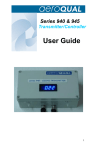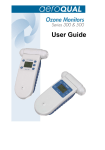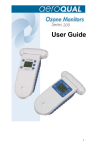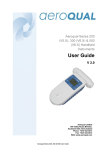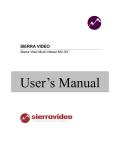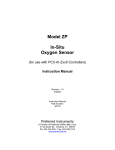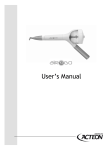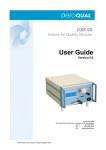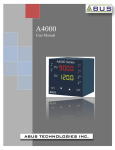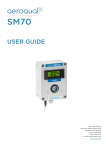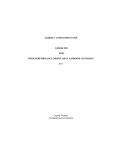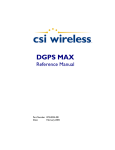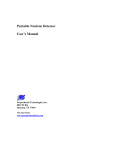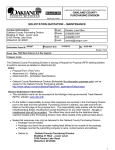Download User Guide
Transcript
Contents User Guide Foreword Statements of Compliance Warranty For Your Safety Care and Maintenance Disposal / Recycling Guidelines on How to Measure Ozone About Your Monitor Ozone Monitor Components Preparing the Ozone Monitor for Use Operating Instructions 1 2 3 5 6 6 7 9 11 11 17 Turning the monitor on and off Turning Standby Mode on and off Operating under Battery Power Sensor Head Failure 17 18 18 18 Using the Menus and Key Functions 19 Zero Cal – Resetting the Zero Point Setting the Clock Setting High and Low Alarms Setting the External Control Limits Setting up Data Logging Time Intervals Changing Unit of Measurement The Max/ Min/ Average Measurement Cycle Starting and Stopping Data Logging 19 20 21 24 25 25 25 26 Aeroqual Ozone Software Instructions 28 Software Installation Running the Software Program Configuration Setting up the Software and Monitor Parameters Setting Graph Properties Setting Data Logging Functions Graphing and Data Analysis Functions Daily Summary Analysis Other Functions Advanced Data Management 28 29 30 31 32 34 35 38 41 42 Battery Information Specifications – Series 300 and 500 43 45 Foreword Statements of Compliance Copyright Aeroqual Limited. All rights reserved. Reproduction, transfer, distribution or storage of part or all of the contents of this document in any form without the prior written permission of Aeroqual Limited is prohibited. “Aeroqual” and “Aeroqual Limited – Making the Invisible Visible” are registered trademarks of Aeroqual Limited. Other product and company names mentioned herein may also be trademarks or trade names. Aeroqual operates a policy of continuous development. Aeroqual reserves the right to make changes and improvements to any of the products described in this document without prior notice. Under no circumstances shall Aeroqual be responsible for any loss of data or income or any special, incidental, consequential or indirect damages howsoever caused. The contents of this document are provided "as is". Except as required by applicable law, no warranties of any kind, either express or implied, including, but not limited to, the implied warranties of merchantability and fitness for a particular purpose, are made in relation to the accuracy, reliability or contents of this document. Aeroqual reserves the right to revise this document or withdraw it at any time without prior notice. The availability of particular products may vary by region. Please check with the Aeroqual dealer nearest to you. 1. 2. 3. The Aeroqual Series 300 and 500 Ozone Monitors and Remote Adaptor Kits comply with EN 50082-1:1997 The Aeroqual Series 300 and 500 Ozone Monitors and Remote Adaptor Kits comply with EN 50081-1:1992 The Aeroqual Series 300 and 500 Ozone Monitors and Remote Adaptor Kits comply with Part 15 of the FCC Rules. Operation is subject to the following two conditions: (1) these devices may not cause harmful interference, and (2) these devices must accept any interference received, including interference that may cause undesired operation. NOTE: This equipment has been tested and found to comply with the limits for a Class B digital device, pursuant to Part 15 of the FCC Rules. These limits are designed to provide reasonable protection against harmful interference in a residential installation. This equipment generates, uses and can radiate radio frequency energy and, if not installed and used in accordance with the instructions, may cause harmful interference to radio communications. However, there is no guarantee that interference will not occur in a particular installation. If this equipment does cause harmful interference to radio or television reception, which can be determined by turning the equipment off and on, the user is encouraged to try to correct the interference by one or more of the following measures: — — 15.12.04 — — © Aeroqual Limited 2004. All rights reserved. Reorient or relocate the receiving antenna. Increase the separation between the equipment and receiver. Connect the equipment into an outlet on a circuit different from that to which the receiver is connected. Consult the dealer or an experienced radio/TV technician for help. Aeroqual Limited 6/192 Victoria Street West, Auckland, New Zealand phone +64 9 307 0441 fax +64 9 307 0443 web www.aeroqual.com 1 2 Warranty Conditions Thank you for purchasing this Aeroqual product. To get maximum use of the features of your new product we recommend that you follow a few simple steps: • Read the guidelines for safe and efficient use. • Read all the terms and conditions of your Aeroqual Warranty. • Save your original receipt. You will need it for warranty repair claims. Should your Aeroqual product need warranty service, you should return it to the dealer from whom it was purchased or contact Aeroqual. Our Warranty 1. The warranty is valid only if the original receipt issued to the original purchaser by the dealer, specifying the date of purchase, is presented with the product to be repaired or replaced. Aeroqual reserves the right to refuse warranty service if this information has been removed or changed after the original purchase of the product from the dealer. 2. If Aeroqual repairs or replaces the product, the repaired or replaced product shall be warranted for the remaining time of the original warranty period or for ninety (90) days from the date of repair, whichever is longer. Repair or replacement may be via functionally equivalent reconditioned units. Replaced faulty parts or components will become the property of Aeroqual. 3. This warranty does not cover any failure of the product due to normal wear and tear, damage, misuse, including but not limited to use in any other than the normal and customary manner, in accordance with Aeroqual’s user guide for use, faulty installation, calibration and maintenance of the product, accident, modification or adjustment, events beyond human control, improper ventilation and damage resulting from liquid or corrosion. 4. This warranty does not cover product failures due to repairs, modifications or improper service performed by a non-Aeroqual authorized service workshop or opening of the product by non-Aeroqual authorized persons. 5. The warranty does not cover product failures which have been caused by use of nonAeroqual original accessories. 6. This warranty becomes void if a non-Aeroqual approved AC/DC adaptor or battery is used. 7. Tampering with any part of the product will void the warranty. 8. Damage to the sensors can occur through exposure to certain sensor poisons such as silicones, tetraethyl lead, paints and adhesives. Use of Aeroqual sensors in these environments containing these materials may (at the discretion of Aeroqual) void the warranty on the sensor head. Exposure to levels of ozone outside of the design range of a specific Aeroqual sensor head can adversely affect the calibration of that sensor head and will also void this warranty as it applies to the replacement of sensor heads. 9. Aeroqual makes no other express warranties, whether written or oral, other than contained within this printed limited warranty. To the fullest extent allowable by law all warranties implied by law, including without limitation the implied warranties of merchantability and fitness for a particular purpose, are expressly excluded, and in no event shall Aeroqual be liable for incidental or consequential damages of any nature whatsoever, however they arise, from the purchase or use of the product, and including but not limited to lost profits or business loss. Aeroqual warrants this product to be free from defects in material and workmanship at the time of its original purchase by a consumer, and for a subsequent period as stated in the following table: Products Series 300 monitor base Series 500 monitor base High Ozone Concentration Head Low Ozone Concentration Head Ozone Leak Detector Sensor Head Warranty Period One year from the date of purchase One year from the date of purchase Six months from the date of purchase Six months from the date of purchase Six months from the date of purchase All accessories for the product are covered by a warranty for a period as follows: Accessories Batteries Other Accessories Warranty Period Three months from the date of purchase One year from the date of purchase This warranty is expressly limited to the original owner who purchases the equipment directly from Aeroqual or from an authorized Aeroqual dealer. What we will do If, during the warranty period, this product fails to operate under normal use and service, due to improper materials or workmanship, Aeroqual subsidiaries, authorized distributors or authorized service partners will, at their option, either repair or replace the product in accordance with the terms and conditions stipulated herein. 10. Some countries restrict or do not allow the exclusion or limitation of incidental or consequential damage, or limitation of the duration of implied warranties, so the preceding limitations or exclusions may not apply to you. This warranty gives you specific legal rights, and you may also have other rights, which may vary from country to country. 3 4 WARNING Care and Maintenance Do not expose the monitor to very high levels of ozone – see page 9 Do not place the sensor head in an ozone stream – the monitor is designed to measure ambient levels of ozone and uses ‘active sampling’ to achieve this. Do not switch the monitor on before reading the User Guide. Your Ozone Monitor is a product of superior design and quality and should be treated with care. When using your Ozone Monitor: Keep it and all its parts and accessories out of the reach of small children. Keep it dry. Avoid water and/or condensation as humidity and liquids containing minerals may corrode electronic circuits. For Your Safety Do not use or store in dusty, dirty areas. Read these simple guidelines. Ignoring these guidelines may be hazardous. USE SENSIBLY Use only as per this user guide. USE AEROQUAL APPROVED SERVICE Only approved service personnel must work on this product. ACCESSORIES Use only approved accessories. Do not connect incompatible products. CONNECTING TO OTHER DEVICES When connecting to any other device, read the appropriate user guide for detailed safety instructions. Do not connect incompatible products. HAZARDOUS ENVIRONMENTS Do not use the Ozone Monitor in or near volatile fuel or chemicals. HEALTH AND SAFETY IN THE WORKPLACE The Aeroqual 300 & 500 Series Monitors and Sensor Heads are used to monitor Ozone concentration. Aeroqual does not guarantee user safety. In hazardous environments, an appropriate Health and Safety plan should be in place. 5 Do not expose sensor heads to high levels of ozone. Do not store or turn off the monitor in temperatures below 10°C. This unit is designed for use at temperatures between -5°C and +50°C (23°F and 120°F). Sudden changes in temperature will cause condensation that may damage the electronic componentry. Do not attempt to open. Non-expert handling of the device may cause damage. Do not drop, knock or shake as this could lead to internal damage. Do not use harsh chemicals, cleaning solvents or strong detergents for cleaning. Wipe with a soft cloth slightly dampened with a mild soap-and-water solution. Disposal / Recycling Please note that this is an electronic product and disposal should be in line with your local or country legislation. The plastic casing of the product is made from a Polycarbonate / ABS blended material (PC + ABS) and is marked accordingly. 6 Guidelines on How to Measure Ozone • The following information is presented to help users operate their Aeroqual Ozone Monitor in the most effective and efficient manner. • Use the max/min/average measurement cycle feature of the Aeroqual Ozone Monitor (see the “About Your Monitor” section) to take a time averaged measurement. Holding the monitor while sampling may result in false readings due to your presence causing a reduction in ozone concentration. General • • • Ozone is heavier than air and tends to sink. Thus detection of leaks from ozone generating equipment should be performed at the most appropriate position. Ozone will react and decompose on surfaces such as walls, furniture etc. Smell is not a reliable test for the presence or concentration of ozone as the odour threshold varies widely between people and is affected by local ambient conditions. False Readings • • Permanent Monitor Placement • • • • The Aeroqual Ozone Monitor has been designed to measure the ambient concentration of ozone employing active sampling. The monitor must not be placed directly in an ozone stream. For indoor local area monitoring attach the monitor to an inert fixture such as a metal post or rack with the inlet facing generally towards the centre of the room. For leak detection mount the unit near the ozone equipment. Ensure that the monitor is protected from water splashes, dust, vibration, excessive heat or cold and excessive swings in humidity. Calibration • • • • Spot Ozone Measurements • • Since ozone concentrations can change rapidly, it is wise to take a time averaged measurement. Place the monitor on a flat surface with the inlet towards the centre of the room. 7 The Aeroqual Ozone Monitor has been designed to respond selectively to ozone, however other oxidizing gases such as chlorine and nitrogen dioxide can generate false readings if they are at high concentrations. High concentrations of hydrocarbon gases such as vapours of alcohol, oils and solvents can reduce and mask the concentration of ozone. Ozone will react with and decompose on organic substances. The presence of human beings may reduce the local ozone concentration. • The sensor head is calibrated prior to delivery. The Aeroqual Ozone Monitor has been designed so that it does not normally require re-calibration for the life of the sensor head. The Aeroqual Ozone Monitor comes with built in diagnostics which will alert the user if the sensor is not operating correctly. Environmental conditions such as dust, high humidity, vibration, chemicals and heat or cold as well as high concentrations of ozone may degrade the sensor performance and shorten the sensor life. Please ask your local dealer or contact Aeroqual at; [email protected] about your application if you are in doubt. In applications where the ozone concentration needs to be controlled very closely and the operating environment is particularly harsh, it is recommended that the sensor head be replaced more frequently. Please contact Aeroqual or your local representative if in doubt. 8 About Your Monitor The Aeroqual Series 300 and 500 Ozone Monitors have been specifically designed to incorporate Aeroqual’s in-depth knowledge of accurate ambient ozone measurement. Different sensor heads are used depending upon whether high or low ozone concentrations are to be measured. The low, high and leak sensor heads are interchangeable on the same base unit. The following information details the operation and features of the monitors: 1. The ozone monitors are modular in design and are comprised of two main components, a Series 300 or 500 monitor, and a high or low concentration or leak detector ozone sensor head. This affords the user the ability to replace faulty sensor heads without having to replace the monitor. The monitors can be mains and/or battery powered and either permanently mounted or used as portable units. 2. The High Concentration Ozone Sensor Head is designed to measure ozone concentrations from 0.50 to 20.00 ppm and is accurate to within 10% between 0.50ppm and 2.00ppm and 15% between 2.00ppm and 20ppm. The T90 response time (i.e. the time to reach 90% of the actual ozone concentration) of the high concentration sensor head is 40 seconds. While the sensor will read higher concentrations, exposure of this sensor head to ozone concentrations higher than 20.00 ppm may adversely affect the calibration. 3. The Low Concentration Ozone Sensor Head is designed to measure ozone concentrations from 0.000 to 0.500 ppm with an accuracy of +/-0.010 ppm from 0 to 0.100 ppm and 10% from 0.100 to 0.500 ppm and has a resolution of 0.001 ppm. The T90 response time (i.e. the time to reach 90% of the actual ozone concentration) of the low concentration sensor head is 95 seconds. While the sensor will read higher concentrations, exposure of this sensor head to ozone concentrations higher than 0.500 ppm may adversely affect the calibration. 4. The Ozone Leak Detector Sensor Head helps to locate the source of ozone leaks in process equipment. It is designed to measure ozone concentrations up to 50 ppm with an accuracy of ±20%, 15 seconds after Reset. Refer to the separate User Guide. 5. The sensor head is calibrated prior to delivery and does not normally need to be re-calibrated during its life. 6. Both Aeroqual Series 300 and 500 Monitors come with in-built diagnostics, which will inform the user if the sensor is not operating correctly. 9 7. Both the Series 300 and 500 Monitors offer the following features (not available with leak head): I. High and low alarms. The high alarm is indicated by flashing arrows pointing upwards accompanied by a fast beeping sound. Similarly the low alarm is indicated by flashing arrows pointing downwards accompanied by a slow beeping sound. This sets both the monitor and external alarms. II. Alarm mute. Two alarm mute functions are available, temporary and permanent mute. Temporary mute is only active during the specific alarm condition, while permanent mute will remain on until reset by the user. The alarm arrow indications remain active during both temporary and permanent mute. III. Control. This enables external equipment to be controlled by the ozone monitor using the high and low control settings, which can be used to control an external device such as an ozone generator. V. Ozone unit selection. The ozone concentration can be displayed in 3 either ppm or mg/m . V. Max/min/average measurement cycle. This enables the user to carry out spot measurements of ozone as described in the “Guidelines on How to Measure Ozone” section. The monitor will display the maximum, minimum and average ozone concentrations over the measurement period. The measurement cycle is based on 30 readings, so once the cycle has been running for 30 readings the displayed readings will be based on a rolling 30 reading average. VI. 0-5V Analogue signal. A proportional voltage output is available from the external output. The voltage relates to the Ozone concentration, with 0 V representing 0.000 ppm and 5 V representing 0.500 ppm for the Low Concentration Sensor Head and 0 V representing 0 ppm and 5 V representing 20.00 ppm for the High Concentration Sensor Head. The Series 500 Monitors offer the following additional features: Data logging (on either the Series 500 Monitor or directly to a PC). The monitor is able to log up to 8000 data points. The data can be downloaded to a PC for analysis and record purposes. Data can also be logged directly to a PC via a serial connection while displaying real time data on the PC. The data logging interval can be set in one minute increments from either the monitor or the PC. II. Real time clock (24 hr). The clock has a back up clock battery which will maintain the real time even when all power is lost to the monitor. Once power is restored data logging will continue if the unit was data logging at the time power was lost. II. PC setup of monitor parameters. All the monitor parameters, i.e. clock setup, alarm setup, external control setup, logging setup and I. 10 Ozone Monitor Components Series 300 Ozone Monitor The following components are supplied with the Series 300 Ozone Monitor: • Series 300 monitor base • Ozone sensor head • 12 VDC 800 mA AC/DC adaptor • User guide • Battery pack (optional) – 9.6 V Ni-MH Series 500 Ozone Monitor Installing the Battery Pack • • • • • Remove the battery cover from the monitor. Insert the battery power connector into the monitor power socket in the back of the monitor. Lay the battery cable into the slot on the back of the monitor and insert the tail end of the battery pack into the hinge points at the bottom of the monitor back cover. Clip the top end of the battery pack into the top clips, taking note to orientate the battery pack per the instructions on the battery pack. Replace the battery cover on the monitor. The following components are supplied with the Series 500 Ozone Monitor: • Series 500 monitor base • Ozone sensor head • Data logging software on CD • Serial cable • 12 VDC 800 mA AC/DC adaptor • User guide • Battery pack (optional) – 9.6 V Ni-MH Please check that all these components have been supplied and contact your dealer or Aeroqual on email at: [email protected] if any of the components are missing. Preparing the Ozone Monitor for use Assembly The following needs to be completed before the Ozone Monitor is ready for use: • Insert the sensor head into the top of the monitor. The sensor head is keyed to ensure the head is inserted correctly. • If the monitor is a mains only unit it is ready for use. If the monitor is to be used as a portable unit with batteries then the batteries must be installed and charged prior to use. 11 Note: The average line shows a trend line of Ozone measurement based on the previous five readings. 12 Removing the Battery Pack Notes on the battery pack • • For more information on the correct use of the Ni-MH battery pack, please refer to ‘Reference Information’ on Page 43. • • Remove the battery cover from the monitor. Insert your thumb under the top left hand side of the battery pack and carefully lever the battery pack out from the retaining clips. Unclip the connector from the monitor. Replace the battery cover. Installing the AC/DC adaptor • • Connect the AC/DC adaptor to the mains supply. Ensure that the adaptor is correctly rated for the power supply. Plug the adaptor into the monitor. The monitor can now be used as a mains unit. If the monitor is to be used as a portable unit the batteries will need to be charged as per the instructions on page 44 of this user manual and on the battery pack. Warm up Prior to operation the monitor must be warmed up to burn off contaminants on the sensor. When the monitor is first switched on it will warm up for 3 minutes. A reading will be shown flashing during the last 7 minutes to indicate that the sensor is still in the warm up phase. It is recommended that the monitor is kept in Stand By mode when not being used to keep the sensor heated and prevent the build up of contaminants. The monitor should be run for 24 hours prior to use if it has been switched off for more than 7 days. Warning: Do not remove the sensor head while the monitor is switched on. This may damage the unit. If the sensor head is removed under these conditions, the unit will automatically shut down. Monitor and Sensor Versions External Control Wiring The pin numbers for the external output connector are numbered from 1 to 6. Pin 1 is the closest pin to the power jack. The pin designations are as follows: 1. 12 V DC 2. Analogue output 0-5 V 3. Control 4. High alarm 5. Low alarm 6. Ground The RJ12 connector offers two possibilities for wiring, either a switch to GND or a 12V output. If the 12V output is used, the power for the relay coil is supplied by the Aeroqual AC/DC adaptor. In this case, ensure that the relay coil does not draw more than 150mA and that a protection diode is inserted across the relay coil. If the switch to GND output is used, ensure that the relay coil does not draw more that 150mA, that the voltage does not exceed 24V and that a protection diode is inserted across the relay coil. Wiring for alarm The high alarm and low alarm pins can be wired to supply simple on / off switching to operate equipment which requires only an on or off signal, such as an alarm. Turning the monitor on will display “AEROQUAL MONITOR V x.x”, where "V x.x" represents the version of the monitor base. The display will then show “SVXX” which indicates the software version installed on the sensor head. To switch to GND use pins 4, 5 and 6. For a 12V output wire to pins 4, 5 and 1 (see diagram on page 15 for typical wiring for high alarm). This feature will only operate while powered by the AC adaptor. The factory default settings are 0.100ppm and 0.300ppm. 13 14 High ozone level alarm Ozone Control AC RELAY 1 2 3 4 5 6 +12V Nom. -from Plugpack RJ12 BELL SUPPLY BELL ETC 12V COIL 150mA max 1 2 3 4 5 6 RJ12 +12V Nom. -from Plugpack CONTROL CIRCUIT 12V COIL 150mA max MINIATURE RELAY MINIATURE RELAY WARNING Failure to insert a circuit protection diode, shown as above, will result in damage to the monitor if a voltage spike is created by the relay. WARNING Failure to insert a circuit protection diode, shown as above, will result in damage to the monitor if a voltage spike is created by the relay. Wiring for control The control pin can be wired to supply control of an ozone generator where it is necessary to operate the ozone generator between upper and lower concentration limits. The upper and lower limits can be set by the user, thus affording the user the opportunity to customise the control. The factory default settings are: Upper limit – 0.100 ppm Lower limit – 0.300 ppm To switch to GND use pins 3 and 6. For a 12V output wire to pins 3 and 1 (see diagram on page 16 for typical wiring). This feature will only operate while powered by the AC adaptor. Wiring the 0-5 V analogue output (wire between Pins 2 & 6) *500 Monitor only The 0 to 5 V signal is a proportional signal based on the concentration of ozone. For the low concentration sensor head 0 V represents 0 ppm Ozone and 5 V represents 0.500 ppm Ozone. For the high concentration sensor head 0 V represents 0 ppm Ozone and 5 V represents 20.00 ppm Ozone. Control is achieved by using a software latch. If power is lost to the monitor, the switch will open and therefore turn off the external device connected to the monitor external output. The following wiring diagram demonstrates the typical wiring to achieve the required control. 15 16 Turning Standby Mode on and off Operating Instructions The following instructions detail the operation and set up of the ozone monitor. Power button Enter To activate Standby Mode with the monitor on, press the power button once. This will stop operation of the monitor, however the sensor will be kept warm. This mode is used to conserve power between operations but keep the sensor ready to measure ozone with only a short warm up phase as described in “Warm up” section on page 13. In this mode the display will be as shown below: O3 LOW Scroll up Scroll down Alarm mute To return the monitor to operational mode press the power button once. Operating under Battery power Turning the monitor on and off To turn the monitor on, press the power button once. The monitor will turn on and the display will show “AEROQUAL MONITOR V x.x”,. After 5 seconds the display will change to “O3 LOW" or "O3 HIGH" or "O3 LEAK" to indicate the type of sensor head. The monitor will warm up as described in the “Warm up” section on page 13. Once warm up is complete the main display will appear: O3 LOW 0.009 ppm Two decimal places for a high concentration or leak detector sensor head; and Three decimal places for a low concentration sensor head. A battery fuel cell will appear at the bottom of the display when the monitor is operating under battery power only. As the battery charge decreases, the fuel cell will indicate the battery life remaining. O3 LOW 0.080 ppm Sensor Head Failure There are two possible Sensor failure modes, which will be indicated by one of the following messages on the display: “Sensor Failure, Replace sensor” – The sensor head should be replaced as this indicates that there has been component failure. To turn the monitor off, press and hold the power button for 2 seconds until the monitor beeps. The display will now be blank and operation of the monitor will cease. “Sensor aging”: - This indicates that the sensor has reached the end of its usable life and the sensor head should be replaced as soon as possible. The measurement readings can no longer be relied upon to be within specification. 17 18 Using the Menus and Key Functions Setting the Clock *Series 500 Monitor Only To enter the setup menu press appear: - To enter Clock Setup press The following menus will Series 300 Menu Series 500 Menu EXIT ALARM POINTS CONTROL POINTS CONC UNIT MAX MIN AV STOP ZERO CAL EXIT CLOCK SETUP LOGGING SETUP ALARM POINTS CONTROL POINTS CONC UNIT MAX MIN AV STOP ZERO CAL Press or to scroll to the desired menu. 14:30:12 Oct 07 02 (Hours: Minutes: Seconds) (Month Day Year) Changing Clock Hours To change Hours, press Press Once the change is confirmed the cursor will automatically scroll to the next parameter. Changing Clock Minutes The “ZERO CAL” routine resets the zero point of the monitor. It has been designed primarily for the high ozone concentration sensor head. "ZERO CAL" must be carried out under carefully controlled conditions, as specified below. • Minimum 24 hours warm up • Clean air (charcoal filtered is best), no cross-sensitive gases • Ozone concentration under 5 ppb • Stable and low air flow around the monitor • No vibration or movement of the monitor • Temperature at 20°C ± 2°C (68°F ± 3.5°F) • Relative Humidity of 50% ± 5% To change Minutes press Press Changing Clock Seconds To change Seconds press Press or to confirm minutes. Changing the Month To change the Month press Press or to confirm the month. Changing the Day To change the Day press Press Press 19 or to confirm minutes. until the word GO appears next to Reset Press and hold Routine. The routine will run for about 3-10 minutes and then beep to indicate completion. Talk to your dealer if you have questions. to scroll down to the next menu choice. or to confirm hours. Note: the clock is a 24-hour clock. ZERO CAL An incorrect "ZERO CAL" does not cause permanent damage. The process must just be repeated under the above conditions. The following display will appear: or to confirm the day. 20 Changing the Year Enabling or Disabling the Alarm To change the Year press or Once the Low Alarm setting has been confirmed, the cursor will automatically scroll to the ‘Buzzer’ display. Press to confirm the year. Press to scroll down to the next Menu choice. Setting High and Low Alarms BUZZER ENABLE (or) DISABLE Press or Press to confirm choice. to scroll between Enable or Disable. Setting the High Alarm Note: If the Disable option is selected, the Alarm will be permanently muted. A ‘P’ on the right hand side of the Alarm Mute symbol will be displayed to indicate Permanent Mute. After entering the Alarm Setup Menu, the ‘Alarm Hi’ will display. Screen Display of High Alarm Condition To enter the Alarm Setup menu press . O3 LOW ALARM HI 0.080 ppm 0.080 ppm Press or Press to confirm change. to increase or decrease the setting. Setting the Low Alarm Two flashing arrow symbols pointing upwards will appear on the left hand side of the display, accompanied by a fast beeping sound when the Ozone concentration rises above 0.080 ppm. Screen Display of Low Alarm Condition Once the High Alarm setting has been confirmed, the cursor will automatically scroll to the ‘Alarm Lo’ display. ALARM LO 0.040 ppm O3 LOW 0.015 ppm Press or Press to confirm change. to increase or decrease setting Two flashing arrow symbols pointing downwards will appear on the left hand side of the display, accompanied by a slow beeping sound when the Ozone concentration rises above 0.015 ppm. Note: This sets both the monitor alarm and the external alarm. 21 22 Screen Display of Alarm Mute Setting the Control Points To enter the Control menu press O3 LOW 0.014 Setting the Control High After entering the Control Points menu, the ‘Control Hi’ display will appear. ppm This is activated by pressing the alarm mute button, . Muting the high and low alarms using this button only mutes the alarm during that specific alarm condition. Once the Ozone concentration returns to within alarm limits, the alarm will reset. A speaker symbol with a cross through the middle of it will appear on the right hand side of the display when an alarm condition exists and has been muted from the key pad. Once the alarm condition is removed and the alarm has reset the symbol will disappear from the screen. Screen Display of Permanent Alarm Mute 0.014 Press or Press to confirm change. to increase or decrease the setting Setting the Control Low Once the change has been confirmed, the cursor will automatically scroll to the ‘Control Lo’ display. Press or Press to confirm the change. Press to scroll down to the next Menu choice to increase or decrease the setting ppm The Alarm mute symbol, as above, will be permanently displayed on the screen until the alarm is once again re-enabled via the Alarm Setup Menu. If an alarm condition arises when permanent mute has been activated, flashing arrows will appear on the display as described in the previous sections, however no sound will accompany the flashing arrows. Press to CONTROL HI 0.080 ppm CONTROL LO 0.040 ppm O3 LOW P . Note: Once the control settings have been set the monitor must be either put into “Standby” or switched off for the new settings to become effective. Once the monitor is put back into normal operating mode the new settings will become effective. scroll down to the next Menu choice 23 24 Setting up Data Logging Time Intervals To enter the Logging Setup menu press display will appear. *500 Series Only . The Log Freq Note: There is a quick key option to Start or Stop the ‘Max Min Average’ measurement cycle, as follows: LOG FREQ: 1 MIN or Press frequency in one-minute increments Press to Exit out of Menu Setup. This will also Start or Stop the measurement cycle, depending on your menu selection. to change the logging From the Display Screen O3 LOW 0.024 Press to confirm change Press to scroll down to the next Menu choice ppm Changing Unit of Measurement (concentration unit) To enter the ‘CONC UNIT’ menu press display will appear. . The Ozone unit Press and hold for two seconds until the monitor beeps. This will start the measurement cycle, and the following display will appear: OZONE ppm MAX 0.024 MIN 0.005 AV 0.015 OZONE UNIT: ppm (or) mg/m3 0.008 Press or Press to confirm the unit selection to scroll between ‘ppm’ or ‘mg/m 3’ Press to scroll down to the next Menu choice Similarly to stop the measurement cycle, press and hold two seconds until the monitor beeps. Starting and Stopping Data Logging *500 Series Only Press and hold for two seconds until the monitor beeps. This will start the data logging, and a triangle icon will appear on the bottom of the display: - The Max/Min/Average Measurement Cycle O3 LOW Pressing Press scrolls between Start and Stop 0.024 ppm to scroll to ‘EXIT’ 25 for 26 Aeroqual Ozone Software Instructions Similarly, to stop data logging, press and hold for two seconds until the monitor beeps. Once data logging has stopped the triangle icon will disappear. Data logging Indicator: The triangle is an indication that data logging is active, and is also used as an indication of the presence of data, as described below: -An empty triangle indicates that no data is stored -A half full triangle indicates that some data is stored in the memory -A full triangle indicates that the memory is full and needs downloading to the PC. Clearing the Data Memory In order to clear the data memory, data logging must firstly be stopped as described above. The memory can then be cleared by pressing and holding the alarm mute button for two seconds until the monitor beeps. The Aeroqual Ozone software for MS Windows comes bundled with Java™ 1.4.0 runtime virtual machine, a Java database, and all components necessary to run Aeroqual Ozone software in conjunction with the Series 500 monitor. Software Installation Software License: The Series 500 monitor comes supplied with Aeroqual data logging software (Software). Aeroqual will retain ownership of all intellectual property in the Software. The buyer acknowledges that they are granted a perpetual, non-exclusive, non transferable license for the right to use the Software for the buyer’s exclusive use and only in conjunction with Aeroqual Products (Intended use). The buyer will strictly adhere to the Intended Use of the Software and will not translate, adapt, reverse compile or otherwise alter the Software. The buyer undertakes not to disclose, assign, sell, rent, lend, sub license or otherwise transfer the Software. Software features: 1. Real time Ozone monitoring and data logging. 2. Event logging. When ozone exceeds a user-defined level, an event will be generated and stored in the database. 3. Logged Data Analysis with graphics view. Graphics view can be configured by the user. 4. Average Ozone level can be shown on both Real Time Ozone monitoring and Logged Data Analysis graphs. 5. Ozone graphics views can be saved as JPG images. 6. Logged Data can be exported in other file formats such as plain text and MS Excel™ files. 7. Configuration of monitor settings and PC communication port settings from a PC. 8. Backup and restoration of logged data. 27 28 The following window will appear: System requirements: Operating system: Processor: RAM: Disk space: Windows™ 95/98/2000, XP. 600MHZ or above recommended 128MB recommended 90MB CD-ROM Files: AeroqualOzone 1.8.x exe. The Aeroqual Ozone software Windows installation file. Installation of the Software: Step 1: Insert CD-ROM into CD driver Step 2: Browse CD-ROM and double click the installation file “AeroqualOzone 1.8.x exe”, and then follow the instruction wizard until finished. Running the Software Program Connect the Aeroqual Series 500 Ozone monitor to the COM port of your computer using the cable supplied (The default COM port setting is COM1. If COM2 is to be used, the COM port setting will need to be configured. Refer to page 30 “Configuration”). Turn the monitor on. Start the program by either: Selecting Start -> Programs -> Aeroqual -> AeroqualOzone x.x.x exe Figure 1: Aeroqual Ozone software main window Configuration Check the communication port into which the monitor serial cable has been plugged. If it is not COM1 (default) the configuration will need to be changed to COM2. Click Settings -> Com Port (or Ctrl M) (figure 2). Select COM2. The other settings should not be changed. Click OK to confirm the setting. OR, if the program shortcut has been placed on desktop, by double clicking the shortcut. 29 30 Figure 2: Com Port Settings Setting up the Software and Monitor Parameters This section of the manual will describe how to use the Software to set up the Alarms, External Control Limits, Logging Times and Ozone Units of measurement. Click menu Settings -> Configuration (or Ctrl F). The configuration dialog box will appear (figure 3). Type in the required values or scroll up or down to set the desired values. Click the Upload button to synchronise the monitor values with those on the PC. Once the upload is complete the monitor will beep. Click OK to confirm the settings for the software. In order to data log it is essential that you set the clock on the monitor to real time. This can be done from the key pad on the monitor (refer to page 20) or via the PC using the “Update Clock” button in the configuration menu. 31 Figure 3: Monitor Configuration Dialog box Note: Monitor settings can be loaded onto the PC by selecting the download button in the configuration dialog box. It is recommended that the required settings are entered via the PC using the Ozone Series 500 software and then uploaded to the monitor. Setting Graph Properties The Real Time View graph and Logged Data View graph properties can be configured from the configuration dialogue box, i.e. the Ozone upper and lower scales, scale units, graph line colour, background and alarm set point line colours, graph type (line or points) and whether to show the average line. 32 Setting Data Logging Functions To enter the Graph Properties menu Click Settings -> Configuration (Ctrl F) Data Logging on the Series 500 Ozone monitor. The Series 500 monitor can log up to 64K bytes of data. Data is automatically logged to the onboard memory. To download logged data from memory: Select Graphs tab (Figure 4). Click File -> Download Logged Data or, click the toolbar shortcut button . A data download status window will appear while the data is downloading. Once that data download is complete, the monitor will beep. The data will be stored as a data base in the Aeroqual Ozone program group. Data Logging directly to a PC To data log directly to a PC ensure that the serial cable is connected to the monitor and to the PC. Click the Start button in the Real Time View window. The data will be logged directly to the database on the PC. No data will be stored in the monitor memory in this mode of operation. However, if PC data logging is stopped (by clicking the Stop button in the Real Time View window), the data will be stored in the Series 500 monitor memory. Figure 4: Graph configuration dialogue box During this mode of operation the Real Time View window as shown in figure 5 will appear on the PC screen. To change colours on the graph lines, click on the line colour. A colour chart will appear. Click on the desired colour. Click OK to accept. 33 34 Figure 5: Real Time View with Average Line Figure 6: Logged Data Graphics View To print a Logged Data Graphics View Graphing and Data Analysis Functions To View Logged Data as a graph Ensure that all data has been downloaded from the monitor to the PC as per the Data Logging section on page 34. To view downloaded or logged data as a graph, click View -> Logged Data-> Graphics View (or Ctrl G) The logged data view window will be launched (figure 6). Select the date and time range of the data to be viewed as well as the desired time units. Click the Apply button to load the data. 35 To print the Logged Data Graphics View place the mouse on the graph area and right click. Select the Print Image button. A data table title input window will appear “Ozone Concentration for …”. Input the required title to identify the location from which the data was recorded. Click OK to confirm and follow the remaining instructions to print the graph. To View Logged Data in a Table To view logged data in a table format, click View -> Logged Data -> Table View (or Ctrl E). The Logged Data Table window will be launched (figure 7). Select the desired date and time ranges and press Enter to confirm the selection and load the data. The data table can also be sorted by clicking a column header. 36 When this data is no longer needed it can be deleted by clicking the Delete button on the Logged Data Table window (Figure 7). This will delete the individual data points from the database. To print a table of logged data To print a table of logged data, click the Print button on the Logged Data Table window (Figure 7). A data table title input window will appear “Ozone Logged Data for ….”. Input the required title to identify the location from which the data was recorded. Click OK to confirm and follow the remaining instructions to print the table. To Export Data To export data, click File -> Export or click toolbar button To export the data to a file, click the Export button on the Logged Data Table window (Figure 7), then select a directory and choose a file format – either plain text or MS Excel file and type in a file name. Click Save to export the data. Daily Summary Analysis The Daily Summary Analysis is a summary for each day, from midnight to midnight, of the Minimum, Maximum and Average Ozone reading over the 24 hour period. To Create daily analysis In order to create the daily analysis, the data must firstly be extracted from the data base. Click menu Tools -> Create Daily Analysis, When the progress window disappears the Daily Analysis has been created. To View daily summary analysis To view the created daily summary: Click menu View -> Daily Analysis The daily summary view window will be launched (figure 8). The summary data files can be exported to files such as MS Excel (click Export button). The data can also be deleted by clicking the Delete button. This will not delete the individual ozone data points from the database, only the daily summary data. Figure 7: Logged Data Table view windows 37 38 Figure 9: Event Log dialog box Figure 8: Ozone Daily Summary Views Viewing Logged Events An event will be generated when the ozone concentration exceeds the alarm setpoints. A warning dialog box as shown in figure 9 will appear once an alarm setpoint has been exceeded. The event dialog can be used to record how the problem was handled and by whom. By clicking the OK button, the event will be stored into the database. If the staff name field is empty, the event will not be stored in the database. 39 To view these logged events, click menu View -> Logged Events or Ctrl L. The Logged Event View window will be launched, figure 10. The event data can be exported to an MS Excel or plain text file by clicking the Export button in the Logged Event View window. This data can also be deleted by clicking the Delete button in figure 10. 40 Advanced Data Management To Archive the database as a zipped format file Archive logged data by: click Tools -> Zip Database Select a directory and input a file name to backup all the current stored data to a zipped file. Viewing archived data. To view an archived database it is important that any existing data logging function is not interrupted. It is recommended that you do not view archived data on the same PC being used for data logging, as when data is restored, the current data in the database will be lost unless it has been zipped. To view an archived database on a different PC Figure 10: Logged Event View window Other functions 1. Areas on all the graph windows can be expanded by clicking and dragging across the desired area using the PC mouse. Repeated use will enlarge the view each time. 2. To restore the original graph, right click the mouse. Select Reset on the popup menu. 3. To reconfigure a graph, right click the mouse. A pop up menu will appear. Select Reconfiguring on the pop up menu and the Graph Configuration dialog box will appear. Change the properties as required and click the OK button to confirm the settings. 4. Graphs can be saved as an image. To save a graph as an image, right click on the graph, select Save as image. A dialog box will appear. Select a file directory and type in a file name and click the Save button. The graph will be saved as a JPG formatted image. 41 • • • • • Install the Aeroqual Ozone Software to the PC if not already installed Copy the zipped file to the PC Click Tools-->unzip Database Select the zipped file and click OK View and analyze data as required To view an archived database on the same PC • • • • • • • • Stop PC data logging (data logging will now be performed by the monitor) Zip existing database Unzip archived database (Tools -> Unzip Database) View and analyze data as required (View -> Logged Data) Zip archive database Unzip existing database Get logged data from the Ozone monitor (Downloads data from monitor that was logged while you viewed the archive database) Start PC data logging (This will resume the data logging without loss of data). 42 Battery Information Charging and Discharging the Batteries • Rechargeable Batteries The optional Ni-MH (Nickel Metal Hydride) battery pack is used to power the Ozone monitor as a portable unit. Please read the following information carefully before using the battery pack to operate the Aeroqual Ozone monitor. • Safety • • • • • • • • Do not use the battery pack for any other purpose than operating the Aeroqual Ozone monitor Do not disassemble or mutilate the batteries as this may cause burns Do not incinerate or heat as this may cause burns, the batteries may burst or cause the release of toxic materials Do not short circuit as this may cause burns Use only batteries approved by Aeroqual and recharge your battery only with the AC/DC adaptors supplied by Aeroqual. Never use any charger or battery that is damaged or worn out. Batteries must be recycled or disposed of properly. They must not be disposed of in municipal waste. Never charge a Ni-MH in a hermitically sealed container. • • • New Ni-MH batteries must be fully charged prior to use. A new Ni-MH battery's full performance is achieved only after a number of complete charge and discharge cycles. A fully charged battery will run for approximately 7 hours. The batteries must be charged with the unit in either Standby mode or Switched Off. While switched off, the unit will charge in approximately 20 hours. If the unit is to be used regularly as a portable unit we recommend that the batteries are charged in Standby mode so that the sensor is kept warm and ready for use. The batteries can be charged and discharged many times but will eventually wear out. When the operating time is noticeably shorter than normal, it is time to replace the batteries. It is not necessary to fully discharge the batteries. When not using the 300 or 500 Series Monitor as a portable unit, always plug in the mains adaptor to recharge the batteries. If left unused a fully charged battery will discharge itself over time. Using the battery pack The life of the battery pack will be affected by the way it is handled. Take good care of the battery pack and follow the guidelines suggested in the following section. 43 44 Specifications – Series 300 and 500 Drawings Ozone Sensor Heads Measurement range Accuracy Low 0.000 - 0.500 ppm High 0.50 - 20.00 ppm Leak 0.00 - 50.00 ppm ± 20%, ± 0.010 ppm ± 10% (0 - 0.100 ppm) (0.50 - 2.00 ppm) 15 seconds after Reset ± 10% ± 15% (0.100 – 0.500 ppm) (2.00 - 20.00 ppm 0.001 ppm 0.01 ppm 0.01 ppm 95 seconds (T90) 40 seconds (T90) 2 seconds Gas-sensitive semiconductor -5°C to 50°C; 23°F to 122°F (sensor head and base unit) Resolution Response rate Sensor type Operating temperature range Relative humidity 5% to 95% maximum (sensor head and base unit) limit Series 300 and 500 Monitor Bases ppm or mg/m3 Yes Yes Yes Yes Yes Yes Yes 12 VDC or volt free, 150 mA max LoALM, HiALM & Control 0-5V 12 VDC, 800 mA 9.6V Ni-MH (7 hours operation) Yes Screw fix Yes Measurement units Removable / replaceable sensor head On-board alarm Alarm status displayed Low battery indication Alarm mute function Sensor condition status Stand-by mode External signal for alarms & control External signal functions Analogue output Power supply Rechargeable battery pack (optional) Portable (with optional battery pack) Permanently fixable Remote Sensor Capability Depressions in the battery cover demarcating the screw-hole positions for fixing the unit to the wall. *500 Series only: Data interface with PC On Board Data Logging Data logging independent of PC Data logging direct to PC On-board real-time clock Data logging software supplied Serial RS232 8,000 data points Yes Yes Yes Yes 45 46