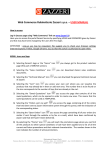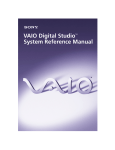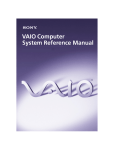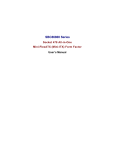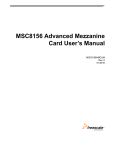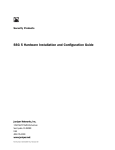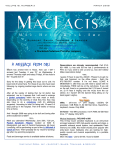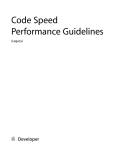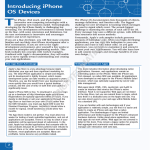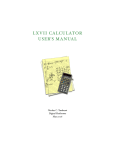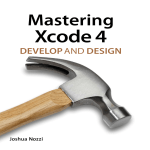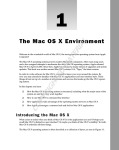Download Launch Time Performance Guidelines (Legacy)
Transcript
Launch Time
Performance Guidelines
(Legacy)
Contents
Introduction to Launch Time Performance Guidelines 4
Organization of This Document 4
Launch Time Tips 5
Delay Initialization Code 5
Simplify Your Main Nib File 6
Minimize Global Variables 6
Minimize Strings File Sizes 7
Reduce the Impact of Expensive Operations 7
Avoid Memory Turnover 8
Use Local Resources 8
Gathering Launch Time Metrics 9
Measuring Launch Speed 9
Gathering Data Using Checkpoints 9
Using Explicit Timestamps 10
Measuring Cocoa Application Launch Times 11
Sampling the Application Launch 11
Using Shark 11
Using the sample Command-Line Tool 12
Minimizing File Access At Launch Time 14
Delay Any Unnecessary File I/O 14
Using fs_usage to Review File I/O 14
Prebinding Your Application 17
Prebinding Your Code 17
Caveats for Prebinding 18
Determining if Your Executable Is Prebound 21
Fixing Prebinding Information 22
Document Revision History 23
Index 25
Retired Document | 2014-03-10 | Copyright © 2003, 2014 Apple Inc. All Rights Reserved.
2
Figures, Tables, and Listings
Gathering Launch Time Metrics 9
Figure 1
Sampling the launch of an application with Shark 12
Minimizing File Access At Launch Time 14
Listing 1
Sample output from fs_usage 15
Prebinding Your Application 17
Table 1
Table 2
Table 3
Prebinding address ranges prior to OS X v10.2) 18
Prebinding address ranges for OS X v10.2 to v10.3.x 19
Prebinding address ranges for OS X v10.4 and later 20
Retired Document | 2014-03-10 | Copyright © 2003, 2014 Apple Inc. All Rights Reserved.
3
Introduction to Launch Time Performance
Guidelines
Important: This document may not represent best practices for current development. Links to downloads
and other resources may no longer be valid.
This document provides specific tips on how to identify and improve your application’s performance at launch
time. The launch of an application provides users with the first impression of your application. If your application
launches quickly, it leaves users with a good impression.
Organization of This Document
This document contains the following articles:
●
Launch Time Tips (page 5) describes some standard techniques for improving the performance of your
application at launch time.
●
Gathering Launch Time Metrics (page 9) describes ways to measure the speed of your application launch.
●
Minimizing File Access At Launch Time (page 14) shows you how to measure and reduce your file usage
at launch time.
●
Prebinding Your Application (page 17) explains the prebinding process and shows you how to determine
if your application is prebound.
Retired Document | 2014-03-10 | Copyright © 2003, 2014 Apple Inc. All Rights Reserved.
4
Launch Time Tips
Launch time is an important metric to measure for any application. It is the first experience a user has with
your application, and it is something the user sees on a regular basis. The less time it takes your application
to launch, the faster your application will seem to the user.
Your overriding goal during launch should be to display the application’s menu bar and main window and
then start responding to user commands as quickly as possible. Making your application responsive to commands
quickly provides a better experience for the user. The following sections provide some general tips on how to
make your application launch faster.
Regardless of what techniques you choose to improve your launch times, the only way to know you’ve improved
performance is through measurement. Gather and record launch time metrics early in your development
process and monitor them especially when implementing new optimizations. For information on how to
measure launch-time performance, see Gathering Launch Time Metrics (page 9).
Delay Initialization Code
Many applications spend a lot of time initializing code that isn’t used until much later. Delaying the initialization
of subsystems that are not immediately needed can speed up your launch time considerably. Remember that
the goal is to display your application interface quickly, so try to initialize only the subsystems related to that
goal initially.
Once you have posted your interface, your application can continue to initialize additional subsystems as
needed. However, remember that just because your application is able to process commands does not mean
you need all of that code right away. The preferred way of initializing subsystems is on an as-needed basis.
Wait until the user executes a command that requires a particular subsystem and then initialize it. That way,
if the user never executes the command, you will not have wasted any time running the code to prepare for
it.
For a Carbon application, you should perform your basic initialization before beginning your application’s main
event loop. Once that loop is running, you can set up a one-shot timer to execute any additional code that
your application absolutely requires for basic operation. Do not load code for specific features until the user
chooses a command that uses that feature.
Retired Document | 2014-03-10 | Copyright © 2003, 2014 Apple Inc. All Rights Reserved.
5
Launch Time Tips
Simplify Your Main Nib File
For a Cocoa application, avoid putting a lot of extraneous initialization code in your awakeFromNib methods.
The system calls the awakeFromNib method of your main nib file before your application enters its main event
loop. Use that method to initialize the objects in that nib and to prepare your application interface. For all
other initialization, use the applicationDidFinishLaunching method of your NSApplication object instead.
For more information on nib files and how they are loaded, see Loading Resources .
Simplify Your Main Nib File
Loading a nib file is an expensive process that can slow down your application launch time if you are not
careful. When a nib file is loaded, all of the objects in that file are instantiated and made ready for use. The
more objects you include in your application’s main nib, the more time it takes to load that file and launch
your application.
The instantiation process for objects in a nib file requires that any frameworks used by those objects must
themselves be resident in memory. Thus loading a nib for a Cocoa application would likely require the loading
of both the AppKit and Foundation frameworks, if they were not already resident in memory. Similarly, if you
declare a custom class in your main nib file and that class relies on other frameworks, the system must load
those frameworks as well.
When designing your application’s main nib file, you should include only those objects needed to display your
application’s initial user interface. Usually, this would involve just your application’s menu bar and initial
window, if any. For any custom classes you include in the nib, make sure their initialization code is as minimal
as possible. Defer any time-consuming operations or memory allocations until after the class is instantiated.
Minimize Global Variables
For both applications and frameworks, be careful not to declare global variables that require significant amounts
of initialization. The system initializes global variables before calling your application’s main routine. If you use
a global variable to declare an object, the system must call the constructor or initialization method for that
object during launch time. In general, it’s best to avoid declaring objects as global variables altogether when
you can use a pointer instead.
If you are implementing a framework, or any type of reusable code module for that matter, you should also
minimize the number of global variables you declare. Each application that links to a framework acquires a
copy of that framework’s global variables. These variables might require several pages of virtual memory, which
then increases the memory footprint of the target application. An increased memory footprint can lead to
paging in the application, which has a tremendous impact on performance.
Retired Document | 2014-03-10 | Copyright © 2003, 2014 Apple Inc. All Rights Reserved.
6
Launch Time Tips
Minimize Strings File Sizes
One way to minimize the global variables in a framework is to store the variables in a malloc-allocated block
of memory instead. In this technique, you access the variables through a pointer to the memory, which you
store as a global variable. Another advantage of this technique is that it allows you to defer the creation of any
global variables until the first time they are actually used. See Optimizing Your Memory Allocations in Memory
Usage Performance Guidelines for more information.
Minimize Strings File Sizes
Loading large numbers of unused strings at launch time adds an unnecessary burden to your application’s
memory footprint. In low-memory situations, a larger footprint could trigger paging and impact the launch
time of your application. If you find yourself loading hundreds of unused strings at launch time, you might
consider using separate resource files to store those strings not needed to launch the application.
In general, minimizing the number of strings in your Localizable.strings file is a good idea and can
improve your application launch time. You must be careful, though, not to break up your remaining strings
files too much in an effort to minimize the number of strings loaded by each successive operation. Separating
your strings into many small files increases the overall amount of time spent doing file I/O, which can hinder
performance rather than improve it. Before breaking your strings files into more than a few files, you should
gather metrics to make sure it is warranted.
Reduce the Impact of Expensive Operations
Application launch time is not the time to perform any operation involving a potentially large data set. If your
application handles a scalable data set, make sure to gather performance metrics with a large data set. Even
with efficient algorithms, processing large amounts of data takes time and should be deferred until after your
application finishes launching.
If you must load data early, try to do so in a way that reduces the impact on your application’s launch time.
One way is to design your program in a way that lets you load only a portion of the data set. For a really large
data set, the user will be unable to see it all on the screen at one time anyway. Loading and displaying data
incrementally improves launch time as well as the general performance of your application. Another way is to
use a background thread to load the data shortly after the launch cycle completes.
For more information about improving the speed of your operations, see Code Speed Performance Guidelines .
Retired Document | 2014-03-10 | Copyright © 2003, 2014 Apple Inc. All Rights Reserved.
7
Launch Time Tips
Avoid Memory Turnover
Avoid Memory Turnover
Allocating and deleting memory takes time. If you find your algorithms allocating and deleting temporary
memory in a tight loop, you might think of a way to remove those allocation routines from the loop. Rather
than create a new string object each time, you could create one string object and re-initialize its contents with
each pass of the loop.
One way to determine if you’re allocating too much memory at launch time is to launch your application
running under MallocDebug or ObjectAlloc. These tools show you the allocation patterns of your application.
If you find your application allocating large amounts of temporary memory, you might go back through your
algorithms to see if there are any blocks you can reuse or recycle.
For information about the OS X virtual memory system and how to allocate memory efficiently, see Memory
Usage Performance Guidelines .
Use Local Resources
At launch time, it’s important to know where your resources are located. All of your application’s critical
resources should be located inside the application bundle itself. Searching for resources outside of the bundle
has potentially serious costs, as you may not know whether the resource is local or on the network. In particular,
you should keep in mind that items such as plug-ins, loadable bundles, and user preferences may reside
somewhere out on the network. Attempting to load these resources at launch time can delay the availability
of your application.
It’s best to avoid accessing external resources at launch time. If a resource is on a network server and the
network is not available, your application could hang while it waits for the needed resource to become available.
This is not a desirable situation and should be avoided by eliminating startup dependencies on these types of
resources. If you do need to load these resources early, try loading them after your application has finished
launching or from a background thread.
Retired Document | 2014-03-10 | Copyright © 2003, 2014 Apple Inc. All Rights Reserved.
8
Gathering Launch Time Metrics
The following sections describe some techniques for gathering launch-time performance metrics.
Measuring Launch Speed
One of the more important measurements you can make during your application launch cycle, is how long it
takes before your application is ready to process user commands. The following sections describe several
techniques for measuring the launch speed of your application.
Gathering Data Using Checkpoints
One way to gather information about your application’s launch performance is to use checkpoints. Checkpoints
let you bracket any block of code you want to monitor with identifying information. In the simplest case, you
can insert a checkpoint at the beginning of your main function and again right after your initialization code
finishes and record the time at which those checkpoints were encountered.
If you need a fine grain view of your application launch, you can write checkpoint code that retrieves the
current time from the system and write it to a log file. If you do not need quite so much detail, you can
implement a simpler form of checkpoint using file-system calls. In this technique, you call a function that
touches the file system and then use fs_usage to record the time that call was made.
The following code snippet uses the stat system function as a checkpoint to mark the beginning of the launch
cycle for the TextEdit application. The function attempts to touch a non-existent file, which in this case is just
a string with the name of the checkpoint. The call itself fails but registers as an attempt to access a file and
therefore shows up in the output from fs_usage.
struct stat statbuf;
stat("START:launch TextEdit", &statbuf);
With this code inserted into your application, you can then open a Terminal window and launch fs_usage
with the -w option. You might want to redirect the output from fs_usage through the grep tool to report
entries only from your application. For example, to report entries from the TextEdit application, you would use
the following command:
Retired Document | 2014-03-10 | Copyright © 2003, 2014 Apple Inc. All Rights Reserved.
9
Gathering Launch Time Metrics
Measuring Launch Speed
% sudo fs_usage -w | grep TextEdit
With fs_usage running, launch your application. In the output from fs_usage, look for a stat call with the
name of your checkpoint. For example, inserting the checkpoint “START: launch TextEdit“ at the beginning
of the TextEdit application yields output similar to the following:
14:13:59.689 stat
[
2]
START:launch TextEdit
0.000081
TextEdit
You can then use the timestamp on the left to determine the amount of time elapsed between the two
checkpoints. This information tells you the elapsed time taken to execute the code between those two
checkpoints.
Note: Be aware that the elapsed time between two checkpoints does not necessarily reflect the
time spent executing your application code. It is simply an indication of how long it took to complete
the task given the current activity level of the system.
For more information on using fs_usage, see Using fs_usage to Review File I/O (page 14).
Using Explicit Timestamps
One way to measure the speed of any operation, including launch times, is to use system routines to get the
current time at the beginning and end of the operation. Once you have the two time values, you can take the
difference and log the results.
The advantage of this technique is that it lets you measure the duration of specific blocks of code. OS X includes
several different ways to get the current time:
●
mach_absolute_time reads the CPU time base register and is the basis for other time measurement
functions.
●
The Core Services UpTime function provides nanosecond resolution for time measurements.
●
The BSD gettimeofdayfunction (declared in <sys/time.h>)provides microsecond resolution. (Note,
this function incurs some overhead but is still accurate for most uses.)
●
In Cocoa, you can create an NSDate object with the current time at the beginning of the operation and
then use the timeIntervalSinceDate: method to get the time difference.
Retired Document | 2014-03-10 | Copyright © 2003, 2014 Apple Inc. All Rights Reserved.
10
Gathering Launch Time Metrics
Sampling the Application Launch
Measuring Cocoa Application Launch Times
If you are writing a Cocoa application, you can use hooks in the AppKit framework to shutdown your application
immediately after it finishes launching. Setting the NSQuitAfterLaunch environment variable to any value
causes a Cocoa-based application to exit immediately after completing its launch cycle. You can use this variable
in conjunction with fs_usage to record the initial and final activity times of the application.
Important: Setting the value of the NSQuitAfterLaunch environment variable to zero does not disable
its effect. Instead, you must use the unsetenv command to remove the definition of this variable entirely.
Sampling the Application Launch
Sampling your application launch can identify where your application is spending its time. Sampling records
which functions were called at regular intervals during your application’s runtime. Using this data, you can
identify operations that might be taking too much time and target them for optimization.
Using Shark
The Shark application provides a graphical interface for gathering call stack data at program launch time. To
gather this data, do the following:
1.
Launch Shark.
2.
Set the sampling configuration to Time Profile.
3.
Select Process from the target popup menu. Another popup menu appears with a list of running processes
and a “Launch” option. (See Figure 1.)
4.
Select the Launch option to display the Launch Process window.
5.
From the Launch Process window, select the process you want to launch along with any arguments or
environment variables you need to launch the program.
6.
Make sure the “Start sampling immediately” check box is enabled.
7.
Click OK to dismiss the Launch Process window. Shark immediately launches the selected process and
begins sampling.
Retired Document | 2014-03-10 | Copyright © 2003, 2014 Apple Inc. All Rights Reserved.
11
Gathering Launch Time Metrics
Sampling the Application Launch
8.
When your application is done launching, click the Stop button (or use the Option+Esc hotkey) to stop
sampling and view the results.
Figure 1
Sampling the launch of an application with Shark
In addition to gathering sample data, you can also use shark to trace specific function calls, including malloc
calls, at launch time. For more information about Shark, see the Shark User Manual.
Using the sample Command-Line Tool
Another way to gather launch-time performance metrics is to use the sample command-line tool. Like Sampler,
the sample tool periodically samples an application and creates a runtime graph of the functions that were
called. You can use the sampled data to see get a more detailed view of what your application was doing
during launch.
You must run sample with the -wait option to generate information for a launching application. The -wait
option tells sample to wait for the existence of the process and to begin sampling it with the specified interval
and duration when it appears. For example, you could use the following command to sample the launch of
the TextEdit application for 5 seconds at 10 millisecond intervals.
Retired Document | 2014-03-10 | Copyright © 2003, 2014 Apple Inc. All Rights Reserved.
12
Gathering Launch Time Metrics
Sampling the Application Launch
sample TextEdit 5 10 -wait
When calling the sample tool, let the sampled application continue running until the sampling period is over.
When the sample tool writes out its report, it uses the application’s symbol table to identify the routines that
were called. If you quit the application before the sampling period is over, the symbol information may become
unavailable. You can also use the -mayDie option to try to locate the symbol information explicitly.
Retired Document | 2014-03-10 | Copyright © 2003, 2014 Apple Inc. All Rights Reserved.
13
Minimizing File Access At Launch Time
Accessing a file is one of the slowest operations performed on a computer, so it is important that you do it as
little as possible, especially at launch time. There is always some file access that must occur at launch time,
such as loading your executable code and reading in your main nib file, but reducing your initial dependence
on startup files can provide significant speed improvements.
Delay Any Unnecessary File I/O
If you can delay the reading of a file until after launch time, do so. The following list includes some files whose
contents you may not need until after launch:
●
Frameworks not used directly by your application—avoid calling code that uses non-essential frameworks
until after launch.
●
Nib files whose contents are not displayed immediately—make sure your nib files and awakeFromNib:
code are not doing too much at launch time. See Simplify Your Main Nib File (page 6) for more information.
●
User preference files—user preferences may not be local so read them later if you can.
●
Font files—consider delaying font initialization until after the application has launched.
●
Network files—avoid reading files located on the network if at all possible.
If you must read a file at launch time, do so only once. If you need multiple pieces of data from the same file,
such as from a preferences file, consider reading all of the data once rather than accessing the file multiple
times.
Using fs_usage to Review File I/O
One way to identify the files used by your application at launch time is with the fs_usage tool. To monitor
launch-time activity from your application, start running fs_usage in a Terminal window before you launch
your application. The tool generates a continuous stream of data regarding all file system accesses.
Retired Document | 2014-03-10 | Copyright © 2003, 2014 Apple Inc. All Rights Reserved.
14
Minimizing File Access At Launch Time
Using fs_usage to Review File I/O
Important: You must have root access to run fs_usage. You can use the su or sudo commands to run
the tool.
To view file activity for all processes with the fs_usage tool, you would enter the following at the Terminal
prompt.
% sudo fs_usage
If you wanted to limit the display to files accessed by a particular process, you could redirect the output through
the grep tool. For example, to display file behavior for the TextEdit application, you would enter the following
at the Terminal prompt:
% sudo fs_usage | grep TextEdit
After entering your root password, fs_usage begins running. There should be a flurry of activity generated
by fs_usage when you launch your application. Once your application finishes launching, stop fs_usage
by typing Control-C in your Terminal window.
Listing 1 shows a small portion of the output obtained during the launch of the TextEdit application. Pay
attention to the second and fourth columns, which identify the operation and the elapsed time (in seconds)
spent in that operation. You can generate additional info by passing the -w option to fs_usage or by
maximizing the width of your Terminal window.
Listing 1
Sample output from fs_usage
10:56:13 CACHE_HIT
TextEdit
0.000041
11:00:04
CACHE_HIT
0.000024
TextEdit
11:00:04
CACHE_HIT
0.000032
TextEdit
11:00:04
CACHE_HIT
0.000026
TextEdit
11:00:04
lstat
tions/TextEdit.app/Contents/MacOS
0.000052
TextEdit
11:00:04
lstat
tEdit.app/Contents/MacOS/TextEdit
0.000020
TextEdit
11:00:04
stat
/Applications/TextEdit.app
0.000012
TextEdit
11:00:04
access
/Applications/TextEdit.app
0.000008
TextEdit
11:00:04
lstat
ents/Resources/DocumentWindow.nib
0.000030
TextEdit
11:00:04
statfs
ents/Resources/DocumentWindow.nib
0.000019
TextEdit
11:00:04
open
ents/Resources/DocumentWindow.nib
0.000022
TextEdit
11:00:04
getdirentries
0.000067
TextEdit
Retired Document | 2014-03-10 | Copyright © 2003, 2014 Apple Inc. All Rights Reserved.
15
Minimizing File Access At Launch Time
Using fs_usage to Review File I/O
11:00:04
getdirentries
0.000005
TextEdit
11:00:04
close
0.000007
TextEdit
The preceding sample data shows how much time was spent getting information about the TextEdit binary
file and its document window nib file. In this example, most of the operations took only microseconds to
perform. You should search your own output to see if there are any files being accessed that aren’t really
needed, or whose access takes a significant amount of time.
Retired Document | 2014-03-10 | Copyright © 2003, 2014 Apple Inc. All Rights Reserved.
16
Prebinding Your Application
Prebinding is the process of computing the addresses for symbols imported by a shared library or application
prior to their use. Resolving these addresses before their use reduces the amount of work performed by the
dynamic loader (dyld) at runtime and results in faster launch times for applications.
In OS X v10.4, dyld was improved in a way that eliminated the need for prebinding information in most
situations. The system libraries are now the only executables that are still prebound, and they are prebound
in a way that optimizes performance on the target system. Because of the improved prebinding of the system
libraries, applications and third-party libraries no longer need to be prebound. A side benefit to this new
behavior is that applications now have more usable address space than in previous versions of the operating
system.
If you are developing applications for versions of OS X prior to v10.4, prebinding is considered optional. Changes
in v10.3.4 made application prebinding unnecessary but applications running on earlier versions of the operating
system still received some benefits from prebinding. If you feel your application launches slowly on pre-10.3.4
systems, build your application prebound and see if launch time improves.
If you are developing frameworks or other dynamic shared libraries for versions of OS X prior to 10.4, it is still
recommended that you specify a base address for your library. Specifying this address allows prebinding to
occur for applications that use your library. If your library is running in OS X v10.4 and later, specifying a base
address is optional but can be useful for debugging shared libraries. The atos command-line tool lets you
identify symbols located in memory. It is easier to identify specific symbols if your library has a known base
address.
The following sections tell you how to prebind your application and framework projects and how to update
that prebinding information if it becomes invalid.
Prebinding Your Code
Prior to OS X v10.4, prebinding was enabled for all new projects built using Xcode. In OS X v10.4 and later, this
setting is no longer enabled due to changes that make prebinding unnecessary. If you aren’t sure if your project
is being built with prebinding enabled, you can check the build settings for your project. Prebinding settings
are set on a per-target basis in the Build options view of the Xcode inspector window. If the “Prebinding” option
is enabled for your target, it is being built with prebinding information.
Retired Document | 2014-03-10 | Copyright © 2003, 2014 Apple Inc. All Rights Reserved.
17
Prebinding Your Application
Caveats for Prebinding
If you are not using Xcode, there are several other ways to enable prebinding of your application or framework.
During the link phase, the ld tool looks to see if the LD_PREBIND environment variable is set. If it is, the tool
enables prebinding unless a command-line option specifically disables it. If you are calling ld from the
command-line, you can pass it the -prebind option to enable prebinding explicitly.
If you are developing a framework for versions of OS X prior to 10.4, you should always build and ship it with
prebinding enabled. If your framework is not prebound, applications that reference your framework cannot
be prebound either, which can impact their launch time. In addition to enabling prebinding, you need to
specify a preferred memory address for your framework. You do this by passing the -seg1addr option to ld.
In Xcode, you add this option to the "Other Linker Flags" build setting. From the command line, simply include
this option along with the other linker options in your makefile. For more information about using this option,
see the ld man page.
Caveats for Prebinding
If you build with prebinding enabled, there are still times when ld may be unable to prebind your application.
Prebinding fails if there are any symbol-name conflicts in the linked libraries or if the preferred address spaces
for any libraries overlap. Prebinding also fails if any linked frameworks are not themselves prebound. When
prebinding fails, the dynamic linker has to readjust the addresses of symbols in the affected libraries, which
can slow down launch time.
In order to minimize symbol-name conflicts, Apple introduced a two-level namespace mechanism in OS X
v10.0.4. Two-level namespaces use both the library name and the symbol name to identify each symbol, which
reduces the chances of a collision. An executable built with the two-level namespace format is still compatible
with versions of OS X prior to version 10.0.4. By default, Xcode builds all new projects using two-level
namespaces.
Apple builds and ships its libraries with prebinding enabled and in a way that makes sure there are no
address-space overlaps. However, other applications may install libraries and frameworks whose prebound
addresses do overlap. Table 1 lists the virtual memory address ranges available to your code on versions of OS
X prior to version 10.2. This table also lists the address ranges reserved for Apple-supplied frameworks and
services. You can use this information to choose an appropriate location for your framework and library code.
Table 1
Prebinding address ranges prior to OS X v10.2)
Address range
Usage
0x00000000 to 0x410FFFFF
Application and user framework address range.
0x41100000 to 0x412FFFFF
Address range reserved for use by Apple frameworks. Do not use this
address range for your libraries.
Retired Document | 2014-03-10 | Copyright © 2003, 2014 Apple Inc. All Rights Reserved.
18
Prebinding Your Application
Caveats for Prebinding
Address range
Usage
0x41300000 to 0x606DFFFF
Address range is preferred for use by Apple frameworks
0x606E0000 to 0x6FFFFFFF
Additional space available for third-party application and framework
code.
0x70000000 to 0x8FFFFFFF
Address range reserved for use by Apple frameworks. Do not use this
address range.
0x90000000 to 0x9FFFFFFF
Additional space available for third-party application and framework
code.
0xA0000000 to 0xAFFFFFFF
Preferred for use by the Window Manager.
0xB0000000 to 0xBFFFFFFF
Preferred for use by thread stacks.
0xC0000000 to 0xFEFFFFFF
Additional space available for third-party application and framework
code.
0xFF000000 to 0xFFBFFFFF
Preferred for use by the pasteboard and other system services.
0xFFC00000 to 0xFFFFFFFF
Additional space available for third-party application and framework
code.
Table 2 lists the virtual memory address ranges available with OS X version 10.2 through version 10.3.x. In cases
where an address range is preferred by Apple frameworks or services, you may still be able to use portions of
that range. The availability of a given range depends on which frameworks or services your application uses.
Table 2
Prebinding address ranges for OS X v10.2 to v10.3.x
Address range
Usage
0x00000000 to 0x4FFFFFFF
Application address range.
0x50000000 to 0x8FDFFFFF
Preferred address range for Apple frameworks. Applications may use
this range as necessary.
0x8FE00000 to 0xAFFFFFFF
Reserved for use by Apple frameworks. Do not use this address range.
0xB0000000 to 0xBFFFFFFF
Preferred address range for the application’s main thread. The Window
Manager may also use portions of this range. Applications may use
this range as necessary.
0xC0000000 to 0xEBFFFFFF
Additional space available for third-party application and framework
code.
Retired Document | 2014-03-10 | Copyright © 2003, 2014 Apple Inc. All Rights Reserved.
19
Prebinding Your Application
Caveats for Prebinding
Address range
Usage
0xEC000000 to 0xEFFFFFFF
Preferred for use by the Apple prebinding tools. Applications may
use this range as necessary.
0xF0000000 to 0xFDFFFFFF
Preferred for use by additional thread stacks. Applications may use
this range as necessary.
0xFE000000 to 0xFFBFFFFF
Reserved for use by the pasteboard and other system services. Do
not use this address range.
0xFFC00000 to 0xFFFDFFFF
Preferred for use by other system services. Applications may use this
range as necessary.
0xFFFE0000 to 0xFFFFFFFF
Reserved for use by system services. Do not use this address range.
Table 3 lists the virtual memory address ranges available with OS X version 10.4 and later. This version
consolidates the system libraries into a single address range and frees up more contiguous space for your
application to use.
Table 3
Prebinding address ranges for OS X v10.4 and later
Address range
Usage
0x00000000 to 0x8FDFFFFF
Application address range.
0x8FE00000 to 0xAFFFFFFF
Reserved exclusively for Apple system libraries. Do not use this address
range.
0xB0000000 to 0xBFFFFFFF
Preferred address range for the application’s main thread.
0xC0000000 to 0xEBFFFFFF
Additional space available for third-party applications and framework
code.
0xEC000000 to 0xEFFFFFFF
Preferred for use by the Apple prebinding tools. Applications may
use this range as necessary.
0xF0000000 to 0xFDFFFFFF
Preferred for use by additional thread stacks. Applications may use
this range as necessary.
0xFE000000 to 0xFFBFFFFF
Reserved for use by the pasteboard and other system services. Do
not use this address range.
0xFFC00000 to 0xFFFDFFFF
Preferred for use by other system services. Applications may use this
range as necessary.
Retired Document | 2014-03-10 | Copyright © 2003, 2014 Apple Inc. All Rights Reserved.
20
Prebinding Your Application
Determining if Your Executable Is Prebound
Address range
Usage
0xFFFE0000 to 0xFFFFFFFF
Reserved for use by system services. Do not use this address range.
An application’s binary code is loaded beginning at address 0x00000000. You should never define a framework
with a low address range as it will very likely collide with the address range of any applications that use it.
Instead, use an address range that is higher in the available address space.
Determining if Your Executable Is Prebound
The simplest way to determine if your Mach-O executable is prebound is to use the otool command-line tool
to examine the object file. Running this tool with the -h and -v options displays the Mach header information
for the executable. If your executable is prebound, you should see the word PREBOUND in the flags section of
the header. The following code listing shows the output for the TextEdit application.
Mach header
magic cputype cpusubtype
MH_MAGIC
PPC
PREBOUND TWOLEVEL
ALL
filetype ncmds sizeofcmds
EXECUTE
54
8108
flags
NOUNDEFS DYLDLINK
Prior to OS X v10.4, another way to determine if a Mach-O executable is prebound is to enable the prebinding
debugging option and launch your executable. (This does not work for applications in OS X v10.4 and later
because prebinding for main executables is ignored.) From the csh shell, you can do this using the following
steps:
1.
Launch Terminal.
2.
At the Terminal prompt, type the following:
setenv DYLD_PREBIND_DEBUG
3.
At the Terminal prompt, enter the path to your application’s executable file. For TextEdit, you would enter
something like the following:
/Applications/TextEdit.app/Contents/MacOS/TextEdit
Retired Document | 2014-03-10 | Copyright © 2003, 2014 Apple Inc. All Rights Reserved.
21
Prebinding Your Application
Fixing Prebinding Information
If your application is prebound, the dyld tool outputs the message prebinding enabled to the command
line. If you see messages about some number of two-level prebound libraries being used, then your application
is only partially prebound.
Fixing Prebinding Information
In all versions of OS X, you should not need to do anything to keep your prebinding information up-to-date
on the user’s system. On versions of OS X that require it, the system automatically fixes prebinding information
as needed. In addition, the Installer program runs the update_prebinding tool at the end of the install cycle
to update prebinding information. You should never need to call this tool directly.
Retired Document | 2014-03-10 | Copyright © 2003, 2014 Apple Inc. All Rights Reserved.
22
Document Revision History
This table describes the changes to Launch Time Performance Guidelines .
Date
Notes
2014-03-10
Moved to Retired Documents Library.
2006-04-04
Updated prebinding guidelines.
2005-08-11
Explained how to set the preferred address for frameworks. Added
information about what happens when prebinding fails.
2005-06-04
Updated prebinding information for OS X v10.4.
2005-04-29
Replaced Sampler examples with Shark examples.
Document title changed. Old title was Launch Time Performance .
2004-05-27
Corrected prebinding address ranges.
2004-04-15
Updated address ranges pertaining to prebinding.
2003-07-25
Minor bug fixes for OS X v10.3.
2003-05-15
First revision of this programming topic. Some of the information appeared
in the document Inside OS X: Performance .
Retired Document | 2014-03-10 | Copyright © 2003, 2014 Apple Inc. All Rights Reserved.
23
Apple Inc.
Copyright © 2003, 2014 Apple Inc.
All rights reserved.
No part of this publication may be reproduced,
stored in a retrieval system, or transmitted, in any
form or by any means, mechanical, electronic,
photocopying, recording, or otherwise, without
prior written permission of Apple Inc., with the
following exceptions: Any person is hereby
authorized to store documentation on a single
computer or device for personal use only and to
print copies of documentation for personal use
provided that the documentation contains
Apple’s copyright notice.
No licenses, express or implied, are granted with
respect to any of the technology described in this
document. Apple retains all intellectual property
rights associated with the technology described
in this document. This document is intended to
assist application developers to develop
applications only for Apple-branded products.
Apple Inc.
1 Infinite Loop
Cupertino, CA 95014
408-996-1010
Apple, the Apple logo, Carbon, Cocoa, Mac, OS
X, and Xcode are trademarks of Apple Inc.,
registered in the U.S. and other countries.
.Mac is a service mark of Apple Inc., registered in
the U.S. and other countries.
Times is a registered trademark of Heidelberger
Druckmaschinen AG, available from Linotype
Library GmbH.
APPLE MAKES NO WARRANTY OR REPRESENTATION,
EITHER EXPRESS OR IMPLIED, WITH RESPECT TO THIS
DOCUMENT, ITS QUALITY, ACCURACY,
MERCHANTABILITY, OR FITNESS FOR A PARTICULAR
PURPOSE. AS A RESULT, THIS DOCUMENT IS PROVIDED
“AS IS,” AND YOU, THE READER, ARE ASSUMING THE
ENTIRE RISK AS TO ITS QUALITY AND ACCURACY.
IN NO EVENT WILL APPLE BE LIABLE FOR DIRECT,
INDIRECT, SPECIAL, INCIDENTAL, OR CONSEQUENTIAL
DAMAGES RESULTING FROM ANY DEFECT, ERROR OR
INACCURACY IN THIS DOCUMENT, even if advised of
the possibility of such damages.
Some jurisdictions do not allow the exclusion of
implied warranties or liability, so the above exclusion
may not apply to you.
Index
A
M
applicationDidFinishLaunching method
awakeFromNib method
6
mach_absolute_time function
6
10
main event loop 5
memory
allocating 8
C
checkpoints 9
N
network files 14
nib files 14
instantiation process 6
simplifying 6
NSQuitAfterLaunch environment variable 11
D
data, loading 7
F
files, loading 14
font files 14
frameworks, and global variables 6
fs_usage tool 9, 14
P
prebinding 17–22
preference files 14
G
R
function 10
global variables 6
gettimeofday
resources, using efficiently 8
S
I
sample tool
initialization code, delaying 5
12
Shark 11
stat function 9
subsystems, initializing 5
L
launch time
measuring speed 9
sampling 11–13
T
timeIntervalSinceDate: method
timestamps 10
tools
Retired Document | 2014-03-10 | Copyright © 2003, 2014 Apple Inc. All Rights Reserved.
25
10
Index
fs_usage
9, 14
12
Shark 11
sample
U
UpTime function
10
Retired Document | 2014-03-10 | Copyright © 2003, 2014 Apple Inc. All Rights Reserved.
26