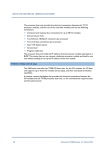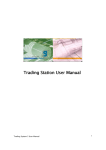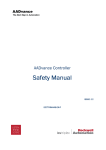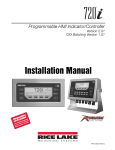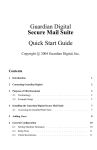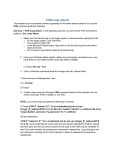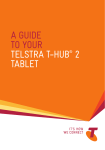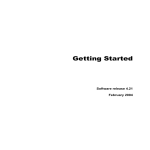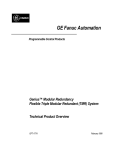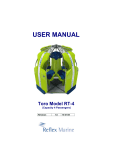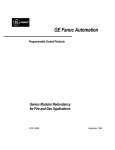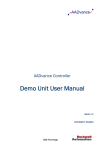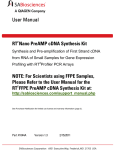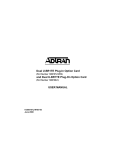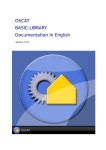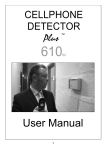Download OPC Portal Server User Guide OPC Portal Server User Guide
Transcript
AADvance The Next Step in Automation AADvance Controller OPC Portal Server User Guide Issue: 03 DOCUMENT: 553701 (ICSTT--RM407_EN_P) (ICSTT OPC Portal Server User Guide (AADvance Controller) This page intentionally left blank ii Document: 553701 (ICSTT-RM407_EN_P) Issue: 03: Notice In no event will Rockwell Automation be responsible or liable for indirect or consequential damages resulting from the use or application of this equipment. The examples given in this manual are included solely for illustrative purposes. Because of the many variables and requirements associated with any particular installation, Rockwell Automation does not assume responsibility or reliability for actual use based on the examples and diagrams. No patent liability is assumed by Rockwell Automation, with respect to use of information, circuits, equipment, or software described in this manual. Reproduction of this manual in whole or in part, without written permission of Rockwell Automation is prohibited. All trademarks are acknowledged. Disclaimer It is not intended that the information in this publication covers every possible detail about the construction, operation, or maintenance of a control system installation. You should refer to your own (or supplied) system safety manual, installation instructions and operator/maintenance manuals. Revision and Updating Policy This document is based on information available at the time of its publication; however, the document contents are subject to change from time to time. You should contact Rockwell Automation Technical Support by e-mail — [email protected] to check if you have the latest version of this publication. © Copyright Notice, Rockwell Automation 2012 This document contains proprietary information that is protected by copyright. All rights are reserved. Documentation Feedback Your comments will help us to serve your documentation needs better. If you discover any errors or have any suggestions on how to improve this publication send your comments to our product support group: [email protected] This OPC Portsal Server User Guide applies to AADvance Release 1.3. Document: 553701 (ICSTT-RM407_EN_P) Issue: 03: iii OPC Portal Server User Guide (AADvance Controller) Issue Record Issue Date Comments 01 Dec 2008 First Issue 02 March 2011 Baseline for Release 1.2 and Translation 03 June 2012 Release 1.3 version iv Document: 553701 (ICSTT-RM407_EN_P) Issue: 03: Notes and Symbols used in this manual This symbol calls attention to items which "must" be considered and implemented when designing and building an AADvance controller for use in a Safety Instrumented Function (SIF). It appears extensively in the AADvance Safety Manual. Note: Notes are used extensively to provide important information about the product. Standard Warnings and and Cautions WARNING ELECTRICAL ARCS AND EXPLOSION RISK IN HAZARDOUS AREAS If you connect or disconnect wiring, modules or communications cabling while power is applied, an electrical arc can occur. This could cause an explosion in hazardous location installations. Do not remove wiring, fuses, modules or communications cabling while circuit is energized unless area is known to be non hazardous. Failure to follow these instructions may result in personal injury. WARNING MAINTENANCE Maintenance must be carried out by people who are experienced in working on electronic equipment and in particular safety related systems.They should have knowledge and experience of local operating and safety standards. Failure to follow these recommendations may result in situations that can lead system damage and even personal injury. CAUTION RADIO FREQUENCY INTERFERENCE Most electronic equipment is influenced by Radio Frequency Interference. Caution should be exercised with regard to the use of portable communications equipment around such equipment. Signs should be posted in the vicinity of the equipment cautioning against the use of portable communications equipment. CAUTION HEAT DISSIPATION AND ENCLOSURE POSITION System and field power consumption by modules and termination assemblies is dissipated as heat. You should consider this heat dissipation on the design and positioning of your enclosure; e.g. enclosures exposed to continuous sunlight will have a higher internal temperature that could affect the operating temperature of the modules. Modules operating at the extremes of the temperature band for a continuous period can have a reduced reliability. Document: 553701 (ICSTT-RM407_EN_P) Issue: 03: v OPC Portal Server User Guide (AADvance Controller) Foreword This technical manual describes how to install and use the OPC Portal Server for an AADvance controller. It shows how to install and configure the server and how to use it with a system. Who Should Use this Manual This technical manual is for qualified control system engineers who install, commission or operate OPC clients or the AADvance controller. vi Document: 553701 (ICSTT-RM407_EN_P) Issue: 03: OPC Portal Server User Guide (AADvance Controller) Contents Chapter 1 Introduction ............................................................................................. 1-1 The OPC Portal Server .................................................................................................................................... 1-1 OPC Data Access Interface ............................................................................................................................ 1-3 OPC Alarm and Event Interface..................................................................................................................... 1-3 Chapter 2 Software Installation ............................................................................... 2-1 Preparing to Install the OPC Portal Server ................................................................................................. 2-1 Set Administrator Privileges to Start a Service .......................................................................................... 2-1 Synchronizing the Real-time Clock................................................................................................................ 2-2 Install the OPC Core Components Redistributable ................................................................................. 2-2 Install the OPC Portal Server ......................................................................................................................... 2-3 Using a Client on a Separate Computer ...................................................................................................... 2-4 Configure DCOM for Windows XP ....................................................................................................... 2-4 Chapter 3 Setting Up ................................................................................................ 3-1 Setting the OPC Portal Server to Match Your AADvance Workbench Project ............................... 3-1 Build or Rebuild a Project ................................................................................................................................ 3-1 Manually Configure the OPC Portal Server ................................................................................................ 3-3 Chapter 4 Using the OPC Portal Server ................................................................. 4-1 Identifying the OPC Portal Server ................................................................................................................. 4-1 Running the OPC Portal Server ..................................................................................................................... 4-1 Managing the OPC Portal Server from a Command Prompt ................................................................. 4-2 Manage the OPC Portal Server from the Windows Services Management Console ....................... 4-3 Managing the OPC Portal Server from the Windows Task Manager ................................................... 4-3 Chapter 5 Additional Resources .............................................................................. 5-1 Regional Offices.................................................................................................................................................. 5-2 viii Document: 553701 (ICSTT-RM407_EN_P) Issue: 03: Chapter 1 Introduction This chapter provides a brief overview of OPC and the ICS Triplex OPC Portal Server. In This Chapter The OPC Portal Server ..................................................................................... 1-1 OPC Data Access Interface ............................................................................. 1-3 OPC Alarm and Event Interface...................................................................... 1-3 The OPC Portal Server The OPC Portal Server is a windows-based application that allows OPC compatible clients, such as HMIs and SCADA systems, to connect to one or more AADvance controllers to access process data. A PC implementation of SNCP supports 50 connections of which the OPC server uses 2 per controller. The current OPC implementation supports 6 controllers without significant degradation of performance, however more than that number might degrade the service. The OPC Portal Server supports: OPC Data Access, often known as 'DA', which provides real-time data from AADvance controllers to OPC clients. OPC Alarms and Events, often known as 'AE', which provides time stamped alarm and event notifications. A typical arrangement is shown in the illustration: Document: 553701 (ICSTT-RM407_EN_P) Issue: 03: 1-1 OPC Portal Server User Guide (AADvance Controller) OPC clients connect to the server using Microsoft COM or, if located on a different host, Distributed COM (DCOM). The OPC Portal Server and the controller communicate using a secure protocol which is transparent to OPC clients. This protocol is proprietary to ICS Triplex. The OPC Portal Server runs as a Windows service. This means that it has no application window, does not appear on the task bar and is not started using an icon. The server will automatically start on boot up and continue to run without needing a user to log in. This manual describes the use of the OPC Portal Server under Microsoft Windows XP Professional with Service Pack 2, Vista, Windows 7 or Server 3 32-bit or 64-bit.. Note: The OPC Portal Server conforms to version 1.10 of the Alarms and Events Standard published by the OPC Foundation. 1-2 Document: 553701 (ICSTT-RM407_EN_P) Issue: 03: OPC Data Access Interface The OPC Data Access interface allows multiple Data Access clients to access any AADvance controller tag. A Data Access client can do the following: Query the value of a specific tag. Subscribe to a tag to receive updates when the value of that tag changes. Change the value of a tag in an AADvance controller. The OPC Portal Server conforms to version 3.00 of the Data Access Custom Interface Standard published by the OPC Foundation. OPC Alarm and Event Interface The OPC Alarm and Event interface provides a source of alarm and event information to clients. Each time an event occurs, the OPC Portal Server informs the client of the event. The information provided by the OPC Portal Server includes the tag name, value and time, which the client can use for example to trigger an alarm or record in an event log. OPC Alarm and Event clients subscribe to the server by controller name and receive all events originating from subscribed controllers. SOE Conditions Reported BY the OPC Server Condition VA Ref Variable VA Ref Variable Value SOE_Condition_Falling (0) VA of SOE'ed Varaible VA of reference variable or VA of SOE'ed variable if no reference variable configured Value of reference variable, or value of variable being SOE'ed if no reference variable configured SOE_Condition_Rising (1) VA SOE'ed VA of reference variable, or VA of SOE'ed variable if no reference variable configured Value of reference variable, or value of variable being SOE'ed if no reference configured SOE_Condition_Unlock (2) VA of Variable being unlocked VA of Variable being unlocked Value of Variable being unlocked SOE_Condition_Lock (3) VA of Variable being locked VA of Variable being locked Value of Variable being locked SOE_Condition_Force (4) VA of Variable being forced VA of Variable being forced Value of Variable being forced SOE_Condition_Div_By_Zero VA of divisor (5) value that is 0 POU number 0 SOE_Condition_Max_ Pou_exe_Time (6) 0 0 0 SOE_Condition_Call_ Depth (7) 0 0 0 Document: 553701 (ICSTT-RM407_EN_P) Issue: 03: 1-3 OPC Portal Server User Guide (AADvance Controller) SOE_Condition_TIC_ Unknown_Code (8) 0 0 0 SOE_Condition_Array_ Bounds (9) VA of index variable Latest resource CRC Value of Index SOE_Condition_Start (10) Original resource CRC Latest resource CRC Resource compilation SOE_Condition_Resource_Sto Original p (11) resource CRC Latest resource CRC Resource compilation SOE_Condition_Online_Chang Original e (12) resource CRC Latest resource CRC Resource compilation SOE_Condition_Online_Chang Original e (12) resource CRC Latest resource CRC Resource compilation Table 1: SOE Variables and there Meaning Condition Remarks SOE_Condition_Falling (0) A BOOLEAN has transitioned from a True to a False SOE_Condition_Rising (1) A BOOLEAN has transitioned from a False to a True SOE_Condition_Unlock (2) A locked variable has been unlocked SOE_Condition_Lock (3) A variable has been locked OE_Condition_Force (4) A variable has been forced SOE_Condition_Div_By_Zero (5) The application has performed a divide by zero. (Note there is a special function block the application can use to monitor this condition. SOE_Condition_Max_ Pou_exe_Time (6) Not implemented - the watchdog terminates the application in this case SOE_Condition_Call_ Depth (7) A function has called a function that has called a function etc. to a depth greater than that which can be managed by the target. SOE_Condition_TIC_ Unknown_Code The resource has detected an instruction code that is (8) not valid SOE_Condition_Array_ Bounds (9) An application has attempted to access an arry element outside of the bounds of the array SOE_Condition_Resource_Start (10) A resource has started SOE_Condition_Stop (11) A resource has stopped SOE_Condition_Online_Change (12) A successful online update has been performed SOE_Condition_Online_Change (12) A new application was downloaded to the resource 1-4 Document: 553701 (ICSTT-RM407_EN_P) Issue: 03: Note: The OPC Portal Server generates events only for variables that you have configured for Sequence of Event updates within the AADvance Workbench application. Document: 553701 (ICSTT-RM407_EN_P) Issue: 03: 1-5 Chapter 2 Software Installation This chapter describes the installation process for the OPC Portal Server. Note: You can install the OPC Portal Server as an upgrade from a previously installed version or as a new installation. In This Chapter Preparing to Install the OPC Portal Server .................................................. 2-1 Set Administrator Privileges to Start a Service ........................................... 2-1 Synchronizing the Real-time Clock................................................................. 2-2 Install the OPC Core Components Redistributable .................................. 2-2 Install the OPC Portal Server .......................................................................... 2-3 Using a Client on a Separate Computer ....................................................... 2-4 Preparing to Install the OPC Portal Server You need these items to install the OPC Portal Server: Distribution CD. The installation process requires that you complete a number of tasks in the following order: 1) Make sure you have a Windows administrator account with the privilege to start a service. 2) Synchronize the real-time clock. 3) Install the OPC Core Components Redistributable. 4) Install the OPC Portal Server. 5) Set up Distributed COM (DCOM) if required. Set Administrator Privileges to Start a Service To ensure that a user of Windows XP can start a service, do the following: 1) Open the Windows Control Panel and navigate to Administrative Tools. Select Local Security Policy. The Security Settings dialog box opens. 2) Select Local Policies → User Rights Assignment. 3) Open the item Log on as a service. Document: 553701 (ICSTT-RM407_EN_P) Issue: 03: 2-1 OPC Portal Server User Guide (AADvance Controller) The Properties window shows the users that are allowed to start a service. 4) If the chosen user does not appear in the list, add the user by clicking Add user or group. Clicking Advanced and Find Now displays a list of all available users. Synchronizing the RealReal-time Clock The OPC Data Access data type includes a time stamp, which the OPC Portal Server derives from the real-time clock of the computer which is running the OPC Portal Server. If you use Data Access, you may wish to synchronize the clock with the clocks of the AADvance controllers. Install the OPC Core Components Redistributable Note: Before you begin this task, you must have a Windows administrator account. To install the OPC Core Components Redistributable, do the following: 1) Log onto Windows using an administrator account. 2) Insert the distribution CD. The OPC Products Installer window opens. If the disk does not start (Windows settings can cause this), locate and select the file named autorun.exe. 3) Click to install the OPC Core Components Redistributable. The OPC Core Components Redistributable Setup Wizard starts. 4) Click Next. 2-2 Document: 553701 (ICSTT-RM407_EN_P) Issue: 03: 5) At the Select Installation Folder step, do the following: a. Accept the default folder for the installation. b. Select the radio button for Everyone. c. Click Next. 6) Review and accept the Licence Agreement, click Next. 7) At Confirm Installation, click Next to start the installation. 8) When Installation Complete appears, click Close. You have now installed the OPC Core Components Redistributable. Install the OPC Portal Server Note: Before you begin this task, you must have a Windows administrator account and you must have installed the OPC Core Components Redistributable. To install the OPC Portal Server, do the following: 1) Log onto Windows using an administrator account. 2) Insert the distribution CD and wait a few seconds for the disc to autorun. The OPC Products Installer window opens. If the disk does not start (Windows settings can cause this), locate and select the file named autorun.exe. 3) Click to install the OPC Portal Server. The AADvance Products Installer starts. 4) Review and accept the Licence Agreement step, click Next. 5) At the Select Features step, accept the default components, click Next. 6) At the Review installation settings step, click Next. 7) Click Install to start the installation process. 8) The installer offers the opportunity to place a shortcut to the product folder on your desktop, click Yes. The installer will complete its tasks after a few seconds. You have now installed the OPC Portal Server. 9) Accept the default item Yes I want to restart my computer now, click Finish. 10) Wait for Windows to restart and then log on using an administrator account. Document: 553701 (ICSTT-RM407_EN_P) Issue: 03: 2-3 OPC Portal Server User Guide (AADvance Controller) Using a Client on a Separate Computer Computer You can use the OPC Portal Server in a system with the clients and the server on separate computers. To do this, you need to set up the Distributed COM (DCOM) protocol on each computer. This will enable the remote clients to communicate with the OPC Portal Server. Note: You must use the same user name and password for the Windows accounts on each computer. Configure DCOM for Windows XP Note: Before you begin this task, you must have a Windows administrator account. To configure DCOM, do the following: 1) Log onto Windows using an administrator account. 2) Open the Windows Control Panel and navigate to Administrative Tools. Select Component Services. The Component Services applet starts. 3) Within the Component Services applet, navigate to Component Services → Computers → My Computer. 2-4 Document: 553701 (ICSTT-RM407_EN_P) Issue: 03: 4) Right-click on My Computer to display the My Computer Properties, select the Default Properties tab. 5) Do the following: Put a tick in the box labelled Enable Distributed COM on this computer. Set the Default Authentication Level to None. Set the Default Impersonation Level to Identify. 6) Select the COM Security tab. Go to the Access Permissions area, click Edit Default. Document: 553701 (ICSTT-RM407_EN_P) Issue: 03: 2-5 OPC Portal Server User Guide (AADvance Controller) 7) The Access Permission dialog box opens. Do the following: a. Add a group named ANONYMOUS LOGON and allow Local Access and Remote Access. b. Similarly add a group named Everyone and allow Local Access and Remote Access. c. Click OK to close the Access Permission dialog box. 8) Return to the COM Security tab of the My Computer Properties dialog box. 2-6 Document: 553701 (ICSTT-RM407_EN_P) Issue: 03: Go to the Launch and Activation Permissions area, click Edit Default. 9) The Launch Permission dialog box opens. Do the following: a. Add the group ANONYMOUS LOGON you created earlier and allow all permissions — Local Launch, Remote Launch, Local Activation and Remote Activation. b. Similarly add the group Everyone and allow all options. c. Click OK. 10) Return to the COM Security tab of the My Computer Properties dialog box. Go to the Access Permissions area, click Edit Limits. Document: 553701 (ICSTT-RM407_EN_P) Issue: 03: 2-7 OPC Portal Server User Guide (AADvance Controller) 11) The Access Permission window opens. Do the following: a. Set the group ANONYMOUS LOGON to allow Local Access and Remote Access. b. Similarly set the group Everyone to allow local and remote access. c. Click OK. 12) Return to the COM Security tab of the My Computer Properties dialog box. 2-8 Go to the Launch and Activation Permissions area, click Edit Limits. Document: 553701 (ICSTT-RM407_EN_P) Issue: 03: 13) The Launch Permission window opens. Do the following: a. Set all four permissions for both Administrators and Everyone. b. Click OK. 14) Return to the COM Security tab of the My Computer Properties dialog box. Click OK to save the changes made so far. 15) Return to the Component Services applet. Expand the My Computer item and select DCOM Config. Locate the ICSTriplexOPCServer in the list. Document: 553701 (ICSTT-RM407_EN_P) Issue: 03: 2-9 OPC Portal Server User Guide (AADvance Controller) 16) Right-click to open the properties for the server, select the General tab. Set the Authentication Level to None. 17) Go to the Identity tab. Do the following: a. Select the radio button labelled The system account (services only). b. Click OK to save the new settings and close the OPC Portal Server Properties. c. If you are not configuring a workgroup to use DCOM, reboot the computer. The configuration of DCOM is complete. 18) If you are configuring a workgroup to use DCOM, you must set the OPCEnum properties. Do the following: a. Return to the DCOM Config section of the Component Services applet. b. Scroll down to locate OpcEnum. 2-10 Document: 553701 (ICSTT-RM407_EN_P) Issue: 03: c. Right-click to open the properties for OpcEnum, select the Security tab. d. In the Launch and Activation Permissions, select Use Default. e. Similarly, in the Access Permissions, select Use Default. f. Click OK. g. Reboot the computer. The configuration of DCOM is complete. Document: 553701 (ICSTT-RM407_EN_P) Issue: 03: 2-11 Chapter 3 Setting Up This chapter explains how to configure the OPC Portal Server to work with your project. In This Chapter Setting the OPC Portal Server to Match Your AADvance Workbench Project ................................................................................................................... 3-1 Build or Rebuild a Project................................................................................. 3-1 Manually Configure the OPC Portal Server ................................................. 3-3 Setting the OPC Portal Server to Match Your AADvance Workbench Project The configuration of the OPC Portal Server needs to accurately reflect the contents of the application which is running on the AADvance controllers. When you build or rebuild a project, the AADvance Workbench application automatically launches the OPC Server Configuration Wizard to prompt you to configure the OPC Portal Server. You may need to configure the OPC Portal Server to suit an existing AADvance Workbench project which is already built. You can run the wizard manually to do this. Build or Rebuild a Project Note: Before you begin this task, you must have installed the OPC Portal Server and rebooted the computer. The Workbench application prompts you to configure the OPC Portal Server when you build or rebuild a project. Do the following: 1) Click the Build application. or Rebuild button within the AADvance Workbench A Start ConfigGen Tool message appears. 2) You can suppress this message for your current AADvance Workbench session. To do this, put a tick in the box labelled Don't Ask Again. Document: 553701 (ICSTT-RM407_EN_P) Issue: 03: 3-1 OPC Portal Server User Guide (AADvance Controller) The message will reappear the next time you start the AADvance Workbench application and build or rebuild a project. 3) Click Yes. The OPC Server configuration wizard starts. The wizard provides a series of screens. Work through the screens in sequence. 4) The Source ISaGRAF Project step identifes your AADvance Workbench project file, click Next. 5) At the Include ISaGRAF Internal Variables step, select the box Generate OPC items for ISaGRAF internal variables, click Next. 6) At the Include Server Constants step, put a tick in the box labelled Include automatic Server Constants. The wizard populates the list of server constants automatically. 7) Click Next. 8) At the Include Server Functions step, select the box Include automatic Server Functions. The wizard populates the list of server functions automatically. 9) Click Next. 10) At the Where to place the generated configuration file step, do the following: a. If you wish to change the disk location of the file, for example to specify a network drive, use the Destination Folder to specify the location. Otherwise, leave this field blank to use the default location. b. If you wish the OPC Portal Server to ignore the new file, for example because the server is supporting another project, remove the tick in the box labelled Update. Otherwise, make sure there is a tick in the box labelled Update. 11) Click Next. 3-2 The wizard generates the configuration file. Document: 553701 (ICSTT-RM407_EN_P) Issue: 03: 12) Configuration File Generation Complete! The final step shows the contents of the configuration file, click Restart OPC Service Now. 13) Click Finish. Manually Configure the OPC Portal Server Note: Before you begin this task, you must have installed the OPC Portal Server and rebooted the computer. To configure the OPC Portal Server manually, without building or rebuilding a project, do the following. 1) Open the Tools menu within the AADvance Workbench application and click ConfigGenTool. The OPC Server configuration wizard starts. The wizard provides a series of screens. Work through the screens in sequence. 2) At the Source ISaGRAF Project Selection step, click Browse... and locate your AADvance Workbench project file. 3) If the ISaGRAF file has password protection, complete the Password field. 4) Click Next. 5) At the Include ISaGRAF Internal Variables step, select the box Generate OPC items for ISaGRAF internal variables, click Next. 6) At the Include Server Constants step, put a tick in the box labelled Include automatic Server Constants. The wizard populates the list of server constants automatically. 7) Click Next. 8) At the Include Server Functions step, select the box Include automatic Server Functions. Document: 553701 (ICSTT-RM407_EN_P) Issue: 03: 3-3 OPC Portal Server User Guide (AADvance Controller) The wizard populates the list of server functions automatically. 9) Click Next. 10) At the Where to place the generated configuration file step, do the following: a. If you wish to change the disk location of the file, for example to specify a network drive, use the Destination Folder to specify the location. Otherwise, leave this field blank to use the default location. b. If you wish the OPC Portal Server to ignore the new file, for example because the server is supporting another project, remove the tick in the box labelled Update. Otherwise, make sure there is a tick in the box labelled Update. 11) Click Next. The wizard generates the configuration file. 12) Configuration File Generation Complete! The final step shows the contents of the configuration file, click Restart OPC Service Now. 13) Click Finish. 3-4 Document: 553701 (ICSTT-RM407_EN_P) Issue: 03: Chapter 4 Using the OPC Portal Server This chapter provides notes on using the OPC Portal Server. These notes supplement the specific instructions for your OPC clients. In This Chapter Identifying the OPC Portal Server .................................................................. 4-1 Running the OPC Portal Server ...................................................................... 4-1 Managing the OPC Portal Server from a Command Prompt .................. 4-2 Manage the OPC Portal Server from the Windows Services Management Console ................................................................................................................. 4-3 Managing the OPC Portal Server from the Windows Task Manager .... 4-3 Identifying the OPC Portal Server OPC clients that allow browsing of the available servers see the OPC Portal Server as ICSTriplexOPCServer. Running the OPC Portal Server Server The OPC Portal Server starts automatically on boot up. However, you can stop and restart the server manually or through a batch file if necessary. Document: 553701 (ICSTT-RM407_EN_P) Issue: 03: 4-1 OPC Portal Server User Guide (AADvance Controller) Managing the OPC Portal Server from a Command Prompt You can start and stop the OPC Portal Server by issuing commands in a Command Prompt window or from a batch file. Note: use cmd.exe, not command.exe. The recommended command is net: C:\>net stop icstriplexopcserver The ICSTriplexOPCServer service is stopping. The ICSTriplexOPCServer service was stopped successfully. C:\>net start icstriplexopcserver The ICSTriplexOPCServer service is starting. The ICSTriplexOPCServer service was started successfully. If Service Control is installed, you can use the sc command: C:\>sc stop icstriplexopcserver SERVICE_NAME: icstriplexopcserver TYPE : 10 WIN32_OWN_PROCESS STATE : 3 STOP_PENDING (STOPPABLE,NOT_PAUSABLE,ACCEPTS_SHUTDOWN) WIN32_EXIT_CODE : 0 (0x0) SERVICE_EXIT_CODE : 0 (0x0) CHECKPOINT : 0x0 WAIT_HINT : 0x1388 There are two related commands: C:\>sc query icstriplexopcserver (reports whether the service is running). C:\>sc start icstriplexopcserver 4-2 Document: 553701 (ICSTT-RM407_EN_P) Issue: 03: Manage the OPC Portal Server from from the Windows Services Management Console You can start and stop the OPC Portal Server from the Windows services management console. To use the Windows services management console to control the server, do the following: 1) Open the Windows Control Panel and navigate to Administrative Tools. Select Services. The services management console displays a list of all available Windows services. 2) Scroll down the list of services to locate the item ICSTriplexOPCServer. 3) Use the console to start, stop or restart the service. Managing the OPC Portal Server from the Windows Task Manager You can start and stop the OPC Portal Server from the Windows Task Manager. The OPC Portal Server is visible in the Windows Task Manager as ICSTriplex_OPC_Server.exe in the Processes tab. Document: 553701 (ICSTT-RM407_EN_P) Issue: 03: 4-3 Chapter 5 Additional Resources For more information about the AADvance system refer to the associated Rockwell Automation technical manuals shown in this document map. Publication Purpose and Scope Safety Manual This technical manual defines how to safely apply AADvance controllers for a Safety Instrumented Function. It sets out standards (which are mandatory) and makes recommendations to ensure that installations meet their required safety integrity level. Solutions Handbook This technical manual describes the features, performance and functionality of the AADvance controller and systems. It sets out some guidelines on how to specify a system to meet your application requirements. System Build Manual This technical manual describes how to assemble a system, switch on and validate the operation of a your system. Configuration Guide This manual defines how to configure an AADvance controller using the AADvance Workbench to meet your system and application requirements. Troubleshooting and Maintenance Manual This technical manual describes how to maintain, troubleshoot and repair an AADvance Controller. OPC Portal Server User Manual This manual describes how to install, configure and use the OPC Server for an AADvance Controller. Document: 553701 (ICSTT-RM407_EN_P) Issue: 03: 5-1 OPC Portal Server User Guide (AADvance Controller) PFH avg and PFDavg Data This document contains the PFHavg and PFDavg Data for the AADvance Controller. It includes examples on how to calculate the final figures for different controller configurations. The data supports the recommendations in the AADvance Safety Manual Doc No: 553630. Regional Offices Rockwell Automation Oil and Gas Resources are available in Regional Offices worldwide. Rockwell Automation 4325 West Sam Houston Parkway North, Suite 100 Houston Texas 77043-1219 USA Rockwell Automation Hall Road Maldon Essex CM9 4LA England, UK Rockwell Automation Millenium House Campus 1 Aberdeen Science & Tech Park Balgownie Road, Bridge of Don Scotland, UK Tel: +1 713 353 2400 Fax: +1 713 353 2401 Tel: +44 1621 854444 Fax: +44 1621 851531 +44-1224-227-780 Rockwell Automation. No. 2 Corporation Road #04-01 to 03 Corporation Place Singapore 618494 Abu Dhabi: 903, Bin Hamoodah Building 9th Floor Khalifa Street Abu Dhabi, UAE Dubai: Silvertech Middle East FZCO PO Box 17910 Jebel Ali Free Zone Dubai, UAE Tel: +65 6622-4888 Fax: +65 6622-4884 971-2-627-6763 +9714 883 7070 Internet: http://www.rockwellautomation.com/icstriplex Technical support: [email protected] Sales enquiries: [email protected] 5-2 Document: 553701 (ICSTT-RM407_EN_P) Issue: 03: