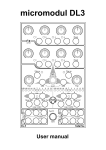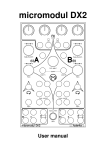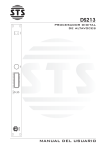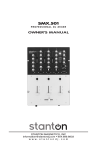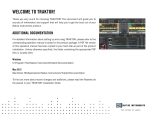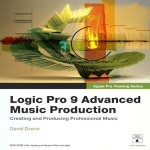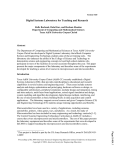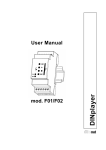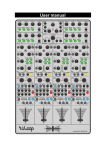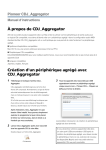Download Manual
Transcript
micromodul FT3 User manual Provision of guarantee and product liability The seller warrants for faultless material and proper manufacture for a period of 24 months from the date of sale to the end user. Excluded from the stated guarantee are defects on parts as the result of normal wear-and-tear. These parts are mostly faders (sliding guides), potentiometers, encoders, buttons, switches and touchpads. Also excluded from the guarantee are damages that are the result of : incorrect or inappropriate handling, excessive force, mechanical or chemical influences, incorrectly connecting the instrument with other instruments, incorrect or inappropriate use. The warranty is void if the instrument is opened or changed. In addition, there is no warranty for individual parts and components (in particular, semiconductors) and disposables/ consumables. The seller is not liable for consequential damages which are not the result of criminal intent or negligence on his part. The following conditions must be met in order to claim the warranty services: - Instrument is either in its original packaging or similar packaging. - Copy of the invoice with the serial number clearly visible. - Meaningful error report or description of the error is attached. The buyer assumes all costs and dangers of return shipments to the manufacturer. Since the user’s manual which is included with each instrument also affects the warranty conditions (especially regarding safety issues), it is absolutely essential that you read through and follow all instructions. Safety precautions and servicing - Instrument' s intended use is based on the functions and procedures contained in this manual - Read all instructions for use as well as all enclosed literature before using the instrument - Use only in closed rooms (not for outdoor use) - Never use in a moist or humid environment (laundry rooms, swimming pools, etc, …) - Not for use in the vicinity of heat sources (radiators, ovens, etc, …) - Operational temperature is in the range of 0° - + 40° C - Not for use in the vicinity of flammable material - The instrument should not be in direct or prolonged contact with sunlight - Dusty environmental conditions should be avoided - Connect only to USB ports of computers or hubs - No foreign objects are permitted inside the instrument casing - No liquids should get inside the instrument casing - Never let the instrument fall to the ground (casing and/or control elements may be damaged) If the instrument must be opened (for example, to remove foreign objects from the casing or for other repairs), this may only be done by qualified personnel. The USB-cable must be disconnected before opening the instrument. Guarantee is void for defects that occur if the instrument was opened by an unauthorised or unqualified person. Use a soft towel or brush to clean the instrument. Please do not use any cleaning liquids or water, so you avoid any damages to the instrument. Package contents - Device - USB cable (with angle plug) - Manual - CD with settings and manuals Introduction Thank you for choosing a Faderfox controller. These probably world’s smallest DJ-controllers are designed for live use on stage. All Faderfox controllers are professionally manufactured in series in Germany, ensuring high quality. The 3rd generation brings a lot of new features like USB connection, better controls, access to four decks, access to four FX slots and much more. FT3 is the perfect all-in-one-solution if you want a four-deck-controller for Traktor Pro or Ableton Live. The device controls linefaders, crossfader, EQ’s, filters, effects, loops, pitch, key, cues, transport and browser. Check it out… Features - Special controller for DJ software (optimised for Native Instruments Traktor Pro and Ableton Live) - Setup files for Traktor Pro/Duo (as of V.1.2.4) and Live (as of V.8.1.1) are shipped with the controller - USB interface - class compliant / no driver necessary - Controls four decks/tracks by all important controls for 4 decks like faders, play, sync and select buttons - Four FX slots available – pots, buttons, FX select, snapshot functions - About 250 commands – all freely reassignable - Browser section with a dedicated encoder (clip-scroll in Ableton Live' s session view) - 4 multifunctional encoders with 6 switchable groups for deck, global and FX control - 4 multifunctional encoders for EQ’s, filters and FX assigns (center-push-function for EQ’s) - 20 coloured buttons - All controls with double function by holding down the shift button - 25 LED’s in different colors to display various informations - Indication of play, sync, select, FX assign states by feedback data from computer software - USB bus powering – consumption less than 500mW / 100mA - Very compact design in a black, plastic casing (desktop format 180x105x70 mm, 350 g) - High-quality faders, pots and encoders from ALPS - New rubber knobs for best tactile feeling System requirements - PC or Mac with a free USB port (1.0 or higher) or any USB hub - Native Instruments Traktor Pro/Duo (as of V.1.2.4) or Ableton Live (as of V.8.1.1) or software which allows user assignments of continuous parameters (CC) and note commands. Traktor Pro setup 'faderfox FT3 V01.tsi' FX 1 / 3 FX 2 / 4 Dry / wet Push to switch on/off FX (advanced) FX parameter 1 or FX1 amount Push for FX reset (advanced) or to switch on/off FX1 (chained) FX parameter 2 or FX2 amount Push for FX button 1 (advanced) or to switch on/off FX2 (chained) FX parameter 3 or FX3 amount Push for FX button 2 (advanced) or to switch on/off FX3 (chained) FX Select (advanced) Push to toggle advance / chained mode FX1 Select (chained) FX2 Select (chained) FX3 Select (chained) Push for effect settings snapshot Seek in deck Hold down and turn to scratch Key control (one note per click) Push to reset key Loop size Push to switch on/off loop Loop move Push to reset loop size to 1 Deck Cue point select Push to set a cue point Pitching (tempo) Push to delete the selected cue point Push to set loop-in-point Loop move size Push to set loop-out-point Browse thru tree Push to expand/collapse tree Monitor mix Monitor volume Master volume Global Favorites select Select functions of upper four multifunctional encoders (indicated by 6 green leds) Selects a deck (indicated by red leds) FX 1 / 3 button: Snap Deck button: Quantize Global button: LFO reset FX 2 / 4 button: Maximize browser Filter frequency Push to activate/deactivate filter (indicated by FX1 led) Press both Sel A & B buttons to get traktors monitor state Press both Sel C & D buttons and hold for about 1 second to enter/leave system mode Push to assign deck to FX slot 1 (indicated by FX1 led) Activates 4-filter-mode assigning filters of all decks to the four EQ-encoders EQ High Push to center EQ (active EQ indicated by FX2 led) Gain Push to assign deck to FX slot 2 (indicated by FX2 led) Bend forward Activates 4-EQ-low-mode assigning low EQ's of all decks to the four EQ-encoders EQ Mid (high) Push to center the EQ (active EQ indicated by FX3 led) Bend backward EQ Mid (low) Push to assign deck to FX slot 3 (indicated by FX3 led) Deck volume of deck A to D EQ Low Push to center EQ (active EQ indicated by FX4 led) Pan Push to assign deck to FX slot 4 (indicated by FX4 led) Crossfader Browse thru track list Push to load selected track into selected deck Play / pause (indicated by red leds) Seek in preview player Push to load and play/stop preview player Prelisten (indicated by red leds) Sync (indicated by green leds) Master sync (indicated by green leds) Sys led lit =system mode is active blinks = controller isn't recognized Low kill switch High kill switch ! Hold shift button for 2nd functions written on yellow (light gray) background Tips (Traktor Pro) - connect the controller with the included USB cable before you start Traktor - blinking sys-led (the yellow one) indicates that the controller is not yet recognized by the computer - the controller is recognized by the computer as ‘Faderfox FT3’ or ‘USB audio device’ - import the setup file from included CD (TSI-file in folder FT3) by clicking the add-button in Traktors preferences/controller-manager and don’t forget to activate the midi-in- and midi-out-ports for that device - press both gray Load A and Load B buttons to get Traktors monitor state, do this before session start in order to synchronize all controls with Traktor (important for some encoder values) - choose the '4xFilter' or '4xEQ low' functions so you can control filters (low EQ’s) of all 4 decks simultaneously - use the push function on EQ encoders B,C,D to center the EQ's (leds are lit to show active EQ’s) - check the tutorial videos on website www.faderfox.de to learn more about how to use the controller Settings in system mode (Traktor Pro) - hold down both gray load C & D buttons for about 1 second to start system mode > yellow sys led is lit - set controllers midi channel 1 to 8 by one of the green (channel 1 to 4) and blue (channel 5 to 8) buttons, the 8 leds shows the current selected channel (channel 6 is used for the current Traktor setup file) - press black button ’4xFilter’ to activate internal Traktor setup - adjust EQ center values by encoder A (for encoder A) and D (for encoder B,C,D) - activate EQ center functions by pushing encoder A (for encoder A) and D (for encoder B,C,D) (led’s show active center function) - press both gray load A & B buttons to reset all settings (factory reset) - hold down both gray load C & D buttons for about 1 second to leave system mode > yellow sys led is off Live 8 setup 'faderfox FT3 V01.als' FX 1 FX 2 FX 3 FX 4 Beat repeat: Intervall / repeat Flanger: dry wet Vinyl distortion: drive / tracing on-off Delay: send level / delay on-off Beat repeat: offset / no triplets Flanger: delay time V.distortion: frequency / pinch on-off Delay: beat division / freeze on-off Beat repeat: grid / variation mode Flanger: feedback / + V.distortion: width / pinch hard-soft Reverb: size / reverb on-off Beat repeat: variation / output mode Flanger: LFO amount / LFO shape Vinyl distortion: global drive Reverb: decay time / freeze on-off Beat repeat: chance Flanger: envelope amount Beat repeat: gate Flanger: attack Beat repeat: volume Flanger: release Beat repeat: decay Flanger: LFO rate Delay: center frequency Delay: feedback Reverb: lowshelf frequency Reverb: highshelf frequency Global quantization Clip Transpose (one note per click) Loop start Loop length Clip gain Clip start point Clip end point Tempo coarse Push to tempo nudge down Tempo fine Push to tempo nudge up Monitor volume Push to tap tempo Master volume Push to switch on/off metronome Master Compressor: threshold Push to switch on/off the compressor Master Compressor: ratio Push to choose envelope mode Master Compressor: knee Push to choose model type Master Compressor: output gain Push to switch on/off makeup gain pot / switch Deck Global Select functions of the upper four multifunctional encoders (indicated by 6 green leds) FX 1 / 3 button: Deck button: Selects a track (indicated by red leds) Global button: Master select FX 4 button: Delay/reverb select Filter frequency Push to activate/deactivate filter (indicated by FX1 led) Press both Sel C & D buttons and hold for about 1 second to enter/leave system mode Filter resonance Push to switch on/off beat repeat (indicated by FX1 led) EQ High Push to center EQ (active EQ indicated by FX2 led) Activates 4-filter-mode assigning filters of all decks to the four EQ-encoders EQ high frequency Push to switch on/off flanger (indicated by FX2 led) Start playback Activates 4-EQ-low-mode assigning low EQ's of all decks to the four EQ-encoders EQ Mid (high) Push to center EQ (active EQ indicated by FX3 led) Stop playback Filter LFO modulation amount Push to switch on/off vinyl distortion (indicated by FX3 led) Track volume EQ Low Push to center EQ (active EQ indicated by FX4 led) Crossfader EQ low frequency Push to switch on/off delay-reverb (indicated by FX4 led) Launch selected clip Scene selection up/down Push to start highlighted scene Mute Stop current playing clip Low kill switch Choose filter types Solo / Cue Sys led lit = system mode is active blinks = controller isn't recognized ! Hold shift button for 2nd functions written on yellow (light gray) background Tips (Live) - connect the controller with the included USB cable before you start Live - blinking sys-led (the yellow one) indicates that the controller is not yet recognized by the computer - the controller is recognized by the computer as ‘Faderfox FT3’ or ‘USB audio device’ - load the setup file (template) from included CD (ALS-file in folder FT3) by clicking the menu ' file/open live set'into Live - don’t forget to activate the midi-in- and midi-out-ports of the controller in Live' s preferences/midi sync (switch on remote fields for that ports) - choose the '4xFilter' or '4xEQ low' functions so you can control filters (low EQ’s) of all 4 decks simultaneously - use the push function on EQ encoders B,C,D to center the EQ's (led’s are lit to show active EQ’s) - FX1,2,3 are in quadruple (each track has it' s own equal effect chain) which are controlled by the controller simultaneously. turn one encoder to control 4 parameters simultaneously. - solo functions are not shown by the led' s - play leds show status (play = lit) of the current selected clips - check the tutorial videos on website www.faderfox.de to learn more about how to use the controller Settings in system mode (Live) - hold down both gray load C & D buttons for about 1 second to start system mode > yellow sys led is lit - set controllers midi channel 1 to 8 by pushing one of the green (channel 1 to 4) and blue (channel 5 to 8) buttons, the 8 leds shows the current selected channel (channel 6 is used for the current Live setup file) - press black button ’4xEQ low’ to activate internal Live setup - adjust EQ center values by encoder A (for encoder A) and D (for encoder B,C,D) - activate EQ center functions by pushing encoder A (for encoder A) and D (for encoder B,C,D) (leds show active center function) - press both gray load A & B buttons to reset all settings (factory reset) - hold down both gray load C & D buttons for about 1 second to leave system mode > yellow sys led is off User manual FT3 version 1 Mathias Fuchß Software-Entwicklung Op’n Idenkamp 13a 22397 Hamburg Germany [email protected] www.faderfox.de