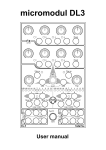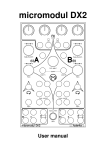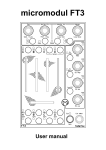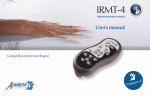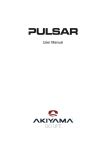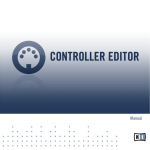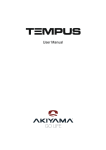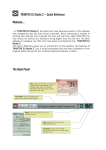Download Manual
Transcript
micromodul FX3 User manual Provision of guarantee and product liability The seller warrants for faultless material and proper manufacture for a period of 24 months from the date of sale to the end user. Excluded from the stated guarantee are defects on parts as the result of normal wear-and-tear. These parts are mostly faders (sliding guides), potentiometers, encoders, buttons, switches and touchpads. Also excluded from the guarantee are damages that are the result of : incorrect or inappropriate handling, excessive force, mechanical or chemical influences, incorrectly connecting the instrument with other instruments, incorrect or inappropriate use. The warranty is void if the instrument is opened or changed. In addition, there is no warranty for individual parts and components (in particular, semiconductors) and disposables/ consumables. The seller is not liable for consequential damages which are not the result of criminal intent or negligence on his part. The following conditions must be met in order to claim the warranty services: - Instrument is either in its original packaging or similar packaging. - Copy of the invoice with the serial number clearly visible. - Meaningful error report or description of the error is attached. The buyer assumes all costs and dangers of return shipments to the manufacturer. Since the user’s manual which is included with each instrument also affects the warranty conditions (especially regarding safety issues), it is absolutely essential that you read through and follow all instructions. Safety precautions and servicing - Instrument' s intended use is based on the functions and procedures contained in this manual - Read all instructions for use as well as all enclosed literature before using the instrument - Use only in closed rooms (not for outdoor use) - Never use in a moist or humid environment (laundry rooms, swimming pools, etc, …) - Not for use in the vicinity of heat sources (radiators, ovens, etc, …) - Operational temperature is in the range of 0° - + 40° C - Not for use in the vicinity of flammable material - The instrument should not be in direct or prolonged contact with sunlight - Dusty environmental conditions should be avoided - Connect only to USB ports of computers or hubs - No foreign objects are permitted inside the instrument casing - No liquids should get inside the instrument casing - Never let the instrument fall to the ground (casing and/or control elements may be damaged) If the instrument must be opened (for example, to remove foreign objects from the casing or for other repairs), this may only be done by qualified personnel. The USB-cable must be disconnected before opening the instrument. Guarantee is void for defects that occur if the instrument was opened by an unauthorised or unqualified person. Use a soft towel or brush to clean the instrument. Please do not use any cleaning liquids or water, so you avoid any damages to the instrument. Package contents - Device - USB cable (with angle plug) - Manual - CD with settings and manuals Introduction Thank you for choosing a Faderfox controller. These probably world’s smallest DJ-controllers are designed for live use on stage. All Faderfox controllers are professionally manufactured in series in Germany, ensuring high quality. The 3rd generation brings a lot of new features like USB connection, better controls, access to four FX slots and much more. FX3 is the perfect solution if you need a special effects controller for Traktor Pro. The device controls the browser and four effect slots simultaneously. Check it out… Features - Special controller for DJ software (optimised for Native Instruments Traktor Pro) - Setup files for Traktor Pro/Duo in current version 1.2.4 or higher are shipped with the controller - USB interface - class compliant / no driver necessary - 4 FX slots available – access to all 4 FX slots simultaneously by 16 pots and 20 buttons - 4 presets per FX slot to store FX types and FX modes (advanced/chained) - About 120 commands – all freely reassignable - Browser section with a dedicated encoder and 4 load buttons - 25 coloured buttons - All controls with double function by holding down the shift button - 17 LED’s in different colors to display various informations - Indication of all FX button states by feedback data from computer software - USB bus powering – consumption less than 500mW / 100mA - Very compact design in a black, plastic casing (desktop format 180x105x70 mm, 350 g) - High-quality faders, pots and encoders from ALPS - New rubber knobs for best tactile feeling System requirements - PC or Mac with a free USB port (1.0 or higher) or any USB hub - Native Instruments Traktor Pro/Duo (as of version 1.2.4) or software which allows user assignments of continuous parameters (CC) and note commands. Traktor Pro setup 'faderfox FX3 V01.tsi' Dry / Wet FX parameter 1 or FX1 amount FX parameter 2 or FX2 amount FX parameter 3 or FX3 amount FX Select (advanced) FX1 Select (chained) FX2 Select (chained) FX3 Select (chained) Switch on/off FX (advanced) FX reset (advanced) or FX1 on/off (chained) FX button 1 (advanced) or FX2 on/off (chained) FX button 2 (advanced) or FX3 on/off (chained) Assign deck A to the FX-slot Assign deck B to the FX-slot Assign deck C to the FX-slot Assign deck D to the FX-slot Select preset 1 for selected slot press again to toggle advanced/chained mode (indicated by green led 1, blinks during chained mode) Select preset 2 for selected slot press again to toggle advanced/chained mode (indicated by green led 2, blinks during chained mode) Select preset 3 for selected slot press again to toggle advanced/chained mode (indicated by green led 3, blinks during chained mode) Select preset 4 for selected slot press again to toggle advanced/chained mode (indicated by green led 4, blinks during chained mode) Hold preset button to select presets by the green buttons and select FX types by the pots (FX types will be stored in device by releasing preset button) Effect settings snapshot Sys led lit = system mode is active blinks = controller isn't recognized Browse thru track list Push to reset effect LFO Browse thru tree Push to expand/collapse tree Load selected track into deck (Press both load A & B buttons to get traktors monitor state) Play / pause (Press both Load C & D buttons and hold for about 1 second to enter/leave system mode) ! Hold shift button for 2nd functions written on yellow (light gray) background Tips - connect the controller with the included USB cable before you start Traktor - blinking sys-led (the yellow one) indicates that the controller is not yet recognized by the computer - the controller is recognized by the computer as ‘Faderfox FX3’ or ‘USB audio device’ - import the setup file from included CD (TSI-file in folder FX3) by clicking the add-button in Traktors preferences/controller-manager and don’t forget to activate the midi-in- and midi-out-ports for that device - press both gray Load A & B buttons to get Traktors monitor state, do it before session start in order to synchronize all controls with Traktor (led states) hold these buttons for about 2 seconds to send the current values of all FX pots - select one of four internally stored presets for each FX slot by pushing preset button + green button - toggle between effect modes advanced/chained by holding down preset button and pressing again the same green button (led is lit for advanced mode / led blinks for chained mode) - choose one of the available FX types for each preset by holding down preset button + turning FX pot, left FX pot for advanced mode, right three FX pots for chained mode (will be stored internally after releasing the preset buttons) - !!! avoid changing effect order and count in Traktors preferences/effects otherwise you could get wrong FX types by choosing the presets with the controller (in that case you must reassign all presets) - check the tutorial videos on website www.faderfox.de to learn more about how to use the controller Settings in system mode - hold down both gray load C & D buttons for about 1 second to start system mode > yellow sys led is lit - set controllers midi channel by pushing one of the 16 green buttons, the green leds above show the current selected channel 1 to 16 (channel 5 is used for the current Traktor setup file) - press both gray load A & B buttons to reset all settings (factory reset) - hold down both gray load C & D buttons for about 1 second to leave system mode > yellow sys led is off User manual FX3 version 1 Mathias Fuchß Software-Entwicklung Op’n Idenkamp 13a 22397 Hamburg Germany [email protected] www.faderfox.de