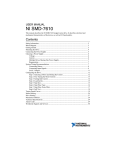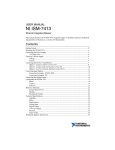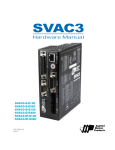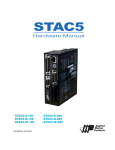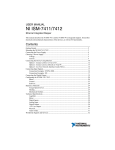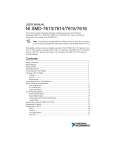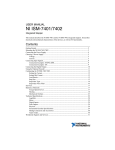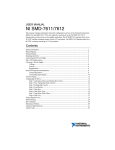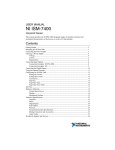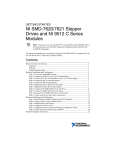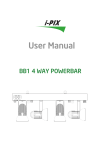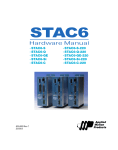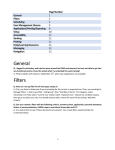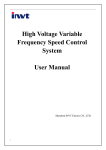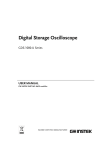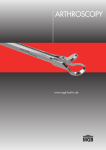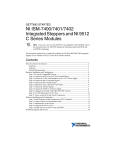Download NI SMD-7620/7621 User Manual
Transcript
USER MANUAL NI SMD-7620/7621 This manual describes the NI SMD-7620 and the NI SMD-7621 stepper motor drives. It describes electrical and mechanical characteristics of the devices, as well as I/O functionality. Contents Block Diagram.......................................................................................................................... 2 Input and Output Functions .............................................................................................. 2 What You Need to Get Started ................................................................................................. 2 Connecting the Drive to Your PC using Ethernet .................................................................... 3 Option 1: Connect a Drive to Your LAN ......................................................................... 5 Option 2: Connect a Drive Directly to Your PC .............................................................. 6 Option 3: Use Two Network Interface Cards (NICs)....................................................... 7 Connecting AC Power .............................................................................................................. 8 Fusing ............................................................................................................................... 8 Line Filter ......................................................................................................................... 8 Connecting the Motor ............................................................................................................... 9 Connecting Other Motors ................................................................................................. 10 I/O Functions ............................................................................................................................ 11 Connecting Input Signals.......................................................................................................... 12 High Speed Digital Inputs ................................................................................................ 12 Enable Input...................................................................................................................... 13 Programmable Outputs ............................................................................................................. 15 Recommended Motors.............................................................................................................. 16 NI SMD-7620 ................................................................................................................... 16 NI SMD-7621 ................................................................................................................... 16 Torque Speed Curves................................................................................................................ 17 NI SMD-7620 ................................................................................................................... 17 NI SMD-7621 ................................................................................................................... 18 Motor Heating........................................................................................................................... 19 Drive Heating ........................................................................................................................... 22 Mounting the Drive .................................................................................................................. 23 Mechanical Outline................................................................................................................... 24 Technical Specifications........................................................................................................... 24 Alarm Codes ............................................................................................................................. 26 Worldwide Support and Services ............................................................................................. 27 Block Diagram Figure 1. NI SMD-7620/7621 Block Diagram 120 V AC* Internal Logic Supply Status MOSFET PWM Power Amplifier Motor INPUT X1 INPUT X2 INPUT X3 Optical Isolation OUT Y1 Option Card Encoder ARM 100MBit Ethernet DSP OUT Y2 Eeprom *220 VAC for NI SMD-7621 The NI SMD-7620/7621 must be installed inside a suitable enclosure prior to use. Hazardous voltages are present. Caution Input and Output Functions Table 1. IN/OUT1 Connector X1 X2 Step Direction X3 Alarm reset Y1 Fault Y2 Brake I/O functions are configured using the NI Stepper Configuration Utility software. Note What You Need to Get Started You need the following items to get started: 120 VAC or 220 VAC power. a compatible stepper motor 2 | ni.com | NI SMD-7620/7621 User Manual a small flat blade screwdriver for tightening the connectors a PC running Microsoft Windows 7/Vista/XP with an available Ethernet port. A CAT5 Ethernet cable (not included) NI Stepper Configuration Utility Software, available from ni.com/downloads If you are a new NI SMD-7620/7621 user you will want to familiarize yourself with the drive and the configuration software before you try to deploy the system in your application. We strongly recommend the following: 1. Install the NI Stepper Configuration Utility software application. 2. Launch the software by clicking Start»Programs»National Instruments. 3. Connect the drive to your PC using Ethernet and set the IP address. Refer to Connecting the Drive to Your PC using Ethernet for more information. 4. Connect the drive to the motor. Refer to Connecting the Motor for more information. 5. Connect the drive to the AC power. Refer to Connecting AC Power for more information. 6. Apply power to the drive. 7. Set the IP address of the software to match the drive. The connectors and other points of interest are illustrated below. These are detailed later in the manual. Figure 2 shows an overview of the connectors on the NI SMD-7610 stepper drive. Figure 2. NI SMD-7620/7621 Stepper Drive Connectors 2 1 1 2 3 Motor and AC Power Connector Input and Output Signals Drive Status LEDs 4 5 3 4 5 Motor Selection Rotary Switch RJ45 Ethernet Connector Connecting the Drive to Your PC using Ethernet This process requires three steps: 1. Physically connect the drive to your network (or directly to the PC). 2. Set the drive IP address. 3. Set the appropriate networking properties on your PC. NI SMD-7620/7621 User Manual | © National Instruments | 3 Your drive includes a 16 position rotary switch for setting its IP address. The factory default address for each switch setting is shown in the table below. Table 2. IP Address Rotary Switch Settings Position IP Address 0 10.10.10.10 1 192.168.1.10 2 192.168.1.20 3 192.168.1.30 4 192.168.0.40 5 192.168.0.50 6 192.168.0.60 7 192.168.0.70 8 192.168.0.80 9 192.168.0.90 A 192.168.0.100 B 192.168.0.110 C 192.168.0.120 D 192.168.0.130 E 192.168.0.140 F DHCP Settings 1 through E can be changed using the NI Stepper Configuration Utility software (use Quick Tuner for servo drives). Setting 0 is always 10.10.10.10, the universal recovery address. Setting F is DHCP, which commands the drive to get an IP address from a DHCP server on the network. The IP address automatically assigned by the DHCP server may be dynamic or static depending on how the administrator has configured DHCP. The DHCP setting is reserved for advanced users. Your PC, or any other device that you use to communicate with the drive, will also have a unique address. On the drive, switch settings 1 through E use the standard class B subnet mask (i.e. 255.255.0.0). The mask for the universal recovery address is the standard class A (i.e. 255.0.0.0). 4 | ni.com | NI SMD-7620/7621 User Manual Option 1: Connect a Drive to Your LAN If you have a spare port on a switch or router and if you are able to set your drive to an IP address that is compatible with your network, and not used by anything else, this is a simple way to get connected. This technique also allows you to connect multiple drives to your PC. If you are on a corporate network, check with your system administrator before connecting anything new to the network. He or she should be able assign you a suitable address and help you get going. Figure 3. Example Network Configuration NIC LAN Switch or Router PC Drive Many networks use dynamic addressing where a DHCP server assigns addresses on demand. The address you choose for your drive might get assigned to something else by the DHCP server at another time. Once you’ve chosen an appropriate IP address for your drive, set the rotary switch according to the address table above. If none of the default addresses are acceptable for your network, you can enter a new table of IP addresses using the NI Stepper Configuration Utility. If your network uses addresses starting with 192.168.0, the most common subnet, you will want to choose an address from switch settings 4 through E. Another common subnet is 192.168.1. If your network uses addresses in this range, the compatible default selections are 1, 2 and 3. If your PC address is not in one of the above private subnets, you will have to change your subnet mask to 255.255.0.0 in order to communicate with your drive. To change your subnet mask: 1. On Windows XP, right click My Network Places and select Properties. On Windows 7, click Computer. Scroll down the left pane until you see Network. Right-click and select Properties. Select Change adapter settings. 2. Right-click your network interface card (NIC) and select Properties. 3. Scroll down until you see Internet Properties (TCP/IP). Select this item and click the Properties button. On Windows 7 and Vista, look for (TCP/IPv4). 4. If the Obtain an IP address automatically option is selected, your PC is getting an IP address and a subnet mask from the DHCP server. Cancel this dialog and proceed to the Using DHCP section. 5. If the option Use the following IP address is selected, change the subnet mask to 255.255.0.0 and click OK. Using DHCP If you want to use your drive on a network where all or most of the devices use dynamic IP addresses supplied by a DHCP server, set the rotary switch to “F”. When the drive is connected to the network and powered on, it will obtain an IP address and a subnet mask from the server that is compatible with your PC. However, you will not know what address the server assigns to NI SMD-7620/7621 User Manual | © National Instruments | 5 the drive. The NI Stepper Configuration Utility can find your drive using the Drive Discovery feature, as long as your network isn’t too large. When the drive connected to the network is powered on, select Drive Discovery from the Drive menu to launch the Network Interface Dialog dialog box. Figure 4. Network Interface Dialog Dialog Box Normally, Drive Discovery only detects one network interface card (NIC), and selects it automatically. If you are using a laptop and have both wireless and wired network connections, a second NIC may appear. Please select the NIC that you use to connect to the network to which you’ve connected your drive. Then click OK. Drive Discovery notifies you as soon as it has detected a drive. If you think this is the correct drive, click Yes. If you are not sure, click Not Sure and Drive Discovery will look for additional drives on you network. Once you have told Drive Discovery which drive is yours, it automatically enters the drive IP address in the IP address text box so that you are ready to communicate. Option 2: Connect a Drive Directly to Your PC 1. Connect one end of a CAT5 Ethernet cable into the LAN card (NIC) on your PC and the other into the drive. You don’t need a special crossover cable; the drive automatically detects the direct connection and make the necessary physical layer changes. 2. Set the IP address on the drive to 10.10.10.10 by setting the rotary switch to position 0. 3. To set the IP address of your PC: 6 | a. On Windows XP, right-click My Network Places and select Properties. b. On Windows 7, click Computer. Scroll down the left pane until you see Network. Right-click and select Properties. Select Change adapter settings. ni.com | NI SMD-7620/7621 User Manual 4. Right-click your network interface card (NIC) and select Properties. a. Scroll down until you see Internet Properties (TCP/IP). Select this item and click the Properties button. b. On Windows 7 and Vista, look for (TCP/IPv4). 5. Select Use the following IP address and enter the address 10.10.10.11. This assigns your PC an IP address that is on the same subnet as the drive. Windows directs any traffic intended for the drive’s IP address to this interface card. 6. Next, enter the subnet mask as 255.255.255.0. 7. Leave Default gateway blank. This prevents your PC from looking for a router on this subnet. Note Because you are connected directly to the drive, anytime the drive is not powered you will receive a small message bubble in the corner of your screen saying “The network cable is unplugged.” Option 3: Use Two Network Interface Cards (NICs) This technique allows you to keep your PC connected to your LAN, but keeps the drive off the LAN, preventing possible IP conflicts or excessive traffic. 1. If you use a desktop PC and have a spare card slot, install a second NIC and connect it directly to the drive using a CAT5 cable. You don’t need a special “crossover cable”; the drive will automatically detect the direct connection and make the necessary physical layer changes. 2. If you use a laptop and only connect to your LAN using wireless networking, you can use the built-in RJ45 Ethernet connection as your second NIC. 3. Set the IP address on the drive to 10.10.10.10 by setting the rotary switch to position 0. 4. To set the IP address of the second NIC: 5. a. On Windows XP, right-click My Network Places and select Properties. b. On Windows 7, click Computer. Scroll down the left pane until you see Network. Right-click and select Properties. Select Change adapter settings. Right-click your network interface card (NIC) and select Properties. a. Scroll down until you see Internet Properties (TCP/IP). Select this item and click the Properties button. b. On Windows 7 and Vista, look for (TCP/IPv4). 6. Select Use the following IP address and enter the address 10.10.10.11. This assigns your PC an IP address that is on the same subnet as the drive. Windows directs any traffic intended for the drive’s IP address to this interface card. 7. Next, enter the subnet mask as 255.255.255.0. 8. Leave Default gateway blank. This prevents your PC from looking for a router on this subnet. Note Because you are connected directly to the drive, anytime the drive is not powered you will receive a small message bubble in the corner of your screen saying “The network cable is unplugged.” NI SMD-7620/7621 User Manual | © National Instruments | 7 Connecting AC Power Using the connector supplied connect to the AC supply per the diagram below. Use 16 AWG wire for Line (L) and Neutral (N). Use 14 AWG for Earth Ground. Care should always be taken when working with high voltages. In regions where the single-phase supply is higher, an auto transformer can be used to drop the voltage to the correct level. Fusing The NI SMD-7620 contains an internal 8 A fast acting fuse. The NI SMD-7621 contains an internal 3.5 A fast acting fuse. If an external fuse is desired, we recommend a 6 A fast acting fuse for the NI SMD-7620 and a 3 A fast acting fuse for the NI SMD-7621. Line Filter For applications requiring CE EMC compliance, a Corcom 6ET1 line filter is required in series with the AC input as shown in Figure 5. Figure 5. Line FIlter Installed on AC Input L N A+ A- B+ B- Line Filter Surger Protector Fuse 8 | ni.com | NI SMD-7620/7621 User Manual To Earth Ground To Neutral To Line (Hot) Connecting the Motor Caution Never connect or disconnect the motor while the power is on. Note It is highly recommended that you use a motor with a shielded cable with the NI SMD-7620/7621. Always connect the cable drain wire to the drive’s earth ground terminal (next to the A+ terminal). The recommended motors for the NI SMD-7620/7621 include shielded cables. Refer to the Recommended Motors section for a list of part numbers. The recommended motors should be connected to NI SMD-7620 drives in parallel, and to NI SMD-7621 drives in series. Refer to Figures 6 and 7 for connection diagrams showing series and parallel connection, respectively. Be sure to connect the cable shield for safety and to minimize electrical interference. Note Motor wire colors are correct for NI stepper motors compatible with the NI SMD-7620/7621. These wire colors may not match a third-party stepper motor. Figure 6. Eight Leads Connected in Series Figure 7. Eight Leads Connected in Parallel NI SMD-7620/7621 User Manual | © National Instruments | 9 Connecting Other Motors National Instruments recommends using one of the motors in the Recommended Motors section for the best user experience and system performance. If you are using a different motor, refer to the following figures for connection information. Four lead motors can only be connected as shown in Figure 8. Figure 8. Four Lead Motor Connection Six lead motors can be connected in series or center tap. In series mode, motors produce more torque at low speeds, but cannot run as fast as in the center tap configuration. In series operation, the motor should be operated at 30% less than the rated current to prevent overheating. Winding diagrams for both connection methods are shown below. NC means not connected. Figure 9. Six Leads Connected in Series Figure 10. Six Leads Connected in Center Tap 10 | ni.com | NI SMD-7620/7621 User Manual Eight lead motors can also be connected in two ways: series and parallel. As with six lead motors, series operation gives you less torque at high speeds, but may result in lower motor losses and less heating. In series operation, the motor should be operated at 30% less than the unipolar rated current. The wiring diagrams for eight lead motors without shielded cables are shown below. Figure 11. Eight Leads Connected in Series Figure 12. Eight Leads Connected in Parallel I/O Functions I/O functionality is configured using the NI Stepper Configuration Utility software. Table 3. Pulse and Direction Mode IN/OUT1 Connector X1 X2 X3 Y1 Y2 Step Direction Alarm reset or Enable Motor Fault Brake NI SMD-7620/7621 User Manual | © National Instruments | 11 Table 4. Additional I/O Details IN/OUT1 Connector X1 X2 X3 Y1 Y2 Voltage range 5-24 V 5-24 V 5-24 V 30 V max 30 V max Speed range 2 MHz 2 MHz Low Low Low Digital filter option Y Y Y N/A N/A Connecting Input Signals The NI SMD-7620/7621 drives have two types of inputs: • High speed digital inputs for step & direction commands, 5 to 24 V logic. These inputs are available on X1/STEP and X2/DIR. The connection can be sourcing, sinking or differential. • Lower speed digital input for other signals, 5 to 24 V logic. The connection can be sourcing, sinking or differential signals. This input is available on X3/EN. Figure 13. IN/OUT1 Connector Pinout X1/STEP+ X1/STEPX2/DIR+ X2/DIRX3/EN+ X3/ENGND +5V OUT (100 mA MAX) 1 2 3 4 5 6 7 8 9 10 11 12 13 14 15 Reserved Reserved Y1+ Y1Y2+ Y2Reserved High Speed Digital Inputs All NI SMD-7620/7621 drives include two high speed inputs called STEP and DIR. They accept 5 to 24 V single-ended or differential signals, up to 2 MHz. These inputs connect to an external controller that provides step & direction command signals. Refer to the following figures for connection diagrams. Figure 14. DB-15 Connector Circuit Diagram 12 | ni.com | NI SMD-7620/7621 User Manual Figure 15. Connecting to Indexer with Sourcing Outputs Figure 16. Connecting to Indexer with Sinking Outputs Figure 17. Connecting to Indexer with Differential Outputs Enable Input NI SMD-7620/7621 drives include a lower speed input called X3/EN. This input accepts 5-24 V single-ended or differential signals, but only at lower speeds than STEP and DIR. Refer to the following figures for connection diagrams. Figure 18. DB-15 Connector Circuit Diagram 5 X3/EN+ 6 X3/EN- inside drive NI SMD-7620/7621 User Manual | © National Instruments | 13 Connecting the Enable input as shown in Figure 19 causes the drive to disable when the relay is closed and enable when the relay is open. Figure 19. Connecting a Mechanical Switch to the Enable Input EN+ DRIVE EN- Connecting the Enable signal as shown in Figures 20 and 21 causes the drive to disable when the proximity sensor activates. Figure 20. Connecting an NPN Proximity Sensor to the Enable Input EN+ DRIVE output EN- Figure 21. Connecting an PNP Proximity Sensor to the Enable Input output EN+ DRIVE EN- 14 | ni.com | NI SMD-7620/7621 User Manual Programmable Outputs NI SMD-7620/7621 drives feature two digital outputs. These outputs can be set to automatically control a motor brake or to signal a fault condition. Figure 22. DB-15 Connector The outputs can be used to drive LEDs, relays and the inputs of other electronic devices like PLCs and counters. For Y1 and Y2, the “+” (collector) and “-” (emitter) terminals of each transistor are available at the connector. This allows you to configure each output for current sourcing or sinking. Diagrams of each type of connection follow. Figure 23. Sinking Output Using Y1 or Y2 Figure 24. Sourcing Output Using Y1 and Y2 NI SMD-7620/7621 User Manual | © National Instruments | 15 Recommended Motors NI SMD-7620 All motors should be connected in parallel when used with the NI SMD-7620. Table 5. Suggested Motors for the NI SMD-7620 Holding Torque Drive Current Length Rotor Inertia Part Number (oz-in) (N-m) (A) (in) (mm) (g-cm2) ST23-3 84.4 0.60 1.5 1.71 43.8 120 ST23-5 167 1.18 1.5 2.16 54.8 300 ST23-7 255 1.80 1.8 3.05 77.5 480 ST34-3 555 3.92 5.0 3.11 79 1600 ST34-6 1110 7.84 5.0 4.63 117.5 3200 ST34-9 1694 11.96 5.0 6.14 156 4800 The Drive Current values shown here differs from the rated current of each motor because the rated current is RMS and the drive current setting is peak sine. If you are using a motor not listed here, for best results set the drive current at the motor’s rated current x 1.2 Note NI SMD-7621 All motors should be connected in series when used with the NI SMD-7621. Table 6. Suggested Motors for the NI SMD-7621 16 Holding Torque Drive Current Length Rotor Inertia Part Number (oz-in) (N-m) (A) (in) (mm) (g-cm2) ST23-3 84.4 0.60 0.75 1.71 43.8 120 ST23-5 167 1.18 0.75 2.16 54.8 300 ST23-7 255 1.80 0.90 3.05 77.5 480 ST34-3 555 3.92 2.55 3.11 79 1600 ST34-6 1110 7.84 2.55 4.63 117.5 3200 ST34-9 1694 11.96 2.55 6.14 156 4800 | ni.com | NI SMD-7620/7621 User Manual Note The Drive Current value shown here differs from the rated current of each motor because the rated current is RMS and the drive current setting is peak sine. If you are using a motor not listed here, for best results set the drive current at the motor’s rated current x 1.2 Torque Speed Curves The following torque curves were measured at 20,000 steps/rev. NI SMD-7620 Figure 25. Torque Curve for ST23-3/ST23-5/ST23-7 ST23-3: 1.5 A ST23-5: 1.5 A ST23-7: 1.8 A NI SMD-7620/7621 User Manual | © National Instruments | 17 Figure 26. Torque Curve for ST34-3/ST34-6/ST34-9 ST34-3: 5.0 A ST34-6: 5.0 A ST34-9: 5.0 A NI SMD-7621 Figure 27. Torque Curve for ST23-3/ST23-5/ST23-7 ST23-3: 0.75 A ST23-5: 0.75 A ST23-7: 0.90 A 18 | ni.com | NI SMD-7620/7621 User Manual Figure 28. Torque Curve for ST34-3/ST34-6/ST34-9 ST34-3: 2.55 A ST34-6: 2.55 A ST34-9: 2.55 A Motor Heating Step motors convert electrical power from the drive into mechanical power to move a load. Because step motors are not perfectly efficient, some of the electrical power turns into heat on its way through the motor. This heating is not so much dependent on the load being driven but rather the motor speed and power supply voltage. There are certain combinations of speed and voltage at which a motor cannot be continuously operated without damage. The following figures show the maximum duty cycle versus speed for each motor and drive. Please refer to these curves when planning your application. Please also keep in mind that a step motor typically reaches maximum temperature after 30 to 45 minutes of operation. If you run the motor for one minute then let it sit idle for one minute, that is a 50% duty cycle. Five minutes on and five minutes off is also 50% duty. However, one hour on and one hour off has the effect of 100% duty because during the first hour the motor will reach full (and possibly excessive) temperature. The actual temperature of the motor depends on how much heat is conducted, convected or radiated out of it. The measurements were made in a 40°C (104°F) environment with the motor mounted to an aluminum plate sized to provide a surface area consistent with the motor power dissipation. Your results may vary. NI SMD-7620/7621 User Manual | © National Instruments | 19 Figure 29. Duty Cycle for the ST23-3 Figure 30. Duty Cycle for the ST23-5 20 | ni.com | NI SMD-7620/7621 User Manual Figure 31. Duty Cycle for the ST23-7 Figure 32. Duty Cycle for the ST34-3 NI SMD-7620/7621 User Manual | © National Instruments | 21 Figure 33. Duty Cycle for the ST34-6 Figure 34. Duty Cycle for the ST34-9 Drive Heating While the NI SMD-7620/7621 drives efficiently transmit power between the AC power and motor, they do generate some heat in the process. This will cause the temperature of the drive to rise above the surrounding air temperature and may also require that the drive be mounted to a heat conducting metal surface. 22 | ni.com | NI SMD-7620/7621 User Manual To calculate the power dissipation and temperature rise, the following information is provided. Given: drive power dissipation Pd versus motor (see tables below) drive thermal constant RQ The final drive case temperature is given by: TC = Ta + RQ* Pd where Ta is the ambient temperature of the surrounding air. The case of the drive should not be allowed to exceed 70°C or the life of the product could be reduced. Drive thermal constant (with drive mounted on a 15.75 × 15.75 in. steel plate, 0.040 in. thick): RQ = 0.87 °C/W Table 7. Max Loss vs. Motor SMD-7620 SMD-7621 Motor Current (Amp) Loss (W) Current (Amp) Loss (W) ST23-3 1.5 9.61 0.75 10.2 ST23-5 1.5 8.99 0.75 10.4 ST23-7 1.8 10.34 0.90 12.1 ST34-3 5 28.2 2.55 18.6 ST34-6 5 24.5 2.55 17.6 ST34-9 5 24.5 2.55 20.8 Mounting the Drive Use #6 screws to mount your drive. If possible, the drive should be securely fastened to a smooth, flat metal surface that will help conduct heat away from the chassis. If this is not possible, then forced airflow from a fan may be required to prevent the drive from overheating. Never use your drive in a space where there is no air flow or where other devices cause the surrounding air to be more than 40 °C. Never put the drive where it can get wet or where metal or other electrically conductive particles can get on the circuitry. Always provide air flow around the drive. When mounting multiple drives near each other, maintain at least one half inch of space between drives. NI SMD-7620/7621 User Manual | © National Instruments | 23 Mechanical Outline Figure 35. Front Panel of the Drive 89A EF 345 67 0 12 5.5 BCD Figure 36. Front Panel of the Drive 1.9 4.5 Technical Specifications Amplifier type...................................................Digital MOSFET, dual H-bridge, 4 quadrant Current control ..................................................4 state PWM at 16 kHz Output current SMD-7620 ................................................0.5-5.0 amps/phase (peak of sine) in 0.01 amp increments SMD-7621 ................................................0.5-2.55 amps/phase (peak of sine) in 0.01 amp increments Power supply SMD-7620 ................................................94-135 VAC, 50/60 Hz SMD-7621 ................................................94-245 VAC, 50/60 Hz 24 | ni.com | NI SMD-7620/7621 User Manual Protection.......................................................... Over-voltage, under-voltage, over-temp, motor/wiring shorts (phase-to-phase, phase-to-ground), internal amp shorts. Motor inductance SMD-7620 ................................................ 5-20 mH SMD-7621 ................................................ 20-60 mH Motor regeneration ........................................... Built-in regeneration circuit, 10 watts maximum Idle current reduction........................................ Reduction range of 0-90% of running current after delay selectable in milliseconds Microstep resolution ......................................... Software selectable from 200 to 51200 steps/rev in increments of 2 steps/rev Microstep emulation ......................................... Performs high resolution stepping by synthesizing fine microsteps from coarse steps. Anti-resonance.................................................. Raises the system damping ratio to eliminate midrange instability and allow stable operation throughout the speed range and improves settling time. Torque ripple smoothing................................... Allows for fine adjustment of phase current waveform harmonic content to reduce low-speed torque ripple in the range of 0.25 to 1.5 rps. Communication interface ................................. Ethernet 100BASE-T, supports TCP and UDP Inputs/Outputs X1, X2 inputs............................................ Optically isolated, differential, 5-24 VDC logic (2.5 V switching threshold), minimum pulse width = 250 ns, maximum pulse frequency = 2 MHz, 2 µs minimum set up time for direction signal, maximum current = 10 mA X3 input .................................................... Optically isolated, differential, 5-24 VDC logic (2.5 V switching threshold), 50 µs minimum pulse width, maximum current = 10 mA. Y1, Y2 outputs.......................................... Optical darlington, sinking or sourcing, 30 VDC max, 100 mA max, voltage drop = 1.2V max at 100 mA. Non-volatile storage ......................................... Drive configuration is stored in FLASH memory onboard the DSP Agency approvals ............................................. RoHS CE EN61800-3:2004, EN61800-5-1:2003 UL 508c Humidity........................................................... 90% maximum, non-condensing NI SMD-7620/7621 User Manual | © National Instruments | 25 Ambient temperature ........................................0 to 40 ºC (32 to 104 ºF) with adequate ventilation Dimensions .......................................................2.0 × 4.5 × 5.5 inches overall Weight ...............................................................22.4 oz (630 g) Alarm Codes In the event of an error, the green LED on the main board will flash one or two times, followed by a series of red flashes. The pattern repeats until the alarm is cleared. Table 8. Blink Code Definitions Blink sequence Code Error G Solid green No alarm, motor disabled GG Flashing green No alarm, motor disabled RGG 1 red, 2 green Move attempted while drive disabled RRRG 3 red, 1 green Drive overheating RRRGG 3 red, 2 green Internal voltage out of range RRRRG 4 red, 1 green Power supply overvoltage or excess regen RRRRGG 4 red, 2 green Power supply undervoltage RRRRGGG 4 red, 3 green Flash memory backup error RRRRRG 5 red, 1 green over current, short circuit RRRRRRG 6 red, 1 green open motor winding RRRRRRRG 7 red, 1 green Serial communication error RRRRRRRGG 7 red, 2 green Flash memory error 26 | ni.com | NI SMD-7620/7621 User Manual Worldwide Support and Services The National Instruments Web site is your complete resource for technical support. At ni.com/support you have access to everything from troubleshooting and application development self-help resources to email and phone assistance from NI Application Engineers. Visit ni.com/services for NI Factory Installation Services, repairs, extended warranty, calibration, and other services. Visit ni.com/register to register your National Instruments product. Product registration facilitates technical support and ensures that you receive important information updates from NI. A Declaration of Conformity (DoC) is our claim of compliance with the Council of the European Communities using the manufacturer’s declaration of conformity. This system affords the user protection for electromagnetic compatibility (EMC) and product safety. You can obtain the DoC for your product by visiting ni.com/certification. If your product supports calibration, you can obtain the calibration certificate for your product at ni.com/calibration. National Instruments corporate headquarters is located at 11500 North Mopac Expressway, Austin, Texas, 78759-3504. National Instruments also has offices located around the world to help address your support needs. For telephone support in the United States, create your service request at ni.com/support and follow the calling instructions or dial 512 795 8248. For telephone support outside the United States, visit the Worldwide Offices section of ni.com/ niglobal to access the branch office Web sites, which provide up-to-date contact information, support phone numbers, email addresses, and current events. Refer to the NI Trademarks and Logo Guidelines at ni.com/trademarks for more information on National Instruments trademarks. Other product and company names mentioned herein are trademarks or trade names of their respective companies. For patents covering National Instruments products/technology, refer to the appropriate location: Help»Patents in your software, the patents.txt file on your media, or the National Instruments Patents Notice at ni.com/patents. You can find information about end-user license agreements (EULAs) and third-party legal notices in the readme file for your NI product. Refer to the Export Compliance Information at ni.com/legal/export-compliance for the National Instruments global trade compliance policy and how to obtain relevant HTS codes, ECCNs, and other import/export data. © 2013 National Instruments. All rights reserved. 374104A-01 Aug13