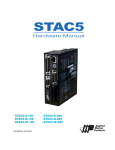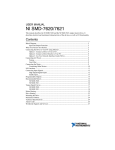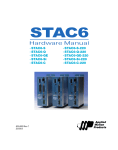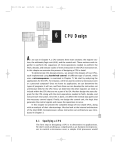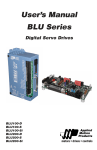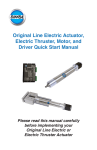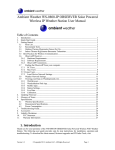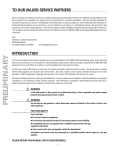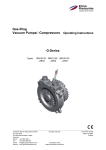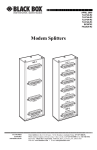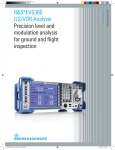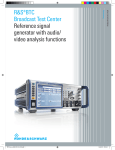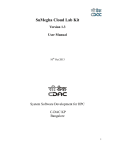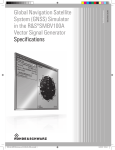Download SVAC3-S-E120 • SVAC3-S-E220 • SVAC3-Q-E120
Transcript
SVAC3 • SVAC3-S-E120 • SVAC3-S-E220 • SVAC3-Q-E120 • SVAC3-Q-E220 • SVAC3-IP-E120 • SVAC3-IP-E220 920-0028 Rev. B 8/30/11 920-0028 Rev. B 8/30/11 SVAC3 Hardware Manual Contents Introduction...........................................................................................................................................................................................................................................................................3 Features....................................................................................................................................................................................................................................................................................3 List of SVAC3 Model Numbers..................................................................................................................................................................................................................................3 Block Diagram (-S Models)............................................................................................................................................................................................................................................4 Block Diagram (-Q and IP Models)...........................................................................................................................................................................................................................5 Getting Started.....................................................................................................................................................................................................................................................................6 Connecting the Drive to Your PC using Ethernet.............................................................................................................................................................................................8 Addresses, Subnets, and Ports............................................................................................................................................................................................................................8 Option 1: Connect a Drive to Your Local Area Network...............................................................................................................................................................10 Option 2: Connect a Drive Directly to Your PC..................................................................................................................................................................................13 Option 3: Use Two Network Interface Cards (NICs).......................................................................................................................................................................14 Connecting AC Power..................................................................................................................................................................................................................................................15 Fusing.............................................................................................................................................................................................................................................................................15 Line Filter.....................................................................................................................................................................................................................................................................15 Connecting the Motor.................................................................................................................................................................................................................................................15 Non-Applied Motion motor:...........................................................................................................................................................................................................................16 IO Functions (-S model)...............................................................................................................................................................................................................................................17 IO Functions (-Q and IP model)..............................................................................................................................................................................................................................18 Connecting Input Signals............................................................................................................................................................................................................................................20 Connector Pin Diagrams.....................................................................................................................................................................................................................................20 High Speed Digital Inputs..................................................................................................................................................................................................................................20 Lower Speed, Differential Digital Inputs....................................................................................................................................................................................................22 Connecting a Potentiometer to the Analog Input...............................................................................................................................................................................24 Programmable Outputs...............................................................................................................................................................................................................................................24 Sourcing Output.....................................................................................................................................................................................................................................................25 Driving a Relay..........................................................................................................................................................................................................................................................25 Sinking Output ........................................................................................................................................................................................................................................................25 Using OUT1, OUT2 or OUT3......................................................................................................................................................................................................................25 Sinking Output ........................................................................................................................................................................................................................................................25 Using Y1, Y2 or OUT4........................................................................................................................................................................................................................................25 Recommended Motors (120V Models).............................................................................................................................................................................................................26 Recommended Motors (220V Models).............................................................................................................................................................................................................26 Torque-Speed Curves..................................................................................................................................................................................................................................................27 Mounting the Drive........................................................................................................................................................................................................................................................28 Mechanical Outline........................................................................................................................................................................................................................................................28 Technical Specifications...............................................................................................................................................................................................................................................29 Mating Connectors and Accessories....................................................................................................................................................................................................................30 Alarm Codes......................................................................................................................................................................................................................................................................31 Connector Diagrams......................................................................................................................................................................................................................................................31 2 920-0028 Rev. B 8/30/11 SVAC3 Hardware manual Introduction Thank you for selecting an Applied Motion Products motor control. We hope our dedication to performance, quality and economy will make your motion control project successful. If there’s anything we can do to improve our products or help you use them better, please call or fax. We’d like to hear from you. Our phone number is (800) 525-1609, or you can reach us by fax at (831) 761-6544. You can also email [email protected]. Features • Programmable, digital servo motor driver in compact package • SVAC3-120 models operate from 120VAC • SVAC3-220 operates from 220VAC • Ethernet 100 MBit communication • Uses quadrature encoder feedback • Operates in torque, velocity or position mode • Accepts analog signals, digital signals, and Ethernet commands • SVAC3-120 provides motor current up to 3.5A rms continuous and 7.5A rms peak • SVAC3-220 provides motor current up to 1.8A rms continuous and 3.75A rms peak • -S: four optically isolated digital inputs, two optically isolated digital outputs • -Q and IP: 12 optically isolated digital inputs, six optically isolated digital outputs • ±10 volt analog input for torque, speed, and position control. Can also be configured for 0 to 10V, ±5V or 0 to 5V signal ranges. List of SVAC3 Model Numbers SVAC3-S-E120 SVAC3-S-E220 SVAC3-Q-E120 SVAC3-Q-E220 SVAC3-IP-E120 SVAC3-IP-E220 3 920-0028 Rev. B 8/30/11 SVAC3 Hardware Manual Block Diagram (-S Models) 120 VAC* INPUT X1 INPUT X2 INPUT X3 INPUT X4 OUT Y1 OUT Y2 ANALOG IN Internal Logic Supply Optical Isolation Status MOSFET PWM Power Amplifier motor Option Card encoder ARM 100MBit Ethernet DSP eeprom *220 VAC for STAC5-220 Input and Output Functions X1 Step CW Pulse A Quadrature Run/Stop CW Limit CW Jog GP X2 Direction CCW Pulse B Quadrature IN/OUT1 Connector X3 X4 Alarm Reset Speed Change Enable Motor GP GP Y1 Fault GP CCW Limit CCW Jog GP Notes I/O functions are configured using Quick Tuner™ software and/or SCL commands. GP indicates general purpose (controlled by SCL commands) For more details, see page 17 4 Y2 Brake Motion Tach GP 920-0028 Rev. B 8/30/11 SVAC3 Hardware manual Block Diagram (-Q and IP Models) 120 VAC* Internal Logic Supply INPUT X1 INPUT X2 INPUT X3 INPUT X4 INPUT 1 INPUT 2 INPUT 3 INPUT 4 INPUT 5 INPUT 6 INPUT 7/CWLIM INPUT 8/CCWLIM OUT Y1 OUT Y2 OUT 1 OUT 2 OUT 3 OUT 4 ANALOG IN Optical Isolation Status MOSFET PWM Power Amplifier motor Option Card encoder ARM 100MBit Ethernet DSP eeprom *220 VAC for -220 models Input and Output Functions X1 Step A Quadrature CW Pulse Run/Stop GP X2 Direction B Quadrature CCW Pulse Y1 Fault GP Y2 Brake Tach GP GP IN1 IN2 CW Jog CCW Jog IN/OUT1 Connector X3 X4 Alarm Reset Speed Change Enable Motor GP GP IN3 GP IN/OUT2 Connector (OPT2) IN4 IN5 IN6 IN7 IN8 OUT1 OUT2 OUT3 GP GP GP CW Limit CCW Limit Motion GP GP GP GP GP Notes I/O functions are configured using STAC Configurator™ software and/or SCL & Q commands. GP indicates general purpose (controlled by SCL or Q commands) For more details, see page 18 5 OUT4 GP 920-0028 Rev. B 8/30/11 SVAC3 Hardware Manual Getting Started This manual describes the use of multiple drive models. What you need to know and what you must have depends on the drive model. For all models, you’ll need the following: • • • • • • 120VAC or 220VAC power. a compatible servo motor (see “Recommended Motors”) a small flat blade screwdriver for tightening the connectors (included). a personal computer running Microsoft Windows 98, 2000, NT, Me, XP, Vista or 7, with an Ethernet port. Applied Motion software, available at www.applied-motion.com/software. A CAT5 Ethernet cable. If you’ve never used a SVAC3 drive before you’ll need to get familiar with the drive and the set up software before you try to deploy the system in your application. We strongly recommend the following: 1. 2. 3. 4. 5. 6. 7. For -S drives, download and install Quick Tuner™ software. For -Q and IP drives, download and install the Quick Tuner™ and Q Programmer™ software. Launch the software by clicking Start...Programs...Applied Motion... Connect the drive to your PC using Ethernet and set the IP address (see “Connecting to the PC”). Connect the drive to the motor and encoder. Connect the drive to the AC power. Apply power to the drive. Set the IP address of the software to match the drive. 6 920-0028 Rev. B 8/30/11 SVAC3 Hardware manual The connectors and other points of interest are illustrated below. Depending on your drive model and application, you’ll need to make connections to various parts of the drive. These are detailed later in the manual. HD-15 connector • encoder feedback screw terminal connector • motor • AC power DB-25 connector -Q and -IP only • 8 digital inputs • 4 digital outputs DB-15 connector • 4 digital inputs • 2 digital outputs • analog input 7 RJ45 connector • Ethernet Rotary Switch • IP address LEDs • status & error codes 920-0028 Rev. B 8/30/11 SVAC3 Hardware Manual Connecting the Drive to Your PC using Ethernet This process requires three steps • Get the drive physically connected to your network (or directly to the PC) • Set the drive’s IP address • Set the appropriate networking properties on your PC. Note: the following pages are an excerpt from the Host Command Reference. For more information, please read the rest of the guide. Addresses, Subnets, and Ports Every device on an Ethernet network must have a unique IP address. In order for two devices to communicate with each other, they must both be connected to the network and they must have IP addresses that are on the same subnet. A subnet is a logical division of a larger network. Members of one subnet are generally not able to communicate with members of another unless they are connected through special network equipment (e.g. router). Subnets are defined by the choices of IP addresses and subnet masks. If you want to know the IP address and subnet mask of your PC, select Start…All Programs…Accessories…Command Prompt. Then type “ipconfig” and press Enter. You should see something like this: If your PC’s subnet mask is set to 255.255.255.0, a common setting known as a Class C subnet mask, then your machine can only talk to another network device whose IP address matches yours in the first three octets. (The numbers between the dots in an IP address are called an octet.) For example, if your PC is on a Class C subnet and has an IP address of 192.168.0.20, it can talk to a device at 192.168.0.40, but not one at 192.168.1.40. If you change your subnet mask to 255.255.0.0 (Class B) you can talk to any device whose first two octets match yours. Be sure to ask your system administrator before doing this. You network may be segmented for a reason. Your drive includes a 16 position rotary switch for setting its IP address. The factory default address for each switch setting is shown in the table on the next page. 8 920-0028 Rev. B 8/30/11 SVAC3 Hardware manual Rotary Switch 0 1 2 3 4 5 6 7 8 9 A B C D E F IP Address 10.10.10.10 192.168.1.10 192.168.1.20 192.168.1.30 192.168.0.40 192.168.0.50 192.168.0.60 192.168.0.70 192.168.0.80 192.168.0.90 192.168.0.100 192.168.0.110 192.168.0.120 192.168.0.130 192.168.0.140 DHCP Settings 1 through E can be changed using Quick Tuner. Setting 0 is always “10.10.10.10”, the universal recovery address. If someone were to change the other settings and not write it down or tell anyone (I’m not naming names here, but you know who I’m talking about) then you will not be able to communicate with your drive. The only way to “recover” it is to use the universal recovery address. Setting F is “DHCP”, which commands the drive to get an IP address from a DHCP server on the network. The IP address automatically assigned by the DHCP server may be “dynamic” or “static” depending on how the administrator has configured DHCP. The DHCP setting is reserved for advanced users. Your PC, or any other device that you use to communicate with the drive, will also have a unique address. When you launch an Applied Motion Ethernet-ready software application, it will display the IP address of your PC on the title bar. On the drive, switch settings 1 through E use the standard class B subnet mask (i.e. “255.255.0.0”). The The mask for the universal recovery address is the standard class A (i.e. “255.0.0.0”). One of the great features of Ethernet is the ability for many applications to share the network at the same time. Ports are used to direct traffic to the right application once it gets to the right IP address. The UDP eSCL port in our drives is 7775. To send and receive commands using TCP, use port number 7776. You’ll need to know this when you begin to write your own application. You will also need to choose an open (unused) port number for your application. Our drive doesn’t care what that is; when the first command is sent to the drive, the drive will make note of the IP address and port number from which it originated and direct any responses there. The drive will also refuse any traffic from other IP addresses that is headed for the eSCL port. The first application to talk to a drive “owns” the drive. This lock is only reset when the drive powers down. If you need help choosing a port number for your application, you can find a list of commonly used port numbers at http://www.iana.org/assignments/port-numbers. 9 920-0028 Rev. B 8/30/11 SVAC3 Hardware Manual One final note: Ethernet communication can use one or both of two “transport protocols”: UDP and TCP. eSCL commands can be sent and received using either protocol. UDP is simpler and more efficient than TCP, but TCP is more reliable on large or very busy networks where UDP packets might occasionally be dropped. Option 1: Connect a Drive to Your Local Area Network If you have a spare port on a switch or router and if you are able to set your drive to an IP address that is compatible NIC LAN SWITCH or ROUTER PC DRIVE with your network, and not used by anything else, this is a simple way to get connected. This technique also allows you to connect multiple drives to your PC. If you are on a corporate network, please check with your system administrator before connecting anything new to the network. He or she should be able assign you a suitable address and help you get going. If you are not sure which addresses are already used on your network, you can find out using “Angry IP scanner”, which can be downloaded free from http://www.angryip.org/w/Download. But be careful: an address might appear to be unused because a computer or other device is currently turned off. And many networks use dynamic addressing where a DHCP server assigns addresses “on demand”. The address you choose for your drive might get assigned to something else by the DHCP server at another time. Once you’ve chosen an appropriate IP address for your drive, set the rotary switch according the address table above. If none of the default addresses are acceptable for your network, you can enter a new table of IP addresses using Quick Tuner If your network uses addresses starting with 192.168.0, the most common subnet, you will want to choose an address from switch settings 4 through E. Another common subnet is 192.168.1. If your network uses addresses in this range, the compatible default selections are 1, 2 and 3. If your PC address is not in one of the above private subnets, you will have to change your subnet mask to 255.255.0.0 in order to talk to your drive. To change your subnet mask: 1. On Windows XP, right click on “My Network Places” and select properties. On Windows 7, click Computer. Scroll down the left pane until you see “Network”. Right click and select properties. Select “Change adapter settings” 2. You should see an icon for your network interface card (NIC). Right click and select properties. 3. Scroll down until you see “Internet Properties (TCP/IP)”. Select this item and click the Properties button. On Windows 7 and Vista, look for “(TCP/IPv4)” 10 920-0028 Rev. B 8/30/11 SVAC3 Hardware manual 4. If the option “Obtain an IP address automatically” is selected, your PC is getting an IP address and a subnet mask from the DHCP server. Please cancel this dialog and proceed to the next section of this manual: “Using DHCP”. 5. If the option “Use the following IP address” is selected, life is good. Change the subnet mask to “255.255.0.0” and click OK. Using DCHP If you want to use your drive on a network that where all or most of the devices use dynamic IP addresses supplied by a DHCP server, set the rotary switch to “F”. When the drive is connected to the network and powered on, it will obtain an 11 920-0028 Rev. B 8/30/11 SVAC3 Hardware Manual IP address and a subnet mask from the server that is compatible with your PC. The only catch is that you won’t know what address the server assigns to your drive. Ethernet Configurator can find your drive using the Drive Discovery feature, as long as your network isn’t too large. With the drive connected to the network and powered on, select Drive Discovery from the Drive menu. You will see a dialog such as this: Normally, Drive Discovery will only detect one network interface card (NIC), and will select it automatically. If you are using a laptop and have both wireless and wired network connections, a second NIC may appear. Please select the NIC that you use to connect to the network to which you’ve connected your drive. Then click OK. Drive Discovery will notify you as soon as it has detected a drive. If you think this is the correct drive, click Yes. If you’re not sure, click Not Sure and Drive Discovery will look for additional drives on you network. Once you’ve told Drive Discovery which drive is yours, it will automatically enter that drive’s IP address in the IP address text box so that you are ready to communicate. Option 2: Connect a Drive Directly to Your PC 12 920-0028 Rev. B 8/30/11 SVAC3 Hardware manual It doesn’t get much simpler than this: 1. Connect one end of a CAT5 Ethernet cable into the LAN card (NIC) on your PC and the other into the drive. You 2. 3. 4. 5. don’t need a special “crossover cable”; the drive will automatically detect the direct connection and make the necessary physical layer changes. Set the IP address on the drive to “10.10.10.10” by setting the rotary switch at “0”. To set the IP address of your PC: a. On Windows XP, right click on “My Network Places” and select properties. b. On Windows 7, click Computer. Scroll down the left pane until you see “Network”. Right click and select properties. Select “Change adapter settings” You should see an icon for your network interface card (NIC). Right click and select properties. a. Scroll down until you see “Internet Properties (TCP/IP)”. Select this item and click the Properties button. b. On Windows 7 and Vista, look for “(TCP/IPv4)” Select the option “Use the following IP address”. Then enter the address “10.10.10.11”. This will give your PC an IP address that is on the same subnet as the drive. Windows will know to direct any traffic intended for the drive’s IP address to this interface card. 13 920-0028 Rev. B 8/30/11 SVAC3 Hardware Manual 6. Next, enter the subnet mask as “255.255.255.0”. 7. Be sure to leave “Default gateway” blank. This will prevent your PC from looking for a router on this subnet. 8. Because you are connected directly to the drive, anytime the drive is not powered on your PC will annoy you with a small message bubble in the corner of your screen saying “The network cable is unplugged.” Option 3: Use Two Network Interface Cards (NICs) This technique allows you to keep your PC connected to your LAN, but keeps the drive off the LAN, preventing possible IP conflicts or excessive traffic. 1. If you use a desktop PC and have a spare card slot, install a second NIC and connect it directly to the drive using a LAN 2. 3. 4. 5. 6. 7. 8. NIC1 PC NIC2 DRIVE CAT5 cable. You don’t need a special “crossover cable”; the drive will automatically detect the direct connection and make the necessary physical layer changes. If you use a laptop and only connect to your LAN using wireless networking, you can use the built-in RJ45 Ethernet connection as your second NIC. Set the IP address on the drive to “10.10.10.10” by setting the rotary switch at “0”. To set the IP address of the second NIC: a. On Windows XP, right click on “My Network Places” and select properties. b. On Windows 7, click Computer. Scroll down the left pane until you see “Network”. Right click and select properties. Select “Change adapter settings” You should see an icon for your newly instated NIC. Right click again and select properties. a. Scroll down until you see “Internet Properties (TCP/IP)”. Select this item and click the Properties button. b. On Windows 7 and Vista, look for “(TCP/IPv4)” Select the option “Use the following IP address”. Then enter the address “10.10.10.11”. This will give your PC an IP address that is on the same subnet as the drive. Windows will know to direct any traffic intended for the drive’s IP address to this interface card. Next, enter the subnet mask as “255.255.255.0”. Be sure to leave “Default gateway” blank. This will prevent your PC from looking for a router on this subnet. Because you are connected directly to the drive, anytime the drive is not powered on your PC will annoy you with a small message bubble in the corner of your screen saying “The network cable is unplugged.” 14 920-0028 Rev. B 8/30/11 SVAC3 Hardware manual Connecting AC Power Using the connector supplied connect to the AC supply per the diagram below. Use 16 AWG wire for Line (L) and Neutral (N). Use 14 AWG for Earth Ground (G). Care should always be taken when working with high voltages. ! In regions where the single-phase supply is higher, an auto transformer can be used to drop the voltage to the correct level. Fusing The SVAC3-120 contains an internal 8A fast acting fuse. The SVAC3-220 contains an internal 3.5A fast acting fuse. If an external fuse is desired, we recommend a 6A fast acting fuse for the 120V SVAC3 and a 3 amp fast acting fuse for the 220V version. Line Filter For applications requiring CE EMC compliance, a Corcom 6ET1 line filter is required in series with the AC input. To Line (Hot) To Neutral To Earth Ground FUSE LINE FILTER SURGE PROTECTOR Connecting the Motor Never connect or disconnect the motor while the power is on. Applied Motion motor: To connect an Applied Motion servo motor to your SVAC Servo, you’ll need a set of extension cables. For the A, N and M series motors, use the BLUENC and the BLuMTR-CA. For V series motors, use 3004-214 and 3004-230. Connect the motor to one end of the cable. The other end of the motor extension cable has lead wires that connect to the drive’s motor & power screw terminal connector as follows: A = red wire B = white wire C = black wire GND = green wire Leave the last pin on the motor/power connector unconnected. 15 MOTOR/POWER CONNECTOR AC LINE L N MOTOR A B C 920-0028 Rev. B 8/30/11 SVAC3 Hardware Manual The encoder on the back of the V series motor connects directly to the encoder connector on the SV.AC3 For A, N and M series motors, use a BLUENC series encoder extension cable. encoder B+ (3) Hall 1+ (9) encoder B- (4) Hall 1-(10) encoder Z+ (5) Non-Applied Motion motor: Connect the motor leads to the screw terminal connector as follows: A = motor phase A, R or U B = motor phase B, S or V C = motor phase C, T or W connector ground = green wire (8) GND (2) encoder A(7) +5VDC 200mA (1) encoder A+ (6) encoder Z- GND (15) Hall 3- (14) Hall 3+ (13) The encoder connections use a HD-15 connector, which you must connect to your encoder as shown. See page 30 for mating connector information. (11) Hall 2+ (12) Hall 2- Front View Pin Assignments (facing drive) If your encoder is single ended, connect the encoder outputs to the A+, B+ and Z+ inputs. Leave A-, B- and Z- unconnected. (Z is the encoder index signal and is optional.) 1 2 8.3K 3 4 B+ 8.3K B- 6 5K 5 +5V 12.5K HD-15 Connector 499 +5V Z+ Z- 8 GND Internal Encoder Circuits 16 8.3K H3+ 14 H315 GND 499 13 +5V 1.25K 1.25K H2+ 12 H2- 830 11 A+ A- +5V 830 1.25K HD-15 Connector H1+ 10 H1- +5V 5K 9 inside drive 5K 7 12.5K inside drive 12.5K +5V 499 7 830 Single-end halls should also be connected to the “+” inputs with the “-” inputs left unconnected. 920-0028 Rev. B 8/30/11 SVAC3 Hardware manual IO Functions (-S model) Pulse & Direction mode (control mode 7) X1 Step CW Pulse A Quadrature X2 Direction CCW Pulse B Quadrature IN/OUT1 Connector X3 X4 Alarm Reset Enable Motor Y1 Fault Y2 Brake Motion Tach Y1 Fault Y2 Brake Motion Tach Y1 Fault GP Y2 Brake Motion Tach GP Velocity (Oscillator) mode (control modes 11-18) X1 Run/Stop X2 Direction IN/OUT1 Connector X3 X4 Alarm Reset Speed Change Enable Motor Streaming Commands (SCL) mode (control modes 21-24) X1 CW Limit CW Jog GP X2 CCW Limit CCW Jog GP IN/OUT1 Connector X3 X4 Alarm Reset Speed Change Enable Motor GP GP Notes I/O functions are configured using Quick Tuner software and/or SCL commands. GP indicates general purpose (controlled by SCL commands) X1 functions as Step or CW Pulse or A Quadrature in Pulse & Direction mode (control mode 7) X1 functions as Step or CW Pulse or A Quadrature in control mode 21 when FE command is active X1 functions as Run/Stop in some velocity modes (control modes 12, 14, 16 and 18) X2 functions as Direction or CCW Pulse or B Quadrature in control mode 7 X2 functions as Direction or CCW Pulse or B Quadrature in control mode 21 when FE command is active X2 is the direction input for all velocity modes X4 is the speed change input for some velocity modes (control modes 13, 14, 17 and 18) Jog inputs are active in control mode 21 when using the WI command if enabled by the JE command Limits are active in control modes 21 - 24 if enabled by the DL command or by Quick Tuner Additional I/O details: X1 Voltage range 5 to 24 Speed range 2 MHz Digital filter option Y IN/OUT1 Connector X2 X3 5 to 24 5 to 24 2 MHz Low Y Y 17 X4 5 to 24 Low Y Y1 30 max Low N/A Y2 30 max Low N/A 920-0028 Rev. B 8/30/11 SVAC3 Hardware Manual IO Functions (-Q and IP model) Pulse & Direction mode (control mode 7) X1 Step A Quadrature CW Pulse IN1 X2 Direction B Quadrature CCW Pulse IN2 IN3 IN/OUT1 Connector X3 X4 Alarm Reset Enable Motor IN/OUT2 Connector (OPT2) IN4 IN5 IN6 IN7 IN8 CW Limit CCW Limit Y1 Fault Y2 Brake OUT1 OUT2 OUT3 OUT4 Motion Tach Velocity (Oscillator) mode (control modes 11-18) X1 Run/Stop A Quadrature IN1 X2 Direction B Quadrature IN2 IN3 IN/OUT1 Connector X3 X4 Alarm Reset Speed Change Enable Motor IN/OUT2 Connector (OPT2) IN4 IN5 IN6 IN7 IN8 CW Limit CCW Limit Y1 Fault Y2 Brake OUT1 OUT2 OUT3 OUT4 Motion Tach Streaming Commands (SCL) mode (control modes 21-24) X1 GP IN/OUT1 Connector X3 X4 Alarm Reset GP Enable Motor GP X2 GP IN1 IN2 CW Jog CCW Jog IN3 GP IN/OUT2 Connector (OPT2) IN4 IN5 IN6 IN7 IN8 GP GP GP CW Limit CCW Limit GP GP continued on next page 18 Y1 Fault GP Y2 Brake GP OUT1 OUT2 OUT3 OUT4 Motion GP GP GP Tach GP 920-0028 Rev. B 8/30/11 SVAC3 Hardware manual Q Program mode (control modes 21-24) X1 GP IN/OUT1 Connector X3 X4 Alarm Reset GP Enable Motor GP X2 GP IN1 IN2 CW Jog CCW Jog IN3 GP Y1 Fault GP IN/OUT2 Connector (OPT2) IN4 IN5 IN6 IN7 IN8 GP GP GP CW Limit CCW Limit GP GP Y2 Brake GP OUT1 OUT2 OUT3 OUT4 Motion GP GP GP Tach GP Additional I/O details: X1 Voltage range 5 to 24 Speed range 2 MHz Digital filter option Y Voltage range Speed range Digital filter option IN/OUT1 Connector X2 X3 5 to 24 5 to 24 2 MHz Low Y Y X4 5 to 24 Low Y Y1 30 max Low N/A IN/OUT2 Connector (OPT2) IN1 IN2 IN3 IN4 IN5 IN6 IN7 IN8 OUT1 OUT2 5-24 5-24 12-24 12-24 12-24 12-24 5-24 5-24 30 30 max max Low Low Low Low Low Low Low Low Low Low Y Y N N N N Y Y N/A N/A Notes OUT3 30 max Low N/A I/O functions are configured using Quick Tuner software and/or SCL commands. GP indicates general purpose (controlled by SCL or Q commands) X1 functions as Step or CW Pulse or A Quadrature in Pulse & Direction mode (control mode 7) X1 functions as Step or CW Pulse or A Quadrature in control mode 21 when FE command is active X1 functions as Run/Stop in some velocity modes (control modes 12, 14, 16 and 18) X2 functions as Direction or CCW Pulse or B Quadrature in control mode 7 X2 functions as Direction or CCW Pulse or B Quadrature in control mode 21 when FE command is active X2 is the direction input for all velocity modes X4 is the speed change input for some velocity modes (control modes 13, 14, 17 and 18) Jog inputs are active in control mode 21 when using the WI command if enabled by the JE command Limits are active in control modes 21 - 24 if enabled by the DL command or by Quick Tuner 19 Y2 30 max Low N/A OUT4 30 max Low N/A 920-0028 Rev. B 8/30/11 SVAC3 Hardware Manual Connecting Input Signals The SVAC3 drives have four types of inputs. • High speed digital inputs for step & direction commands or encoder following, 5-24 volt logic. These inputs, X1/STEP and X2/DIR are available on all models. They can also be used to connect sensors and other types of devices. The connection can be sourcing, sinking or differential. • Lower speed digital inputs for other signals, 5 - 24 volt logic, accepting sourcing, sinking of differential signals. All drives contains at least two of these inputs: X3/EN and X4. -Q and IP models include four additional lower speed, differential inputs, IN1, IN2, IN7 and IN8. • 12-24V lower speed single ended inputs which accept sourcing or sinking inputs. These four inputs, IN3-IN6 are only present on -Q, and -IP models. • Analog input for analog speed and positioning modes, included on all drives. Can be configured for 0-10V, 0-5V, ±10V or ±5V, with or without offset. Connector Pin Diagrams IN/OUT 1 X1/STEP+ X1/STEPX2/DIR+ X2/DIRX3/EN+ X3/ENGND +5V OUT 100mA MAX 1 2 3 4 5 6 7 8 9 10 11 12 13 14 15 IN/OUT 2 X4+ X4Y1+ Y1Y2+ Y2ANALOG IN This connector is included on all models. N/C N/C N/C IN6 IN5 IN4 IN3 INCOM IN2IN2+ IN1IN1+ GND 1 2 3 4 5 6 7 8 9 10 11 12 13 14 15 16 17 18 19 20 21 22 23 24 25 OUT1+ OUT2+ OUT3+ OUTCOM +5V OUT, 100mA MAX GND OUT4+ OUT4IN7+ IN7IN8+ IN8- This connector is standard on -Q and -IP models. All SVAC3 drives include two high speed inputs called STEP and DIR. They accept 5-24 volt single-ended or differential signals, up to 2 MHz. Normally these inputs connect to an external controller that provides step & direction command signals. You can also connect a master encoder to the high speed inputs for following applications. Or you can use these inputs with Wait Input, If Input, Feed to Sensor, Seek Home and other such commands. Connection diagrams follow. 20 DB-15 Connector High Speed Digital Inputs 1 X1/STEP+ 2 X1/STEP3 X2/DIR+ 4 X2/DIR- inside drive 920-0028 Rev. B 8/30/11 SVAC3 Hardware manual Indexer with Sourcing Outputs COM X2/DIR- DIR X2/DIR+ X1/STEP- STEP IN/OUT 1 X1/STEP+ Connecting to indexer with Sourcing Outputs Indexer with Sinking Outputs +5V OUT X2/DIR+ DIR X2/DIR- IN/OUT 1 X1/STEP+ STEP X1/STEP- Connecting to Indexer with Sinking Outputs Indexer with Differential Outputs DIR+ X2/DIR+ DIR- X2/DIR- STEP+ X1/STEP+ STEP- X1/STEP- IN/OUT 1 Master Encoder A+ X1/STEP+ A- X1/STEP- B+ X2/DIR+ B- X2/DIR- GND GND IN/OUT 1 Connecting to Indexer with Differential Outputs (Many high speed indexers have differential outputs) Wiring for Encoder Following (Encoder power can be supplied from the +5V OUT terminal on IN/OUT 1 if the encoder requires no more than 100mA) 21 920-0028 Rev. B 8/30/11 SVAC3 Hardware Manual Lower Speed, Differential Digital Inputs All SVAC3 drives include two lower speed inputs called X3/EN and X4. They accept 5-24 volt single-ended or differential signals, but only at lower speeds than STEP and DIR. You can use these inputs with Wait Input, If Input, Feed to Sensor, Seek Home and other such commands. -Q models include four additional differential inputs on the IN/OUT2 connector called IN1, IN2, IN7 and IN8. IN1 and IN2 can be used for connection to sensors and other devices. IN7 and IN8 are normally used for end of travel limit switches, but can be used for registration sensors, etc. Use the same connection as show for STEP and DIR for the other differential inputs. 12 inside drive IN1+ 5 X3/EN+ 6 X3/EN7 8 IN1- inside drive DB-25 Connector DB-15 Connector 11 X4+ X4- 10 IN2+ 9 IN2- 22 IN7+ 23 IN7- 24 IN8+ 25 IN8- Single Ended Digital Inputs The -Q and IP drives include four single ended, optically isolated input circuits that can be used with sourcing or sinking signals, 12 to 24 volts. This allows connection to PLCs, sensors, relays and mechanical switches. Because the input circuits are isolated, they require a source of power. If you are connecting to a PLC, you should be able to get power from the PLC power supply. If you are using relays or mechanical switches, you will need a 12-24 V power supply. This also applies if you are connecting the inputs to the programmable outputs of an Si product from Applied Motion. What is COM? The diagrams on the following pages show how to connect the inputs to various commonly used devices. DB-25 Connector “Common” is an electronics term for an electrical connection to a common voltage. Sometimes “common” means the same thing as “ground”, but not always. In the case of the SVAC3 drives, if you are using sourcing (PNP) input signals, then you will want to connect COM to ground (power supply -). If you are using sinking (NPN) signals, then COM must connect to power supply +. inside drive 8 Note: If current is flowing into or out of an input, the logic state of that COM 2200 input is low or closed. If no current is flowing, or the input is not conIN3 nected, the logic state is high or open. 7 6 2200 5 2200 4 2200 IN4 IN5 IN6 22 920-0028 Rev. B 8/30/11 SVAC3 Hardware manual 12-24 VDC Power Supply INCOM + IN/OUT2 switch or relay (closed=logic low) - IN3..IN6 + INCOM OUT+ IN3..IN6 12-24 VDC Power Supply IN/OUT2 Another Drive Connecting an Input to a Switch or Relay OUT– - Connecting another drive to the SVAC3 (When output closes, input goes low). 12-24 VDC Power Supply + - + output NPN Proximity Sensor – INCOM IN3..IN6 IN/OUT2 Connecting an NPN Type Proximity Sensor to an input (When prox sensor activates, input goes low). 12-24 VDC Power Supply + + output PNP Proximity Sensor – - IN3..IN6 IN/OUT2 INCOM Connecting a PNP Type Proximity Sensor to a an input (When prox sensor activates, input goes low). 23 920-0028 Rev. B 8/30/11 Analog Input The SVAC3 drives feature one analog input. It can accept a signal range of 0 to 5 VDC, ±5 VDC, 0 to 10 VDC or ±10 VDC. The drive can be configured to operate at a torque, speed or position that is proportional to the analog signal. Use the Quick Tuner software to set the signal range, offset, deadband and filter frequency. DB-15 Connector SVAC3 Hardware Manual 8 +5V OUT inside drive 15 Signal Conditioning AIN 7 GND 8 +5V OUT 15 1-10kΩ pot AIN ccw 7 GND IN/OUT 1 cw Connecting a Potentiometer to the Analog Input The SVAC3-S drives feature two digital outputs. These outputs can be set to automatically control a motor brake, to signal a fault condition, to indicate when the motor is moving or to provide an output frequency proportional to motor speed (tach signal). Or the outputs can be turned on and off by program instructions like Set Output. SVAC3-Q drives include four additional programmable outputs. DB-15 Connector Programmable Outputs 11 Y1+ 12 Y1- IN/OUT 1 13 Y2+ 14 Y2- The outputs can be used to drive LEDs, relays and the inputs of other electronic devices like PLCs and counters. For Y1, Y2 and OUT4, the “+” (collector) and “-” (emitter) terminals of each transistor are available at the connector. This allows you to configure each output for current sourcing or sinking. OUT1, OUT2 and OUT3 can only sink current. The COM terminal must be tied to power supply (-). 14 IN/OUT 2 OUT1 Diagrams of each type of connection follow. 24 15 DB-25 Connector Do not connect the outputs to more than 30VDC. The current through each output terminal must not exceed 100 mA. OUT2 16 OUT3 17 COM 20 OUT4+ 21 OUT4- 920-0028 Rev. B 8/30/11 SVAC3 Hardware manual 5-24 VDC Power Supply + 5-24 VDC Power Supply – + Load OUT1/2/3 Load OUT+ IN/OUT2 STAC5 OUTCOM OUT- Sinking Output Using OUT1, OUT2 or OUT3 Sinking Output Using Y1, Y2 or OUT4 5-24 VDC Power Supply 5-24 VDC Power Supply IN/OUT2 – + – + STAC5 OUT1/2/3 COM OUTCOM IN PLC – OUT+ COM OUT- IN Sourcing Output Using Y1, Y2 or OUT4 Sourcing Output OUT1, OUT2 or OUT3 relay 5-24 VDC Power Supply + – OUT1/2/3 IN/OUT2 1N4935 suppression diode OUTCOM Driving a Relay OUT1, OUT2 or OUT3 relay 5-24 VDC Power Supply + OUT+ Drive 1N4935 suppression diode OUT- Driving a Relay Using Y1, Y2, or OUT4 25 – PLC 920-0028 Rev. B 8/30/11 SVAC3 Hardware Manual Recommended Motors (120V Models) Continuous Continuous Power Torque W oz-in N-m V0050-211-A 50 13.4 .095 V0100-211-B 100 26.9 .190 V0200-211-B 200 53.8 .380 V0300-211-B 300 80.7 .570 V0400-211-C 400 107.6 .760 M0100-101-3 100 45 .318 M0100-101-4 100 45 .318 M0200-101-4 200 90.6 .640 M0400-101-4 400 180 1.27 M0400-102-5 400 180 1.27 * length does not include encoder Continuous Current amps 1.8 1.8 1.8 2.8 2.8 1.8 1.8 3.5 5.6 2.8 Part Number Frame sizes: -A = NEMA17 -B = NEMA23 -C = NEMA34 Length in 1.77 2.05 3.07 4.09 3.82 3.97 3.42 4.05 4.96 4.05 mm 45 52 78 104 97 101 87 103 126 103 Rotor Inertia g-cm2 39 103 192 270 1030 30 90 180 340 560 -3 = 40mm metric -4 = 60mm metric -5 = 80mm metric Recommended Motors (220V Models) Part Number Continuous Continuous Power Torque W oz-in N-m V0050-211-A 50 13.4 .095 V0100-211-B 100 26.9 .190 V0200-211-B 200 53.8 .380 V0300-212-B 300 80.7 .570 V0400-212-C 400 107.6 .760 M0100-101-3 100 45 .318 M0100-101-4 100 45 .318 M0400-102-5 400 180 1.27 * length does not include encoder Continuous Current amps 1.8 1.8 1.8 1.8 1.8 1.8 1.8 2.8 26 Length in 1.77 2.05 3.07 4.09 3.82 3.97 3.42 4.05 mm 45 52 78 104 97 101 87 103 Rotor Inertia g-cm2 39 103 192 270 1030 30 90 560 920-0028 Rev. B 8/30/11 SVAC3 Hardware manual Torque-Speed Curves SVAC3‐120 V0400‐211 Peak V0400‐211 Continuous 350 V0300‐211 Peak V0300‐211 Continuous V0200‐211 Peak 300 V0200‐211 Continuous V0100‐211 Peak Torque (oz‐‐in) 250 V0100‐211 Continuous V0050‐211 Peak 200 V0050‐211 Continuous 150 100 50 0 0 1000 2000 3000 4000 5000 6000 7000 8000 6000 7000 8000 Speed (RPM) SVAC3‐220 350 V0400‐212 Peak V0300‐212 Peak V0200‐211 Peak V0100‐211 Peak 300 Torque (oz‐‐in) 250 V0400‐212 Continuous V0300‐212 Continuous V0200‐211 Continuous V0100‐211 Continuous 200 150 100 50 0 0 1000 2000 3000 4000 5000 Speed (RPM) 27 920-0028 Rev. B 8/30/11 SVAC3 Hardware Manual Mounting the Drive You can mount your drive on the wide or the narrow side of the chassis using #6 screws. If possible, the drive should be securely fastened to a smooth, flat metal surface that will help conduct heat away from the chassis. If this is not possible, then forced airflow from a fan may be required to prevent the drive from overheating. • Never use your drive in a space where there is no air flow or where other devices cause the surrounding air to be more than 40°C. • Never put the drive where it can get wet or where metal or other electrically conductive particles can get on the circuitry. • Always provide air flow around the drive. When mounting multiple SVAC3 drives near each other, maintain at least one half inch of space between drives. Mechanical Outline 345 89A EF 67 0 12 5.5 BCD 1.9 4.5 SLOT 0.18 FULL R 2PLCS 5 0.4 .13 TYP 1.57 1.90 28 920-0028 Rev. B 8/30/11 SVAC3 Hardware manual Technical Specifications Amplifier Digital MOSFET. 16 kHz PWM. SVAC3-120: 120 VAC input, max motor current: 3.5A rms continuous, 7.5A rms peak (i2T 2 sec max) SVAC3-220: 220 VAC input, max motor current: 1.8A rms continuous, 3.75A rms peak (i2T 2 sec max) Digital Inputs X1/STEP, X2/DIR: differential, optically isolated, 5-24V logic (2.5V switching threshold). 0.5 µsec minimum pulse width. 2 µsec minimum set up time for direction signal. Maximum current: 10 mA. X3/EN, X4, IN1, IN2, IN7, IN8: differential, optically isolated, 5-24V logic (2.5V switching threshold). 50 µsec minimum pulse width. Maximum current: 10 mA. IN3-6: single ended (shared common) optically isolated, 12 - 24V logic. 2200 ohms. Maximum current: 10 mA. Analog Input ±10VDC, 12 bit ADC, 100k ohms internal impedance. Outputs Photodarlington, 100 mA, 30 VDC max. Voltage drop: 1.2V max at 100 mA. Line Voltages 120V models: 108-132 VAC. Under-voltage shutdown when internal bus drops below 90 VDC. Over-voltage shutdown if bus exceeds 235 VDC. 220V models: 108-242 VAC. Under-voltage shutdown when internal bus drops below 90 VDC. Over-voltage shutdown if bus exceeds 400 VDC. 10 Watt regen capability Physical 2.0 x 4.5 x 5.5 inches overall. Mass: 22.4 oz (630 g) Ambient temperature range: 0°C to 40°C. Humidity: 90% maximum, non-condensing Agency Approvals UL 508c CE: EN 61800-3:2004, EN 61800-5-1:2003 RoHS COMPLIANT 29 920-0028 Rev. B 8/30/11 SVAC3 Hardware Manual Mating Connectors and Accessories Mating Connectors Motor/power supply: PCD P/N ELV06100, included with drive. IN/OUT1: DB-15 male. AMP P/N 5-747908-2. Shell Kit AMP P/N 5-748678-2. Included. IN/OUT2: DB-25 male. AMP P/N 5-747912-2. Shell Kit AMP P/N 5-748678-3. Included. Encoder feedback: HD-15 male. Norcomp P/N 180-015-102-001. Shell Kit AMP P/N 5-748678-1. Not included. Accessories Breakout Box for DB-25 Connector BOB-1, includes cable Screw Terminal Connectors that mate directly to the DB-25 connector on the front panel of the drive: Phoenix Contact P/N 2761622 This connector is not available from Applied Motion. You must purchase it from a Phoenix distributor. Mating Cable for IN/OUT2 connector with “flying leads” Black Box P/N: BC00702 This cable is not available from Applied Motion. You must purchase it from Black Box. Useful for custom wired applications. This shielded cable has a DB-25 connector on each end. You can cut off the female end to create a 6 foot “DB-25 to flying lead cable”. It’ll be easier to wire if you get the cable color chart from Black Box’s web site. 30 Alarm Codes In the event of an error, the green LED on the main board will flash one, two or three times, followed by a series of red flashes. The pattern repeats until the alarm is cleared. Code solid green flashing green 1 red, 1 green 1 red, 2 green 2 red, 1 green 2 red, 2 green 3 red, 1 green 3 red, 2 green 3 red, 3 green 4 red, 1 green 4 red, 2 green 5 red, 1 green 5 red, 2 green 5 red, 3 green 6 red, 1 green 6 red, 2 green 7 red, 1 green 7 red, 2 green Error no alarm, motor disabled no alarm, motor enabled position fault move attempted while drive disabled ccw limit cw limit drive overheating internal voltage out of range blank Q segment AC power overvoltage AC power undervoltage over current / short circuit peak current foldback excess regen bad hall pattern bad encoder signal serial communication error flash memory error Connector Diagrams IN/OUT 2 IN/OUT 1 X1/STEP+ X1/STEPX2/DIR+ X2/DIRX3/EN+ X3/ENGND +5V OUT 100mA MAX 1 2 3 4 5 6 7 8 9 10 11 12 13 14 15 X4+ X4Y1+ Y1Y2+ Y2ANALOG IN This connector is included on all models. DB-15 I/O Connector N/C N/C N/C IN6 IN5 IN4 IN3 INCOM IN2IN2+ IN1IN1+ GND 1 2 3 4 5 6 7 8 9 10 11 12 13 14 15 16 17 18 19 20 21 22 23 24 25 OUT1+ OUT2+ OUT3+ OUTCOM +5V OUT, 100mA MAX GND OUT4+ OUT4IN7+ IN7IN8+ IN8- This connector is standard on -Q and -IP models. DB-25 I/O Connector Applied Motion Products, Inc. 404 Westridge Drive Watsonville, CA 95076 Tel (831) 761-6555 (800) 525-1609 Fax (831) 761-6544 www.applied-motion.com