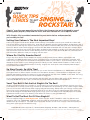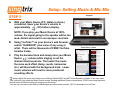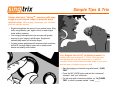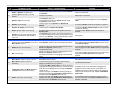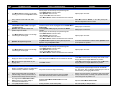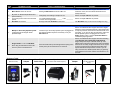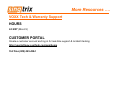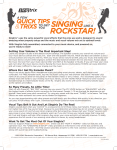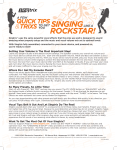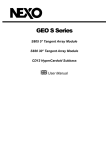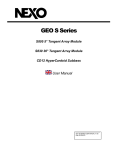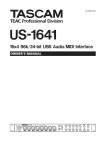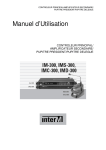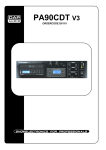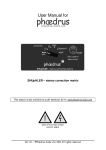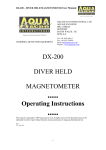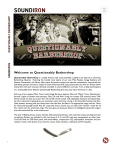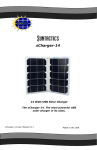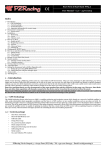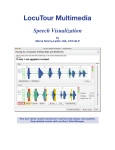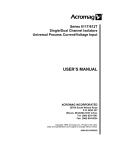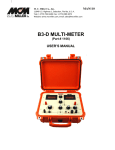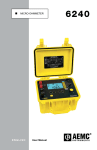Download Quick Start Guide
Transcript
A FEW QUICK TIPS GET & TRIXS TO YOU Singtrix® uses the same powerful vocal effects that the pros use and is designed to sound amazing when properly setup and the music and vocal volume mix set to optimal levels. With Singtrix fully assembled, connected to your music device, and powered on, you’re ready to start! Setting Your Volume Is The Most Important Step! Leave your Singtrix Studio at the default volume settings. The Speaker controls your overall mic volume and your music device controls the music mix. Start with the Speaker Volume, Treble and Bass set between 2 and 3 o’clock positions and sing into the mic. With your music device volume at 30%, play your music and slowly raise the music device volume while singing to achieve the ideal balance between the mic and music. Always adjust the music mix level from your music device ONLY and NOT at the Speaker or Studio. If you can’t hear your voice well, turn down the music device volume. Raising the music device volume above 70-80% can cause distortion and will make it difficult to hear your singing over the music. Where Do I Get My Karaoke Music? Plug in any music device with a headphone output including smart phones, tablets, mp3 players and computers. For FREE karaoke tracks, log into YouTube® using your web browser and search “Karaoke” plus name of any song or artist for thousands of free karaoke videos or lyrics videos. As a secondary option, If you already know the words to your existing mp3 music library, use the “SONG VOICE” feature to lower vocals in standard songs to create karaoke tracks on the fly. Singtrix also works with some third party karaoke apps so the options are endless. So Many Presets, So Little Time! Start off with Preset #1, “BIG TRIO” and see how you sound. The MY VOICE button on “ENHANCED” will offer the highest levels of effects & pitch correction for that preset. Presets 1 – 15 are the best for beginners to get started! Need even more pitch-correction? Try using any preset with the word “TUNED” in the name. The Song Effects are more authentic but some can be harder for beginners. As you start experimenting with other presets and skill levels, spin the effects dial quickly in any direction, you can jump 70-100 effects with 1 spin. Download our Preset Guide for more recommendations. Vocal Tips: Belt It Out And Let Singtrix Do The Rest! Singtrix sounds best when you “commit” to a song and try to hit those notes, even falsetto. Project your voice, not matter how off it may sound. Sing! However to avoid distortion and straining, do not scream. Singtrix makes your voice sound rich and full even when singing softly but projecting. Always start your Trixing™ sessions with easy songs in your natural range, to properly warm up. If you don’t know your natural range, that’s okay, just let it out and Singtrix will help. After singing a few songs, your voice and pitch will naturally improve. To really experience the full sound of our amazing vocal effects in stereo, try using headphones! Want To Get The Most Out Of Your Singtrix? Visit our Support Page on www.singtrix.com. Check out the “HOW IT WORKS” video for features and operation tour. The “UNBOXING & SETUP” video provides an informative view of the box contents and detailed set up information. The FAQ section provides answers to the most common customer questions, along with quick tips and troubleshooting. ©2014 VOXX Electronics Corporation | 150 Marcus Blvd., Hauppauge, NY 11788 | (631) 231-7750 | www.singtrix.com All company and/or product names may be trade names, trademarks and/or registered trademarks of the respective owners with which they are associated. P/N 128-9404 PARTY BUNDLE QUICK-START GUIDE Simple Input/Output Signal Flow INPUT► SINGTRIX ►OUTPUT Music source device with volume control Music input Speaker Outputs 1&2 Mic Inputs 1&2 Works with headphones and other PA speaker system Singtrix mic or other mic system (other mic systems require preamp for individual volume adjustment; works with wireless system) 1 BIG TRIO UNIVERSAL Connections: Studio Effects Console AC Power Adapter Music Input Speaker Output 1&2 Mic Inputs 1&2 Connections: 2.1 Speaker System AC Power Adapter RCA Speaker Input Setup: Setting Music & Mic Mix THE MOST IMPORTANT STEP! Setting the volume mix between the microphone and music track is the MOST important step. This will ensure that Singtrix performs properly & optimally. Singtrix is a pure audio experience. Improper mix levels will cause distortion, low sounding vocals, weak mic dynamics, and overall poor quality sound & performance. The goal is to have relatively equal volumes between your microphone voice and music track. ONLY use the volume adjustment on your Music Device (PC, smart phone, tablet etc.) to set the relative music volume mix to your mic volume. DO NOT use the studio unit’s mic volume for this. NEVER attempt to raise your Music Device’s volume to achieve a louder overall performance. This will cause your vocals to be lower relative to the music & distort. To adjust overall performance volume, always use the volume controls on the speaker amplifier. This guide highlights the proper procedure in a few simple steps…. Adjust Music/Mic Mix – Use Volume on Your Music Device Overall Performance Volume – Use Volume on Speaker Amp VS Setup: Setting Music & Mic Mix STEP 1 A. After complete assembly as per the user’s manual, check that ALL cables are connected and FULLY inserted into the proper inputs and outputs. Firmly press on all connections! NOTE: Sometimes new cables are stiff and feel like they are fully inserted but are not. This is a common oversight made by many users. Improper connections will cause noise, feedback static and other performance issues (including vocal-tuning accuracy or pitch-correction problems). B. Power “ON” the Studio Console Setup: Setting Music & Mic Mix STEP 2 A. Power “ON” the Speaker B. Start with the VOLUME, BASS and TREBLE knobs to 75% or 3 o’clock. This establishes your overall volume. Volume Treble Bass NOTE: The speaker needs to be loud for optimal performance and to hear your effected voice over your real ambient voice. You can fine-tune these settings later. C. Test by singing through the Singtrix Mic using preset “1) BIG TRIO”. Do not play your background music yet! You should hear your voice loud and clear. Try the “HIT” Button on the mic or Studio Console to hear your vocal harmonies. You can use headphones or other speaker/PA systems connected to the Studio Console speaker output. When using headphones, use the Studio Console Main Volume to set headphone levels. When using external speakers with amplifiers, like the Singtrix Speaker or PA system, keep the Studio Console Main Volume at default levels and adjust your overall performance volume on the external speaker amplifier. NEVER use your music device volume to increase overall system volume. Setup: Setting Music & Mic Mix STEP 3 A. Computer With your Music Device (PC, tablet or phone) connected, lower your device’s volume to approximately ↓ 30% before playing. NOTE: If you play your Music Device at 100% volume, the signal going to the speaker will be too loud, distort and result in an improper vocal mix. B. C. Using YouTube™ on your device’s web browser, search “KARAOKE” plus name of any song or artist. There will be thousands of FREE YouTube karaoke tracks. Smart Phone / Tablet Play the karaoke track and slowly raise your Music Device ↑ volume while singing to set the desired music/vocal mix. The louder the music, the more each effect (delay, reverb, harmonies etc.) will blend with the background track. Lower music volumes will result in more prominent sounding effects. Always adjust the music mix level from your Music Device ONLY and NOT at the Speaker or Studio. If you can’t hear your voice well, turn down the Music Device volume. Raising the Music Device volume above 70-80% can cause distortion and will make it difficult to hear your singing over the music. You can use your own music library, karaoke apps and other music sources. 95% of customers use YouTube. YOUR FIRST SINGTRIX SESSION Simple Tips & Trix Preset Category UNIVERSAL - Generic presets you can use with any music Select Effects Spin the dial quickly in any direction to jump 50-75 presets at a time. 1 BIG TRIO Lower Vocal Track Lower vocals in standard songs from your personal music library. Mic Volume Beginners should keep this at default settings. HIT Effect Supercharge your voice with harmonies and other effects. Each preset has (2) effects settings and the HIT button switches between the two. UNIVERSAL EXTREME - Fun voicemorphing, gender-bending effects SONG - Designed to recreate the same vocal sounds used in an original recording. Some may be more difficult to sing for beginners. Skill Level Enhanced, Semipro or Pro sets amount of pitch correction and overall effects enhancement Headphone Volume Keep on default setting except when using with headphones Simple Tips & Trix Always start your “trixingTM” sessions with easy songs in your natural range, to properly warm up your voice. After singing a few songs, your voice and pitch will naturally improve. • Singtrix strengthens the sound of your natural voice. Sing softly using falsetto (your higher voice) to reach higher notes without straining. • Your singing technique and note accuracy will greatly improve by just “singing” with Singtrix. Singtrix will naturally help make you a better singer! • For best system performance & accurate pitch correction, ALWAYS use high-fidelity music with a quality audio device and quality audio cables. Yes, Singtrix has A LOT of effects presets! Get familiar with “core universal fx” 1-15 first. They are most versatile and will work with most songs. You will find favorites” based on the unique tone and range of your voice, and the types of songs you prefer to sing. • Start by singing your favorite song with preset “1) BIG TRIO” • Press the MY VOICE button and test the “enhanced”, “semipro”, and “pro” skill levels. • For the most pitch correction possible, try “14) TUNED TRIO” or other fx presets named “tuned _____”. Simple Tips & Trix Preset effects are dynamic and will sound & feel differently in the context of different songs. Try “remixing” a favorite song using different preset & song combinations (e.g. “TUNED DUO” with a Classic Rock song). • Enhanced song-styled presets with hard tuneTM and big delays or reverbs will be easiest to use. • Song-styled presets will sound great when used for songs in different genres. • If using a PC or home theater system, disable all audio enhancements (like surround sound). Use a standard stereo output signal, not a digitally enhanced signal in your device’s audio settings. • If pitch correction is too dominant for a song, use the MY VOICE button and switch to semi-pro level, or use the preset bank 30-37 named “semipro” (e.g. SEMIPRO TRIO). • Don’t forget to print extra copies of the preset list for partiesdownload from our Support Page at singtrix.com. As you improve and become more comfortable singing your favorite songs, challenge yourself by using each preset’s semi-pro and pro skill levels. • Slightly increasing the mic volume level, allows for softer singing while maintaining good • dynamics & tone control - make sure to sing further from the mic. • One preset such as “1) BIG TRIO” can be used for a an entire session. As you find cool presets, save them to your 110 favorites (hold the MIC VOLUME button down for 5 seconds) and also mark other favorites in the preset effects book. More Resources …. www.singtrix.com Go to singtrix.com for technical support for answers to many common questions, downloads including preset guides, and links to a variety of videos including setup and independent customer video posts and demos. Singtrix YouTube Channel: https://www.youtube.com/user/singtrix User Posts – Friends & Fans Playlist: https://www.youtube.com/playlist?list=PL_3dlGnPgUZiud5j7mgbbmzkQYOO6geK4 Check out customer performances and see what songs and presets everyone is using Singtrix.com Support Page: http://www.singtrix.com/pages/support Quick Start Video: https://www.youtube.com/watch?v=0unrtD22w38 Unboxing & Assembly Video: https://www.youtube.com/watch?v=NSnubfVZLSA Preset Effects Booklet – offers a guide to usage and effects characteristics for universal and extreme presets. It will also make it easier to navigate and select from the entire list of 300+ effects. Download and print copies from our site. Quick FAQs – more detailed features and options on our support page - Most users will use 2-5 different presets for all their singtrix sessions. There is no right and wrong preset-song combination. Everyone has different tastes. Select the ones you think sound good with your voice and music you enjoy. Experiment and have fun! - Save 10 presets to the favorites bank – press and hold the MIC VOLUME button for 5 seconds - Using an instrument or with a live band - If you connect a live instrument to the "music in" input, press the SONG VOICE and MY VOICE buttons at the same time for 5 seconds. It will remove the latency/Audio delay. More details on our Support page. - Singtrix can be used with other mics. Recommendations for using wireless and other mic systems on our Support page. TROUBLESHOOTING CHART Singtrix support resources (FAQs, guides, videos, tips & trix) at http://www.singtrix.com. Voxx Tech & Warranty Portal at: http://voxrightnow.custhelp.com/app/home or call (800-645-4994). Symptom / Cause No Audio from both Mic & Music Device Step Check / Troubleshooting Solution 1 Studio or Speaker not powered on Check that you have turned on power to both the Studio and Speaker Power all components 2 Cables plugged incorrectly or not fully inserted Check all connections Make proper connections 3 Speaker cable not functioning Check Speaker light is on. Plug headphones directly into Studio speaker output. Try Speaker output 1 and 2 If sound is heard on the headphones, replace Speaker cable 4 Speaker not functioning Check for lights on the Speaker and Speaker AC Adapter. If no power, Speaker needs to be replaced or repaired. 5 Speaker AC Adapter not functioning Check for lights on Speaker AC Adapter 6 Studio speaker output not functioning 7 Speaker turns off (power indicator light is off) after a period of time when system is not in use. Plug Music Device directly into the Speaker using the Speaker cable Turn Speaker power off for 5 seconds and then back on. An environmentally friendly energy saving feature may be active on your Speaker. Turning power off and on resets the power saving mode on some units. If no power, Speaker the AC Adapter or plug connector needs to be replaced. If sound is heard, Studio needs to be replaced or repaired. Reset power There is Music Device audio but no Mic audio 1 Incorrect volume mix: Speaker too low and Music Device too loud Raise Speaker volume to 75% while singing into the Mic If Mic audio is heard, lower Music Device volume as per the Quick Start Guide. 2 Studio Mic input not functioning Check for audio by plugging and unplugging Mic into the Studio while Speaker volume at 75%. Check both Mic inputs. If you DO NOT hear audio from unplugging but no audio when singing into the Mic, Studio needs to be replaced or repaired. Mic not functioning Check for audio by plugging and unplugging Mic into the Studio while Speaker volume at 75%. You should hear audio from unplugging. Check both Mic inputs. If you hear amplified unplugging noise but no audio when singing into the Mic, Mic needs to be replaced or repaired. Raise Music Device volume 3 There is Mic audio but no music audio 1 Music Device volume on mute or too low Raise Music Device volume 2 Music Device speaker output not functioning Confirm that Music Device speaker output works by plugging in headphones to your device. Check 3.5mm Music Audio Cable is working properly by unplugging and plugging the cable from your music device while other end is plugged into music input and Speaker volume at 75%. Check music input of the Studio is working properly by plugging and unplugging 3.5mm Music Audio Cable into the music input while Speaker volume at 75%. Check music input of the Studio is working properly by plugging and unplugging 3.5mm Music Audio Cable into the music input while Speaker volume at 75%. 3 3.5mm audio cable from Music Device to the Studio music input not functioning 4 Studio music input not functioning Try different Music Device If amplified sound is not heard when unplugging and plugging the music audio from the music device, but amplified sound is heard when plugging and unplugging cable into the Studio music input, replace 3.5mm Music Audio Cable. If no amplified sound is heard when unplugging cable from the music input on the Studio, Studio needs to be repaired or replaced. Step Symptom / Cause Low Mic volume Check / Troubleshooting 1 Your Music Device volume is set too high causing you to have a low Speaker volume Follow proper mix level steps via quick start guide: -lower Music Device volume to 20% -raise Speaker volume to 75% -sing to check Mic volume is correct -raise Music Device volume until desired mix is achieved 2 Using another brand of Mic with lower sensitivity Solution Adjust proper mix levels Raise Mic volume on Studio, or use a Mic preamp with Mic for independent volume control Speaker distorted / static / hum / buzz 1 2 3.5mm Music Audio Cable not plugged into Music Device Speaker cable partially inserted into speaker output on Studio 3 Your Music Device volume is set too high overdriving the audio signal 4 Speaker damaged during transit Check that music device is plugged into the 3.5mm Music Audio Cable Check speaker cable plug fully inserted into Studio console Follow proper mix level steps via quick start guide: -lower Music Device volume to 20% -raise Speaker volume to 75% -sing to check Mic volume is correct -raise Music Device volume until desired mix is achieved Make proper connections Make proper connections Adjust proper mix levels Plug Music Device (tablet or phone) directly into the Speaker using the Speaker cable If sound is still distorted or static is heard, Speaker needs to be replaced or repaired. Follow proper mix level steps via quick start guide: -lower Music Device volume to 20% -raise Speaker volume to 75% -sing to check Mic volume is correct -raise Music Device volume until desired mix is achieved Adjust proper mix levels Only music sounds distorted 1 Your Music Device volume is set too high overdriving the audio signal Only Mic sounds distorting 1 Singing too close or loudly into Mic Move away from the Mic and do not scream into the Mic Lower Mic volume and/or move away from the Mic when singing. Review our “Tips and Trix” for pointers. 2 Mic volume set too high relative to your singing voice Check Mic volume Lower Mic volume and/or move away from the Mic when singing. Review our “Tips and Trix” for pointers. Studio not tuning correctly 1 Singing a cappella: There is no background music to set key / defaults to C-Major Play music source and sing to test tuning Tuning presets require background music to establish key, play music. See our Support FAQS for tips on how to set a fixed key and singing without music 2 When using presets with more subtle or natural tuning, it will only do 40%-60% of the work and the singer must do the rest Experiment with presets that are named "TUNED _____" and make sure the My Voice is set to enhanced Review our “Tips and Trix” for pointers. User must commit and try to hit the notes or melody. Use presets that have more tuning such as presets 1-15 Replace 3.5mm Music Audio Cable and check performance Replace 3.5mm Music Audio Cable If using YouTube, check video quality Set video quality to 360p or above 3 4 Poor signal/ bad 3.5mm Music Audio Cable causing poor audio quality or sonic/subsonic interference Low quality/resolution music Symptom / Cause Vocal effects too strong Check / Troubleshooting Step 1 2 3 4 Music Device music mix too low My Voice: on Enhanced (full effects and pitch-correction) You're using some of the more enhanced presets HIT Button is on/active Solution Raising the Music Device volume to Mic mix Review our FAQS and other support resources. The louder the music, the more effects will blend into the background track. Change My Voice setting to Semipro or Pro Review our “Tips and Trix” for pointers. Try presets Named Semipro ________ or Pro _________ or some of the song presets Review our “Tips and Trix” for pointers. Blue light indicates HIT Button is activated Use HIT Button only on the chorus or bridge of a song There is a music input audio delay when using an instrument or when using with secondary sound systems 1 Multiple or Secondary Speaker System not plugged into the Singtrix Studio Speaker Output Check that your secondary speaker system is plugged into the Singtrix speaker output and not directly out of your Music Device. 2 Singtrix Studio not set to LIVE Mode when using an instrument as the music source in place of a karaoke track Press and hold both top left and right buttons (Song Voice and My Voice) at the same time for 10 seconds. Reference Table: Studio (Effects Console) Studio AC Adapter 3.5mm Music Audio Cable Speaker (2.1 Stereo Home Theater System) Review our FAQS and other support resources. Singtrix delays the output of karaoke tracks by a few milliseconds to help the processor track and tune karaoke tracks more accurately. If you are not using an instrument, make sure that all speaker systems are plugged into of the two Studio speaker output. See the Quick Start Guide to understand proper signal flow. Review our FAQS and other support resources including our Instrument & Live Performance Mode Guide. Singtrix delays the output of karaoke tracks by a few milliseconds to help the processor track and tune karaoke tracks more accurately. Single instruments do not require as much processing time as karaoke tracks with multilayered instrument and percussion sounds. If you are using an instrument, disable system latency by pressing and holding the Song Voice and My Voice buttons for 10 seconds. Speaker AC Adapter Speaker Cable (w/ Left & Right RCA plugs) HIT Button Component Specifications Singtrix Studio Effects Console • Music Input – balanced 1/8” mini stereo jack (3.5mm) • Speaker Output 1 & 2 – balanced 1/8” mini stereo jack (3.5mm) • Mic input 1 & 2 – ¼” phono jack (mic 1 becomes the lead mic • when both inputs used) • Weight: 440g • Dimensions: L-7.25” x W-5.75” x H-2.25” • Power Input: 5V 250mA Studio AC Power Supply • Input 100-240V, 50/60Hz 0.2A; Output 5V, 1000mA Singtrix Microphone with Built-in “HIT” Button • Unique “HIT” control button • Dynamic HyperCardoid • Impedance: is 600+/-3% ohms at 1KHz • Output Level (at 1KHz): -52dBV +/-4dB at 1KHz/Pa (1.99mV) – 1 Pa = 94 dB SPL • Frequency Response: 60 Hz -15kHz • Comes with attached mic cable • ¼” phone connector plug (tip/sleeve/ring) • Weight: 470g • Dimensions: L-10” x W-2” x H-2” Singtrix 2.1 Speaker • 40 Watts • 3” Left & Right Mid/High Range Stereo Speakers: 200Hz to 20KHz, • Built-in Subwoofer 20Hz to 100Hz, Size 5.25” • Signal Input: Left & Right RCA connectors • Weight: 5Kg • Dimensions: L-12” x W-13” x H-11” • DC input 18V, 2.8 Amps • Speaker AC Power Supply - Input 100-240V, 50/60Hz 1.2A; Output 18V, 2800mA 15 More Resources …. VOXX Tech & Warranty Support HOURS 9-5 EST (Mon-Fri) CUSTOMER PORTAL Create a customer account and log in for real-time support & incident tracking http://voxrightnow.custhelp.com/app/home Toll Free (800) 645-4994