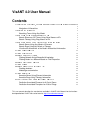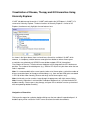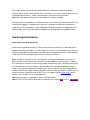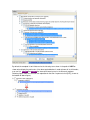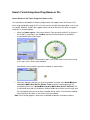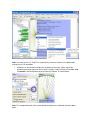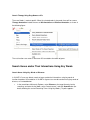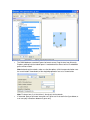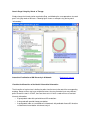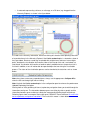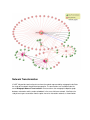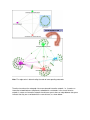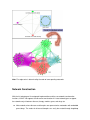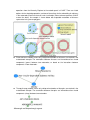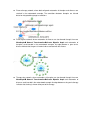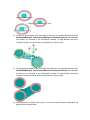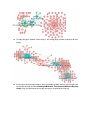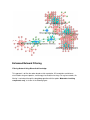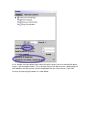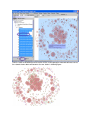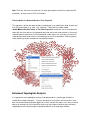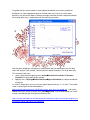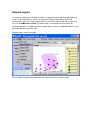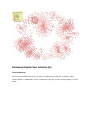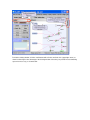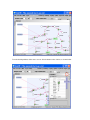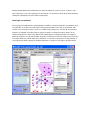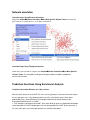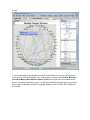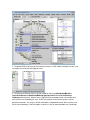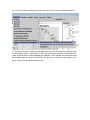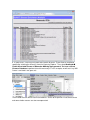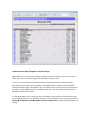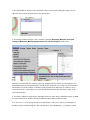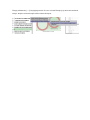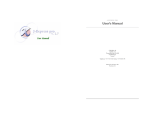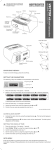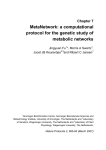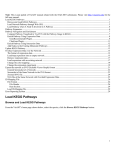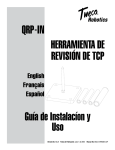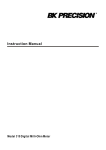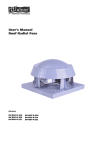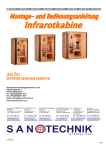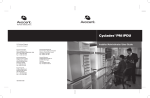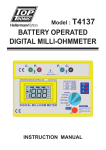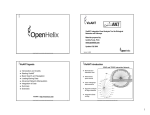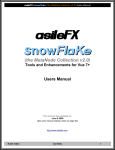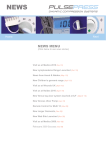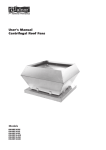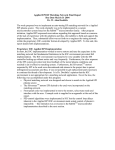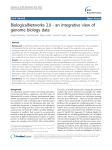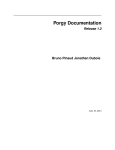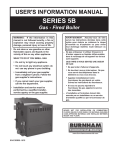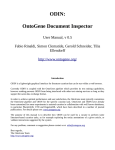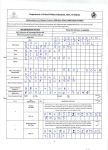Download VisANT 4.0 User Manual Contents
Transcript
VisANT 4.0 User Manual Contents Visualization of Disease, Therapy and GO Hierarchies Using Hierarchy Explorer ......................................................................... 2 Navigation of Hierarchies ............................................... 2 Searching the Hierarchy .................................................. 3 Searching Terms Using Key Words ...................................... 3 Search Terms Using Gene/Drug Names or IDs ................................ 5 Search Disease or GO Terms Using Gene Names or IDs ................... 5 Search Therapy Using Drug Names or IDs................................ 7 Search Genes and/or Their Interactions Using Key Words ................... 7 Search Genes Using Key Words of Diseases ............................. 7 Search Drugs Using Key Words of Therapy ............................... 9 Visualize the Hierarchies of the Node's Hierarchical Information ............. 9 Network Transformation .................................................. 11 Network Construction .................................................... 13 Enhanced Network Filtering .............................................. 18 Filtering Network Using Biomedical Knowledge ........................... 18 Filtering Nodes in a Network Based on Their Properties ................... 21 Enhanced Topological Analysis ........................................... 21 Network Legend .......................................................... 23 Enhanced Graphic User Interface (UI) .................................... 24 Docking windows: .................................................... 24 Node/edge customization.............................................. 27 Network annotation. ..................................................... 28 Annotate Genes Using Disease Information .............................. 28 Annotate Drugs Using Therapy Information .............................. 28 Prediction Functions Using Enrichment Analysis .......................... 28 Prediction Associated Diseases for A Set of Genes ....................... 28 Prediction Associated Therapies for A Set of Drugs ....................... 33 This user manual describes the new features available in VisANT 4.08. Manuals for the functions developed before VisANT 4.0 can be found at: http://visant.bu.edu/vmanual/ Visualization of Disease, Therapy and GO Hierarchies Using Hierarchy Explorer VisANT 4.0 add two new hierarchies in VisANT and therefore the GO Explorer in VisANT 3.5 is renamed as Hierarchy Explorer. The basic functions of Hierarchy Explorer is similar to GO Explorer, therefore we only highlights the new features here. As shown in the figure above, there are four disease hierarchies available in VisANT, which however, is a temporary solution because among the four databases where disease-gene associations are collected, only KEGG Disease database adopts ICD-10 (International Classification of Disease). The other disease databases will be integrated into ICD-10 whenever possible. The number of annotated genes (e.g., 2529 for ICD-10) will only be shown when the tree node is expanded. Note: it is recommended that the current species to be set as Homo sapiens so that the number of disease associated gene (or therapy associated drugs, e.g., there are total 2529 genes annotated in ICD-10) will be shown correctly (disease and drugs are for Homo sapiens only). Note: the hierarchy can be saved as image through the popup menu with right mouse-clicking. Note: hierarchy information is retrieved from Predictome database that is synchronized with GO database monthly. Disease-gene, drug-therapy, and gene-GO association are also synchronized with corresponding database monthly Navigation of Hierarchies Clicking on the expansion symbol or double-clicking over the tree node will expand/collapse it. A database query will be sent to the VisANT server to retrieve the node’s descendents: The number shown in [ ] for each tree node indicates the total genes annotated under this hierarchy branch for the current species. Other information, such as the number of genes directly annotated under the term, is shown in the tooltip by a mouse-over of the tree node. Note: When the species changes these information will change accordingly. Each tree node is associated with a checkbox to allow user selection of hierarchy branches. If the hierarchy term appears in multiple places of the tree, selecting one of them will automatically select the rest. This also applies to node highlighting. Different hierarchies are highlighted using different colors. GO Terms under different categories are also highlighted using different color. Searching the Hierarchy Searching Terms Using Key Words Select the corresponding hierarchy to search, and enter the key words in the search box at the bottom of the Hierarchy Explorer, as shown below. The search results are the paths from the terms containing (highlighted) the key words to the root of the corresponding hierarchy. Following figure shows the result of searching key word “inflam” in disease hierarchies: Note: usually the search will results in the hundreds (in the figure shown below, there are 237 paths returned), or even thousands of the paths (usually happens for GO hierarchy). To address this challenge, the searching is processed in another thread and the tree is disabled (meaning you will not be able to click the tree nodes) and the number of the paths being added to the tree is shown in the status bar (bottom of the above figure). At the same time, you can still play with the network. Because of the large number of the paths shown the Hierarchy Explorer, VisANT may run out of the memory, especially when VisANT is run as an Applet. Please reference here for the solutions when VisANT runs as a local application. Note: partial key word is supported as shown in the figure below Note: For GO, GO id can be used for search, it however must stat with GO:, such as GO:0019385 By default the complete list of child terms for the hierarchy term shown in the path will NOT be shown when display the path unless it has been queried before. In order to know all its child nodes, user can first collapse then expand the interested hierarchy term in the Hierarchy explorer. Following figure shows the result of such operation for the term "response to virus[107]" (shown at the bottom of above figure): Search Terms Using Gene/Drug Names or IDs Search Disease or GO Terms Using Gene Names or IDs The search box at the bottom of Hierarchy Explorer does not support search of Disease or GO terms using gene/protein names or IDs unless the name is part of the term description, such as the case of p53. However, VisANT does support indirect search of disease or GO terms using gene names/IDs as illustrated below: 1. Make sure Homo sapiens is the current species. Enter the gene names/IDs (e.g. pten) in the VisANT's search box in the ToolBox, and click the Search button, all interactions associated with pten will be shown: Note: in the case there is no interaction of pten, it will still be shown in the screen so long as this gene exist in Entrez Gene database. Alternatively, you can add this gene to the network as shown below: 2. Select the node pten and query its disease annotation using the menu NodesDisease Annotation Use Most Specific Disease Terms, and then annotate pten with GO annotation by the menu : NodesGO Annotation Use Most Specific GOTerms, The associated disease and GO annotations will be available when mouse over the node. And the corresponding hierarchies of these annotation will be shown in the Hierarchy Explorer when clicking on the node, as also shown in the figure below: Note: For illustration purpose, some of the associated annotations have been removed Note: start from version 3.5, VisANT will automatically resolve the name of user-added nodes when query the GO annotation. 3. Although it is convenience to display the annotation of hierarchy, it does impact the performance and you may want to turn off this function: simply uncheck the checkbox Link to network in the configuration panel of Hierarchy Explorer, as shown below: Note: The configuration panel can be activate/deactivated by the small button circled in above figure.. Search Therapy Using Drug Names or IDs The menu Nodes is context specific. When the selected node is drug node, there will be a menu Therapy Annotation instead of menus of GO Annotation and Disease Annotation, as shown in the following figure: The rest functions are same as disease or GO annotations for nodes of genes. Search Genes and/or Their Interactions Using Key Words Search Genes Using Key Words of Diseases In VisANT 3.5 users are able to search of genes and/or their interactions using key words of functions based on GO annotation. In VisANT 4.0, genes can now be searched using key words of disease, as illustrated below: 1. In the search box of Hierarchy Explorer, select Disease as the target hierarchy for the searching, and enter the key word such as "breast cancer", and click Search button (for detail, following the session Searching Terms Using Key Words), 73 paths appears: 2. The OMIM database annotated 5 genes for breast cancer, Drag the term from Hierarchy Explorer and drop into the network panel. A metanode of the disease with all 5 embedded genes will be created Note: before drag the network, make sure that the options (click the expansion button near the search button shown below) of the drag&drop operation are set as shown below: Note: To drag a term, first left-click on it, then drag it to the network 3. If interested, query of all known interactions of 5 genes are illustrated in the figure below, or user can query interactions between 5 genes only. Search Drugs Using Key Words of Therapy Simply change the hierarchy to be searched to Drug, and following the same procedures to search genes using key words of diseases. Following figure shows an example using the key word ‘inflammatory’ : Interactive Visualization of GO Hierarchy in A Network Back to main manual Visualize the Hierarchies of the Node's Hierarchical Information The hierarchies of a given term is defined as paths from the term to the root of the corresponding ontology. Because terms may have multiple ancestors, they may therefore have many different paths to reach the root. In VisANT, there are three cases in which a node will have associated hierarchy information: • A gene/protein node with queried disease/GO annotations • A drug node with queried therapy annotations • A gene/protein node, or a metanode of a subnetwork, with predicted disease/GO functions resulted from the annotation enrichment analysis • A metanode representing a disease, or a therapy, or a GO term (e.g. dragged from the Hierarchy Explorer) as shown in the figure below. If a node has the hierarchy information, left mouse-clicking will show the corresponding hierarchies of associated terms in the Hierarchy Explorer if the Link to network option is selected as shown in the figure above. Because a node may associated with multiple terms and terms have multiple paths; therefore the visualization of hierarchies takes a little time to finish and is carried out in a new thread. Visualization of hierarchies of another node is prohibited unless the previous task is finished. In addition, users will not be able to expand/collapse the tree during the visualization process. The status of the visualization process can be checked at the status bar such as shown below. Note: when there are too many expanded terms, always use the popup menu Collapse All to clean the GO tree through right mouse-clicking. Note: Uncheck the Link to network option in the configuration panel to enhance the performance Updated Exploratory Navigation Starting from an initial gene/drug of interest, exploratory navigation allows you to walk through the interactions one by one. The interactions between genes are either physical or genetic and the interactions between genes and drugs indicate the corresponding binding targets of the drugs. Following figure shows an example starting with gene CACNA1D. Please reference this macro link for the exploratory navigation of nteractions. The result of this macro is shown below: Network Transformation VisANT 4.0 provides two function to transform the network represented by metagraph to facilitate the study of the network from different perspective. The two functions are available under the menu Metagraph/Network Transformation. One transforms the metagraph to bipartite graph between metanodes and the nodes embedded. In the case of disease network, it facilitates the study disease-gene association from the point view of an interaction network, as shown below: Note: The edge color is determined by the color of corresponding metanode The other transforms the metagraph into a co-metanode interaction network, i.e., it creates an interaction network between components embedded in a metanode. In the case of disease network, it creates an interaction network of co-disease genes where an edge between two genes indicates that they are associated with the same disease, as shown below: Note: The edge color is determined by the color of corresponding metanode Network Construction With the full advantage of its metagraph implementation and the new network transformation functions, VisANT 4.0 supports the convenient construction of 11 total network types to support the network analysis between disease, therapy, modules, gene, and drugs etc. Meta-network, where diseases and therapies are represented as metnaodes with embedded genes/drugs. The nodes for diseases/therapies can easily be created through drag&drop operations from the Hierarchy Explorer to the network panel in VisANT. There are 4 total options for the drag&drop operation, and two of them allows for the embedding of sub-terms in the metanodes to achieve the multi-scale visualization (Please reference previous VisANT manual for detail). An example is shown below with expanded metanodes of diseases represented using convex polygons: Disease-disease network, where only collapsed metanodes of diseases are retained in the metanetwork example. The correlations between diseases are inferred based on shared components (genes) between two metanodes, or based on the interactions between components in two metanodes. Therapy-therapy network, where only collapsed metanodes of therapies are retained in the metanetwork example. The correlations between therapies are inferred based on shared components (drugs) between two metanodes. Disease-therapy network, where both collapsed metanodes of therapies and diseases are retained in the metanetwork example. The correlations between therapies are inferred based on integrated drug-target associations. Disease-gene network, where metanodes of diseases are transformed through the menu MetaGraph Network Transformation Create Bipartite Graph and metanodes of therapies are discarded in the metanetwork example. An edge between a gene and a disease indicate that the gene is known to be associated with the disease. Therapy-drug network, where metanodes of therapies are transformed through the menu MetaGraph Network Transformation Create Bipartite Graph and metanodes of diseases are discarded in the metanetwork example. An edge between a drug and a therapy indicates that the drug is known to be part of the therapy. Co-disease gene network, where metanodes of diseases are transformed through the menu MetaGraph Network Transformation Create Co-Metanode Network and metanodes of therapies are discarded in the metanetwork example. An edge between two genes indicates that both are known to be associated with the same disease. Co-therapy drug network, where metanodes of therapies are transformed through the menu MetaGraph Network Transformation Create Co-Metanode Network and metanodes of diseases are discarded in the metanetwork example. An edge between two drugs indicates that both are known to be associated with the same therapy. Disease-gene-drug network, where genes in the disease-gene network are queried for the potential drugs targeting them Therapy-drug-gene network, where drugs in the therapy-drug network are queried for their targets. Disease-gene-drug-therapy network, where metanodes of both diseases and therapies are transformed through the menu MetaGraph Network Transformation Create Bipartite Graph. Drugs are queried for their targets and genes are queried for the drugs. Enhanced Network Filtering Filtering Network Using Biomedical Knowledge This approach is to filter the nodes based on their annotation: GO annotations and disease classifications for genes/proteins, and therapy classifications for drugs. For a given network, this filtering is carried out through the drag&drop operation with the option ‘Metanode of existing components only’, as shown in the following figure: As an example, the figure below shows how to find out the genes that are associated with breast cancer in the drug-target network. The association of genes with breast cancer is predicted by the GAD database, the filtering starts with the drag&drop of the term ‘breast cancer’ in the GAD hierarchy to the drug-target network, as shown below:. Color the node associated with breast cancer in blue, and ungroup the metanode of breast cancer, the network shown above will becomes the one shown in following figure: Note: There are also menus to allow users to select genes/proteins which have no disease/GO annotations, or drugs have no ATC classifications. Filtering Nodes in a Network Based on Their Properties This approach is to filter the nodes based on the data type (e.g., protein/gene, drug, disease etc.) or visual customization (e.g., color, size, shape etc.). Two menus have been added (NodesSelect/Deselect Nodes of The Same Properties) to allow the user to select/deselect nodes with the same data or visual properties based on the current node selection. If the current selected node has a particular visual customization (node shape, size, and color), the menu will select/deselect other nodes with the same data type and visual customization. Following figures shows how drugs can be selected from a drug-target network. Enhanced Topological Analysis It is important for many topological analyses to be performed on a specific type of node in a network with multiple node types. From this perspective, the functions of these analyses have been enhanced to allow them to be applied on a select subset of the nodes. In this way, we will be able to, for example, easily find out which drugs have most targets and which genes are being targeted by the most drugs through the degree distribution in the drug-target network. The global statistics of the network, including degree distribution and clustering coefficient distribution, has been upgraded to work on selected nodes only if there are select nodes, otherwise, they will work as before. Following example show how to create a degree distribution for the drug nodes only in combination with the new filtering functions. Note that when dragging a rectangle over the distribution plot, for node degree one, only drug nodes with degree=1 are selected, indicating that the degree distribution is for drug nodes only. This achieved in tow steps: 1. select a drug node and applying menu NodesSelect/Deselect Nodes of The Same Properties. All drug nodes will be selected 2. Applying menu TopologyGlobal StatisticsDegree Distribution, the degree distribution will pop out. As shown in above figure, there are only four type of degree for drugs: 1, 2, 3 and 5. The network shown in above figure can be downloaded at: http://visant.bu.edu/sample/visml_files/Breast_cancer_gene_drug_no_legend.xml and can be loaded into VisANT directly using the menu FilesOpen URL. It can also be loaded into VisANT through Java Web Start by clicking on the following URL: http://visant.bu.edu:8080/vserver/DAI?command=link&location=http://visant.bu.edu/sample/visml_ files/Breast_cancer_gene_drug_no_legend.xml Network Legend It is necessary to distinguish the types of nodes in a network comprised of mixed data types and various visual customizations, such as the drug-target network shown above. VisANT 4.0 automatically creates the network legend node such as the one shown in both Fig. 2 and 3 using the menu ViewNetwork Legend. The legend node is a metanode and can therefore be collapsed/expanded. The appearance of the legend node, as well as its embedded node, can also be customized like any general node. Following figure shows an example: Here is another example where drug nodes are sized based on the number of targets Enhanced Graphic User Interface (UI) Docking windows: There are two docking windows in this new release: ToolBox/Hierarchy Explorer, by default is visible; property window---a window that is used to customize the node/edge, as well as global properties, as shown below: To hide the docking window, click the small button outlined in the small red circle (upper right corner) as shown in above figure. One advantage of the docking windows is that they can provide increased working space when necessary, as shown below: To make docking window, either mouse over or click the button on the side bar, as shown below: Docking window will become invisible when you leave the window for several seconds, or click on some other components, such as the empty place in the network. You can however the fix the docking window by clicking the small button (red circle) shown in above figure. Node/edge customization One key purpose to implement the docking window in VisANT is to make the properties customization easier and extensible. As shown in the above figure, the properties window is in the style of spread sheet, with common user convention to make it easier to use. When node(s)/edge(s) are selected, all corresponding properties are editable except those that are grayed. Properties are grouped and these groups can be collapsed/expanded. As shown in the figure below, Edge properties and global properties are collapsed while node properties are expanded in which properties of node label are however collapsed. As also shown in the figure below, the column width can be changed in case the name of property is too long. Clicking on each property row will also display the detailed explanation as shown for node shape in the figure below. Network annotation. Annotate Genes Using Disease Information Apply menu NodesDisease Annotation Use Most Specific Disease Terms to annotate the genes for their associated diseases, as the figure shown below: Annotate Drugs Using Therapy Information Similar to the gene annotation, using the menu NodesDisease Annotation Use Most Specific Disease Terms. The annotation will be part of drug description available in tooltipwhen mouse-over the node Prediction Functions Using Enrichment Analysis Prediction Associated Diseases for A Set of Genes With the latest release of the VisANT 4.0, users can easily perform a disease enrichment analysis on any input gene sets. In the following tutorial, we will use the breast cancer driver genes published by Gray, Joe and Brian# as an example to demonstrate how to determine the overrepresentative diseases in VisANT. 1. First, load gene set/network into VisANT. Here, total 40 driver genes are imported and formed a signal metanode in VisANT. Multiple gene sets can be imported into VisANT at the same time. In this case, each gene set must be presented as an individual metanode in VisANT. 2. If the imported genes do not contain any disease information, then we will have to annotate those genes using VisANT platform. First, select all genes and then select Node(s) Disease Annotation Using Most Specific Disease Terms from the right click menu to perform the disease annotation function for all genes. VisANT will automatically annotate genes by using the disease-gene associations available in the public databases such as KEGG, GAD, OMIM and PharmGKB. 3. The default FDR cut-off value of the enrichment analysis is 0.01. Before starting the analysis, we can adjust this value from the property-sheet. 4. The disease enrichment analysis can be started by clicking on MetaGraph Predict Associated Disease of Metanodes Using Hypergeometric Test over All Diseases Databases from the menu. When there are more than one metanode (gene set) available and none of them are selected by the user, VisANT will perform the enrichment analysis over all possible metanodes. The analysis of each metanode is independent to each other and the result will be listed separately in the final report. In contrast, if one or more metanodes are selected by the user, then VisANT will only perform the enrichment analysis on the selected metanode(s). 5. The analysis will take a couple minutes depending on the size of the gene set. After finishing, the result will be shown in the browser. Only the over-presentative diseases will be listed in the report and the diseases will be grouped by the database. In this example, not only breast cancer but also other types of cancers are enriched in this gene set. It is because many of genes in this genes set may also contribute to other cancers. 6. In some cases, a user may only want to test certain diseases. Those diseases need to be specified by selecting the disease(s) from the ‘Hierarchy Explorer’. Then select MetaGraph Predict Associated Disease of Metanodes Using Hypergeometric Test over selected Diseases Databases to perform the enrichment analysis. In this example, we will test if any GAD Cancer is enriched in our gene sets. The enriched diseases will be listed in the browsers. Similar to the previous result, breast cancer and some of other cancers are also overrepresented. Prediction Associated Therapies for A Set of Drugs With VisANT 4.0, users can perform a therapy enrichment analysis on any input drugs. The procedure is similar to the disease enrichment analysis describing in the previous section 1. First, users can load drug sets/network into VisANT or add new drugs into the network directly by drag-and-drop drugs from the Hierarchy Explorer. All available drugs are organized by the Anatomical Therapeutic Chemical (ATC) classification in the system. Drugs in the same drug set must be grouped into the same metanode. Multiple drug sets are allowed. In this case, each drug set must be presented as an individual metanode in the network.. 2. If the imported drugs do not contain any disease information, then we will have to annotate those drugs using VisANT platform. First, select all drugs and then use the annotation function from the right click menu Node(s) Therapy Annotation Using Most Specific Therapy Terms to add the therapy annotations for all drugs. 3. The default FDR cut-off value of the enrichment analysis is 0.01. Before starting the analysis, we can adjust this value from the property-sheet to any desired value. 4. The therapy enrichment analysis can be started by clicking on MetaGraph Predict Associated Therapy of Metanodes Using Hypergeometric Test over All Therapies from the menu. When there are more than one metanode (gene set) available and none of them are selected by the user, VisANT will perform the enrichment analysis over all possible metanodes. The analysis of each metanode is independent to each other and the result will be listed separately in the final report. In contrast, if one or more metanodes are selected by the user, then VisANT will only perform the enrichment analysis on the selected metanode(s). 5. The analysis will take a couple minutes depending on the size of the drug set. After finishing, the result will be shown in the browser. Only the overrepresentative therapies will be listed in the report. 6. In some cases, a user may only want to test certain therapies. This can be done by re-selecting those therapies from the ‘Hierarchy Explorer’. After selection, then select [ MetaGraph ] -> [ Predict Associated Therpay of Metanodes ] -> [ Using Hypergeometric Test over selected Therapies] to perform the enrichment analysis. Only the enriched therapies will be listed in final report.