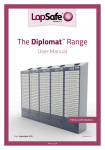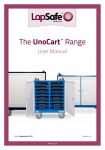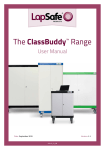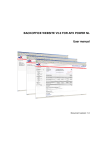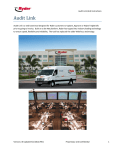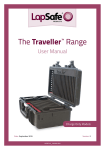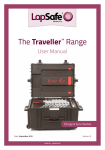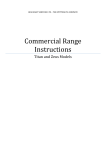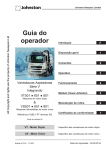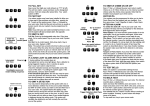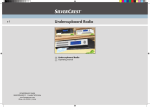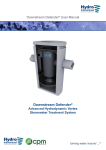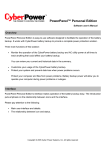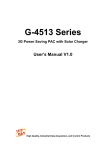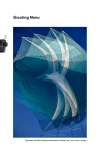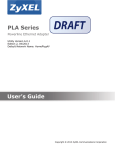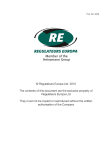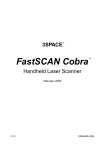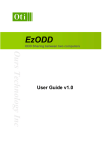Download User Manual
Transcript
LAPSF227_23102014V2 The Mentor™ Range User Guide V2 October 2014 The Mentor Range - User Guide 2 © Copyright LapSafe® Products 2014 The Mentor Range - User Guide Contents 1: Introduction 2: Important action - Before getting started 3: Getting started - Fit handles and cable tidy 4: Moving your trolley 5: Charging your devices 5.1 - SmartLine™ 5.2 - ChargeLine™ 5.3 - Charge & Sync 6:Mentor™ Options 6.1 - Printer 6.2 - Network connectivity 6.3 - Data Transfer (DTM) 6.4 - Docking Station 6.5 - Timer 6.6 - Alarm 7: Trolley upgrades 8:Warranty 9: Care & maintainance 10: Health & Safety 11: Securing your trolley 12: Helpful links © Copyright LapSafe® Products 2014 3 The Mentor Range - User Guide 1 Introduction Congratulations and thank you for purchasing a storage and charging trolley from the LapSafe® Mentor™ range. Your trolley comes with a life time parts and labour warranty which you will need to activate immediately (see section 8). This manual has been designed to assist and guide you with the set-up and correct use of your trolley, however, as there are many configurations available within the Mentor™ range this manual is not exhaustive of all the variations possible. 2 Important action - Before getting started Upon delivery of your new Mentor™ trolley, you must: • Take a note and store in a safe place your trolley’s serial number which can be found located on the back of the trolley. The silver plate will hold your serial number that begins with LE (see ‘Figure 1’). You will need to quote this number for all enquiries relating to your trolley. • Take a note of your key number located on the front door key itself and store this in a safe and secure place. You will need this if you wish to order additional keys. (shown in ‘Figure 2’) • Visit http://www.lapsafe.com/activate to activate your ‘Lifetime Warranty’. Your warranty will not be valid unless you do this. • Read the section on ‘Health & Safety’ Figure 1 Serial Plate 4 Figure 2 Key Number © Copyright LapSafe® Products 2014 The Mentor Range - User Guide 3 Getting started - Fit handles and cable tidy Before moving your trolley you must fit the trolley handles and cable tidy which can be found inside the front of the trolley: 3.1 Fit one handle to each site of the trolley using the screws and Allen key provided. (shown in ‘Figure 3’) The cable tidy should be hung from one of the handles and used to stow the power cable whenever the trolley is moved. (shown in ‘Figure 4’) Figure 3 Fitting handles onto trolley 3.2 Figure 4 Cable Tidy If your trolley is fitted with an alarm you will need to connect and charge the alarm battery. (See ‘Section 6.6’) © Copyright LapSafe® Products 2014 5 The Mentor Range - User Guide 4 Moving your trolley Your Mentor™ trolley should always be moved with care and should only be moved by two competent adults or authorised persons. Before moving the trolley the following checks/actions should be made irrespective of the distance travelled: • If your trolley is fitted with an alarm ensure that this is deactivated before moving the trolley. (shown in ‘Figure 5’) • Check that the power has been turned off on the trolley and at the wall socket. • Carefully disconnect the mains power lead from the back of the trolley and from the wall socket placing the power lead in the cable tidy located on one of the trolley handles. • Check that any network cable (Cat5) has been disconnected from the back of the trolley. • Ensure that all of the trolley doors are securely closed and locked, and that all keys have been removed. Do not move the trolley with a key left in the lock. • Ensure that there are no items left on the top of the trolley. • Disengage wheel brakes before moving using the foot operated pedals. (shown in ‘Figure 6’) • Special care should be taken on inclines. At the new location: • Ensure that all wheel brakes are applied using the foot operated pedals. • Never position the trolley in front of any fire exit or fire escape routes. • Never position the trolley in the view of any window. Figure 5 Alarm 6 Figure 6 Wheel Brake © Copyright LapSafe® Products 2014 The Mentor Range - User Guide 5 Charging your devices i. Connect the mains power lead supplied with your trolley to the power port near the bottom at the back of your trolley (shown in ‘Figure 7’) ii. Plug the pin end into a wall power socket and turn on at the wall. iii. Turn on the power at the trolley by flipping the power switch next to the power port (shown in ‘Figure 8’) Figure 7 Connecting power lead Figure 8 Power Switch 5.1 Mentor SmartLine with PowaSave - (laptops/netbooks) If you have chosen SmartLine™ with PowaSave™ then your trolley has been fitted with LapSafe®’s ultra-safe preconfigured charging leads, specific to the make and model of your chosen device. You do not require the AC adaptors that come with your devices to be fitted into this trolley. (shown in ‘Figure 9’) i. Place each laptop into a charging bay – only one device per shelf unless configured for netbooks where sometimes two per shelf can be accommodated (in this case two charging leads will be visible) ii. Plug the black SmartLine™ charging cables provided in each bay into the corresponding laptop’s power port to allow charging (shown in ‘Figure 10’) Figure 9 SmartLine™ module Figure 10 Connecting SmartLine™ cable © Copyright LapSafe® Products 2014 7 The Mentor Range - User Guide Module charging lights explained RED BLUE Batteries Charging Batteries 80% charged BLUE flashing frequently BLUE flashing slowly PURPLE Batteries fully Batteries charged Checking laptops charged and and power for charge power is still supply is on request (every 60 being provided standby minutes) NO LIGHT No laptop connected What is PowaSave™? PowaSave™ technology is designed to provide power savings over ‘duration charging’ of laptops and netbooks. This highly intelligent system is only available on the Mentor™ SmartLine™ and it automatically senses when a module (of five devices) is fully charged and it then stops charging the module to avoid wasting power and make energy savings. All devices are still charged simultaneously in the fastest possible time. 5.2 Mentor™ ChargeLine™ - (laptops/netbooks/tablets using AC adaptors) If you have chosen ChargeLine™ then your trolley will be configured to allow you to use the AC adaptors that are supplied with your device. Your trolley will have either a three pin 13 amp socket fitted to each shelf or a European socket. (shown in ‘Figure 11’) i. Neatly place one AC adaptor into each charging bay and plug into the white charging socket provided. ii. Place one device onto each shelf and connect the corresponding AC adaptor to each laptop. Note: No power will be supplied to the devices until the front doors have been securely closed – this is a safety feature to ensure no user comes into contact with mains voltage Figure 11 ChargeLine module 8 © Copyright LapSafe® Products 2014 The Mentor Range - User Guide Chassis charging lights explained GREEN GREEN + RED The trolley is in ‘standbymode’ – there is power to the trolley but not to the charging modules inside it. The trolley will only begin charging once the doors are closed and locked. Once closed the RED will come on. Doors are shut and locked and there is power to the charging modules inside the trolley; if laptops are plugged in they will be charging. 5.3 Mentor Charge & Sync - (tablets such as iPads) If you have purchased a Mentor™ Charge & Sync for tablets such as iPads then your trolley will allow you to charge the devices using their own USB cables and allow the devices to be synchronised to a host MacBook or laptop. Your trolley will be fitted with USB sockets in each bay. Setting up the Cable Management Step 1 Step 2 Bunch up a USB cable into a tidy Plug the USB into the socket in bundle and cable tie together the Charge & Sync Module © Copyright LapSafe® Products 2014 Step 3 Pass a cable tie through the right hole then back up through the left 9 The Mentor Range - User Guide Step 4 Step 5 Tie up the bundle with the cable Complete steps 1-4 for each tie and cut off the excess charge & sync bay in your trolley Module charging lights explained - Basic function The lights on the front of the charge and sync module explains which mode it is in; sync and charge, charge and sync or auto cycles: 10 AMBER light off, GREEN light flashing slowly, and BLUE light on – synchronising will commence once the devices are connected to host laptop or MacBook. Charging will commence once the synchronising has finished or timed out. Note: If no host device is connected when the unit is switched on charging will commence. (GREEN light off, AMBER light comes on to indicate charge and will blink to confirm full charge) © Copyright LapSafe® Products 2014 The Mentor Range - User Guide 5.3.1 Charge & Sync Push Button Modes The black push button is found on the front of each module with the adjacent mode lights and these can be set in various modes which override the default mode as follows:‘All Off’ mode Pressing once after power-up will select ‘All Off’ mode. ‘All Off’ mode lights explained: AMBER and GREEN lights off, BLUE light blinking briefly = Power on with no activity From the ‘All Off’ mode, pressing the black button again will select ‘All Charge’ mode. ‘All Charge’ mode Pressing twice after power-up, will also select ‘All Charge’ mode. ‘All Charge’ mode lights explained: BLUE and GREEN lights off, AMBER light flashing slowly - waiting for iPads/tablets to be connected = charging on standby BLUE and GREEN lights off AMBER light solid = One or more devices are charging BLUE and GREEN lights off AMBER light blinking briefly = All connected devices are fully charged © Copyright LapSafe® Products 2014 11 The Mentor Range - User Guide ‘All Sync’ mode Pressing three times after power-up will also select ‘All Sync’ mode. ‘All Sync’ mode lights explained: BLUE and AMBER lights off, GREEN light flashing slowly = sync on standby waiting for devices and a host PC or laptop to be connected BLUE and AMBER lights off, GREEN light solid = syncing one or more devices BLUE and AMBER lights off, GREEN light blinking briefly = All connected devices have synchronised for the preset period. (Default is set to one hour, after which the Mentor™ Charge and Sync trolley will return each device to charge status to maintain optimum readiness. From the ‘All Sync’ mode, pressing the black button again, returns the module to the default ‘Sync then Charge’ mode. 6 Mentor Options 6.1: Printer If you have a printer module built into your trolley please refer to your printer manual for guidance on how to use the printer and to load and change the printer cartridges. The printer module has been connected into the trolley and once you have connected the trolley to the mains power it will be ready to use. If you wish to use your own printer housed on the top of the trolley a mains outlet has been provided at the rear of the trolley and also a network socket (A network socket is an option or standard with Data Transfer (DTM)). Care should be taken when moving the trolley and on no circumstances should the trolley be moved without disconnection of the power sockets and/or network connection. The trolley should not be moved with the printer on the top of the unit. 6.2: Network Connectivity If your trolley features network connectivity, you can plug the trolley into your network by connecting a standard network cable into one of the auxiliary points on the back of the trolley. 12 © Copyright LapSafe® Products 2014 Figure 12 Connecting a network cable The Mentor Range - User Guide 6.3: Data Transfer (DTM) If your purchase includes DTM your trolley will be network ready (these are the red network cables within your charging bays), you can update all of your laptops simultaneously inside the trolley using Wake on LAN software. i. Make sure that the trolley is connected to the network and switched on. ii. Plug each individual red DTM cable inside the trolley into the network ports of each laptop and ensure that the trolley is switched on. If you have a ChargeLine™ trolley (uses AC adaptors) close the trolley’s doors before beginning the update. iii. The laptops are now ready to receive updates Figure 13 Network connectivity 6.4: Docking Station If you have purchased a docking station with your trolley then please refer to the docking station user guide to fit and dock correctly. 6.5: Timer If your laptop trolley has been fitted to include a timer, please refer to the timer user manual provided at the time of purchase. 6.6 Alarm If your trolley is fitted with an alarm please note the following: i. The alarm’s internal back up battery will be disconnected upon delivery. Open the rear service door with the keys provided and connect your battery as shown. Once this step is completed please ensure your laptop trolley is connected to mains power supply and powered on, and all the doors should be shut and locked Note it takes approximately 6 hours to fully charge the alarm battery. © Copyright LapSafe® Products 2014 Figure 13 Connecting alarm battery 13 The Mentor Range - User Guide ii. There are five LEDs on the right hand side of the keypad. When the trolley is connected to a live power supply and all of the doors are locked, the trolley will be ready to be alarmed and the LEDs will be: 1 2 3 4 5 ON (Green) Off ON (Amber) Off Off 6.6.1: Changing authorised person pin Upon delivery, your new trolley will have a default pin code of 1234. You will need to change this to a new bespoke pin code so that you can access the system and manage the issue of user pin codes. If you make an error at any time, or you get timed out, enter * and start again.Enter 1234 into the keypad, there will be a series of bleeps. Enter 9 before they stop. All LEDs will flash, and then settle to indicate: 1 2 3 4 5 ON (Green) Off Off Off ON (Red) Enter 2 All LEDs will light up and within the next 10 seconds you need to: Enter 1234 or your old pin code, then all LEDs will light up and within 10 seconds you must enter your new four digit pin code. Bottom LEDs will go out one at a time as numbers are entered, and as the last number is entered the LED display will indicate: 1 2 3 4 5 14 ON (Green) Off Off Off ON (Red) © Copyright LapSafe® Products 2014 The Mentor Range - User Guide Enter *, LEDs will flash and settle down to: 1 2 3 4 5 ON (Green) Off ON (Amber) Off Off 6.6.2: Activating the alarm Enter your four digit pin code and you will hear a bleep for 10 seconds before the alarm is set. The alarm will go off if the trolley is not finally positioned within 10 seconds. If the alarm has been set correctly, the bleeps will stop and the LEDs will change to: 1 2 3 4 5 ON (Green) ON (Green) Off Off Off If the alarm has not been set correctly, there will only be two or three bleeps and the LEDs will not change from their normal condition: 1 2 3 4 5 ON (Green) Off ON (Amber) Off Off In such cases, check that all doors are properly locked, the power supply is on, and try re-entering your pin code. If this should fail again, contact LapSafe® Products. © Copyright LapSafe® Products 2014 15 The Mentor Range - User Guide 6.6.3: Deactivating the alarm To deactivate the alarm system, enter your pin code into the keypad on the back of the trolley and a single bleep will indicate that the alarm has been deactivated. The LEDs will revert back to their normal configuration: 1 2 3 4 5 ON (Green) Off ON (Amber) Off Off If the trolley has to be moved to gain access to the keypad, a bleep will sound giving you 10 seconds to enter your pin code. Any longer and the alarm will sound. 6.6.4: Alarm sounds If the alarm should sound for no reason, enter your pin code and the alarm will stop. In the unlikely event that it does not, evacuate the room, close the door and contact your authorised person. Do not stay in the room with the alarm on; it is very loud! 6.6.5: New user pin code It is assumed that the system is ready as described in the normal setting. Enter your pin code. There will be series of bleeps and within the next 10 seconds. Enter 9 All LEDs will flash and then settle to indicate: 1 2 3 4 5 ON (Green) Off Off Off ON (Red) Enter 1, LEDs will indicate 1 2 3 4 5 16 ON (Green) Off Off ON (Red) Off © Copyright LapSafe® Products 2014 The Mentor Range - User Guide Enter 1 to 6 You are selecting the pin code slot which is unique to the pin code and the user. A maximum of six separate people can be entered into the system. All LEDs will light up and within the next 10 seconds: Enter the new user’s pin code. Bottom LEDs will go out one at a time as numbers are entered and as last number is entered, the LED display will indicate: 1 2 3 4 5 ON (Green) Off Off Off ON (Red) Enter * LEDs will flash and settle down to: 1 2 3 4 5 ON (Green) Off ON (Amber) Off Off 6.6.6: Deleting a user pin code It is assumed that the system is ready as described in ‘normal setting’ (see alarm introduction). Enter your pin code There will be series of bleeps and before the bleeps stop: Enter 9 - All LEDs will flash and then settle to indicate: 1 2 3 4 5 ON (Green) Off Off ON (Red) Off © Copyright LapSafe® Products 2014 17 The Mentor Range - User Guide 1 2 3 4 5 ON (Green) Off Off ON (Red) Off Enter 1 to 6 You are selecting the pin code which applies to the user being deleted. All LEDs will light up and within the next 10 seconds. Enter 1 to 6 You are selecting the pin code which applies to the user being deleted. All LEDs will light up and within the next 10 seconds. It is assumed that the system is ready as described in ‘normal setting’ (see alarm introduction). Enter your pin code There will be series of bleeps and before the bleeps stop: Enter 9 - All LEDs will flash and then settle to indicate: Enter the # key LEDs will go out: 1 2 3 4 5 ON (Green) Off Off Off ON (Red) Enter * LEDs will flash and settle down to: 1 2 3 4 5 18 ON (Green) Off ON (Amber) Off Off © Copyright LapSafe® Products 2014 The Mentor Range - User Guide 7 Trolley upgrades The modular design of your Mentor™ means that as your needs change, you may be able to upgrade or change the modules. Possible upgrades are: • Upgrade to accept new laptops/netbooks/other mobile ICT devices • Add functionality (e.g. DTM, Wireless Access Point, docking station) For all upgrades you will need your trolley’s serial number (found at the rear of the trolley on a silver plate), then call the LapSafe® support team. 8 Warranty All Mentor™ trolleys come with a Lifetime Parts & Labour Warranty. To activate your FREE Lifetime* Parts and Labour Warranty, please refer to the warranty documentation inside your welcome pack or go on-line and register at lapsafe.com/activate 9 Care and maintainance of your trolley Dos: • Lock your trolley when not in use • Keep your keys in a safe place and not in the same room as the trolley • Remember to set the alarm (if fitted) • Read the Health and Safety guidelines in the user guide and share this information with all users • Activate your warranty at lapsafe.com/activate • Unplug charging leads before taking laptops out of the trolley Dont’s: • Do not move the trolley without disconnecting the mains power • Do not move the trolley with the mains lead trailing use the cable tidy • Do not leave keys in the doors locks when moving the trolley • Do not remove doors • Do not leave trolleys in the view of a window • Do not try to modify the trolley in anyway without contacting LapSafe® first to check that it is safe to do so © Copyright LapSafe® Products 2014 19 The Mentor Range - User Guide 10 Health & Safety All products manufactured by LapSafe® Products have been thoroughly tested and certified by an authorised and INDEPENDENT testing house before sale. Full CE compliance, which includes the requirements of LVD and EMC directives, is a STANDARD FEATURE of any solution manufactured by LapSafe® Products, as are many more built in safety features. CE Marking can be found on the product serial number plate, usually at the lower rear of the cabinet. CE Declaration of Conformity Certificate is issued with each product in the User Guide Pack. Please be advised of the following safety advice: At no time are the rear red service doors of the trolley to be opened by anyone other than an Authorised Person. At no time should anyone attempt to physically lift the trolley, as this could cause injury to the persons concerned and even damage to the trolley, which will invalidate the manufacturer’s warranty. Should the movement of the trolley require this type of action, you are advised to seek advice from the Authorised Person. In such circumstances, the matter should be referred to LapSafe® Products for consultation and advice. • • Always apply the wheel brakes when the trolley is either parked or not in use. Disconnect the mains supply and stow the mains cable into either the cable management provided or on top of the unit before moving • Always ensure that the main power lead does not present a trip hazard when connected to the mains. • • • Always ensure that the main power lead is fully extended when connected to the mains. • • Only place the approved laptops in the trolley for recharging. The trolley should only be moved on horizontal surfaces. Always ensure that the trolley NEVER impedes full and free pedestrian access to all fire routes, fire exits and normal access routes. NEVER allow unauthorised access to the service doors at the rear of the unit. The above is not an exhaustive list. Contact LapSafe® Products should you have any concerns. 20 © Copyright LapSafe® Products 2014 The Mentor Range - User Guide 11 Securing your trolley In addition to the strong and robust build of the Mentor™ trolley there are two levels of extra mechanical security that are provided as standard with the Mentor™. Security Loop Welded to the underside of the chassis at the end of the unit there is a security bracket (loop) which enables the trolley to be chained and/or padlocked to a fixed location. Padlocks and chains are not provided. Locks/Keys The front access doors and the rear service doors have been reinforced to resist attack and they have been fitted with high security locks. The keys to the front and back doors are different, and two sets of keys are supplied for each door set when the trolley is delivered. Extra keys can be ordered at a small cost at http://www.lapsafe.com/keys you will need the serial and key numbers at the time of your order. 12 Helpful links Replacement Keys www.lapsafe.com/keys Activate Warranty www.lapsafe.com/activate Support Enquiries www.lapsafe.com/support/enquiry [email protected] 0800 130 3456 Review the Mentor™ www.lapsafe.com/reviews/mentor © Copyright LapSafe® Products 2014 21 The Mentor Range - User Guide Safety Declaration Recent guidance from the Health and Safety Executive regarding “Laptop computer charging trolleys safety alert” requires interpretation from each manufacturer as regards to their product compliance. The HSE statement can be found at: www.hse.gov.uk/services/education/safety121009.htm CE Testing, Conformity and Declaration of LapSafe® Products At LapSafe® Products we are proud to confirm that ALL of our electrical products, going back over ten years, have been thoroughly tested and certified (by an authorised and INDEPENDENT testing house) and accordingly have been clearly CE marked. Full CE compliance, which includes the requirements of LVD and EMC directives, is a STANDARD FEATURE of LapSafe® Products, as are many more “built in” safety features. CE Marking can be found on the product serial number plate, usually at the lower rear of the cabinet. CE Declaration of Conformity Certificate is issued with each product in the User Guide Pack. You may obtain further copies of the certificate specific to your product and serial number, or any further information and advice, upon request to our Customer support– call direct 01787 226147 or FREEPHONE the switchboard on 0800 130 3456 or email [email protected]. Rest assured that your LapSafe® Product has been designed and built with Safety as the highest priority since we first introduced the concept of the “mobile laptop trolley” into the UK market in the last century. This is, indeed, why we are called “Lap SAFE”. Residual Voltage The HSE has raised a concern (having identified at least one particular manufacturer’s trolleys with this “characteristic”) that many manufacturers’ trolleys (if indeed not the vast majority), may have a momentary residual voltage on the pins of the mains plug and that this could, if you touched the pins within a second or two of unplugging, result in an electric shock. LapSafe® Products have been designed from the outset with safety internal circuitry as standard so as NOT to retain or present any significant residual voltage in this way. In fact, it is virtually impossible to get any such significant electric shock from our cabinets in normal use. However, regardless of how safe any particular trolley may be, we endorse the recommendations for employing common sense practise as a generic rule for any mobile electrical appliance, such as switching off the mains socket before unplugging the power leads and NOT moving the trolleys without disconnecting and unplugging the power leads at both ends. Two of the wheels are fitted with locks as standard and should be kept locked as a reminder when power is connected and as a general safety rule as per the user instructions supplied with each cabinet. For further information call Lapsafe products on 0800 130 3456 or visit our website at lapsafe.com *Mentor™ range from January 2010 * LAPSF076_23052011V2 22 © Copyright LapSafe® Products 2014 The Mentor Range - User Guide EU Declaration of CE Conformity EU Declaration of CE Conformity to Council Directive 89/336/EEC Amendment 2004/108/EC & to Council Directive 73/23/EEC Amendment 2006/95/EC Equipment Description: Laptop Battery Charging Unit Device Name: LapSafe® Mentor™ Range Manufacture Address: LapSafe® Products Limited Unit 3 Wakes Hall Business Centre Wakes Colne Colchester Essex CO6 2DY European Standards: Emission: BS EN 55-022 class B Immunity: BS EN 55-024 Electrical Safety: BS EN 60335-1 Declaration: We hereby declare that the stated equipment complies with the required Emission, Immunity and Electrical Safety standards stated above. Issue Date: 4 December 2012 Authorised by LapSafe® Products: John Hutton Position: Director LAPSF200_04122012V1 © Copyright LapSafe® Products 2014 23 The Mentor Range - User Guide Powering Smart Technologies © Copyright LapSafe® Products 2014 LAPSF227_23102014V2