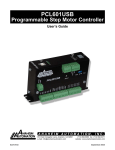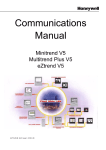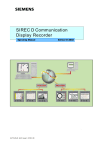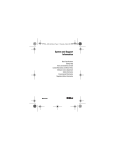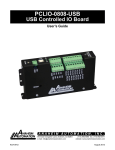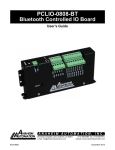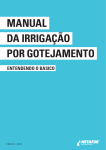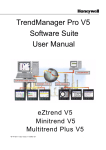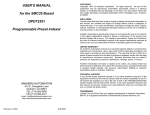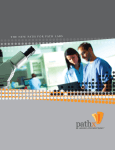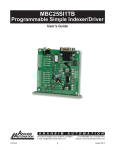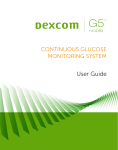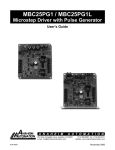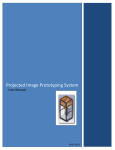Download PCL601MOD - Anaheim Automation
Transcript
PCL601MOD Programmable Step Motor Controller User’s Guide ANAHEIM AUTOMATION, INC. 910 East Orangefair Lane, Anaheim, CA 92801 e-mail: [email protected] #L011268 1 (714) 992-6990 fax: (714) 992-0471 website: www.anaheimautomation.com April 2015 Table of Contents Section 1: Introduction........................................................................................................................... 3 Description................................................................................................................................................ 3 Methods of Communication....................................................................................................................... 4 Baud Rate................................................................................................................................................. 4 RS232 Protocol - SW1 in RS232 position................................................................................................. 4 RS485 Protocol - SW1 in RS485 position................................................................................................ 4 Terminating Resistor.................................................................................................................................. 5 Axis Selection............................................................................................................................................ 5 Status LED................................................................................................................................................ 5 Interfacing With A Driver............................................................................................................................ 5 Technical Support...................................................................................................................................... 5 Electrical Specifications............................................................................................................................. 6 Ordering Information................................................................................................................................. 6 Dimensions/Switch Locations.................................................................................................................... 7 Wiring Diagrams........................................................................................................................................ 7 Terminal Descriptions................................................................................................................................ 8 Connector Descriptions............................................................................................................................. 8 Slide Switch Descriptions.......................................................................................................................... 8 Section 2: Functions............................................................................................................................... 9 Section 3: SMC60WIN Software........................................................................................................... 13 File Menu................................................................................................................................................. 14 Setup Menu............................................................................................................................................. 14 Setup - Axis Menu................................................................................................................................... 14 Program Menu......................................................................................................................................... 15 Program - Autostart Program Menu........................................................................................................ 15 Edit Menu................................................................................................................................................ 15 Help Menu............................................................................................................................................... 16 “The Unit is Connected” / “The Unit is NOT Connected”......................................................................... 16 Toolbar..................................................................................................................................................... 17 Tab Sheets.............................................................................................................................................. 17 Add/Change/Insert Commands............................................................................................................... 22 Calculator................................................................................................................................................ 27 Section 4: Communication Protocols.................................................................................................. 28 Modbus RTU........................................................................................................................................... 28 Anaheim Automation ASCII..................................................................................................................... 32 Section 5: Troubleshooting.................................................................................................................. 42 Error Codes............................................................................................................................................. 43 Section 6: Tutorials............................................................................................................................... 44 Appendix 1: PCL601’s Memory Map....................................................................................................... 62 Appendix 2: CRC Generation Algorithm.................................................................................................. 64 Appendix 3: Supported Modbus Function Codes.................................................................................... 65 Appendix 4: Switching to AA ASCII Protocol........................................................................................... 68 Appendix 5: ASCII Table for Direct Mode................................................................................................ 70 Appendix 6: Firmware Revisions............................................................................................................. 70 #L011268 2 April 2015 Section 1: Introduction The PCL601 is a Modbus RTU slave single-axis stepper motor controller containing 2 Kbytes of nonvolatile stored programming space and quadrature encoder feedback. The user can control the device with a Human Machine Interface as well as write a program and then have the PCL601 autostart the program on power up. It provides flexible, independent control of stepper motors from computers, or any machine controller with a serial port. It is also capable of standalone operation, making it an embedded machine controller. The easy-to-use Windows software, SMC60WIN, can be used to directly control motion and to program the PCL601. The PCL601 also has the ability for real time functions. “Direct Mode” is used to directly control motion for Real Time Movements through serial communication. The PCL601 has a comprehensive range of commands, which are easy to remember for direct movement of a stepper motor. The PCL601 communicates via either an RS232 or RS485 bidirectional serial data bus. Up to 99 PCL601’s can be networked from one communication port on your PC or PLC, utilizing the RS485 communication protocol. Special functions of the PCL601 include 8 programmable open collector outputs and 6 TTL, CMOS and 24V compatible inputs, a quadrature encoder input with the ability to autocorrect, an analog input to control either maximum speed or absolute position, registration mark indexing during a slew command, an output that will trigger during an index command at an absolute position, and a thumbwheel input for indexing a motor. The PCL601 can be powered with a DC (5VDC or 8 -24VDC) voltage and uses only 2 watts at 24VDC and only a 1/2 watt at 5VDC (with no connections to terminal blocks). Description The PCL601 stepper motor controller provides independent programming of acceleration/deceleration, base speed (start up speed), max speed (running speed), jog speed, and the number of steps to be taken in both relative and absolute positioning modes. On absolute positioning moves, the PCL601 automatically determines the proper direction to go and the number of steps to take. The relative positioning will move a number of steps in the direction that the user defines. The PCL601 also has specific functions such as index-on-the-fly, which during a slew move will move a predefined number of steps after an input has been triggered. Output-on-the-fly, which will trigger an output on for 50uS during an indexing move at an absolute position and repeat triggering the output on after a given number of steps. An analog input can be used to set either the maximum speed or goto an absolute position based between the upper and lower programmable limits. A seven decade thumbwheel switch can be read for relative indexing. The PCL601 also has a high level programming command set that includes: branching, looping, conditional statements, time delays, text strings, and I/O which the user can use in the programming mode to fully control all machine functionality. A home input, a set of bidirectional hard and soft limit switch inputs and bidirectional jog inputs are provided for each axis. These features are generally required in most machine control designs. 6 testable TTL, CMOS and 24V compatible inputs and 8 programmable open-collector outputs are provided per axis. The I/O may be used for monitoring and controlling machine operation and/or interaxis coordination. The I/O are accessible independent of the busy state of the axis controls. The PCL601 has a built-in programmable reset circuit. Reset is automatic on power-up, or by pressing the external reset button. A free software download can be obtained at anaheimautomation.com, and it contains this user’s manual, along with the SMC60WIN software and PCL601 program examples. The software allows you to write and change programs that are to be stored in the PCL601 for autostart use, and also upload the program that is stored in the PCL601 itself for editing and viewing. The software also allows you to save the programs onto your computer hard drive, and easily retrieve them when needed. #L011268 3 April 2015 Methods of Communication There are a few methods for communicating with the PCL601. The first is to use a Human Machine Interface that supports the Modbus RTU protocol. With this method, the user can create a custom graphical interface and I/O controlled process to be run on the HMI and control the PCL601. Through the HMI, the user can control all the features of the controller as well as monitor its operation. It is important to note that this method can only be used in the Modbus RTU protocol using either an RS232 or RS485 connection. The second mehod is to directly send commands to the device via a terminal program and a serial connection, either RS232 or RS485. In order to do this, the user must first switch the device to use the AA ASCII communication protocol by writing the command code 11 to the command register (see page 29). Once in AA ASCII mode, the user can use AA ASCII commands described in this manual in order to control the features of the PCL601. Another way to give commands to the device is to use the software program SMC60WIN to either manually control or to write and send programs. This method is mainly used for programming the device, so that it can automatically execute the given program. For example, this device can replace simple motion control and/or I/O functions when minimal quantities of I/O are required to control specific machinery. Simple motion profiles that can operate with 6 or less inputs and 8 or less outputs can utilize this controller. In addition, once the controller has been programmed, it can be interfaced to an HMI, so that its operation can be monitored and/or stopped at any given time if necessary. Baud Rate A term used frequently in serial data communications, a “baud” is defined as the reciprocal of the shortest pulse duration in a data word signal, including start, stop, and parity bits. This is often taken to mean the same as “bits per second”, a term that expresses only the number of “data” bits per second. Very often, the parity bit is included as an information or data bit. The PCL601MOD accepts a baud rate of 38400 only. RS232 Protocol - SW1 in RS232 position The PCL601 is a DCE device, therefore it will transmit on pin 2 and receive on pin3 of the DB9 RS-232 connector . The RS232 serial communication mode is single ended. This means that for each signal there is one wire, and a common ground reference used by all the signals. The PCL601 does not use handshaking, thus the CTS and RTS lines are internally connected, and the CD, DTR and DSR lines are internally connected inside the PCL601. The signal line maintains levels of +5VDC to +15VDC and -5VDC to -15VDC. For a valid logic level in the controller, the voltage must be at least +/-3 volts. RS232 works at distances of up to 50 feet maximum. RS232 is susceptible to electrical noise, and should not be used in noisy areas. Always use the shortest cable connection possible. NOTE: Keep controller wiring separated from motor cable/wiring. RS485 Protocol - SW1 in RS485 position The RS485 protocol mode is as follows; On board receivers will remain in active mode indefinitely. Transmitters must be turned off when the unit is not sending data, to prevent the line from sending and receiving data at the same time. Therefore when the PC is transmitting data its driver will be turned on and each of the units connected will have their drivers off. If they are requested to send data back to the PC, the selected unit will turn it’s driver on to send the data and then turn it off after it has completed transmission. Note: The above protocol is done internally between the converter and the PCL601. The RS485 method of communication allows increased noise immunity and increased communication distance of up to 4000 feet without repeaters. RS485 repeaters allow an additional 4000 feet per repeater. The PCL601 is designed for two wire configuration. The 2 wire configuration makes use of the tristate capabilities of RS485 to allow a single pair of wires to share transmit and receive signals for half duplex communications. This “two wire” configuration (note that an additional ground conductor must be used) reduces cabling cost. NOTE: Keep control wiring separated from motor cable/wiring. #L011268 4 April 2015 RS232 to RS485 for multiple units or cables longer than 50ft The PCL601 can be connected to your PC serial port via a RS485 converter (model number: 485SD9TB sold separately). This converter will convert the RS232 voltage signals to the compatible RS485 differential signals. Only one converter box is needed per serial port. Contact the factory or use the website www. anaheimautomation.com for RS485 converter information and sales. Terminating Resistor To eliminate noise on the transmission lines or when using a 4000 ft. or longer cable, a terminating resistor is suggested. If used, the termination resistor need only be added to the last (furthest from the converter box) PCL601 in the network between pins A(-) and B(+) on the RS485 Terminal Block. The value of this resistor should be 120 ohms. Axis Selection Each PCL601 is addressed using a programmable register allowing the PC to address up to 99 PCL601’s from one port. The PCL601MOD’s default axis address is “1”. To change the axis, use the SMC60WIN software or the “~” command in Direct Talk Mode. To verify or check the axis, use the SMC60WIN software of the “%” command. The axis designation is nonvolatile and will remain the same until changed by the user. Status LED When powered and operated properly, the status LED will be green. When an error occurs, the LED will change to RED, and an error code will be generated in the error code register. To read and clear the error with the software, click on the “Verify Parameters” button located in the “Motion Tab”. To read and clear the error while in “Direct Mode”, use the error code “!” command. Once the error has been read and cleared, the LED will return to green and the error code register will be cleared to 0. Refer to the table on page 43 for a complete list of the error codes. Interfacing With A Driver The PCL601 controller was designed to control a step motor driver. For drivers with “Opto-isolated” inputs, the PCL601 needs to sink current through the driver’s input LED. To do this, connect the +5VDC to the positive terminals of the inputs and connect the clock, direction and on/off outputs of the PCL601 to the negative terminals of the corresponding inputs on the driver. For a driver with “TTL/CMOS” inputs, the PCL601 has a negative going clock that will sink the current from the driver’s inputs. Wire the clock, direction and on/off outputs and 0VDC reference of the PCL601 to the corresponding inputs of the driver respectively. For a PCL601 controller purchased with an integrated driver and power supply (Driver Pack), these connections are already internally made. Technical Support Everyone needs assistance on occasion. If you have problems using any of the equipment covered by this manual, please read the manual to see if it will answer your questions. Be sure to look in the Troubleshooting Section located near the back of this manual. If you need assistance beyond what this manual can provide, you may call the factory direct for application assistance. If possible, have this manual in hand. It is often helpful to have the controller connected to a computer with the software installed. #L011268 5 April 2015 Electrical Specifications Power Requirements With No Connections: 5VDC @ 100mA or 8VDC to 24VDC @ 90mA Baud Rate: 38400 Baud, Fixed Operating Temperature: 0 to 60 degrees C Data Format: Modbus RTU: Half-Duplex, no start bit, 8 data bits, even parity, no stop bit Pulse Output Range: 1 to 50,000 Hz 10uS negative going pulse width AA ASCII: Half-Duplex, 1 start bit, 8 data bits, no parity, 1 stop bit Outputs (8 programmable): Open Drain Type 40V, 100mA Inputs (TTL-CMOS): Logic “0”: 0 to 0.8VDC Logic “1”: 3.5 to 24VDC Analog input 1: 0 to 5VDC Outputs (CLK,DIR,ON/OFF): Open Drain Type 40VDC, 75mA Output1 active low time for output on the fly: 50uS Encoder and Driver Output: +5VDC Output, 50mA Note: For inductive loads, customers must connect a clamping diode to protect from flyback voltage spikes. Ordering Information The table below lists a variety of products available from Anaheim Automation, Inc. These products include those covered by this manual, along with supporting cables and devices. We are continually adding new products to our line, so please consult Anaheim Automation, Inc. or its representatives for information on the latest releases. Part Number Description PCL601MOD Featured step motor controller with encoder feedback. DPD75601 Controller/Drive Pack - Features a 7 amp unipolar drive and power supply. DPN10601 Controller/Drive Pack - Features a 10 amp bipolar drive and power supply. 485SD9TB RS232 to RS485 converter . TWS7 AA9MFC-6 PSAM24V1.2A-5V3.5A #L011268 Seven position thumbwheel switch compatible with any SMC60 series controller. 6 foot straight through serial cable with one DB9 male and one DB9 female connector. Power supply for PCL601. ([email protected], [email protected]) 6 April 2015 Dimensions/Switch Locations Wiring Diagrams #L011268 7 April 2015 Terminal Descriptions Position Position Description - Power Description - Inputs 1 8-24VDC Power Input 1 Input 1 - Analog input 2 Ground Power Return 2 Input 2 - Index on the fly input 3 Input 3 4 Input 4 5 Input 5 - SW2 in position IN5/6 6 Input 6 - SW2 in position IN5/6 7 Ground Position Description - RS485 1 A(-) 2 B(+) 3 IGND - This is an isolated ground for RS485 only Position Position Description - Encoder 1 +5VDC supply for encoder 2 A channel for encoder 3 B channel for encoder 4 Ground return for encoder Description - Outputs 1 Output 1 - Output on the fly output 2 Output 2 3 Output 3 4 Output 4 5 Output 5 6 Output 6 Description - Limit Switch Inputs 7 Output 7 1 Home Limit 8 Output 8 - Encoder retries error output 2 Jog + 3 Jog - 4 Fast Jog 5 Hard Limit + 6 Position Position Description - Driver Outputs 1 +5VDC Supply for opto-isolated driver inputs Hard Limit - 2 Clock output 7 Soft Limit + 3 Direction output 8 Soft Limit - 4 Motor current on/off output 9 Ground 5 Ground reference for non opto-isolated driver inputs Connector Descriptions Switch Number Description P1 This connector is for the RS-232 communication and is labeled RS-232. J1 This connector is for the thumbwheel module and is labeled TWS. Slide Switch Descriptions Switch Number #L011268 Description SW1 This switch is used to select either RS232 or RS485. SW2 This switch is used to select either the thumbwheel or inputs 5 and 6. 8 April 2015 Section 2: Functions Move Number of Steps: This command causes the motion to start in the direction last specified. This command will move the motor the number of steps given. (Range: 1 to 8388607) Move to Position: The move to position command specifies the next absolute position to go to. The PCL601 controller automatically sets the direction and number of steps needed to go to that position. (Range: -8388607 to +8388607) Slew: The slew command will accelerate the motor up to maximum speed and continue to run at that speed until reaching a registration mark, hard limit switch, soft limit switch, receiving a “.” (stop hard) or “,” (stop soft) command. Set Position: The set position command sets the position register to a designated value. The number will be the new absolute position of the motor. The default value is 0. (Range: -8388607 to +8388607) Limit Switch Inputs: The limit switch inputs are internally pulled up by a resistor making them normally +5 volts. To activate the input, the pin must be grounded to (0VDC). All limit switch inputs are internally clamped to +5V, thus allowing voltages of upto +24VDC to be used. Hard Limit Inputs: When a hard limit switch is encountered, the motion will stop immediately. The position counter will also cease counting. Hard limits are intended as an emergency stop for your system. It should not be used to do any positioning type functions. These limits are directional. Soft Limit Inputs: These switches should be used exclusively for homing. Once positioned properly with the appropriate parameters, it causes the motor to ramp down to the base speed before encountering the home limit switch. However, the soft limit switch will work for any type of motion command. These limits are directional. NOTE: Whenever a soft limit switch is activated, the motor will decelerate and run at base speed during an indexing move, or stop during a slewing move. Be sure to come back past the soft limit switch to set any origins, otherwise the motor will decelerate as it goes past the soft limit switch during normal operation. Home Limit Input: This switch is used to establish a position designated “home” or datum position using the following: home to soft and home limit, or home to home limit. This limit is not directional. Home to Soft, Home Limit (2 Switch Operation): This type of homing routine requires two grounding type limit switches called home and soft. The first limit switch seen is the soft limit. This will decelerate the motor down to base speed. The motor will then continue to run at base speed until it contacts the home limit switch input causing the motor to stop. The home limit switch activates as a hard limit if a soft limit is not sensed. The soft limit is directional, meaning that it will work in only one direction as specified. The soft limit switch will work for any type of motion command. The home limit switch will work only for the two home motion commands. NOTE: There should be sufficient distance between the two limit switches, as to let the motor reach base speed. Home to Home Limit (1 Switch Operation): This type of homing differs in that only one limit switch is needed. In this homing routine the motor moves toward the home limit switch. When the home limit switch is contacted the motor will ramp down to base speed, reverse direction and continue at base speed until the limit switch is released. This is a good way to compensate for any backlash in a system. It is also useful for minimizing the number of limit switches needed for homing. NOTE: The home switch needs to be low during the entire deceleration and reversing time. #L011268 9 April 2015 Jog Inputs: The jog switch inputs are internally pulled up by a resistor making them normally +5 volts. To activate the input, the pin must be grounded to (0VDC). All jog switch inputs are internally clamped to +5V, thus allowing voltages of upto +24VDC to be used. Jog is a manual function. The user can select the direction and speed (fast or slow) by grounding the appropriate combinations of inputs. To jog a motor, it is necessary to ground the jog input for the direction desired. For fast jog, both the fast input and jog input for the appropriate direction must be low at the same time. By grounding one of the jog inputs, the user causes the motor to run at base speed. When the fast input is grounded, the motor will then accelerate to the programmed jog speed. The position register will keep track of the number of steps that are taken during jogging. Once a +jog or a -jog function has been performed, the direction register will retain the last direction of movement; that is, a subsequent go command will be in the same direction as the last jog command. Inputs: All inputs (except input 1) are internally pulled up by a resistor making them normally +5 volts. To activate the input, the pin must be grounded to (0VDC). All inputs are internally clamped to +5V, thus allowing voltages of upto +24VDC to be used. Six inputs are provided per axis. The inputs are TTL, CMOS and 24V compatible. The inputs may be used to initiate a machine cycle, for inter-axis coordination (in stored program mode), for operator intervention, for sensing a machine condition such as out of stock or wait for temperature to be reached, etc. A grounded input will read a “0” and an open or high input will read as a “1”. Input 1 is a special input that is capable of reading an analog voltage between 0 and +5VDC. Since this input does not have a pull-up resistor, biasing of this input is needed if it is not used as an analog input. Inputs 5 and 6 are used together with the thumbwheel switch. To use inputs 5 and 6, SW2 must be in the IN5/6 position. If SW2 is in the TWS position, then these two inputs are not connected to the processor. Analog Input: Input 1 can be configured to read an analog voltage to either set the absolute position of the motor or to set the maximum speed of the motor. To set the position, when told via the goto analog position command, the input will read a voltage between 0 and +5VDC and based on the” upper and lower” limits of the function, a move will occur to a calculated position between the two limits. The motor must finish the move before it can be told to read the input again for the next position. For example, if the lower limit is set to 0 and the upper limit is set to 5000 and the analog position is set at +2.0VDC, then the motor will move to position 2000. Changing the lower limit to 1000 and the voltage to +3.2VDC, the motor will move to position 3560. See examples below for calculations of the analog inputs. (Range of limits: 0 to 65535 and the lower limit < upper limit) To set the max speed, when told via the set analog speed command the input will read a voltage between 0 and +5VDC, and based on the “upper and lower” limits of the function, a max speed can be obtained based on a calculated frequency between the two points. The speed however can not be changed when the DPY50601 is busy (moving). See examples below for calculations of the analog inputs. (Range of limits: 0 to 50000 and the lower limit < upper limit) Analog calculations.Example1:Example2: (Upper-Lower) * (Voltage/5) = X (5000 - 0) * (2 / 5) = 2000 (5000 - 1000) * (3.2 / 5) = 2560 Lower + X = Position or Frequency 0 + 2000 = 2000 1000 + 2560 = 3560 Outputs: Eight outputs are provided per axis. Outputs may be used to operate relays, coolant valves, air cylinders, or, with the correct interfacing, any electronically controlled device. The outputs can drive all types of common peripheral power loads, including lamps, relays, solenoids, LED’s, printer heads, and heaters. For inductive loads, it will be necessary to connect a clamping diode (refer to specification section) from the output to the power source in order to provide adequate fly-back protection. The outputs are current sinking, open collector darlingtons. They are capable of sinking up to 100mA per output with voltages up to 40VDC. Turning an output on will pull the output pin to ground and turning an output off will make the output pin open. Output 1 has a special function (output on the fly) that will enable it to be triggered at a certain absolute position during a move. Output 8 has a special function that will trigger when the encoder retries function fails. #L011268 10 April 2015 Output on the fly: This special function enables output 1 to turn on during a relative index or absolute move. There are three critical portions of information needed to make this function work correctly. First, output 1 will turn on (0VDC) for a preset delay of 50uS at a specific absolute position set by the 1st output position command. Second, the output can then repeat this after a preset amount of steps set by the number of steps between outputs command, and third a predetermined amount of times to set the output is required by the number of outputs command which determines the preset amount of times to trigger the output. So if you start at position 0 and want to move to an absolute position of 10,000, you can set output 1 to turn on at position 2000, and every 1000 steps after that 5 times. So at position 2000, 3000, 4000, 5000, and 6000 output 1 will turn on for 50uS. To only have the output turn on at one position set both the “number of steps between outputs” and the “number of outputs” commands to 0. This function must be enabled, and will only work during a relative index or absolute position move. The output will trigger while going in either direction. If you do not want the output to trigger in the negative direction, the function must be turned off before the index move is started. Index on the Fly: This special function uses Input 2 when a motor is slewing to move a predetermined amount of steps, set with the registration index command, before stopping. This function must be enabled, and will only work during a slew move. The registration index must be set before movement begins. (Range: 1 to 8388607) End of Program: The end of program command, used within a stored program, stops execution of the program. This command must be used at the end of all programs. Wait: In stored program mode, the wait command pauses the program for the specified number of milliseconds. (Range: 1 to 65535) If/Then Statements: The if/then statements are conditional based on the values preset in the program. The user can either test each individual input or all inputs at once. If the input or input register matches the given value or values, then the program will execute the next line. If the input or input register does not match the given value, the program will skip the next line and execute the following line. An open input is read as a 1, and a grounded input is read as a 0. Branching or Goto Statements: The goto instruction will have the program jump to the given label. If no label is in the program, it will error when trying to send. Return from Subroutine: This function can be placed anywhere in the program as long as a goto statement has been already executed. The program will jump back to the last goto statement encountered and execute the next line in the program. Inner and Outer Loop: The loop instructions allow the user to loop a program a variable number of times. The program will loop to the designated label location of the program. However , the label must always be at a lower line number than the loop instruction itself. You can only nest inner loops inside an outer loop. You may not nest an inner loop inside an inner loop, or an outer loop inside an outer loop. Multiple nested inner loops are allowed in one outer loop. Finish Move: When writing a program, the finish move command is used directly after every motion command. When using this command, the PCL601 internally generates a busy signal and will wait until the move is complete before executing any further commands. Unless the finish move command is used, the PCL601 will continue to execute the program. If it encounters a command that cannot be used when the motor is moving, the PCL601 will error and stop the program prematurely. Repeat Last Move: This command will move the motor the number of steps given in the last indexing move. This command will not work correctly if the encoder autocorrect function is enabled. #L011268 11 April 2015 Encoder Commands: The PCL601 controller is capable of using a quadrature incremental encoder with A and B channels. Encoder Auto Correct: This command will enable or disable the encoder feature of the PCL601. When enabled, the encoder function will compare the desired position with the actual encoder position. If it is not in the correct position a correction move will be made. Encoder Delay: This sets the wait time, which is a specified number of milliseconds after a relative index or absolute move is finished, prior to reading the encoder. This is used to remove the ringing that might be associated with the mechanics of the system. (Range: 0 to 65535) Encoder Motor Ratio: This represents the ratio for the number of encoder pulses to one motor step. This ratio must be a whole number. For example, given a 1000 line quadrature encoder and a 400 step/ revolution motor, the motor ratio is (1000 * 4) / 400 = 10 (Range: 1 to 255 and must be a whole number) Encoder Retries: This is the number of times the PCL601 will try to autocorrect the motor shaft position before producing an error. When the error is produced, Output 8 is triggered. (Range: 0 to 255) Encoder Window: This is the allowable error in encoder pulses (either plus or minus) from the desired position that is allowed before the motor autocorrects. (Range: 0 to 255) Thumbwheel Index: This special function allows a thumbwheel with up to 7 decades to be used with the PCL601 to set a relative index. To use the thumbwheel, SW2 must be in the TWS position or the thumbwheel will be disabled. Acceleration/Deceleration: The acceleration and deceleration are the same value. The acceleration is entered directly as steps/sec and controls the time that the motor will take to move from base speed to max speed, and from max speed to base speed. The higher the value, the faster the motor will accelerate. The same principal applies for the deceleration which is controlling the time it takes to go from the max speed to base speed. (Range: 100 to 9,999,999) 2 Base Speed: The base speed is the speed at which motion starts and stops. It is entered directly as the number of steps per second. This speed must always be less than the max speed and jog speed. (Range: 1 to 5000) Max Speed: The max speed is the top speed the user wants the motor to run. This speed must always be greater than the base speed. It is entered directly as the number of steps per second. (Range: 1 to 50000) Jog Speed: The jog speed sets the fast jog rate. Jog (+/-) is used to run at base speed. The FJOG pin, when grounded, will ramp the motor to the set jog speed. This speed must always be greater than the base speed. It is entered directly as the number of steps per second. (Range: 1 to 50000) Motor Current: This command will control the on/off output which is designed to connect to the on/off input of Anaheim Automation’s step motor drivers. To energize and allow current to flow through the coil of the motor, set the value to on. To de-energize and turn the current off to the motor, set the value to off. This is a dedicated output and not controlled with the output register. Verify: The verify command causes the PCL601 controller to send data back to the PC or PLC. The data is sent as an ASCII decimal string followed by a carriage return and a line feed. The verify commands are shown in the table on page 38. #L011268 12 April 2015 Section 3: SMC60WIN Software The SMC60WIN software is a handy utility that supports Anaheim Automation’s line of PCL601’s step motor controllers. Connecting your PC to the PCL601, via a serial cable, the SMC60WIN software can easily perform the following tasks: • Exercise and monitor the PCL601 controller • Write and edit stored programs for standalone operation • Directly communicate with the PCL601 controller Note: The SMC60WIN Software communicates with the PCL601 using the AA ASCII protocol. The device is set by default to use the Modbus RTU protocol, so, in order to interface it with the software, the device must be switched to use the AA ASCII protocol; This can be achieved in a couple of ways: the user can use an HMI to write the command code 11 to the command register of the device, or a terminal program can be used to send the command below. See Appendix 4 for more details. Broadcast/ Address Write Function 00h 06h Command Register Address 00h Command Code: Switch to AA ASCII 00h 00h 0Bh CRC Low Byte CRC High Byte C8h 0Dh Installation Software • The SMC60WIN software can be downloaded at anaheimautomation.com, and it contains the setup program and the SMC60WIN software, PCL601 manual and sample programs. • SMC60WIN is compatible with all versions of Windows including Windows XP, Windows Vista, and Windows 7. WindowsXP/Vista/7 Installation 1) Download software from the Anaheim Automation website. 2) Unzip the file. 3) Double click on the setup application file. Getting Started 1) Double click on the SMC60WIN icon to run the SMC60WIN software. 2) Apply power to the PCL601 controller. 3) Set the appropriate com port setting by selecting Setup | Com Port Settings from the menu bar. (Ctrl+M is a shortcut) 4) Set the appropriate axis setting by selecting Setup | Axis from the menu bar. (Ctrl+A is a shortcut) 5) Establish communications with the PCL601 by clicking on the Connect Icon, or select Setup | Connect from the menu bar. If the unit is connected properly, the program will notify you when communications has been established. (Ctrl+C is a shortcut) #L011268 13 April 2015 File Menu New Program Start editing a new program. Open Program Open an existing program from disk. Save Program As Print... Exit Save the current program to disk. Print the current program. Exit the SMC60WIN software. Setup Menu Connect Disconnect Com Port Settings Axis Establish communications with the controller. Release the COM port for other devices to use. Select COM port. Set axis selection and stored axis of the controller. Setup - Axis Menu #L011268 Select Axis Sets the axis select parameter in the SMC60WIN software. (1-99) Define Axis Sets the programmable address in the controller. (1-99) 14 April 2015 Program Menu Start Program Start the execution of the program in the controller memory. Stop Program Stop the execution of the program in the controller memory. View Program View the program stored in the controller memory. Clear Program Memory Autostart Program Clear the program memory in the controller. Turn the autostart function on or off. Program - Autostart Program Menu Disable Program will disable the execution of a stored program at power up. Enable Program will start execution when controller is powered up. Edit Menu Add Change #L011268 Adds a new line of code to the end of the progam. Edits the currently selected line of code. Insert Insert a new line of code before the currently selected line of code. Delete Deletes the currently selected line of code. 15 April 2015 Help Menu Error Coder Reader PCL601 User’s Guide www.anaheimautomation.com About Utility to read the error code generated by the PCL601 controller. Opens up the User’s Guide in .pdf format. Opens up the Anaheim Automation Website. Displays the version of the SMC60WIN and contact information. “The Unit is Connected” / “The Unit is NOT Connected” On the right of the Toolbar, the user will find the communication status of the PCL601 controller. If communications are not established, please refer to the Troubleshooting Section. #L011268 16 April 2015 Toolbar Exit New Open Save Print Calculator Stop All Connect Exit Exit the SMC60WIN software. New Start editing a new program. Open Open an existing program from disk or directory. Save Save the current program to disk or directory. Print Print the current program. Calculator Open the desktop calculator. Stop All Stop the program and all motion from running. Connect Establish communication with the controller. Tab Sheets Real Time Motion Encoder Options and Registration Inputs Monitor and control motion of the controller. Monitor and change settings for encoder options, input on the fly and output on the fly. Analog Input and Thumbwheel Options Monitor and change settings to Analog Inputs and the thumbwheel switches. Create and Edit Programs Write and edit PCL601 stored programs. #L011268 17 April 2015 Tab Sheets - Real Time Motion Set Accel/Decel Send acceleration & deceleration parameter to controller. (step/sec2) Set Base Speed Send base speed parameter to the controller. (step/sec) Set Max Speed Send maximum speed parameter to the controller. (step/sec) Set Jog Speed Send fast jog speed parameter to the controller. (step/sec) Set Position Set motor position. Set Direction Set direction to clockwise or counter-clockwise. Set Motor Current Home using (Home Switch) Home using (Soft and Home Switches) Move number of steps Move to Position Slew Motor will seek the home position by moving towards home switch which will stop the motor, reverse the motor direction and stop when the home limit switch is no longer triggered. (One switch is required to stop anti-backlash) Motor will seek the home position by moving towards home switch but motor will slow down to base speed when the soft switch is triggered, followed by triggering the home switch to stop motion. (Two switches are required to stop) Motor will move number of steps entered. Motor will move to specified position. Motor will ramp up to maximum speed and keep moving until stop motion is triggered. Stop Soft Ramp motor down to base speed and stop. Stop Hard Stop any motor motion immediately. Inputs Outputs Verify Parameters #L011268 Set the current in the motor on or off. View inputs. (checked = On, blank = Off) View and trigger outputs. (checked = ON, blank = OFF) Updates and displays controllers parameters sheet and resets the error codes. 18 April 2015 Tab Sheets - Encoder Options and Registration Inputs Encoder Auto Correct Set Encoder Delay Set Motor Ratio Set the encoder autocorrect feature on or off. Send the encoder delay parameter to the controller. (ms) Send the encoder pulse to motor step ratio to the controller. Set Encoder Retries Send the number of encoder autocorrect retries to the controller. When the autocorrect errors, Output 8 will be triggered. Set Encoder Window Send the encoder window to the controller. Encoder Reset Output on the Fly Reset the encoder count to 0 in the controller. Set the output on the fly feature on or off. Set 1st Output Position Send the 1st position to set the output to the controller. Set # of Steps Between Outputs Send # of steps to take between activated outputs to the controller. Set # of Output Counts Send # of output counts to the controller. Move # of Steps Motor will move number of steps entered. Reset Position to 0 Stop Hard Index on the Fly Set Registration Index Slew Stop Hard Verify Parameters #L011268 Reset the controller position to 0 (zero). Stop any motor motion immediately. Set the index on the fly feature on or off. Send registration index to controller. Motor will ramp up to maximum speed and keep moving until the index on the fly input is activated or a stop motion is triggered. Stop any motor motion immediately. Updates and displays controllers parameters for this tab sheet. 19 April 2015 Tab Sheets - Analog Input and Thumbwheel Options Analog Max Speed Input Sets the analog speed input feature on or off. Set Speed Lower Limit Send the analog speed lower limit to the controller. Set Speed Upper Limit Send the analog speed upper limit to the controller. Set Analog Speed Analog Position Speed Input Sets the max speed based on analog voltage measured at input. Sets the analog position input feature on or off. Set Position Lower Limit Send the analog position lower limit to the controller. Set Position Upper Limit Send the analog position upper limit to the controller. Set Analog Position Stop Hard Thumbwheel Index Move Thumbwheel index Stop Hard Verify Parameters #L011268 Motor will move to position based on analog voltage measured at input. Stop any motor motion immediately. Sets the thumbwheel index feature on or off. Motor will move number of steps set by the thumbwheel switches. Stop any motor motion immediately. Updates and displays controllers parameters for this tab sheet. 20 April 2015 Tab Sheets - Create and Edit Program Send Program to Controller Send current program to the controller. View Program in Controller View program in the controller memory. Upload Program in Controller Upload the program in the controller for editing and saving. Enable Autostart Program will start when controller is powered up. Disable Autostart Program will only execute when run is clicked. Run Execute the program in the controller memory. Stop Abort program execution. Add Adds a new line of code to the end of the program. Change Edits the currently selected line of code. Insert Insert a new line of code before the currently selected line of code. Delete Deletes the currently selected line of code. PCL601 Memory Available With the create and edit program tab sheet selected, the user can obtain the amount of available memory, located to the right of the Delete command button. The PCL601 has a maximum available memory of 2046 bytes - each instruction can use from 2 to 7 bytes. Current Program Filename With the create and edit program tab sheet selected, the user can obtain the current program filename, located in the lower left corner of the SMC60WIN window. All programs created by the SMC60WIN software will have a .mdb and a .bak extension. #L011268 21 April 2015 Currently Selected Line The currently selected line is indicated in the program by the right pointing arrow/triangle in the left column. Clicking on any line will select a new currently selected line. Add/Change/Insert Commands The Add/Change/Insert commands contain four different tab sheets, which are “Motion Commands”, “If/ Then and Output Commands”, “Goto, For Loops, Encoder and Thumbwheel Commands” and “Analog, Registration and Text Commands”. Motion Commands If/Then and Output Commands Software section that allows user to enter speeds, positions, direction, etc. Software section that allows user to manipulate conditional statements and I/0 routines. Goto, For Loop, Encoder and Thumbwheel Commands Software section that allows user to manipulate branching and loop routines ,enter encoder parameters and control the thumbwheel switches. Analog, Regisration and Text Commands Software section that allow user to enter parameters for analog speed and position limits, index on the fly and output on the fly parameters and text strings to be sent. These tab sheets is where the program functions are selected to be added to or to change existing lines of programming code in the Create and Edit Program tab. • To add a line of motion control, select appropriate command, and if required, enter the required value for that particular command. Then, click OK. • Comment is optional, for any lines of code. • The text box above the OK and Cancel buttons will display useful information about each command. #L011268 22 April 2015 Add Tab Sheets - Motion Commands Accel/Decel Set program acceleration & deceleration parameter. (step/sec2) Base Speed Set program base (start) speed rate. (step/sec) Max Speed Set program maximum (running) speed rate. (step/sec) Set Jog Speed Set Position Direction CW (CCW) Motor Current ON (OFF) Wait ___ Milliseconds Set program jogging speed rate. (step/sec) Set motor position. Set direction to clockwise or counter-clockwise. Set the current in the motor on or off. This command allows the user to enter a delay in milliseconds. Move ___ Steps Relative move command will allow motor to move the defined number of steps entered. Move to Position Absolute move command will move motor to the position specified. Set Position Allows user to change the position register in the controller. Finish Move Command will allow any motion command to be completed before continuing to the next line of code. This command should be used after every motion command. Repeat Last Move Command will repeat the previous index move. Do not use with encoder autocorrect enabled. Home to Soft, Home Limits Command will begin motion in the direction last entered, seeking the soft input first to slow the motor down to base speed, then to stop when the home limit is triggered. Home to Home Limit Command will begin motion seeking the home limit which will slow the motor down to base speed, reverse the direction and stop when the home limit is no longer triggered. Slew (move continuously) Stop Soft Ramp motor down to base speed and stop. Stop Hard Stop any motor motion immediately. End of Program #L011268 Command will ramp motor up to max speed and keep moving until triggered to stop. This command is required as the last command in the program code. 23 April 2015 Add Tab Sheets - If/Then and Output Commands If inputs match below then execute the next line, otherwise skip the next line This conditional command allows the user to execute the next line of code if the inputs triggered match the given value. If the inputs do not match, the next line is skipped. If input matches, then execute the next line, otherwise skip the next line This conditional command allows the user to execute the next line of code if the specific input triggered matches the given value. If the input does not match, the next line is skipped. Set Outputs The outputs can be turned (on=1) or (off=0). These outputs can be used to trigger PLC operations, relays, solenoids, etc. #L011268 24 April 2015 Add Tab Sheets - Goto, For Loops, Encoder and Thumbwheel Commands Goto Command allows the program to jump to the specified label. Label Command inserts a label for goto and loop commands. Return from Subroutine Command will return to the last goto and execute the next line of code. Outer Loop Command allows a sequence of commands to be looped a specific number of times to a label. This label must be before the outer loop command.This command cannot be used within an inner loop. Inner Loop Command allows a sequence of commands to be looped a specific number of times to a label. This label must be before the inner loop command. This command can be used within an outer loop. Thumbwheel Index Off Command will disable the ability to use the thumbwheel switches to index. Thumbwheel Index On Command allows the user to use the thumbwheel index. Switch 2 must be in the thumbwheel position for the thumbwheel to be enabled. Move Thumbwheel Index Relative move command will allow motor to move the defined number of steps set by the thumbwheel switches. Encoder Auto Correct Off Command will disable the autocorrect of the motor. The encoder value can still be read. Encoder Auto Correct On Command will enable the use of the encoder and autocorrect the motor if needed, based on the encoder registers. Delay Motor Ratio Command sets the number of encoder counts to one motor step. Retries Command sets the number of times the motor can autocorrect itself before erroring. When the autocorrect errors, Output 8 will be triggered. Window Command sets the number of encoder counts the motor is allowed to be off. Reset Encoder Count #L011268 Command sets a time delay used for settling time needed after an index is finished: The delay occurs before the encoder count is read. Command will reset the encoder count to 0 (zero). 25 April 2015 Add Tab Sheets - Analog, Registration and Text Commands Analog Speed On (Off) Set Analog Speed Sets the analog speed input feature on or off. Sets the maximum (running) speed based on the analog input. Analog Speed Lower Limit Sets the analog speed lower limit to the value specified. Analog Speed Upper Limit Sets the analog speed upper limit to the value specified. Analog Position On (Off) Sets the analog position input feature on or off. Goto Analog Position Motor will move to the position based on the analog input. Analog Position Lower Limit Sets the analog position lower limit to the value specified. Analog Position Upper Limit Sets the analog position upper limit to the value specified. Output on the Fly On (Off) 1st Output Position Steps Between Outputs # of Output Counts Index on the Fly On (Off) Registration Index Send Text* Sets the output on the fly feature on or off. Sets the position that the 1st output will trigger during and index. Sets the number of steps between the triggered output. Set the number of times the output will trigger. Sets the index on the fly feature on or off. Sets the value of the index that will occur after the registration input is activated. Will send the entered text string back to the user. (20 characters maximum) *Note that this command should only be used when the device is intended to run in the AA ASCII protocol. #L011268 26 April 2015 Calculator PPS->RPS Convert from pulses per second to revolution per second. RPS->PPS Convert from revolution per second to pulses per second. Steps Per Rev Close #L011268 Enter the number of steps per revolution of the step motor. The default is for a 200 step/rev motor in half step, which is equal to 400. Exit the Calculator. 27 April 2015 Section 4: Communication Protocols Modbus RTU Modbus is a communication protocol commonly used in industrial applications. This protocol can be implemented in two different formats, which are defined by the way transmissions are framed and the format in which the data is transmitted. The two formats are ASCII and RTU (Remote Terminal Unit). In the former, data is transmitted as a string of ASCII characters with two characters representing a single byte, and the message is framed by a colon at the start and a carriage return/line feed combination at the end. The one implemented on this device, however, is the RTU format. In this format, messages are transmitted as a string of hexadecimal values, and the message is framed on both ends by an idle time-out equal to the time it takes to transmit 3.5 characters at the implemented baud rate. This protocol allows the device to communicate with Human Machine Interfaces (HMIs), so that it can be polled and monitored while running. In addition, this allows for commands to be sent from the HMI itself, giving the user full control over the functions of the controller. Modbus RTU is the default communication protocol of the PCL601, and it can operate as a Modbus Slave only. COM PORT Settings Baud Rate: 38400 Start Bits: None Data Bits: 8 Parity:Even Stop Bits: None Flow Control: None Message Framing Start ≥3.5tchar(1) Address 1 byte Function 1 byte Data up to 252 bytes CRC 2 bytes End ≥3.5tchar(1) Address Field: The device address of the PCL601 can range from 1 to 99. Address 0 is reserved for broadcasting to all devices. It is important to note that no response is obtained from the device when broadcast is used. Function Field: Valid codes are in the range of 1 – 255 decimal. The device only supports the function codes presented in this manual. See Appendix 3 for information on the functions supported by the device. Data Field: The data field mainly contains the data being written or read as well as other information needed for the specific Modbus function being used. See Appendix 3 for more details. Cyclical Redundancy Check: Cyclical Redundancy Check (CRC) is a 16- bit value that allows the receiver to verify the validity of the message received. The low byte transmitted first, followed by the high byte. The method used by this device for calculating the 16-bit CRC value can be found in Appendix 2. (1) tchar is the time it takes to transmit a single character at the implemented baud rate. A character is an individual package including the start bit, data byte, parity bit, and stop bit; in other words, the character is equivalent to 11 bits. In addition, the message must be continuous with the delay between each character in the same message being no longer that 1.5tchar tchar = (11bits) / (38400bits/s) ≈ 286.5μs, #L011268 1.5tchar ≈ 430μs, 28 3.5tchar ≈ 1ms April 2015 Command Register The command register in the PCL601 is a Modbus compliant data register (4x reference) that allows the user to send live commands to the device. This register is mapped as register one, and it can be read or written to; however, this register only works a buffer register for the command code being sent to the device. Once the command is being executed, the command register value will read as zero. The command codes that can be sent to the device through the command register range from 1-15, and they are presented below. 1 - Go Code:1 Description: This command is used to send a set number of clocks out of the PCL601 control- ler. The number of steps or absolute position data register must be written to before this command. The ramp profile is specified by the base speed, max speed, and acceleration/deceleration values. 2 - Home Type 0 Code:2 Description: In type 0 homing, the PCL601 will send clocks until a soft limit is reached, then ramp down to base speed. Clocks will continue at base speed until a home limit is reached. The ramp profile is specified by the base speed, max speed, and acceleration/deceleration values. 3 - Home Type 1 Code:3 Description: In type 1 homing, the PCL601 will send clocks until a home limit is reached, ramp down to base speed, change directions and run at base speed until the release of the home limit input. The ramp profile is specified by the base speed, max speed, and acceleration/deceleration values. 4 - Go slew Code:4 Description: This command will send clocks out to the PCL601. The only commands that can stop the clocks are stop hard or stop soft. Motion can also be stopped by using the limit switch inputs. The ramp profile is specified by the base speed, max speed, and acceleration/deceleration values. 5 - Stop Motion Code:5 Description: This command will stop all motion. It can also be used to stop the current program that is running. #L011268 29 April 2015 6 - Stop Soft Code:6 Description: This command will ramp the clocks down to base speed. The move type then determines what will happen. In a relative or absolute type motion the PCL601 controller will continue to the set position and stop. In a slew type motion the PCL601 controller will ramp down and stop. In a home type motion the PCL601 controller will ramp down and run at base speed, until the home limit is activated. 7 - Set Max Speed from Analog Input Code:7 Description: This command uses the voltage on input 1 to calculate and set the max speed. The analog speed/position enable register must be set to 1, and the analog speed upper and lower limit values must be written before the execution of this command. 8 - Set Absolute Position from Analog Input Code:8 Description: This command uses the voltage on input 1 to calculate and set the number of clocks for the PCL601 to send out following a Go command. The analog position must be enabled for this command to work. Motion is not activated by this command, it only sets the number of steps required to go to the absolute position determined from the analog input. The analog speed/position enable register must be set to 1, and the analog speed upper and lower limit values must be written before the execution of this command. 9 - Set Number of Steps from Thumbwheel Code:9 Description: This command reads the thumbwheel switches to set the number of clocks for the PCL601 to send out following a Go command. Motion is not activated by this command, it only sets the index register. The thumbwheel enable register must be set to 1 before the execution of this command. 10 - Clear Errors Code:10 Description: This command clears the contents of the error code register. For a description of the error codes see page 43. 11 - Switch to AA ASCII protocol Code:11 Description: This command switches the device to the AA ASCII protocol. #L011268 30 April 2015 12 - Run Program Code:12 Description: This command tells the PCL601 to execute the program stored in its internal memory. The device can be programmed via the SMW60WIN software. 13 - Autorun Off Code:13 Description: This command disables the program-autorun feature of the PCL601. This means the device will NOT automatically execute the program stored in its internal memory upon being powered. 14 - Autorun On Code:14 Description: This command enables the program-autorun feature of the PCL601. When given this command, the device will automatically execute the program stored in its internal memory every time it is powered until it receives an Autorun Off command. 15 - Encoder reset Code:15 Description: This command will reset the internal encoder position register to 0. #L011268 31 April 2015 Anaheim Automation ASCII The second protocol used by the device is a custom communication protocol used in Anaheim Automation Programmable Controllers. In this protocol, data is transmitted as strings of ASCII characters, with alpha characters representing the function being requested and numerical characters representing the function parameters in decimal form. This protocol also allows the device to communicate and be programmed via the SMC60WIN software. COM PORT Settings Baud Rate: 38400 Start Bits: None Data Bits: 8 Parity:None Stop Bits: 1 Flow Control: Xon/Xoff Message Format End Start Address Instruction Parameters(1) ‘@’ character 1 - 2 characters 1 - 2 characters 0 - 8 characters Carriage Return The message does not have to be sent as a continuous string; this allows user to use a simple terminal program to communicate and control the device via a serial connection. The command must not contain any spaces. (1) Not all commands require parameters. See Command Summary for details. Start / Unit Selection: In order to select a unit, the @ command followed by the address of the unit must be sent. For example: @13$ (Unit 13 is selected, Command $ is used) Address Field: The device address of the PCL601 can range from 1 to 99. Direct Talk Direct mode is used to directly control motion for real time movements through serial communication. The PCL601 controller has 40 commands, which are easy to remember for direct movement of a step motor. Command Summary: A - Acceleration/Deceleration B - Base speed C - Steps between outputs D - 1st output on the fly position EA - Encoder autocorrect enabled ED - Encoder delay EM - Encoder motor ratio ER - Encoder retries ET - Encoder reset EW - Encoder window G - Go number of steps H - Home I - Read inputs J- Fast jog speed #L011268 M - Max speed N - Number of steps O - Set outputs P - Absolute position S - Go slew T - Motor current enabled V - Verify Z - Position ! - Error codes register $ - Version number % - Verify axis number ‘ - Index on the fly enabled ( - Output on the fly enabled + - Clockwise direction 32 , - Stop soft - - Counterclockwise direction . - Stop hard / - Thumbwheel enabled : - Analog position enabled ; - Analog speed enabled [ - Analog speed lower limit ] - Analog speed upper limit ^ - Number of outputs { - Analog position lower limit } - Analog position upper limit ~ - Set address of PCL601 | - Switch to Modbus RTU April 2015 A - Acceleration/Deceleration Format:A[value] Description: This command sets the acceleration profile which is an integer value between 100 and 9,999,999. The higher the value, the faster the motor acceleration. Range: 100 - 9,999,999 B - Base speed Format: B[value] Description: This command sets the base (start) speed for motion. This value must be set be- fore motion begins and be less then the maximum speed and fast jog speed. Range: 1 - 5,000 C - Number of steps between outputs during output on the fly Format: C[value] Description: This command sets the number of steps between when output 1 turns on during an output on the fly move. If only one output turn on is needed, set this value to 0. This command is used in conjunction with the output on the fly enabled “(“ command. 0 - 65,535 Range: D - 1st Output on the fly position Format:D[value] Description: This command sets the position at which output 1 will turn on during an output on the fly move. This command is used in conjunction with the output on the fly enabled “(“ command. Range: 0 - 65,535 EA - Encoder autocorrect enabled Format: Description: #L011268 EA[0 or 1] This command will either enable or disable the encoder autocorrect function. To enable the function use a 1, to disable the function use a 0. When this function is enabled, the relative register is used to calculate the encoder position, therefore before the next move is made, the relative register needs to be set. This command is used in conjunction with the encoder delay “ED”, encoder ratio “EM”, encoder retries “ER” and encoder window “EW” commands. 33 April 2015 ED - Encoder delay Format:ED[value] Description: Range: This command sets the wait time a specified number of milliseconds after a relative index or absolute move is finished, before reading the encoder. This is used to remove the ringing that might be associated with the mechanics of the system. This command is used in conjunction with the encoder autocorrect “EA” command. 0 - 65,535 EM - Encoder motor ratio Format:EM[value] Description: This represents the ratio for the number of encoder pulses to one motor step. An example is for a 1000 line quadrature encoder and a 400 step/revolution motor, the motor ratio is (1000 * 4) / 400 = 10. This command is used in conjunction with the encoder autocorrect EA command. 1 - 255 Range: ER -Encoder retries Format:ER[value] Description: This is the number of times the PCL601 controller will try to autocorrect the motor before erroring. This command is used in conjunction with the encoder autocorrect EA command. When the autocorrect errors, Output 8 will be triggered. Range: 0 - 255 ET - Encoder reset Format:ET Description: This command will reset the internal encoder count register to 0. EW -Encoder window Format:EW[value] Description: Range: #L011268 This is the allowable error in encoder pulses (either plus or minus) from the desired position that is allowed before the motor autocorrects. This command is used in conjunction with the encoder autocorrect EA command. 0 - 255 34 April 2015 G - Go number of steps Format:G Description: This command is used to send a set number of clocks out of the PCL601 control- ler. An N or P command must be entered before the G command. The ramp profile is specified by the B (base speed), M (max speed), and A (acceleration/ deceleration) commands. H - Home Format: H[0 or 1] Description: Home Types: H0: In type 0 homing, the PCL601 will send clocks until a soft limit is reached, then ramp down to base speed. Clocks will continue at base speed until a home limit is reached. The ramp profile is specified by the B (base speed), M (max speed), and A (acceleration/deceleration) commands. H1: In type 1 homing, the PCL601 will send clocks until a home limit is reached, ramp down to base speed, change directions and run at base speed unit the release of the home limit input. The ramp profile is specified by the B (base speed), M (max speed), and A (acceleration/deceleration) commands. I - Read inputs Format 1: IR Description: This command returns the complemented binary value of the inputs to the PC. The inputs will read as 0 when they are open or high; On the other hand, they will return a 1 when they are grounded. For example; if all inputs are active (grounded), the command will return a 63. If all inputs are inactive (open), the command will return a 0. Input 1 is the LSB and input 6 is the MSB. I[input] Format 2: Description: This command returns the binary or logic value of the selected input to the PC. If the input is open or high, it will return a 1. If the input is grounded or low, it will return a 0. Range: 1-6 J - Fast jog speed Format:J[value] Description: This command sets the fast jog speed. This value must be set before motion begins and be greater than the base speed. Range: #L011268 1 - 50,000 35 April 2015 M - Max speed and analog speed Format 1: M[value] Description: This command sets the maximum (running) speed for motion. This value must be set before motion begins, and be greater than the base speed. Range: 1 - 50,000 Format 2: M Description: This command uses the voltage on input 1 to calculate and set the max speed. The analog speed must be enabled for this command to work. This command is used in conjunction with the analog speed “;”, the analog speed lower limit “[“, and the analog speed lower limit “]” commands. This value must be set before motion begins. N - Number of steps Format 1: N[value] Description: This command sets the number of clocks for the PCL601 to send out following a G command. It is also used to set the registration index during and index on the fly move. Motion is not activated by this command; it only sets the index register. Range: 0 - 8,388,607 Format 2: N Description: This command reads the thumbwheel switches to set the number of clocks for the PCL601 to send out following a G command. For this command to work SW2 must be in the TWS position, and the thumbwheel enable bit must be enabled. Motion is not activated by this command, it only sets the index register. This command is used in conjunction with the thumbwheel enabled “/” command. O - Set outputs Format 1: OR[value] Description: This command sets the output register according to the binary value entered. Output 1 is the LSB and output 8 is the MSB. Range: 0 - 255 Format 2: O[output]=[0 or 1] Description: This command sets the selected output either on or off. A 1 will turn the output on (0VDC) and a 0 will turn the output off (open). Range:0 - 8 #L011268 36 April 2015 P - Absolute position and analog position Format 1: P[value] Description: This command calculates and sets the number of clocks for the PCL601 to send out following a G command. Motion is not activated by this command; it only sets the register. (N = P - Z) Range: -8,388,607 to +8,388,607 Format 2: P Description: This command uses the voltage on input 1 to calculate and set the number of clocks for the PCL601 to send out following a G command. The analog position must be enabled for this command to work. Motion is not activated by this command, it only sets the register (N = P - Z). This command is used in conjunction with the analog position“:”, the analog position lower limit “{“, and the analog position lower limit “}” commands. S - Go slew Format: Description: S This command will send clocks out to the PCL601. The only commands that can stop the clocks are; “.” (stop motion) or “,” (soft limit). Motion can also be stopped by using the limit switch inputs. The ramp profile is specified by the B (base speed), M (max speed), and A (acceleration/deceleration) commands. T - Motor current enabled Format: Description: #L011268 T[0 or 1] This command will control the On/Off output, which is designed to connect to the on/off input of Anaheim Automation’s step motor drivers. To energize and allow current to flow through the coil of the motor, set the value to 1. To de-energize and turn the current off to the motor, set the value to 0. This is a dedicated output, and not controlled with the output register. 37 April 2015 V - Verify Format:V[command] Description: This command can be used with most commands to verify the register contents. This is a read only command. Valid Commands are shown below. Command Description Command Description A Verify acceleration/deceleration O Verify outputs B Verify base speed T Verify motor current (1 is on, 0 is off) C Verify steps between outputs on the fly Z Verify position D Verify 1st output on the fly position ‘ Verify index on the fly enabled** EA Verify encoder autocorrect enabled** ( Verify output on the fly enabled** ED Verify encoder delay + Verify Direction EM Verify encoder motor ratio / Verify thumbwheel index enabled** EP Verify encoder position : Verify analog position enabled** ER Verify encoder retries ; Verify analog speed enabled** EW Verify encoder window [ Verify lower analog speed value F Verify if controller is busy ] Verify upper analog speed value J Verify jog speed ^ Verify number of outputs L Verify Limits (Hard-Bit 0, Soft-Bit 1) { Verify lower analog position value M Verify max speed } Verify upper analog position value N Verify number of steps ** 1 is enabled, 0 is disabled Z - Position Format:Z[value] Description: This command sets the current position as a reference. This register can contain a positive or negative value but, cannot be changed while motion is in progress. Range: -8,388,607 to +8,388,607 ! - Error codes register Format: ! Description: This command requests the PCL601 controller to get the current error code and print it to the screen. For a description of the error codes see page 43. $ - Version number register Format: $ Description: This command requests the PCL601 controller to return its internal firmware ver- sion number. #L011268 38 April 2015 % - Verify address register Format: % (No address is needed before this function. @% will return the address) Description: This command requests the PCL601 controller to return its internal address num- ber to the PC or PLC. ‘ - Index on the fly enabled Format: ‘[0 or 1] Description: This command will either enable or disable the index on the fly function. To enable the function, use a 1. To disable the function use a 0. This command is used in conjunction with the number of steps “N” and go slew “S” commands. ( - Output on the fly enabled Format: Description: ([0 or 1] This command will either enable or disable the output on the fly function. To enable the function, use a 1. To disable the function use a 0. This command is used in conjunction with the number of steps between outputs “C”, 1st output position “D”, and number of outputs “^” commands. + - Clockwise Format:+ Description: This command sets the direction output to clockwise. , - Soft Limit Input Bit Format:, Description: This command will ramp the clocks down to base speed. The move type then determines what will happen. In a relative or absolute type motion the PCL601 controller will continue to the set position and stop. In a slew type motion the PCL601 controller will ramp down and stop. In a home type motion the PCL601 controller will ramp down and run at base speed, until the home limit is activated. - - Counter-Clockwise Format: Description: This command sets the direction output to counterclockwise. . - Stop Motion Format:. Description: This command will stop all motion. It can also be used to stop the current program that is running. #L011268 39 April 2015 / - Thumbwheel index enabled Format: /[0 or 1] Description: This command will either enable or disable the ability to use the thumbwheel switches for indexing. If enable, SW2 must be in the TWS position for the thumbwheel to be connected to the processor. : - Analog position enabled Format: Description: :[0 or 1] This command will either enable or disable input 1 to be used to set the analog position. To enable the function, use a 1. To disable the function use a 0. This command is used in conjunction with the analog position lower limit “{“ and analog position upper limit “}” commands. ; - Analog speed enabled Format: ;[0 or 1] Description: This command will either enable or disable input 1 to be used to set the analog speed. To enable the function, use a 1. To disable the function use a 0. This command is used in conjunction with the analog speed lower limit “[“ and analog speed upper limit “]” commands. [ - Analog speed lower limit Format: [[value] Description: This command sets the lower limit that is used during the calculation following an M command for the analog speed input. This command is used in conjunction with the analog speed enabled “;” and max speed “M” commands. 1 - 50,000 Range: ] - Analog speed upper limit Format: ][value] Description: This command sets the upper limit that is used during the calculation following an M command for the analog speed input. This command is used in conjunction with the analog speed enabled “;” and max speed “M” commands. Range: #L011268 1 - 50,000 40 April 2015 ^ - Number of outputs during output on the fly Format: ^[value] Description: This command sets the number of times output 1 will turn on during an output on the fly move. This command is used in conjunction with the output on the fly en- abled “(“ command. Range: 0 - 255 { - Analog position lower limit Format: {[value] Description: This command sets the lower limit that is used during the calculation following a P command for the analog position input. This command is used in conjunction with the analog position enable “:” and absolute position “P” commands. Range: 0 - 65,535 } - Analog position upper limit Format: }[value] Description: This command sets the upper limit that is used during the calculation following a P command for the analog position input. This command is used in conjunction with the analog position enable “:” and absolute position “P” commands. Range: 0 - 65,535 ~ - Set address register Format: ~[value] (No address is needed before this function. @~[value] will set the address) Description: This command sets the address for communication inside the PCL601 controller. Range: 0 - 99 | - Switch to Modbus RTU Format: Description: #L011268 | (Vertical bar ASCII character; hexadecimal value = 0x7C) This command switches the communication protocol from AA ASCII to Modbus RTU Note that the same effect can be accomplished by physically pressing the reset button on the device or powering it down and powering it back up. 41 April 2015 Section 5: Troubleshooting Problem: Cannot establish communications with the PCL601. Possible Solutions: 1) Make sure the PCL601 is using the appropriate communication protocol. If connecting to the SMC60WIN software, the device must be in AA ASCII protocol. 2) If connecting to an HMI, make sure both devices are using Modbus RTU to communicate. 3) Make sure the PCL601 controller has power. Is the Green LED on? 4) Check the RS232/RS485 connections. 5) Check for loose cable connections either on the PCL601 controller or COM Port. 6) Was the software installed successfully? 7) Go to Setup | Com Port Settings and verify COM port and baud rate settings. 8) Go to Setup | Axis and verify address settings are the same. 9) Click on Setup |Connect icon to communicate with the PCL601 controller. 10) If problems still exist, contact Anaheim Automation Tech Support. 910 East Orangefair Lane Anaheim, CA, 92801-1195 phone: (714) 992-6990 fax: (714) 992-0471 www.anaheimautomation.com Anaheim Automation, Inc. Tech Support: Problem: There is no power to the PCL601 controller. Possible Solutions: 1) Is the PCL601 controller connected to the appropriate power supply? 2) Check for any blown fuses in line with the PCL601 controller. 3) If problems still exist, contact Anaheim Automation, Inc. Tech Support. Problem: My program won’t “Autostart”. Possible Solutions: 1) Verify that the Autostart Function has been enabled. 2) If the device is connected to an HMI, write the command code 14 to the command register and restart device. See page 29 for more details. 3) Go to Setup | Autostart Program, click on Enable, and restart device. 4) If problems still exist, contact Anaheim Automation Tech Support. #L011268 42 April 2015 Problem: The PCL601 controller has a fault condition. Possible Solutions: 1) Verify your program for improper syntax that may cause an error code. 2) Physically press the reset button on the PCL601 to clear an error. 3) Another way to clear an error is by using either the SMC60WIN software or the direct mode command instructions set. 4) The SMC60WIN can clear an error in the real time motion tab section by clicking on the verify parameters button. 5) The direct mode command “!” can clear an error by simply prompting the error code register to return the value back to the PC or PLC. Note: Read the Error returned to the screen to better understand what can be causing the fault condition. The error is returned in binary coded decimal format. If two errors were received, their binary values would be added together. Error Codes Error Code Type 1 Receive Overflow Error 2 Encoder Error 1 The encoder needed to correct the index. 4 Encoder Error 2 The encoder could not finish the index. Output 8 is set with this error. 8 Command Error A bad command was sent to the controller. Please check to see that the command being sent is valid. 16 Motor Error Motor speed profiles are set incorrectly. Please make sure that the base speed is less than the max speed and that the speeds are within their valid ranges. 32 Range Overflow Error The go to position has an overflow error. This is caused by the P command trying to find a position that is out of its range. 64 Range Error There was an invalid number of commands and characters sent to the controller. Check to see if the parameters are invalid for the command that was sent. 128 Transmitt Error 256 Mode Error 512 Description The serial communications had a receiving error. This is an internal error caused by the computer. To many parameters sent back to the PC. This is an internal error caused by the eeprom. Controller is in a wrong mode. Some commands are good only in programming mode, while others are good only in direct mode. Check the direct mode section to see which commands are good in direct mode. Zero Parameters There were no parameters sent to the controller. A command was sent to the controller Error that expected to see parameters after the command. The controller is busy indexing. The controller is sending out clocks to the driver and can not execute the next instruction. 1024 Busy Error 2048 Memory Range Error The specified address is out of range. This is caused by overflowing the program memory by having a program that is to large. 4096 Memory Command Error The command pulled from memory is invalid. The command that was stored into the eeprom was non executable by the program. This is an internal error. 8192 Thumbwheel Read Error #L011268 There was an error reading the thumbwheel or the thumbwheel is not present. 43 April 2015 Section 6: Tutorials Sample Application using a Human Machine Interface: In this tutorial, a simple I/O-controlled application using the Kinco MT4230T Human Machine Interface and the PCL601 is illustrated. Note: The Kinco HMIware software is used to create the interface for this application; therefore, it is recommended that the user be familiar with this software or refer to the software’s user manual for more details regarding its functionality. The software can be downloaded at anaheimautomation.com. System Enabled Initialize parameters NO Stage 1 complete? YES Move system to Stage 2 NO Stage 2 complete? YES Move system to Stage 3 NO Stage 3 complete? YES Move system back to stage 1 Requirements: All the other system components must be enabled and disabled by the operator from the HMI using one of the outputs on the PCL601. The following parameters must be initialized: Acceleration = 1000 Base Speed = 500 Max Speed = 5000 The different stages of the system will signal the completion of their repective processes through a pulse signal. The different stages are positioned as follows: Stage 1 - position = 0 Stage 2 - position = 4000 Stage 3 - position = 8000 #L011268 44 April 2015 Step 1: We create a new project and set up our HMI - PLC serial connection. In this tutorial, the HMI being used is the Kinco MT4230T model. For our PLC, we select the Modbus RTU option: Next, the serial port on the HMI is configured: #L011268 45 April 2015 Step 2: Now, we are ready to start adding components to the interface to be displayed on the HMI. For this application, we will use a single frame. The first component to be added is a system enable button which will toggle output number 1 on the PCL601. For this, we use a “Bit State Switch” and configure it to toggle output 1. Notice that we need to select address type 0x, which is the reference address for outputs in Modbus. In addition, tags are used to display “ON” and “OFF” on the button itself. The graphics selection is up to the user. #L011268 46 April 2015 Additionally, we want this button to initialize the values for acceleration, base speed, and max speed. To accomplish this, we create the following macro and name it “initialize”. Note that the parameters must be of address type 4x, which are data registers. Refer to Appendix 1 for more details on the Memory Map. Now that the macro has been created, we need to add a “PLC Control” event that will trigger it. The macro has to be triggered when output 1 is active: #L011268 47 April 2015 In a similiar fashion, we add a stop-motion “Function Key” as a safety feature. This “Function Key” will send the stop hard command to the PCL601 by triggering a macro. The stop hard command code is 5. Refer to page 29 for more details on command codes. Note that in this macro, and the rest of macros in this tutorial, we first check if output 1 is active, so that the system will only respond if it has been enabled by the operator. #L011268 48 April 2015 Now, we add a “Bar Picture” which will represent the position of the system at any given time. We configure the bar graph to use the position register as the reference value as shown below: #L011268 49 April 2015 Next, we will add three “Bit State Lamp” objects to represent the three stages and to visualize the completion of each stage. Each bit state lamp is configured to represent an input on the PCL601; these inputs are connected to the lines that will signal the end of each stage. Inputs 1, 2 and 3 are used in this tutorial. Note that we select address type 1x, which is the reference address type for inputs in Modbus. #L011268 50 April 2015 In addition to being able to helping us visualize the completion of each stage, we want this input pulse signal to trigger the motion of the system. In order to do this, we will create three separate macros, and each of these will be triggered by a “PLC Control” event, which will be the detection of the respective pulse. Macro triggered by input 1 at stage 1 #L011268 51 April 2015 Macro triggered by input 2 at stage 2 Macro triggered by input 3 at stage 3 Once the macros are written, we can add three separate “PLC Control” events to trigger them. The configuration shown below is done for each input corresponding to the respective macro. Also, we arbitrarily chose the execute method to be “OFF->ON”, so that the macro executes on the rising edge of the pulse. It could as well be done on the falling edge of the pulse if the width of the pulse is negligible. Note that the PCL601 has active low inputs, so in this tutorial we assume that the complement of the pulse is available. #L011268 52 April 2015 Finally, we will include two added features to the interface: two “Multiple State Display” objects to show the direction in which the system is moving, one for right and another for left, as well as a “number display” object to display the exact position of the system at any given time: We start by adding the “Multiple State Display” objects. Note that the PCL601 has a direction register as opposed to a direction bit. This is the reason we use a “Multiple State Display” instead of a “Bit State Lamp”. We repeat this configuration for the second “multiple state display” object with the only difference that we reverse the values that we map our two states to; this way, one of them will be active when the system is moving right, and the other when the system is moving left. #L011268 53 April 2015 Then, we add the “Number Display”, which will display the position of the system. #L011268 54 April 2015 We configure the “Numeric Data” tab to display position as a double word since the position variable is mapped as two words in the PCL601. Then, we add a textbox above the “Number Display” object to label it as “Position” That completes the interface for our application. All we have to do now is compile the project, fix any errors we may have, and test it. Note that, in order to connect the HMI to the PCL601, a straight through RS-232 DB9 connector can be used to accompish this (i.e. pins 2, 3, and 5 one the PCL601MOD connect to pins 2, 3, and 5 on the HMI respectively). #L011268 55 April 2015 Interface on standby Interface during operation #L011268 56 April 2015 Sample Programs using the SMC60WIN software These sample programs can be created using the SMC60WIN software described in Section 3. Sample Program 1: Sample Program 1 illustrates a typical application where a system moves to a specific position required. The sample program shows how to use the motion and goto instruction commands. 0 4000 8000 Start Initilize Values Move 4000 Steps Repeat Last Move Move to Position 0 then wait 500mSec Quit #L011268 57 April 2015 Sample Program 2: Sample Program 2 illustrates a typical application where a system is first sent home to a datum or 0 position. This sample program shows how a motor will move to 3 different positions utilizing some of the motion commands, loop routines and encoder routine. 0 Position (Home Position) #L011268 1st Position 2nd Position 3rd Position Labeler Dryer Capper 2” 4” 6” 58 April 2015 Sample Program 3: Sample Program 3 illustrates the setup and operation of the output on the fly function, and the use of the if/then statement. The system is first homed using home type 0, waits for input 1 to be a value of 0 (grounded) and then is indexed 10,000 steps. During this index, output 1 needs to be turned on every 1000 steps 5 times starting at position 2000. At the end of the index, output 1 is then turned on again for 1 mS and the unit is then sent back the 10,000 steps to position 0, but the output should not be turned on. The unit then repeats waiting for input 1 to be 0 and indexes again. #L011268 59 April 2015 Sample Program 4: Sample Program 4 illustrates the setup of the analog speed function and the use of “indexing-on-the-fly.” The system is first homed using home type 1. The next step is to wait for the input register to read 110111 (input 2 must be high while input 3 is low, all other inputs are not used and input 1 is masked high due to the analog function being used). The third step is to slew using the analog input as the maximum speed between 5000 and 10000 steps/revolution. When input 2 is switched low, the unit will index 2500 more steps and ramp down to base speed and stop. At the end of the index, output 1 will turn on for 100 mS. After the output is turned off the unit will be sent back to position 0. The program then is sent back to repeat itself, waiting for the input register to be 110111 again. #L011268 60 April 2015 Sample Program 5: Sample Program 5 illustrates a typical 3 axis application where one PCL601 (Axis 0) is controlling the other two axes (Axis 1 and Axis 2) by using the send text string commands. Note that, because the send text command is being used, this sample program is intended to run with the device configured to use the AA ASCII protocol. The program first sets the accelerations, base speeds and maximum speeds for each axis. It then is enabling Axis 0 and Axis 1 to use the thumbwheel switch that is connected to each unit for indexing. The direction is then set for Axis 0 and Axis 1 and these two axes are then told to index the distance set in each thumbwheel at the same time. The program then waits for the motion to finish before it tells Axis 2 to move. Axis 2 first moves in the negative direction waits for the index to finish, and then moves back in the positive direction. After Axis 2 is finished moving, Axis 0 and Axis 1 are both sent back to their zero positions at the same time. The program is then repeated. #L011268 61 April 2015 Appendix 1: PCL601’s Memory Map Data/Holding Registers The PCL601’s motion parameters and data are mapped to 38 registers; these are referenced to as 4x. Address (4x) 1 2 3 4 5 6 7 8 9 10 11 12 13 14 15 16 17 18 19 20 21 22 23 24 25 26 27 28 29 30 31 32 33 34 35 36 37 Access Read/Write Read/Write Read/Write Read/Write Read/Write Read/Write Read/Write Read/Write Read/Write Read/Write Read/Write Read/Write Read/Write Read/Write Read/Write Read/Write Read/Write Read/Write Read/Write Read/Write Read/Write Read/Write Read/Write Read/Write Read/Write Read/Write Read/Write Read/Write Read/Write Read/Write Read/Write Read only Read only Read only Read only Read only Read only Description Command Register Number of Steps (Low word) Number of Steps (High word) Acceleration (Low word) Acceleration (High word) Base Speed Maximum Speed Jog Speed Direction (CW = 1, CCW = 0) Device Address Analog Enable Motor Current Enabled Current Position (Low word) Current Position (High word) Absolute position (Low word) Absolute position (High word) Analog speed lower limit Analog speed upper limit Analog position lower limit Analog position upper limit Index on the fly enable Thumbwheel index enable Output on the fly enable First output on the fly position Steps between outputs on the fly Number of outputs on the fly Encoder delay Encoder window Encoder ratio Encoder autocorrect enable Encoder retries Encoder position (Low word) Encoder position (High word) Analog index Busy Error code register Firmware version (Low word) 38 Read only Firmware version (High word) #L011268 62 Range 1 to 15 0 to 8,388,607 100 to 9,999,999 1 to 5,000 1 to 50,000 1 to 50,000 0 or 1 1 to 99 0 or 1 0 or 1 -8,388,607 to 8,388,607 -8,388,607 to 8,388,607 1 to 50,000 1 to 50,000 0 to 65,535 0 to 65,535 0 or 1 0 or 1 0 or 1 0 to 65,535 0 to 65,535 0 to 255 0 to 65,535 0 to 255 1 to 255 0 or 1 0 to 255 -8,388,607 to 8,388,607 0 - 9,999,999 0 or 1 20 - 13 Fixed Fixed April 2015 Output Registers The PCL601 has a total of eight outputs, and these are mapped to a single 16-bit register as shown here. Ouput registers are referenced to as 0x. Address (0x) 1 Access Read/Write Description Outputs 1 - 8 Range 1 - 255 The output register holds the status of the outputs in the following arrangement: bits 16 - 8 0 bit 7 output 8 bit 6 output 7 bit 5 output 6 bit 4 output 5 bit 3 output 4 bit 2 output 3 bit 1 output 2 bit 0 output 1 Individual Inputs The PCL601 has a set of six user programmable inputs in addition to a set of limit switch inputs. Individual inputs are referenced to as 1x. Address (1x) 1 2 3 4 5 6 7 8 Access Read Read Read Read Read Read Read Read Description Input 1(1) Input 2 Input 3 Input 4 input 5 input 6 Hard Limit Soft Limit (1) Note that input 1 can also be configured as an analog input; in that case, input one will read as active at all times. Input Registers The PCL601 has a set of six user programmable inputs in addition to a set of limit switch inputs. These are mapped to a single 16-bit register. Input registers are referenced to as 3x. Address (3x) 1 Access Read Description Inputs 1 - 6 and Hard and Soft Limits The input register holds the status of the outputs in the following arrangement: bits 16 - 8 0 #L011268 bit 7 bit 6 Soft Limit Hard Limit bit 5 bit 4 bit 3 bit 2 bit 1 bit 0 input 6 input 5 input 4 input 3 input 2 input 1 63 April 2015 Appendix 2: CRC Generation Algorithm CRC = 0xFFFF REF = 0xA001 CRC = CRC xor data_byte CRC and 1 = 0? NO NO NO CRC >> 1 MSB = 0 YES CRC >> 1 MSB = 0 CRC = CRC xor REF Were all 8 bits processed? YES Were all the bytes in the message processed? YES CRC ready The Cyclical Redundancy Check is a 16-bit number calculated by the device, after receiving and before transmitting a Modbus message, using the procedure outlined above. The 16-bit reference value used is the hexadecimal number 0xA001. The CRC value is transmitted as the last two bytes of the message with the low byte byte being transmitted before the high byte. CRC >> 1: CRC = CRC shifted once to the right MSB: Most significant bit #L011268 64 April 2015 Appendix 3: Supported Modbus Function Codes The Modbus protocol provides a wide range of functions as published by Modicon’s Modbus Protocol Reference Guide. This device, however, only implements the standard read and write functions that are commonly used between devices that use the this protocol. The functions supported by this device are described below. 0x01 - Read Outputs This function reads the status of the device’s discrete outputs. This function is executable at all times. Example: Request: Response: The following example shows the request and response for reading a sequence of five outputs, starting with output one (address 0x0000), from the device. The response yields the status of the outputs to be 0x03, emaning outputs 1 and 2 are ON, and outputs 3, 4, and 5 are OFF. Address Function 0x01 0x01 Address 0x01 Starting address 0x00 Function 0x01 0x00 Byte count 0x01 No. of outputs 0x00 0x05 Output data 0x03 CRC 0xFC 0x09 CRC 0x11 0x89 0x02 - Read Inputs This function reads the status of the device’s discrete inputs. This function is executable at all times. Example: Request: Response: The following shows the request and response for reading a sequence of four inputs, starting with input one (adress 0x0000), from the device. The response returns the value 0x04, meaning that inputs 1, 2 and 4 are OFF, and input 3 is ON. Address 0x01 Function 0x02 Address 0x01 Starting address 0x00 0x00 Function 0x02 Byte count 0x01 No. of inputs 0x00 0x04 Input data 0x04 CRC 0x79 0xC9 CRC 0xA0 0x4B 0x03 - Read Data Registers This function reads the binary contents of the data registers in the device. This function is executable at all times. Example: Request: Response: #L011268 The following shows the request and response for reading three sequential data registers starting at register number three (address 0x0002). The response returns the value of the three registers with the bytes in each 16-bit word being arranged from high to low as they are stored in the device. Address 0x01 Address 0x01 Function 0x03 Function 0x03 Starting address 0x00 0x02 No. of registers 0x00 0x03 CRC 0xA4 0x0B Byte count Reg. 3 Reg. 4 Reg. 5 CRC 0x06 0x00 0x00 0x27 0x10 0x00 0x00 0x2A 0x04 65 April 2015 0x04 - Read Input Registers This function reads the contents of the input registers in the device. Note that the PCL601 only has one 16-bit input register. This function is executable at all times. Example: Request: Response: The following shows the request and response for reading input register number one (address 0x0000). The response returns the current 16-bit value of the regster as shown below. In this instance the value returned is 0x0010 (binary: 0000_0000_0001_0000), which tells us the only active input is input 5. Address 0x01 Address 0x01 Function 0x04 Starting address 0x00 0x00 Function 0x04 Byte count 0x02 No. of registers 0x00 0x01 Input register 1 0x00 0x10 CRC 0x31 0xCA CRC 0xB8 0xFC 0x05 - Write Single Output This function forces a single output either ON or OFF. Note that the PCL601 only has one 16-bit input register. This function is not executable when the device is running a program. Example: Request: Response: The following shows the request and response for setting output number 3 ON (ON = 0xFF00; OFF = 0x0000). The response is simply the echo of the request; this confirms that the request has been satisfied. Address 0x01 Address 0x01 Function 0x05 Output address 0x00 0x02 Function 0x05 Output address 0x00 0x02 ON or OFF 0xFF 0x00 ON or OFF 0xFF 0x00 CRC 0x2D 0xFA CRC 0x2D 0xFA 0x06 - Write Single Data Register This function writes a 16-bit value to a single 16-bit data register. This function is not executable when the device is running a program. Example: Request: Response: #L011268 The following shows the request and response for writing the 16-bit value 0x07D0 (deci- mal 2000) to data register number seven (address 0x0006). The response is simply the echo of the request; this confirms that the request has been satisfied. Address 0x01 Address 0x01 Function 0x06 Function 0x06 Register address 0x00 0x06 Register address 0x00 0x06 66 Data to be written 0x07 0xD0 Data written 0x07 0xD0 CRC 0x6A 0x67 CRC 0x6A 0x67 April 2015 0x0F - Write Multiple Outputs This function forces each inidivdual output in a sequential group of outputs either ON or OFF. This function is not executable when the device is running a program. Example: Request: The following shows the request and response for writing to outputs 2, 3, 4 and 5. The value being written is 0x05 (binary 0000_0101); this forces outputs 2 and 4 ON, and output 3 and 5 OFF. The response echoes all the parts of the request except for the byte count and the data; this confirms that the request has been satisfied. Address Function 0x01 0x0F Address 0x01 Response: Starting address 0x00 0x01 Function 0x0F No. of outputs 0x00 0x04 Staring address 0x00 0x01 Byte count 0x01 Data 0x05 No. of outputs 0x00 0x04 CRC 0xC3 0x55 CRC 0x05 0xC8 0x10 - Write Multiple Registers This function writes a sequence of 16-bit values to a sequence of 16-bit data registers. This function is not executable when the device is running a program. Example: Request: The following shows the request and response for writing the value 0x01F4, 0x0BB8, and 0x07D0 to data registers six, seven, and eigth respectively. The response echoes all the parts of the request except for the byte count and the value being written. Address 0x01 Function 0x10 Reg. 6 new value 0x01 0xF4 Address 0x01 Response: Function 0x10 Starting address 0x00 0x05 No. of registers 0x00 0x03 Reg. 7 new value 0x0B 0xB8 Reg. 8 new value 0x07 0xD0 Starting address 0x00 0x05 Byte count 0x06 CRC 0xC7 No. of registers 0x00 0x03 0x39 CRC 0x90 0x09 0x11 - Report Slave ID This function reads the version number and the current status of the device. This function is executable at all times. Address 0x01 Request: Response: #L011268 Address Function 0x01 0x11 Function 0x11 Byte count 0x05 Current address 0x01 67 CRC 0xC0 0x2C Firmware version in ASCII 0x31 0x2E 0x30 0x30 CRC 0xC7 0xB2 April 2015 Appendix 4: Switching to AA ASCII Protocol Although this device is intended to be used mainly in the Modbus RTU protocol, the user can easily switch the device to AA ASCII mode in order to program it or simply use it in direct talk mode. In order to do this, the user can use an HMI to write the command code 11 to the command register, or the MOD2ASCII application provided with the software download can be used to easily switch protocol from a computer MOD2ASCII First, the user must install the application by running the setup file in the MOD2ASCII folder. Once installed, the application can be opened, and it should automatically recognize the device (assuming that the device is powered and its device address is 1). If the address of the device is not 1, the user will be prompted to enter the device’s current address as shown below. Once the address has been entered, the program will try to connect with the device. Note that this little application can also be used to switch the device back to Modbus in the same manner; however, switching back to Modbus is more easily achieved by repowering the device. #L011268 68 April 2015 wxTerminal: Alternatively, the user can use a simple terminal program with the proper serial port settings in order to send the command. The free wxTerminal program is provided with the software download, and it can be used to send the command. Once the program is installed and the connection settings have been configured properly, the user can connect to the deivce by going to the “File” menu on the menu bar and clicking on “Connect device”. To verify the connection, the user can send the command 0x01 0x11 + CRC as shown below. Note that the program takes care of the CRC code, so the user can type the command with no CRC. If the connection is correct, the user should get a response that contains the version of the device, 1.00. Now that the connection has been confirmed the user can send the switch command: Command: 0x00 0x06 0x00 0x00 0x00 0x0B + CRC Once again, the user can type the command without the CRC as this will be generated by the terminal program. Note that this command will yield no reponse. Once the device has been switched to the AA ASCII protocol, it can be used in direct talk mode or be programmed using the SMC60WIN software. Note that the device can be switched back to Modbus RTU protocol through a manual or power-on reset as well as by sending the proper ASCII command described in the AA ASCII protocol command summary. #L011268 69 April 2015 Appendix 5: ASCII Table for Direct Mode ASCII Symbol Hex Value ASCII Symbol Hex Value ASCII Symbol Hex Value 0 30 J 4A # 23 1 31 K 4B $ 24 2 32 L 4C % 25 3 33 M 4D “ 27 4 34 N 4E ( 28 5 35 O 4F + 2B 6 36 P 50 , 2C 7 37 Q 51 - 2D 8 38 R 52 . 2E 9 39 S 53 : 3A A 41 T 54 ; 3B B 42 U 55 @ 40 C 43 V 56 [ 5B D 44 W 57 ] 5D E 45 X 58 ^ 5E F 46 Y 59 { 7B G 47 Z 5A | 7C H 48 Carriage Return 0D } 7D I 49 ! 21 ~ 7E Appendix 6: Firmware Revisions Version 1.00 - Initial Release. #L011268 70 April 2015 Copyright Copyright 2004 by Anaheim Automation, Inc.. All rights reserved. No part of this publication may be reproduced, transmitted, transcribed, stored in a retrieval system, or translated into any language, in any form or by any means, electronic, mechanical, magnetic, optical, chemical, manual, or otherwise, without the prior written permission of Anaheim Automation, Inc., 910 East Orangefair Lane, CA, 92801. The only exception to this would be use of the program examples in this manual. Disclaimer Though every effort has been made to supply complete and accurate information in this manual, the contents are subject to change without notice or obligation to inform the buyer. In no event will Anaheim Automation, Inc. be liable for direct, indirect, special, incidental, or consequential damages arising out of the use or inability to use the product or documentation. Limited Warranty All Anaheim Automation, Inc. products are warranted against defects in workmanship, materials and construction, when used under Normal Operating Conditions and when used in accordance with specifications. This warranty shall be in effect for a period of twelve months from the date of purchase or eighteen months from the date of manufacture, whichever comes first. Warranty provisions may be voided if the products are subjected to physical damage or abuse. Anaheim Automation, Inc. will repair or replace at its option, any of its products which have been found to be defective and are within the warranty period, provided that the item is shipped freight prepaid, with RMA (return material authorization), to Anaheim Automation’s plant in Anaheim, California. Trademarks Control Link and Driver Pack are registered trademarks of Anaheim Automation, Inc. IBM PC is a registered trademark of International Business Machines, Inc. A N A H E I M A U T O M A T I O N , INC. #L011268 71 April 2015