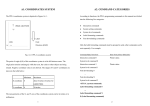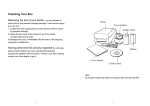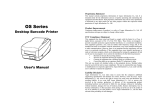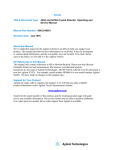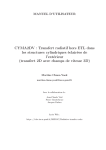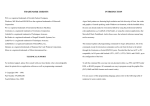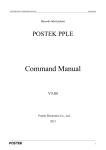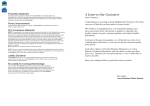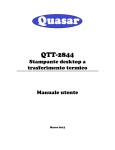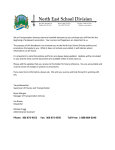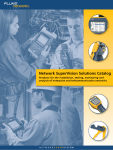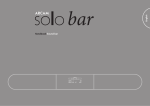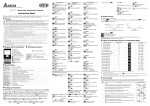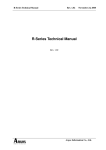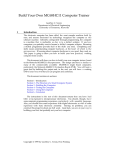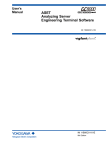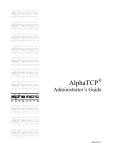Download B1. COORDINATE SYSTEM B2. COMMAND SYNTAX
Transcript
B1. COORDINATE SYSTEM The PPLB coordinates system is depicted in Figure B1-1. B2. COMMAND SYNTAX All the commands of PPLB consist of one or two alpha characters to identify the specific function and some of them may require one or more additional parameters to supply the TPH Line printer with sufficient information to complete the command. Each command line must ↑ be terminated with a LF (0AH) control code and no space is allowed within it, except in +y the section of the data string. Basic Command Syntax Label Feed (0,0) ← +x Syntax I: commands with no parameters Direction (exit) Fig. B1-1 Default Coordinate system The origin point (0,0) of the coordinates system is at the bottom right corner under Leading characters Description A<LF> Command with single alpha character AB<LF> Command with two alpha characters Syntax II: commands with fixed number of parameters default condition (ZT). The origin point remains unchanged, while the texts, bar codes or other objects are being rotated. Negative coordinate value is not accepted. The ranges of Leading characters Description X and Y coordinates are: Ap1,p2,p3,…,pn<LF> Command with single leading alpha character ABp1,p2,p3,…,pn<LF> Command with two leading alpha characters Minimum Maximum X coordinate 0 It depends on printer models. Y coordinate 0 It depends on printer models. Syntax III: commands with optional parameters A[p1,p2,p3,…,pn]<LF> The measurements of the X- and Y-axis of the coordinates system are by pixels or scanned lines. 1 2 String B3. FONTS This printer language uses data string under the following conditions. This printer language defines three types of fonts according to their stored media. Name for graphics, soft fonts and forms Data for fonts and barcodes Internal Fonts Prompt An ASCII text that can be transmitted to the KDU Soft Fonts (Keyboard Device Unit) or LCD display for X series. Cartridge Fonts The data string is led and ended by the character (“). The back slash character (\) Internal Fonts designates that the character following is a literal and will encode into the data field. Refer to the following examples: Five internal fonts are resident in the printer’s ROM and each of them has a unique ID number. Different from the soft fonts, these fonts cannot be deleted. To print Enter into Data Field “ \“ ID number \ \\ 1 20 pitches, 6 points. 2 17 pitches, 7 points. Notes: 3 14.5 pitches, 10 points. 1. The printer ignores <CR> and ctrl-Z (1AH) control codes. Many non 4 13 pitches, 12 points. -document editors on PC based system send CR and LF when the enter key is 5 5.6 pitches, 24 points. Font Size Remark Upper case characters only pressed. The carriage return (CR) code cannot be used in place of LF. Soft Fonts 2. All commands and alpha character command, parameters are case sensitive. The soft fonts can be downloaded from the host by means of some utility or application software. Once the internal fonts cannot fulfill your requirements, soft fonts may be good solutions. 3 4 The advantages of using soft fonts: 8-bit Character Save memory space (Graphics occupies more memory.) Symbol sets 7-bit Character USASCII, British, Code page: Have better performance (They can be called repeatedly.) 437, 737, Danish, French, Enable the auto increment and decrement function 850, 851, German, Italian, Same as internal fonts, they can be scaled, rotated or reversed. 852, 855, Spanish, Swedish and They can be saved into either RAM or flash memory (permanent memory). 857, 860, Swiss They can be deleted, if no use or the memory space is full. 861, 862, 863, 865, You can download the numbers of characters as many as you need. 866, 869, Each soft font also has a unique ID number. By the ID number, the soft font can be 1250, 1251, downloaded, selected or deleted. 1252, 1253, 1254, 1255, The soft font ID number may range from ‘a’ to ‘z’. Cartridge Fonts The font board or font cartridge is an optional item. The ID numbers reserved for extension cartridge fonts are 7 ~ 12. 7 and 8 are for Chinese fonts. 9 and 10 are for Korean fonts. 11 and 12 are for Japanese fonts. Details regarding the soft font ID and sizes, please refer to page 90 (Appendix BB: How to select a font from font board). Symbol Set The code map (table) can be redefined to another symbol set or code page. Please refer to the user’s manual for the code tables, defined by this printer language. Details regarding symbol set settings, please refer to page 42: I command (Select Symbol Set). 5 6 B4. COMMAND SET Command Description Command Current Codepage Info Through FR Execute Form UI FS Store Form UM RS232 The PPLB command sets can be categorized into the following four groups, according to functions and memory allocations. Description Memory Allocation and Codepage Info Through RS232 Memory Allocation, Codepge Info Setting commands ## f Adjust Cutting Position UP Through RS232 Port And Print Label formatting commands Configuration## Interaction commands (through RS232) Object Downloading commands Quick Reference Command A B Description Print Text Print Bar Code Command q Description Set Label Width UQ GI Print Graphic List US Enable Error Report** GK Delete Graphics UN Disable Error Report** GM Store Graphics V Define Variable GW Print Immediate Graphics X Draw Box I Select Symbol Set** xa Auto Calibration## JB Disable Back Feed** Y Set Serial Port++ JF Enable Back Feed** Z Set Print Direction LE Line Draw by Exclusive ZS Enable Store-to-Flash LO Line Draw by OR ZN Disable Store-to-Flash LW Draw White Line ? Download Variables And Counters N Clear Image Buffer ^@ Reset Printer## O Select Options** ^ee Immediate Error Report## P Print Label PA Print Automatically Q Set Label and Gap Length** RS232## ** Set Origin Point R ** Print 2D Bar Code S Set Print Speed C Counter TD Define Date Format C Immediate Cut## TS Set Real Time Clock D Heat Setting** TT Define Time Format EI Print Soft Font List U Print Configuration EK Delete Soft Font UA Download Soft Font Print Graphics ** b ES Printer Configuration Through GG UB Enable Clear Print Buffer When Media-out/Ribbon-out Occurred ## Disable Clear Print Buffer When Media-out/Ribbon-out Occurred## ## FE End Form Store UE Soft Fonts Info Through RS232 FI Print Form List UF Forms Info Through RS232## FK Delete Form UG Graphics Info Through RS232## 7 Notes: ** The parameter can be saved into permanent memory E2PROM, that is, it will 8 B5. COMMAND REFERENCE remain after the printer is restarted, until it is replaced by different parameter through command. ++ ## The command is not valid for X series. The command is not valid for 300 DPI printers. This section lists all of the commands and their descriptions in alphabetical order. A Syntax Print Text Ap1,p2,p3,p4,p5,p6,p7,”DATA”↵ Ap1,p2,p3,p4,p5,p6,p7,Cn↵ Ap1,p2,p3,p4,p5,p6,p7,Vn↵ Ap1,p2,p3,p4,p5,p6,p7,”DATA”Cn↵ Ap1,p2,p3,p4,p5,p6,p7,”DATA”Vn↵ Description Prints a text string, counter or variable. Parameters p1: X coordinate in dots. p2: Y coordinate in dots. p3: Orientation or Print Direction. P3 value Description 0 No rotation (portrait) 1 90o rotation 2 180o rotation 3 270o rotation p4: ID number for font selection P4 value Description 1~5 Selects resident fonts, font number 1 ~ 5. Refer to the startup self-test printout to see the font list. 9 10 Notes : a~z Downloaded soft fonts, a ~ z. Before selecting a soft font, first download it. p5: Horizontal scale factor. 1. The resident font 5 does not support lower case characters. 2. The sub-string of counter and variable can be applied to the A command. Syntax p6: Vertical scale factor. Vn[st,len] ↵ Cn[st,len]↵ The acceptable values for both p5 and p6 are from 1 to 24. Parameters p7: N for normal text or R for reverse text image. n is the counter or variable ID. st is the start location (the first location is 0), len is the length of the sub-string. “DATA”: A text string Example Cn: A counter value. Refer to C command. FK”TEST”↵ FS”TEST”↵ Vn: A variable string. Refer to V command. V00,10,N,””↵ C0,10,N,+1,””↵ Example N↵ A100,100,0,3,1,1,N,V00[2,4]↵ A50,30,0,1,1,1,N,"This is font 1."↵ A100,150,0,3,1,1,N,C0[2,3]↵ A50,70,0,2,1,1,N,"This is font 2."↵ FE↵ A50,110,0,3,1,1,N,"This is font 3."↵ A50,150,0,4,1,1,N,"This is font 4."↵ FR”TEST”↵ A50,200,0,5,1,1,R,"FONT 5"↵ ?↵ P1↵ ABCDEF↵ Output 12345↵ P3↵ Output Fig. B5-1 Fig B5-2 12 11 B 2D Print Bar Code Interleaved 2 of 5 with human readable check digit Syntax Description Parameters Bp1,p2,p3,p4,p5,p6,p7,p8,”DATA”↵ 2G German Postcode Bp1,p2,p3,p4,p5,p6,p7,p8,Cn↵ 2M Matrix 2 of 5 Bp1,p2,p3,p4,p5,p6,p7,p8,Vn↵ 2U UPC Interleaved 2 of 5 Bp1,p2,p3,p4,p5,p6,p7,p8,”DATA”Cn ↵ 3 Bp1,p2,p3,p4,p5,p6,p7,p8,”DATA”Vn ↵ 3C Prints a specific bar code. p1: X coordinate in dots. p2: Y coordinate in dots. p3: Orientation or print direction. p3 value Description 0 No rotation (portrait) 1 90o rotation 2 180o rotation 3 270o rotation p4: Bar code selection p4 Value Bar Code Type 0 Code 128 UCC (shipping container code) 1 Code 128 auto Code 3 of 9 Code 3 of 9 with check sum digit 9 Code 93 E30 EAN-13 E32 EAN-13 2 digit add-on E35 EAN-13 5 digit add-on E80 EAN-8 E82 EAN-8 2 digit add-on E85 EAN-8 5 digit add-on K Codabar P Postnet UA0 UPC-A UA2 UPC-A 2 digit add-on UA5 UPC-A 5 digit add-on UE0 UPC-E UE2 UPC-E 2 digit add-on UE5 UPC-E 5 digit add-on 1A Code 128 subset A 1B Code 128 subset B p5: Narrow bar width in pixels. ++ 1C Code 128 subset C p6: Wide bar width in pixels. ++ 1E UCC/EAN 2 2C p7: Bar code height in pixels. Interleaved 2 of 5 p8: N - No text is printed or B – The human readable text is Interleaved 2 of 5 with check sum digit printed. “DATA”: A text string. 13 14 Cn: A counter value. Refer to C command. Vn: A variable string. Refer to V command. Notes: ++According to the bar ratio, the bar codes can be classified into two categories. Type B2 Ratio Narrow vs Wide Bar code (p5 vs p6) 1:2 ~ 1:3 narrow < wide Code 3 of 9, Codabar, Interleaved 2 of 5, Matrix 2 Fig. B5-3 of 5, Postnet and German Postcode. B3 Example 2:3:4 narrow=wide. Code 93, Code 128, EAN8, 2 x narrow, EAN 13, UPC-A, UPC-E, The sub-string of counter and variable can be applied to the B command. 3 x narrow and UCC/EAN and Code Syntax 4 x narrow. 28UCC. Notes: Cn[st,len] Parameters N↵ Vn[st,len] n is the counter or variable ID. B20,20,0,E80,3,3,41,B,"0123459"↵ st is the start location (the first location is 0). B20,120,0,K,3,5,61,B,"A0B1C2D3"↵ len is the length of the sub-string. B190,300,2,1,2,2,51,B,"0123456789"↵ B20,330,0,UA0,2,2,41,B,"13579024680"↵ Example FK”TEST”↵ FS”TEST”↵ P1↵ V00,10,N,””↵ Output C0,10,N,+1,””↵ B100,100,3,2,4,51,B,V00[2,4]↵ A100,200,3,2,4,51,B,C0[2,3]↵ FE↵ 15 16 FR”TEST”↵ b Print 2D Bar Code ?↵ ABCDEF↵ Syntax bp1,p2,p3,[specific parameters and data]↵ Description Prints a specific 2D bar code. Parameters p1: X coordinate in dots. 12345↵ P3↵ Output p2: Y coordinate in dots. p3: 2D bar code type. Maxi Code p3 Value Bar Code M Maxi Code P PDF-417 D Data Matrix [“CL,CC,PC,Data”] CL: Class code, 3 digits. CC: Country code. 3 digits. PC: Post code, 4 or 5 digits for USA and 6 characters for other countries. Data: Up to 84 characters. Example Fig. B5-4 N↵ B80,80,M,"003,840,547017051,ARGOXINFO"↵ A120,300,0,4,1,1,N,"ARGOXINFO"↵ P1↵ 17 18 Example Output N↵ b80,80,P,p180,320,10,f1,x2,y10,r60,1l0, →t0,o0,"ARGOXINFO"↵ A200,360,0,4,1,1,N,"PDF417"↵ P1↵ Output Fig. B5-5 PDF-417 [w,h,s,c,p,f,x,y,r,l,t,o],”Data” w: Maximum print width in dots. h: Maximum print height in dots. s: Error correction level, 0 ~ 8. c: Data compression level, 0 or 1. The default value is 0. Fig. B5-6 Data Matrix p(xxx,yyy,mm): Print human readable. [c,r,,h,v],”Data” c: Number of columns. xxx: horizontal start location. r: Number of rows. yyy: vertical start location. h: Minimum square data module size, 1~40. mm: maximum characters per line. f: The default value is 5. Bar code origin point. 0= Upper left corner of barcode. v: Inverse image of barcode. 1= Center of barcode (default). x: Module width, 2 ~ 9 in dots. y: Module height, 4 ~ 99 in dots. b120,100,D,h15,"ARGOXINFO"↵ r: Maximum row count. A120,50,0,4,1,1,N,"ARGOXINFO"↵ l: Maximum column count. P1↵ t: Truncation flag, 0=normal and 1=truncated. o: Rotation. 0-0o, 1-90o, 2-180o and 3-270o. 19 Example N↵ Output 20 C Counter Syntax Cp1,p2,p3,p4,”MSG”↵ Description This command defines a counter variable. It is useful in printing the labels numbered in sequence. In general, it will be used together with the Form function. Fig. B5-7 To print the contents of the counter, you may use A (print text) or B (print bar code) commands. Notes: 1. The specifications of PDF-417, Maxi Code and Data Matrix are released by Parameters AIM International, Inc.. 2. p1: Counter ID. Acceptable value ranges from 00 to 99. p2: Maximum digit number. Acceptable values are from 1 to Only G4 and OS-214plus support Data Matrix bar code. 29. p3: Justification code. L for left justification, R for right justification, N for no justification and C for centralization. p4: Amount to increment or decrement the field by. There should be a + or - sign before the step value. “MSG”: A text string that will be sent to KDU or host. Example N↵ FK"TEST"↵ FS"TEST"↵ C0,6,N,+1,"Enter Code:" ↵ A100,100,0,4,1,1,N,"Label: "↵ A300,100,0,4,1,1,N,C0↵ FE↵ 21 22 Above example stores a form to the printer. If you retrieve this form C Immediate Cut and enter the counter value like the following way, the printer will print two labels by the input counter value. Syntax C↵ FR"TEST"↵ Description This command is used to rotate cutter once to immediately ? ↵ cut the media. Also, it can be use to immediately cut without 1000↵ media installed to adjust and clean the cutter blade. P2↵ Parameters None. Example C↵ Output Notes: 1. This command can not be used inside a form. Within a form, character C represents counter command function. 2. The cutter must be installed. Fig. B5-8 23 24 D EI Set Darkness Print Soft Font List Syntax Dp1↵ Syntax EI↵ Description This command is used to set the print darkness. In general, Description This command causes the printer to print the list of soft fonts the proper darkness value is depending on the media, print-out that have been downloaded to RAM or flash memory from the host. pattern and speed. Parameters None darkness value is 8. Example EI↵ N↵ Output If no soft font exists, the output will be Parameters p1: Darkness. Acceptable values ranges from 0 to 15. The default Example D10↵ A100,100,0,3,1,1,N,"DARKNESS=10"↵ P1↵ Fig. B5-9 If soft fonts with ID C, D, E, F and G are stored in the printer, the output will be Fig. B5-10 25 26 EK Syntax ES Delete Soft Font EK”ID”↵ Download Soft Font Syntax ES”ID”…<font data>… Description This command is used to download a soft font and store it EK”*”↵ Description This command causes the printer to delete the soft fonts that are currently in RAM or flash memory. The soft font can be stored in RAM or flash memory. deleted by EK command. If it is stored in RAM, it will be automatically cleared when the printer is turned off. The soft fonts can be kept, if they are stored in the flash memory. Once a soft font is deleted, it cannot be selected or printed out, unless downloaded again. Refer to the A command for selecting a soft font and printing it. Parameters ID Font ID, a ~ z. * All fonts will be deleted from RAM or flash memory. Parameters ID One upper case letter from a to z. …<font data>… Example The basic format of a soft font is EK”b”↵ This causes printer to delete a soft font with ID b. Font Descriptor Character 0 … Character N-1 27 28 Font Descriptor FE End Form Store Byte 0 0 Byte 1 No. of characters to be downloaded Byte 2 0 Byte 3 Image height, IV Byte 4 Width in pixels for space code receives such command, it will save the form data into RAM or flash Byte 5 0 memory. The form data is started by FS command and ended by FE Byte 6 ~ 0FH 0 command. Syntax FE↵ Description This command is used to end a form store sequence. Once the printer Character Parameters and Image Byte 0 Movement in pixel Byte 1 Character width in bytes, BW Byte 2 ~ Image data, the length is BW*IV Parameters None. Example FS”FORMA” ↵ … FE↵ Note: No line separator (LF) is required. Example EK”a” ↵ ES”a”… N↵ A50,30,0,a,1,1,N,"SOFT FONT a" ↵ P1↵ 29 30 FI Syntax FK Print Form List FI↵ Syntax Delete Form FK”FORMNAME”↵ FK”*”↵ Description This command causes the printer to print the list of forms that have been downloaded to RAM or flash memory from the host. Parameters Example Description This command causes the printer to delete forms currently None stored in RAM or flash memory. FI↵ Once a form is deleted it can not be retrieved and printed except it is reloaded again. Output If no form exists the output will be Parameters FORMNAME: Form name with a maximum of 9 characters. *: All forms will be deleted from RAM or flash memory. Example FK”*”↵ This causes the printer to delete all forms stored in RAM or Fig. B5-11 flash memory. If the forms with names FORMA, FORMB and FORMC are stored in printer the output will be . Fig. B5-12 31 32 FR Execute Form FS Store Form Syntax FR”FORMNAME”↵ Syntax FS”FORMNAME”↵ Description This command is used to retrieve a form that is currently Description This command begins a form store sequence until the FE saved in printer and execute it. command is received. The major advantage of using form is that you may retrieve The destination of storing depends on ZS or ZN command. and execute at any time as long as it exists in printer. If flash memory is enabled (ZS) the form will be saved to flash memory, otherwise it is saved to RAM. Parameters FORMNAME Form name with a maximum of 9 characters. Parameters FORMNAME Form name with a maximum of 9 characters. Example FK”FRMA”↵ ; delete form “FRMA” FS”FRMA”↵ ; start loading a new form A50,30,0,4,1,1,N,"THIS IS FRMA." ↵ FE↵ ; end form store FR”FRMA”↵ ; retrieve and execute P1↵ ; a copy of form “FRMA” Notes: 1. When updating a form with the same form name, use the FK command to delete the old one before storing the new one. 2. Refer to the example at FR command for the whole form related commands. Output Fig. B5-13 33 34 f Adjust Cutting Position GG Print Graphics Syntax fp1↵ Syntax GGp1,p2,”GNAME”↵ Description This command is used to adjust the cutting position. Due to media Description This command is used to print a graphic with PCX format that has been previously downloaded and saved in printer. differences, when cutter function is enabled, use this command to have the printer cut the media in more precise position. Parameters Parameters p2: Y coordinate in dots. p1: Cut position measured in dots. Acceptable range: 070 to 130. The default value is 100. Example GNAME: Graphic name with a maximum of 8 characters. Example f100↵ p1: X coordinate in dots. N↵ GG100,50,”PCXGRAPH”↵ P1↵ 35 36 GI Syntax Print Graphic List GI↵ GK Syntax Delete Graphics GK”GNAME”↵ GK”*”↵ Description This command causes the printer to print the list of graphics that had been download to RAM or flash memory from host. Description This command causes the printer to delete graphics currently stored in RAM or flash memory. Parameters None. Once a graphic is deleted it can not be retrieved and printed except it is reloaded again. Example GI↵ Output If no PCX graphics exist the output will be Parameters GNAME: Graphic name with a maximum of 8 characters. *: All graphics will be deleted from RAM or flash memory. Example Fig. B5-14 GK”*”↵ This causes printer to delete all graphics stored in RAM or flash memory. If the graphics with names GRAPHA, GRAPHB and are stored in printer the output will be Fig. B5-15 37 38 GM Store Graphics GG30,100,"PCXA"↵ ; print the graphic name PCXA P1↵ Syntax GM”GNAME”p1↵ GK"*"↵ PCX file First delete PCXA graphics, download a new one, print some texts Description and the PCXA. After printing, delete all graphics stored in printer. This command causes the printer to store graphics object in RAM or flash memory. Output The destination of storing depends on ZS or ZN command. If flash memory is enabled(ZS) the graphics will be saved to flash memory, otherwise it is saved to RAM. Note: To verify that the graphic was successfully stored you may send a GI command after downloading. Parameters p1: The size (decimal) in bytes of PCX files. PCX file: The graphics should be in PCX format. Refer to the Appendix BA for the specification of PCX graphics. Example Fig. B5-16 GNAME: Graphic name with a maximum of 8 characters. Notes: 1. The example of storing and recalling PCX graphics under Dos prompt is as below: copy/b head+PCXA.pcx+tail LPT1: GK”PCXA”↵ ; delete a graphic name PCXA ZS GM”PCXA”3858↵ ; store a graphic name PCXA GK”PCXA”↵ with size 3858 bytes head GM”PCXA”3858↵ [ Any *.pcx graphics ] …[PCX file for PCXA graphics]… ; send this three files to the printer PCXA.pcx N↵ A30,30,0,4,1,1,R,"PCXA..."↵ N↵ GG30,100,"PCXA"↵ A30,30,0,4,1,1,R,"PCXA..." ↵ P1↵ 39 tail 40 GW Print Immediate Graphics I Select Symbol Set Syntax GWp1,p2, p3,p4,[…raster image…]↵ Syntax Ip1,p2,p3↵ Description This command is used to print a graphic with binary format. Description This command is used to select the proper symbol set. Note that the graphic format is not a PCX one. You should The factory default symbol set is Code page 437 (English). send row by row without compression. The ‘1’ represents blank pixel and ‘0’ for black pixel. Parameters p1: data bit number. 8 for 8-bit data and 7 for 7-bit data. p2: Symbol set. After being printed the graphic image will be cleared immediately. You can not recall or reprint it again. Parameters p3: KDU country code. 8 bit data Symbol Set 7 bit data (p1=8) (Code page) (p1=7) Symbol set p1: X coordinate in dots. 0 English (437) 0 USASCII p2: Y coordinate in dots. 1 Latin 1 (850) 1 British p3: Graphic width in bytes. 2 Slavic (852) 2 German p4: Height in pixels. 3 Portugal (860) 3 French 4 Canadian/French 4 Danish (863) 41 5 Nordic (865) 5 Italian 6 Turkish (857) 6 Spanish 7 Icelandic (861) 7 Swedish 8 Hebrew (862) 8 Swiss 9 Cyrillic (855) 10 Cyrillic CIS 1(866) 11 Greek (737) 12 Greek 1 (851) 13 Greek 2 (869) 42 8 bit data Symbol Set 7 bit data (p1=8) (Code page) (p1=7) A Latin 1 (1252) B Latin 2 (1250) C Cyrillic (1251) D Greek (1253) E Turkish (1254) F Hebrew (1255) JB/JF Syntax Disable OR Enable Back Feed Disable back feed: JB↵ Enable back feed: JF↵ Description This command is used to adjust the stop position. The back feed action is disabled at factory settings. After JF the printer will feed about one more inch so that the user can see the Note: See the code table list in the User’s manual for whole label. additional information, symbols and codes. Parameters Example None. N↵ I7,5,001↵ A50,30,0,3,1,1,N,"£100"↵ P1↵ This example selects 7 bit data, Italian symbol set. Output Fig. B5-17 43 44 LE Line Draw by Exclusive OR Operation LO Line Draw by OR Operation Syntax LEp1,p2,p3,p4↵ Syntax LOp1,p2,p3,p4↵ Description This command is used to draw a line by an “exclusive OR” Description This command is used to draw a line by an “OR” operation. Parameters p1: X coordinate in dots. operation. Parameters p1: X coordinate in dots. p2: Y coordinate in dots. p2: Y coordinate in dots. p3: Horizontal length in dots. p3: Horizontal length in dots. p4: Vertical height in dots. p4: Vertical height in dots. Example Example N↵ N↵ LO50,30,100,10↵ LE50,30,100,10↵ LO100,20,5,110↵ LE100,20,5,110↵ P1↵ P1↵ Output Output Fig. B5-19 Fig. B5-18 45 46 LW Draw White Line N Clear Image Buffer Syntax LWp1,p2,p3,p4↵ Syntax N↵ Description This command is used to draw a white line, so it may erase Description This command is used to clear the image buffer before filling previous image. Parameters any image. p1: X coordinate in dots. Parameters None. p2: Y coordinate in dots. p3: Horizontal length in dots. Note: Since this printer automatically clears the image buffer after a P command is p4: Vertical height in dots. execute, the N command may not be necessary. But for other compatible printers, this command can be accepted to clear the image buffer. Example N↵ LE50,30,100,10↵ LE50,60,100,10↵ LE50,90,100,10↵ LE50,120,100,10↵ LW100,20,5,110↵ P1↵ Output Fig. B5-20 47 48 O Syntax Description Notes: Select Options 1. The cutter and dispenser cannot be enabled at the same time. 2. OL command (on demand mode) is not valid when cutter or dispenser was enabled. O[D,C,N,L]↵ OL command is also not valid for 300 DPI printers. This command is used to select various printer options. In general, it depends on the configuration of your printer. 3. Parameters D: Once the options are incorrectly selected, the LEDs at panel may become blinking after printing. Please refer to the trouble-shooting section to correct the errors. Enable direct thermal (without ribbon). C[p1]]: Enable cutter. p1 sets the number of labels to print prior to cut. 4. For X2000+ and X3000+, the thermal transfer and direct thermal are set via DIP If the lowercase b is specified for p1, the batch function is switches, not by this command. For G4, the thermal transfer and direct thermal are enabled. The printer will end off print-out with cutting the set via panel. label once. N: Enable dispenser. L: On demand mode. The printer will print the next label out when pressing the feed button. Every time when the printer is started up, the defaults are cutter disabled, and dispenser disabled. Example O↵ ; thermal transfer, disables cutter and dispenser OD↵ ; direct thermal, disables cutter and ; dispenser OC↵ ; thermal transfer, enables cutter and ; disables dispenser 49 50 P Print Label Output Syntax Pp1[,p2]↵ Description This command is used to output the contents of the image buffer. Parameters p1: Number of label sets, 1 ~ 65535. p2: Number of copies per label, 1 ~ 65535. Example FK"TEST"↵ FS"TEST"↵ C0,6,N,+1,"Enter Start No.:" ↵ A20,50,0,4,1,1,N,"Label: "↵ A120,50,0,4,1,1,N,C0↵ Fig. B5-21 FE↵ N↵ Q20,0↵ FR"TEST"↵ ? ↵ 100↵ P2,3↵ This example downloads a form and prints 2 label sets with 3 pieces per set. 51 52 PA Print Automatically Syntax PAp1[ ,p2]↵ Description This command is used for form application. It Output prints the form, as soon as all variable data have been input. Parameters p1: Number of label sets, 1 ~ 65535. p2: Number of copies per label, 1 ~ 65535. Fig. B5-22 Example FK"TEST1"↵ FS"TEST1"↵ C0,6,N,+1,"Enter Start No.:" ↵ A20,50,0,4,1,1,N,"Label: "↵ A120,50,0,4,1,1,N,C0↵ PA2↵ FE↵ N↵ Q20,0↵ FR"TEST1"↵ ? ↵ 100↵ 53 54 Q Syntax Set Label and Gap Length N↵ Qp1,p2[±p3]↵ Q496,B24-40↵ Description This command is used to set the label and gap length measured A20,30,0,2,1,1,N,"Q command:" ↵ in dots. A20,60,0,2,1,1,N,"Black Line Media"↵ A20,90,0,2,1,1,N,"With Perforation"↵ Parameters p1: For label with gap, p1 is to set the label length. For continuous P1↵ media, p1 is to set the feed distance after the last image line. p2: Gap length. For continuous media (without gap), this parameter should be set to 0. For black line media, p2 should be set to B plus black line thickness in dots. ±p3: For gap and continuous media, this parameter is to set positive Note: If the label size is not properly set, the printer may print off the edge of the label or tag and onto the backing or platen roller, while showing error message. vertical offset length. For black line media, this parameter is to set the length between black line and perforation line. Example N↵ Q100,20↵ A20,30,0,2,1,1,N,"Q command:" ↵ A20,60,0,2,1,1,N,"Label with gap"↵ A20,90,0,2,1,1,N,"Gap length: 20 dots"↵ P1↵ N↵ Q100,0↵ A20,30,0,2,1,1,N,"Q command:" ↵ A20,60,0,2,1,1,N,"Continuous Label"↵ P1↵ 55 56 q Syntax Description R Set Label Width qp1↵ This command sets the label width. This command is an alternative Set Origin Point Syntax R p1,p2↵ Description This command moves the origin point for the X and to sending the R command for center labels that are narrower than the print head. Y axes. After this command is sent, all coordinates are set according to the new origin. Parameters p1: Label width in dots. Parameters Example p1: Horizontal margin measured in dots. p2: Vertical margin measured in dots. N↵ q250↵ A20,30,0,2,1,1,N,"q command:"↵ The print direction commands (ZB and ZT) will affect the A20,60,0,2,1,1,N,"Label width: 250 dots"↵ location of the origin point. Refer to the Z command for P1↵ details. Note: This command will automatically set the left margin. The incorrect label width will cause the image shift to the left or right, even lost. 57 58 S TD Set Print Speed Define Date Format Syntax Sp1↵ Syntax TD[p1][p2][p3][+n]↵ Description This command is used to set a particular speed for a label Description This command defines the date format for printing. You may define special characters as separators. or batch of labels to be printed. Parameters p1: A single character (0 to 6) representing a particular speed Parameters setting. The range depends on your printer model. p1: y2 (year displayed as 2 numerals). y4 (year displayed as 4 numerals). p2: me (month displayed as 3 letters). p1 Value 0 or 1 1 ips (25 mmps) p3: dd (day). 2 2 ips (50 mmps) [+n]: n (date offset range from 1 to 255 days). 3 3 ips (75 mmps) 4 4 ips (100 mmps) 5 5 ips (125 mmps) A100,100,0,4,1,2,N,TD↵ ; 06-JAN-06 6 6 ips (150 mmps) A100,200,0,4,1,2,N,TD+7↵ ; 13-JAN-06 7 7 ips (175 mmps) Only X2000+, X3000+ and G4 support 7 ips. Example mn (month displayed as 2 numerals). Speed S2↵ Example TDdd-me-y2↵ TDdd,mn,y4↵ A100,100,0,4,1,2,N,TD↵ ; 06,01,2006 A100,200,0,4,1,2,N,TD+7 ; 13,01,2006 The sample above sets the printer to a speed of 2 ips. 59 60 TT TS Define Time Format Set Real Time Clock Syntax TT[p1][p2][p3]↵ Syntax TSp1,p2,p3,p4,p5,p6↵ Description This command defines the time format for printing. You may Description This command is used to set the RTC if it is installed. Parameters p1 : Month, 01 ~ 12. define special characters as separators. Parameters p1 : h (hours). If a ‘+’ exists the hour is in 12 hour format and p2 : Day, 01 ~ 30. ‘PM’ or ‘AM’ will be printed. p3 : Year, 00 ~ 99. p2 : m (minutes). p4 : Hour in 24 hour format. 00 ~ 23. p3 : s (seconds). p5 : Minutes, 00 ~ 59. p6 : Seconds, 00 ~ 59. Example TTh:m:s↵ ; 13:30:20 TTh/m↵ ; 13/30 TTh:m:s+↵ ; 01:30:20PM ; Oct. 6, 00 TT+ h:m↵ ; PM 01:30 ; 12:30:00 PM 61 Example TS10,06,00,12,30,00↵ 62 ; Sets the time to U Print Configuration Syntax U↵ Description This command is used to print the printer configuration including settings, firmware version, accessories, etc.. Parameters None. Example U↵ Output Fig. B5-24 Printout from X Series (The printout depends on the models) Fig. B5-23 Printout from OS Series (The printout depends on the models) 63 64 UA Enable Clear Print Buffer When Media Out/ UB Disable Clear Print Buffer When Media Out Or Ribbon Out Occurred Ribbon Out Occurred Syntax UA↵ Syntax UB↵ Description This command is used to clear the print buffer when media-out or Description This command is used to clear the UA command and restore media-out occurred. After this command is sent, the remained copies of the default setting to allow the printer to resume the printing job label will not be printed if a media out condition is detected. after supplying new label roll (or ribbon roll). Parameters None. Parameters None. Example UA↵ Example UB↵ Note: Note: 1. The command is not valid for 300 DPI printers. 65 1. The command is not valid for 300 DPI printers. 66 UE Soft Fonts Information Through RS232 UF Forms Information Through RS232 Syntax UE↵ Syntax UF↵ Description This command is used to inquire the stored soft fonts in printer. Description This command allows printer to send the information of forms After this command is sent, the printer will send the information currently stored in the printer back to the host through RS232 port. of soft fonts stored in the printer back to the host through the RS232 port. Parameters None. Parameters None. Example UF↵ Example UE↵ Output Form Information: form3 Output Soft Font Information: form2 B form1 A Note: Note: 1. The command is not valid for 300 DPI printers. 1. The command is not valid for 300 DPI printers. 67 68 UG Graphics Information Through RS232 UI Current Codepage Information Through RS232 Syntax UG↵ Syntax UI↵ Description This command allows printer to send the information of graphics Description This command causes printer to send the information about current currently stored in the printer back to the host through RS232 port. selected codepage back to the host through RS232 port. The printer will send feedback in the following format: Parameters UI p1,p2,p3 None. p1: data bit number. Example p2: symbol set UG↵ p3: country code Output Graphics Information: No Graphics Stored. Parameters None. Example UI↵ Output UI8,0,001 Note: 1. The command is not valid for 300 DPI printers. Notes: 1. See I command for additional information. 2. The command is not valid for 300 DPI printers. 69 70 UM Memory Allocation And Codepage Information UP Memory Information, Current Codepage Through RS232 And Print Configuration Through RS232 Syntax UM↵ Syntax UP↵ Des0cription This command causes printer to send memory status and current Description This command causes printer to send the information about current selected codepage back to the host through RS232 port. The printer selected codepage and memory allocation back to the host through will send feedback to the host in the following format: RS232 port and print printer configuration on labels. UM p1,p2,p3, p4,p5,p6, p7,p8 p1: Image buffer size in KBytes Parameters None. Example UP↵ Output UM925,0,987,0,987,0,987 p2: Form memory allocation size in KBytes p3: Free memory for form in KBytes p4: Graphic memory allocation size in KBytes p5: Free memory for graphics in KBytes p6: Soft font memory allocation size in KBytes UI8,0,001 p7: Free memory for soft font in KBytes p8: The same data format with UI command Notes: 1. The printer will print configuration on labels. Parameters None. 2. See I, UM, UI, and U commands for additional information. 3. The command is not valid for 300 DPI printers. Example UM↵ Output UM925,0,987,0,987,0,987 UI8,0,001 Notes: 1. See I, UI commands for additional information. 2. The command is not valid for 300 DPI printers. 71 72 UQ Printer Configuration Through RS232 Syntax UQ↵ UN/US Syntax Disable/Enable Error Reporting UN↵ US↵ Description This command causes printer to send its configuration information back to the host through RS232 port. Description This command is used to disable/enable the feedback from the printer. The printer sends its feedback through the RS232 port. The default is disabled. Parameters None. Example UQ↵ Parameters None. Output Label Printer with Firmware PPLB R2B0-3.07 111505 Example US↵ RS232: 9600, N, 8, 1P STANDARD RAM: 2097152 BYTES If an error occurs the printer will send a NACK(15H), followed by the error number to AVAILABLE RAM: 1003264 BYTES the host. If no error, the printer will echo an ACK(06H), after a P command is received. Code Page 437 For major problems, e.g. media out, the LEDs on the panel of the printer will blink. THERMAL TRANSFER Error Code REFLCT. SENSOR Description LABEL COUNT: 156 (11 M) 01 Command parser error FLASH ON BOARD: 512K free 03 Data error for bar code CHECKSUM: 0000 04 Memory overflow H. POSITION ADJUST.: 0000 07 Media or ribbon out error LAB LEN(TOP TO TOP): 355 mm. MEDIA SENSOR LEVEL: 1 09 Object error (include soft font, form, graphics not found) 10 Data error (not in data entry mode) 81 Cutter fail Note: 1. The command is not valid for 300 DPI printers. 73 74 V Define Variable This example stores a form to the printer, if you retrieve the form and enter the counter and variable with following procedure, the printer Syntax Vp1,p2,p3,”MSG”↵ will print two labels with the input data. Description This command defines the variable in forms. This command Q050,0↵ is useful to print labels numbered in sequence. FR"TEST2"↵ ?↵ To print the contents of the variable, you may use A (print Part Number:↵ text) or B (print bar code) commands. 1234↵ P2,1↵ Parameters p1: Variable ID. Acceptable values from 00 to 99. p2: Maximum digit number for the variable. Acceptable Output value ranges from 1 to 99. If you use KDU, the length should be limited under 16. p3: Justification code. L for left justification, R for right justification, N for no justification and C for center alignment. “MSG”: A text string that will be sent to KDU or host. Example N↵ FK"TEST2"↵ FS"TEST2"↵ V0,16,L,"Enter Title:" ↵ C0,6,N,+1,"Enter Code:" ↵ A100,100,0,4,1,1,N,V0↵ A355,100,0,4,1,1,N,C0↵ Fig. B5-25 A100,150,0,4,1,1,N,V00C0↵ A100,200,0,4,1,1,N,”Test”V00”Argox”C0↵ FE↵ 75 76 X xa Draw Box Auto Calibration Syntax Xp1,p2,p3,p4,p5↵ Syntax xa↵ Description This command is used to draw a box by an “OR” operation. Description This command is used to have the printer automatically perform the calibration. The printer will feed label stock for certain length to detect Parameters the label characteristics and gap length. p1: X coordinate of start point in dots. p2: Y coordinate of start point in dots. p3: Thickness of four edges. Parameters None. Example xa↵ p4: X coordinate of end point in dots. p5: Y coordinate of end point in dots. Example N↵ A50,30,0,4,1,1,R,"BOXES"↵ X50,120,5,250,150↵ Note: 1. The command is not valid for 300 DPI printers. X120,100,3,180,280↵ P1↵ Output Fig. B5-26 77 78 Y 3. Set Serial Port This command is not used for those models with DIP switches. For X2000+/X3000+, you can set baud rate via DIP switches on the rear of the Syntax Yp1,p2,p3,p4↵ Description This command is used to setup the serial port on the printer for printer For G4, you can set baud rate via panel. Example Y19,N,8,1↵ matching with the host. The protocol between the host and the printer should be same otherwise unpredictable results will occur. Parameters p1: Baud rate. Acceptable values are: p1 Value Speed 11 115,200 baud** 57 57,600 baud** 38 38,400 baud 19 19,200 baud 96 9,600 baud 48 4,800 baud 24 2,400 baud ** Baud rate 57,600 and 115,200 are only for G4 and OS214 plus. p2: Parity. O - odd parity, E - even parity and N - none parity. p3: Data bit number, 7 or 8. p4: Stop bit number, 1 or 2. Notes: 1. For some printers, p2, p3 and p4 are ignored. The data format for such printers is always 8 bit data, none parity and 1 stop bit. 2. The factory defaults for RS232 are 9600 baud, 8 data bits, none parity and 1 stop bit. 79 80 Z Set Print Direction Label feed direction Syntax Zp1↵ Description This command is used to set the print direction for all graphics, texts, bar codes, lines and boxes. Parameters Fig. B5-27 p1: Direction. Acceptable values are B or T. B: Print from the bottom of image. The graphics, images or texts etc. that are sent from the top are diagonally Label feed direction symmetrical with those sent from the bottom. T: Print from the top of image. The default value is T. Example N↵ Fig. B5-28 ZT↵ A50,30,0,4,1,1,R,"ZT"↵ P1↵ N↵ ZB↵ A50,30,0,4,1,1,R,"ZB"↵ P1↵ Output 81 82 ZN/ZS Syntax Disable/Enable Flash Memory ZN↵ ? Download Variables and Counters Syntax ?↵ Description This command is used to inform the printer that the data ZS↵ Description This command is used to disable/enable the flash memory. Every time following are input variables or counter values. when the printer is turned on, the flash memory is disabled. Following models require installing flash memory card when enable the flash This command is used to send data variables or memory: OS-203DT, OS-204DT, OS-214TT, OS314TT, X-1000+, A-50, counters to the printer after a form is stored. The amount of A-150, R-200/200K. data following the question mark and LF must exactly match with the total number and order of variables and counters in that All PCX graphics, soft fonts and forms can be stored to specific form. RAM or flash memory. But the objects that are stored in RAM will be cleared after the printer is turned off. Example Refer to the C and V commands for examples. ZS↵ FK"TEST3"↵ FS"TEST3"↵ A100,100,0,4,1,1,N,”Test Flash”↵ FE↵ If the flash memory is installed and you send the example file, then restart the printer and retrieve the form. The printer will print out the correct result. FR"TEST3"↵ P1↵ 83 84 ^@ Reset Printer ^ee Immediate Error Report Syntax ^@↵ Syntax ^ee↵ Description This command is used to restart the printer. Forms, soft fonts and Description This command is used to get printer error and status report graphics that were stored in flash memory will not be cleared after immediately via RS232 port. this command is sent. Parameters Example Parameters None. Example ^ee↵ None. ^@↵ Notes: Error Code Description 1. This command is unavailable while the printer is in dump mode. 00 No error 2. The command is not valid for 300 DPI printers. 01 Command parser error 03 Data error for bar code 04 Media overflow 07 Media or ribbon empty error 09 Object error (include soft font, form, graphics not found) 10 Data error (not in data entry mode) 81 Cutter fail Note: 1. The command is not valid forOS203 and 300 DPI printers. 85 86 APPENDIX BA: PCX SPECIFICATION 0CH ~ 0DH Horizontal resolution. Ignored. 0EH ~ 0FH Vertical resolution. Ignored. 10H ~ 3FH All 0s This section contains the basic PCX format that will be accepted by your printer. The 40H 0 raster image data at PCX file are compressed. It reduces the file size and saves the time 41H Plane no., this should be 1. 42H ~ 43H Bytes per raster line 44H ~ 45H 0 46H ~ 47H Horizontal pixel count - 1 48H ~ 49H Vertical pixel count - 1 4AH ~ 7FH All 0 for communication between the host and the printer. Note that all of the word (16 bits) or long word (32 bits) data are in Intel formats, i.e. the most significant byte is at highest address. PCX Header (128 bytes) First raster line Note: The alignment of word or long word for PCX file is at Intel format. That is the most … significant bytes is located at highest location and least significant byte is located at Last raster line lowest location. Header Raster Data The header includes 128 byte data. There are two types of raster data. CC, pattern0 Location Contents 0H 0AH, PCX mark 1H Version 2H 0 3H Bits per pixel, this should be 1. 4H ~ 5H X coordinate at upper left point, 0. 6H ~ 7H Y coordinate at upper left point, 0. 8H ~ 9H X coordinate at lower right point 0AH ~ 0BH Y coordinate at lower right point 87 pattern1 The control byte must be greater than C0H and pattern1 is less than C0H. rep=CC & 3FH rep represents the repeat count of pattern0 after expansion. For example, a raster line data, 3AH, C0H, C1H, 41H, 41H, 41H, 41H, 41H After compression, they become 3AH, C1H, C0H, C1H, C1H, C5H, 41H 88 1 at pattern byte stands for white pixel and 0 for black pixel. If the width in pixels is not a multiple of 8, the bits of “1”must be filled at the end of each row to form an integral part APPENDIX BB: HOW TO SELECT A FONT FROM FONT BOARD of bytes. The font IDs for fonts at font board are 7 ~ 12. 7 and 8 are for Chinese fonts. 9 and 10 are for Korean fonts. 11 and 12 are for Japanese fonts. Font type Command 200 dpi font size 300 dpi font size Traditional Chinese font ‘7’ 24x24 24x24 Chinese font ‘7’ 24x24 24x24 ‘9’ 24x24 32x32 ‘10’ 16x16 24x24 ‘11’ 24x24 32x32 ‘12’ 16x16 24x24 Korean font Japanese font Example: A50,30,0,7,1,1,N,"FONT AT FONT BOARD." ↵ Note: For two-byte language, like Chinese a character is composed of two bytes. 89 90 APPENDIX BC: HOW TO MAKE A FORM Define Variables and Counters V00,15,N,”Start From”↵ ; variable 00 with a maximum length of 15 In general a form contains texts, bar codes and graphics. Some of the fields are fixed, V01,15,N,”Destination”↵ ; variable 01 for destination while the others are subject to change. While making a form, you may need to perform C0,6,N,+1,”Ticket no.”↵ ; counter 0, stepped by +1 some of the following tasks: Set Positions The positions are depending on the label dimension and the output format. Download graphics Download a form q700↵ ; set label width Define variables and counters ZT↵ ; set print direction Set positions for texts, bad codes and graphics GG50,100,”LOGO”↵ ; place “LOGO” to position x=50, y=100 Retrieve and execute a form A100,150,0,4,1,1,N,”From”↵ Download graphics GK”LOGO”↵ ; delete the previous one if it exists GM”LOGO”1024↵ ; start pcx graphics. 1024 is the total ; fixed text at x=100, y=150, font 4 A350,150,0,4,1,1,N,”to”↵ ; fixed text at x=250, y=150, font 4 A200,150,0,3,1,1,N,V00↵ ; variable at x=200, y=150, font 3 A415,150,0,3,1,1,N,V01↵ ; variable at x=415, y=150, font 3 B250,200,0,1,3,3,96,B,C0↵ ; counter using code 128 with bar code height 96, and print readable digits size of the graphics …graphics… ; 1024 does not include LF code, ↵. Refer to the appendix BA for the PCX specification. Download a Form Retrieve and Execute FR”TICKET”↵ ; retrieve form “TICKET” ?↵ ; start download of variables and counter New York↵ ; V00 value FK”TICKET”↵ ; delete the previous one if it exists Mexico↵ ; V01 value FS”TICKET”↵ ; start the form store sequence of the 100200↵ ; C0 value P3,1↵ ; print 3 label sets, 1 copy of each label form “TICKET” FE↵ ; end a form sequence Once a form or graphics is stored, you can print labels just by sending a few commands. 91 92 APPENDIX BD: ADDITIONAL COMMANDS Program List GK"LOGO"↵ GM”LOGO”1024↵ There are some extra PPLB commands for special functions on OS, A, R, X and G series …graphics… printers. Their characteristics are FK"TICKET"↵ They can be saved in the printer permanently, unless to be changed or reset via the FS"TICKET"↵ panel. V00,15,N,"Start From"↵ V01,15,N,"Destination"↵ Once the emulation is changed, you had better reset them to factory defaults via the C0,6,N,+1,"Ticket no." ↵ panel. q700↵ They are pseudo commands. ZT↵ GG50,100,”LOGO”↵ They are not defined in all printer models. You can set them via panel or DIP A100,150,0,4,1,1,N,"From"↵ switches on X2000+/X3000+ printers. A350,150,0,4,1,1,N,"to"↵ A200,150,0,3,1,1,N,V00↵ Command d1,[±]m ↵ A415,150,0,3,1,1,N,V01↵ Description For all models.** Horizontal shift. B250,200,0,1,3,3,96,B,C0↵ m: FE↵ ’+’ or without sign mark cause right shift. number of pixels for shift. ‘–‘ causes left shift. FR"TICKET"↵ Models Default: d1,0↵ E.g. d1,–100↵ ?↵ d8,m ↵ New York↵ See through sensor enabled. The sensor type will be switched immediately after Mexico↵ d8,m command received. 100200↵ m: 1 for see through sensor. P3,1↵ 0 for reflective sensor. 93 94 A200/X2000+/X3000+/G4 Command Description Models <ESC>! Resets printer to factory default. For all models <ESC>@0 Clear the flash memory that contains forms, For all models. soft fonts or graphics. <ESC>KI;m APPENDIX BE: HOW TO SELECT CASH DRAW FUNCTION OF OS-203 PRINTER The Cash Drawer Kicker is connected with printer OS-203 via RJ11 connector. The Cutter or peeler offset. For all models, except m: X3000+. A signed byte and in term of pixels. figure below displays the pin assignments for the printer’s cash drawer interface. E.g. <ESC>KI;3↵ <33H> Cutter offsets 51 dots. <ESC>KIJm Default: <ESC>KI; <00H> JIS / SHIFT JIS setting. m: For all models. 1 for SHIFT JIS code with Japanese font. 0 for JIS code with Japanese font. <ESC>KI1m Cash draw function enabled. m: OS203++ Enable/ disable cash draw function. <ESC>pmt1t2 Set Cash Draw Pulse On/Off Time. <ESC>p2 Default: <ESC>KIJ0↵ m: Select Drawer. t1: Pulse on time. t2: Pulse off time. OS203++ To trigger the cash drawer and set its on/off time, please refer to the command below. OS203++ Cash Drawer Status. Notes: ** The parameter can be saved into permanent memory E2PROM, that is, it will remain after the printer is restarted, until it is replaced by different parameter through command. ++ Refer to the Appendix BE. 95 96 <ESC>KI1m Enable Cash Draw Function <ESC>pmt1t2 Set Cash Draw Pulse On/Off Time Syntax <ESC>KI1m↵ Syntax <ESC>pmt1t2↵ Description This command is used to enable the cash draw function. After this Description This command is used to send a pulse and set the pulse on/off time to Parameters command is sent, the printer will generate a drawer kicker pulse the specified connector pin. After this command is sent, the printer will before print the label. generate a drawer kicker pulse. Parameters m: Select drawer. m 0 2 5 m: Select drawer. m Description Disable cash draw function. 0 Enable cash draw function. The pulse is sent to drawer kick-out connector pin 2. 1 Enable cash draw function. The pulse is sent to Enable cash draw function. The pulse is sent to drawer kick-out connector pin 2. Enable cash draw function. The pulse is sent to drawer kick-out connector pin 5. drawer kick-out connector pin 5. t1: Example Description The pulse on time setting. On time= t1 × 2 milliseconds. Ranges from 00 to FF hex. <ESC>KI12↵ t2: The pulse off time setting. Off time= t2 × 2 milliseconds. Ranges from 00 to FF hex. Example 97 <ESC>p000↵ 98 <ESC>p2 Cash Drawer Status APPENDIX BF: HOW TO SEND THE COMMANDS TO THE PRINTER Syntax <ESC>p2↵ Description This command is used to get the cash drawer status. After this If you are using a PC system to edit a command file under MS-DOS, at final stage, you command is sent, the printer will send the feedback to the host through may send it to the printer to get the printout. However, the way that you send the revised RS232 port in the following format: file is varied from the computer environment. 00 hex: cash drawer open. 01 hex: cash drawer closed. Parameters 1. Suppose you connect the serial cable to COM1: - Set the baud rate and data format (the default baud rate under DOS is 2400) None - Copy the command file to COM1 port Example <ESC>p2↵ >MODE COM1:9600,N,8,1,P Output >COPY/B CMDFILE COM1: 01 2. Suppose you connect the Centronics cable to LPT1: - Just copy the command file to LPT1: port Note: ** The RS232 is needed. >COPY/B CMDFILE LPT1: 3. Suppose you connect the serial cable to COM1: and use Quick Basic - Open a device file and set related parameters - Run your Basic program 99 100 APPENDIX BG:FONTS AND BAR CODES FOR PPLB Basic program example: 10 OPEN "LPT1" FOR RANDOM AS #1 20 PRINT #1, "q480" ' Label width 30 PRINT #1, "Q40,30" ' Label with gap Internal Fonts 40 PRINT #1, "N" 50 PRINT #1, "D8" ' Darkness There are 5 internal fonts for the PPLB emulation. Each has 20 eight-bit and 9 60 PRINT #1, "B55,80,0,2,3,7,50,N,"; 70 PRINT #1, CHR$(34)+"000851802807"+CHR$(34) 75 ' 80 PRINT #1, "A110,140,0,3,1,1,N,"; 90 PRINT #1, CHR$(34)+"0008"+CHR$(34) 100 PRINT #1, "A220,140,0,3,1,1,N,"; 110 PRINT #1, CHR$(34)+"518028"+CHR$(34) 120 PRINT #1, "A50,10,0,4,1,1,R,"; 130 PRINT #1, CHR$(34)+"Printout:"+CHR$(34) 140 PRINT #1, "P1" 150 END ' Barcode I25 seven-bit symbol sets. Font 5 supports upper case characters, 0~9, #$%&+,-.:/\, and space only. bar code data="000851802807" ' Text="0008" Font 1 ' Text="518028" Font 2 ' Text="Printout:" ' Single copy Font 3 Font 4 Font 5 101 102 Symbol 103 104 105 106 107 108 Internal Bar Codes The PPLB supports 26 one-dimensional bar codes and 2 two-dimensional bar codes. (G4 supports 3 two-dimensional bar codes.) 109 110 APPENDIX BH: COMMAND QUICK REFERENCE CHART This reference chart is a summary of PPLB commands. A symbol “ * ” represents the printer supports such function. A character “ S ” indicates that this function can be set via DIP switches. A character “P” indicates that this function can be set via Panel. 111 Command Description OS203 OS204 OS214 OS204 OS214 OS314 A50 plus plus A B b C C D EI EK ES FE FI FK FR FS Print Test Print Bar Code Print 2D Bar Code Counter Immediate Cut Heat Setting Print Soft Font List Delete Soft Font Download Soft Font End Form Store Print Form List Delete Form Execute Form Store Form * * * * * * * * * * * * * * * * * * * * * * * * * * * * * * * * * * * * * * * * * * * * * * * * * * * * * * * * * * * * * * * * * * * * * * f Adjust Cutting Position * * * * * GG GI GK GM Print Graphics Print Graphics List Delete Graphics Store Graphics * * * * * * * * * * * * * * * * * * * * GW Print Immediate Graphics * * * * I JB JF Selete Symbol Set Disable Back Feed Enable Back Feed * * * * * * * * * * * * * * * * A150 A200 R200 R400 R600 * * * * * * * * * * * * * * * * * * * * * * * * * * * * * * * * * * * * * * * * * * * * * * * * * * * * * * * * * * * * * * * * * * * * * * * * * * * * * * * * * * * * * * * * * * * * * * * * * * * * * * * * * * * * * * * * * * * * * * * * * * * * * * * * * * * * 112 * * X1000 X2000 X3000 + + + * * * * * * * * * * * * * * * * * * * * * * * * * * * * * *P * * * * * * * * * * * * * * * * * * * * * * * * * * * * * * * * * * * * * * * * * * * * * * * * * * * * * * * * G4 * * * * * * * * * * * * * * *P * * * * * * * * * *P Command Description OS203 OS204 OS214 OS204 OS214 OS314 A50 plus plus A150 A200 R200 R400 R600 X1000 X2000 X3000 + + + G4 LE Line Draw by Exclusive * * * * * * * * * * * * * * * * LO Line Draw by OR * * * * * * * * * * * * * * * * LW N O OC OD OL ON P PA Draw White Line Clear Frame Buffer Thermal Transfer Enalbe Cutter Direct Thermal On Demand Mode Enable Dispenser Print Label Prints Automatically Set Label and Gap Length Set Label Width Set Origin Point Set Print Speed Define Date Formate Set Real Time Clock Define Time Formate Print Configuration Enalbe Clear Print Buffer When Media-out or Ribbon-out Occurred * * * * * * * * * * * * * * * * * * * * * * * * * * * * * * * * * * * * * * * * * * * * * * * * * * * * * * * * * * * * * * * * * * * * * * * * * * * * * * * * * * * * * * * * * * * * * * * * * * S * * * * * * * * S * * * * * * * * * * * * * * * * * * * * * * * * * P * * * * * * * * * * * * * * * * * * * * * * * * * * * * * * * * * * * * * * * * * * * * * * * * * * * * * * * * * * * * * * * * * * * * * * * * * * * * * * * * * * * * * * * * * * * * * * * * * * * * * * * * * * * * * * * * * * * * * * * * * * * * * * * * * * * * * * * * * * * * * * * * Q q R S TD TS TT U UA 113 * Command UB UE UF UG UI UM UP UQ US UN V X xa Y Z Description Disalbe Clear Print Buffer When Media-out or Ribbon-out Occurred Soft Fonts Info Thorugh RS232 Forms Info Thorugh RS232 Graphics Info Through RS232 Current Codepage Info Through RS232 Memory Allocation And Codepage Info Through RS232 Memory Allocation, Codepage Info Through RS232 And Print Configuration Printer Configuration Info Through RS232 Enable Error Report Disable Error Report Define Variable Draw Box Auto Calibration Setup Serial Port Set Print Direction OS203 OS204 OS214 OS204 OS214 OS314 A50 plus plus A150 A200 R200 R400 R600 X1000 X2000 X3000 + + + G4 * * * * * * * * * * * * * * * * * * * * * * * * * * * * * * * * * * * * * * * * * * * * * * * * * * * * * * * * * * * * * * * * * * * * * * * * * * * * * * * * * * * * * * * * * * * * * * * * * * * * * * * * * * * * * * * * * * * * * * * * * * * * * * * * * * * * * * * * * * * * * * * * * * * * * * * * * * * * * * * * * * * * * * * * * * * * * * * * * * * * * * * * * * * * * S * * * * * * * 114 * * * * * * * * * * * S * * * * * * * P * Command Description ^@ Enable Stroe-to-Flash Disable Store-to-Flash Download Variables And Counters Reset Printer ^ee Immediate Error Report ZS ZN ? d1 OS203 OS204 OS214 OS204 OS214 OS314 A50 plus plus A150 A200 R200 R400 R600 X1000 X2000 X3000 + + + G4 * * * * * * * * * * * * * * * * * * * * * * * * * * * * * * * * * * * * * * * * * * * * * * * * * * * * * * * * * * * * * * * * * * * * * * * * * * * * * * * * * * * * * * *P *P *P Horizontal shift Enable See Through d8 Sensor Reset Printer To Factory <ESC>! Default <ESC>@0 Clear Flash Memory * * * * * * * * * * * * * * * * * * * * * * * * * * * * * * * * * * * * <ESC>KI; Cutter or Peeler Offset * * * * * * * * * * * * * * <ESC>KIJ JIS/SHIFT JIS Setting Enable Cash Draw <ESC>KI1 Function * * * * * * * * * * * * * * <ESC>p Cash Draw Pulse Setting * <ESC>p2 Cash Draw Status * * 115 * * *