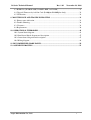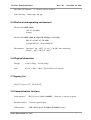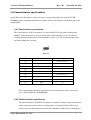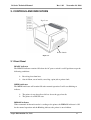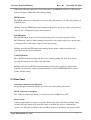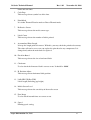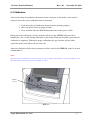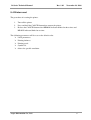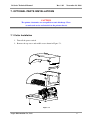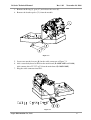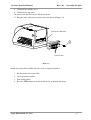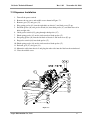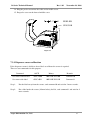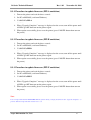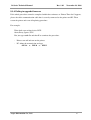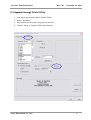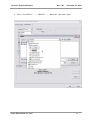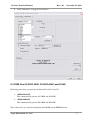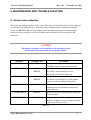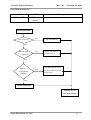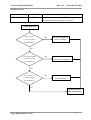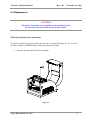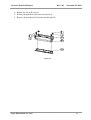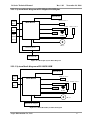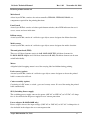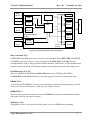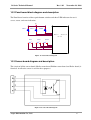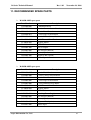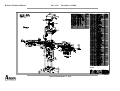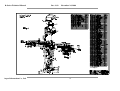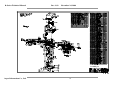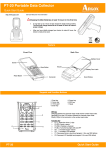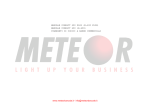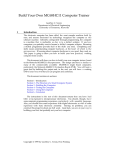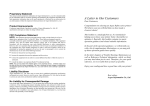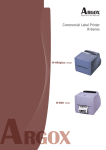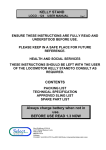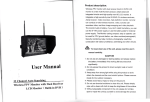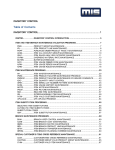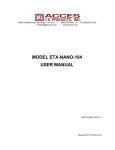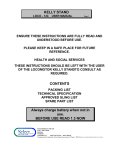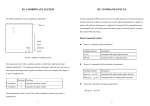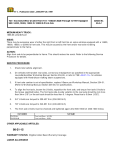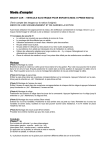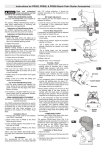Download R-Series Technical Manual
Transcript
R-Series Technical Manual Rev. 1.02 November 24, 2008 R-Series Technical Manual Rev. 1.02 Argox Information Co., Ltd. R-Series Technical Manual Rev. 1.02 November 24, 2008 TABLE OF CONTENTS R-Series Technical Manual ........................................................................................................... 1 1. GENERAL INTRODUCTION ................................................................................................ 4 1.1 Scope ................................................................................................................................. 4 1.2 Printer description ............................................................................................................. 4 1.3 Related manuals ................................................................................................................ 4 2. PRINTER SPECIFICATION .................................................................................................. 5 2.1 Printing .............................................................................................................................. 5 2.2 Fonts .................................................................................................................................. 5 2.3 Bar code............................................................................................................................. 6 2.4 Media ................................................................................................................................. 6 2.5 Electrical and operating environment ............................................................................... 7 2.6 Physical dimension ............................................................................................................ 7 2.7 Agency list ......................................................................................................................... 7 2.8 Communication interface .................................................................................................. 7 2.9 Communication specifications .......................................................................................... 8 2.10 The difference between R- Series and R-xxxK Series .................................................... 9 3. CONTROLS AND INDICATORS ......................................................................................... 10 3.1 Front Panel ...................................................................................................................... 10 3.2 Rear Panel ....................................................................................................................... 11 4. OPTIONS ................................................................................................................................. 13 4.1 Cutter mechanism ............................................................................................................ 13 4.2 FONT module.................................................................................................................. 14 4.3 Dispenser ......................................................................................................................... 14 4.4 RTC module .................................................................................................................... 14 5. SETUP AND DIAGNOSTIC .................................................................................................. 15 5.1 Inlet power voltage and grounding.................................................................................. 15 5.2 Performing the self test ................................................................................................... 15 5.3 Calibration ....................................................................................................................... 18 5.4 Printer reset ..................................................................................................................... 19 6. ADJUSTMENTS ..................................................................................................................... 20 6.1 Media sensor position adjustment ................................................................................... 20 7. OPTIONAL PARTS INSTALLATIONS ............................................................................... 21 7.1 Cutter Installation ............................................................................................................ 21 7.2 Dispenser Installation ...................................................................................................... 24 8. FIRMWARE UPGRADING................................................................................................... 26 8.1 Upgrade Utility and Diskette........................................................................................... 26 8.2 Upgrade through Printer Utility ...................................................................................... 29 Argox Information Co., Ltd. 2 R-Series Technical Manual Rev. 1.02 November 24, 2008 8.3 ROM files (R-200/R-200K, R-400/R-400K, and R-600) ............................................... 31 8.4 Upgrade Firmware by Add-On Card (R-400plus/R-400Kplus Only) ............................. 32 8.5 Verification ...................................................................................................................... 32 9. MAINTENANCE AND TROUBLE SHOOTING ............................................................... 33 9.1 Printer status indication ................................................................................................... 33 9.2 Trouble Shooting ............................................................................................................. 34 9.3 Clearance ......................................................................................................................... 38 9.4 Replacement .................................................................................................................... 39 10. OPERATIONAL THEROREM ........................................................................................... 41 10.1 System block diagram ................................................................................................... 41 10.2 Panel board block diagram and description .................................................................. 47 10.3 Sensor board diagram and description .......................................................................... 47 10.4 Wiring diagram .............................................................................................................. 48 11. RECOMMENDED SPARE PARTS..................................................................................... 50 12. ASSEMBLY DRAWING ....................................................................................................... 51 Argox Information Co., Ltd. 3 R-Series Technical Manual Rev. 1.02 November 24, 2008 1. GENERAL INTRODUCTION 1.1 Scope This manual contains the information necessary for the proper maintenance Refine series label printers of ARGOX. Most of the information included relates to hardware and mechanical parts. 1.2 Printer description The ARGOX R-Series printer is a high-performance low-cost direct thermal and thermal transfer label printer. Its user-friendly design and affordable price set new standard for the heavy-duty label printer in retail, office and industrial applications. The printer is designed with the most efficient memory management technology- True Speed, prints up to 4 inches/second for R-200/R-200Kand R-600; 6 inches/second for R-400/R-400K and R-400plus/R-400Kplus. When bundled with its smart printer driver, the user can easily print a label by using any Windows applications, e.g. Microsoft Word, ArgoBar, Codesoft, Bar Tender, Nicelabel under Windows XP/2000/98/95, Me, and NT. All popular bar codes and fonts are resident in the printer memory to handle versatile application. The solidly designed mechanism allows quick and easy media and ribbon loading. The optional dispenser and cutter provide the alternatives of fan-fold label and continuous media handling. 1.3 Related manuals User’s manual (Part No. 49-R4002-003). Programmer’s manual. Argox Information Co., Ltd. 4 R-Series Technical Manual Rev. 1.02 November 24, 2008 2. PRINTER SPECIFICATION 2.1 Printing R-200 R-200K Type R-400 R-400K Thermal transfer and direct thermal Resolution 203 dots/inch (8 dots/mm) Max print width 4.25” (108mm) 4.25”(108mm) Max print length 8” (203mm) 43” (1066mm) Max print speed 4”(102mm) per second 6” (152mm) per second 512K bytes DRAM 2M bytes DRAM Memory Ribbon Inside coating ribbon Outside coating ribbon Inside coating ribbon Outside coating ribbon Emulation PPLB R-400plus Type PPLA and PPLB R-400Kplus R-600 Thermal transfer and direct thermal Resolution 203 dots/inch (8 dots/mm) 300 dots (12 dots/mm) Max print width 4.25” (108mm) 4.16”(104mm) Max print length 43” (1066mm) 30” (762mm) Max print speed 6”(152mm) per second 4” (102mm) per second Memory Ribbon Emulation 2M bytes DRAM Inside coating ribbon Outside coating ribbon Inside coating ribbon PPLA, PPLB and PPLZ PPLA and PPLB 2.2 Fonts Text fonts: Printer Programming Language A (R-400/R-400K, R-400plus/R-400Kplus, and R-600): Courier (including PC set, Legal, ECMA94 and Roman-8), 7 alphanumeric fonts, OCR-A/B, ASD smooth font. All fonts sizes are expandable by 24x24 (Refer to the programmer’s manual). Printer Programming Language B (R-200/R-200K, R-400/R-400K, R-400plus/R-400Kplus, and R-600): 5 alphanumeric fonts. All fonts sizes are expandable by 24x24. (Refer to the programmer’s manual). Argox Information Co., Ltd. 5 R-Series Technical Manual Rev. 1.02 November 24, 2008 Printer Programming Language Z (R-400plus/R-400Kplus): 15 internal bitmap fonts (including OCR A/B and SYMBOL) and one scalable font (CG Triumvirate Bold Condensed). (Refer to the programmer’s manual). Character rotation: 0, 90, 180 and 270 degree, 4-direction rotation. 2.3 Bar code Bar code type: Printer Programming Language A: Code39, Code93, Code128/subset A, B and C, Codabar, Interleave 2 of 5, UPC A/E/2 and 5 add-on, EAN 13/8, UCC/EAN-128, UCC/EAN-128 Random Weight, Postnet, Plessey, HIBC, Telepen, FIM. MaxiCode, PDF-417, Data matrix. Printer Programming Language B: Code39, Code93, Code128/subset A, B and C, Codabar, Interleave 2 of 5, UPC A/E/2 and 5 add-on, EAN 13/8, UCC/EAN-128, Postnet, Matrix 2 of 5, Code-128UCC, PDF-417 and MaxiCode. Printer Programming Language Z: Code11, Interleave 2 of 5, Code39, Code93, EAN 13/8, UPCA/E, Code128/subset A, B and C, Industrial 2 of 5, Standard 2 of 5, Codabar, UPC/EAN Extensions, MSI, Plessey, PostNet, PDF-417, MaxiCode, DataMatrix, and QR code. 2.4 Media Media type: Thermal direct: Direct thermal paper or vinyl, visible light and infrared scannable label, tag stock, butt cut or die cut, with various adhesives. Thermal transfer: All above media, plus thermal transfer paper and tags, butt cut or die cut with various adhesives. Argox Information Co., Ltd. 6 R-Series Technical Manual Max label roll diameter: Label indexing: Rev. 1.02 November 24, 2008 6” (152mm) outside diameter. Black stripe and gap. 2.5 Electrical and operating environment Electrical (R-200/R-200K): 19V AC, 50~60Hz. 4 Amps Electrical (R-400/R-400K, R-400plus/R-400Kplus and R-600): 90V AC to 250V AC, 50~60Hz. 2 Amps/110V AC, 1 Amps/220V AC. Environment: Operation 40°~140 (4°~38), 10~90% non condensing. Storage -40~140(-4°~60) 2.6 Physical dimension Weight: 8.41bs(3.85kg) ~ 9.31lbs(4.2kg). Size: W12.4” x D9.1” x H8.6” (W314 x H231 x L218mm). 2.7 Agency list CE, FCC class A, CCC, UL and CUL. 2.8 Communication interface Serial interface: RS-232 serial (1200~38400BPS), 8 data bits, 1 stop bit, no parity. Parallel interface: Centronics parallel port. USB interface: USB 2.0 Full Speed (R-400plus/R-400Kplus only). Argox Information Co., Ltd. 7 R-Series Technical Manual Rev. 1.02 November 24, 2008 2.9 Communication specifications Argox R-Series Label printers send and receive messages through serial, parallel or USB (R-400plus only) communication interface. Printer checks each interface for incoming message automatically. 2.9.1 Serial interface specification The serial interface of R-Series printer is a standard RS-232C port with standard 9-pin (DB9-S) connector located at the rear of the printer. The baud rate is user selectable by sending command to the printer. Data bit number can be set as 7/8 data bits one/no parity for both sending and receiving. Figure 2-1 Pin No. Direction 1 Description Shorted to Pin – 6 2 IN RxD 3 OUT TxD 4 N.C. 5 GROUND 6 Shorted to Pin – 1 7 OUT RTS 8 IN CTS 9 OUT +5V Table 2-1 Pin assignment and description of serial port For recommended connection details between host and printer, please refer to the user’s manual (Part No. 49-R4002-003). 2.9.2 Parallel interface specification The parallel interface of the R-Series printer is standard Centronics port with standard 36-pin connector located at the rear of the printer. A standard parallel cable can be used for the interconnection between the host controller and the R series label printer. Argox Information Co., Ltd. 8 R-Series Technical Manual Rev. 1.02 November 24, 2008 Pin No. Direction Description Pin No. Direction Description 1 IN /STROBE 13 OUT SELECT 2 IN DATA1 14, 15 ---- N.C. 3 IN DATA2 16 OUT CROUND 4 IN DATA3 17 OUT CROUND 5 IN DATA4 18 ---- N.C. 6 IN DATA5 19~30 OUT GROUND 7 IN DATA6 31 ---- N.C. 8 IN DATA7 32 OUT /FAULT 9 IN DATA8 33~36 ---- N.C. 10 OUT /ACK 11 OUT BUSY 12 OUT PE Table 2-2 Pin assignment and description of parallel port 2.9.3 USB Interface specification This port complies with USB 2.0 Full Speed (R-400plus/R-400Kplus only). Pin Signal Description 1 VBUS 2 D- Differential data signaling pair- 3 D+ Differential data signaling pair+ 4 GND +3.3V Table 2-3 Pin assignment and description of USB port 2.10 The difference between R- Series and R-xxxK Series R-200, R-400, and R-400plus use BUSH-RIBBON (Part No. 42-R4023-001) for inside coating ribbon. R-200K, R-400K, and R-400Kplus use BUSH-RIBBON WHITE (Part No. 42-R4023-011) for outside coating ribbon. Argox Information Co., Ltd. 9 R-Series Technical Manual Rev. 1.02 November 24, 2008 3. CONTROLS AND INDICATORS Top Cover Power Switch Figure 3-1 3.1 Front Panel READY indicator The READY indicator remains ON when the AC power switch is at ON position except the following conditions: Receiving data from host. Out of ribbon, out of media, canceling a print job or printer fault. MEDIA indicator The MEDIA indicator will remain ON under normal operation. It will start blinking to indicate: The printer is out of media or fails to detect the gap of media. The printer is at PAUSE state. RIBBON indicator When command of thermal transfer is sending to the printer, the RIBBON indicator is ON for the normal operation and the Blinking indicates the printer is out of ribbon. Argox Information Co., Ltd. 10 R-Series Technical Manual Rev. 1.02 November 24, 2008 When direct thermal command is sent to the printer, the RIBBON indicator is OFF and the printer will ignore ribbon detection during printing. FEED Button The FEED button forces the printer to feed one label when printer is in idle (not printing) or in PAUSE state. Holding down the FEED button then turning on the power switch, the printer will perform a self-test and a configuration report will be printed. PAUSE Button The PAUSE button stops and restarts the printing process in normal operation. If the PAUSE button is pressed while printing is in progress, the printing stops once current label is completed. Press this button again to restart the printing. Holding down the PAUSE button then turning ON the power switch, the printer will perform the media sensor calibration. CANCEL Button The CANCEL button interrupts and deletes the current printing job. If an error occurs, pressing this button to cancel the error indication. Holding down the CANCEL button then turning on the power switch, the printer will perform a system reset, all the parameters which are stored in EEPROM will be reset to factory default settings. 3.2 Rear Panel Centronics connector (parallel port) For parallel port connection. Mostly it is connected to the printer port of a PC. RS232 connector (serial port) For serial port connection. Mostly it is connected to the COM port of a PC. Power switch Controls application of AC power to printer. Turning the printer ON while holding down certain front panel button will cause the printer to perform the self test, calibration or system reset. The power should be turned OFF to connect or disconnect any internal cable. Argox Information Co., Ltd. 11 R-Series Technical Manual Rev. 1.02 November 24, 2008 Power Jack (R-200/R-200K) To connect the power plug from the power adaptor. Warning: To protect the power, prevent the power jack from touching the Centronic’s hooks. AC power socket (R-400/R-400K, R-400plus/R-400Kplus, and R-600) For AC power connection. USB connector (USB port) Connector for USB application. Usually, it is connected to the USB port of a PC (R-400 plus/R-400Kplus only). AC Electrical Outlet Power switch Power socket USB Parallel Port Figure 3-2 RS232 Serial Port Rear panel of R-400plus/R-400Kplus Power Jack Power adaptor Parallel Port RS232 Serial Port Figure 3-3 Rear panel of R-200/R-200K Argox Information Co., Ltd. 12 R-Series Technical Manual Rev. 1.02 November 24, 2008 4. OPTIONS 4.1 Cutter mechanism Optional A2 cutter, which is available for cutting label, tags or tickets, was refined into the new type, A2+ cutter. Firmwares of all A-series label printers have been phased in A2+ cutter as the default type of cutter. Default Type Printer R-400 / R-400K … R-400plus/ R-400kplus — R-600 … A2 Cutter A2+ Cutter Firmware Version (PPLA) Firmware Version (PPLA) R2A0-4.01 R2A0-4.02 122204 051105 — — R3A0-3.02 R3A0-3.03 R3A0-3.04 041405 021606 060906 R2A0-5.00 051806 … … … Table 4-1 Default Type Printer R-200/ R-200K — R-400 / R-400K … R-400plus/ R-400kplus — R-600 … A2 Cutter A2+ Cutter Firmware Version (PPLB) Firmware Version (PPLB) R1B0-1.00 R1B0-1.01 R1B0-1.02 042005 110605 051506 R2B0-3.06 R2B0-3.07 062905 111505 — — R3B0-3.05 R3B0-3.06 R3B0-3.07 092005 022806 060806 R2B0-4.00 052606 … … … … Table 4-2 Default Type Printer R-400plus/ R-400kplus … A2 Cutter A2+ Cutter Firmware Version (PPLZ) Firmware Version (PPLZ) R2Z0-1.01 R2Z0-1.02 R2Z0-2.00 051804 122605 052506 … Table 4-3 Argox Information Co., Ltd. 13 R-Series Technical Manual Rev. 1.02 November 24, 2008 To use A2 cutter with printer firmware of R-400/R-400K and R-400plus/R-400Kplus, which has been phased in A2+ cutter, users can send the command <ESC>KIT to adjust the rotational angle of A2 cutter to avoid frequently label stuck and cutter jammed, or downgrade the firmware to the former version (ex. R2B0-3.07). Syntax <ESC>KITm Parameter m: cutter delay time, a binary byte. m = 0x00 for A2+ cutter (default). m = 0x01 ~ 0xFF for A2 cutter (0x1E is recommended). 4.2 FONT module Font module is used to store special fonts such as Traditional Chinese, Simplified Chinese, Korean and Japanese 4.3 Dispenser Dispenser provides the automatic peel-off function. 4.4 RTC module The RTC module consists of two major components. A Real Time Clock with battery back-up & a on-board flash memory. The RTC module provides function to enable the user to print time & date messages on the label. The on-board flash memory can be used as permanent data storage such as downloaded forms, graphics and true type fonts. Argox Information Co., Ltd. 14 R-Series Technical Manual Rev. 1.02 November 24, 2008 5. SETUP AND DIAGNOSTIC 5.1 Inlet power voltage and grounding The R-Series printer is designed for both 110V AC and 220V AC outlet. The line voltage should not lower than 90V AC or higher than 250V AC and the printer should be connected to a properly grounded receptacle. 5.2 Performing the self test Once the printer is first installed, a self-test should be performed. To perform the self-test, please follow the procedure: 1. 2. Turn off the power. Load the media and ribbon properly. 3. 4. 5. Press and hold the FEED button then turn on the power. Release the FEED button after printer starts to print. The configuration report will be printed out as Figure 5-1 and Figure 5-2. 6. To return the printer to normal operation, please turn the power OFF and ON again or press the CANCEL button for one second, otherwise the printer will enter dump mode, all input data will not be interpreted. Contents and information of R-Series “Self Test Label” are as the following: 1. Printer programming language and version information The printer programming language, firmware version and date information are listed on the first line of the report. 2. RS-232 Protocols It contains data frame of RS-232 interface: baud rate, parity, data bit number, and stop bit number. 3. Standard RAM size This message shows standard RAM size in the printer. 4. Available RAM size This message shows available memory can be used to hold the downloadable graphics, Argox Information Co., Ltd. 15 R-Series Technical Manual 5. Rev. 1.02 November 24, 2008 forms and soft fonts. Code Page This message shows symbol set of the font. 6. Print Mode It is either Thermal Transfer mode or Direct Thermal mode. 7. Reflective Sensor This message shows the media sensor type. 8. Label Count This message shows the number of labels printed. 9. Accumulated Print Length It keeps the length printed in meters. With this, you may check the print head warranty. The value will not be reset even you replace the print head or any components. It is changed only when the main board is replaced. 10. Flash On Board This message shows the size of on-board flash. 11. Checksum Used to check the firmware flash is correct or not. It should be ‘0000’. 12. H. Position Adjust This message shows horizontal shift position. 13. LAB LEN (TOP to TOP) Label length (Including gap height). 14. Media Sensor Level This message shows the sensitivity of the media sensor. 15. Font Image Used to check internal fonts are correct or not. 16. Speed Printing speed setting. Argox Information Co., Ltd. 16 R-Series Technical Manual Rev. 1.02 November 24, 2008 17. Expansion RAM This message shows expansion RAM size in the printer. 18. No. Of DL Soft Fonts This message shows the number of soft fonts downloaded in the printer. 1 2 3 4 6 8 10 11 12 13 14 5 7 9 15 Figure 5-1 R-400 Self-test pattern 17 18 16 Figure 5-2 R-200 Self-test pattern Argox Information Co., Ltd. 17 R-Series Technical Manual Rev. 1.02 November 24, 2008 5.3 Calibration After the first time of installation, the printer media is changed, or the media sensor board is replaced, the media sensor calibration must be performed. 1. Load the media (and ribbon for thermal transfer printing) properly. 2. Move the media sensor to proper position. 3. Press and hold down the PAUSE button then turn on the power switch. During the media calibration, 6 inches of media will be fed out. MEDIA indicator will be blinking for a few seconds during calibration is proceeding. Then turn on printer again after the calibration is completed. Without the proper calibration, the gap detection will not stable especially for the small labels and special media. After the calibration, all the related parameters will be stored in the EEPROM, which is located on Main Board. Note: After the first time of installation or the media type is changed, this procedure must be carried out. Failing to do it, the media-empty and media-gap detection might be incorrect. Media Sensor Figure 5-3 Argox Information Co., Ltd. 18 R-Series Technical Manual Rev. 1.02 November 24, 2008 5.4 Printer reset The procedure of resetting the printer: 1. Turn off the printer. 2. 3. Press and hold the CANCEL button then turn on the printer. Release the CANCEL button when RIBBON indicator blinks for three times and READY indicator blinks for on time. The following parameters will be reset to the default value: Label parameters. Printing darkness. Printing speed. Symbol set. Others for specific emulation. Argox Information Co., Ltd. 19 R-Series Technical Manual Rev. 1.02 November 24, 2008 6. ADJUSTMENTS 6.1 Media sensor position adjustment The media sensor senses either the gap between labels or a hole or notch in the media to determine the position and length of the label or ticked stock. When using label with gap, user can position the sensor anywhere in side the gap. But when using media with notch or hole, it may be necessary to reposition the media sensor. 1. 2. Open the print head module. Load the media properly. 3. 4. Adjust the sensor by moving the media sensor adjustment lever left or right. Close the print head module and top cover. Figure 6-1 Argox Information Co., Ltd. 20 R-Series Technical Manual Rev. 1.02 November 24, 2008 7. OPTIONAL PARTS INSTALLATIONS CAUTION The printer electronics are susceptible to static discharge. Wear an anti-static wrist and attach it to the printer chassis. 7.1 Cutter Installation 1. Turn off the power switch. 2. Remove the top cover and middle cover shown in Figure 7-1. Figure 7-1 Argox Information Co., Ltd. 21 R-Series Technical Manual Rev. 1.02 November 24, 2008 3. Remove the E-ring (I), gear (27) and release the screw (F). 4. Remove the bracket-peeler (71) from the module. Figure 7-2 5. Secure two attached screws (B) for the cable connector as Figure 7-3. 6. Add a cutter baby board to JP29 on the main board (R-400/R-400K and R-600). Add a motor driver IC 3717 to U19 on the main board (R-200/R-200K). 7. Plug the cable connector into JP13. Figure 7-3 Argox Information Co., Ltd. 22 R-Series Technical Manual Rev. 1.02 November 24, 2008 8. Click back the middle cover. 9. Click back the top cover. 10. Secure two attached screws (M) for the cutter. 11. Plug the cutter cable into external connector shown in Figure 7-4. External Connector Cutter Cable Figure 7-4 Install the media and the ribbon after the cutter is properly installed. 1. Put the media end on the roller. 2. Close the printer module. 3. Turn on the printer. 4. Press the FEED button to let the media end to go through the cutter. Argox Information Co., Ltd. 23 R-Series Technical Manual Rev. 1.02 November 24, 2008 7.2 Dispenser Installation 1. Turn off the power switch. 2. Remove the top cover and middle cover shown in Figure 7-1. 3. Remove gear (27) and gear (31). 4. Plug spring-peeler (83) into the right hole on chassis 2 and lock screw (F) up. 5. Put shaft-peeler (86) and peeler-switch (88) into shaft-peeler (87) and then insert it in hole on right side. 6. Guide peeler-switch (85) going through shaft-peeler (87). 7. Hook spring-peeler (83) on the circle notch of shaft-peeler (87). 8. Put spring-peeler (84) into the left hole of chassis 2 and lock screw (F) up. 9. Put peeler-switch (89) into shaft-peeler (87). 10. Hook spring-peeler (84) on the circle notch of shaft-peeler (87). 11. Put back gear (27) and gear (31). 12. Mount the cable into chassis 2 and plug the other side into the label on the main board. 13. Close the middle cover. Figure 7-5 Argox Information Co., Ltd. 24 R-Series Technical Manual Rev. 1.02 November 24, 2008 14. Plug the peeler sensor into the cable on the middle cover. 15. Put peeler cover on the front of middle cover. P E E LE R SE N SO R Figure 7-6 7.2.1 Dispenser sensor calibration If the dispenser sensor is failed to detect label, to calibrate the sensor is required. There are two commands for this purpose: Command Set sensor without label Set sensor with label ASCII <ESC>$R0 <ESC>$R1 Binary 1BH 24H 52H 30H 1BH 24H 52H 31H Remark Command 0 Command 1 Step 1: Put the label away from the sensor, send command 0 and wait for 2 more seconds. Step 2: Put a label under the sensor (10 mm below), hold it, send command 1 and wait for 2 more seconds. Argox Information Co., Ltd. 25 R-Series Technical Manual Rev. 1.02 November 24, 2008 8. FIRMWARE UPGRADING The following sections describe how to upgrade firmware in normal and corrupted cases. 1. Run upgrade utility and diskette to upgrade firmware version. 2. Run Pinter Utility to upgrade firmware version. 3. When update utility unsuccessfully, flash ROM U8 and U9 must be burn with proper firmware by EPROM writer or Add-On Card (R-400plus/R-400Kplus only). The Argox R-Series basically can run three emulations, PPLA (DPL), PPLB (EPL2) and PPLZ (ZPL2). It depends on which emulation is burned on the on-board flash memory. The following lists the supported emulation of each printer. R-200/R-200K: R-400/R-400K and R-600: PPLB. PPLA and PPLB. R-400plus/R-400Kplus: PPLA, PPLB and PPLZ. 8.1 Upgrade Utility and Diskette The diskette (ZIP file) contains the related files and data that you may change or upgrade the firmware. Before changing the firmware, decompress the file first. 1. 2. 3. 4. C:\>MD ARGOX C:\CD ARGOX C:\ARGOX\>COPY A:README.TXT C:\ARGOX\>A:PKUNZIP A:FW.ZIP Note: You may also decompress the ZIP file from Windows. Argox Information Co., Ltd. 26 R-Series Technical Manual Rev. 1.02 November 24, 2008 8.1.1 Procedure to update firmware (PPLA emulation) 1. Turn on the printer and wait for three seconds. 2. Set PC to MS-DOS (exit from Windows). 3. C:\ARGOX\>PPLA ……… 4. When “Upgrade Complete!” message is displayed on the screen, turn off the power until all LEDs go OFF then turn on the printer again. 5. When update successfully, please reset the printer (press CANCEL button then turn on the power). 8.1.2 Procedure to update firmware (PPLB emulation) 1. Turn on the printer and wait for three seconds. 2. Set PC to MS-DOS (exit from Windows). 3. C:\ARGOX\>PPLB … … … 4. When “Upgrade Complete!” message is displayed on the screen, turn off the power until all LEDs go OFF then turn on the printer again. 5. When update successfully, please reset the printer (press CANCEL button then turn on the power). 8.1.3 Procedure to update firmware (PPLZ emulation) 1. Turn on the printer and wait for three seconds. 2. Set PC to MS-DOS (exit from Windows). 3. C:\ARGOX\>PPLZ … … … 4. When “Upgrade Complete!” message is displayed on the screen, turn off the power until all LEDs go OFF then turn on the printer again. 5. When update successfully, please reset the printer (press CANCEL button then turn on the power). Note: It is very important that DO NOT TURN OFF the printer during changing the firmware till “Upgrade Complete!” is present. Otherwise unpredictable results may occur. Argox Information Co., Ltd. 27 R-Series Technical Manual Rev. 1.02 November 24, 2008 8.1.4 Failing to upgrade firmware If the whole procedure cannot be completed within three minutes or “Printer Time Out” happens, please check the communication cable that is securely connected to the printer and PC. Then restart the printer and rerun all updating procedure. For example: Write fault error writing device LPT1 Abort, Retry, Ignore, Fail? You just type <ctrl-C> and then Y to terminate the procedure. - Printer: turn off and turn on the printer. - PC: Abort the transmission and type >PPLA or PPLB Argox Information Co., Ltd. or PPLZ 28 R-Series Technical Manual Rev. 1.02 November 24, 2008 8.2 Upgrade through Printer Utility 1. Start Argox application software, Printer Utility. 2. Select “Download”. 3. Select printer model, printer language and interface. 4. Click on “Browse” button to choose the firmware. Argox Information Co., Ltd. 29 R-Series Technical Manual Rev. 1.02 November 24, 2008 5. Select “Local Disk C ” “ARGOX” “400-b.bin”, then click “Open”. Argox Information Co., Ltd. 30 R-Series Technical Manual Rev. 1.02 November 24, 2008 6. Click “Download” to upgrade the firmware. 8.3 ROM files (R-200/R-200K, R-400/R-400K, and R-600) Following procedures can generate the binary files for U8 and U9: 1. >EPROMA.BAT This command will generate AU8.BIN and AU9.BIN 2. >EPROMB.BAT This command will generate BU8.BIN and BU9.BIN These binary files are used for burning the flash ROMs on the EPROM writer. Argox Information Co., Ltd. 31 R-Series Technical Manual Rev. 1.02 November 24, 2008 8.4 Upgrade Firmware by Add-On Card (R-400plus/R-400Kplus Only) In very abnormal case, the Boot-Up program located at BOOT sector of flash ROM in R-400plus/R-400Kplus might be corrupted (supposedly it is impossible to happen). This will cause the printer fail to perform firmware upgrade with the above normal procedures. In this case, you might refer to the following to upgrade the firmware. 1. Refer to step 1~2 in section 7.1 and Figure 7-1 to disassemble the printer till expansion slot (JP11) and JP5 are accessible. 2. 3. 4. 5. All the jumpers on JP5 (1,2 position) should be put on 2,3 position. Put “Add-On Card” (it is a 2MB Flash Memory Card with “Booter firmware”) on JP11. Turn on the printer and wait until “MEDIA” and “RIBBON” LEDs blinking alternately. Turn off the printer. 6. Remove “Add-On Card” from JP11. 7. Put all the jumpers on JP5 to the NORMAL (1, 2 position) position again. 8. Put top and middle covers back to reassemble the printer. 9. Turn on the printer, if “READY” LED blinks four times that means the corrupt case is solved. 10. Then refer to steps in section 8.1 or 8.2 to upgrade firmware. 8.5 Verification To confirm that you had successfully changed the firmware you just check the self-configuration printout. 1. Turn off the printer until all the LEDs are OFF. 2. Press FEED button and turn on the printer. 3. When the motor starts rotation, release the button. Check the version code and date code, also the checksum code (must be ‘0000’). Argox Information Co., Ltd. 32 R-Series Technical Manual Rev. 1.02 November 24, 2008 9. MAINTENANCE AND TROUBLE SHOOTING 9.1 Printer status indication The printer has built-in monitors for the status. The status and error indications will be displayed on the front panel LED indicators. Generally, when a malfunction or an abnormal condition occurs, the READY LED will keep blinking, in the meantime printing and communication between the host and printer will stop. To understand the problem, please check the LED indicators. CAUTION The printer electronics are susceptible to static discharge. Wear an anti-static wrist and attach it to the printer chassis. Situation Blinking LED Description PAUSE MEDIA The printer is at pause status. Press PAUSE or CANCEL button to return to normal status. MEDIA OUT MEDIA READY Both LEDs blink synchronously. The media is not installed or used up. Printer fails to detect the media gap. RIBBON OUT RIBBON READY Both LEDs blink asynchronously. The ribbon is not installed or end-of-ribbon occurred. Load new ribbon to the printer. SERIAL IO ERROR READY The format or baud rate of the RS232 communication is inconsistent between the printer and host. CUTTER FAILED READY The cutter can not cut off the media, check the media and cutter. MEMORY FULL READY The printer buffer is full caused by the loaded soft fonts, graphics or forms. Check the format of these data. Call for service. Table 9-1 Argox Information Co., Ltd. 33 R-Series Technical Manual Rev. 1.02 November 24, 2008 9.2 Trouble Shooting No indication: Status LED Description All LEDs are OFF All LEDs are OFF Out of power or printer out of work Power No connected? Connect power Yes Power switch No is “ON” ? Switch ON Yes Power supply Yes Replace the fuse fuse broken? No Internal cable connected No Connect the cable properly Yes Power supply, main board or panel board is out of work Argox Information Co., Ltd. Switch power on then start printing 34 R-Series Technical Manual Rev. 1.02 November 24, 2008 Out of media indication: Status LED Description MEDIA OUT MEDIA READY The media is not installed or used up. Printer is failing to detect the media gap. Switch power off Out of media? Yes Load a new media roll No Media stuck Yes or jammed Remove the stuck or jammed media No Fail to detect Yes media gap? No Media loaded No Reload media correctly? Yes Media sensor is at No proper position? Move the sensor to proper position Yes Continuous type of media is used? No Disable gap detection Switch power on Perform the media sensor then start printing calibration or the media sensor is out of work. Argox Information Co., Ltd. 35 R-Series Technical Manual Rev. 1.02 November 24, 2008 Out of ribbon indication: Status LED RIBBON OUT RIBBON READY Description The ribbon is not installed or out of ribbon. Switch power off Out of ribbon? Yes Load a new ribbon No Ribbon stuck Yes or jammed Remove the stuck or jammed ribbon No Ribbon is moving during printing? Check the ribbon sensor. Yes Replace with new sensor if necessary. No Check mechanism Switch power on then start printing Argox Information Co., Ltd. 36 R-Series Technical Manual Rev. 1.02 November 24, 2008 Serial port error: Status LED Description SERIAL IO ERROR READY The format or baud rate of the RS232 communication is inconsistent between the printer and host. Switch power on Is the baud rate No consistent between Set the same baud rate in PC and Printer PC and Printer? Yes Is the data bit number No consistent between Set the same data bit number in PC and Printer PC and Printer? Yes Is the parity type consistent between No Set the same parity type in PC and Printer PC and Printer? Yes Switch power on then start printing Argox Information Co., Ltd. 37 R-Series Technical Manual Rev. 1.02 November 24, 2008 9.3 Clearance CAUTION The printer electronics are susceptible to static discharge. Wear an anti-static wrist and attach it to the printer chassis. There are some components need to be clean-up occasionally: Thermal print head The debris of thermal paper or riboon may collect on the print head causing characters or bar codes to appear light or faded. To clean the print head, wet a soft paper towel with isopropyl rubbing alcohol and use the damp towel to rub the dirt from the print head surface. It is recommended to clean the print head after every roll of ribbon. Platen roller If the roller becoms contaminated with grit, label adhesive, or ink, printing quality may be adversely affected. To clean the roller, using a clean cloth and alcohol, wipe off any accumulated debris. Media sensor The dirt on the paper sensor will cause the miss or unstable detection of label gap. Clean it with bristle brush or air blow once in a while. Note: Switch off the power before cleaning! Argox Information Co., Ltd. 38 R-Series Technical Manual Rev. 1.02 November 24, 2008 9.4 Replacement CAUTION The printer electronics are susceptible to static discharge. Wear an anti-static wrist and attach it to the printer chassis. TPH (thermal print head) replacement To replace the print head, please follow the procedure as shown on Figure 9-1, 9-2. It is also possible to replace the TPH without remove the print head module. 1. Remove the shaft-tph (65) from the module. Figure 9-1 Argox Information Co., Ltd. 39 R-Series Technical Manual Rev. 1.02 November 24, 2008 2. Release the screw (E) and (A). 3. Remove the print head cable from the print head. 4. Remove the print head (56) from the bracket-tph(55). Figure 9-2 Argox Information Co., Ltd. 40 R-Series Technical Manual Rev. 1.02 November 24, 2008 10. OPERATIONAL THEROREM 10.1 System block diagram 10.1.1 System block diagram of R-400/R-400K and R-600 Panel Board Ribbon Sensor Main Board Parallel Cutter Peeler sensor Port TPH Serial Paper sensor Port Roller Motor Switching Power 90~250 V AC Figure 10-1 R-400/R-400K and R-600 System Block Diagram Argox Information Co., Ltd. 41 R-Series Technical Manual Rev. 1.02 November 24, 2008 10.1.2 System block diagram of R-400plus/R-400Kplus Panel Board Parallel Port Ribbon sensor Main Board Cutter Peeler sensor Serial TPH Port Paper sensor USB Roller 2.0 Full Speed Motor Switching Power 90~250 V AC Figure 10-2 R-400plus System Block Diagram 10.1.3 System block diagram of R-200/R-200K Panel Board Parallel Port Ribbon sensor Main Board Cutter Peeler sensor Serial TPH Port Paper sensor Roller Motor External AC Adaptor Figure 10-3 R-200/R-200K System Block Diagram Argox Information Co., Ltd. 42 R-Series Technical Manual Rev. 1.02 November 24, 2008 R-Series printer consists of: Main board A four layers PCBA, consists of a micro-controller, EPROMs, EEPROM, DRAM, etc. components requried for the printing functions. Panel board A one layers PCBA, consists of a three push button switches, three LED indicators for user’s access, status and error indication. Ribbon sensor A two layer PCBA, consist of a reflective type object sensor designate for ribbon detection. Media sensor A two layer PCBA, consist of a reflective type object sensor designate for meida detection. Thermal print head (TPH) There are 832 heat elements consist in theR-200/R-200K TPH (864 heat elements for R-400/R-400K/R-400plus and 1248 heat elements for R-600). Each heat element can be turn on/off individually. Motor A bipolar hybrid stepping motor is used for carrying label and ribbon during printing. Peeler sensor (option) An two layer PCBA, consist of a reflective type object senosr designate to detect the printed label is removed or still exit. Cutter assembly (option) Consisting of a DC motor, a switch , gears and a rotary cutter. It is used for cutting the printed label automatically. SPS (Switching Power supply) The switching power supply converts the power (90V AC to 250V AC) to 24V DC. A 5 Amps fuse is also included in the power supply for over current protection. Power adapter (R-200/R-200K only) Power adapter converts the input voltage (120V AC or 230V AC) to 19V AC. A 4Amps fuse is also included in the adapter for over current protection. Argox Information Co., Ltd. 43 R-Series Technical Manual Rev. 1.02 November 24, 2008 Host controller An equipment which can send the printing command to printer through RS232 serial port , Centronics parallel port or USB2.0 Full Speed (R-400plus only). Usually a PC is connected. Panel Board TPH Cutter Extension TPH 12Mhz Cutter Motor Motor Driver MCU Parallel Driver RS232 Driver Paper/Media/Peeler Sensor Linear Adaptor PC Bipolar DRAM Signals Flash ROM AC/DC DC/DC A1~A20 Converter Regulator D0~D15 256KX16 Figure 10-4 R-200 Main Board Block Diagram Panel Board TPH Cutter Extension TPH Cutter Motor Motor Driver DRAM MCU Parallel Driver RS232 Driver Paper/Media/Peeler Sensor Switching Power PC Bipolar 20Mhz Signals Flash ROM DC/DC A1~A20 Converter D0~D15 512KX16 Figure 10-5 R-400/R-600 Main Board Block Diagram Argox Information Co., Ltd. 44 R-Series Technical Manual Rev. 1.02 Panel Board TPH Cutter TPH Cutter Motor Motor Driver Extension 20Mhz DRAM Parallel MCU Driver USB Chip Net 2890 Paper/Media/Peeler Sensor Switching Power PC Bipolar November 24, 2008 RS232 Signals Driver DC/DC Converter Flash ROM A1~A20 512X16 D0~D15 Figure 10-6 R-400plus Main Board Block Diagram Micro-controller (U6) A HITACHI 16 bit RISC processor is selected as the controller for R-200/R-200K. A HITACHI 32 bit RISC processor is selected as the controller for R-400/R-400K and R-600. The rich on-chip functions such as: Integrated timer, DMA controller, A/D convert, Serial communication interface, Pattern generator and I/O ports make the printer high performance and compact size. FLASH memory (U8, U9) There are 256K bytes FLASH on R-200/R-200K main board (512K bytes FLASH on R-400/R-400K and R-600 main board) to store the program, characters, and bar code fonts. DRAM (U10) A sixteen mega bits DRAM is selected as the medium of storage for the printing image. In order to have fast access to the memory, 16 bits data bus width is selected. EEPROM (U7) There are some parameters, which are stored in EEPROM for printing, communication, ribbon and media detection, and special controls. TPH driver (U1) Through these drivers, the control and data signals are feed to TPH for image printing. Argox Information Co., Ltd. 45 R-Series Technical Manual Rev. 1.02 November 24, 2008 Cutter driver (U2: R-200/R-200K) (JP29: R-400/R-400K/R-600/R-400plus/R-400Kplus) In order to prevent the cutter from stuck, relay function cutter baby board will be handle the cutter stop position. RS232 driver/Receiver (U4) To convert the serial port signal to/from micro-controller to RS232 voltage level, a RS232 driver/receiver with integral charge pump circuit is used. CENTRONICS interface (U11, U13, U15) Through these interface, all the data come from the host controller are latched them read by the Micro-controller, EPROM, and DRAM…etc. AC/DC converter (D1, C2, C3, C4, C5) (R-200/R-200K only) To convert the AC 19V to DC 24V for motor drivers, TPH, and option deice cutter usage. DC/DC regulator (R-200/R-200K only) To regulator the 24V input power to 5V, to be used as the power supply for micro-controller, EPROM, DRAM…etc. DC/DC converter (U20, L1, D2) To convert the 24V input power to 5V, to be used as the power supply for micro-controller, EPROM, DRAM…etc. Relay (RY2) To prevent the TPH from being damaged by the unstable power condition when the printer is switched on, RY2 disconnected the power supply (24V) to the TPH. RY2 has to be activated before printing. Extension slot (JP11) This slot designate for the connection of all the optional extension modules. USB (U2) (R-400plus/R-400Kplus only) To convert between the data form address bus and data bus to USB D+ and D- differential signal. Argox Information Co., Ltd. 46 R-Series Technical Manual Rev. 1.02 November 24, 2008 10.2 Panel board block diagram and description The Panel board consists of three push bottom switches and three LED indicators for user’s access, status ,and error indication. +5V READY MEDIA RIBBON Main Board JP10 FEED PAUSE CANCEL Figure 10-7 Panel Board Diagram 10.3 Sensor board diagram and description The circuit of all the sensor board (Media sensor board, Ribbon sensor board and Peeler board) is identical. A reflective sensor is used for these purposes. Figure 10-8 Sensor Board Diagram Argox Information Co., Ltd. 47 R-Series Technical Manual Rev. 1.02 November 24, 2008 10.4 Wiring diagram Panel Motor JP10 JP3 Linear Main Board JP21 JP13 Cutter JP18 TPH JP15 JP14 JP12 Media Ribbon Connect sensor Board (JP1) Adaptor Peeler sensor Figure 10-9 Wiring Diagram (R-200/R-200K) Panel Motor JP10 JP22 Switching Power Main Board JP17 JP13 Cutter JP18 TPH JP15 JP14 JP12 Media Ribbon Connect sensor Board (JP1) Peeler sensor Figure 10-10 Wiring Diagram (R-400/R-400K, and R-600) Argox Information Co., Ltd. 48 R-Series Technical Manual Rev. 1.02 Panel Motor JP19 JP22 Switching Power November 24, 2008 Main Board JP17 JP13 Cutter JP18 TPH JP15 JP14 JP12 Media Ribbon Connect sensor Board (JP1) Peeler sensor Figure 10-11 Wiring Diagram (R400plus/R400Kplus) Argox Information Co., Ltd. 49 R-Series Technical Manual Rev. 1.02 November 24, 2008 11. RECOMMENDED SPARE PARTS R-200/R-200K spare parts Part Number Description 55-R2000-001 R-200 Main Board 55-R4005-002 R-series Connect Sensor Board 55-R4001-011 R-series Panel Board 55-R4002-011 R-series Paper Sensor Board 55-R4003-012 R-series Ribbon Sensor Board 23-80004-002 R-200 Thermal Print Head 22-80024-006 Stepping Motor 50-20401-001 RS232 Cable 59-R2001-001 Linear Adaptor 59-R4003-001 Core Adapter (Ribbon) 59-R4002-001 Cutter (Option) 59-R4001-003 Dispenser Kit (Option) 42-R4020-011 Holder-Paper R-400/R-400K spare parts Part Number Description 55-R4000-005 R-series Main Board 55-R4005-002 R-series Connect Sensor Board 55-R4001-001 R-series Panel Board 55-R4002-001 R-series Paper Sensor Board 55-R4003-002 R-series Ribbon Sensor Board 23-80013-001 R-400 Thermal Print Head 22-80024-006 Stepping Motor 50-20401-001 RS232 Cable 98-R4003-002 Switching Power Supply 59-R4003-001 Core Adapter (Ribbon) 59-R4002-004 Cutter (Option) 59-R4001-003 Dispenser Kit (Option) 42-R4025-001 Holder-Paper Argox Information Co., Ltd. 50 R-Series Technical Manual Rev. 1.02 November 24, 2008 R-400plus/R-400Kplus spare parts Part Number Description 55-R4000-007 R-series Main Board 55-R4005-001 R-series Connect Sensor Board 55-R4001-011 R-series Panel Board 55-R4002-001 R-series Paper Sensor Board 55-R4003-012 R-series Ribbon Sensor Board 23-80013-001 R-400plus Thermal Print Head 22-80024-006 Stepping Motor 50-20401-001 RS232 Cable 98-R4003-002 Switching Power Supply 59-R4003-001 Core Adapter (Ribbon) 59-R4002- 004 Cutter (Option) 59-R4001-003 Dispenser Kit (Option) 42-R4025-001 Holder-Paper R-600 spare parts Part Number Description 55-R4000-005 R-series Main Board 55-R4005-002 R-series Connect Sensor Board 55-R4001-001 R-series Panel Board 55-R4002-001 R-series Paper Sensor Board 55-R4003-002 R-series Ribbon Sensor Board 23-83424-001 R-600 Thermal Print Head 22-80024-006 Stepping Motor 50-20401-001 RS232 Cable 98-R4003-002 Switching Power Supply 59-R4003-001 Core Adapter (Ribbon) 59-R6001-003 Cutter (Option) 59-R4001-002 Dispenser Kit (Option) 72-R4025-001 Holder-Paper 12. ASSEMBLY DRAWING Argox Information Co., Ltd. 51 R-Series Technical Manual Rev. 1.02 November 24, 2008 R-200 Argox Information Co., Ltd. R-Series Technical Manual Rev. 1.02 November 24, 2008 R-200K Argox Information Co., Ltd. 53 R-Series Technical Manual Rev. 1.02 November 24, 2008 R-400plus Argox Information Co., Ltd. 54 R-Series Technical Manual Rev. 1.02 November 24, 2008 R-400K plus Argox Information Co., Ltd. 55 R-Series Technical Manual Rev. 1.02 November 24, 2008 R-600 Argox Information Co., Ltd. 56