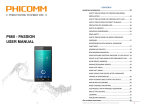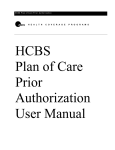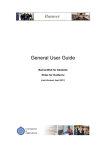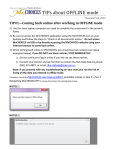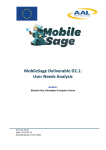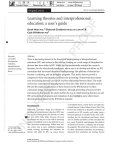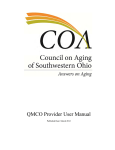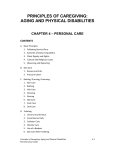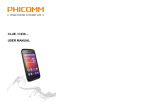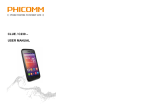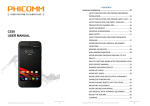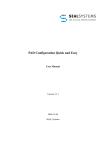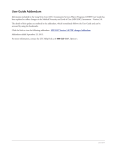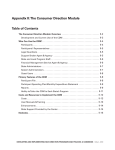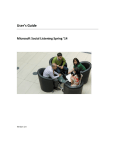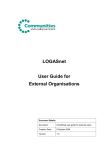Download MnCHOICES User Manual - Minnesota Department of Human
Transcript
Minnesota Department of Human Services MnCHOICES_User_Manual_ Draft 1.1 NOTE: This is the VERY first draft of the MUM and it has not been fully vetted. Users may find information/terms in the MUM that conflict with instructions received for Beta testing or information learned during navigation training. All in all, MUM Draft 1.0 is a viable resource, but users are encouraged to provide feedback on sections that need more clarification, or topics and tools that need to be added. — The MnCHOICES Team 9/20/2013 Table of Contents INTRODUCTION ....................................................................................................................... 3 LOGIN ....................................................................................................................................... 5 LOGIN OBJECTIVE ............................................................................................................... 5 LOGIN NAVIGATION ............................................................................................................. 5 LANDING PAGES...................................................................................................................... 7 LANDING PAGES OBJECTIVE.............................................................................................. 7 MnCHOICES LANDING PAGE LOGIN................................................................................... 8 SSIS LAUNCH LANDING PAGE ............................................................................................ 8 SSIS LAUNCH LANDING PAGE NAVIGATION ..................................................................... 8 MAIN MENU BAR .................................................................................................................10 PERSON SEARCH ...................................................................................................................13 PERSON OBJECTIVE ..........................................................................................................13 PERSON SEARCH NAVIGATION.........................................................................................13 PERSON SEARCH FROM SSIS LAUNCH ...........................................................................18 PERSON ADD NAVIGATION ................................................................................................19 PERSON MAINTENANCE NAVIGATION..............................................................................26 INTAKE .....................................................................................................................................33 INTAKE OBJECTIVE.............................................................................................................33 ADD INTAKE NAVIGATION ..................................................................................................33 INTAKE NAVIGATION ..........................................................................................................37 DOCUMENT TYPES .............................................................................................................50 DOCUMENT SUB-TYPES.....................................................................................................50 INTAKE DISPOSITIONS .......................................................................................................51 INTAKE STATUSES..............................................................................................................51 DOCUMENT OUTCOME.......................................................................................................54 ASSESSMENT DATE ...........................................................................................................55 INTAKE QUEUE ....................................................................................................................55 ASSIGNMENT ..........................................................................................................................55 ASSIGNMENT OBJECTIVE ..................................................................................................56 ASSIGNMENT QUEUE .........................................................................................................56 ASSIGNMENT NAVIGATION ................................................................................................57 ASSESSMENT .........................................................................................................................60 MnCHOICES ASSESSMENT OBJECTIVE ...........................................................................61 MnCHOICES User Manual | Draft 1.1 | 09-20-13 1|Page PRE-POPULATION OF ASSESSMENT ................................................................................61 ASSESSMENT QUEUE ........................................................................................................61 MnCHOICES ASSESSMENT QUEUE NAVIGATION ............................................................62 PERTINENT ASSESSMENT QUEUE COLUMNS .................................................................62 NEW ASSESSMENT NAVIGATION ......................................................................................66 MnCHOICES ASSESSMENT DISPOSITIONS ......................................................................86 OUTCOME COMMENTS ......................................................................................................88 MnCHOICES ASSESSMENT STATUSES ............................................................................89 SCREENING DOCUMENTS .................................................................................................89 REASSESSMENT ....................................................................................................................90 REASSESSMENT OBJECTIVE ............................................................................................91 REASSESSMENT NAVIGATION ..........................................................................................91 HEALTH RISK ASSESSMENT (HRA) ......................................................................................92 HEALTH RISK ASSESSMENT (HRA) OBJECTIVE ..............................................................92 HEALTH RISK ASSESSMENT (HRA) DISPOSITIONS .........................................................92 HEALTH RISK ASSESSMENT (HRA) STATUSES ...............................................................93 ADD AN HRA NAVIGATION .................................................................................................93 HEALTH RISK ASSESSMENT FULL (HRAF) .........................................................................100 HEALTH RISK ASSESSMENT FULL (HRAF) OBJECTIVE .................................................100 HEALTH RISK ASSESSMENT FULL (HRAF) STATUSES..................................................100 OFFLINE MODE .....................................................................................................................101 OFFLINE OBJECTIVE ........................................................................................................101 PERSON OFFLINE .............................................................................................................102 ASSESSMENT OFFLINE ....................................................................................................102 SSIS LAUNCH OFFLINE.....................................................................................................102 TRANSFER OFFLINE .........................................................................................................102 HEALTH RISK ASSESSMENT (HRA) OFFLINE .................................................................102 OFFLINE NAVIGATION ......................................................................................................103 MNCHOICES ASSESSMENT REPORT .................................................................................109 MNCHOICES ASSESSMENT REPORT OBJECTIVE .........................................................110 FREQUENTLY ASKED QUESTIONS .....................................................................................110 TROUBLE SHOOTING ...........................................................................................................111 GLOSSARY ............................................................................................................................111 MnCHOICES User Manual | Draft 1.1 | 09-20-13 2|Page UPDATES 09-20-13: o Saving data entered/edited on documents o Logging in when performing MnCHOICES tasks for multiple lead agencies o Additional information about Workload Grid in Assignment Queue MnCHOICES User Manual | Draft 1.1 | 09-20-13 3|Page INTRODUCTION MnCHOICES is an assessment and support planning process for persons with long-term service and support needs. MnCHOICES streamlines the assessment process and replaces the following four assessments: Developmental Disability (DD) Screening, Long-Term Care Consultations (LTCC), Personal Care Assistance (PCA), and Private Duty Nursing (PDN). Outcomes of the MnCHOICES assessment include: Determination of the level of care; Case mix; and Eligibility for home and community-based services and programs. Assessment findings are used to develop a support plan for the individual. The person-centered focus of MnCHOICES provides individuals the opportunity to “tell their story” and helps tailor long-term services and supports while utilizing their strengths, preferences, and assessed needs. MnCHOICES is used for people of all ages and disabilitytypes regardless of whether or not they are eligible for Minnesota Health Care Programs. MnCHOICES is a web-based application that uses off-line capability during the assessment interview. The internet is not used during the time of the assessment visit. The policy rulebased application aligns rules, regulations and statue to determine eligibility consistently across lead agencies. MnCHOICES User Manual | Draft 1.1 | 09-20-13 4|Page LOGIN LOGIN OBJECTIVE The objective of the Login is to gain access to the MnCHOICES application. LOGIN NAVIGATION 1. In the address bar, type the MnCHOICES URL you received from your Mentor or Supervisor. You will see the Login page for the Minnesota Department of Human Services MnCHOICES. 2. On the login page: o Click on the drop down arrow to select the Lead Agency; o If you do MnCHOICES tasks for more than one lead agency, you must log in separately for each agency; o Type in your Username; and o Type in your given password Hint: Start typing the name of your agency and the drop down will quickly take you there MnCHOICES User Manual | Draft 1.1 | 09-20-13 5|Page LOGIN - continued 3. Select the Login button 4. Select the Proceed button MnCHOICES User Manual | Draft 1.1 | 09-20-13 6|Page LANDING PAGES LANDING PAGES OBJECTIVE The Landing Page is the page that most users view when they log into MnCHOICES. If you enter MnCHOICES through the MnCHOICES URL, the Person Search screen displays MnCHOICES User Manual | Draft 1.1 | 09-20-13 7|Page MnCHOICES LANDING PAGE LOGIN If you directly enter MnCHOICES through the URL, the landing page includes the Main Menu Bar and if you have the security functionality, Person Search. To view further information on the Main Menu Bar, please, refer to the Main Menu Bar Section of the manual: Main Menu Bar. Main Menu Bar SSIS LAUNCH LANDING PAGE If you enter MnCHOICES through SSIS, the landing page is the Person and Activities page with the Main, Address & Phone, and Race & Language tabs. If MnCHOICES is open when MnCHOICES is launched from SSIS, the SSIS brings the browser and MnCHOICES tab to the top. If a user does NOT have Access MnCHOICES security functionality, SSIS disables both the non-person and person launches. SSIS LAUNCH LANDING PAGE NAVIGATION 1A. Select Tools MnCHOICES User Manual | Draft 1.1 | 09-20-13 8|Page 2A. Select Open MnCHOICES OR 1B. From the tree view of the client, select the client name 2B. Select Open MnCHOICES 3. The Person and Activities For screen displays MnCHOICES User Manual | Draft 1.1 | 09-20-13 9|Page MAIN MENU BAR The Main Menu Bar either opens a specific page or a sub-menu which lists additional menu item options. The Main Menu Bar has the following menu items: Person If the user has access security to the Person Search page, the Person menu item opens the Person Search page. To view further information on the Person Search page, please, refer to the Person Search Section of the manual: Person Search. Intake If the user has access security to the Intake Queue page, the Intake menu item opens the Intake Queue page. To view further information on the Intake Queue page, please, refer to the Intake Section of the manual: Intake. Assignment If the user has access security to the Assignment Queue page, the Assignment menu item opens the Assignment Queue page. To view further information on the Assignment Queue page, please, refer to the Assignment Section of the manual: Assignment. Assessment If the user has access security to the Assessment Queue page, the Assessment menu item opens the Assessment Queue page. To view further information on the Assessment Queue page, please, refer to the Assessment Queue Section of the manual: Assessment. User Profile All users have access to the Usser Profile page. MnCHOICES User Manual | Draft 1.1 | 09-20-13 10 | P a g e The User Profile menu item opens the sub-menus About MnCHOICES and Settings. The About MnCHOICES page gives a MnCHOICES overview and points to remember for the certified Assessor. MnCHOICES User Manual | Draft 1.1 | 09-20-13 11 | P a g e The Settings page gives editing My User Profile options. MnCHOICES User Manual | Draft 1.1 | 09-20-13 12 | P a g e PERSON SEARCH PERSON OBJECTIVE The objective of the Person Search is to locate an individual within the MnCHOICES database or the state-wide databases (SWNDX or SMI). The search begins in the MnCHOICES database. If a match is found, the MnCHOICES search stops. If the person is NOT found in the MnCHOICES database, the search continues in the state-wide SWNDX. If one or more matches are found, the State search stops and returns the results found. The results pull the demographic information from the most recently cleared county. If the person is NOT found in SWNDX, the system finally searches State Master Index (SMI). PERSON SEARCH NAVIGATION Users with Access Person Search security may access the search page, conduct a search, and view search results. 1. If you are NOT already on the Person Search, select Person in the menu bar 2. In the Search By panel, select the PMI (Person Master Index) MnCHOICES User Manual | Draft 1.1 | 09-20-13 13 | P a g e 3. In the Search Information panel, enter the PMI and select the Start Search button The PMI is an 8 digit numeric character with leading zeroes. The Clear Info button resets the search criteria values. While a search is running, the Start Search and Clear Info buttons are disabled. Once the search is complete, the two buttons are enabled again. Also, you may search by SSN TIP: The Social Security Number does NOT need any dashes. MnCHOICES User Manual | Draft 1.1 | 09-20-13 14 | P a g e or Name; DOB or Age Range; Gender TIP: Date of Birth (DOB) needs to have a four digit year. TIP: At least one character is required in the First Name and at least two characters in the Last Name text box. First Name and Last Name text boxes are NOT case sensitive. If the search criteria, Name, DOB, and Gender are selected, the Options, Exact Match, Starts With, and Soundex display. The default is Starts With. Soundex is for users that may be uncertain of a name spelling. The Options, Exact Match and Starts With ONLY display for a MnCHOICES search and if the search criteria, Name, DOB, and Gender are selected. If you don’t receive your desired search results, use the button, Person not found in MnCHOICES, Search State instead, to manually search the State database. MnCHOICES User Manual | Draft 1.1 | 09-20-13 15 | P a g e In the Person Search Results panel, the individual for the searched PMI displays Search results are view ONLY. If multiple names per person are returned, a row for each name displays. Names may NOT be related to the search criteria – e.g. maiden name. If the person is found in SWNDX and local county records exist, the system returns client demographic details (e.g. phone, race, etc.) and ALL addresses from the most recently cleared local county record. If the person is found in SWNDX and local county records do NOT exist, the system ONLY returns person information (e.g. name, DOB, gender, address, etc.) and physical address. MnCHOICES User Manual | Draft 1.1 | 09-20-13 16 | P a g e 4. In the Person Search Results panel, select the individual The Main Tab for Person and Activities appears MnCHOICES User Manual | Draft 1.1 | 09-20-13 17 | P a g e PERSON SEARCH FROM SSIS LAUNCH When a person launch from SSIS is invoked and MnCHOICES is NOT open, MnCHOICES searches for the SSIS person in MnCHOICES by the SWINDX ID. If MnCHOICES finds a SWINDX ID match when performing a search from the SSIS person launch, the Person and Activities For screen is populated and displayed with the matching record. If MnCHOICES does NOT find a match on the SWINDX ID when performing the search from the SSIS person launch, MnCHOICES opens the search criteria screen to the person search and populates it with the first name, last name, date of birth, and gender. MnCHOICES User Manual | Draft 1.1 | 09-20-13 18 | P a g e PERSON ADD NAVIGATION Users with Create Person security access may add a person to MnCHOICES. If the user has Add Person security access, MnCHOICES is launched from SSIS, the SSIS person is NOT found upon a SWINDX ID search, and the person has NOT previously been added, MnCHOICES allows an SSIS person to be added to MnCHOICES. Adding to MnCHOICES invokes the Person and Activities For screen to be populated with the person information from SSIS. Users may edit this information. If launching from SSIS and the user does NOT have Access Person Search security access, the Person Search screen does NOT display. If launching from SSIS and the user does NOT have Edit/View Person security access, the Person and Activities For screen does NOT display. 1. On the Person Search screen, search by the PMI; SSN; or Name, DOB, Gender TIP: To save a person in MnCHOICES, First Name, Last Name, Gender, and Date of Birth/estimated Date of Birth are required as a minimum. MnCHOICES User Manual | Draft 1.1 | 09-20-13 19 | P a g e If no search results are found, a notification box appears 2. Select the OK button A message notifying the user that no records have been found displays MnCHOICES User Manual | Draft 1.1 | 09-20-13 20 | P a g e 3. Select the Add Person button MnCHOICES User Manual | Draft 1.1 | 09-20-13 21 | P a g e The Main tab for the Person and Activities For Panel displays 4. Complete all the appropriate information TIP: First Name, Middle Name, Last Name, Birth and Gender are required. MnCHOICES User Manual | Draft 1.1 | 09-20-13 22 | P a g e 5. Select the Address & Phone tab 6. Complete all appropriate information TIP: One address and an effective date are required for a disposition. TIP: Scroll down or use arrow keys to complete all information. MnCHOICES User Manual | Draft 1.1 | 09-20-13 23 | P a g e 7. Select the Race & Language tab 8. Complete all appropriate information MnCHOICES User Manual | Draft 1.1 | 09-20-13 24 | P a g e 9. After completing all appropriate information, on the Main tab, select the Insert Person button to save the Person and Activities for information TIP: You will see a blue banner running across the screen as the database is updating. MnCHOICES User Manual | Draft 1.1 | 09-20-13 25 | P a g e When adding a new person, the individual is automatically assigned a MnCHOICES Person ID MnCHOICES User Manual | Draft 1.1 | 09-20-13 26 | P a g e PERSON MAINTENANCE NAVIGATION If a person has one or more previously completed Intakes or MnCHOICES Assessments, answers to ALL questions shall be pre-populated from the most recent Intake or MnCHOICES Assessment. Person demographics are editable in Person Maintenance ONLY (NOT within the Intake OR Assessment). As a result, the Person demographics are updated in ALL Intakes, Health Risk Assessments, and Assessments that are NOT closed within Person Maintenenct. Person information is NOT updatable in SSIS counties from MnCHOICES. 1. On the Main tab, modify any enabled information including First Name, Middle Name, Last Name, Suffix, Date of Birth, Estimated Date of Birth, Gender, Marital Status, and Social Security Number. The MnCHOICES Person ID, SWNDX ID, Clearing Status, and PMI Number are display ONLY and NOT editable. This information canNOT be entered when adding a new person. 2. Select the Update Person button The updated information on all the tabs save MnCHOICES User Manual | Draft 1.1 | 09-20-13 27 | P a g e 3. Select the Address & Phone tab The system allows the user to maintain three different address types: Physical Location, Home, and Mailing address. The system allows the user to maintain three different phone types: Home, Work, and Cell. ALL phone types have their own separate comment boxes. The system allows the user to maintain two different email types: Home and Work. Both email types have their own separate comment boxes. 4. Modify any enabled information The user may copy ALL address information from one address type to another by using the copy button. When adding an Intake or Assessment, the Intake or Assessment automatically populates with the Physical Location ONLY. 5. Select the address to copy to from the Same As drop down menu MnCHOICES User Manual | Draft 1.1 | 09-20-13 28 | P a g e 6. Select the Copy button of where the address is copying to The address and the effective date copy from one address area to another MnCHOICES User Manual | Draft 1.1 | 09-20-13 29 | P a g e 7. Select the Insert/Update Addresses, Insert/Update Phones, and/or Insert/Update Emails buttons The Insert/Update Addresses, Insert/Update Phones, and Insert/Update Emails buttons save any updates to that information. TIP: ONLY put numbers (NO special characters) in the phone number box. TIP: You may need to scroll down to view the buttons MnCHOICES User Manual | Draft 1.1 | 09-20-13 30 | P a g e MnCHOICES User Manual | Draft 1.1 | 09-20-13 31 | P a g e 8. Select the Race & Language tab 9. Modify any enabled information You may select multiple Race options. Some questions have hidden sub-group questions. For example, if you respond ‘American Indian/Alaskan Native’ to the question: ‘What is your race?’ the system displays the question and options for ‘American Indian/Alaskan Native’ sub-group. You may select multiple responses to the sub-group. In addition, the system will display the question and responses for ‘Tribal Status.’ You may select ONLY one tribal status. You may select ONLY one language. Radio buttons may be either selected or unselected. You may select ONLY one option, ‘Yes’ or ‘No’, for the question ‘Is an interpreter needed?’ If you uncheck a question, ALL sub-group questions will be hidden and the answers will be cleared. 10. Select the Insert/Update Races button TIP: After adding/updating addresses, phone numbers, and/or races, you MUST go back to the Main tab and select the Update Person button to save. MnCHOICES User Manual | Draft 1.1 | 09-20-13 32 | P a g e INTAKE INTAKE OBJECTIVE The objective for Intake is to collect current information about the case. Intake is a preliminary screening to gather information about the person to determine if the person wants/needs an assessment. TIP: Prior to an Intake or Assessment, confirm Gender and Date of Birth. At Intake, the person’s age is calculated using the date the Intake was created and the date of birth (or estimated date of birth). A child under one year of age is displayed as 0 age. ONLY age appropriate questions are displayed in the Intake. If an Assessor has “Create Intake” security access and if the person already has an Intake, HRA, or a MnCHOICES assessment that is NOT Closed, an Assessor may create or update an Intake. An Intake is created from the Person and Activities For screen. When an Intake is created, the Intake’s Lead Agency is set to the user’s Lead Agency. If a person has one or more previously completed Intakes or MnCHOICES Assessments, answers to ALL questions are pre-populated from the most recent Intake or MnCHOICES Assessment. ADD INTAKE NAVIGATION A new Intake is created ONLY from the Add Intake button. 1. Select the Add Intake button MnCHOICES User Manual | Draft 1.1 | 09-20-13 33 | P a g e A newly created Intake appears in the Document History panel with a Status of Open. To view further information on Statuses, please, refer to the Intake Statuses Section of the manual: Intake Statuses. Document History is a table view of ALL documents, including Intakes, MnCHOICES Assessments, and Health Risk Assessments (HRA’s) for a person. By default, the documents in the Document History table are displayed based upon the document’s Date Created. The most recent is displayed first and the oldest is displayed last. You may select a table header to sort the listing according to the user’s preference, as well. If the status of the Intake is NOT Closed, the user’s Lead Agency is the same as the Intake’s Lead Agency, and the user has Edit Intake security access, ALL the Intakes are editable. MnCHOICES User Manual | Draft 1.1 | 09-20-13 34 | P a g e 2. Select the View button The Intake questions of the current case display for the Reason for Contact & Referral Source panel and the process of intake begins. MnCHOICES User Manual | Draft 1.1 | 09-20-13 35 | P a g e If you select Someone Else for the Intake question: “Are you calling about yourself or someone else?”, additional questions appear. MnCHOICES User Manual | Draft 1.1 | 09-20-13 36 | P a g e INTAKE NAVIGATION 1. Complete all applicable Reason for Contact & Referral Source information fields TIP: You may tab to each field. Tabbing order is left to right and top to bottom. 2. Select the Go To Demographic Information button or alternatively select Demographic Information from the left navigation panel MnCHOICES User Manual | Draft 1.1 | 09-20-13 37 | P a g e 3. Complete all applicable Demographic Information TIP: You may need to scroll to the bottom of the screen or use the arrow keys to view ALL of the questions. MnCHOICES User Manual | Draft 1.1 | 09-20-13 38 | P a g e 4. Select the Go To Lead Agency & Communication Information button TIP: To return to a previous group, use either the buttons at the bottom of each screen or alternatively select from the left navigation panel. MnCHOICES User Manual | Draft 1.1 | 09-20-13 39 | P a g e 5. Complete all appropriate Lead Agency & Communication Information 6. Select the Go To Decision-Making/Guardianship & Emergency Contact button MnCHOICES User Manual | Draft 1.1 | 09-20-13 40 | P a g e 7. Complete all appropriate Decision-Making/Guardianship & Emergency Contact information Navigation and questions are age appropriate. For example, if the person is over 18 years of age, the button and left navigation is labeled: Decision-Making/Emergency Contact instead of Decision-Making/Guardianship & Emergency Contact. 8. Select the Go To Health Insurance, Payers & Providers button MnCHOICES User Manual | Draft 1.1 | 09-20-13 41 | P a g e 9. Complete all appropriate Health Insurance, Payers & Providers information MnCHOICES User Manual | Draft 1.1 | 09-20-13 42 | P a g e 10. Select the Go To OBRA Level 1 – Developmental Disability or Related Condition button MnCHOICES User Manual | Draft 1.1 | 09-20-13 43 | P a g e 11. Complete all appropriate OBRA Level 1 – Developmental Disability or Related Condition information MnCHOICES User Manual | Draft 1.1 | 09-20-13 44 | P a g e 12. Select the Go To OBRA Level 1 – Mental Illness button TIP: Print the OBRA Level 1 DD screen. MnCHOICES User Manual | Draft 1.1 | 09-20-13 45 | P a g e 13. Complete all appropriate OBRA Level 1 – Mental Illness information MnCHOICES User Manual | Draft 1.1 | 09-20-13 46 | P a g e 14. Select the Go To Referral Reason/Assessment Type/Intake Summary button TIP: Print the OBRA Level 1 – MI screen. MnCHOICES User Manual | Draft 1.1 | 09-20-13 47 | P a g e 15. Complete all appropriate Referral Reason/Assessment Type/Intake Summary information 16. Select the Dispositions tab MnCHOICES User Manual | Draft 1.1 | 09-20-13 48 | P a g e 17. Select Assessment Accepted A dialog box displays 18. Select the OK button Workers with Transfer Document (used for open Intakes) security access are allowed to change the Lead Agency. If the Lead Agency is a Discontinued Organization Type, transfer functionality is NOT allowed and the document is set to a Closed status with a disposition of Abandoned. When an Intake is transferred, the Intake is removed from the Intake queue and the Intake then displays in the Intake queue of the newly assigned Lead Agency. ONLY users with the Lead Agency of the document can perform a transfer. For example, a user in Lead Agency B canNOT transfer an open Intake from Lead Agency A. Upon completion of a transfer, the system closes the document and places the user at their landing page. MnCHOICES User Manual | Draft 1.1 | 09-20-13 49 | P a g e DOCUMENT TYPES Valid Document Types are the following: MnCHOICES Assessment – an electronic questionnaire that combines 3 assessments (Long Term Care Consultation, Developmental Disabilities, and Personal Care Assistant Assessments). (HRA Full or HRAF is another term for a MnCHOICES Assessment and is used when an Assessment is created from an HRA as opposed to an Assessment created from an Intake. It is explained as a sub-type below.) Health Risk Assessment (HRA) – a subset of questions from the MnCHOICES Assessment; it is intended for persons age 65 and older that are enrolled in Managed Care. Intake – a preliminary screening used to gather information about the person to determine if the person would like an Assessment. DOCUMENT SUB-TYPES Valid Document Sub-Types are the following: New Assessment – if a person is NOT on a program or receiving services, a new assessment is used to determine eligibility. (NOTE: When lead agencies launch reassessments, even though people who need reassessments are currently on a program or receiving services, their very first reassessment in MnCHOICES [when there has not been a previous New Assessment] is called a New Assessment.) Reassessment – if a person is currently on a program or receiving services, a reassessment is used to re-determine eligibility Health Risk Assessment Full (HRAF) – the MnCHOICES Assessment resulting from a Health Risk Assessment (HRA) MnCHOICES User Manual | Draft 1.1 | 09-20-13 50 | P a g e INTAKE DISPOSITIONS Selecting a Disposition causes the system to change the intake status. When a new Intake is created, the disposition is set to blank. The Intake Dispositions are: Closed Assessment Accepted: occurs when a person agrees to schedule an assessment Closed Assessment Declined: occurs when a person does NOT choose to schedule an assessment Closed Assessment Abandoned: occurs when an Intake which is started but NOT sufficiently completed to result in an assessment Open: occurs when the Assessment is assigned and NOT being worked on Pending: occurs when an Assessor has worked on the Assessment but is waiting on another piece of information INTAKE STATUSES There are four Intake Statuses that appear in the Document History table on the Main tab of the Person and Activities for panel: Open: occurs after an assessment has been created and assigned An Intake is editable when the status is Open or Ready for Assignment. If a person has an existing Intake, HRA, or MnCHOICES Assessment with a status of NOT Closed, a MnCHOICES Assessment canNOT be created. MnCHOICES User Manual | Draft 1.1 | 09-20-13 51 | P a g e Ready To Assign: occurs once the disposition is Assignment Accepted, and the case is ready to be assigned to a certified Assessor An Intake is editable when the status is Open or Ready for Assignment. MnCHOICES User Manual | Draft 1.1 | 09-20-13 52 | P a g e New: occurs when a client has never had a MnCHOICES assessment A MnCHOICES Assessment of type New Assessment is created when an Intake is Closed with a disposition of Assessment Accepted and the certified Assessor is assigned. Closed: occurs if the Disposition is Assessment Accepted and a certified Assessor is selected or the Disposition is Abandoned or Assessment Declined If the Intake is in a Closed Status, it may be viewed but NOT be edited. MnCHOICES User Manual | Draft 1.1 | 09-20-13 53 | P a g e DOCUMENT OUTCOME The Outcome indicates, at a high level, the result of the assessment. The valid outcomes for an Intake are: Assessment Accepted: a disposition that creates a MnCHOICES Assessment Assessment Declined: a disposition signifying that Intake was closed and the person decided to NOT have a MnCHOICES Assessment created The valid outcomes for a MnCHOICES Intake, Assessment or HRA Document are as follows: Closed Complete: a disposition of a document type of status of closed; a successfully finished Intake, MnCHOICES Assessment, or Health Risk Assessment Closed Abandoned: a disposition of a document type with a status of closed; an unfinished Intake, MnCHOICES Assessment, or Health Risk Assessment MnCHOICES Assessments do NOT have a disposition until the status is Closed. Complete: assessments where ALL required questions have been answered and eligibility rules are current Abandoned: a disposition of a document type with a status of closed; an unfinished Intake, MnCHOICES Assessment, or Health Risk Assessment The valid outcomes for a Health Risk Assessment (HRA) are: MnCHOICES User Manual | Draft 1.1 | 09-20-13 54 | P a g e Complete: occurs when the client refused an HRA Complete via Phone: a document type status that indicates that the document was finished successfully through a telephone conversation Complete via Mail: a document type status that indicates that the document has finished successfully through mail Complete via Face to Face: a document type status that indicates that the document has finished successfully through an in-person interview Complete Assessment Required: the system creates a Health Risk Assessment Full ASSESSMENT DATE ONLY MnCHOICES Assessments and Health Risk Assessments have an Assessment Date. Intakes do NOT have an Assessment Date. Assessment Date may be edited in the Assessment Queue. Users may NOT view or edit a MnCHOICES Assessment or Health Risk Assessment without an Assessment Date. INTAKE QUEUE Last Updated By: the name of the user that last updated the Intake. Updating answers on the Intake or Person Demographics that flow to the Intake cause the Last Updated By to change. Last Updated Date: the date a question was last entered on the Intake. Updating answers on the Intake or Person Demographics that flow to the Intake cause the Last Updated Date to change. The default sort order for the Intake Queue is by Last Name. The sort order may be changed by simply selecting a column header. SAVING INTAKE DATA ENTERED Whenever you enter or update information in the Intake document, you want to be sure that it is saved. Do: Click on a different question group before closing; or Click on another tab on your dashboard such as Logout Don’t just: Click on the “X” in the upper right hand corner of the screen Close the browser MnCHOICES User Manual | Draft 1.1 | 09-20-13 55 | P a g e ASSIGNMENT ASSIGNMENT OBJECTIVE The objective of Assignment is associating Assessors with their responsibilities to conduct a MnCHOICES Assessment. ONLY the assigned, certified Assessor may edit their assigned MnCHOICES Assessment(s). The assessment displays for a certified Assessor. The assigned Assessor for the assessment can be changed. TIP: Information from coverage calls are emailed to the assigned, certified Assessor who updates the assessment as appropriate. ASSIGNMENT QUEUE The Assignment Queue consists of two tables: The Workload Grid: displays counts of the Assessor’s active (NOT Closed) assessments and Health Risk Assessments (HRA’s). The Workload Grid lists ALL the Assessors that are assigned to the same Lead Agency as the current user and are assigned the Edit Assessments/HRA’s security access. It does NOT include users who ONLY have Create Assessment/HRA’s security access because they canNOT complete an assessment or HRA. The Workload Grid is sorted by default according to Last Name. The sort order may be changed by simply selecting another column header. The Workload Grid: only displays the names of Assessors who have assessments and/or HRAs assigned to them and in an open or pending status. If an Assessor does not have any assigned open/pending assessments or HRAs, they will NOT appear on the Workload Grid. Their name WILL appear on the Assign To list. MnCHOICES User Manual | Draft 1.1 | 09-20-13 56 | P a g e The Assignment Grid: displays a list of ALL Health Risk Assessments (HRA’s), MnCHOICES Assessments, and Intakes, within the current user’s Lead Agency. For Intakes it displays those that are Ready for Assignment and NOT Closed. When the Intake is Ready for Assignment, the Intake still appears on the Intake Queue and can be edited. The Intake is NOT Closed until it is assigned so users can update Intakes prior to assignment. The assignment of an Intake both creates a MnCHOICES Assessment of type New Assessment that is assigned to the selected Assessor and sets the Intake Status to Closed. For Health Risk Assessments (HRA’s) and MnCHOICES Assessments, if NO Assessor is assigned, the Assignment Queue displays them. The default sort order of the Assignment Grid is by Document Type. The sort order may be changed by simply selecting another column header. Users with Assignment security access may set or reassign an assignment. Assignment may be done on the Assignment Queue or the Assessment Queue. MnCHOICES Assessments and Health Risk Assessments MUST have an Assessor assigned; however, Intakes do NOT have assigned Assessors or Intake workers. Intakes are NOT assigned, it is the Assessment created from the Intake that is assigned. MnCHOICES User Manual | Draft 1.1 | 09-20-13 57 | P a g e ASSIGNMENT NAVIGATION The Refresh Data button updates the information in the Assignment table. The View button directs you to the listed document type (Intake, MnCHOICES Assessment, and Health Risk Assessment). Users MUST have appropriate security to access the various document types. The Person button directs you to the Person Maintenance function. MnCHOICES User Manual | Draft 1.1 | 09-20-13 58 | P a g e 1. Select an assignee from the Assign To drop down menu TIP: Clicking on Assign To box makes the drop down menu appear. The Assign To drop down menu is a listing of ALL users in the current user’s Lead Agency with the security functionality of Edit Assessment/Health Risk Assessment. The Assign To drop down menu us the functionality to use to reassign a case, as well. MnCHOICES User Manual | Draft 1.1 | 09-20-13 59 | P a g e 2. Select the New Assign button for the desired assignment 3. The Assignee’s name and active assessments/HRA’s displays in the Workload table MnCHOICES User Manual | Draft 1.1 | 09-20-13 60 | P a g e ASSESSMENT MnCHOICES ASSESSMENT OBJECTIVE The objective of the MnCHOICES Assessment is to determine what supports will help the person to live their life and then toghether with the person develop a safe an appropriate plan based on what is important to and for the person. It is an electronic assessment that combines Long Term Care Consultation, Developmental Disabilities Screening, and Personal Care Assistance Assessments. It is a converstation with a person to help determine eligibility for long-term service and supports. MnCHOICES include new assessments, reassessments, and Health Risk Assessment Full’s. ALL MnCHOICES assessments have the same questions and answer options, depending on the age of the person. PRE-POPULATION OF ASSESSMENT Prior to a user accessing the Assessment for the first time, the system pre-populates some answers to save you considerable time. If a person has one or more previously completed MnCHOICES Assessments, answers to ALL questions are pre-populated from the most recent MnCHOICES Assessment. Answers from the current Intake pre-populate the Assessment, overwriting previously entered answers on the closed Assessment that were copied to the New Assessment. In addition, answers to the person demographics questions in the Assessment are pre-populated with the information from the Person Maintenance screen, overwriting answers copied from a closed Assessment. If a person has an existing Intake, Health Risk Assessment, or MnCHOICES Assessment which is NOT Closed, a MnCHOICES Assessment may NOT be created. ASSESSMENT QUEUE The Assessment Queue displays ALL of the non-Closed documents assigned to the selected user. Upon opening the Assessment Queue, the current user is automatically selected from the list of users and the Assessment Grid is automatically populated with the current user’s active Assessments. You may select another user’s Assessment lists, as well. The list of users is assigned to the same Lead Agency as the current user and has Edit Assessment/Health Risk Assessment/Help Desk security functionality. Users without the security access of Edit Assessment/Health Risk Assessment/Edit Assessment Help Desk will have to select a user from the list of users. MnCHOICES User Manual | Draft 1.1 | 09-20-13 61 | P a g e MnCHOICES ASSESSMENT QUEUE NAVIGATION 1. Select the Assessment in the menu bar 2. If needed, select an Assessor PERTINENT ASSESSMENT QUEUE COLUMNS Type: the document type of MnCHOICES Assessment or Health Risk Assessment (HRA). Age: the age is automatically calculated based upon the Assessment Date and the Date of Birth. If the document does NOT have an Assessment Date, the age does NOT display. Offline: used to check out a particular assessment for offline use MnCHOICES User Manual | Draft 1.1 | 09-20-13 62 | P a g e 3. Add an Assessment Date by selecting the Assessment Date box When a MnCHOICES Assessment or a Health Risk Assessment is created, an Assessment Date is NOT populated. After the Assessment Date is edited, the system removes the answers to questions that are NOT displayed. The Assessment Date causes the Age to populate. MnCHOICES User Manual | Draft 1.1 | 09-20-13 63 | P a g e The Assessment Date displays for the Assessment TIP: Once a MnCHOICES Assessment is completed, it is recommended to NOT change the Assessment Date. 4. Select an Assignee to the Assessment ALL users that have the same Lead Agency as the current user and have the security access to Edit Assessment/Health Risk Assessment/Assessment Help Desk are in the Assign To drop down menu. The current user MUST have Assignment security access to change an Assessor. 5. Select the Assign button MnCHOICES User Manual | Draft 1.1 | 09-20-13 64 | P a g e 6. Select the Refresh Data button After the assignment is complete, refresh the data so the assigned document no longer displays on the Assessment Queue. 7. Select on the View button The Current Assessment screen of the Assessment displays. ALL MnCHOICES Assessments have a Lead Agency. When a MnCHOICES Assessment is created, the Lead Agency is set to the user’s Lead Agency. MnCHOICES User Manual | Draft 1.1 | 09-20-13 65 | P a g e NEW ASSESSMENT NAVIGATION Each Domain has a number to the right of it to signify the total number of required questions NOT yet answered within that domain. Within each domain, are groups, with numbers to the right that signify the number of required questions NOT yet answered. As each required question is answered, the numbers lessen by 1. ALL required questions have an asterisk on both ends of the question. Ultimately, the goal is to have ALL numbers equal 0 to demonstrate completion of the Assessment. Required questions are necessary to: Run the eligibility summary using the information gathered in the Assessment to determine level of care, case mix and possible program and service eligibility Develop a Community Support Plan based on what is important to and for the person If you uncheck a question, ALL sub-group questions will be hidden and the answers will be cleared. MnCHOICES User Manual | Draft 1.1 | 09-20-13 66 | P a g e ALL of the following domains have a first screen describing the domain called About this Domain: Quality of Life; ADLs; IADLs; Health, Psychosocial; Memory & Cognition; Safety/Self Preservation; Sensory & Communication; Employment, Volunteering & Training; Housing & Environment; Self-Direction; Service Related Rights and Choices; Caregiver; Assessment Information; and Assessor Conclusions. To view ALL groups within a domain, select the light triangle to expand the menu. To hide ALL groups within a domain, select the dark triangle again to condense the menu. MnCHOICES User Manual | Draft 1.1 | 09-20-13 67 | P a g e To navigate between domains and groups either use the buttons at the bottom of the screens or the left navigation. 1. Complete any information NOT previously done in the Person Information domain and verify information that was collected during the Person Search and Intake TIP: You may tab to each field. Tabbing order is left to right and top to bottom. MnCHOICES User Manual | Draft 1.1 | 09-20-13 68 | P a g e 2. Expand the Quality of Life domain and select About this Domain (Quality of Life) 3. Read About this Domain (Quality of Life) 4. Complete all appropriate Quality of Life domain information for each group: Routines and Preferences; Strengths and Accomplishments; Relationships; Traditions and Rituals; Future Plans; and Referrals & Goals (Quality of Life) MnCHOICES User Manual | Draft 1.1 | 09-20-13 69 | P a g e 5. Expand the ADLs domain and select About this Domain (ADLs) 6. Read About this Domain (ADLs) 7. Complete all appropriate ADLs domain information for each group: Eating; Eating Equipment; Bathing; Bathing Equipment, Dressing; Dressing Equipment; Personal Hygiene/Grooming; Personal Hygiene/Grooming Equipment; Toilet Use/Continence Support; Toilet Use/Continence Support Equipment; Mobility – Walking and Wheeling; Mobility – Walking and Wheeling Equipment; Positioning; Positioning Equipment; Transfers; Transfers Equipment; Referrals & Goals (ADLs) NOTE: this screen shot is not correct for questions in ADLs MnCHOICES User Manual | Draft 1.1 | 09-20-13 70 | P a g e 8. Expand the IADLs domain and select About this Domain (IADLs) 9. Read About this Domain (IADLs) 10. Complete all appropriate IADLs domain information for each group: Medication Management; Medication Management (Equipment); Meal Preparation; Transportation; Housework; Telephone Use; Shopping; Finances; Referrals & Goals (IADLs) NOTE: this screen shot is not correct for questions in IADLs MnCHOICES User Manual | Draft 1.1 | 09-20-13 71 | P a g e 11. Expand the Health domain and select About this Domain (Health) 12. Read About this Domain (Health) 13. Complete all appropriate Health domain information for each group: General Health; HELPS Brain Injury Screen; Medications; Symptoms, Conditions & Diagnosis; Treatments & Monitoring; Therapies; Assessment of Feet; Assessment of Pain; Assessment of Sleep; Referrals & Goals (Health) NOTE: this screen shot is not correct for questions in Health MnCHOICES User Manual | Draft 1.1 | 09-20-13 72 | P a g e 14. Expand the Psychosocial domain and select About this Domain (Psychosocial) 15. Read About this Domain (Psychosocial) 16. Complete all appropriate Psychosocial domain information for each group: Behavior/Emotion/Symptoms; Pediatric Symptom Checklist (PSC-17); Suicide Screen; Alcohol/Substance Abuse/Tobacco/Gambling; Referrals & Goals (Psychosocial) NOTE: this screen shot is not correct for questions in Psychosocial MnCHOICES User Manual | Draft 1.1 | 09-20-13 73 | P a g e 17. Expand the Memory & Cognition domain and select About this Domain (Memory & Cognition) 18. Read About this Domain (Memory & Cognition) 19. Complete all appropriate Memory & Cognition domain information for each group: Functional Memory and Cognition; Mental Status Evaluation; Referrals & Goals (Memory & Cognition) NOTE: this screen shot is not correct for questions in Memory & Cognition MnCHOICES User Manual | Draft 1.1 | 09-20-13 74 | P a g e 20. Expand the Safety/Self Preservation domain and select About this Domain (Safety/Self Preservation) 21. Read About this Domain (Safety/Self Preservation) 22. Complete all appropriate Safety/Self Preservation domain information for each group: Self Preservation; Personal Safety; Referrals & Goals (Safety/Self Preservation) NOTE: this screen shot is not correct for questions in Safety/Self Preservation MnCHOICES User Manual | Draft 1.1 | 09-20-13 75 | P a g e 23. Expand the Sensory & Communication domain and select About this Domain (Sensory & Communication) 24. Read About this Domain (Sensory & Communication) 25. Complete all appropriate Sensory & Communication domain information for each group: Vision, Hearing; Functional Communication; Sensory Integration; Supports Needed; Referrals & Goals (Sensory & Communication) NOTE: this screen shot is not correct for questions in Sensory & Communication MnCHOICES User Manual | Draft 1.1 | 09-20-13 76 | P a g e 26. Expand the Employment, Volunteering & Training domain and select About this Domain (Employment) 27. Read About this Domain (Employment, Volunteering & Training) 28. Complete all appropriate Employment, Volunteering & Training domain information for each group: Volunteer Activities; Barriers; Summary & Supports; Referrals & Goals (Employment) NOTE: this screen shot is not correct for questions in Employment, Volunteering & Training MnCHOICES User Manual | Draft 1.1 | 09-20-13 77 | P a g e 29. Expand the Housing & Environment domain and select About this Domain (Housing & Environment) 30. Read About this Domain (Housing & Environment) 31. Complete all appropriate Housing & Environment domain information for each group: Housing and Environment; Referrals & Goals (Housing & Environment) NOTE: this screen shot is not correct for questions in Housing & Environment MnCHOICES User Manual | Draft 1.1 | 09-20-13 78 | P a g e 32. Expand the Self-Direction domain and select About this Domain (Self-Direction) 33. Read About this Domain (Self-Direction) 34. Complete all appropriate Self-Direction domain information for each group: Self-Direction; Referrals & Goals (Self-Direction) NOTE: this screen shot is not correct for questions in SelfDirection MnCHOICES User Manual | Draft 1.1 | 09-20-13 79 | P a g e 35. Expand the Service Related Rights and Choices domain and select About this Domain (Service Related Rights & Choices) 36. Read About this Domain (Service Related Rights and Choices) 37. Complete all appropriate Service Related Rights and Choices domain information for each group: HCBS Case Manager Evaluation; Guardian/Conservator Evaluation; Referrals & Goals (Service Related Rights & Choices) NOTE: this screen shot is not correct for questions in Service Related Rights and Choices MnCHOICES User Manual | Draft 1.1 | 09-20-13 80 | P a g e 38. Expand the Caregiver domain and select About this Domain (Caregiver) 39. Read About this Domain (Caregiver) 40. Complete all appropriate Caregiver domain information for each group: Caregivers; Caregiver Interview; Referrals & Goals (Caregiver) NOTE: this screen shot is not correct for questions in Caregiver MnCHOICES User Manual | Draft 1.1 | 09-20-13 81 | P a g e 41. Expand the Assessment Information domain and select About this Domain (Assessment Information) 42. Read About this Domain (Assessment Information) 43. Complete all appropriate Assessment Information domain information for each group: Administrative Information NOTE: this screen shot is not correct for questions in Assessment Information MnCHOICES User Manual | Draft 1.1 | 09-20-13 82 | P a g e 44. Expand the Assessor Conclusions domain and select About this Domain (Assessor Conclusions) 45. Read About this Domain (Assessor Conclusions) 46. Complete all appropriate Assessor Conclusions domain information for each group: Diagnosis; Independence Capacity & Informed Choice; Level of Supervision & Support; Vulnerable Adult/Child; Waiver NOTE: this screen shot is not correct for questions in Assessor Conclusions MnCHOICES User Manual | Draft 1.1 | 09-20-13 83 | P a g e 47. Expand the Screening Documents domain and complete all appropriate Screening Documents information for each group: Developmental Disabilities (DD); Long Term Care (LTC); Personal Care Assistance (PCA) MnCHOICES User Manual | Draft 1.1 | 09-20-13 84 | P a g e 48. On the Eligibility Summary tab, select Determine Eligibility button The Eligibility Summary evaluates program and service eligibility and displays the results. ALL required Assessment questions MUST be answered before eligibility can be determined. Eligibility MUST be re-determined each time an Assessment question answer is changed. The user MUST ensure that the last run of eligibility rules prior to closing the MnCHOICES Assessment is correct and did NOT return an error. Once the Assessment is Closed, eligibility rules canNOT be rerun. When displaying a Closed Assessment, with a disposition of Complete, the Assessment Summary populates from the last run of the eligibility rules. 49. Select OK button MnCHOICES User Manual | Draft 1.1 | 09-20-13 85 | P a g e The blue ribbon shows the eligibility is processing MnCHOICES ASSESSMENT DISPOSITIONS A MnCHOICES Assessment canNOT have any disposition until the Status is Closed. Pending: occurs when a certified Assessor has completed the Assessment and is waiting for additional information to complete the MnCHOICES Assessment. Closed Complete: occurs when all necessary questions have been answered, eligibility has been determined, and the person will be given a Community Support Plan (CSP). ONLY MnCHOICES Assessments that have ALL required questions answered and eligibility rules current may be Closed with a disposition of Complete. MnCHOICES User Manual | Draft 1.1 | 09-20-13 86 | P a g e Closed Abandoned: occurs when an Assessment is started but NOT sufficiently completed, due to unforeseen circumstances, to run eligibility rules e.g. person decides not to pursue eligibility determination, person dies, etc. If a MnCHOICES Assessment has a status of Open or Pending, it may be Closed with an outcome of Abandoned at any time. MnCHOICES User Manual | Draft 1.1 | 09-20-13 87 | P a g e OUTCOME COMMENTS Outcome comments may be entered when the disposition is set to Pending or Closed. The comments may be updated at any time. MnCHOICES User Manual | Draft 1.1 | 09-20-13 88 | P a g e MnCHOICES ASSESSMENT STATUSES There are three statuses for a MnCHOICES Assessment. The status indicates where in the lifecycle each MnCHOICES Assessment is located. Open: occurs when a MnCHOICES Assessment is created Pending: occurs when a certified Assessor has completed the Assessment and is waiting for additional information to complete the MnCHOICES Assessment ONLY MnCHOICES Assessments with a status of Open can have their statuses set to Pending. A status may NOT be changed from Closed to Pending. Closed: occurs when a MnCHOICES Assessment is finished. ONLY MnCHOICES Assessments with a status of Pending can have their statuses set to Closed. MnCHOICES User Manual | Draft 1.1 | 09-20-13 89 | P a g e SCREENING DOCUMENTS The system populates screening document information for Long Term Care, Developmental Disabilities, and Personal Care Assistance to help faciliate data entry into MMIS. Screening document information for each type (LTC, DD and PCA) may be printed or viewed. SAVING ASSESSMENT DATA ENTERED Whenever you enter or update information in the Assessment, you want to be sure that it is saved. Do: Click on a different domain before closing; Click on a different question group before closing; or Click on another tab on your dashboard such as Eligibility Summary, DD Screening Docs or Logout Don’t just: Click on the “X” in the upper right hand corner of the screen Close the browser MnCHOICES User Manual | Draft 1.1 | 09-20-13 90 | P a g e REASSESSMENT REASSESSMENT OBJECTIVE A Reassessment is used to re-determine eligibility if a person is currently receiving publicly funded long term services and supports. If a person has one or more previously completed MnCHOICES Assessments, the most recent answers to ALL those questions pre-populate the reassessment. Answers to the person demographics questions in the Reassessment are pre-populated from the Person and Activities For screen, overwriting previously copied answers. Users with Create Assessment or Create Assessment Help Desk security access may create reassessments. REASSESSMENT NAVIGATION 1. On the Person and Activities for panel, on the Main tab, select the Add Reassessment button MnCHOICES User Manual | Draft 1.1 | 09-20-13 91 | P a g e HEALTH RISK ASSESSMENT (HRA) HEALTH RISK ASSESSMENT (HRA) OBJECTIVE The MnCHOICES HRA is a subset of questions from the MnCHOICES Assessment. It is intended for persons age 65 and older that are enrolled in Managed Care. Users with Create HRA security access are allowed to create and view an HRA. Users with Edit HRA security access are allowed to edit an HRA. If a person has one or more previously completed MnCHOICES HRA’s, the most recent answers to ALL those questions pre-populate the MnCHOICES HRA. Answers to the person demographics questions in the MnCHOICES HRA are pre-populated from the Person and Activities For screen, overwriting previously copied answers. When creating a new HRA, the system generates a unique Assessment ID for the HRA. An HRA is created from the Person and Activities For screen NOT from an Intake. You may print the HRA. MnCHOICES User Manual | Draft 1.1 | 09-20-13 92 | P a g e HEALTH RISK ASSESSMENT (HRA) DISPOSITIONS Valid HRA Dispositions are: Complete: a document type disposition that indicates that the document was finished successfully Complete via Phone: a document type disposition that indicates that the document was finished successfully through a telephone conversation Complete via Mail: a document type disposition that indicates that the document was finished successfully through mail Complete via Face to Face: a document type disposition that indicates that the document was finished successfully through an in-person interview Complete - MnCHOICES Assessment Required: the system creates a Health Risk Assessment Full If an HRA is Closed with a disposition of Complete – MnCHOICES Assessment Required, the system populates ALL answers from the MnCHOICES HRA to the MnCHOICES HRAF Abandoned: a disposition of a document type with a status of closed; an unfinished Health Risk Assessment HEALTH RISK ASSESSMENT (HRA) STATUSES Valid HRA Statuses are: Open: occurs when the Add HRA button is selected and an HRA is created Pending: occurs when a certified Assessor has completed the Health Risk Assessment (HRA) and is waiting for additional information to complete the Health Risk Assessment (HRA) Closed: occurs when a Health Risk Assessment (HRA) is finished An HRA may be edited ONLY by users with Edit HRA security access and with a status of Open. If the status of any existing HRA is set to Closed, ONLY then does the system allow the creation of an HRA. MnCHOICES User Manual | Draft 1.1 | 09-20-13 93 | P a g e ADD AN HRA NAVIGATION 1. Select Add HRA button The system requires that a person be 18 years or older to add a MnCHOICES HRA. The person’s age is calculated from the Date of Birth or Estimated Date of Birth and the date of adding the HRA. MnCHOICES User Manual | Draft 1.1 | 09-20-13 94 | P a g e 2. Select View button 3. Select OK button MnCHOICES User Manual | Draft 1.1 | 09-20-13 95 | P a g e 4. Go to the Assignment Queue 5. Select an Assign To person 6. Select the Assign button MnCHOICES User Manual | Draft 1.1 | 09-20-13 96 | P a g e 7. Go to the Assessment Queue 8. Select an Assessment Date 9. Select View button MnCHOICES User Manual | Draft 1.1 | 09-20-13 97 | P a g e 10. Health Risk Assessment displays SAVING HRA DATA ENTERED Whenever you enter or update information in the HRA, you want to be sure that it is saved. Do: Click on another tab on your dashboard such as Disposition or Logout Don’t just: Click on the “X” in the upper right hand corner of the screen Close the browser MnCHOICES User Manual | Draft 1.1 | 09-20-13 98 | P a g e 11. Select a Disposition 12. Select Close HRA button MnCHOICES User Manual | Draft 1.1 | 09-20-13 99 | P a g e HEALTH RISK ASSESSMENT FULL (HRAF) HEALTH RISK ASSESSMENT FULL (HRAF) OBJECTIVE The objective of a Health Risk Assessment Full (HRAF) is, when necessary, to conduct a comprehensive MnCHOICES Assessment based on findings during an HRA. prepopulate a The MnCHOICES Assessment prepopulates from the information entered in a Health Risk Assessment (HRA). When a user closes a Health Risk Assessment (HRA) with a disposition of HRA Full is Required, an HRAF is created. If a person has one or more previously completed MnCHOICES Assessments, the most recent answers to ALL those questions pre-populate the HRAF. Answers from the parent HRA prepopulate the HRAF. Answers to the person demographics questions in the HRAF pre-populate from the person master. When creating an HRAF from an HRA, the system generates a unique Assessment ID that is separate from the HRA Assessment ID. SAVING HRAF DATA ENTERED Whenever you enter or update information in the HRAF, you want to be sure that it is saved. Do: Click on a different domain before closing; Click on a different question group before closing; or Click on another tab on your dashboard such as Eligibility Summary, DD Screening Docs or Logout Don’t just: Click on the “X” in the upper right hand corner of the screen Close the browser HEALTH RISK ASSESSMENT FULL (HRAF) STATUSES Valid HRAF Statuses are: Open: occurs when an HRA is Closed with the disposition of Complete – MnCHOICES Assessment Required Pending: occurs when a certified Assessor has completed the Health Risk Assessment Full (HRAF) and is waiting for additional information to complete the Health Risk Assessment Full (HRAF) Closed: occurs when a Health Risk Assessment Full (HRAF) is finished MnCHOICES User Manual | Draft 1.1 | 09-20-13 100 | P a g e OFFLINE MODE OFFLINE OBJECTIVE The objective of offline mode is to perform an assessment and run eligibility rules without an internet connection. TIP: It is recommended to perform ALL assessments offline to both assure saving ALL assessment answers and is the best practice for purposes of data privacy. The system supports the following MnCHOICES Assessment Types in Offline Mode: New, Reassessment, HRA, HRAF. The system allows ONLY Assessments with a status of Open or Pending to be taken offline. ONLY the user assigned to that Assessment and in that Lead Agency has the ability to take the Assessment offline. When in offline mode, users with security access of View Assessments may view other Assessments offline. Users may check out Assessments offline from the Assessment Queue. ALL Assessments assigned to that user are checked out offline. When in offline mode, the MnCHOICES Application may be accessed by: 1. Clicking on the DHS MnCHOICES icon on their desktop – this icon was created during check out for offline use 2. User clicks on DHS MnCHOICES from their start menu After logging in (in offline mode), the application opens to the Assessment Queue. When in offline mode, ONLY Assessments can be performed or edited. The user canNOT perform person searches; Intakes; nor create/add a new Assessment, HRA, or reassessment. The user checks in ALL Assessments for ONLINE use from the Assessment Queue. When opening MnCHOICES again in online mode, the data entered during offline mode is present. If the computer crashes while in offline mode, the user MUST call the SSIS Help Desk to have Assessments brought back online. MnCHOICES User Manual | Draft 1.1 | 09-20-13 101 | P a g e PERSON OFFLINE Person Information is view ONLY with the exception of Home and Mailing Address. ASSESSMENT OFFLINE Offline mode allows the user to perform an Assessment and run eligibility rules without an internet connection. The Assessment may be taken offline and edited. If the Assessment is offline, the Assessor may NOT be changed. SSIS LAUNCH OFFLINE If MnCHOICES is offline, launching MnCHOICES from SSIS triggers an error: TRANSFER OFFLINE An offline document may NOT be transferred. HEALTH RISK ASSESSMENT (HRA) OFFLINE Offline mode allows the user to perform an HRA without an internet connection. The HRA may be taken offline and edited. MnCHOICES User Manual | Draft 1.1 | 09-20-13 102 | P a g e OFFLINE NAVIGATION 1. In the Assessment Queue, select the Check Out for Offline Use button 2. The Assessments Ready for Checkout screen displays 3. Select the Check Out All Assessments for Offline Mode button 4. Select the OK button MnCHOICES User Manual | Draft 1.1 | 09-20-13 103 | P a g e 5. Select the OK button TIP: After your first login on a new computer, fewer pop ups occur. 6. Select the OK button 7. Select the OK button 8. Select the OK button 9. Select the OK button MnCHOICES User Manual | Draft 1.1 | 09-20-13 104 | P a g e 10. The Check Out Assessments for Offline screen displays 11. Right click in the large, blank rectangular box and select Install DHS MnCHOICES onto this computer… 12. Select the Install button 13. Select the OK button MnCHOICES User Manual | Draft 1.1 | 09-20-13 105 | P a g e 14. On your desktop, double click the newly created DHS MnCHOICES icon TIP: Alternatively, select the newly created DHS MnCHOICES icon from your Start menu 15. The offline MnCHOICES Login screen automatically displays 16. On the Login screen, select the Lead Agency and enter your Username & Password 17. Select the Login button MnCHOICES User Manual | Draft 1.1 | 09-20-13 106 | P a g e 18. Select the Proceed button 19. On the Assessment Queue, select the View button 20. The Assessments and/or HRAs assigned to you display. In the Assessment, update any necessary information. On the Menu Bar, select the Assessment Queue. 21. After you enter or update information in the Assessment or HRA, you want to be sure that it is saved. Do: Click on a different domain before closing; Click on a different question group before closing; or Click on another tab on your dashboard such as Logout Don’t just: Click on the “X” in the upper right hand corner of the screen Close the browser MnCHOICES User Manual | Draft 1.1 | 09-20-13 107 | P a g e 22. Select the Check In for Online Use button 23. Select the Check In All Assessments for Online Mode button MnCHOICES User Manual | Draft 1.1 | 09-20-13 108 | P a g e 24. Right click on the large rectangular box 25. Select Remove this application…. 26. Select Yes 27. The DHS MnCHOICES icon disappears from your desktop and Start menu 28. Log into MnCHOICES as normal. For further information on logging into MnCHOICES, please, refer to the LogIn Section of this manual: Login. MnCHOICES User Manual | Draft 1.1 | 09-20-13 109 | P a g e MNCHOICES ASSESSMENT REPORT - tbd MNCHOICES ASSESSMENT REPORT OBJECTIVE The objective of the MnCHOICES Assessment Report is to provide a paper copy of all document subtypes (Health Risk Assessment, Health Risk Assessment Full, New, and Reassessment) for appeals and forwarding to Lead Agencies. MnCHOICES User Manual | Draft 1.1 | 09-20-13 110 | P a g e FREQUENTLY ASKED QUESTIONS Q: I can’t see the questions on the right-hand side of the screen. What do I do? A: Your zoom needs to be set from 95 to 105 Q: Can I access MnCHOICES from any computer? A: Yes. As long as their user account is still valid, a user may access MnCHOICES from any PC that meets the minimum technical requirements. Depending upon the firewall configuration of the user’s current internet provider, however, the user may NOT be able to determine eligibility Q: Does MnCHOICES work on a Notebook or Tablet? A: Currently, MnCHOICES technical issues on a Notebook or Tablet are NOT supported by the Help Desk TROUBLE SHOOTING It is standard practice to have a MnCHOICES Mentor for questions/issues prior to contacting the Help Desk. The Help Desk is available for Mentors when they are not able to adequately resolve the question/issue. MnCHOICES User Manual | Draft 1.1 | 09-20-13 111 | P a g e GLOSSARY Abandoned: a disposition of a document type with a status of closed; an unfinished Intake, MnCHOICES Assessment, or Health Risk Assessment Add HRA: a button that creates a Health Risk Assessment Add Intake: a button that creates an Intake Add Reassessment: a button that creates a Reassessment Age: based upon a person’s date of birth or estimated date of birth; the age calculated using the Result Date Assessment Accepted: a disposition that creates a MnCHOICES Assessment Assessment Date: the date of the MnCHOICES Assessment Assessment Declined: a disposition signifying that Intake was closed and the person decided to NOT have a MnCHOICES Assessment created Assessment ID: a unique number that is automatically assigned by the system to the MnCHOICES Assessment Assessment Queue: displays all of the non-Closed documents assigned to the selected user; each certified Assessor has their own Assessment Queue Assign: a button that assigns the document to the Assign To user Assign To: a drop down menu that is a listing of ALL users in the current user’s Lead Agency with the security functionality of Edit Assessment/Health Risk Assessment; a list of users that have the Edit permission of the document type of the row Assignment Grid: displays a list of ALL Health Risk Assessments (HRA’s), MnCHOICES Assessments, and Intakes, within the current user’s Lead Agency Assignment Queue: an array that displays both the Workload and Assignment Grids for the user’s Lead Agency Certified Assessor: a person with the required credentials to perform a MnCHOICES Assessment Clearing Status: a code used to indicate whether a person is a client or client representative; in addition, it is an indicator of whether a client is cleared for Person Search Results Close HRA: a button that ends the Health Risk Assessment with a chosen disposition Closed: a document type status that indicates that the document is complete and not editable MnCHOICES User Manual | Draft 1.1 | 09-20-13 112 | P a g e Community Support Plan (CSP): a support plan developed by the person and certified Assessor following a MnCHOICES assessment that provides resource and service options to meet the identified strengths, preferences, and assessed needs; currently this plan is being done outside of the MnCHOICES application Complete: a document type status that indicates that the document has finished successfully Date Closed: the date that the status of the document type was changed to complete Date Created: the date that an instance of the document type was developed Date of Birth (DOB): a required piece of information (or estimated Date of Birth used to create a MnCHOICES Assessment for a person Determine Eligibility: a button that invokes level of care, program services, and case mix determination after all required questions have been answered Disposition: the outcome of an Intake, MnCHOICES Assessment, Health Risk Assessment, or a Health Risk Assessment Full Document History: a listing that displays all the documents for a person Document Subtype: a subcategory of a document type; all subtypes of a given document have the same questions, choices, and show/hide rules; e.g. MnCHOICES Assessment subtypes are New, Reassessment, and Health Risk Assessment Full, Health Risk Assessment subtype is Health Risk Assessment, and Intake subtype is Intake Document Type: a category of a record structure for capturing MnCHOICES information; e.g. MnCHOICES Assessment, Health Risk Assessment, and Intake Domain: a high level category for MnCHOICES Assessment questions Effective Date: the date that the address became active Eligibility Summary: after answering all required questions in a MnCHOICES Assessment, it displays the eligibility results and details for level of care, program, services, grants, and additional supporting information that are automatically determined Estimated Date of Birth: used for age determination when an actual Date of Birth is not known Event Log: a record of significant actions that are person or system driven Exact Match: search criteria for exact information entered Export HRA to XML File: a button that saves the Health Risk Assessment questions and answers to an Extensible Markup Language (XML) file for integration with other systems Group: topic areas within a domain MnCHOICES User Manual | Draft 1.1 | 09-20-13 113 | P a g e HRA Assessment ID: a unique number that is automatically assigned by the system to the Health Risk Assessment Insert Person: a button that adds the Person record to the database Intake: a preliminary screening used to gather information about the person to determine if the person would like an Assessment Intake Queue: displays all Open and Ready for Assignment Intakes for the logged in Lead Agency Landing Page: the screen that displays when you log into the MnCHOICES system Last Updated By: the name of the person that last updated the Intake Last Updated Date: the date when the Intake was last updated Lead Agency: a county, tribe, or health plan MnCHOICES: A single, comprehensive, assessment and support planning process for people with long-term service and support needs that determeines eligibility for programs and services, results in a support plan and is used for people of all ages and disability types. It uses a webbased application with of-line capability and the internet is not used when completing assessments. It is a policy rule-based application that aligns rules, regulations, statutes, etc. to determine level of care, case mix and eligibility for programs and services. MnCHOICES Assessment: an electronic questionnaire that combines 3 assessments (Long Term Care Consultation, Developmental Disabilities, and Personal Care Assistant Assessments) MnCHOICES Assignment: when there is no assigned Assessor in the Assessment Queue, the ability to set the Assessor for a person MnCHOICES Health Risk Assessment (HRA): a subset of questions from the MnCHOICES Assessment. It is intended for persons of age 65 and older that are enrolled in Managed Care MnCHOICES Health Risk Assessment Full (HRAF): a MnCHOICES Assessment created from a Health Risk Assessment; all answers are pre-populated by the Health Risk Assessment MnCHOICES Person ID: a system assigned, unique identifier for a person MnCHOICES Reassignment: the ability to change the assigned Certified Assessor to another Certified Assessor in that Lead Agency’s Assessment Queue MnCHOICES Transfer: the ability to change the Lead Agency of any open document New Assessment: an assessment used for a person currently NOT on a long-term care program or receiving long-term care services MnCHOICES User Manual | Draft 1.1 | 09-20-13 114 | P a g e Offline Mode: running the MnCHOICES application locally (not connected via the Internet) and determining eligibility; when out of the office, offline mode is the recommended mode to use Online Mode: when you are connected to the MnCHOICES application via the Internet Open: the status type of a MnCHOICES document indicating that the document is NOT Closed, Pending, or Abandoned; appropriate security allows adding and editing information in the MnCHOICES Assessment, Health Risk Assessment, and Intake Pending: a status for a MnCHOICES Assessment document type denoting that the MnCHOICES Assessment is finished and the Certified Assessor is waiting for information to be returned from a third party Person and Activities For: a tab that displays and updates person demographics and tasks (e.g. Opening Intakes/Assessments, etc.) for that person; the tab is located after selecting the Person button on the Assessment and Assignment Queues Person Button: a button that allows a Certified Assessor to navigate to the Person and Activities For screen for a particular person; the button may be accessed through the Intake, Assignment, and Assessment Queues Person Master Index (PMI): a unique State identifier assigned to an individual Recipient Person Menu Item: a menu item that navigates to the Person Search functionality Person Search: the MnCHOICES landing page used to determine whether a person exists in the MnCHOICES or state databases; based upon PMI or Name, DOB, and Gender search criteria Ready To Assign: occurs once an Intake is Closed with a disposition of Assessment Accepted and the Intake moves to a status of Ready To Assign Reassessment: an additional assessment used to re-determine eligibility if a person is currently on a long-term care program or receiving long-term care services Refresh Data: a button that auto-updates the Intake, Assessment, and Assignment Queues Result Date: the date used by the system to determine the version of assessment content and eligibility rules Screening Documents: a separate document from the Assessment that is completed and entered into MMIS for billing purposes Shared Master Index (SMI): a web-based system developed by DHS to assist counties, tribes and DHS to coordinate client services across state and county systems. The SMI interacts with other state and service entity systems, creating a cross-reference data base and a common client identifier to assist workers in tracking clients across systems. The SMI provides a MnCHOICES User Manual | Draft 1.1 | 09-20-13 115 | P a g e common database for client demographic data and a comprehensive view of client data and program participation across program areas of MAXIS, MMIS, PRISM and SSIS Show/Hide Rules: rules that determine whether an Assessment question(s) or choice(s) are displayed based upon gender, age, and how other questions are answered Soundex: search criteria for a combination of the Starts With option and sounds-like feature Starts With: search criteria for all names that start with the letters entered Status: the current stage of an Intake or Assessment; statuses are Open, Pending, or Closed SWNDX Person ID: a state-wide index person identifier Transfer: the process of moving one document from one Lead Agency to another Update Person: a button that revises any of the Person demographic information User Profile: a main tab in the MnCHOICES application where a user can go to learn about MnCHOICES, update their personal settings, or modify their password View: a button that opens an Intake or Assessment Workload Grid: displays counts of the Assessor’s active (NOT Closed) assessments and Health Risk Assessments (HRA’s) MnCHOICES User Manual | Draft 1.1 | 09-20-13 116 | P a g e