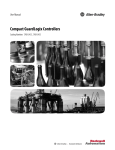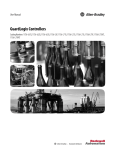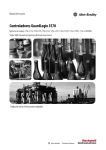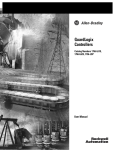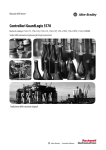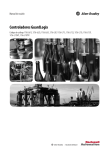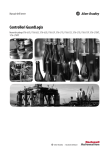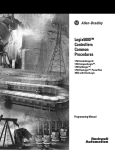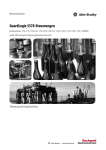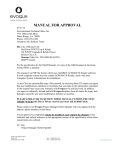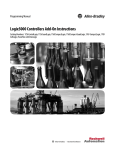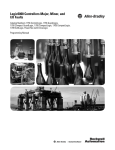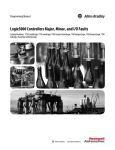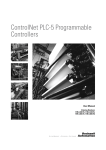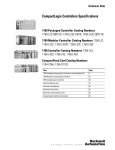Download GuardLogix 5570 Controllers User Manual
Transcript
User Manual
GuardLogix 5570 Controllers
Catalog Numbers 1756-L71S, 1756-L72S, 1756-L73S, 1756-L7SP, 1756-L73SXT, 1756-L7SPXT, 1756-L72EROMS
Studio 5000 Automation Engineering & Design Environment
Original Instructions
Important User Information
Read this document and the documents that are listed in the additional resources section about installation, configuration,
and operation of this equipment before you install, configure, operate, or maintain this product. Users are required to
familiarize themselves with installation and wiring instructions, and requirements of all applicable codes, laws, and
standards.
Activities including installation, adjustments, putting into service, use, assembly, disassembly, and maintenance are required
to be conducted by suitably trained personnel in accordance with applicable code of practice.
If this equipment is used in a manner that is not specified by the manufacturer, the protection that is provided by the
equipment may be impaired.
In no event will Rockwell Automation, Inc. be responsible or liable for indirect or consequential damages that result from
the use or application of this equipment.
The examples and diagrams in this manual are included only for illustrative purposes. Because of the many variables and
requirements that are associated with any particular installation, Rockwell Automation, Inc. cannot assume responsibility
or liability for actual use that is based on the examples and diagrams.
No patent liability is assumed by Rockwell Automation, Inc. for use of information, circuits, equipment, or software that is
described in this manual.
Reproduction of the contents of this manual, in whole or in part, without written permission of Rockwell Automation,
Inc., is prohibited.
Throughout this manual, when necessary, we use notes to make you aware of safety considerations.
WARNING: Identifies information about practices or circumstances that can cause an explosion in a hazardous environment,
which may lead to personal injury or death, property damage, or economic loss.
ATTENTION: Identifies information about practices or circumstances that can lead to personal injury or death, property
damage, or economic loss. Attentions help you identify a hazard, avoid a hazard, and recognize the consequence.
IMPORTANT
Identifies information that is critical for successful application and understanding of the product.
Labels may also be on or inside the equipment to provide specific precautions.
SHOCK HAZARD: Labels may be on or inside the equipment, for example, a drive or motor, to alert people that dangerous
voltage may be present.
BURN HAZARD: Labels may be on or inside the equipment, for example, a drive or motor, to alert people that surfaces may
reach dangerous temperatures.
ARC FLASH HAZARD: Labels may be on or inside the equipment, for example, a motor control center, to alert people to
potential Arc Flash. Arc Flash can cause severe injury or death. Wear proper Personal Protective Equipment (PPE). Follow ALL
Regulatory requirements for safe work practices and for Personal Protective Equipment (PPE).
Allen-Bradley, Armor, ControlFLASH, ControlLogix, DriveLogix, FlexLogix, Guard I/O, GuardLogix, Integrated Architecture, Kinetix, Logix5000, PanelView, PhaseManager, PLC-5, POINT Guard I/O, PowerFlex,
Rockwell Automation, Rockwell Software, RSLinx, RSLogix, RSNetWorx, Studio 5000, Studio 5000 Automation Engineering & Design Environment, and Studio 5000 Logix Designer are trademarks of Rockwell
Automation, Inc.
ControlNet, DeviceNet, and EtherNet/IP are trademarks of ODVA. Trademarks that do not belong to Rockwell Automation are property of their respective companies.
Summary of Changes
This manual contains new and updated information. Changes throughout this
revision are marked by change bars, as shown to the right of this paragraph.
New and Updated
Information
This table contains the changes that are made to this revision.
Topic
Page
Changed section title from More Resources to For More Information.
13
Changed resource column description from Kinetix® servo drives to Drives.
14
Added the Kinetix 5700 Servo Drives User Manual and the PowerFlex® 527 Adjustable Frequency AC Drive
User Manual to the Drives resource material.
14
Removed previous versions information from Supported Features table.
21
Changed column title from Version 24 to Version 24 and Later.
21
Added introductory sentence and Figure 10.
50
Added SNN assignment content to Important table.
50
Revised Figure 14 to include PowerFlex 527 and Kinetix 5700 drives.
58
Added Kinetix 5700 and PowerFlex 527 drives to drive address information.
75
Revised Table 20 title and table information to include more drives.
75
Added Kinetix 5700 and PowerFlex 527 drives to reference for more information.
76
Rockwell Automation Publication 1756-UM022C-EN-P - May 2015
3
Summary of Changes
Notes:
4
Rockwell Automation Publication 1756-UM022C-EN-P - May 2015
Table of Contents
Preface
About GuardLogix Controllers. . . . . . . . . . . . . . . . . . . . . . . . . . . . . . . . . . . .
Extreme Environment Controllers . . . . . . . . . . . . . . . . . . . . . . . . . . . . .
Armor GuardLogix Controllers . . . . . . . . . . . . . . . . . . . . . . . . . . . . . . .
Studio 5000 Environment . . . . . . . . . . . . . . . . . . . . . . . . . . . . . . . . . . . . . . . .
Terminology. . . . . . . . . . . . . . . . . . . . . . . . . . . . . . . . . . . . . . . . . . . . . . . . . . . . .
For More Information. . . . . . . . . . . . . . . . . . . . . . . . . . . . . . . . . . . . . . . . . . . .
11
12
12
12
13
13
Chapter 1
System Overview
Safety Application Requirements . . . . . . . . . . . . . . . . . . . . . . . . . . . . . . . . . .
Safety Network Number . . . . . . . . . . . . . . . . . . . . . . . . . . . . . . . . . . . . . .
Safety Task Signature . . . . . . . . . . . . . . . . . . . . . . . . . . . . . . . . . . . . . . . . .
Distinguish between Standard and Safety Components. . . . . . . . . . . . . .
HMI Devices . . . . . . . . . . . . . . . . . . . . . . . . . . . . . . . . . . . . . . . . . . . . . . . .
Controller Data-flow Capabilities . . . . . . . . . . . . . . . . . . . . . . . . . . . . . . . . .
Select System Hardware . . . . . . . . . . . . . . . . . . . . . . . . . . . . . . . . . . . . . . . . . .
Primary Controller . . . . . . . . . . . . . . . . . . . . . . . . . . . . . . . . . . . . . . . . . . .
Safety Partner . . . . . . . . . . . . . . . . . . . . . . . . . . . . . . . . . . . . . . . . . . . . . . . .
Chassis . . . . . . . . . . . . . . . . . . . . . . . . . . . . . . . . . . . . . . . . . . . . . . . . . . . . . .
Power Supply . . . . . . . . . . . . . . . . . . . . . . . . . . . . . . . . . . . . . . . . . . . . . . . .
Select Safety I/O Device . . . . . . . . . . . . . . . . . . . . . . . . . . . . . . . . . . . . . . . . . .
Select Communication Networks . . . . . . . . . . . . . . . . . . . . . . . . . . . . . . . . .
Programming Requirements . . . . . . . . . . . . . . . . . . . . . . . . . . . . . . . . . . . . . .
15
15
16
16
16
17
18
18
19
19
19
19
20
20
Chapter 2
Install the Controller
Precautions . . . . . . . . . . . . . . . . . . . . . . . . . . . . . . . . . . . . . . . . . . . . . . . . . . . . . .
Environment and Enclosure Information. . . . . . . . . . . . . . . . . . . . . . .
Programmable Electronic Systems (PES) . . . . . . . . . . . . . . . . . . . . . . .
Removal and Insertion Under Power (RIUP) . . . . . . . . . . . . . . . . . . .
North American Hazardous Location Approval . . . . . . . . . . . . . . . .
European Hazardous Location Approval . . . . . . . . . . . . . . . . . . . . . . .
Prevent Electrostatic Discharge . . . . . . . . . . . . . . . . . . . . . . . . . . . . . . . .
Make Sure That You Have All of the Components . . . . . . . . . . . . . . . . .
Install a Chassis and Power Supply. . . . . . . . . . . . . . . . . . . . . . . . . . . . . . . . .
Install the Controller Into the Chassis . . . . . . . . . . . . . . . . . . . . . . . . . . . . .
Insert or Remove a Memory Card . . . . . . . . . . . . . . . . . . . . . . . . . . . . . . . . .
Remove the SD Card . . . . . . . . . . . . . . . . . . . . . . . . . . . . . . . . . . . . . . . . .
Install the SD Card . . . . . . . . . . . . . . . . . . . . . . . . . . . . . . . . . . . . . . . . . . .
Make Communication Connections. . . . . . . . . . . . . . . . . . . . . . . . . . . . . . .
Update the Controller. . . . . . . . . . . . . . . . . . . . . . . . . . . . . . . . . . . . . . . . . . . .
Using ControlFLASH Software to Update Firmware . . . . . . . . . . .
Using AutoFlash to Update Firmware. . . . . . . . . . . . . . . . . . . . . . . . . .
Rockwell Automation Publication 1756-UM022C-EN-P - May 2015
23
23
24
24
24
25
25
26
26
27
28
29
30
31
33
33
34
5
Table of Contents
Choose the Operating Mode of the Controller. . . . . . . . . . . . . . . . . . . . . .
Use the Key Switch to Change the Operation Mode . . . . . . . . . . . . .
Use the Logix Designer Application to Change the
Operation Mode. . . . . . . . . . . . . . . . . . . . . . . . . . . . . . . . . . . . . . . . . . . . . .
Uninstall an Energy Storage Module (ESM) . . . . . . . . . . . . . . . . . . . . . . . .
Install an Energy Storage Module (ESM) . . . . . . . . . . . . . . . . . . . . . . . . . . .
35
35
36
37
38
Chapter 3
Configure the Controller
Create a Controller Project. . . . . . . . . . . . . . . . . . . . . . . . . . . . . . . . . . . . . . . .
Electronic Keying . . . . . . . . . . . . . . . . . . . . . . . . . . . . . . . . . . . . . . . . . . . . . . . .
More Information . . . . . . . . . . . . . . . . . . . . . . . . . . . . . . . . . . . . . . . . . . . .
Set Passwords for Safety-locking and -unlocking . . . . . . . . . . . . . . . . . . . .
Protect the Safety Task Signature in Run Mode . . . . . . . . . . . . . . . . . . . . .
Handling I/O Device Replacement . . . . . . . . . . . . . . . . . . . . . . . . . . . . . . . .
Enable Time Synchronization . . . . . . . . . . . . . . . . . . . . . . . . . . . . . . . . . . . . .
Configure a Peer Safety Controller. . . . . . . . . . . . . . . . . . . . . . . . . . . . . . . . .
41
44
44
45
46
47
48
48
Chapter 4
Communicate over Networks
6
The Safety Network . . . . . . . . . . . . . . . . . . . . . . . . . . . . . . . . . . . . . . . . . . . . . .
Manage the Safety Network Number (SNN). . . . . . . . . . . . . . . . . . . .
Assign the Safety Network Number (SNN) . . . . . . . . . . . . . . . . . . . . .
Change the Safety Network Number (SNN) . . . . . . . . . . . . . . . . . . . .
EtherNet/IP Communication . . . . . . . . . . . . . . . . . . . . . . . . . . . . . . . . . . . . .
Producing and Consuming Data via an EtherNet/IP Network . . .
Connections over the EtherNet/IP Network. . . . . . . . . . . . . . . . . . . .
EtherNet/IP Communication Examples. . . . . . . . . . . . . . . . . . . . . . . .
EtherNet/IP Connections for Safety I/O Devices . . . . . . . . . . . . . . .
Standard EtherNet/IP Connections. . . . . . . . . . . . . . . . . . . . . . . . . . . .
ControlNet Communication. . . . . . . . . . . . . . . . . . . . . . . . . . . . . . . . . . . . . .
Producing and Consuming Data via a ControlNet Network. . . . . .
Connections over the ControlNet Network . . . . . . . . . . . . . . . . . . . .
ControlNet Communication Example . . . . . . . . . . . . . . . . . . . . . . . . .
ControlNet Connections for Distributed I/O . . . . . . . . . . . . . . . . . .
DeviceNet Communication . . . . . . . . . . . . . . . . . . . . . . . . . . . . . . . . . . . . . . .
DeviceNet Connections for Safety I/O Devices . . . . . . . . . . . . . . . . .
Standard DeviceNet Connections. . . . . . . . . . . . . . . . . . . . . . . . . . . . . .
Rockwell Automation Publication 1756-UM022C-EN-P - May 2015
49
49
51
52
55
56
56
57
59
59
60
60
61
61
62
62
63
63
Table of Contents
Chapter 5
Add, Configure, Monitor, and Replace Add Safety I/O Devices. . . . . . . . . . . . . . . . . . . . . . . . . . . . . . . . . . . . . . . . . . . 65
Configure Safety I/O Devices . . . . . . . . . . . . . . . . . . . . . . . . . . . . . . . . . . . . . 66
CIP Safety I/O Devices
Set the IP Address by Using Network Address Translation (NAT) . . .
Set the Safety Network Number (SNN). . . . . . . . . . . . . . . . . . . . . . . . . . . .
Use Unicast Connections on EtherNet/IP Networks . . . . . . . . . . . . . . .
Set the Connection Reaction Time Limit . . . . . . . . . . . . . . . . . . . . . . . . . .
Specify the Requested Packet Interval (RPI) . . . . . . . . . . . . . . . . . . . .
View the Maximum Observed Network Delay . . . . . . . . . . . . . . . . . .
Set the Advanced Connection Reaction Time Limit Parameters. .
Understanding the Configuration Signature. . . . . . . . . . . . . . . . . . . . . . . .
Configuration via the Logix Designer Application. . . . . . . . . . . . . . .
Different Configuration Owner (listen-only connection) . . . . . . . .
Reset Safety I/O Device Ownership . . . . . . . . . . . . . . . . . . . . . . . . . . . . . . .
Address Safety I/O Data . . . . . . . . . . . . . . . . . . . . . . . . . . . . . . . . . . . . . . . . . .
Safety I/O Modules Address Format . . . . . . . . . . . . . . . . . . . . . . . . . . .
Kinetix 5500, Kinetix 5700, and PowerFlex 527 Drive
Address Format . . . . . . . . . . . . . . . . . . . . . . . . . . . . . . . . . . . . . . . . . . . . . .
Monitor Safety I/O Device Status . . . . . . . . . . . . . . . . . . . . . . . . . . . . . . . . .
Reset a Module to Out-of-box Condition . . . . . . . . . . . . . . . . . . . . . . . . . .
Replace a Device by Using the Logix Designer Application . . . . . . . . . .
Replacement with ‘Configure Only When
No Safety Signature Exists’ Enabled . . . . . . . . . . . . . . . . . . . . . . . . . . . .
Replacement with ‘Configure Always’ Enabled. . . . . . . . . . . . . . . . . .
Replace a POINT Guard I/O Module by Using
RSNetWorx for DeviceNet Software . . . . . . . . . . . . . . . . . . . . . . . . . . . . . .
67
69
69
69
69
70
71
73
73
73
74
74
74
75
75
77
77
78
82
83
Chapter 6
Develop Safety Applications
The Safety Task . . . . . . . . . . . . . . . . . . . . . . . . . . . . . . . . . . . . . . . . . . . . . . . . . .
Safety Task Period Specification . . . . . . . . . . . . . . . . . . . . . . . . . . . . . . .
Safety Task Execution . . . . . . . . . . . . . . . . . . . . . . . . . . . . . . . . . . . . . . . .
Safety Programs . . . . . . . . . . . . . . . . . . . . . . . . . . . . . . . . . . . . . . . . . . . . . . . . . .
Safety Routines . . . . . . . . . . . . . . . . . . . . . . . . . . . . . . . . . . . . . . . . . . . . . . . . . .
Safety Tags . . . . . . . . . . . . . . . . . . . . . . . . . . . . . . . . . . . . . . . . . . . . . . . . . . . . . .
Tag Type . . . . . . . . . . . . . . . . . . . . . . . . . . . . . . . . . . . . . . . . . . . . . . . . . . . .
Data Type . . . . . . . . . . . . . . . . . . . . . . . . . . . . . . . . . . . . . . . . . . . . . . . . . . .
Scope. . . . . . . . . . . . . . . . . . . . . . . . . . . . . . . . . . . . . . . . . . . . . . . . . . . . . . . .
Class . . . . . . . . . . . . . . . . . . . . . . . . . . . . . . . . . . . . . . . . . . . . . . . . . . . . . . . .
Constant Value . . . . . . . . . . . . . . . . . . . . . . . . . . . . . . . . . . . . . . . . . . . . . .
External Access. . . . . . . . . . . . . . . . . . . . . . . . . . . . . . . . . . . . . . . . . . . . . . .
Produced/Consumed Safety Tags . . . . . . . . . . . . . . . . . . . . . . . . . . . . . . . . .
Configure the Peer Safety Controllers’
Safety Network Numbers . . . . . . . . . . . . . . . . . . . . . . . . . . . . . . . . . . . . .
Produce a Safety Tag. . . . . . . . . . . . . . . . . . . . . . . . . . . . . . . . . . . . . . . . . .
Consume Safety Tag Data. . . . . . . . . . . . . . . . . . . . . . . . . . . . . . . . . . . . .
Rockwell Automation Publication 1756-UM022C-EN-P - May 2015
88
88
89
89
90
90
91
92
92
93
94
94
94
95
97
98
7
Table of Contents
Safety Tag Mapping . . . . . . . . . . . . . . . . . . . . . . . . . . . . . . . . . . . . . . . . . . . . .
Restrictions . . . . . . . . . . . . . . . . . . . . . . . . . . . . . . . . . . . . . . . . . . . . . . . . .
Create Tag Mapping Pairs . . . . . . . . . . . . . . . . . . . . . . . . . . . . . . . . . . . .
Monitor Tag Mapping Status . . . . . . . . . . . . . . . . . . . . . . . . . . . . . . . . .
Safety Application Protection . . . . . . . . . . . . . . . . . . . . . . . . . . . . . . . . . . . .
Safety-lock the Controller . . . . . . . . . . . . . . . . . . . . . . . . . . . . . . . . . . . .
Generate a Safety Task Signature. . . . . . . . . . . . . . . . . . . . . . . . . . . . . .
Programming Restrictions. . . . . . . . . . . . . . . . . . . . . . . . . . . . . . . . . . . . . . . .
100
101
101
102
103
103
104
106
Chapter 7
Go Online with the Controller
Connect the Controller to the Network . . . . . . . . . . . . . . . . . . . . . . . . . . .
Connect Your EtherNet/IP Device and Computer . . . . . . . . . . . . .
Connect Your ControlNet Communication Module or
DeviceNet Scanner and Your Computer. . . . . . . . . . . . . . . . . . . . . . .
Configure an EtherNet/IP, ControlNet, or DeviceNet Driver. . .
Understanding the Factors that Affect Going Online. . . . . . . . . . . . . . .
Project to Controller Matching . . . . . . . . . . . . . . . . . . . . . . . . . . . . . . .
Firmware Revision Matching . . . . . . . . . . . . . . . . . . . . . . . . . . . . . . . . .
Safety Status/Faults . . . . . . . . . . . . . . . . . . . . . . . . . . . . . . . . . . . . . . . . . .
Safety Task Signature and Safety-locked and -unlocked Status . . .
Download . . . . . . . . . . . . . . . . . . . . . . . . . . . . . . . . . . . . . . . . . . . . . . . . . . . . . .
Upload . . . . . . . . . . . . . . . . . . . . . . . . . . . . . . . . . . . . . . . . . . . . . . . . . . . . . . . . .
Go Online . . . . . . . . . . . . . . . . . . . . . . . . . . . . . . . . . . . . . . . . . . . . . . . . . . . . . .
107
108
108
108
109
109
109
109
110
111
112
114
Chapter 8
Store and Load Projects Using
Nonvolatile Memory
8
Use Memory Cards for Nonvolatile Memory . . . . . . . . . . . . . . . . . . . . . .
Store a Safety Project . . . . . . . . . . . . . . . . . . . . . . . . . . . . . . . . . . . . . . . . . . . .
Load a Safety Project. . . . . . . . . . . . . . . . . . . . . . . . . . . . . . . . . . . . . . . . . . . . .
Use Energy Storage Modules . . . . . . . . . . . . . . . . . . . . . . . . . . . . . . . . . . . . .
Save the Program to On-board NVS Memory . . . . . . . . . . . . . . . . . .
Clear the Program from On-board NVS Memory . . . . . . . . . . . . . .
Estimate the ESM Support of the WallClockTime . . . . . . . . . . . . . . . . .
Manage Firmware with Firmware Supervisor . . . . . . . . . . . . . . . . . . . . . .
Rockwell Automation Publication 1756-UM022C-EN-P - May 2015
117
118
119
119
120
121
121
121
Table of Contents
Chapter 9
Monitor Status and Handle Faults
View Status via the Online Bar . . . . . . . . . . . . . . . . . . . . . . . . . . . . . . . . . . .
Monitor the Connections. . . . . . . . . . . . . . . . . . . . . . . . . . . . . . . . . . . . . . . .
All Connections. . . . . . . . . . . . . . . . . . . . . . . . . . . . . . . . . . . . . . . . . . . . .
Safety Connections . . . . . . . . . . . . . . . . . . . . . . . . . . . . . . . . . . . . . . . . . .
Monitor the Status Flags . . . . . . . . . . . . . . . . . . . . . . . . . . . . . . . . . . . . . . . . .
Monitor the Safety Status . . . . . . . . . . . . . . . . . . . . . . . . . . . . . . . . . . . . . . . .
Controller Faults. . . . . . . . . . . . . . . . . . . . . . . . . . . . . . . . . . . . . . . . . . . . . . . .
Nonrecoverable Controller Faults . . . . . . . . . . . . . . . . . . . . . . . . . . . .
Nonrecoverable Safety Faults in the Safety Application . . . . . . . . .
Recoverable Faults in the Safety Application . . . . . . . . . . . . . . . . . . .
View Faults . . . . . . . . . . . . . . . . . . . . . . . . . . . . . . . . . . . . . . . . . . . . . . . . .
Fault Codes . . . . . . . . . . . . . . . . . . . . . . . . . . . . . . . . . . . . . . . . . . . . . . . . .
Developing a Fault Routine . . . . . . . . . . . . . . . . . . . . . . . . . . . . . . . . . . . . . .
Program Fault Routine . . . . . . . . . . . . . . . . . . . . . . . . . . . . . . . . . . . . . .
Controller Fault Handler . . . . . . . . . . . . . . . . . . . . . . . . . . . . . . . . . . . .
Use GSV/SSV Instructions. . . . . . . . . . . . . . . . . . . . . . . . . . . . . . . . . . .
123
124
124
125
125
126
126
127
127
127
128
128
129
129
129
130
Appendix A
Status Indicators
Controllers Status Indicators. . . . . . . . . . . . . . . . . . . . . . . . . . . . . . . . . . . . .
Controller Status Display . . . . . . . . . . . . . . . . . . . . . . . . . . . . . . . . . . . . . . . .
Safety Status Messages . . . . . . . . . . . . . . . . . . . . . . . . . . . . . . . . . . . . . . .
General Status Messages . . . . . . . . . . . . . . . . . . . . . . . . . . . . . . . . . . . . .
Fault Messages . . . . . . . . . . . . . . . . . . . . . . . . . . . . . . . . . . . . . . . . . . . . . .
Major Recoverable Fault Messages . . . . . . . . . . . . . . . . . . . . . . . . . . . .
I/O Fault Codes. . . . . . . . . . . . . . . . . . . . . . . . . . . . . . . . . . . . . . . . . . . . .
133
134
134
135
136
136
137
Appendix B
Change Controller Type
Change from a Standard to a Safety Controller . . . . . . . . . . . . . . . . . . . .
Change from a Safety to a Standard Controller . . . . . . . . . . . . . . . . . . . .
Change Safety Controller Types. . . . . . . . . . . . . . . . . . . . . . . . . . . . . . . . . .
More Resources . . . . . . . . . . . . . . . . . . . . . . . . . . . . . . . . . . . . . . . . . . . . . . . . .
Index
. . . . . . . . . . . . . . . . . . . . . . . . . . . . . . . . . . . . . . . . . . . . . . . . . . . . . . . . . . . . . . . . 145
Rockwell Automation Publication 1756-UM022C-EN-P - May 2015
141
142
143
143
9
Table of Contents
Notes:
10
Rockwell Automation Publication 1756-UM022C-EN-P - May 2015
Preface
Topic
Page
About GuardLogix Controllers
11
Studio 5000 Environment
12
Terminology
13
For More Information
13
This manual is a guide for when a GuardLogix® 5570 controller is used in a
Studio 5000 Logix Designer™ application. It describes the GuardLogix-specific
procedures that you use to configure, operate, and troubleshoot your controller.
Use this manual if you are responsible to design, install, program, or troubleshoot
control systems with GuardLogix 5570 controllers.
You must have a basic understanding of electrical circuitry and familiarity with
relay logic. You must also be trained and experienced in the creation, operation,
and maintenance of safety systems.
For detailed information on related topics for GuardLogix controller, Safety
Integrity Level (SIL) 3 and Performance Level (e) (SIL 3/PLe) requirements, or
information on standard Logix components, see the list of For More Information
on page 13.
About GuardLogix
Controllers
Two lines of 1756 GuardLogix controllers are available. These controllers share
many features but also have some differences. Table 1 provides a brief overview of
those differences.
Table 1 - Differences between GuardLogix 5570 and GuardLogix 5560 Controllers
Feature
GuardLogix 5570 Controllers
(1756-L71S, 1756-L72S, 1756-L73S, 1756-L7SP
1756-L73SXT, 1756-L7SPXT)
GuardLogix 5560 Controllers
(1756-L61S, 1756-L62S,
1756-L63S, 1756-LSP)
Clock support and backup
that is used for memory
retention at powerdown
Energy storage module (ESM)
Battery
Communication ports
(built-in)
USB
Serial
Connections, controller
500
250
Memory, nonvolatile
Secure Digital (SD) card
CompactFlash (CF) card
Status indicators
Scrolling status display and status indicators
Status indicators
Programming tool
Studio 5000 environment, version 21 or later
RSLogix™ 5000 software, version 20 or later
RSLogix 5000 software, version 14
RSLogix 5000 software, version 16 or
later
User manual
• Studio 5000 environment: this manual
• RSLogix 5000 software: 1756-UM020
1756-UM020
Safety reference manual
• Studio 5000 environment: 1756-RM099
• RSLogix 5000 software: 1756-RM093
1756-RM093
Rockwell Automation Publication 1756-UM022C-EN-P - May 2015
11
Preface
Extreme Environment Controllers
The extreme environment GuardLogix controller, catalog numbers
1756-L73SXT and 1756-L7SPXT, provide the same functionality as the
1756-L73S controller, but is designed to withstand temperatures of
-25...70 °C (-13...158 °F).
IMPORTANT
Logix-XT system components are rated for extreme environmental conditions
only when used properly with other Logix-XT system components. The use of
Logix-XT components with traditional Logix system components nullifies
extreme-environment ratings.
Armor GuardLogix Controllers
The Armor™ GuardLogix controller (catalog number 1756-L72EROMS)
combines a 1756-L72S GuardLogix controller and safety partner with two
EtherNet/IP™, DLR-capable communication channels in an IP67-rated housing
for mounting on a machine. For more information on the Armor GuardLogix
controller, refer to the Armor GuardLogix Controller Installation Instructions,
publication 1756-IN060.
Studio 5000 Environment
The Studio 5000 Automation Engineering & Design Environment™ combines
engineering and design elements into a common environment. The first element
is the Studio 5000 Logix Designer application. The Logix Designer application is
the rebranding of RSLogix 5000 software and continues to be the product to
program Logix5000™ controllers for discrete, process, batch, motion, safety, and
drive-based solutions.
The Studio 5000 environment is the foundation for the future of Rockwell
Automation® engineering design tools and capabilities. The Studio 5000
environment is the one place for design engineers to develop all elements of their
control system.
12
Rockwell Automation Publication 1756-UM022C-EN-P - May 2015
Preface
Terminology
This table defines terms that are used in this manual.
Table 2 - Terms and Definitions
Abbreviation
Full Term
Definition
1oo2
One Out of Two
Refers to the behavioral design of a multi-processor safety system.
CIP
Common Industrial Protocol
A communication protocol that is designed for industrial automation applications.
CIP safety
Common Industrial Protocol – Safety Certified
SIL 3/PLe-rated version of CIP.
DC
Diagnostic Coverage
The ratio of the detected failure rate to the total failure rate.
EN
European Norm
The official European standard.
ESM
Energy Storage Module
Used for clock support and backup for memory retention at powerdown on GuardLogix 5570 controllers.
GSV
Get System Value
An instruction that retrieves specified controller-status information and places it in a destination tag.
—
Multicast
The transmission of information from one sender to multiple receivers.
NAT
Network Address Translation
The translation of an Internet Protocol (IP) address to another IP address on another network.
PFD
Probability of Failure on Demand
The average probability of a system to fail to perform its design function on demand.
PFH
Probability of Failure per Hour
The probability of a system to have a dangerous failure occur per hour.
PL
Performance Level
ISO 13849-1 safety rating.
RPI
Requested Packet Interval
The expected rate in time for production of data when communicating over a network.
SNN
Safety Network Number
A unique number that identifies a section of a safety network.
SSV
Set System Value
An instruction that sets controller system data.
—
Standard
An object, task, tag, program, or component in your project that is not a safety-related item.
—
Unicast
The transmission of information from one sender to one receiver.
For More Information
These documents contain more information about related products from
Rockwell Automation.
Table 3 - Publications Related to GuardLogix Controllers and Systems
Resource
Safety
application
requirements
Description
GuardLogix 5570 Controller Systems Safety Reference Manual,
publication 1756-RM099
Contains detailed requirements for achieving and maintaining SIL 3/PLe with the
GuardLogix 5570 controller system, using the Studio 5000 Logix Designer application.
GuardLogix Controller Systems Safety Reference Manual, publication
1756-RM093
Contains detailed requirements for achieving and maintaining SIL 3/PLe with the
GuardLogix 5560 or 5570 controller system, using RSLogix 5000 software.
CIP Sync (time
synchronization)
Integrated Architecture® and CIP Sync Configuration Application
Technique, publication IA-AT003
Provides detailed and comprehensive information about how to apply CIP Sync
technology to synchronize clocks in a Logix control system.
Guard I/O™
modules
Guard I/O DeviceNet™ Safety Modules User Manual, publication
1791DS-UM001
Provides information on using Guard I/O DeviceNet Safety modules.
Guard I/O EtherNet/IP Safety Modules User Manual, publication
1791ES-UM001
Provides information on using Guard I/O EtherNet/IP Safety modules.
POINT Guard I/O™ Safety Modules User Manual, publication 1734-UM013
Provides information on installing, configuring, and using POINT Guard I/O modules.
Armor GuardLogix Controller Installation Instructions, publication
1756-IN060
Provides information on installing and using Armor GuardLogix controllers.
Rockwell Automation Publication 1756-UM022C-EN-P - May 2015
13
Preface
Table 3 - Publications Related to GuardLogix Controllers and Systems (Continued)
Resource
Drives
Description
Kinetix 5500 Servo Drives User Manual, publication 2198-UM001
Provides information to install, configure, start up, and troubleshoot your Kinetix
5500 servo drive system. Also includes requirements for using Kinetix 5500 drives in
safety applications.
Kinetix 5700 Servo Drives User Manual, publication 2198-UM002
Provides information to install, configure, start up, and troubleshoot your Kinetix
5700 servo drive system. Also includes requirements for using Kinetix 5700 drives in
safety applications.
PowerFlex 527 Adjustable Frequency AC Drive User Manual, publication
520-UM002
Provides information to install, start up, and troubleshoot the PowerFlex 520-series
adjustable frequency AC drive.
ControlLogix® Chassis and Power Supplies Installation Instructions,
publication 1756-IN005
Describes how to install and ground ControlLogix chassis and power supplies.
Industrial Automation Wiring and Grounding Guidelines, publication
1770-4.1
Provides in-depth information on how to ground and wire programmable controllers.
GuardLogix Safety Application Instruction Set Reference Manual,
publication 1756-RM095
Provides information on the GuardLogix Safety application instruction set.
Logix5000 Controllers General Instructions Reference Manual,
publication 1756-RM003
Provides programmers with details about each available instruction for a Logix5000
controller.
Logix5000 Controllers Motion Instructions Reference Manual, publication
MOTION-RM002
Provides programmers with details about the motion instructions that are available
for a Logix5000 controller.
Sercos Motion Configuration and Startup User Manual, publication
MOTION-UM001
Details how to configure a sercos motion application system.
Motion Coordinated Systems User Manual, publication MOTION-UM002
Details how to create and configure a coordinated motion application system.
Integrated Motion on the EtherNet/IP Network Configuration and Startup
User Manual, publication MOTION-UM003
Details how to configure an Integrated Motion on EtherNet/IP networks application
system.
Integrated Motion on the EtherNet/IP Network Reference Manual,
publication MOTION-RM003
Detailed information on axis control modes and attributes for Integrated Motion on
EtherNet/IP networks.
EtherNet/IP Modules in Logix5000 Control Systems User Manual,
publication ENET-UM001
Describes how to configure and operate EtherNet/IP modules in a Logix5000 control
system.
ControlNet Modules in Logix5000 Control Systems User Manual,
publication CNET-UM001
Describes how to configure and operate ControlNet modules in a Logix5000 control
system.
DeviceNet Modules in Logix5000 Control Systems User Manual,
publication DNET-UM004
Describes how to configure and operate DeviceNet modules in a Logix5000 control
system.
PhaseManager™
PhaseManager User Manual, publication LOGIX-UM001
Provides steps, guidance, and examples on how to set up and program a Logix5000
controller to use equipment phases.
Programming
tasks and
procedures
Logix5000 Controllers Common Procedures Programming Manual,
publication 1756-PM001
Provides access to the Logix5000 Controllers set of programming manuals, which
cover such topics as how to manage project files, organize tags, program logic, test
routines, handle faults, and more.
Logix5000 Controllers Execution Time and Memory Use Reference
Manual, publication 1756-RM087
Helps with how to estimate memory use and execution time of programmed logic,
and how to select different programming options.
Hardware
installation
Instructions
(programming)
Motion
Networks
(ControlNet™,
DeviceNet,
EtherNet/IP)
You can view or download publications at
http://www.rockwellautomation.com/literature. To order paper copies of
technical documentation, contact your local Allen-Bradley® distributor or
Rockwell Automation sales representative.
14
Rockwell Automation Publication 1756-UM022C-EN-P - May 2015
Chapter
1
System Overview
Topic
Safety Application
Requirements
Page
Safety Application Requirements
15
Distinguish between Standard and Safety Components
16
Controller Data-flow Capabilities
17
Select System Hardware
18
Select Safety I/O Device
19
Select Communication Networks
20
Programming Requirements
20
The GuardLogix 5570 controller system is certified for use in safety applications
up to and including Safety Integrity Level Claim Limit (SIL CL) 3 and
Performance Level (e) where the de-energized state is the safe state. Safety
application requirements include probability of failure rates evaluation, such as:
• Probability of failure on demand (PFD)
• Probability of failure per hour (PFH)
• System reaction-time settings
• Functional-verification tests that fulfill SIL 3/PLe criteria
GuardLogix-based SIL 3/PLe safety applications require at least one safety
network number (SNN) and a safety task signature be used. Both affect
controller and I/O configuration and network communication.
For SIL 3 and PLe safety system requirements, including functional validation
test intervals, system reaction time, and PFD/PFH calculations, refer to the
GuardLogix 5570 Controller Systems Safety Reference Manual, publication
1756-RM099. You must read, understand, and fulfill these requirements before
you operate a GuardLogix SIL 3, PLe safety system.
Safety Network Number
The safety network number (SNN) must be a unique number that identifies
safety subnets. Each safety subnet that the controller uses for safety
communication must have a unique SNN. Each safety I/O device must also be
configured with the SNN of the safety subnet. The SNN can be assigned
automatically or manually.
Rockwell Automation Publication 1756-UM022C-EN-P - May 2015
15
Chapter 1
System Overview
For information on how to assign the SNN, see Manage the Safety Network
Number (SNN) on page 49.
Safety Task Signature
The safety task signature consists of an ID number, date, and time that uniquely
identifies the safety portion of a project. This signature includes safety logic, data,
and configuration. The GuardLogix system uses the safety task signature to
determine project integrity and to let you verify that the correct project is
downloaded to the target controller. The ability to create, record, and verify the
safety task signature is a mandatory part of the safety-application development
process.
See Generate a Safety Task Signature on page 104 for more information.
Distinguish between
Standard and Safety
Components
Slots of a GuardLogix system chassis that are not used by the safety function can
be populated with other ControlLogix modules that are certified to the Low
Voltage and EMC Directives. See
http://www.rockwellautomation.com/rockwellautomation/certification/ce.page
to find the CE certificate for the Programmable Control>ControlLogix Product
Family and determine the modules that are certified.
You must create and document a clear, logical, and visible distinction between the
safety and standard portions of the controller project. As part of this distinction,
the Logix Designer application features safety identification icons to identify the
safety task, safety programs, safety routines, and safety components. In addition,
the Logix Designer application uses a safety class attribute that is visible whenever
safety task, safety programs, safety routine, safety tag, or safety Add-On
Instruction properties are displayed.
The controller does not allow writes to safety tag data from external human
machine interface (HMI) devices or via message instructions from peer
controllers. The Logix Designer application can write safety tags when the
GuardLogix controller is safety-unlocked, does not have a safety task signature,
and is operating without safety faults.
The ControlLogix Controllers User Manual, publication 1756-UM001,
provides information on using ControlLogix devices in standard (nonsafety)
applications.
HMI Devices
HMI devices can be used with GuardLogix controllers. HMI devices can access
standard tags as with a standard controller. However, HMI devices cannot write
to safety tags; safety tags are read-only for HMI devices.
16
Rockwell Automation Publication 1756-UM022C-EN-P - May 2015
System Overview
Controller Data-flow
Capabilities
Chapter 1
This illustration explains the standard and safety data-flow capabilities of the
GuardLogix controller.
Figure 1 - Data-flow Capabilities
GuardLogix Controller
Standard
Safety
Safety Task
Standard Tasks
Safety Programs
Standard Programs
Safety Routines
Standard Routines
Program Safety Data
Program Data
Controller Standard Tags
No.
Controller Safety Tags
Description
1
Standard tags and logic behave the same way that they do in the standard Logix platform.
2
Standard tag data, program- or controller-scoped, can be exchanged with external HMI devices, personal
computers, and other controllers.
3
GuardLogix controllers are integrated controllers with the ability to move (map) standard tag data into safety
tags for use within the safety task.
ATTENTION: These data must not be used to control a SIL 3/PLe output
directly.
4
Controller-scoped safety tags can be read directly by standard logic.
5
Safety tags can be read or written by safety logic.
6
Safety tags can be exchanged between safety controllers over Ethernet or ControlNet networks, including 1756
and 1768 GuardLogix controllers.
7
Safety tag data, program- or controller-scoped, can be read by external devices, such as HMI devices, personal
computers, or other standard controllers.
IMPORTANT
Once this data is read, it is considered standard data, not SIL 3/PLe data.
Rockwell Automation Publication 1756-UM022C-EN-P - May 2015
17
Chapter 1
System Overview
Select System Hardware
The GuardLogix system supports SIL 3 and PLe safety applications. The
GuardLogix controller is composed of a primary controller and a safety partner
that function together in a 1oo2 architecture. Table 4 lists catalog numbers for
primary controllers and safety partners.
The safety partner must be installed in the slot immediately to the right of the
primary controller. The firmware major and minor revisions of the primary
controller and safety partner must match exactly to establish the control
partnership that is required for safety applications.
Table 4 - Primary Controller and Corresponding Safety Partner Catalog Numbers
Primary Controller
Safety Partner
1756-L71S, 1756-L72S, 1756-L73S
1756-L7SP
1756-L73SXT
1756-L7SPXT
Primary Controller
The primary controller is the processor that performs standard and safety
functions and communicates with the safety partner for safety-related functions
in the GuardLogix control system. Standard functions include the following:
•
•
•
•
•
•
•
•
I/O control
Logic
Timing
Counting
Report generation
Communication
Arithmetic computations
Data file manipulation
The primary controller consists of a central processor, I/O interface, and
memory.
Table 5 - Memory Capacity
Cat. No.
User Memory (RAM capacity)
Standard Tasks and Components
Safety Task and Components
1756-L71S
2 MB
1 MB
1756-L72S
4 MB
2 MB
1756-L73S,1756-L73SXT
8 MB
4 MB
A three-position key switch on the front of the primary controller governs the
controller operational modes. The following modes are available:
• RUN
• PROGram
• REMote–this software-enabled mode can be Program, Run, or Test
18
Rockwell Automation Publication 1756-UM022C-EN-P - May 2015
System Overview
Chapter 1
Figure 2 - Key Switch Positions
Logix557x
RUN FORCE SD
OK
REM PR
OG
RUN
1756-L7xS
Safety Partner
The safety partner is a coprocessor that provides an isolated second channel
(redundancy) for safety-related functions in the system.
The safety partner does not have a key switch or communication port. Its
configuration and operation are controlled by the primary controller.
Chassis
The ControlLogix chassis provides physical connections between modules and
the GuardLogix controller.
Power Supply
The ControlLogix power supplies listed on page 27 are suitable for use in SIL 3
applications. No extra configuration or wiring is required for SIL 3 operation of
the power supplies.
Select Safety I/O Device
Safety input and output devices, like sensors and actuators, can be connected to
safety I/O on DeviceNet or EtherNet/IP networks. This connection controls
output devices by a GuardLogix controller system via DeviceNet or EtherNet/IP
communication.
For the most up-to-date information on available safety I/O catalog numbers,
certified series, and firmware revisions, see the safety certificates at
http://www.rockwellautomation.com/rockwellautomation/certification/safety.
page.
Rockwell Automation Publication 1756-UM022C-EN-P - May 2015
19
Chapter 1
System Overview
Select Communication
Networks
The GuardLogix controller supports communication that lets it do the
following:
• Distribute and control Safety I/O on DeviceNet or EtherNet/IP networks
• Distribute and control remote Safety I/O on DeviceNet, EtherNet/IP, or
ControlNet networks
• Produce and consume safety tag data between 1756 and 1768 GuardLogix
controllers across EtherNet/IP or ControlNet networks or within the
same ControlLogix chassis
• Distribute and control standard I/O on Ethernet, ControlNet, or
DeviceNet networks
Use these communication modules to provide an interface between GuardLogix
controllers and network devices.
Table 6 - Communication Modules
To interface between
Use this module
See these installation
instructions
The GuardLogix controller and DeviceNet devices
1756-DNB
DNET-IN001
ENET-IN002
The GuardLogix controller and EtherNet/IP devices
1756-ENBT
1756-EN2T
1756-EN2F
1756-EN2TR
1756-EN3TR
1756-EN2TXT
1756-EN2TRXT
1756-CN2
1756-CN2R
1756-CN2RXT
CNET-IN005
Controllers on the ControlNet network
The GuardLogix controller can connect to the Logix Designer application via a
USB port, an Ethernet module, or a ControlNet module.
See For More Information on page 13 for more information on network
communication modules.
Programming Requirements
Use Table 7 to identify the programming tool and the versions for use with your
GuardLogix 5570 controllers.
Table 7 - Software Versions
Cat. No.
Studio 5000 Environment
RSLogix 5000 Software
Version(1)
RSLinx® Classic
Software Version
1756-L71S, 1756-L72S,
1756-L73S, 1756-L73SXT
21 or later
20 or later
2.59 or later
(1) For information on how to use a GuardLogix controller with RSLogix 5000 software, see GuardLogix Controllers User Manual,
publication 1756-UM020, and GuardLogix Controller Systems Safety Reference Manual, publication 1756-RM093.
20
Rockwell Automation Publication 1756-UM022C-EN-P - May 2015
System Overview
Chapter 1
Safety routines include safety instructions, which are a subset of the standard
ladder logic instruction set, and safety application instructions. Programs that are
scheduled under the safety task support only ladder logic.
Table 8 - Supported Features
Feature
Add-on instructions
Alarms and events
Controller logging
Data access control
Equipment phase routines
Event tasks
Firmware supervisor
Function block diagrams (FBD)
Integrated motion
Ladder logic
Language switching
Memory card
Network address translation (NAT)
Online import and export of program components
Safety and standard connections
Sequential function chart (SFC) routines
Structured text
Unicast connections for produced and consumed safety tags
Unicast connections for safety I/O devices on EtherNet/IP networks
Studio 5000 Logix
Designer Application
Version 24 and Later
Safety Task Standard Task
X
X
X
X
X
X
X
For information on how to use these features, refer to the Logix5000 Controllers
Common Procedures Programming Manual, publication 1756-PM001, the
publications that are listed in For More Information on page 13, and online help.
Rockwell Automation Publication 1756-UM022C-EN-P - May 2015
21
Chapter 1
System Overview
Notes:
22
Rockwell Automation Publication 1756-UM022C-EN-P - May 2015
Chapter
2
Install the Controller
Topic
Precautions
Page
Precautions
23
Make Sure That You Have All of the Components
26
Install a Chassis and Power Supply
26
Install the Controller Into the Chassis
27
Insert or Remove a Memory Card
28
Make Communication Connections
31
Update the Controller
33
Choose the Operating Mode of the Controller
35
Uninstall an Energy Storage Module (ESM)
37
Install an Energy Storage Module (ESM)
38
Read and follow these precautions for use.
Environment and Enclosure Information
ATTENTION: This equipment is intended for use in a Pollution Degree 2 industrial
environment, in overvoltage Category II applications (as defined in IEC 60664-1), at
altitudes up to 2000 m (6562 ft) without derating.
This equipment is not intended for use in residential environments and may not provide
adequate protection to radio communication services in such environments.
This equipment is supplied as open-type equipment. It must be mounted within an
enclosure that is suitably designed for those specific environmental conditions that will
be present and appropriately designed to help prevent personal injury resulting from
accessibility to live parts. The enclosure must have suitable flame-retardant properties
to help prevent or minimize the spread of flame, complying with a flame spread rating
of 5VA or be approved for the application if non-metallic. The interior of the enclosure
must be accessible only by the use of a tool. Subsequent sections of this publication
may contain additional information regarding specific enclosure type ratings that are
required to comply with certain product safety certifications.
In addition to this publication, see these publications for more information:
• Industrial Automation Wiring and Grounding Guidelines, publication 1770-4.1, for
additional installation requirements
• NEMA Standard 250 and IEC 60529, as applicable, for explanations of the degrees
of protection provided by enclosure
Rockwell Automation Publication 1756-UM022C-EN-P - May 2015
23
Chapter 2
Install the Controller
Programmable Electronic Systems (PES)
ATTENTION: Personnel responsible for the application of safety-related
Programmable Electronic Systems (PES) shall be aware of the safety
requirements in the application of the system and shall be trained in using the
system.
Removal and Insertion Under Power (RIUP)
WARNING: When you insert or remove the module while backplane power is
on, an electrical arc can occur. This could cause an explosion in hazardous
location installations.
Be sure that power is removed or the area is nonhazardous before proceeding.
Repeated electrical arcing causes excessive wear to contacts on both the module
and its mating connector. Worn contacts may create electrical resistance that can
affect module operation.
North American Hazardous Location Approval
24
The following information applies when operating this
equipment in hazardous locations.
Informations sur l'utilisation de cet équipement en
environnements dangereux.
Products marked “CL I, DIV 2, GP A, B, C, D” are suitable for use in Class
I Division 2 Groups A, B, C, D, Hazardous Locations and nonhazardous
locations only. Each product is supplied with markings on the rating
nameplate indicating the hazardous location temperature code.
When combining products within a system, the most adverse
temperature code (lowest “T” number) may be used to help
determine the overall temperature code of the system. Combinations
of equipment in your system are subject to investigation by the local
Authority Having Jurisdiction at the time of installation.
Les produits marqués “CL I, DIV 2, GP A, B, C, D” ne conviennent qu'à
une utilisation en environnements de Classe I Division 2 Groupes A, B,
C, D dangereux et non dangereux. Chaque produit est livré avec des
marquages sur sa plaque d'identification qui indiquent le code de
température pour les environnements dangereux. Lorsque plusieurs
produits sont combinés dans un système, le code de température le
plus défavorable (code de température le plus faible) peut être utilisé
pour déterminer le code de température global du système. Les
combinaisons d'équipements dans le système sont sujettes à
inspection par les autorités locales qualifiées au moment de
l'installation.
WARNING: EXPLOSION HAZARD
• Do not disconnect equipment unless power has
been removed or the area is known to be
nonhazardous.
• Do not disconnect connections to this equipment
unless power has been removed or the area is
known to be nonhazardous. Secure any external
connections that mate to this equipment by using
screws, sliding latches, threaded connectors, or
other means provided with this product.
• Substitution of components may impair suitability
for Class I, Division 2.
• If this product contains batteries, they must only be
changed in an area known to be nonhazardous.
AVERTISSEMENT: RISQUE D’EXPLOSION
• Couper le courant ou s'assurer que l'environnement
est classé non dangereux avant de débrancher
l'équipement.
• Couper le courant ou s'assurer que l'environnement
est classé non dangereux avant de débrancher les
connecteurs. Fixer tous les connecteurs externes
reliés à cet équipement à l'aide de vis, loquets
coulissants, connecteurs filetés ou autres moyens
fournis avec ce produit.
• La substitution de composants peut rendre cet
équipement inadapté à une utilisation en
environnement de Classe I, Division 2.
• S'assurer que l'environnement est classé non
dangereux avant de changer les piles.
Rockwell Automation Publication 1756-UM022C-EN-P - May 2015
Install the Controller
Chapter 2
European Hazardous Location Approval
The following applies when the product bears the Ex Marking.
This equipment is intended for use in potentially explosive atmospheres as
defined by European Union Directive 94/9/EC and has been found to comply
with the Essential Health and Safety Requirements relating to the design and
construction of Category 3 equipment intended for use in Zone 2 potentially
explosive atmospheres, given in Annex II to this Directive.
Compliance with the Essential Health and Safety Requirements has been assured
by compliance with EN 60079-15 and EN 60079-0.
ATTENTION: This equipment is not resistant to sunlight or other sources of UV
radiation.
WARNING: Follow these guidelines to mount and use the equipment:
• Mount in an ATEX certified enclosure with a minimum ingress protection rating
of at least IP54 (as defined in IEC60529) and used in an environment of not
more than Pollution Degree 2 (as defined in IEC 60664-1) when applied in Zone
2 environments. The enclosure must use a tool removable cover or door.
• Use within its specified ratings defined by Rockwell Automation.
• Use only with ATEX-certified Rockwell Automation backplanes.
• Do not disconnect unless power has been removed or the area is known to be
nonhazardous.
Make provisions to prevent the rated voltage from being exceeded by transient
disturbances of more than 140% of the rated voltage when applied in Zone 2
environments.
Secure any external connections that mate to this equipment with screws, sliding
latches, threaded connectors, or other means provided with this equipment.
Prevent Electrostatic Discharge
ATTENTION: This equipment is sensitive to electrostatic discharge that can
cause internal damage and affect normal operation. Follow these guidelines
when you handle this equipment:
• Touch a grounded object to discharge potential static.
• Wear an approved grounding wriststrap.
• Do not touch connectors or pins on component boards.
• Do not touch circuit components inside the equipment.
• Use a static-safe workstation, if available.
• Store the equipment in appropriate static-safe packaging when not in use.
Rockwell Automation Publication 1756-UM022C-EN-P - May 2015
25
Chapter 2
Install the Controller
Make Sure That You Have All
of the Components
Before you begin, check to make sure you have all of the components you need.
You must use a primary controller and a safety partner to achieve SIL 3/PLe.
IMPORTANT
These parts are included with the primary controller and safety partner.
Cat. No.
Description
Ships with
1756-L71S
1756-L72S
1756-L73S
Primary controller
• 1756-ESMCAP capacitor-based energy storage module (ESM)
• 1784-SD1 SD memory card, 1 GB
• 1747-KY key
1756-L7SP
Safety partner
• 1756-SPESMNSE energy storage module (ESM)
1756-L73SXT
Extreme temperature
primary controller
• 1756-ESMCAPXT capacitor-based energy storage module (ESM)
• 1747-KY key
1756-L7SPXT
Extreme temperature
safety partner
• 1756-SPESMNSEXT capacitor-based energy storage module (ESM)
The following optional equipment can be used.
If your application requires
Then use this part
Nonvolatile memory
1784-SD1 (1 GB) or 1784-SD2 (2 GB)
That the installed ESM depletes its residual stored
energy to 200 μJ or less before transporting it into
or out of your application(1)
1756-ESMNSE for the primary controller
1756-SPESMNSE for the safety partner(2)
This ESM does not have WallClockTime backup power. Also, you
can only use this ESM with a 1756-L73S (8 MB) or smaller
memory sized controller.
ESM that secures the controller by preventing the
USB port and SD card use(1)
1756-ESMNRM for the primary controller
1756-SPESMNRM for the safety partner(3)
This ESM provides your application an enhanced degree of
security.
(1) For information about the hold-up time of the ESMs, see the section Estimate the ESM Support of the WallClockTime on page 121.
(2) For extreme temperature primary controller and safety partner use 1756-ESMNSEXT and 1756-SPESMNSEXT respectively.
(3) For extreme temperature primary controller and safety partner use 1756-ESMNRMXT and 1756-SPESMNRMXT respectively.
Install a Chassis and Power
Supply
Before you install a controller, you need to install a chassis and power supply.
1. Install a ControlLogix chassis according to the corresponding installation
instructions.
Cat. No.
1756-A4
1756-A7
1756-A10
1756-A13
1756-A17
1756-A4LXT
1756-A5XT
1756-A7XT
1756-A7LXT
Available Slots
4
7
10
13
17
4
5
7
7
Series
Refer to These Installation Instructions
B
1756-IN005
B
B
B
B
Extreme environment (XT) controllers require an XT chassis.
26
Rockwell Automation Publication 1756-UM022C-EN-P - May 2015
Install the Controller
Chapter 2
2. Install a ControlLogix power supply according to the corresponding
installation instructions.
Cat. No.
Description
1756-PA72
1756-PB72
1756-PA75
1756-PB75
1756-PAXT
1756-PBXT
Power supply, AC
Power supply, DC
Power supply, AC
Power supply, DC
XT power supply, AC
XT power supply, DC
Series
Refer to These Installation
Instructions
C
B
1756-IN005
B
Extreme environment (XT) controllers require an XT power supply.
Install the Controller Into the
Chassis
You can install or remove a controller while chassis power is on and the system is
operating.
WARNING: When you insert or remove the module while backplane power
is on, an electrical arc can occur. This could cause an explosion in hazardous
location installations.
Be sure that power is removed or the area is nonhazardous before proceeding.
Repeated electrical arcing causes excessive wear to contacts on both the
module and its mating connector. Worn contact can create electrical resistance
that can affect module operation.
IMPORTANT
The ESM begins charging when one of these actions occurs:
• The controller and ESM are installed into a powered chassis.
• Power is applied to the chassis that contains a controller with the ESM
installed.
• An ESM is installed into a powered controller.
After power is applied, the ESM charges for up to two minutes as indicated by
CHRG or ESM Charging on the status display.
1. Insert the key into the primary controller.
2. Turn the key to the PROG position.
1
2
The safety partner does not have a key switch.
Rockwell Automation Publication 1756-UM022C-EN-P - May 2015
27
Chapter 2
Install the Controller
3. Align the circuit board with the top and bottom guides in the chassis.
4. Slide the controller into the chassis.
The controller is fully installed when it is flush with the power supply or
other installed modules and the top and bottom latches are engaged.
IMPORTANT
You must install the safety partner in the slot immediately to the right
of the primary controller. Follow steps 3 and 4 above to install the
safety partner.
After you have inserted the controller into the chassis, see Chapter 9 for
information on interpreting the status indicators on the primary controller
and safety partner.
Insert or Remove a Memory
Card
WARNING: When you insert or remove the memory card when power is
on, an electrical arc can occur. This could cause an explosion in hazardous
location installations. Be sure that power is removed or the area is
nonhazardous before proceeding.
ATTENTION: If you are not sure of the contents of the memory card,
before you install the card, turn the key switch of the controller to the
PROG position. Depending on the contents of the card, a power cycle or
fault could cause the card to load a different project or operating system
into the controller.
The controller ships with an SD card installed. We recommend that you leave an
SD card installed.
28
Rockwell Automation Publication 1756-UM022C-EN-P - May 2015
Install the Controller
Chapter 2
Remove the SD Card
Follow these steps to remove the SD card.
IMPORTANT
Verify that the SD card status indicator is off and that the card is not in use
before removing it.
1. Turn the key switch to the PROG position.
2. Open the door to access the SD card.
Logix 55xx
RUN FORCESD
OK
32015-M
3. Press and release the SD card to eject it.
Logix 55xx
RUN FORCESD
OK
32004-M
4. Remove the SD card and close the door.
Rockwell Automation Publication 1756-UM022C-EN-P - May 2015
29
Chapter 2
Install the Controller
Install the SD Card
Follow these steps to install the SD card.
1. Verify that the SD card is locked or unlocked according to your preference.
Unlocked
Locked
32005-M
2. Open the door for the SD card.
Logix 55xx
RUN FORCESD
OK
3. Insert the SD card into the SD card slot.
4. Gently press the card until it clicks into place.
Logix 55xx
RUN FORCESD
OK
32004-M
30
Rockwell Automation Publication 1756-UM022C-EN-P - May 2015
Install the Controller
Chapter 2
5. Close the SD card door.
Logix 55xx
RUN FORCESD
OK
32006-M
Make Communication
Connections
The controller has a USB port that uses a Type B receptacle. The connection is
USB 2.0-compatible and runs at 12 M.
To use the USB port of the controller, you must have RSLinx software, version
2.59 or later, installed on your workstation. Use a USB cable to connect your
workstation to the USB port. With this connection, you can upgrade firmware
and download programs to the controller directly from your workstation.
ATTENTION: Use the USB port for temporary local programming purposes.
Do not use the USB port as a permanent connection.
The USB cable must not exceed 3.0 m (9.84 ft) and must not contain hubs.
WARNING: Do not use the USB port in hazardous locations.
Figure 3 - USB Port
Logix 55xx
RUN FORCESD
OK
32007-M
Rockwell Automation Publication 1756-UM022C-EN-P - May 2015
31
Chapter 2
Install the Controller
To configure RSLinx software to use a USB port, you need to first set up a USB
driver. To set up a USB driver, perform this procedure.
1. Connect your controller and workstation by using a USB cable.
2. On the Found New Hardware Wizard dialog box, click any of the
Windows Update connection options and click Next.
TIP
If the software for the USB driver is not found and the installation is canceled,
verify that you have installed RSLinx Classic software, version 2.59 or later.
3. Click Install the software automatically (Recommended) and click Next.
The software is installed.
4. Click Finish to set up your USB driver.
32
Rockwell Automation Publication 1756-UM022C-EN-P - May 2015
Install the Controller
5. To browse to your controller in RSLinx software, click RSWho
Chapter 2
.
In the RSLinx Workstation organizer, your controller appears under two
different drivers, a virtual chassis and the USB port. You can use either
driver to browse to your controller.
Virtual Chassis Driver
USB Port Driver
Update the Controller
The controllers ship without firmware. Controller firmware is packaged with
Studio 5000 environment. In addition, controller firmware is also available for
download from the Rockwell Automation Technical Support website at:
http://www.rockwellautomation.com/support/.
You can upgrade your firmware by using either ControlFLASH™ software or by
using the AutoFlash feature of the Logix Designer application.
Using ControlFLASH Software to Update Firmware
The safety partner updates automatically when the primary controller is updated.
IMPORTANT
If the SD card is locked and the stored project’s Load Image option is set to
On Power Up, the controller firmware is not updated as a result of these steps.
Any previously-stored firmware and projects are loaded instead.
1. Verify that the appropriate network connection is made and the network
driver has been configured in RSLinx software.
2. Start ControlFLASH software.
3. Choose Next.
4. Select the catalog number of the controller and click Next.
5. Expand the network until you see the controller.
Rockwell Automation Publication 1756-UM022C-EN-P - May 2015
33
Chapter 2
Install the Controller
6. Select the controller and click Next.
42900
7. Select the revision level for the controller update and click Next.
8. To start the update of the controller, click Finish and then click Yes.
After the controller is updated, the status dialog box displays ‘Update
complete’.
IMPORTANT
TIP
Allow the firmware update to fully complete before cycling power or
otherwise interrupting the upgrade.
If the ControlFLASH update of the controller is interrupted, the
controller reverts to boot firmware, that is firmware revision 1.xxx.
9. Click OK.
10. Close ControlFLASH software.
Using AutoFlash to Update Firmware
To update your controller firmware with the AutoFlash feature, follow these
steps.
1. Verify that the appropriate network connection is made and your network
driver is configured in RSLinx software.
2. Use the Logix Designer application to create a controller project at the
version you need.
3. Click RSWho to specify the controller path.
34
Rockwell Automation Publication 1756-UM022C-EN-P - May 2015
Install the Controller
Chapter 2
4. Select your controller and click Update Firmware.
5. Select the firmware revision you want.
6. Click Update.
7. Click Yes.
Allow the firmware update to complete without interruption. When the
firmware upgrade is complete, the Who Active dialog box opens. You can
complete other tasks in the Logix Designer application.
Choose the Operating Mode
of the Controller
Use this table as a reference when determining your controller Operation mode.
Table 9 - Controller Operation Modes
Select one of these modes
If you want to
Turn outputs to the state commanded by the logic of the
project
Run
X
Remote
Run
X
Program
X
X
Program
X
Turn outputs to their configured state for Program mode
Execute (scan) tasks
Test
X
X
X
Change the mode of the controller through software
X
X
X
Download a project
X
X
X
X
X
X
X
X
Schedule a ControlNet network
While online, edit the project
X
X
Send messages
X
X
X
Send and receive data in response to a message from
another controller
X
X
X
X
X
Produce and consume tags
X
X
X
X
X
Use the Key Switch to Change the Operation Mode
The key switch on the front of the controller can be used to change the controller
to one of these modes:
• Program (PROG)
• Remote (REM)
• Run (RUN)
Rockwell Automation Publication 1756-UM022C-EN-P - May 2015
35
Chapter 2
Install the Controller
Figure 4 - Controller Key Switch
Logix557x
RUN FORCE SD
OK
REM PR
OG
RUN
Use the Logix Designer Application to Change the Operation Mode
Depending on the mode of the controller you specify by using the key switch, you
can change the operation mode of the controller by using the Logix Designer
application.
After you are online with the controller and the controller key switch is set to
Remote (REM or the center position), you can use the Controller Status menu in
the upper-left corner of the Logix Designer application window to specify these
operation modes:
• Remote Program
• Remote Run
• Remote Test
Figure 5 - Operation Mode via the Logix Designer Application
TIP
36
For this example, the controller key switch is set to Remote Mode. If your
controller key switch is set to Run Mode or Program Mode, the menu options
change.
Rockwell Automation Publication 1756-UM022C-EN-P - May 2015
Install the Controller
Uninstall an Energy Storage
Module (ESM)
Chapter 2
The controllers ship with an ESM installed.
Controller
Installed ESM Cat. No.
1756-L7xS controller
1756-ESMCAP
1756-L7xSXT extreme temperature controller
1756-ESMCAPXT
1756-L7SP safety partner
1756-SPESMNSE
1756-L7SPXT extreme temperature safety partner
1756-SPESMNSEXT
Consider these points before removing the ESM:
• After the controller loses power, either because the chassis power is turned
off or the controller has been removed from a powered chassis, do not
remove the ESM immediately.
Wait until the controller’s OK status indicator transitions from Green to
Solid Red to OFF before you remove the ESM.
• Use the 1756-ESMNSE module if your application requires that the
installed ESM deplete its residual stored energy to 40 μJ or less before
transporting it into or out of your application.
• Once it is installed, you cannot remove the 1756-ESMNRM module from
the controller.
IMPORTANT
Before you remove an ESM, make necessary adjustments to your program
to account for potential changes to the WallClockTime attribute.
Follow these steps to remove a 1756-ESMCAP(XT), 1756-ESMNSE(XT), or
1756-SPESMNSE(XT) module.
WARNING: If your application requires the ESM to deplete its residual stored
energy to 40 μJoule or less before you transport it into or out of the application,
you must use the 1756-ESMNSE(XT) module for the primary controller and the
1756-SPESMNSE(XT) for the safety partner. In this case, complete these steps
before you remove the ESM.
a. Turn power off to the chassis.
After you turn power off to the chassis, the controller’s OK status indicator
transitions from Green to Solid Red to OFF.
b. Wait at least 20 minutes for the residual stored energy to decrease to 40 μJ or
less before you remove the ESM.
There is no visual indication of when the 20 minutes has expired. You must
track that time period.
WARNING: When you insert or remove the energy storage module while
backplane power is on, an electrical arc can occur. This could cause an explosion
in hazardous location installations.
Be sure that power is removed or the area is nonhazardous before proceeding.
Repeated electrical arcing causes excessive wear to contacts on both the module
and its mating connector.
Rockwell Automation Publication 1756-UM022C-EN-P - May 2015
37
Chapter 2
Install the Controller
1. Remove the key from the key switch.
The next step depends on the conditions that apply to your application:
• If you are removing the ESM from a powered controller,
go to step 2.
• If you are removing the ESM from a controller that is not powered,
either because the chassis power is turned off or the controller has
been removed from a powered chassis, do not remove the ESM
immediately.
Wait until the controller’s OK status indicator transitions from
Green to Solid Red to OFF before you remove the ESM.
After the OK status indicator transitions to OFF, go to step 2.
IMPORTANT
2. Use your thumb to press down on the black release and pull the ESM away
from the controller.
Logix 55xx
RUN FORCESD
Install an Energy Storage
Module (ESM)
38
OK
Logix 55xx
RUN FORCESD
OK
Table 10 lists the ESMs and the compatible GuardLogix controllers.
Table 10 - Compatible Energy Storage Modules
Cat. No.
Compatible ESMs
1756-L7xS
1756-ESMCAP, 1756-ESMNSE, 1756-ESMNRM
1756-L7xSXT
1756-ESMCAPXT, 1756-ESMNSEXT, 1756-ESMNRMXT
1756-L7SP
1756-SPESMNSE, 1756-SPESMNRM
1756-L7SPXT
1756-SPESMNSEXT, 1756-SPESMNRMXT
Rockwell Automation Publication 1756-UM022C-EN-P - May 2015
Install the Controller
Chapter 2
To install an ESM, complete these steps. Follow the same steps for the safety
partner.
1. Align the tongue-and-groove slots of the ESM and controller.
Logix 55xx
RUN FORCESD
OK
2. Slide the ESM into the chassis until it snaps into place.
ATTENTION: To avoid potential damage to the product when inserting the ESM,
align the ESM in the track and slide forward with minimal force until the ESM
snaps into place.
The ESM begins charging after installation. Charging status is indicated by one
of these status messages:
• ESM Charging
• CHRG
After you install the ESM, it can take up to 15 seconds for the charging status
messages to display.
IMPORTANT
Allow the ESM to finish charging before removing power from the controller. To
verify that the ESM is fully charged, check the status display to confirm that
messages ‘CHRG’ or ‘ESM Charging’ are no longer indicated.
TIP
Check the WallClockTime object attributes after installing an ESM to verify that
time of the controller is correct.
Rockwell Automation Publication 1756-UM022C-EN-P - May 2015
39
Chapter 2
Install the Controller
Notes:
40
Rockwell Automation Publication 1756-UM022C-EN-P - May 2015
Chapter
3
Configure the Controller
Topic
Create a Controller Project
Page
Create a Controller Project
41
Electronic Keying
44
Set Passwords for Safety-locking and -unlocking
45
Protect the Safety Task Signature in Run Mode
46
Handling I/O Device Replacement
47
Enable Time Synchronization
48
Configure a Peer Safety Controller
48
To configure and program your controller, use the Logix Designer application to
create and manage a project for the controller.
1. Click the New button
on the main toolbar to create a project.
2. Double-click GuardLogix 5570 Safety Controller to expand the list of
controller options.
3. Choose a GuardLogix controller:
• 1756-L71S
GuardLogix 5570 Safety Controller
• 1756-L72S
GuardLogix 5570 Safety Controller
• 1756-L73S
GuardLogix 5570 Safety Controller
4. In the Name field, type the name of the project.
5. Click Browse to specify the folder for storing the safety controller project.
6. Click Next.
Rockwell Automation Publication 1756-UM022C-EN-P - May 2015
41
Chapter 3
Configure the Controller
7. From the Revision pull-down menu, choose the major revision of firmware
for the controller.
8. From the Chassis pull-down menu, choose the chassis size.
9. From the Slot pull-down menu, choose the slot for the safety partner.
The New Project dialog box displays the slot location of the safety partner
based on the slot number entered for the primary controller.
If you select a slot number for the primary controller that does not
accommodate placement of the safety partner immediately to the right of
the primary controller, you are prompted to re-enter a valid slot number.
10. From the Security Authority pull-down menu, choose a security authority
option.
For detailed information on security, refer to the Logix5000 Controllers
Security Programming Manual, publication 1756-PM016.
11. Check the box below Security Authority if you want to use the selected
protection for authentication and authorization.
12. In the Description field, enter a description of the project.
13. Click Finish.
The Logix Designer application creates a safety task and a safety program. A
main ladder logic safety routine called MainRoutine is also created within the
safety program.
Figure 6 - Safety Task in the Controller Organizer
A red bar under the icon distinguishes safety programs and routines from
standard project components in the Controller Organizer.
42
Rockwell Automation Publication 1756-UM022C-EN-P - May 2015
Configure the Controller
Chapter 3
When a new safety project is created, the Logix Designer application also
automatically creates a time-based safety network number (SNN).
This SNN defines the local chassis backplane as a safety subnet. It can be viewed
and modified via the General tab on the Controller Properties dialog box.
For most applications, this automatic, time-based SNN is sufficient. However,
there are cases when you need to enter a specific SNN.
Figure 7 - Safety Network Number
TIP
You can use the Controller Properties dialog box to change the controller from
standard to safety, or safety to standard, by clicking the Change Controller
button. However, standard and safety projects are substantially affected.
See Appendix B, Change Controller Type, for details on the ramifications of
changing controllers.
Table 11 - Additional Resources
Resource
Description
Chapter 6, Develop Safety Applications
Contains more information on the safety task, safety
programs, and safety routines.
Chapter 4, Communicate over Networks
Provides more information on managing the SSN.
Rockwell Automation Publication 1756-UM022C-EN-P - May 2015
43
Chapter 3
Configure the Controller
Electronic Keying
Electronic Keying reduces the possibility that you use the wrong device in a
control system. It compares the device defined in your project to the installed
device. If keying fails, a fault occurs. These attributes are compared.
Attribute
Description
Vendor
The device manufacturer.
Device Type
The general type of the product, for example, digital I/O module.
Product Code
The specific type of the product. The Product Code maps to a catalog number.
Major Revision
A number that represents the functional capabilities of a device.
Minor Revision
A number that represents behavior changes in the device.
The following Electronic Keying options are available.
Keying Option
Description
Compatible
Module
Lets the installed device accept the key of the device that is defined in the project when the
installed device can emulate the defined device. With Compatible Module, you can typically
replace a device with another device that has the following characteristics:
• Same catalog number
• Same or higher Major Revision
• Minor Revision as follows:
– If the Major Revision is the same, the Minor Revision must be the same or higher.
– If the Major Revision is higher, the Minor Revision can be any number.
Exact Match
Indicates that all keying attributes must match to establish communication. If any attribute does
not match precisely, communication with the device does not occur. Exact Match is required if you
are using Firmware Manager.
Carefully consider the implications of each keying option when selecting one.
IMPORTANT
Changing Electronic Keying parameters online interrupts connections to the device and
any devices that are connected through the device. Connections from other controllers
can also be broken.
If an I/O connection to a device is interrupted, the result can be a loss of data.
More Information
For more detailed information on Electronic Keying, see Electronic Keying in
Logix5000 Control Systems Application Technique, publication LOGIX-AT001.
44
Rockwell Automation Publication 1756-UM022C-EN-P - May 2015
Configure the Controller
Set Passwords for Safetylocking and -unlocking
Chapter 3
Safety-locking the controller helps to protect safety control components from
modification. Only safety components, such as the safety task, safety programs,
safety routines, and safety tags are affected. Standard components are unaffected.
You can safety-lock or -unlock the controller project when online or offline.
The safety-lock and -unlock feature uses two separate passwords. Passwords are
optional.
Follow these steps to set passwords.
1. Click Tools > Safety > Change Passwords.
2. From the What Password pull-down menu, choose either Safety Lock or
Safety Unlock.
3. Type the old password, if one exists.
4. Type and confirm the new password.
5. Click OK.
Passwords can be from 1…40 characters in length and are not
case-sensitive. Letters, numerals, and the following symbols can be
used: ‘ ~ ! @ # $ % ^ & * ( ) _ + , - = { } | [ ] \ : ; ? / .
Rockwell Automation Publication 1756-UM022C-EN-P - May 2015
45
Chapter 3
Configure the Controller
Protect the Safety Task
Signature in Run Mode
You can prevent the safety task signature from being either generated or deleted
while the controller is in Run or Remote Run mode, regardless of whether the
safety application is locked or unlocked.
Follow these steps to protect the safety task signature:
1. Open the Controller Properties dialog box.
2. Click the Safety tab.
3. Check Protect Signature in Run Mode.
4. Click OK.
46
Rockwell Automation Publication 1756-UM022C-EN-P - May 2015
Configure the Controller
Handling I/O Device
Replacement
Chapter 3
The Safety tab of the Controller Properties dialog box lets you define how the
controller handles the replacement of an I/O device in the system. This option
determines whether the controller sets the safety network number (SNN) of an
I/O device that it is connected to and has configuration data for when a safety
task signature(1) exists.
Follow these steps to configure how the controller handles the replacement of an
I/O device in the system.
1. Open the Controller Properties dialog box.
2. Click the Safety tab.
3. Select the configure option for the controller to use when replacing safety
I/O.
4. Click OK.
Figure 8 - I/O Device Replacement Options
ATTENTION: Enable the Configure Always feature only if the entire
routable CIP safety control system is not being relied on to maintain
SIL 3 during the replacement and functional testing of a device.
See Chapter 5, Add, Configure, Monitor, and Replace CIP Safety I/O Devices
for more information.
(1) The safety task signature is a number used to uniquely identify each project’s logic, data, and configuration, thereby protecting the
system’s safety integrity level (SIL). See Safety Task Signature on page 16 and Generate a Safety Task Signature on page 104 for
more information.
Rockwell Automation Publication 1756-UM022C-EN-P - May 2015
47
Chapter 3
Configure the Controller
Enable Time Synchronization
In a GuardLogix controller system, one device in the local chassis must be
designated as the coordinated system time (CST) master. Time synchronization
provides a standard mechanism to synchronize clocks across a network of
distributed devices.
Follow these steps to configure the controller to become the CST master.
1. Open the Controller Properties dialog box.
2. Click the Date/Time tab.
3. Check Enable Time Synchronization.
4. Click OK.
Figure 9 - Date/Time Tab
For more information on time synchronization, refer to the Integrated
Architecture and CIP Sync Configuration Application Solution,
publication IA-AT003.
Configure a Peer Safety
Controller
You can add a peer safety controller to the I/O configuration folder of your safety
project to allow standard or safety tags to be consumed. To share safety data
between peer controllers, you produce and consume controller-scoped safety
tags.
For details on configuring the peer safety controllers and producing and
consuming safety tags, see Produced/Consumed Safety Tags on page 94.
48
Rockwell Automation Publication 1756-UM022C-EN-P - May 2015
Chapter
4
Communicate over Networks
Topic
The Safety Network
Page
The Safety Network
49
EtherNet/IP Communication
55
ControlNet Communication
60
DeviceNet Communication
62
The CIP safety protocol is an end-node to end-node safety protocol that provides
routing of CIP safety messages to and from safety I/O devices through bridges,
switches, and routers.
To maintain high integrity when routing through standard bridges, switches, or
routers, each end node within a routable CIP safety Control System must have a
unique reference. This unique reference is a combination of a safety network
number (SNN) and the node address of the network device.
Manage the Safety Network Number (SNN)
The SNN assigned to safety devices on a network segment must be unique. You
must be sure that a unique SNN is assigned to the following:
• Each CIP safety network that contains safety devices
• Each chassis that contains one or more GuardLogix controllers
TIP
Multiple safety network numbers can be assigned to a CIP safety subnet or
a ControlBus chassis that contains more than one safety device. However,
for simplicity, we recommend that each CIP safety subnet has only one
unique SNN.
Rockwell Automation Publication 1756-UM022C-EN-P - May 2015
49
Chapter 4
Communicate over Networks
Figure 10 shows a CIP safety system with seven different subnets where each
subnet has one unique SNN.
Figure 10 - CIP Safety Example with More Than One SNN
SNN_1
CIP Safety I/O
SNN_3
CIP Safety I/O
1756-EN2T
1756-DNB
1756-IB16
1756-OB16
1769-ECR
1768-L43S
1768-ENBT
1768-ENBT
Switch
1768-PB3
1756-EN2T
1756-DNB
Switch
1756-L7SP
1756-L71S
Router/
Firewall
SNN_5
CIP Safety I/O
SmartGuard
CIP Safety I/O
CIP Safety I/O
SNN_7
CIP Safety I/O
SNN_2
CIP Safety I/O
SNN_4
CIP Safety I/O
SNN_6
The SNN can be software-assigned (time-based) or user-assigned (manual).
These two formats of the SNN are described in the following sections.
Time-based Safety Network Number
If the time-based format is selected, the SNN value is the date and time when the
number was generated, according to the computer running the configuration
software.
Figure 11 - Time-based Format
50
Rockwell Automation Publication 1756-UM022C-EN-P - May 2015
Communicate over Networks
Chapter 4
Manual Safety Network Number
If the manual format is selected, the SNN is entered as values from 1…9999 decimal.
Figure 12 - Manual Entry
Assign the Safety Network Number (SNN)
You can allow the Logix Designer application to automatically assign an SNN, or
you can assign the SNN manually.
Automatic Assignment
When a new controller or device is created, a time-based SNN is automatically
assigned. Subsequent new safety device additions to the same CIP safety network are
assigned the same SNN defined within the lowest address on that CIP safety network.
Manual Assignment
The manual option is intended for routable CIP safety systems where the number
of network subnets and interconnecting networks is small, and where you can
manage and assign the SNN in a logical manner for your specific application.
See Change the Safety Network Number (SNN) on page 52.
IMPORTANT
If you assign an SNN manually, make sure that system expansion does not
result in a duplication of SNN and node address combinations.
In Logix Designer version 24, a verification error occurs if your project contains
duplicate SNN and node address combinations.
In Logix Designer version 26, a warning appears if your project contains
duplicate SNN and node address combinations. You can still verify the project but
Rockwell Automation recommends that you resolve the duplicate combinations.
Rockwell Automation Publication 1756-UM022C-EN-P - May 2015
51
Chapter 4
Communicate over Networks
Automatic Versus Manual
For typical users, the automatic assignment of an SNN is sufficient. However,
manual manipulation of the SNN is required if the following is true:
• Safety consumed tags are used.
• The project consumes safety input data from a module whose
configuration is owned by some other device.
• A safety project is copied to another hardware installation within the same
routable CIP safety system.
Change the Safety Network Number (SNN)
Before changing the SNN you must do the following:
• Unlock the project, if it is safety-locked.
See Safety-lock the Controller on page 103.
• Delete the safety task signature, if one exists.
See Delete the Safety Task Signature on page 106.
Change the Safety Network Number (SNN) of the Controller
1. In the Controller Organizer, right-click the controller and choose
Properties.
2. On the General tab of the Controller Properties dialog box, click
the right of the safety network number to open the Safety Network
Number dialog box.
52
Rockwell Automation Publication 1756-UM022C-EN-P - May 2015
to
Communicate over Networks
Chapter 4
3. Click Time-based and then Generate.
4. Click OK.
Change the Safety Network Number (SNN) of Safety I/O Devices on the CIP Safety Network
This example uses an EtherNet/IP network.
1. Find the first EtherNet/IP communication module in the I/O
Configuration tree.
2. Expand the safety I/O devices available through the EtherNet/IP
communication module.
3. Double-click the first safety I/O device to view the General tab.
4. Click
to the right of the safety network number to open the Safety
Network Number dialog box.
5. Choose Time-based and click Generate to generate a new SNN for that
EtherNet/IP network.
6. Click OK.
Rockwell Automation Publication 1756-UM022C-EN-P - May 2015
53
Chapter 4
Communicate over Networks
7. Click Copy to copy the new SNN to the Windows Clipboard.
8. Open the General Tab of the Module Properties dialog box of the next
safety I/O device under that EtherNet/IP module.
9. Click
to the right of the safety network number to open the Safety
Network Number dialog box.
10. Choose Time-based and click Paste to paste that EtherNet/IP network’s
SNN into that device.
11. Click OK.
12. Repeat steps 8…10 for the remaining safety I/O devices under that
EtherNet/IP communication module.
13. Repeat steps 2…10 for any remaining network communication modules
under the I/O Configuration tree.
Copy and Paste a Safety Network Number (SNN)
If the module’s configuration is owned by another controller, you can copy and
paste the SNN from the configuration owner into the module in your
I/O configuration tree.
1. In the software configuration tool of the module’s configuration owner,
open the Safety Network Number dialog box for the module.
2. Click Copy.
3. Click the General tab on the Module Properties dialog box of the I/O
device in the I/O Configuration tree of the consuming controller project.
This consuming controller is not the configuration owner.
4. Click
to the right of the safety network number to open the Safety
Network Number dialog box.
5. Click Paste.
6. Click OK.
54
Rockwell Automation Publication 1756-UM022C-EN-P - May 2015
Communicate over Networks
EtherNet/IP Communication
Chapter 4
For EtherNet/IP network communication in a GuardLogix system, you have
several modules to choose from. For CIP safety communication, including safety
I/O device control, choose any of the modules shown in Table 12, except the
1756-EWEB module that does not support CIP safety communication.
Table 12 lists the modules and their primary features.
Table 12 - EtherNet/IP Communication Modules and Capabilities
Module
Features
1756-ENBT
•
•
•
•
1756-EN2T
• Perform the same functions as a 1756-ENBT module, with twice the capacity for more
demanding applications.
• Provide a temporary configuration connection via the USB port.
• Configure IP addresses quickly by using rotary switches.
1756-EN2F
• Perform the same functions as a 1756-EN2T module.
• Connect fiber media by an LC fiber connector on the module.
1756-EN2TXT
• Perform the same functions as a 1756-EN2T module.
• Operate in extreme environments with -25…70 °C (-13…158 °F) temperatures.
1756-EN2TR
• Perform the same functions as a 1756-EN2T module.
• Support communication on a ring topology for a Device Level Ring (DLR) single-fault
tolerant ring network.
1756-EN2TRXT
• Perform the same functions as a 1756-EN2T module.
• Support communication on a ring topology for a Device Level Ring (DLR) single-fault
tolerant ring network.
• Operate in extreme environments with -25…70 °C (-13…158 °F) temperatures.
1756-EN3TR
• Perform the same functions as the 1756-EN2TR module.
• Two ports for DLR connection.
1756-EWEB
• Provide customizable web pages for external access to controller information.
• Provide remote access via an Internet browser to tags in a local ControlLogix controller.
• Communicate with other EtherNet/IP devices (messages).
• Bridge EtherNet/IP nodes to route messages to devices on other networks.
• Support Ethernet devices that are not EtherNet/IP-based with a socket interface.
This module does not provide support for I/O or produced/consumed tags, and does not
support CIP safety communication.
Connect controllers to I/O devices (requires an adapter for distributed I/O).
Communicate with other EtherNet/IP devices (messages).
Serve as a pathway for data sharing between Logix5000 controllers (produce/consume).
Bridge EtherNet/IP nodes to route messages to devices on other networks.
EtherNet/IP communication modules provide the following features:
• Support for messaging, produced/consumed tags, HMI, and distributed
I/O
• Encapsulated messages within standard TCP/UDP/IP protocol
• A common application layer with ControlNet and DeviceNet networks
• Interface via RJ45, category 5, unshielded, twisted-pair cable
• Support for half/full duplex 10 M or 100 M operation
• Work with standard switches
• No network scheduling required
• No routing tables required
Rockwell Automation Publication 1756-UM022C-EN-P - May 2015
55
Chapter 4
Communicate over Networks
These products are available for EtherNet/IP networks.
Table 13 - Product for EtherNet/IP Modules
Product
Is Used to
Required
Studio 5000 environment
• Configure the controller project
• Define EtherNet/IP communication
Yes
BOOTP/DHCP utility(1)
Assign IP addresses to devices on an EtherNet/IP network
No
RSNetWorx™ for EtherNet/IP
software
Configure EtherNet/IP devices by IP addresses and/or host names
No
RSLinx software
• Configure devices
• Establish communication between devices
• Provide diagnostics
Yes
(1) This utility comes with the Studio 5000 environment.
Producing and Consuming Data via an EtherNet/IP Network
The controller supports the ability to produce (send) and consume (receive) tags
over an EtherNet/IP network. Produced and consumed tags each require
connections. The total number of tags that can be produced or consumed is
limited by the number of available connections.
Connections over the EtherNet/IP Network
You indirectly determine the number of connections the safety controller uses by
configuring the controller to communicate with other devices in the system.
Connections are allocations of resources that provide more reliable
communication between devices compared to unconnected messages (message
instructions).
EtherNet/IP connections are unscheduled. An unscheduled connection is
triggered by the requested packet interval (RPI) for I/O control or the program
(such as an MSG instruction). Unscheduled messaging lets you send and receive
data when needed.
The EtherNet/IP communication modules support 128 Common Industrial
Protocol (CIP) connections over an EtherNet/IP network.
56
Rockwell Automation Publication 1756-UM022C-EN-P - May 2015
Communicate over Networks
Chapter 4
EtherNet/IP Communication Examples
Figure 13 illustrates the following communication functions:
• The controllers can produce and consume standard or safety tags between
each other.
• The controllers can initiate MSG instructions that send/receive standard
data or configure devices.(1)
• The EtherNet/IP communication module is used as a bridge, letting the
safety controller produce and consume standard and safety data.
• The workstation can upload/download projects to the controllers.
• The workstation can configure devices on t=-09e EtherNet/IP network.
Figure 13 - EtherNet/IP Communication Example
FlexLogix™ Controller with 1788-ENBT Module
Distributed I/O
1768 Compact GuardLogix Controller with
1768-ENBT Module
GuardLogix Controller with
1756-EN2T Module
1756-EN2T Module
(as an Adapter) with
1756 I/O Modules
1756-DNB Module for Remote
DeviceNet Communication
CompactLogix™ Controller
with Integrated
EtherNet/IP Port
1791ES-IB8XOBV4
Module
1794-AENT Adapter
Switch
PowerFlex 700S AC Drive
with DriveLogix™ Software
to Standard or Safety Devices
on DeviceNet Network
Personal
Computer/
Workstation
1734-AENT Adapter with
1734 I/O Modules
(1) GuardLogix controllers do not support MSG instructions for safety data.
Rockwell Automation Publication 1756-UM022C-EN-P - May 2015
57
Chapter 4
Communicate over Networks
In the Logix Designer application, version 24 and later, the controller supports
both standard and safety via a single connection.
Figure 14 - EtherNet/IP Communication with Standard and Safety Connection Example
Distributed I/O
1768 Compact GuardLogix Controller with
1768-ENBT Module
PowerFlex 527
AC Drive
1756-EN2T Module
(as an adapter) with
1756 I/O Modules
GuardLogix Controller with
1756-EN2T Module
1791ES-IB8XOBV4 Module
1756-DNB Module for Remote
DeviceNet Communication
to Standard or Safety Devices
on DeviceNet Network
1794-AENT Adapter
with 1794 I/O Modules
Switch
1734-AENT Adapter with
1734 I/O Modules
Personal
Computer/
Workstation
PowerFlex 700S
AC Drive with
DriveLogix Software
58
Kinetix 5500 or Kinetix 5700
Servo Drive (multi-axis
shared-bus configuration)
Rockwell Automation Publication 1756-UM022C-EN-P - May 2015
Communicate over Networks
Chapter 4
EtherNet/IP Connections for Safety I/O Devices
Safety I/O devices on EtherNet/IP networks are added to the project under the
EtherNet/IP communication module as described in Add Safety I/O Devices on
page 65. When you add a safety I/O device, the Logix Designer application
automatically creates controller-scoped safety data tags for that device.
Figure 15 - Adding EtherNet/IP Modules to the Project
Standard EtherNet/IP Connections
To use a standard EtherNet/IP module with the safety controller, add the module
to the safety controller project and download the project to the GuardLogix
controller.
1. To configure the module, define the IP address, subnet mask, and gateway.
EtherNet/IP
Parameter
IP address
Subnet mask
Gateway
Description
The IP address uniquely identifies the module. The IP address is in the form xxx.xxx.xxx.xxx. where
each xxx is a number between 0 and 255. However, there are some values that you cannot use as the
first octet in the address:
• 000.xxx.xxx.xxx
• 127.xxx.xxx.xxx
• 223…255.xxx.xxx.xxx
Subnet addressing is an extension of the IP address scheme that lets a site use one network ID for
multiple physical networks. Routing outside of the site continues by dividing the IP address into a
net ID and a host ID via the class. Inside a site, the subnet mask is used to redivide the IP address into
a custom network ID portion and host ID portion. This field is set to 0.0.0.0 by default.
If you change the subnet mask of an already-configured module, you must cycle power for the
change to take effect.
A gateway connects individual physical networks into a system of networks. When a node needs to
communicate with a node on another network, a gateway transfers the data between the two
networks. This field is set to 0.0.0.0 by default.
2. After you physically install an EtherNet/IP module and set its IP address,
add the module to the Controller Organizer in your GuardLogix
controller project.
3. Use the Logix Designer application to download the project.
Rockwell Automation Publication 1756-UM022C-EN-P - May 2015
59
Chapter 4
Communicate over Networks
ControlNet Communication
For ControlNet communication, choose a 1756-CNB or 1756-CNBR module
for standard communication, or a 1756-CN2, 1756-CN2R, or 1756-CN2RXT
module for safety communication.
Table 14 - ControlNet Modules
If your application
Select
•
•
•
•
•
1756-CNB
Controls standard I/O devices
Requires an adapter for distributed I/O on ControlNet links
Communicates with other ControlNet devices (messages)
Shares standard data with other Logix5000 controllers (produce/consume)
Bridges ControlNet links to route messages to devices on other networks
• Performs same functions as a 1756-CNB module
• Also supports redundant ControlNet media
1756-CNBR
• Performs the same functions supported by the 1756-CNB module with higher
performance
• Supports CIP safety communication
1756-CN2
• Performs same functions as a 1756-CN2 module
• Also supports redundant ControlNet media
1756-CN2R
• Perform the same functions as a 1756-CN2R module
• Operate in extreme environments with -25…70 °C (-13…158 °F) temperatures
1756-CN2RXT
These products are available for ControlNet networks.
Table 15 - Products for ControlNet Modules
Product
Is Used to
Required
Studio 5000 environment
• Configure the GuardLogix project
• Define ControlNet communication
Yes
RSNetWorx for ControlNet software
• Configure the ControlNet network
• Define the network update time (NUT)
• Schedule the ControlNet network
Yes
RSLinx software
• Configure devices
• Establish communication between devices
• Provide diagnostics
Yes
The ControlNet communication modules provide the following:
• Support for messaging, produced/consumed safety and standard tags, and
distributed I/O
• They support the use of coax and fiber repeaters for isolation and increased
distance.
Producing and Consuming Data via a ControlNet Network
The GuardLogix controller supports the ability to produce (send) and consume
(receive) tags over ControlNet networks. The total number of tags that can be
produced or consumed is limited by the number of available connections in the
GuardLogix controller.
60
Rockwell Automation Publication 1756-UM022C-EN-P - May 2015
Communicate over Networks
Chapter 4
Connections over the ControlNet Network
The number of connections the controller uses is determined by how you
configure the controller to communicate with other devices in the system.
Connections are allocations of resources that provide more reliable
communication between devices compared to unconnected messages.
ControlNet connections can be scheduled or unscheduled.
Table 16 - ControlNet Connections
Connection Type
Description
Scheduled
(unique to the ControlNet network)
A scheduled connection is unique to ControlNet communication. A scheduled connection lets you send and receive data repeatedly at a
predetermined interval that is the requested packet interval (RPI). For example, a connection to an I/O device is a scheduled connection
because you repeatedly receive data from the module at a specified interval. Other scheduled connections include connections to the
following:
• Communication devices
• Produced/consumed tags
On a ControlNet network, you must use RSNetWorx for ControlNet software to enable scheduled connections and establish a network update
time (NUT). Scheduling a connection reserves network bandwidth to specifically handle the connection.
Unscheduled
An unscheduled connection is a message transfer between controllers that is triggered by the requested packet interval (RPI) or the program
(such as an MSG instruction). Unscheduled messaging lets you send and receive data when needed.
Unscheduled connections use the remainder of network bandwidth after scheduled connections are allocated.
Safety produced/consumed connections are unscheduled.
The 1756-CNB and 1756-CNBR communication modules support 64 CIP
connections over a ControlNet network. However, we recommend that you
configure no more than 48 connections to maintain optimal performance.
The 1756-CN2 module supports 128 CIP connections over the ControlNet
network.
ControlNet Communication Example
This example illustrates the following:
• GuardLogix controllers can produce and consume standard or safety tags
between each other.
• GuardLogix controllers can initiate MSG instructions that send/receive
standard data or configure devices.(1)
• The 1756-CN2 module can be used as a bridge, letting the GuardLogix
controller produce and consume standard and safety data to and from I/O
devices.
• The personal computer can upload/download projects to the controllers.
• The personal computer can configure devices on the ControlNet network,
and it can configure the network itself.
(1) GuardLogix controllers do not support MSG instructions for safety data.
Rockwell Automation Publication 1756-UM022C-EN-P - May 2015
61
Chapter 4
Communicate over Networks
Figure 16 - ControlNet Communication Example
GuardLogix Controller with
1756-CN2 Module
Compact GuardLogix Controller with
1768-CNB Module
Personal
Computer/
Workstation
Distributed I/O
PowerFlex 700S
AC Drive with
DriveLogix
Software
1756-DNB Module
to DeviceNet Network
with Safety I/O
1756-CN2 Module (as
an Adapter) with
1756 I/O Modules
ControlNet
GuardLogix Controller
with 1756-DNB Module
1794-ACN15 Adapter with
1794 I/O Modules
PanelView™ Terminal
to DeviceNet Network
with Safety I/O
PLC-5®/40C Controller
1734-ACNR Adapter with
1734 I/O Modules(1)
(1) The 1734-ACN adapter does not support POINT Guard Safety I/O modules.
ControlNet Connections for Distributed I/O
To communicate with distributed I/O devices over a ControlNet network, add a
ControlNet bridge, a ControlNet adapter, and I/O devices to the controller’s
I/O Configuration folder.
DeviceNet Communication
To communicate and exchange data with safety I/O devices on DeviceNet
networks, you need a 1756-DNB module in the local chassis.
For information on how to install your 1756-DNB module, refer to the
ControlLogix DeviceNet Scanner Module Installation Instructions, publication
1756-IN566.
The 1756-DNB module supports communication with DeviceNet Safety devices
and standard DeviceNet devices. You can use both types.
62
Rockwell Automation Publication 1756-UM022C-EN-P - May 2015
Communicate over Networks
Chapter 4
These products are used with the DeviceNet networks and 1756-DNB module.
Table 17 - Product for Use with DeviceNet Networks
Product
Is used to
Required
Studio 5000 environment
• Configure ControlLogix projects.
• Define DeviceNet communication.
Yes
RSNetWorx for DeviceNet software
• Configure DeviceNet devices.
• Define the scan list for those devices.
Yes
RSLinx Classic or
RSLinx Enterprise software
• Configure communication devices.
• Provide diagnostics.
• Establish communication between devices.
Yes
DeviceNet Connections for Safety I/O Devices
To access safety I/O devices on DeviceNet networks, add a 1756-DNB to the
I/O Configuration tree of the GuardLogix controller project.
Safety I/O devices on DeviceNet networks are added to the project under the
1756-DNB module, as described in Chapter 5, Add, Configure, Monitor, and
Replace CIP Safety I/O Devices. When you add a safety I/O device, the Logix
Designer application automatically creates controller-scoped safety data tags for
that device.
Figure 17 - DeviceNet Module in Controller in the I/O Configuration Tree
Standard DeviceNet Connections
If you use standard DeviceNet I/O with your GuardLogix controller, you need to
allocate two connections for each 1756-DNB module. One connection is for
module status and configuration. The other connection is a rack-optimized
connection for the DeviceNet I/O data.
Rockwell Automation Publication 1756-UM022C-EN-P - May 2015
63
Chapter 4
Communicate over Networks
To use the 1756-DNB module to access standard data via the DeviceNet
network, you must use RSNetWorx for DeviceNet software to do the following:
• Create a configuration file for the network.
• Configure each standard device on the network.
• Configure the 1756-DNB.
• Add the standard I/O devices to the 1756-DNB scan list.
When you add the 1756-DNB module to the I/O Configuration of the
controller, the Logix Designer application automatically creates a set of standard
tags for the input, output, and status data of the network.
64
Rockwell Automation Publication 1756-UM022C-EN-P - May 2015
Chapter
5
Add, Configure, Monitor, and Replace
CIP Safety I/O Devices
Topic
Page
Add Safety I/O Devices
65
Configure Safety I/O Devices
66
Set the IP Address by Using Network Address Translation (NAT)
67
Set the Safety Network Number (SNN)
69
Use Unicast Connections on EtherNet/IP Networks
69
Set the Connection Reaction Time Limit
69
Understanding the Configuration Signature
73
Reset Safety I/O Device Ownership
74
Address Safety I/O Data
74
Monitor Safety I/O Device Status
75
Reset a Module to Out-of-box Condition
77
Replace a Device by Using the Logix Designer Application
77
Replace a POINT Guard I/O Module by Using RSNetWorx for DeviceNet Software
83
For more information on installation, configuration, and operation of safety I/O
devices, refer to For More Information on page 13.
Add Safety I/O Devices
When you add a safety I/O device to the system, you must define a configuration
for the device, including the following:
• Node address for DeviceNet networks
You cannot set the node address of a safety I/O device on DeviceNet
networks via the Logix Designer application. Node addresses are set via
rotary switches on the devices.
• IP address for EtherNet/IP networks
To set the IP address you can adjust the rotary switches on the device; use
DHCP software (available from Rockwell Automation); use the Logix
Designer application; or retrieve the default address from nonvolatile
memory.
• Safety network number (SNN)
See page 69 for information on setting the SNN.
Rockwell Automation Publication 1756-UM022C-EN-P - May 2015
65
Chapter 5
Add, Configure, Monitor, and Replace CIP Safety I/O Devices
• Configuration signature
See page 73 for information on when the configuration signature is set
automatically and when you need to set it.
• Reaction time limit
See page 69 for information on setting the reaction time limit.
• Safety input, output, and test parameters complete the module
configuration
You can configure safety I/O devices via the GuardLogix controller by using the
Logix Designer application.
TIP
Configure Safety I/O Devices
Safety I/O devices support standard and safety data. Device configuration
defines what data is available.
Add the safety I/O device to the communication module under the I/O
Configuration folder of the controller project.
TIP
You cannot add or delete a safety I/O device while online.
1. Right-click the DeviceNet or Ethernet network and choose New Module.
This example uses an Ethernet network.
2. From the Catalog tab, select the safety I/O device.
TIP
Use the filters to reduce the list of modules to choose from.
3. Click Create.
66
Rockwell Automation Publication 1756-UM022C-EN-P - May 2015
Add, Configure, Monitor, and Replace CIP Safety I/O Devices
Chapter 5
4. Type a name for the new device.
5. To modify the Module Definition settings, click Change (if required).
6. Enter the node address for DeviceNet networks, or the IP address for
EtherNet/IP networks.
Only unused node numbers are included in the pull-down menu.
If your network uses network address translation (NAT), see Set the IP
Address by Using Network Address Translation (NAT) on page 67.
7. To modify the Safety Network Number, click the
required).
button (if
See page 69 for details.
8. Set the Connection Reaction Time Limit by using the Safety tab.
See page 69 for details.
9. To complete configuration of the safety I/O device, refer to its user
documentation and the Logix Designer application's online help.
Set the IP Address by Using
Network Address Translation
(NAT)
NAT translates one IP address to another IP address via a NAT-configured router
or switch. The router or switch translates the source and destination addresses
within data packets as traffic passes between subnets.
This service is useful if you need to reuse IP addresses throughout a network. For
example, NAT makes it possible for devices to be segmented into multiple
identical private subnets while maintaining unique identities on the public
subnet.
Rockwell Automation Publication 1756-UM022C-EN-P - May 2015
67
Chapter 5
Add, Configure, Monitor, and Replace CIP Safety I/O Devices
If you are using NAT, follow these steps to set the IP address.
1. In the IP Address field, type the IP address that the controller will use.
This is usually the IP address on the public network when using NAT.
2. Click Advanced to open the Advanced Ethernet Settings dialog box.
3. Check the checkbox to indicate that this module and the controller
communicate through NAT devices.
4. Type the Actual module address.
TIP
If you configured the IP address using the rotary switches, this is the address
you set on the device. Alternately, the Actual module address is the same
address shown on the device's Internet Protocol tab.
5. Click OK.
The controller uses the translated address but CIP safety protocol requires the
actual address of the device.
68
Rockwell Automation Publication 1756-UM022C-EN-P - May 2015
Add, Configure, Monitor, and Replace CIP Safety I/O Devices
Set the Safety Network
Number (SNN)
Chapter 5
The assignment of a time-based SNN is automatic when adding new safety I/O
devices. Subsequent safety device additions to the same network are assigned the
same SNN defined within the lowest address on that CIP safety network.
For most applications, the automatic, time-based SNN is sufficient. However,
there are cases when the manipulation of an SNN is required.
See Assign the Safety Network Number (SNN) on page 51.
Use Unicast Connections on
EtherNet/IP Networks
Unicast connections are point-to-point connections between a source and a
destination node. You do not have to enter a minimum or maximum RPI range or
default value for this type of connection.
To configure unicast connections, choose the Connection tab and check Use
Unicast Connection over EtherNet/IP.
Set the Connection Reaction
Time Limit
The Connection Reaction Time Limit is the maximum age of safety packets on
the associated connection. If the age of the data used by the consuming device
exceeds the Connection Reaction Time Limit, a connection fault occurs. The
Connection Reaction Time Limit is determined by the following equations:
Input Connection Reaction Time Limit =
Input RPI x [Timeout Multiplier + Network Delay Multiplier]
Output Connection Reaction Time Limit =
Safety Task Period x [Timeout Multiplier + Network Delay Multiplier - 1]
The Connection Reaction Time Limit is shown on the Safety tab of the Module
Properties dialog box.
Figure 18 - Connection Reaction Time Limit
Specify the Requested Packet Interval (RPI)
The RPI specifies the period that data updates over a connection. For example, an
input module produces data at the RPI that you assign.
For safety input connections, you can set the RPI on the Safety tab of the Module
Properties dialog box. The RPI is entered in 1 ms increments, with a range of
1…100 ms. The default is 10 ms.
Rockwell Automation Publication 1756-UM022C-EN-P - May 2015
69
Chapter 5
Add, Configure, Monitor, and Replace CIP Safety I/O Devices
The Connection Reaction Time Limit is adjusted immediately when the RPI is
changed via the Logix Designer application.
Figure 19 - Requested Packet Interval
For safety output connections, the RPI is fixed at the safety task period. If the
corresponding Connection Time Reaction Limit is not satisfactory, you can
adjust the safety task period via the Safety Task Properties dialog box.
See Safety Task Period Specification on page 88 for more information on the
safety task period.
For typical applications, the default RPI is usually sufficient. For more complex
requirements, use the Advanced button to modify the Connection Reaction
Time Limit parameters, as described on page 71.
View the Maximum Observed Network Delay
When the GuardLogix controller receives a safety packet, the software records
the maximum observed network delay. For safety inputs, the Maximum
Observed Network Delay displays the round-trip delay from the input module to
the controller and the acknowledge back to the input module. For safety outputs,
it displays the round-trip delay from the controller to the output module and the
acknowledge back to the controller. The Maximum Observed Network Delay is
shown on the Safety tab of the Module Properties dialog box. When online, click
Reset to reset the Maximum Observed Network Delay.
Figure 20 - Reset the Max Observed Network Delay
IMPORTANT
70
The actual Maximum Network Delay time from the producer to the
consumer is less than the value displayed in the Maximum Network Delay
field on the Safety tab. In general, the actual maximum message delay is
approximately one-half the Maximum Network Delay value that is
displayed.
Rockwell Automation Publication 1756-UM022C-EN-P - May 2015
Add, Configure, Monitor, and Replace CIP Safety I/O Devices
Chapter 5
Set the Advanced Connection Reaction Time Limit Parameters
Configure connection parameters like the timeout multiplier and network delay
multiplier on the Advanced Connection Reaction Time Limit dialog box.
Figure 21 - Advanced Configuration
Timeout Multiplier
The Timeout Multiplier determines the number of RPIs to wait for a packet
before declaring a connection timeout. This translates into the number of
messages that can be lost before a connection error is declared.
For example, a timeout multiplier of 1 indicates that messages must be received
during each RPI interval. A Timeout Multiplier of 2 indicates that 1 message can
be lost as long as at least 1 message is received in 2 times the RPI (2 x RPI).
Network Delay Multiplier
The Network Delay Multiplier defines the message transport time that is
enforced by the CIP safety protocol. The Network Delay Multiplier specifies the
round-trip delay from the producer to the consumer and the acknowledge back to
the producer. You can use the Network Delay Multiplier to reduce or increase the
Connection Reaction Time Limit in cases where the enforced message transport
time is significantly less or more than the RPI. For example, adjusting the
Network Delay Multiplier can be helpful when the RPI of an output connection
is the same as a lengthy safety task period.
For cases where the input RPI or output RPI are relatively slow or fast as
compared to the enforced message delay time, the Network Delay Multiplier can
be approximated by using one of the two methods.
Rockwell Automation Publication 1756-UM022C-EN-P - May 2015
71
Chapter 5
Add, Configure, Monitor, and Replace CIP Safety I/O Devices
Method 1: Use the ratio between the input RPI and the safety task period. Use
this method only when all of the following conditions apply:
• If the path or delay is approximately equal to the output path or delay.
• The input RPI has been configured so that the actual input message
transport time is less than the input RPI.
• The safety task period is slow relative to the Input RPI.
Under these conditions, the Output Network Delay Multiplier can be
approximated as follows:
Input Network Delay Multiplier x [Input RPI Safety Task Period]
EXAMPLE
Calculate the Approximate Output Network Delay Multiplier
If:
Input RPI = 10 ms
Input Network Delay Multiplier = 200%
Safety Task Period = 20 ms
Then, the Output Network Delay Multiplier equals:
200% x [10 20] = 100%
Method 2: Use the Maximum Observed Network Delay. If the system is run for
an extended period of time through its worst-case loading conditions, the
Network Delay Multiplier can be set from the Maximum Observed Network
Delay. This method can be used on an input or output connection. After the
system has been run for an extended period of time through its worst-case loading
conditions, record the Maximum Observed Network Delay.
The Network Delay Multiplier can be approximated by the following equation:
[Maximum Observed Network Delay + Margin_Factor] RPI
EXAMPLE
72
Calculate the Network Delay Multiplier from Maximum
Observed Network Delay
If:
RPI = 50 ms
Maximum Observed Network Delay = 20 ms
Margin_Factor = 10
Then, the Network Delay Multiplier equals:
[20 + 10] 50 = 60%
Rockwell Automation Publication 1756-UM022C-EN-P - May 2015
Add, Configure, Monitor, and Replace CIP Safety I/O Devices
Chapter 5
Table 18 - More Information
Resource
Description
GuardLogix 5570 Controllers Systems Safety Reference
Manual, publication 1756-RM099
Guard I/O DeviceNet Safety Modules User Manual, publication
1791DS-UM001
Provides information on calculating reaction times.
Guard I/O EtherNet/IP Safety Modules User Manual,
publication 1791ES-UM001
Understanding the
Configuration Signature
Each safety device has a unique configuration signature that defines the module
configuration. The configuration signature is composed of an ID number, date,
and time, and is used to verify a module’s configuration.
Configuration via the Logix Designer Application
When the I/O device is configured by using the Logix Designer application, the
configuration signature is generated automatically. You can view and copy the
configuration signature via the Safety tab on the Module Properties dialog box.
Figure 22 - View and Copy the Configuration Signature
Different Configuration Owner (listen-only connection)
When the I/O device configuration is owned by another controller, you need to
copy the module configuration signature from its owner’s project and paste it
into the Safety tab of the Module Properties dialog box.
TIP
If the device is only configured for inputs, you can copy and paste the configuration
signature. If the device has safety outputs, they are owned by the controller that
owns the configuration, and the configuration signature text box is unavailable.
Rockwell Automation Publication 1756-UM022C-EN-P - May 2015
73
Chapter 5
Add, Configure, Monitor, and Replace CIP Safety I/O Devices
Reset Safety I/O Device
Ownership
When the controller project is online, the Safety tab of the Module Properties
dialog box displays the current configuration ownership. When the opened
project owns the configuration, Local is displayed. When a second device owns
the configuration, Remote is displayed, along with the safety network number
(SNN), and node address or slot number of the configuration owner.
Communication error is displayed if the device read fails.
When online, click Reset Ownership to reset the
device to its out-of-box configuration.
TIP
Address Safety I/O Data
You cannot reset ownership when there are pending edits to the module
properties, when a safety task signature exists, or when safety-locked.
When you add a device to the I/O configuration folder, the Logix Designer
application automatically creates controller-scoped tags for the device.
I/O information is presented as a set of tags. Each tag uses a structure of data,
depending on the type and features of the I/O device. The name of a tag is based
on the device’s name in the system.
Safety I/O Modules Address Format
A Safety I/O module address follows this example.
EXAMPLE
Modulename:Type.Member
Table 19 - Safety I/O Device Address Format
74
Where
Is
Modulename
The name of the safety I/O device
Type
Type of data
Member
Specific data from the I/O device
Input: I
Output: O
Input-only module
Modulename:I.RunMode
Modulename:I.ConnectionFaulted
Modulename:I.Input Members
Output-only module
Modulename:I.RunMode
Modulename:I.ConnectionFaulted
Modulename:O.Output Members
Combination I/O
Modulename:I.RunMode
Modulename:I.ConnectionFaulted
Modulename:I.Input Members
Modulename:O.Output Members
Rockwell Automation Publication 1756-UM022C-EN-P - May 2015
Add, Configure, Monitor, and Replace CIP Safety I/O Devices
Chapter 5
Kinetix 5500, Kinetix 5700, and PowerFlex 527 Drive Address Format
A Kinetix 5500, Kinetix 5700, and PowerFlex 527 drive address follows this
example.
EXAMPLE
Drivename:Type.Member
Table 20 - Drive Safety I/O Device Address Format
Where
Is
Drivename
The name of the Kinetix or PowerFlex drive
Type
Type of data
Member
Specific data from the I/O device
Input: SI
Output: SO
Input-only module
Drivename:SI.ConnectionStatus
Drivename:SI.RunMode
Drivename:SI.ConnectionFaulted
Drivename:SI.Status
Drivename:SI.TorqueDisabled
Drivename:SI.SafetyFault
Drivename:SI.ResetRequired
Output-only module
Drivename:SO.Command
Drivename:SO.SafeTorqueOff
Drivename:SO.Reset
Table 21 - More Resources
Monitor Safety I/O Device
Status
Resource
Description
Chapter 9, Monitor Status and Handle Faults
Contains information on monitoring safety tag data
Logix5000 Controllers I/O and Tag Data Programming
Manual, publication 1756-PM004
Provides information on addressing standard I/O devices
You can monitor safety I/O device status via Explicit Messaging or via the status
indicators on the I/O modules. Refer to the Guard I/O manuals listed in For
More Information on page 13 for information on I/O module troubleshooting.
Table 22 - Status Indicator Operation for Guard I/O Modules
Indicator
Status
Description
Guard I/O DeviceNet Modules
Module
Status (MS)
Off
No power.
Green, on
Operating under normal conditions.
Green, flashing
Device is idle.
Red, flashing
A recoverable fault exists.
Red, on
An unrecoverable fault exists.
Red/Green,
flashing
Self-tests in progress.
Guard I/O EtherNet/IP Modules
POINT Guard I/O Modules
A recoverable fault exists or a firmware update is in progress.
Self-tests are in progress or the module is not configured properly. See the network status
indicator for more information.
Rockwell Automation Publication 1756-UM022C-EN-P - May 2015
75
Chapter 5
Add, Configure, Monitor, and Replace CIP Safety I/O Devices
Table 22 - Status Indicator Operation for Guard I/O Modules (Continued)
Indicator
Status
Description
Guard I/O DeviceNet Modules
Network
Status (NS)
Input Points
(INx)
Off
Device is not online or does not have power.
Green, on
Device is online; connections are established.
Device is online; no connections established.
Red, flashing
Communication timeout.
Red, on
Communication failure. The device has detected an error that has prevented network communication.
Red/Green,
flashing
Device is in Communication Faulted state or
safety network number (SNN) is being set.
Off
Safety input is OFF.
Yellow, on
Safety input is ON.
An error has occurred in the input circuit.
When dual-channel operation is selected, an error has occurred in the partner input circuit.
Safety output is OFF.
An error has occurred in the output circuit.
When dual-channel operation is selected, an error has occurred in the partner output circuit.
Off
Yellow, on
PWR
The output is OFF.
Not applicable.
The output is ON.
Not applicable.
An error has occurred in the output circuit.
Yellow, on
Device configuration is locked.
Yellow, flashing
Device configuration is valid, but device is not
locked.
Yellow, off
Invalid, no configuration data, or device has
been configured.
Green, off
No input power.
Green, on
Input power voltage is within specification.
Yellow, on
Input power voltage is out of specification.
Green, off
No output power.
Green, on
Output power voltage is within specification.
Yellow, on
Output power voltage is out of specification.
The Logix Designer application does not support this function.
Green, off
Green, on
Not applicable.
Safety output is ON.
Red, on
OUT PWR
Self-test in progress.
Red, flashing
Red, flashing
IN PWR
Communication timeout or a firmware update is in progress.
Red, on
Output Points Yellow, on
(Ox)
Red, on
LOCK
POINT Guard I/O Modules
Green, flashing
Off
Test Output
Points (Tx)
Guard I/O EtherNet/IP Modules
Not applicable.
No power.
Not applicable.
Power voltage is within specification.
Yellow, on
Power voltage is out of specification.
See page 13 for more information on the Kinetix 5500, Kinetix 5700, and
PowerFlex 527 drive status indicators.
76
Rockwell Automation Publication 1756-UM022C-EN-P - May 2015
Add, Configure, Monitor, and Replace CIP Safety I/O Devices
Reset a Module to Out-of-box
Condition
Chapter 5
If a Guard I/O module was used previously, clear the existing configuration before
installing it on a safety network by resetting the module to its out-of-box condition.
When the controller project is online, the Safety tab of the Module Properties
dialog box displays the current configuration ownership. When the opened
project owns the configuration, Local is displayed. When a second device owns
the configuration, Remote is displayed, along with the safety network number
(SNN), and node address or slot number of the configuration owner.
Communication error is displayed if the module read fails.
If the connection is Local, you must inhibit the module connection before
resetting ownership. Follow these steps to inhibit the module.
1. Right-click the module and choose Properties.
2. Click the Connection tab.
3. Check Inhibit Connection.
4. Click Apply and then OK.
Follow these steps to reset the module to its out-of-box configuration when
online.
1. Right-click the module and choose Properties.
2. Click the Safety tab.
3. Click Reset Ownership.
Replace a Device by Using the
Logix Designer Application
You can use the Logix Designer application to replace a safety I/O device on an
Ethernet network. To replace a Guard I/O module on a DeviceNet network,
your choice depends on the type of module.
Table 23 - Software
If you are using a
Use
See
1791DS Guard I/O module with 1756-DNB
adapter
The Logix Designer application Below
1734 POINT Guard I/O module with a
1734-PDN adapter
RSNetWorx for DeviceNet
software
Replace a POINT Guard I/O Module by
Using RSNetWorx for DeviceNet
Software on page 83
If you are relying on a portion of the CIP safety system to maintain SIL 3
behavior during device replacement and functional testing, the Configure Always
feature cannot be used. Go to Replacement with ‘Configure Only When No
Safety Signature Exists’ Enabled on page 78.
If the entire routable CIP safety control system is not being relied on to maintain
SIL 3/PLe during the replacement and functional testing of a device, the
Configure Always feature can be used. Go to Replacement with ‘Configure
Always’ Enabled on page 82.
Rockwell Automation Publication 1756-UM022C-EN-P - May 2015
77
Chapter 5
Add, Configure, Monitor, and Replace CIP Safety I/O Devices
Safety I/O device replacement is configured on the Safety tab of the GuardLogix
controller.
Figure 23 - Safety I/O Device Replacement
Replacement with ‘Configure Only When No Safety Signature Exists’
Enabled
When a safety I/O device is replaced, the configuration is downloaded from the
safety controller if the DeviceID of the new device matches the original. The
DeviceID is a combination of the node/IP address and the Safety Network
Number (SNN) and is updated whenever the SNN is set.
If the project is configured as ‘Configure Only When No Safety Signature Exists’,
follow the appropriate steps in Table 24 to replace a safety I/O device based on
your scenario. Once you have completed the steps correctly, the DeviceID
matches the original, enabling the safety controller to download the proper
device configuration, and re-establish the safety connection.
Table 24 - Replacing a Module
GuardLogix Safety
Signature Exists
Replacement
Module Condition
Action Required
No
No SNN
(Out-of-box)
None. The device is ready for use.
Yes or No
Same SNN as original
safety task
configuration
None. The device is ready for use.
Yes
No SNN
(Out-of-box)
See Scenario 1 - Replacement Device is Out-of-box and Safety
Signature Exists on page 79.
Yes
No
78
Different SNN from
original safety task
configuration
See Scenario 2 - Replacement Device SNN is Different from Original
and Safety Signature Exists on page 79.
See Scenario 3 - Replacement Device SNN is Different from Original
and No Safety Signature Exists on page 81.
Rockwell Automation Publication 1756-UM022C-EN-P - May 2015
Add, Configure, Monitor, and Replace CIP Safety I/O Devices
Chapter 5
Scenario 1 - Replacement Device is Out-of-box and Safety Signature Exists
1. Remove the old I/O device and install the new device.
2. Right-click the replacement safety I/O device and choose Properties.
3. Click
to the right of the safety network number to open the Safety
Network Number dialog box.
4. Click Set.
5. Verify that the Network Status (NS) status indicator is alternating
red/green on the correct device before clicking Yes on the confirmation
dialog box to set the SNN and accept the replacement device.
6. Follow your company-prescribed procedures to functionally test the
replaced I/O device and system and to authorize the system for use.
Scenario 2 - Replacement Device SNN is Different from Original and Safety Signature Exists
1. Remove the old I/O device and install the new device.
2. Right-click your safety I/O device and choose Properties.
Rockwell Automation Publication 1756-UM022C-EN-P - May 2015
79
Chapter 5
Add, Configure, Monitor, and Replace CIP Safety I/O Devices
3. Click the Safety tab.
4. Click Reset Ownership.
5. Click OK.
6. Right-click the device and choose Properties.
7. Click
to the right of the safety network number to open the Safety
Network Number dialog box.
8. Click Set.
80
Rockwell Automation Publication 1756-UM022C-EN-P - May 2015
Add, Configure, Monitor, and Replace CIP Safety I/O Devices
Chapter 5
9. Verify that the Network Status (NS) status indicator is alternating
red/green on the correct device before clicking Yes on the confirmation
dialog box to set the SNN and accept the replacement device.
10. Follow your company-prescribed procedures to functionally test the
replaced I/O device and system and to authorize the system for use.
Scenario 3 - Replacement Device SNN is Different from Original and No Safety Signature Exists
1. Remove the old I/O device and install the new device.
2. Right-click your safety I/O device and choose Properties.
3. Click the Safety tab.
4. Click Reset Ownership.
5. Click OK.
6. Follow your company-prescribed procedures to functionally test the
replaced I/O device and system and to authorize the system for use.
Rockwell Automation Publication 1756-UM022C-EN-P - May 2015
81
Chapter 5
Add, Configure, Monitor, and Replace CIP Safety I/O Devices
Replacement with ‘Configure Always’ Enabled
ATTENTION: Enable the ‘Configure Always’ feature only if the entire CIP safety
Control System is not being relied on to maintain SIL 3 behavior during the
replacement and functional testing of a device.
Do not place devices that are in the out-of-box condition on a CIP safety network
when the Configure Always feature is enabled, except while following this
replacement procedure.
When the ‘Configure Always’ feature is enabled in the controller project, the
controller automatically checks for and connects to a replacement device that
meets all of the following requirements:
• The controller has configuration data for a compatible device at that
network address.
• The device is in out-of-box condition or has an SNN that matches the
configuration.
If the project is configured for ‘Configure Always’, follow the appropriate steps to
replace a safety I/O device.
1. Remove the old I/O device and install the new device.
a. If the device is in out-of-box condition, go to step 6.
No action is needed for the GuardLogix controller to take ownership of
the device.
b. If an SNN mismatch error occurs, go to the next step to reset the device
to out-of-box condition.
2. Right-click your safety I/O device and choose Properties.
3. Click the Safety tab.
4. Click Reset Ownership.
5. Click OK.
6. Follow your company-prescribed procedures to functionally test the
replaced I/O device and system and to authorize the system for use.
82
Rockwell Automation Publication 1756-UM022C-EN-P - May 2015
Add, Configure, Monitor, and Replace CIP Safety I/O Devices
Replace a POINT Guard I/O
Module by Using RSNetWorx
for DeviceNet Software
Chapter 5
Follow these steps to replace a POINT Guard I/O module when the module and
the controller are on a DeviceNet network.
1. Replace the module and match the node number of the original module.
2. In RSNetWorx for DeviceNet software, open your project.
If the replacement module is out-of-box or has an SNN that does not
match the original module, the module appears with an exclamation mark.
3. Right-click the module and choose Download to Device.
4. Click Yes to confirm.
5. Click Download on the Safety Network Number Mismatch dialog box to
set the SNN on the replacement module.
Rockwell Automation Publication 1756-UM022C-EN-P - May 2015
83
Chapter 5
Add, Configure, Monitor, and Replace CIP Safety I/O Devices
6. Verify that the (NS) network status indicator is flashing on the correct
module and click OK to set the SNN on that device.
RSNetWorx for DeviceNet software confirms that the SNN has ben set.
Once the download is completes successfully, the main project view
displays this message: ‘The device at address xx has been downloaded. Any
device-specific messages related to the download operation are displayed
separately.’
Assuming this is the proper configuration from the original DNT file, the
SNN and configuration signature now match that of the original. If you
are already connected to the controller, a connection is made. The
controller does not need to be taken out of Run mode to download to the
replacement module.
84
Rockwell Automation Publication 1756-UM022C-EN-P - May 2015
Add, Configure, Monitor, and Replace CIP Safety I/O Devices
Chapter 5
If you download this configuration to a temporary setup, place the module
on the network and it automatically connects to the controller.
If the configuration downloaded to the module is not from the original
DNT file, the configuration signature does not match the original. Even if
you recreate the same parameters in a new DNT file, the time and date
portions of the signature are different so the connection to the controller is
not made. If this occurs, click the Safety Connection tab for the controller
that prompted you that the configuration signature is different and
provides you with the option to match the new configuration signature.
However, first re-validate the safety system, because it is not using the
original DNT file.
7. Click Yes.
This takes the controller out of Run mode and prompts you to download
the changes.
8. Click Yes to download the new connection configuration to the controller.
After the download is complete, place the controller back in Run mode
and the connection to the replacement module is established.
9. Follow your company-prescribed procedures to functionally test the
replaced I/O module and system and to authorize the system for use.
Rockwell Automation Publication 1756-UM022C-EN-P - May 2015
85
Chapter 5
Add, Configure, Monitor, and Replace CIP Safety I/O Devices
Notes:
86
Rockwell Automation Publication 1756-UM022C-EN-P - May 2015
Chapter
6
Develop Safety Applications
Topic
Page
The Safety Task
88
Safety Programs
89
Safety Routines
90
Safety Tags
90
Produced/Consumed Safety Tags
94
Safety Tag Mapping
100
Safety Application Protection
103
Programming Restrictions
106
This chapter explains the components that make up a safety project and provides
information on using features that help protect safety application integrity, such
as the safety task signature and safety-locking.
For guidelines and requirements for developing and commissioning SIL 3 and
PLe safety applications, refer to the GuardLogix 5570 Controller Systems Safety
Reference Manual, publication 1756-RM099.
The Safety Reference Manual addresses the following topics:
• Creating a detailed project specification
• Writing, documenting, and testing the application
• Generating the safety task signature to identify and protect the project
• Confirming the project by printing or displaying the uploaded project and
manually comparing the configurations, safety data, and safety program
logic
• Verifying the project through test cases, simulations, functional
verification tests, and an independent safety review, if required
• Locking the safety application
• Calculating system reaction time
Rockwell Automation Publication 1756-UM022C-EN-P - May 2015
87
Chapter 6
Develop Safety Applications
The Safety Task
When you create a safety controller project, the Logix Designer application
automatically creates a safety task with a safety program and a main (safety)
routine.
Figure 24 - Safety Task in the Controller Organizer
Within the safety task, you can use multiple safety programs, composed of
multiple safety routines. The GuardLogix controller supports one safety task.
The safety task cannot be deleted.
You cannot schedule standard programs or execute standard routines within the
safety task.
Safety Task Period Specification
The safety task is a periodic timed task. You set the task priority and watchdog
time via the Task Properties - Safety Task dialog box. To open the dialog box,
right-click the Safety Task and choose Properties.
Figure 25 - Configure the Safety Task Period
88
Rockwell Automation Publication 1756-UM022C-EN-P - May 2015
Develop Safety Applications
Chapter 6
The safety task is a high priority. You specify the safety task period (in ms) and
the safety task watchdog (in ms). The safety task period is the period that the
safety task executes. The safety task watchdog is the maximum time allowed from
the start of safety task execution to its completion.
The safety task period is limited to a maximum of 500 ms and cannot be
modified online. Be sure that the safety task has enough time to finish logic
execution before it is triggered again. If a safety task watchdog timeout occurs, a
nonrecoverable safety fault is generated in the safety controller.
The safety task period directly affects system reaction time.
The GuardLogix 5570 Controller Systems Safety Reference Manual, publication
1756-RM099, provides detailed information on calculating system reaction time.
Safety Task Execution
The safety task executes in the same manner as a standard periodic task, with the
following exceptions:
• The safety task does not begin executing until the primary controller and
safety partner establish their control partnership. (Standard tasks begin
executing as soon as the controller transitions to Run mode.)
• All safety input tags (inputs, consumed, and mapped) are updated and
frozen at the beginning of safety task execution.
See page 100 for information on safety tag mapping.
• Safety output tag (output and produced) values are updated at the
conclusion of safety task execution.
Safety Programs
Safety programs have all the attributes of standard programs, except that they can
only be scheduled in the safety task and can only contain safety components.
Safety programs can only contain safety routines. One safety routine must be
designated as the main routine, and another safety routine can be designated as
the fault routine.
Safety programs cannot contain standard routines or standard tags.
Rockwell Automation Publication 1756-UM022C-EN-P - May 2015
89
Chapter 6
Develop Safety Applications
Safety Routines
Safety routines have all the attributes of standard routines, except that they exist
only in a safety program. At this time, only ladder diagram is supported for safety
routines.
TIP
Safety Tags
A watermark feature visually distinguishes a safety routine from a standard
routine.
A tag is an area of a controller’s memory where data is stored. Tags are the basic
mechanism for allocating memory, referencing data from logic, and monitoring
data. Safety tags have all the attributes of standard tags with the addition of
mechanisms certified to provide SIL 3 data integrity.
When you create a tag, you assign the following properties:
• Name
• Description (optional)
• Tag type
• Data type
• Scope
• Class
• Style
• External Access
You can also specify if the tag value is a constant.
To create a safety tag, open the New Tag dialog box by right-clicking Controller
Tags or Program Tags and choose New Tag.
90
Rockwell Automation Publication 1756-UM022C-EN-P - May 2015
Develop Safety Applications
Chapter 6
Figure 26 - Creating a New Tag
Tag Type
Table 25 defines the four types of tags.
Table 25 - Four Tag Types
Tag Type
Description
Base tag
These tags store values for use by logic within the project.
Alias tag
A tag that references another tag. An alias tag can refer to another alias tag or a base tag. An
alias tag can also refer to a component of another tag by referencing a member of a structure,
an array element, or a bit within a tag or member.
IMPORTANT: Do not use alias tags between standard and safety tags in safety applications.
Instead, standard tags can be mapped to safety tags using safety tag mapping. See Safety Tag
Mapping on page 100.
Produced tag
A tag that a controller makes available for use by other controllers. A maximum of 15
controllers can simultaneously consume (receive) the data. A produced tag sends its data to
one or more consuming tags without using logic. Produced tag data is sent at the RPI of the
consuming tag.
Consumed tag
A tag that receives the data of a produced tag. The data type of the consumed tag must match
the data type of the produced tag. The requested packet interval (RPI) of the consumed tag
determines the period when the data updates.
Rockwell Automation Publication 1756-UM022C-EN-P - May 2015
91
Chapter 6
Develop Safety Applications
Data Type
The data type defines the type of data that the tag stores, such as bit or integer.
Data types can be combined to form structures. A structure provides a unique
data type that matches a specific need. Within a structure, each individual data
type is called a member. Like tags, members have a name and data type. You can
create your own structures, as user-defined data types.
Logix controllers contain predefined data types for use with specific instructions.
These data types are permitted for safety tags.
Table 26 - Valid Data Types for Safety Tags
AUX_VALVE_CONTROL
DCI_STOP_TEST_MUTE
MANUAL_VALVE_CONTROL
BOOL
DINT
MUTING_FOUR_SENSOR_BIDIR
CAM_PROFILE
DIVERSE_INPUT
MUTING_TWO_SENSOR_ASYM
CAMSHAFT_MONITOR
EIGHT_POS_MODE_SELECTOR
MUTING_TWO_SENSOR_SYM
CB_CONTINUOUS_MODE
EMERGENCY_STOP
MOTION_INSTRUCTION
CB_CRANKSHAFT_POS_MONITOR
ENABLE_PENDANT
PHASE
CB_INCH_MODE
EXT_ROUTINE_CONTROL
PHASE_INSTRUCTION
CB_SINGLE_STROKE_MODE
EXT_ROUTINE_PARAMETERS
REDUNDANT_INPUT
CONFIGURABLE_ROUT
FBD_BIT_FIELD_DISTRIBUTE
REDUNDANT_OUTPUT
CONNECTION_STATUS
FBD_CONVERT
SAFETY_MAT
CONTROL
FBD_COUNTER
SERIAL_PORT_CONTROL
COUNTER
FBD_LOGICAL
SFC_ACTION
DCA_INPUT
FBD_MASK_EQUAL
SFC_STEP
DCAF_INPUT
FBD_MASKED_MOVE
SFC_STOP
DCI_MONITOR
FBD_TIMER
SINT
DCI_START
FIVE_POS_MODE_SELECTOR
STRING
DCI_STOP
INT
THRS_ENHANCED
DCI_STOP_TEST
LIGHT_CURTAIN
TIMER
DCI_STOP_TEST_LOCK
MAIN_VALVE_CONTROL
TWO_HAND_RUN_STATION
Scope
A tag’s scope determines where you can access the tag data. When you create a
tag, you define it as a controller tag (global data) or a program tag for a specific
safety or standard program (local data). Safety tags can be controller-scoped or
safety program-scoped.
92
Rockwell Automation Publication 1756-UM022C-EN-P - May 2015
Develop Safety Applications
Chapter 6
Controller-scoped Tags
When safety tags are controller-scoped, all programs have access to the safety
data. Tags must be controller-scoped if they are used in the following ways:
•
•
•
•
More than one program in the project
To produce or consume data
To communicate with a PanelView™ terminal
In safety tag mapping
See Safety Tag Mapping on page 100 for more information.
Controller-scoped safety tags can be read, but not written to, by standard
routines.
IMPORTANT
Controller-scoped safety tags are readable by any standard routine. The
safety tag’s update rate is based on the safety task period.
Tags associated with safety I/O and produced or consumed safety data must be
controller-scoped safety tags. For produced/consumed safety tags, you must
create a user-defined data type with the first member of the tag structure reserved
for the status of the connection. This member is a predefined data type called
CONNECTION_STATUS.
Table 27 - Additional Resources
Resource
Description
Safety Connections on page 125
Provides more information on the
CONNECTION_STATUS member
Logix5000 Controllers I/O and Tag Data Programming Manual,
publication 1756-PM004
Provides instructions for creating user-defined
data types
Program-scoped Tags
When tags are program-scoped, the data is isolated from the other programs.
Reuse of program-scoped tag names is permitted between programs.
Safety-program-scoped safety tags can only be read by or written to via a safety
routine scoped in the same safety program.
Class
Tags can be classified as standard or safety. Tags classified as safety tags must have
a data type that is permitted for safety tags.
When you create program-scoped tags, the class is automatically specified,
depending upon whether the tag was created in a standard or safety program.
When you create controller-scoped tags, you must manually select the tag class.
Rockwell Automation Publication 1756-UM022C-EN-P - May 2015
93
Chapter 6
Develop Safety Applications
Constant Value
When you designate a tag as a constant value, it cannot be modified by logic in
the controller, or by an external application such as an HMI. Constant value tags
cannot be forced.
The Logix Designer application can modify constant standard tags, and safety
tags provided a safety task signature is not present. Safety tags cannot be modified
if a safety task signature is present.
External Access
External Access defines the level of access that is allowed for external devices, such
as an HMI, to see or modify tag values. Access via the Logix Designer application
is not affected by this setting. The default value is read/write.
Table 28 - External Access Levels
External Access Setting
None
Read Only
Read/Write
Description
Tags are not accessible from outside the controller.
Tags can be browsed or read, but not written to from outside the
controller.
Standard tags can be browsed, read, and written to from outside the
controller.
For alias tags, the External Access type is equal to the type configured for the base
target tag.
Produced/Consumed Safety
Tags
To transfer safety data between GuardLogix controllers, you use produced and
consumed safety tags. Produced and consumed tags require connections. The
default connection type for produced and consumed tags is unicast.
Table 29 - Produced and Consumed Connections
Tag
Connection Description
Produced
A GuardLogix controller can produce (send) safety tags to other 1756 or 1768 GuardLogix
controllers.
The producing controller uses a single connection for each consumer.
Consumed
GuardLogix controllers can consume (receive) safety tags from other 1756 or 1768 GuardLogix
controllers.
Each consumed tag consumes one connection.
Produced and consumed safety tags are subject to the following restrictions:
• Only controller-scoped safety tags can be shared.
• Produced and consumed safety tags are limited to 128 bytes.
• Produced/consumed tag pairs must be of the same user-defined data type.
• The first member of that user-defined data type must be the predefined
CONNECTION_STATUS data type.
• The requested packet interval (RPI) of the consumed safety tag must
match the safety task period of the producing GuardLogix controller.
94
Rockwell Automation Publication 1756-UM022C-EN-P - May 2015
Develop Safety Applications
Chapter 6
To properly configure produced and consumed safety tags to share data between
peer safety controllers, you must properly configure the peer safety controllers,
produce a safety tag, and consume a safety tag, as described below.
Configure the Peer Safety Controllers’ Safety Network Numbers
The peer safety controller is subject to the same configuration requirements as
the local safety controller. The peer safety controller must also have a safety
network number (SNN). The SNN of the peer safety controller depends on its
placement in the system.
Table 30 - SNN and Controller Placement
Peer Safety Controller Location
SNN
Placed in the local chassis
GuardLogix controllers in a common chassis have the same SNN.
Placed in another chassis
The controller must have a unique SNN.
Follow these steps to copy and paste the SNN.
1. Add the producer controller to the consumer controller’s I/O tree.
TIP
The same producing controller must not appear more than once in your
controller’s I/O tree or a verification error occurs.
Consumer Controller
Producer Controller
2. In the producer controller’s project, right-click the producer controller and
choose Controller Properties.
Rockwell Automation Publication 1756-UM022C-EN-P - May 2015
95
Chapter 6
Develop Safety Applications
3. Click
to open the Safety Network Number dialog box.
4. Copy the producer controller’s SNN.
5. In the consumer controller’s project, right-click the producer controller
and choose Module Properties.
6. Click
96
to open the Safety Network Number dialog box.
Rockwell Automation Publication 1756-UM022C-EN-P - May 2015
Develop Safety Applications
Chapter 6
7. Paste the producer controller’s SNN into the SNN field and click OK.
The safety network numbers match.
Producer Controller Properties Dialog Box in Producer Project
Module Properties Dialog Box in Consumer Project
Paste the SNN here.
Copy this SNN.
Produce a Safety Tag
Follow this procedure to produce a safety tag.
1. In the producing controllers project, create a user-defined data type
defining the structure of the data to be produced.
Make sure that the first data member is of the
CONNECTION_STATUS data type.
2. Right-click Controller Tags and choose New Tag.
3. Set the type as Produced, the class as Safety, and the Data Type to the userdefined type you created in step 1.
4. Click Connection and enter the number of consumers.
Rockwell Automation Publication 1756-UM022C-EN-P - May 2015
97
Chapter 6
Develop Safety Applications
5. Click Advanced if you want to change the type of connection by
unchecking ‘Allow Unicast Consumer Connections’.
6. Click OK.
Consume Safety Tag Data
Follow these steps to consume data produced by another controller.
1. In the consumer controller’s project, create a user-defined data type
identical to the one created in the producer project.
TIP
The user-defined type can be copied from the producer project
and pasted into the consumer project.
2. Right-click Controller Tags and choose New Tag.
3. Set the Type as Consumed, the Class as Safety, and the Data Type to the
user-defined data type you created in step 1.
98
Rockwell Automation Publication 1756-UM022C-EN-P - May 2015
Develop Safety Applications
Chapter 6
4. Click Connection to open the Consumed Tag Connection dialog box.
5. From the Producer pull-down menus, select the controller that produces
the data.
6. In the Remote Data field, enter the name of the produced tag.
7. Click the Safety tab.
8. In the Requested Packet Interval (RPI) field, enter the RPI for the
connection in 1 ms increments.
The default is 20 ms.
Consumer’s Project
Producer’s Project
The RPI specifies the period when data updates over a connection. The
RPI of the consumed safety tag must match the safety task period of the
producing safety project.
The Connection Reaction Time Limit is the maximum age of safety
packets on the associated connection. For simple timing constraints, an
acceptable Connection Reaction Time Limit can be achieved by adjusting
the RPI.
The Max Network Delay is the maximum observed transport delay from
the time the data was produced until the time the data was received. When
online, click Reset Max to reset the Max Network Delay.
Rockwell Automation Publication 1756-UM022C-EN-P - May 2015
99
Chapter 6
Develop Safety Applications
9. If the Connection Reaction time limit is acceptable, click OK; or for more
complex requirements, click Advanced to set the Advanced Connection
Reaction Time Limit parameters.
The Timeout Multiplier determines the number of RPIs to wait for a
packet before declaring a connection timeout.
The Network Delay Multiplier defines the message transport time that is
enforced by the CIP Safety protocol. The Network Delay Multiplier
specifies the round-trip delay from the producer to the consumer and back
to the producer. You can use the Network Delay Multiplier to increase or
decrease the Connection Reaction Time Limit.
Table 31 - More Resources
Safety Tag Mapping
100
Resource
Description
Pages 69…71
Provides more information on setting the RPI and understanding
how the Max. Network Delay, Timeout Multiplier, and Network
Delay Multipliers affect the Connection Reaction Time
Chapter 9
Contains information on the CONNECTION_STATUS predefined
data type
Logix5000 Controllers Produced and Consumed
Tags Programming Manual,
publication 1756-PM011
Provides detailed information on using produced and consumed
tags
Controller-scoped standard tags cannot be directly accessed by a safety routine.
To allow standard tag data to be used within safety task routines, the GuardLogix
controllers provide a safety tag mapping feature that lets standard tag values be
copied into safety task memory.
Rockwell Automation Publication 1756-UM022C-EN-P - May 2015
Develop Safety Applications
Chapter 6
Restrictions
Safety tag mapping is subject to these restrictions:
The safety tag and standard tag pair must be controller-scoped.
The data types of the safety and standard tag pair must match.
Alias tags are not allowed.
Mapping must take place at the whole tag level. For example, myTimer.pre
is not allowed if myTimer is a TIMER tag.
• A mapping pair is one standard tag mapped to one safety tag.
• You cannot map a standard tag to a safety tag that has been designated as a
constant.
• Tag mapping cannot be modified when the following is true:
– The project is safety-locked.
– A safety task signature exists.
– The key switch is in RUN position.
– A nonrecoverable safety fault exists.
– An invalid partnership exists between the primary controller and safety
partner.
•
•
•
•
ATTENTION: When using standard data in a safety routine, you must verify that the data is
used in an appropriate manner. Using standard data in a safety tag does not make it safety
data. You must not directly control a SIL 3/PLe safety output with standard tag data.
Refer to the GuardLogix 5570 Controller Systems Safety Reference Manual, publication
1756-RM099, for more information.
Create Tag Mapping Pairs
1. Choose Map Safety Tags from the Logic menu to open the Safety Tag
Mapping dialog box.
Rockwell Automation Publication 1756-UM022C-EN-P - May 2015
101
Chapter 6
Develop Safety Applications
2. Add an existing tag to the Standard Tag Name or Safety Tag Name column
by typing the tag name into the cell or choosing a tag from the pull-down
menu.
Click the arrow to display a filtered tag browser dialog box. If you are in the
Standard Tag Name column, the browser shows only controller-scoped
standard tags. If you are in the Safety Tag Name column, the browser
shows controller-scoped safety tags.
3. Add a new tag to the Standard Tag Name or Safety Tag Name column by
right-clicking in the empty cell and selecting New Tag and typing the tag
name into the cell.
4. Right-click in the cell and choose New tagname, where tagname is the text
you entered in the cell.
Monitor Tag Mapping Status
The leftmost column of the Safety Tag Mapping dialog box indicates the status of
the mapped pair.
Table 32 - Tag Mapping Status Icons
Cell Contents
Description
Empty
Tag mapping is valid.
When offline, the X icon indicates that tag mapping is invalid. You can move to another row or
close the Safety Tag Mapping dialog box.(1)
When online, an invalid tag map results in an error message explaining why the mapping is
invalid. You cannot move to another row or close the Safety Tag Mapping dialog box if a tag
mapping error exists.
Indicates the row that currently has the focus.
Represents the Create New Mapped Tag row.
Represents a pending edit.
(1) Tag mapping is also checked during project verification. Invalid tag mapping results in a project verification error.
For more information, see the tag mapping restrictions on page 101.
102
Rockwell Automation Publication 1756-UM022C-EN-P - May 2015
Develop Safety Applications
Safety Application
Protection
Chapter 6
You can protect your application program from unauthorized changes by safetylocking the controller and by generating and recording the safety task signature.
Safety-lock the Controller
The GuardLogix controller can be safety-locked to protect safety-related control
components from modification. The safety-lock feature applies only to safety
components, such as the safety task, safety programs, safety routines, safety
Add-On Instructions, safety tags, safety I/O, and the safety task signature.
The following actions are not permitted in the safety portion of the application
when the controller is safety-locked:
• Online/offline programming or editing (including safety Add-On
Instructions)
• Forcing safety I/O
• Changing the inhibit state of safety I/O or produced connections
• Safety data manipulation (except by safety routine logic)
• Generating or deleting the safety task signature
TIP
The text of the online bar’s safety status button indicates the safety-lock status.
Safety Status Button
The application tray also displays the following icons to indicate the safety
controller’s safety-lock status.
•
= controller safety-locked
•
= controller safety-unlocked
You can safety-lock the controller project regardless of whether you are online or
offline and regardless of whether you have the original source of the program.
However, no safety forces or pending online safety edits can be present.
Safety-locked or -unlocked status cannot be changed when the key switch is in
the RUN position.
Safety-lock or -unlock actions are logged in the controller log.
TIP
For more information on accessing the controller log, refer to Logix5000 Controllers
Controller Information and Status Programming Manual, publication 1756-PM015.
Rockwell Automation Publication 1756-UM022C-EN-P - May 2015
103
Chapter 6
Develop Safety Applications
You can safety-lock and -unlock the controller from the Safety tab of the
Controller Properties dialog box, or by choosing Tools>Safety>Safety Lock/
Unlock.
Figure 27 - Safety-locking the Controller
If you set a password for the safety-lock feature, you must type it in the Enter
Password field. Otherwise, click Lock.
You can also set or change the password from the Safety Lock dialog box. See
page 45.
The safety-lock feature, described in this section, and standard security measures
in the Logix Designer application are applicable to GuardLogix controller
projects.
Refer to the Logix5000 Controllers Security Programming Manual, publication
1756-PM016, for information on Logix Designer security features.
Generate a Safety Task Signature
Before verification testing, you must generate the safety task signature. You can
generate the safety task signature only when online with the safety-unlocked
GuardLogix controller in Program mode, and with no safety forces, pending
online safety edits, or safety faults. The safety status must be Safety Task OK.
In addition, you cannot generate a safety task signature if the controller is in Run
mode with run mode protection enabled.
TIP
104
You can view the safety status via the safety status button on the online bar (see
page 124) or on the Safety tab of the Controller Properties dialog box, as shown
on page 105.
Rockwell Automation Publication 1756-UM022C-EN-P - May 2015
Develop Safety Applications
Chapter 6
Click Generate to generate the safety task signature from the Safety tab of the
Controller Properties dialog box. You can also choose Tools>Safety>Generate
Signature.
Figure 28 - Safety Tab
If a previous signature exists, you are prompted to overwrite it.
TIP
Safety task signature creation and deletion is logged in the controller log.
For more information on accessing the controller log, refer to Logix5000 Controllers
Controller Information and Status Programming Manual, publication 1756-PM015.
When a safety task signature exists, the following actions are not permitted in the
safety portion of the application:
• Online/offline programming or editing (including safety Add-On
Instructions)
• Forcing safety I/O
• Changing the inhibit state of safety I/O or producer controllers
• Safety data manipulation (except by safety routine logic)
Copy the Safety Task Signature
You can use the Copy button to create a record of the safety task signature for use
in safety project documentation, comparison, and validation. Click Copy, to copy
the ID, Date, and Time components to the Windows clipboard.
Rockwell Automation Publication 1756-UM022C-EN-P - May 2015
105
Chapter 6
Develop Safety Applications
Delete the Safety Task Signature
Click Delete to delete the safety task signature. The safety task signature cannot
be deleted when the following is true:
• The controller is safety-locked.
• The controller is in Run mode with the key switch in RUN.
• The controller is in Run or Remote Run mode with run mode protection
enabled.
ATTENTION: If you delete the safety task signature, you must retest and
revalidate your system to meet SIL 3/PLe.
Refer to the GuardLogix 5570 Controller Systems Safety Reference Manual,
publication 1756-RM099, for more information on SIL 3/PLe requirements.
Programming Restrictions
Restrictions limiting the availability of some menu items and features (that is, cut,
paste, delete, search and replace) are imposed by the Logix Designer application
to protect safety components from being modified whenever the following is
true:
•
•
•
•
The controller is safety-locked.
A safety task signature exists.
Safety faults are present.
Safety status is as follows:
– Partner missing
– Partner unavailable
– Hardware incompatible
– Firmware incompatible
If even one of these conditions apply, you cannot do the following:
• Create or modify safety objects, including safety programs, safety routines,
safety tags, safety Add-On Instructions, and safety I/O devices.
IMPORTANT
The scan times of the safety task and safety programs can be reset
when online.
Apply forces to safety tags.
Create new safety tag mappings.
Modify or delete tag mappings.
Modify or delete user-defined data types that are used by safety tags.
Modify the controller name, description, chassis type, slot, and safety
network number.
• Modify or delete the safety task signature, when safety-locked.
•
•
•
•
•
106
Rockwell Automation Publication 1756-UM022C-EN-P - May 2015
Chapter
7
Go Online with the Controller
Connect the Controller to the
Network
Topic
Page
Connect the Controller to the Network
107
Understanding the Factors that Affect Going Online
109
Download
111
Upload
112
Go Online
114
If you have not done so, connect the controller to the network.
Table 33 - Communication Connections
For this type of
connection
Use
See
USB
USB 2.0 cable
Make Communication Connections on
page 31
EtherNet/IP
EtherNet/IP device in an open slot in the same
chassis as the controller
Connect Your EtherNet/IP Device and
Computer on page 108
DeviceNet
1756-DNB module in an open slot in the same
chassis as the controller
ControlNet
1756-CN2 module in an open slot in the same
chassis as the controller
Rockwell Automation Publication 1756-UM022C-EN-P - May 2015
Connect Your ControlNet Communication
Module or DeviceNet Scanner and Your
Computer on page 108
107
Chapter 7
Go Online with the Controller
Connect Your EtherNet/IP Device and Computer
WARNING: If you connect or disconnect the communication cable with
power applied to this module or any device on the network, an electrical
arc can occur. This could cause an explosion in hazardous location
installations.
Be sure that power is removed or the area is nonhazardous before
proceeding.
Connect your EtherNet/IP device and computer by using an Ethernet cable.
Figure 29 - Ethernet Connections
Ethernet
Communication
Module
Ethernet Switch
Standard or Crossover Ethernet Cables with
RJ45 Connector
Connect Your ControlNet Communication Module or DeviceNet
Scanner and Your Computer
To access the ControlNet or DeviceNet network, you can do either of the
following:
• Connect directly to the network.
• Connect to a serial or EtherNet/IP network and browse (bridge) to the
desired network. This requires no additional programming.
Configure an EtherNet/IP, ControlNet, or DeviceNet Driver
For information on configuring a driver, refer to the appropriate publication:
• EtherNet/IP Modules in Logix5000 Control Systems, publication
ENET-UM001
• ControlNet Modules in Logix5000 Control Systems User Manual,
publication CNET-UM001
• DeviceNet Modules in Logix5000 Control Systems, publication
DNET-UM004
108
Rockwell Automation Publication 1756-UM022C-EN-P - May 2015
Go Online with the Controller
Understanding the Factors
that Affect Going Online
Chapter 7
The Logix Designer application determines whether you can go online with a
target controller based on whether the offline project is new or whether changes
occurred in the offline project. If the project is new, you must first download the
project to the controller. If changes occurred to the project, you are prompted to
upload or download. If no changes occurred, you can go online to monitor the
execution of the project.
A number of factors affect these processes, including Project to Controller Match
feature, the safety status and faults, the existence of a safety task signature, and the
safety-lock/-unlock status of the project and the controller.
Project to Controller Matching
The Project to Controller Match feature affects the download, upload, and go
online processes of standard and safety projects.
If the Project to Controller Match feature is enabled in the offline project, the
Logix Designer application compares the serial number of the controller in the
offline project to that of the connected controller. If they do not match, you must
cancel the download/upload, connect to the correct controller, or confirm that
you are connected to the correct controller that updates the serial number in the
project to match the target controller.
Firmware Revision Matching
Firmware revision matching affects the download process. If the revision of the
controller does not match the revision of the project, you are prompted to update
the firmware of the controller. The Logix Designer application lets you update
the firmware as part of the download sequence.
IMPORTANT
TIP
To update the firmware of the controller, first install a firmware upgrade kit.
An upgrade kit ships on a supplemental DVD along with the Studio 5000
environment.
You can also upgrade the firmware by choosing ControlFLASH from the Tools menu
in the Logix Designer application.
Safety Status/Faults
Uploading program logic and going online is allowed regardless of safety status.
Safety status and faults only affect the download process.
You can view the safety status via the Safety tab on the Controller Properties
dialog box.
Rockwell Automation Publication 1756-UM022C-EN-P - May 2015
109
Chapter 7
Go Online with the Controller
Safety Task Signature and Safety-locked and -unlocked Status
The existence of a safety task signature and the safety-locked or -unlocked status
of the controller affect both the upload and download processes.
On Upload
If the controller has a safety task signature, the safety task signature and the safety
task lock status are uploaded with the project. For example, if the project in the
controller was safety-unlocked, the offline project remains safety-unlocked
following the upload, even if it was locked prior to the upload.
Following an upload, the safety task signature in the offline project matches the
controller’s safety task signature.
On Download
The existence of a safety task signature, and the controller’s safety-lock status,
determines whether or not a download can proceed.
Table 34 - Effect of Safety-lock and Safety Task Signature on Download Operation
Safety-lock Status
Safety Task Signature Status
Download Functionality
Controller safety-unlocked
Safety task signature in the offline project
matches the safety task signature in the
controller.
All standard project components are downloaded. Safety tags are reinitialized to the values they
had when the safety task signature was created. The safety task is not downloaded. Safety lock
status matches the status in the offline project.
Safety task signatures do not match.
If the controller had a safety task signature, it is automatically deleted, and the entire project is
downloaded. Safety lock status matches the status in the offline project.
Safety task signatures match.
If the offline project and the controller are safety-locked, all standard project components are
downloaded and the safety task is re initialized to the values they had when the safety task
signature was created.
If the offline project is not safety-locked, but the controller is, the download is blocked and you
must first unlock the controller to allow the download to proceed.
Safety task signatures do not match.
You must first safety-unlock the controller to allow the download to proceed. If the controller had a
safety task signature, it is automatically deleted, and the entire project is downloaded. Safety lock
status matches the status in the offline project.
Controller safety-locked
IMPORTANT
110
During a download to a controller that is safety-unlocked, if firmware in the
controller is different than in the offline project, do one of the following:
• Update the controller so that it matches the offline project. Once the
update is completed, the entire project is downloaded.
• Update the project to the controller version.
If you update the project, the safety task signature is deleted, and the
system requires revalidation.
Rockwell Automation Publication 1756-UM022C-EN-P - May 2015
Go Online with the Controller
Download
Chapter 7
Follow these steps to transfer your project from your computer to your controller.
Controller
Project
Download
1. Turn the key switch of the controller to REM.
2. Open the controller project that you want to download.
3. Define the path to the controller.
a. Click Who Active
.
b. Select the controller.
To open a level, click the + sign. If a controller is already selected, make
sure that it is the correct controller.
4. Click Download.
The Logix Designer application compares the following information in
the offline project and the controller:
• Controller serial number (if project to controller match is selected)
• Firmware major and minor revisions
• Safety status
• Safety task signature (if one exists)
• Safety-lock status
Rockwell Automation Publication 1756-UM022C-EN-P - May 2015
111
Chapter 7
Go Online with the Controller
5. Follow the directions in this table to complete the download based on the
Logix Designer application’s response.
If the software indicates
Then
Download to the controller.
Choose Download. The project downloads to the controller and goes online.
Unable to download to the controller. Mismatch between the offline project
and the controller serial number. Selected controller may be the wrong
controller.
Connect to the correct controller or verify that this is the correct controller. If it is the correct
controller, check the Update project serial number checkbox to allow the download to proceed. The
project serial number is modified to match the controller serial number.
Unable to download to the controller. The major revision of the offline project
and the controller’s firmware are not compatible.
Choose Update Firmware. Choose the required revision and click Update. Click Yes to confirm your
selection.
Unable to download to controller. The safety partner is missing or unavailable.
Cancel the download process. Install a compatible safety partner before attempting to download.
Unable to download to controller. The firmware revision of the safety partner is
not compatible with the primary controller.
Update the firmware revision of the safety partner. Choose Update Firmware. Choose the required
revision and click Update. Click Yes to confirm your selection.
Unable to download to controller. Safety partnership has not been established. Cancel this download process and attempt a new download.
Unable to download to controller. Incompatible safety task signature cannot be
deleted while the project is safety-locked.
Cancel the download. To download the project, you must safety-unlock the offline project, delete
the safety task signature, and download the project.
IMPORTANT: The safety system requires revalidation.
Cannot download in a manner that preserves the safety task signature.
Controller’s firmware minor revision is not compatible with safety task
signature in offline project.
• If the firmware minor revision is incompatible, to preserve the safety task signature, update the
firmware revision in the controller to exactly match the offline project. Then download the offline
project.
• To proceed with the download despite the safety task signature incompatibility, click Download.
The safety task signature is deleted.
IMPORTANT: The safety system requires revalidation.
Unable to download to controller. Controller is locked. Controller and offline
project safety task signatures do not match.
Choose Unlock. The Safety Unlock for Download dialog box appears. If the Delete Signature
checkbox is selected and you choose Unlock, click Yes to confirm the deletion.
A nonrecoverable safety fault will occur in the safety controller. No designated
coordinated system time (CST) master exists.
Check Enable Time Synchronization and click Download to proceed.
Following a successful download, the safety-locked status and safety task
signature of the controller match the project that was downloaded. Safety data is
initialized to the values that existed when the safety task signature was created.
Upload
Follow these steps to transfer a project from the controller to your computer.
Controller
Project
Upload
1. Define the path to the controller.
a. Click Who Active
.
b. Select the controller.
To expand a level, click the + sign. If a controller is already selected,
make sure that it is the correct controller.
2. Click Upload.
3. If the project file does not exist, choose File>Select>Yes.
4. If the project file exists, select it.
112
Rockwell Automation Publication 1756-UM022C-EN-P - May 2015
Go Online with the Controller
Chapter 7
If the project to controller match is enabled, the Logix Designer
application checks whether the serial number of the open project and the
serial number of the controller match.
If the controller serial numbers do not match, you can do one of the
following:
• Cancel the upload and connect to a matching controller. Then, start the
upload procedure again.
• Select a new project to upload into or select another project by
choosing Select File.
• Update the project serial number to match the controller by checking
the Update Project Serial Number checkbox and choosing Upload.
5. The Logix Designer application checks whether the open project matches
the controller project.
a. If the projects do not match, you must select a matching file or cancel
the upload process.
b. If the projects match, the software checks for changes in the offline
(open) project.
6. The Logix Designer application checks for changes in the offline project.
a. If there are no changes in the offline project, you can go online without
uploading. Click Go Online.
b. If there are changes in the open project that are not present in the
controller, you can choose to upload the project, cancel the upload, or
select another file.
If you choose Upload, the standard and safety applications are uploaded. If
a safety task signature exists, it is also uploaded. The safety-lock status of
the project reflects the original status of the online (controller) project.
TIP
Prior to the upload, if an offline safety task signature exists, or the offline
project is safety-locked but the controller is safety-unlocked or has no safety
task signature, the offline safety task signature and safety-locked state are
replaced by the online values (safety-unlocked with no safety task signature).
If you do not want to make these changes permanent, do not save the offline
project following the upload.
Rockwell Automation Publication 1756-UM022C-EN-P - May 2015
113
Chapter 7
Go Online with the Controller
Go Online
Follow these steps to go online to monitor a project that the controller is
executing.
Controller
Online
Project
Project
1. Define the path to the controller.
a. Click Who Active
.
b. Select the controller.
To expand a level, click the + sign. If a controller is already selected,
make sure that it is the correct controller.
2. Click Go Online.
The Logix Designer application checks for the following:
• Do the offline project and controller serial numbers match (if Project to
Controller Match is selected)?
• Does the offline project contain changes that are not in the controller
project?
• Do the revisions of the offline project and controller firmware match?
• Are either the offline project or the controller safety-locked?
• Do the offline project and the controller have compatible safety task
signatures?
114
Rockwell Automation Publication 1756-UM022C-EN-P - May 2015
Go Online with the Controller
Chapter 7
3. Follow the directions in the table below to connect to the controller.
Table 35 - Connect to the Controller
If the software indicates
Then
Unable to connect to controller. Mismatch between the
offline project and the controller serial number. Selected
controller may be the wrong controller.
Connect to the correct controller, select another project file, or choose the Update project serial number checkbox and
choose Go Online… to connect to the controller and update the offline project serial number to match the controller.
Unable to connect to controller. The revision of the offline
project and the controller’s firmware are not compatible.
Choose one of the following options:
• Choose Update Firmware. Choose the required revision and click Update. Click Yes to confirm your selection.
IMPORTANT: The online project is deleted.
• To preserve the online project, cancel the online process and install a version of the Studio 5000 environment that is
compatible with the firmware revision of your controller.
You need to upload or download to go online by using the
open project.
Choose one of the following options:
• Upload to update the offline project.
• Download to update the controller project.
• Choose File to select another offline project.
Unable to connect in a manner that preserves safety task
signature. Controller’s firmware minor revision is not
compatible with safety task signature in offline project.
• To preserve the safety task signature when the firmware minor revision is incompatible, update the firmware
revision in the controller to exactly match the offline project. Then go online to the controller.
• To proceed with the download despite the safety task signature incompatibility, click Download. The safety task
signature is deleted.
IMPORTANT: The safety system requires revalidation.
Unable to connect to controller. Incompatible safety task
signature cannot be deleted while project is safety-locked.
Cancel the online process. You must safety-unlock the offline project before attempting to go online.
When the controller and the Logix Designer application are online, the safetylocked status and safety task signature of the controller match the controller’s
project. The safety-lock status and safety task signature of the offline project are
overwritten by the controller. If you do not want the changes to the offline
project to be permanent, do not save the project file following the go online
process.
Rockwell Automation Publication 1756-UM022C-EN-P - May 2015
115
Chapter 7
Go Online with the Controller
Notes:
116
Rockwell Automation Publication 1756-UM022C-EN-P - May 2015
Chapter
8
Store and Load Projects Using Nonvolatile
Memory
Use Memory Cards for
Nonvolatile Memory
Topic
Page
Use Memory Cards for Nonvolatile Memory
117
Store a Safety Project
118
Load a Safety Project
119
Use Energy Storage Modules
119
Estimate the ESM Support of the WallClockTime
121
Manage Firmware with Firmware Supervisor
121
GuardLogix 5570 controllers support a memory card for nonvolatile memory.
Nonvolatile memory lets you keep a copy of your project on the controller. The
controller does not need power or a battery to keep this copy.
You can load the stored project from nonvolatile memory to the user memory of
the controller:
• On every powerup
• Whenever there is no project in the controller and it powers up
• Anytime through the Logix Designer application
IMPORTANT
Nonvolatile memory stores the contents of the user memory at the time that
you store the project:
• Changes that you make after you store the project are not reflected in
nonvolatile memory.
• If you make changes to the project but do not store those changes, you
overwrite them when you load the project from nonvolatile memory. If this
occurs, you have to upload or download the project to go online.
• If you want to store changes such as online edits, tag values, or a ControlNet
network schedule, store the project again after you make the changes.
ATTENTION: Do not remove the memory card while the controller is reading
from or writing to the card, as indicated by a flashing green OK status indicator.
This could corrupt the data on the card or in the controller, as well as corrupt the
latest firmware in the controller. Leave the card in the controller until the OK
status indicator turns solid green.
Rockwell Automation Publication 1756-UM022C-EN-P - May 2015
117
Chapter 8
Store and Load Projects Using Nonvolatile Memory
If a memory card is installed, you can view the contents of the card on the
Nonvolatile Memory tab of the Controller Properties dialog box. If a safety
application is stored on the card, the safety-lock status and the safety task
signature are shown.
Figure 30 - Nonvolatile Memory Tab
For detailed information on using nonvolatile memory, refer to the Logix5000
Controllers Nonvolatile Memory Programming Manual, publication
1756-PM017.
Store a Safety Project
You cannot store a safety project if the safety task status is Safety Task Inoperable.
When you store a safety project, the firmware of both the primary controller and
the safety partner are saved to the memory card.
If no application project exists in the controller, you can save only the firmware of
the safety controller if a valid partnership exists. A firmware-only load does not
clear a Safety Task Inoperable condition.
If a safety task signature exists when you store a project, the following occurs:
• Safety tags are stored with the value they had when the signature was first
created.
• Standard tags are updated.
• The current safety task signature is saved.
When you store a safety application project on a memory card, we recommend
you select Program (Remote Only) as the Load mode, that is, the mode that the
controller enters following the load.
118
Rockwell Automation Publication 1756-UM022C-EN-P - May 2015
Store and Load Projects Using Nonvolatile Memory
Chapter 8
You can initiate a load from nonvolatile memory when the following is true:
• The controller type specified by the project stored in nonvolatile memory
matches the controller type.
• The major and minor revision of the project in nonvolatile memory
matches the major and minor revision of the controller.
• Your controller is not in Run mode.
Load a Safety Project
You have several options for when (under what conditions) to load a project into
the user memory of the controller.
Table 36 - Options for Loading a Project
If you want to load the project
Then select this
Load Image
option
Notes
Whenever you turn on or cycle
power
On Power Up
• During a power cycle, you lose any online changes, tag values, and network schedule that you have not stored in the
nonvolatile memory.
• The controller loads the stored project and firmware at every powerup regardless of the firmware or application
project on the controller. The load occurs whether or not the controller is safety-locked or has a safety task signature.
• You can always use the Logix Designer application to load the project.
Whenever there is no project in the
controller and you turn on or cycle
chassis power
On Corrupt Memory
• For example, if the battery becomes discharged and the controller loses power, the project is cleared from memory.
When power is restored, this load option loads the project back into the controller.
• The controller updates the firmware on the primary controller or the safety partner, if required. The application
project stored in nonvolatile memory is also loaded and the controller enters the selected mode, either Program or
Run.
• You can always use the Logix Designer application to load the project.
Only through the Logix Designer
application
User Initiated
• If the controller type as well as the major and minor revisions of the project in nonvolatile memory match the
controller type and major and minor revisions of the controller, you can initiate a load, regardless of the Safety Task
status.
• You can load a project to a safety-locked controller only when the safety task signature of the project stored in
nonvolatile memory matches the project on the controller.
• If the signatures do not match or the controller is safety-locked without a safety task signature, you are prompted to
first unlock the controller.
IMPORTANT: When you unlock the controller and initiate a load from nonvolatile memory, the safety-lock status,
passwords, and safety task signature are set to the values contained in nonvolatile memory once the load is
complete.
• If the firmware on the primary controller matches the revision in nonvolatile memory, the safety partner firmware is
updated, if required, the application stored in nonvolatile memory is loaded so that the Safety Task status becomes
Safety Task Operable and the controller enters the selected mode, either Program or Run.
IMPORTANT
Use Energy Storage Modules
Before using ControlFLASH software, make sure the SD card is unlocked if set to
load On Power Up. Otherwise the updated data can be overwritten by firmware
on the memory card.
You can use the GuardLogix ESMs to execute either of the following tasks:
• Provide power to the controller to save the program to the controller’s onboard non-volatile storage (NVS) memory after power is removed from
the chassis or the controller is removed from a powered chassis.
IMPORTANT
When you are using an ESM to save the program to on-board NVS
memory, you are not saving the program to the SD card installed in the
controller.
Rockwell Automation Publication 1756-UM022C-EN-P - May 2015
119
Chapter 8
Store and Load Projects Using Nonvolatile Memory
• Clear the program from the controller’s on-board NVS memory. For more
information, see Clear the Program from On-board NVS Memory
The following table describes the ESMs.
Table 37 - Energy Storage Modules
Cat. No.
1756-ESMCAP(XT)
1756-ESMNSE(XT)
1756-ESMNRM(XT)
1756-SPESMNSE(XT)
1756-SPESMNRM(XT)
Description
Capacitor-based ESM
The controllers come with this ESM installed.
Capacitor-based ESM without WallClockTime backup power
Use this ESM if your application requires that the installed ESM depletes its residual stored
energy to 40 J or less before transporting it into or out of your application. Also, you can only
use this ESM with a 1756-L73S (8MB) or smaller memory-sized controller.
Secure capacitor-based ESM (non-removable)
This ESM provides your application an enhanced degree of security by preventing physical
access to the USB connector and the SD card.
Capacitor-based ESM without WallClockTime backup power for the safety partner
Use this ESM if your application requires that the installed ESM deplete its residual stored
energy to 40 J or less before transporting it into or out of your application.
The 1756-L7SPXT extreme temperature safety partner ships with the 1756-SPESMNSEXT
installed.
Secure capacitor-based ESM (non-removable) for the safety partner
Save the Program to On-board NVS Memory
Follow these steps to save the program to NVS memory when the controller loses
power.
1. Remove power from the controller.
You can remove power in either of two ways:
• Turn power off to the chassis while the controller is installed in the
chassis.
• Remove the controller from a powered chassis.
Immediately after the controller is no longer powered, the OK status
indicator transitions to solid red and remains that way long enough to save
the program.
Figure 31 - OK Status Indicator.
Logix557x
RUN FORCE SD
OK
N REM PRO
RU
G
120
Rockwell Automation Publication 1756-UM022C-EN-P - May 2015
Store and Load Projects Using Nonvolatile Memory
Chapter 8
2. Leave the ESM on the controller until the OK status indicator is off.
3. If necessary, remove the ESM from the controller after the OK status
indicator transitions from solid red to off.
Clear the Program from On-board NVS Memory
If your application lets you clear programs, follow these steps to clear the program
from the controller’s on-board NVS memory.
1. Remove the ESM from the controller.
2. Remove power from the controller by turning off power to the chassis
while the controller is installed in the chassis, or by removing the controller
from a powered chassis.
3. Reinstall the ESM into the controller.
4. Restore power to the controller.
a. If the controller is already installed in the chassis, turn power to the
chassis back on.
b. If the controller is not installed into the chassis, reinstall the controller
into the chassis and turn chassis power back on.
Estimate the ESM Support of
the WallClockTime
The ESM provides support for the maintenance of the WallClockTime attribute
of the controller when power is not applied. Use this table to estimate the hold-up
time of the ESM, based on the temperature of the controller and installed ESM.
Table 38 - Temperature vs. Hold-up Time
Temperature
Manage Firmware with
Firmware Supervisor
Hold-up Time (in days)
1756-ESMCAP(XT)
1756-ESMNRM(XT)
1756-SPESMNRM(XT)
1756-ESMNSE(XT)
1756-SPESMNSE(XT)
20 °C (68 °F)
12
12
0
40 °C (104 °F)
10
10
0
60 °C (140 °F)
7
7
0
You can use the Firmware Supervisor feature to manage firmware on controllers.
Firmware Supervisor lets controllers automatically update devices:
• Local and remote modules can be updated while in Program or Run
modes.
• Electronic keying must be configured for Exact Match.
• The firmware kit for the target device must reside on the controller’s
memory card.
• The device must support firmware upgrades via ControlFLASH software.
Rockwell Automation Publication 1756-UM022C-EN-P - May 2015
121
Chapter 8
Store and Load Projects Using Nonvolatile Memory
Firmware Supervisor supports non-modular distributed I/O products that sit
directly on the network without an adapter, including safety I/O devices on
EtherNet/IP networks. Safety I/O devices on DeviceNet networks and POINT
Guard I/O modules are not yet supported.
Follow these steps to enable Firmware Supervisor.
1. On the Controller Properties dialog box, click the Nonvolatile Memory
tab.
2. Click Load/Store.
3. From the Automatic Firmware Updates pull-down menu, choose Enable
and Store Files to Image.
The Logix Designer application moves the firmware kits from your computer to
the controller memory card for Firmware Supervisor to use.
TIP
122
If you disable Firmware Supervisor, you disable only the firmware
supervisor updates. This does not include the controller firmware updates
that occur when the controller image is reloaded from the memory card.
Rockwell Automation Publication 1756-UM022C-EN-P - May 2015
Chapter
9
Monitor Status and Handle Faults
Topic
Page
View Status via the Online Bar
123
Monitor the Connections
124
Monitor the Status Flags
125
Monitor the Safety Status
126
Controller Faults
126
Developing a Fault Routine
129
See Appendix A, Status Indicators for information on interpreting the
controller’s status indicators and display messages.
View Status via the Online
Bar
The online bar displays project and controller information, including the
controller’s status, force status, online edit status, and safety status.
Figure 32 - Status Buttons
Controller Status Button
Force Status Button
Online Edit Button
Safety Status Button
When the Controller Status button is selected as shown above, the online bar
shows the controller’s mode (RUN) and status (OK). The BAT indicator
combines the status of the primary controller and the safety partner. If either or
both have a battery fault, the status indicator illuminates. The I/O indicator
combines the status of standard and safety I/O and behaves just like the status
indicator on the controller. The I/O with the most significant error status is
displayed next to the status indicator.
When the Safety Status button is selected as shown below, the online bar displays
the safety task signature.
Figure 33 - Safety Signature Online Display
Rockwell Automation Publication 1756-UM022C-EN-P - May 2015
123
Chapter 9
Monitor Status and Handle Faults
The Safety Status button itself indicates whether the controller is safety-locked or
-unlocked, or faulted. It also displays an icon that shows the safety status.
Table 39 - Safety Status Icon
If the safety status is
This icon is displayed
Safety Task OK
Safety Task Inoperable
Partner Missing
Partner Unavailable
Hardware Incompatible
Firmware Incompatible
Offline
Icons are green when the controller is safety-locked, yellow when the controller is
safety-unlocked, and red when the controller has a safety fault. When a safety
task signature exists, the icon includes a small checkmark.
Monitor the Connections
You can monitor the status of standard and safety connections.
All Connections
If communication with a device in the I/O configuration of the controller does
not occur for 100 ms, communication times out and the controller produces the
following warnings:
• The I/O indicator on the front of the controller flashes green.
• An alert symbol
shows over the I/O configuration folder and over the
device that has timed out.
• A device fault is produced that you can access through the Connections
tab of the Module Properties dialog box for the device or via the GSV
instruction.
ATTENTION: Safety I/O and produce/consume connections cannot be
configured to automatically fault the controller when a connection is
lost. Therefore, you need to monitor for connection faults to be sure that
the safety system maintains SIL 3/PLe integrity.
See Safety Connections on page 125.
124
Rockwell Automation Publication 1756-UM022C-EN-P - May 2015
Monitor Status and Handle Faults
Chapter 9
Safety Connections
For tags associated with produced or consumed safety data, you can monitor the
status of safety connections by using the CONNECTION_STATUS member.
For monitoring input and output connections, safety I/O tags have a connection
status member called SafetyStatus. Both data types contain two bits: RunMode
and ConnectionFaulted.
The RunMode value indicates if consumed data is actively being updated by a
device that is in the Run Mode (1) or Idle State (0). Idle state is indicated if the
connection is closed, the safety task is faulted, or the remote controller or device
is in Program mode or Test mode.
The ConnectionFaulted value indicates whether the safety connection between
the safety producer and the safety consumer is Valid (0) or Faulted (1). If
ConnectionFaulted is set to Faulted (1) as a result of a loss of the physical
connection, the safety data is reset to zero.
The following table describes the combinations of the RunMode and
ConnectionFaulted states.
Table 40 - Safety Connection Status
RunMode
Status
1 = Run
ConnectionFaulted
Status
0 = Valid
0 = Idle
0 = Valid
0 = Idle
1 = Faulted
1 = Run
1 = Faulted
Safety Connection Operation
Data is actively being controlled by the producing device. The
producing device is in Run mode.
The connection is active and the producing device is in the Idle state.
The safety data is reset to zero.
The safety connection is faulted. The state of the producing device is
unknown. The safety data is reset to zero.
Invalid state.
If a device is inhibited, the ConnectionFaulted bit is set to Faulted (1) and the
RunMode bit is set to Idle (0) for each connection associated with the device. As
a result, safety consumed data is reset to zero.
Monitor the Status Flags
Logix controllers, including GuardLogix controllers, support status keywords
that you can use in your logic to monitor certain events.
For more information on how to use these keywords, refer to the Logix5000
Controllers Controller Information and Status Programming Manual,
publication 1756-PM015.
Rockwell Automation Publication 1756-UM022C-EN-P - May 2015
125
Chapter 9
Monitor Status and Handle Faults
Monitor the Safety Status
View controller safety status information on the safety status button on the
online bar and on the Safety tab of the Controller Properties dialog box.
Figure 34 - Safety Task Status
These are the possible values for safety status:
•
•
•
•
•
Safety partner is missing or unavailable.
Safety partner hardware is incompatible with primary controller.
Safety partner firmware is incompatible with the primary controller.
Safety task inoperable.
Safety task OK.
With the exception of safety task OK, the descriptions indicate that
nonrecoverable safety faults exist.
See Major Safety Faults (Type 14) on page 128 for fault codes and corrective
actions.
The status of the safety partner can be viewed on the Connections tab of its
Module Properties dialog box.
Figure 35 - Safety Partner Status
Controller Faults
126
Faults in the GuardLogix system can be nonrecoverable controller faults,
nonrecoverable safety faults in the safety application, or recoverable safety faults
in the safety application.
Rockwell Automation Publication 1756-UM022C-EN-P - May 2015
Monitor Status and Handle Faults
Chapter 9
Nonrecoverable Controller Faults
These occur when the controller’s internal diagnostics fail. If a nonrecoverable
controller fault occurs, safety task execution stops and safety I/O devices are
placed in the safe state. Recovery requires that you download the application
program again.
Nonrecoverable Safety Faults in the Safety Application
If a nonrecoverable safety fault occurs in the safety application, safety logic and
the safety protocol are terminated. Safety task watchdog and control partnership
faults fall into this category.
When the safety task encounters a nonrecoverable safety fault that is cleared
programmatically in the Controller Fault Handler, the standard application
continues to execute.
ATTENTION: Overriding a safety fault does not clear the fault. If you
override a safety fault it is your responsibility to prove that operation of
your system is still safe.
You must provide proof to your certifying agency that your system can
continue to operate safely after an override of a safety fault.
If a safety task signature exists, you can clear the fault to enable the safety task to
run. If no safety task signature exists, the safety task cannot run again until the
entire application is downloaded again.
Recoverable Faults in the Safety Application
If a recoverable fault occurs in the safety application, the system can halt the
execution of the safety task, depending upon whether or not the fault is handled
by the Program Fault Handler in the safety application.
When a recoverable fault is cleared programmatically, the safety task continues
without interruption.
When a recoverable fault in the safety application is not cleared
programmatically, a Type 14, Code 2 recoverable safety fault occurs. The safety
program execution is stopped, and safety protocol connections are closed and
reopened to re-initialize them. Safety outputs are placed in the safe state and the
producer of safety-consumed tags commands the consumers to place them in a
safe state, as well.
Recoverable faults let you edit the standard and safety application as required to
correct the cause of the fault. However, if a safety task signature exists or the
controller is safety-locked, you must first unlock the controller and delete the
safety task signature before you can edit the safety application.
Rockwell Automation Publication 1756-UM022C-EN-P - May 2015
127
Chapter 9
Monitor Status and Handle Faults
View Faults
The Recent Faults dialog box on the Major Faults tab of the Controller
Properties dialog box contains two sub-tabs, one for standard faults and one for
safety faults.
The status display on the controller also shows fault codes with a brief status
message, as described beginning on page 131.
Fault Codes
Table 41 shows the fault codes specific to GuardLogix controllers. The type and
code correspond to the type and code displayed on the Major Faults tab of the
Controller Properties dialog box and in the PROGRAM object,
MAJORFAULTRECORD (or MINORFAULTRECORD) attribute.
Table 41 - Major Safety Faults (Type 14)
Code
Cause
Task watchdog expired. User task has not completed in a
specified period of time. A program error caused an infinite
loop, the program is too complex to execute as quickly as
specified, a higher priority task is keeping this task from
finishing, or the safety partner has been removed.
Status
Nonrecoverable
02
03
04
05
06
An error exists in a routine of the safety task.
Safety partner is missing.
Safety partner is unavailable.
Safety partner hardware is incompatible.
Safety partner firmware is incompatible.
Recoverable
Nonrecoverable
Nonrecoverable
Nonrecoverable
Nonrecoverable
07
Safety task is inoperable.
This fault occurs when the safety logic is invalid, for example
a mismatch in logic exists between the primary controller and
safety partner, a watchdog timeout occurred, or memory is
corrupt.
Nonrecoverable
08
09
Coordinated system time (CST) not found.
Safety partner nonrecoverable controller fault.
Nonrecoverable
Nonrecoverable
01
Corrective Action
Clear the fault.
If a safety task signature exists, safety memory is re-initialized and the safety task
begins executing.
If a safety task signature does not exist, you must re-download the program so the
safety task can run.
Reinsert the safety partner, if it was removed.
Correct the error in the user-program logic.
Install a compatible safety partner.
Install a compatible safety partner.
Install a compatible safety partner.
Update the safety partner so that the firmware major and minor revision matches
the primary controller.
Clear the fault.
If a safety task signature exists, safety memory is re-initialized via the safety task
signature and the safety task begins executing.
If a safety task signature does not exist, you must download the program again so
the safety task can run.
Clear the fault. Configure a device to be the CST master.
Clear the fault and download the program. If the problem persists, replace the
safety partner.
The Logix5000 Controllers Major and Minor Faults Programming Manual,
publication 1756-PM014, contains descriptions of the fault codes common to
Logix controllers.
128
Rockwell Automation Publication 1756-UM022C-EN-P - May 2015
Monitor Status and Handle Faults
Developing a Fault Routine
Chapter 9
If a fault condition occurs that is severe enough for the controller to shut down,
the controller generates a major fault and stops the execution of logic.
Some applications do not want all safety faults to shut down the entire system. In
those situations, use a fault routine to clear a specific fault and let the standard
control portion of your system continue to operate or configure some outputs to
remain ON.
ATTENTION: You must provide proof to your certifying agency that your
system can continue to operate safely after an override of a safety fault.
The controller supports two levels for handling major faults:
• Program Fault Routine
• Controller Fault Handler
Both routines can use the GSV and SSV instructions as described on page 130.
Program Fault Routine
Each program can have its own fault routine. The controller executes the
program’s fault routine when an instruction fault occurs. If the program’s fault
routine does not clear the fault, or if a program fault routine does not exist, the
controller proceeds to execute the controller fault handler, if one exists.
Controller Fault Handler
The controller fault handler is an optional component that executes when the
program fault routine cannot clear the fault or does not exist.
You can create one program for the controller fault handler. After you create that
program, you must configure a routine as the main routine.
The Logix5000 Controllers Major and Minor Faults Programming Manual,
publication 1756-PM014, provides details on creating and testing a fault routine.
Rockwell Automation Publication 1756-UM022C-EN-P - May 2015
129
Chapter 9
Monitor Status and Handle Faults
Use GSV/SSV Instructions
Logix controllers store system data in objects rather than in status files. You can
use the Get System Value (GSV) and Set System Value (SSV) instructions to
retrieve and set controller data.
The GSV instruction retrieves the specified information and places it in the
specified destination. The SSV instruction changes the specified attribute with
data from the source of the instruction. When you enter a GSV or SSV
instruction, the programming software displays the object classes, object names,
and attribute names for each instruction.
For standard tasks, you can use the GSV instruction to get values for the available
attributes. When using the SSV instruction, the software displays only the
attributes that you can set.
For the safety task, the GSV and SSV instructions are more restricted. Note that
SSV instructions in safety and standard tasks cannot set bit 0 (major fault on
error) in the mode attribute of a safety I/O device.
For safety objects, the Table 42 shows the attributes that you can get values for by
using the GSV instruction, and the attributes that you can set by using the SSV
instruction, in the safety and standard tasks.
ATTENTION: Use the GSV/SSV instructions carefully. Making changes to
objects can cause unexpected controller operation or injury to personnel.
Table 42 - GSV/SSV Accessibility
Safety
Object
Safety Task
Safety
Program
Safety
Routine
130
Attribute Name
Data Type
Attribute Description
Accessible from
the Safety Task
GSV
SSV
GSV(4)
SSV
Instance
DINT
Provides instance number of this task object. Valid values are
0…31.
MaximumInterval
DINT[2]
The max time interval between successive executions of this task.
X
X
MaximumScanTime
DINT
Max recorded execution time (ms) for this task.
X
X
MinimumInterval
DINT[2]
The min time interval between successive executions of this task.
X
X
Priority
INT
Relative priority of this task as compared to other tasks. Valid
values are 0…15.
X
X
Rate
DINT
Period for the task (in ms), or timeout value for the task (in ms).
X
X
Watchdog
DINT
Time limit (in ms) for execution of all programs associated with this
task.
X
X
Instance
DINT
Provides the instance number of the program object.
X
X
MajorFaultRecord(1)
DINT[11]
Records major faults for this program.
X
MaximumScanTime
DINT
Max recorded execution time (ms) for this program.
Instance
DINT
Provides the instance number for this routine object. Valid values
are 0…65,535.
Rockwell Automation Publication 1756-UM022C-EN-P - May 2015
X
Accessible from
Standard Tasks
X
X
X
X
X
X
Monitor Status and Handle Faults
Chapter 9
Table 42 - GSV/SSV Accessibility (Continued)
Safety
Object
Attribute Name
Data Type
GSV
SafetyLocked
(2)
SafetyStatus
SINT
Indicates whether the controller is safety-locked or -unlocked.
INT
Specifies the safety status as the following:
•
•
•
•
•
•
Safety
Controller
AOI (Safety)
(1)
(2)
(3)
(4)
Accessible from
the Safety Task
Attribute Description
SafetySignatureExists
SINT
SafetySignatureID
DINT
GSV(4)
X
SSV
X
X
Safety task OK. (1000000000000000)
Safety task inoperable. (1000000000000001)
Partner missing. (00000000000000000)
Partner unavailable. (00000000000000001)
Hardware incompatible. (00000000000000010)
Firmware incompatible. (00000000000000011)
Indicates whether the safety task signature is present.
(3)
SSV
Accessible from
Standard Tasks
X
X
32-bit identification number.
X
32-bit identification number.
X
SafetySignature
String
SafetyTaskFaultRecord(1)(2)
DINT[11]
Records safety task faults.
X
LastEditDate
LINT
Date and time stamp of the last edit to an Add-On Instruction
definition.
X
SignatureID
DINT
ID number.
X
SafetySignatureID
DINT
32-bit identification number.
X
See Access FaultRecord Attributes on page 131 for information on how to access this attribute.
See Capture Fault Information on page 132 for information on how to access this attribute.
Length = 37.
From the standard task, GSV accessibility of safety object attributes is the same as for standard object attributes.
Access FaultRecord Attributes
Create a user-defined structure to simplify access to the MajorFaultRecord and
SafetyTaskFaultRecord attributes.
Table 43 - Parameters for Accessing FaultRecord Attributes
Name
Data Type
Style
Description
TimeLow
DINT
Decimal
Lower 32 bits of the fault timestamp value
TimeHigh
DINT
Decimal
Upper 32 bits of the fault timestamp value
Type
INT
Decimal
Fault type (program, I/O, or other)
Code
INT
Decimal
Unique code for this fault (dependent on fault type)
Info
DINT[8]
Hexadecimal
Fault-specific information (dependent on fault type and
code)
For more information on using the GSV and SSV instructions, refer to the Input/
Output Instructions chapter of the Logix5000 Controllers General Instructions
Reference Manual, publication 1756-RM003.
Rockwell Automation Publication 1756-UM022C-EN-P - May 2015
131
Chapter 9
Monitor Status and Handle Faults
Capture Fault Information
The SafetyStatus and SafetyTaskFaultRecord attributes can capture information
about non-recoverable faults. Use a GSV instruction in the controller fault
handler to capture and store fault information. The GSV instruction can be used
in a standard task in conjunction with a controller fault handler routine that
clears the fault and lets the standard tasks continue executing.
132
Rockwell Automation Publication 1756-UM022C-EN-P - May 2015
Appendix
A
Status Indicators
Controllers Status Indicators
Topic
Page
Controllers Status Indicators
133
Controller Status Display
134
The status of the primary controller is displayed via four status indicators.
Table 44 - Primary Controller Status Indicator Descriptions
Indicator
Status
Description
RUN
Off
No user tasks running. Controller is in PROGram mode.
Green
Controller is in RUN mode.
Off
No forces, standard or safety, are enabled on the controller.
Amber
Standard and/or safety forces have been enabled.
Use caution if you install (add) a force. If you install a force, it
takes immediate effect.
Amber, Flashing
One or more I/O addresses, standard and/or safety, have been forced to
an on or off state, but forces are not enabled.
Use caution if you enable I/O forces. If you enable I/O forces, all
existing I/O forces also take effect.
Off
No activity is occurring with the memory card.
Green, Flashing
The controller is reading from or writing to the memory card. Do not
remove the memory card while the controller is reading or writing.
FORCE
SD
Green
OK
Red, Flashing
The memory card does not have a valid file system.
Red
The memory card is not recognized by the controller.
Off
No power is applied.
Green
The controller is operating with no faults.
Red, Flashing
• Nonrecoverable fault or recoverable fault not handled in the fault
handler. All user tasks, both standard and safety, are stopped.
• If the controller is new, out-of-the-box, it requires a firmware
upgrade. The status display indicates Firmware Installation
Required.
Red
• The controller is completing power-up diagnostics
• A nonrecoverable major fault occurred and the program was cleared
from memory.
• The charge of the capacitor in the Energy Storage Module (ESM) is
being discharged upon powerdown.
• The controller is powered but inoperable.
• The controller is loading a project to nonvolatile memory.
Rockwell Automation Publication 1756-UM022C-EN-P - May 2015
133
Appendix A
Status Indicators
The safety partner has an OK status indicator.
Table 45 - 1756-L7SP Status Indicator
Controller Status Display
Indicator
Status
Description
OK
Off
No power is applied.
Green
The safety partner is operating with no faults.
Red
Powering up or nonrecoverable controller fault.
The controller status display scrolls messages that provide information about the
controller’s firmware revision, energy storage module (ESM) status, project
status, and major faults.
Safety Status Messages
The primary controller display can show the following messages. The safety
partner displays ‘L7SP’.
Table 46 - Safety Status Display
134
Message
Interpretation
No Safety Signature
Safety Task is in Run mode without a safety task signature.
Safety Partner Missing
The safety partner is missing or unavailable.
Hardware Incompatible
The safety partner and primary controller hardware is incompatible.
Firmware Incompatible
The safety partner and primary controller firmware revision levels are incompatible.
No CST Master
A coordinated system time (CST) master has not been found
Safety Task Inoperable
The safety logic is invalid. For example, a mismatch occurred between the primary
controller and the safety partner, a watchdog timeout occurred, or memory is corrupt.
Safety Unlocked
The controller is in Run mode with a safety signature, but is not safety-locked.
Rockwell Automation Publication 1756-UM022C-EN-P - May 2015
Status Indicators
Appendix A
General Status Messages
The messages described in Table 47 are typically indicated upon powerup,
powerdown, and while the controller is running. These messages indicate the
status of the controller and the ESM.
Table 47 - General Status Display
Message
Interpretation
No message is indicated
The controller is off, or a major nonrecoverable fault (MNRF) has occurred.
Check the OK indicator to determine if the controller is powered and determine the state of the controller.
TEST
Power-up tests are being conducted by the controller.
PASS
Power-up tests have been successfully completed.
SAVE
A project is being saved to the SD card at powerdown. You can also view the SD Indicator (see page 133) for additional status information.
Let the save complete before removing the SD card or disconnecting power.
LOAD
A project is being loaded from the SD card at controller powerup. You can also view the SD Indicator (see page 133) for additional status information.
Let the load complete before removing the SD card, removing the ESM module, or disconnecting power.
UPDT
A firmware upgrade is being conducted from the SD card upon powerup. You can also view the SD Indicator (see page 133) for additional status
information.
If you do not want the firmware to update upon powerup, change the controller’s Load Image property.
CHRG
The capacitor-based ESM is being charged.
1756-L7x/X
The controller catalog number and series.
Rev XX.xxx
The major and minor revision of the controller’s firmware.
No Project
No project is loaded on the controller.
To load a project, use the Logix Designer application to download the project to the controller, or use an SD card to load a project to the controller.
Project Name
The name of the project that is currently loaded on the controller. The name indicated is based on the project name specified in the Logix Designer
application.
BUSY
The I/O devices associated with the controller are not yet fully-powered.
Allow time for powerup and I/O device self-testing.
Corrupt Certificate
Received
The security certificate associated with the firmware is corrupted.
Go to http://www.rockwellautomation.com/support/ and download the firmware revision you are trying to upgrade to. Replace the firmware revision you
have previously installed with that posted on the Technical Support website.
Corrupt Image Received
The firmware file is corrupted.
Go to http://www.rockwellautomation.com/support/ and download the firmware revision you are trying to upgrade to. Replace the firmware revision you
have previously installed with that posted on the Technical Support website.
ESM Not Present
An ESM is not present and the controller cannot save the application at powerdown.
Insert a compatible ESM, and, if a capacitor-based ESM is used, do not remove power until the ESM is charged.
ESM Incompatible
The ESM is incompatible with the memory size of the controller.
Replace the incompatible ESM with a compatible ESM.
ESM Hardware Failure
A failure with the ESM has occurred and the controller is incapable of saving of the program in the event of a powerdown.
Replace the ESM before removing power to the controller so the controller program is saved.
ESM Energy Low
The capacitor-based ESM does not have sufficient energy to enable the controller to save the program in the event of a powerdown.
Replace the ESM.
ESM Charging
The capacitor-based ESM is charging.
Do not remove power until charging is complete.
Flash in Progress
A firmware upgrade initiated via ControlFLASH or AutoFlash software is in progress.
Allow the firmware upgrade to complete without interruption.
Firmware Installation
Required
The controller is using boot firmware (that is revision 1.xxx) and requires a firmware upgrade.
Upgrade controller firmware.
SD Card Locked
An SD card that is locked is installed.
Rockwell Automation Publication 1756-UM022C-EN-P - May 2015
135
Appendix A
Status Indicators
Fault Messages
If the controller is faulted, these messages can be indicated on the status display.
Table 48 - Fault Messages(1)
Message
Interpretation
Major Fault TXX:CXX message
A major fault of Type XX and Code XX has been detected.
For example, if the status display indicates Major Fault T04:C42 Invalid JMP Target, then a JMP instruction is programmed to jump to an
invalid LBL instruction.
I/O Fault Local:X #XXXX message
An I/O fault has occurred on a module in the local chassis. The slot number and fault code are indicated along with a brief description.
For example, I/O Fault Local:3 #0107 Connection Not Found indicates that a connection to the local I/O module in slot three is not open.
Take corrective action specific to the type of fault indicated.
I/O Fault ModuleName #XXXX message
An I/O fault has occurred on a module in a remote chassis. The name of the faulted module, as configured in the I/O Configuration tree of
the Logix Designer application, is indicated with the fault code and brief description of the fault.
For example, I/O Fault My_Module #0107 Connection Not Found indicates that a connection to the module named ‘My_Module’ is not
open.
Take corrective action specific to the type of fault indicated.
I/O Fault ModuleParent:X #XXXX message An I/O fault has occurred on a module in a remote chassis. The module’s parent name is indicated because no module name is configured in
the I/O Configuration tree of the Logix Designer application. In addition, the fault code is indicated with a brief description of the fault.
For example, I/O Fault My_CNet:3 #0107 Connection Not Found indicates that a connection to a module in slot 3 of the chassis with the
communication module named ‘My_CNet’ is not open.
Take corrective action specific to the type of fault indicated.
X I/O Faults
I/O faults are present and X = the number of I/O faults present.
In the event of multiple I/O faults, the controller indicates the first fault reported. As each I/O fault is resolved, the number of faults
indicated decreases and the next fault reported is indicated by the I/O Fault message.
Take corrective action specific to the type of fault indicated.
(1) For details about fault codes, see the Logix5000 Major, Minor, and I/O Fault Codes Programming Manual, publication 1756-PM014.
Major Recoverable Fault Messages
Major recoverable faults are indicated by Major Fault TXX:CXX message on the
controller status display. Table 49 on page 137 lists specific fault types, codes, and
the associated messages as they are shown on the status display.
For detailed descriptions and suggested recovery methods for major recoverable
faults, see the Logix5000 Major, Minor, and I/O Fault Codes Programming
Manual, publication 1756-PM014.
136
Rockwell Automation Publication 1756-UM022C-EN-P - May 2015
Status Indicators
Appendix A
Table 49 - Major Recoverable Fault Status Messages
Type
1
1
1
1
3
3
3
3
4
4
4
4
4
4
4
4
4
4
4
4
4
4
4
4
4
4
4
4
4
4
4
6
7
Code
1
60
61
62
16
20
21
23
16
20
21
31
34
42
82
83
84
89
90
91
92
990
991
992
993
994
995
996
997
998
999
1
40
Message
Run Mode Powerup
Non-recoverable
Non-recoverable – Diagnostics Saved
Non-recoverable – Program Saved
I/O Connection Failure
Chassis Failure
Connection Failure
Unknown Instruction
Invalid Array Subscript
Control Structure LEN or POS < 0
Invalid JSR Parameter
Timer Failure
Invalid JMP Target
SFC Jump Back Failure
Value Out of Range
Stack Overflow
Invalid Target Step
Invalid Instruction
Invalid Context
Invalid Action
User-defined
Task Watchdog Expired
Save Failure
Type
7
7
7
8
11
11
11
11
11
11
11
11
11
11
11
11
11
11
11
11
11
11
18
18
18
18
18
18
18
18
18
18
18
Code
41
42
43
1
1
2
3
4
5
6
7
8
9
10
11
12
13
14
15
16
32
33
1
2
3
4
5
6
7
8
9
10
128
Message
Bad Restore Type
Bad Restore Revision
Bad Restore Checksum
key switch Change Ignored
Positive Overtravel Limit Exceeded
Negative Overtravel Limit Exceeded
Position Error Tolerance Exceeded
Encoder Channel Connection Fault
Encoder Noise Event Detected
SERCOS Drive Fault
Synchronous Connection Fault
Servo Module Fault
Asynchronous Connection Fault
Motor Fault
Motor Thermal Fault
Drive Thermal Fault
SERCOS Communications Fault
Inactive Drive Enable Input Detected
Drive Phase Loss Detected
Drive Guard Fault
Motion Task Overlap Fault
CST Reference Loss Detected
CIP Motion Initialization Fault
CIP Motion Initialization Fault Mfg
CIP Motion Axis Fault
CIP Motion Axis Fault Mfg
CIP Motion Fault
CIP Module Fault
Motion Group Fault
CIP Motion Configuration Fault
CIP Motion APR Fault
CIP Motion APR Fault Mfg
CIP Motion Guard Fault
I/O Fault Codes
I/O faults indicated by the controller are indicated on the status display in one of
these formats:
• I/O Fault Local:X #XXXX message
• I/O Fault ModuleName #XXXX message
• I/O Fault ModuleParent:X #XXXX message
The first part of the format is used to indicate the location of the faulted module.
How the location is indicated depends on your I/O configuration and the
module’s properties specified in the Logix Designer application.
Rockwell Automation Publication 1756-UM022C-EN-P - May 2015
137
Appendix A
Status Indicators
The latter part of the format, #XXXX message, can be used to diagnose the type
of I/O fault and potential corrective actions. For details about each I/O fault
code, see the Logix5000 Major, Minor, and I/O Fault Codes Programming
Manual, publication 1756-PM014.
Table 50 - I/O Fault Messages
Code
Message
Code
Message
#0001
Connection Failure
#0115
Wrong Device Type
#0002
Insufficient Resource
#0116
Wrong Revision
#0003
Invalid Value
#0117
Invalid Connection Point
#0004
IOI Syntax
#0118
Invalid Configuration Format
#0005
Destination Unknown
#0119
Module Not Owned
#0006
Partial Data Transferred
#011A
Out of Connection Resources
#0007
Connection Lost
#0203
Connection Timeout
#0008
Service Unsupported
#0204
Unconnected Message Timeout
#0009
Invalid Attribute Value
#0205
Invalid Parameter
#000A
Attribute List Error
#0206
Message Too Large
#000B
State Already Exists
#0301
No Buffer Memory
#000C
Object Mode Conflict
#0302
Bandwidth Not Available
#000D
Object Already Exists
#0303
No Bridge Available
#000E
Attribute Not Setable
#0304
ControlNet Schedule Error
#000F
Permission Denied
#0305
Signature Mismatch
#0010
Device State Conflict
#0306
CCM Not Available
#0011
Reply Too Large
#0311
Invalid Port
#0012
Fragment Primitive
#0312
Invalid Link Address
#0013
Insufficient Command Data
#0315
Invalid Segment Type
#0014
Attribute Not Supported
#0317
Connection Not Scheduled
#0015
Data Too Large
#0318
Invalid Link Address
#0100
Connection In Use
#0319
No Secondary Resources Available
#0103
Transport Not Supported
#031E
No Available Resources
#0106
Ownership Conflict
#031F
No Available Resources
#0107
Connection Not Found
#0800
Network Link Offline
#0108
Invalid Connection Type
#0801
Incompatible Multicast RPI
#0109
Invalid Connection Size
#0802
Invld Safety Conn Size
#0110
Module Not Configured
#0803
Invld Safety Conn Format
#0111
RPI Out of Range
#0804
Invld Time Correct Conn Format
#0113
Out of Connections
#0805
Invld Ping Intrvl EPI Multiplier
#0114
Wrong Module
#0806
Time Coord Msg Min Multiplier
138
Rockwell Automation Publication 1756-UM022C-EN-P - May 2015
Status Indicators
Appendix A
I/O Fault Messages (continued)
Code
#0807
#0808
#0809
#080A
#080B
#080C
#080D
#080E
#080F
#0814
#FD01
#FD02
#FD03
#FD04
#FD05
#FD06
#FD07
#FD08
#FD09
#FD0A
#FD1F
#FD20
#FD21
#FE01
#FE02
#FE03
#FE04
#FE05
#FE06
#FE07
Message
Time Expectation Multiplier
Timeout Multiplier
Invld Max Consumer Number
Invld CPCRC
Time Correction Conn ID Invld
Safety Cfg Signature Mismatch
Safety Netwk Num Not Set OutOfBx
Safety Netwk Number Mismatch
Cfg Operation Not Allowed
Data Type Mismatch
Bad Backplane EEPROM
No Error Code
Missing Required Connection
No CST Master
Axis or GRP Not Assigned
SERCOS Transition Fault
SERCOS Init Ring Fault
SERCOS Comm Fault
SERCOS Init Node Fault
Axis Attribute Reject
Safety Data Fault
No Safety Task Running
Invld Safety Conn Parameter
Invalid Connection Type
Invalid Update Rate
Invalid Input Connection
Invalid Input Data Pointer
Invalid Input Data Size
Invalid Input Force Pointer
Invalid Output Connection
Code
#FE08
#FE09
#FE0A
#FE0B
#FE0C
#FE0D
#FE0E
#FE0F
#FE10
#FE11
#FE12
#FE13
#FE14
#FE22
#FE23
#FF00
#FF01
#FF04
#FF08
#FF0B
#FF0E
#FE22
#FE23
#FF00
#FF01
#FF04
#FF08
#FF0B
#FF0E
—
Message
Invalid Output Data Pointer
Invalid Output Data Size
Invalid Output Force Pointer
Invalid Symbol String
Invalid Scheduled P/C Instance
Invalid Symbol Instance
Module Firmware Updating
Invalid Firmware File Revision
Firmware File Not Found
Firmware File Invalid
Automatic Firmware Update Failed
Update Failed - Active Connection
Searching Firmware File
Invalid Connection Type
Invalid Unicast Allowed
No Connection Instance
Path Too Long
Invalid State
Invalid Path
Invalid Config
No Connection Allowed
Invalid Connection Type
Invalid Unicast Allowed
No Connection Instance
Path Too Long
Invalid State
Invalid Path
Invalid Config
No Connection Allowed
Rockwell Automation Publication 1756-UM022C-EN-P - May 2015
139
Appendix A
Status Indicators
Notes:
140
Rockwell Automation Publication 1756-UM022C-EN-P - May 2015
Appendix
B
Change Controller Type
Topic
Page
Change from a Standard to a Safety Controller
141
Change from a Safety to a Standard Controller
142
Change Safety Controller Types
143
More Resources
143
Because safety controllers have special requirements and do not support certain
standard features, you must understand the behavior of the system when
changing the controller type from standard to safety or from safety to standard in
your controller project. Changing controller type affects the following:
•
•
•
•
•
Supported features
Physical configuration of the project (safety partner and safety I/O)
Controller properties
Project components such as tasks, programs, routines, and tags
Safety Add-On Instructions
IMPORTANT
Change from a Standard to a
Safety Controller
GuardLogix 5560 controllers and 1768 Compact GuardLogix® controllers are
not supported in Studio 5000 version 21 or later.
To successfully change the controller type from a standard controller to a safety
controller, the chassis slot immediately to the right of the safety primary
controller must be available for the safety partner.
Upon confirmation of a change from a standard controller to a safety controller
project, safety components are created to meet the minimum requirements for a
safety controller:
• The safety task is created only if the maximum number of downloadable
tasks has not been reached. The safety task is initialized with its default
values.
• Safety components are created (safety task, safety program, and so forth).
• A time-based safety network number (SNN) is generated for the local
chassis.
• Standard controller features that are not supported by the safety controller,
such as redundancy, are removed from the Controller Properties dialog
box (if they existed).
Rockwell Automation Publication 1756-UM022C-EN-P - May 2015
141
Appendix B
Change Controller Type
Change from a Safety to a
Standard Controller
Upon confirmation of a change from a safety controller project to a standard
controller, some components are changed and others are deleted, as described
below:
• The safety partner is deleted from the I/O chassis.
• Safety I/O devices and their tags are deleted.
• The safety task, programs, and routines are changed to a standard task,
programs, and routines.
• All safety tags, except safety consume tags, are changed to standard tags.
Safety consume tags are deleted.
• Safety tag mappings are deleted.
• The safety network number (SNN) is deleted.
• Safety-lock and -unlock passwords are deleted.
• If the standard controller supports features that were not available to the
safety controller, those new features are visible in the Controller Properties
dialog box.
TIP
Peer safety controllers are not deleted, even if they have no
connections remaining.
• Instructions can still reference modules that have been deleted and can
produce verification errors.
• Consumed tags are deleted when the producing module is deleted.
• As a result of the above changes to the system, safety-specific instructions
and safety I/O tags do not verify.
If the safety controller project contains safety Add-On Instructions, you must
remove them from the project or change their class to standard before changing
the controller type.
142
Rockwell Automation Publication 1756-UM022C-EN-P - May 2015
Change Controller Type
Change Safety Controller
Types
IMPORTANT
Appendix B
1768 Compact GuardLogix controllers and GuardLogix 5560 controllers are not
supported in the Logix Designer application, version 21.
When you change from one safety controller type to another, the class of tags,
routines, and programs remain unaltered. Any I/O devices that are no longer
compatible with the target controller are deleted.
The representation of the safety partner is updated to appear appropriately for
the target controller:
• The safety partner is created in slot x (primary slot + 1) when changing
from a 1768 Compact GuardLogix to a GuardLogix 5570 controller.
• When changing to a 1768 Compact GuardLogix controller, the safety
partner is removed because it is internal to the Compact GuardLogix
controller.
TIP
A GuardLogix 5570 controller supports 100 safety programs in the safety
task while a 1768 Compact GuardLogix controller supports 32.
Floating-point instructions, such as FAL, FLL, FSC, SIZE, CMP, SWPB, and
CPT are supported in GuardLogix 5570 controllers, but not in GuardLogix
5560 and 1768 Compact GuardLogix controllers. If your safety program
contains these instructions, verification errors can occur when changing
from a GuardLogix 5570 controller to a GuardLogix 5560 or
1768 Compact GuardLogix controller.
More Resources
Refer to the Logix5000 Controllers Add-On Instructions Programming Manual,
publication 1756-PM010, for more information on Add-On Instructions.
Rockwell Automation Publication 1756-UM022C-EN-P - May 2015
143
Appendix B
Change Controller Type
Notes:
144
Rockwell Automation Publication 1756-UM022C-EN-P - May 2015
Index
Numerics
1756-Axx 26
1756-CN2 60
1756-CN2R 60
1756-CN2RXT 60
1756-CNB 60
1756-CNBR 60
1756-DNB 62, 63, 107
1756-EN2F 55
1756-EN2T 55
1756-EN2TR 55
1756-EN2TRXT 55
1756-EN2TXT 55
1756-EN3TR 55
1756-ENBT 55
1756-ESMCAP 26, 37, 38, 120, 121
1756-ESMCAPXT 26, 37, 38, 120, 121
1756-ESMNRM 26, 37, 38, 120, 121
1756-ESMNRMXT 26, 38, 120, 121
1756-ESMNSE 26, 37, 38, 120, 121
1756-ESMNSEXT 26, 38, 120, 121
1756-EWEB 55
1756-PA72 27
1756-PA75 27
1756-PAXT 27
1756-PB72 27
1756-PB75 27
1756-PBXT 27
1756-SPESMCAP 26, 37
1756-SPESMNRM 26, 38, 120
1756-SPESMNRMXT 26, 38, 120
1756-SPESMNSE 26, 37, 38, 120
1756-SPESMNSEXT 26, 37, 38, 120
1768 Compact GuardLogix controller 143
1784-SD1 26
1784-SD2 26
A
Add-On Instructions 21, 142
address
Kinetix safety I/O device 75
advanced connection reaction time 71
alert symbol 124
alias tags 91
attributes
safety object 130
AutoFlash
firmware update 34
automatic firmware updates 122
Rockwell Automation Publication 1756-UM022C-EN-P - March 2015
B
base tags 91
BAT indicator 123
battery
fault 123
C
changing controllers 142
chassis 19
catalog numbers 26
CIP Safety 13, 49, 82
CIP Safety I/O
adding 65
configuration signature 73
monitor status 75
node address 65
reset ownership 74
status data 75
class 93
clear
faults 127
program 121
communication 20
ControlNet network 60
DeviceNet network 62
EtherNet/IP network 55
modules 20
Compact GuardLogix controller 143
configuration owner 73
identifying 74
resetting 74, 77
configuration signature
components 73
copy 73
definition 73
configure always 82
checkbox 47
connection
ControlNet network 61
EtherNet/IP network 56
monitor 124
scheduled 61
status 125
unscheduled 61
USB 31
connection reaction time limit 69, 99
CONNECTION_STATUS 94, 125
ConnectionFaulted bit 125
constant value tag 94
consume tag data 98
consumed tag 91, 94
control and information protocol
definition 13
ControlFLASH software 33, 109, 119, 121
145
Index
controller
change type 141-143
configuration 41
extreme environment 12
fault handler 129
feature differences 11
installation 27
logging
safety lock, unlock 103
safety task signature 105
match 109
mode 35
operating mode 35, 36
properties 43
serial number 109
serial number mismatch 112, 115
controller-scoped tags 93
ControlNet
communication modules 20
configure driver 108
connections 61, 108
example 61
module 60, 107
overview 60
scheduled 61
software 60
unscheduled 61
coordinated system time 112, 134
copy
safety network number 54
safety task signature 105
create a project 41
D
data types
CONNECTION_STATUS 94
delete
safety task signature 106
DeviceNet
communication 62
configure driver 108
connections 63, 108
module 107
software 63
diagnostic coverage 13
DNT file 84, 85
download
effect of controller match 109
effect of firmware revision match 109
effect of safety status 109
effect of safety task signature 110
effect of safety-lock 110
process 111-112
driver
ControlNet 108
DeviceNet 108
EtherNet/IP 108
USB 32
146
Rockwell Automation Publication 1756-UM022C-EN-P - March 2015
E
editing 105
electronic keying 121
electrostatic discharge 25
enclosure 23
energy storage module 26
1756-ESMCAP 26
charging 27, 39
definition 13
hold-up time 121
install 39
non-volatile storage 119
uninstall 37
environment 23
ESM
See energy storage module
EtherNet/IP
communication modules 20
configure driver 108
connection use 56
connections 56, 108
device 107
example 57
module capability 55
modules 55
network parameters 59
overview 55
safety I/O device 59
standard I/O modules 59
external access 90, 94
extreme environment
chassis 26
controller 12
power supply 26
system components 12
F
fault
clear 127
messages 136
nonrecoverable controller 127
nonrecoverable safety 126, 127
recoverable 127, 136
routines 129-131
fault codes
I/O messages 137
major safety faults 128
status display 128
firmware revision
management 121
match 109
mismatch 110, 112, 115
update 33, 34
Firmware Supervisor 121, 122
firmware upgrade kit 109, 121
forcing 105
Index
G
gateway 59
general status messages 135
get system value (GSV)
accessibility 130
definition 13
using 130
go online 114
factors 109
Guard I/O module
replacement 83-85
GuardLogix controllers
differences 11
H
hazardous location approval
Europe 25
North America 24
HMI devices 16
hold-up time
energy storage module 121
I
I/O
fault codes 137
indicator 124
module replacement 47
IP address 59, 65
K
keyswitch 18, 35
Kinetix 5500 servo drive 58
L
listen only connection 73
load a project 119
on corrupt memory 119
on power up 119
user initiated 119
lock
See safety-lock.
Logix-XT system components
See extreme environment.
Rockwell Automation Publication 1756-UM022C-EN-P - March 2015
M
major faults tab 128
Major Recoverable Fault
messages 136
major recoverable faults 136
major safety faults 128
MajorFaultRecord 131
maximum observed network delay 70
reset 99
memory
capacity 18
memory card 117, 119, 121
installation 28
removal 28
message
status display 135
messages
fault 136
general status 135
safety status 134
minor faults tab 128
mode
operating 35
module
ControlNet 20
DeviceNet 20
EtherNet/IP 20
properties
connection tab 74
status indicator 75
modules
EtherNet/IP 55
monitor
connections 124
status 75
multicast 13
N
network address translation (NAT)
definition 13
set the IP address 67
supported features 21
network delay multiplier 71, 100
network status
indicator 76, 79, 81, 84
new controller dialog box 41
node address 65
nonrecoverable controller fault 127
nonrecoverable safety fault 126, 127
re-starting the safety task 127
nonvolatile memory 117-122
tab 118
147
Index
O
online bar 123
operating mode 35
out-of-box 79
reset module 77
ownership
configuration 74
resetting 74
P
password
set 45
valid characters 45
paste
safety network number 54
peer safety controller
configuration 48
location 95
sharing data 95
SNN 95
Performance Level 13, 15
power supply
catalog numbers 19, 27
primary controller
description 18
hardware overview 18
modes 18
user memory 18
probability of failure on demand (PFD)
definition 13
probability of failure per hour (PFH)
definition 13
produce a tag 97
produce and consume tags 56, 60, 94
produced tag 91, 94
program fault routine 129
Program mode 35
programming 105
programming restrictions 106
program-scoped tags 93
project to controller match 109
protect signature in run mode 46
protecting the safety application 103-106
safety task signature 104
safety-lock 103
security 104
148
Rockwell Automation Publication 1756-UM022C-EN-P - March 2015
R
RAM capacity 18
reaction time 89
reaction time limit
CIP Safey I/O 69
recoverable fault 127, 136
clear 127
Remote mode 35, 36
removal and insertion under power 24
replace
configure always enabled 82
configure only… enabled 78
Guard I/O module 77-85
requested packet interval 94
consumed tag 99
consumed tags 91
definition 13
produced tag data 91
safety I/O 69
reset
module 77
ownership 74, 77
reset module 77
restrictions
programming 106
safety tag mapping 101
software 106
when safety signature exists 105
when safety-locked 103
RIUP
See removal and insertion under power
RPI
See requested packet interval
RSLinx Classic software
version 20
RSLogix 5000 software
restrictions 106
RSNetWorx for DeviceNet software
replace module 83
Run mode 35
run mode protection 104, 106
RunMode bit 125
Index
S
safe state 15
safety network number
assignment 49
automatic assignment 51
changing controller SNN 52
changing I/O SNN 53
copy 54
copy and paste 54
definition 13
description 15
managing 49
manual 51
manual assignment 51
mismatch 83
modification 52
paste 54
set 69
time-based 50
view 43
safety object
attributes 130
safety partner
configuration 19
description 19
status 126
safety programs 89
safety projects
features 21
safety routine 90
using standard data 101
safety status
button 104, 124
effect on download 109
programming restrictions 106
safety task signature 104
view 109, 123, 126
safety tab 104, 105, 126
configuration signature 73
connection data 69
generate safety task signature 105
module replacement 78
safety-lock 104
safety-lock controller 104
unlock 104
view safety status 109, 126
safety tags
controller-scoped 93
create 90
description 90
mapping 100-102
safety-program-scoped 93
valid data types 92
safety task 88
execution 89
priority 88
watchdog time 88
safety task period 70, 89, 94
Rockwell Automation Publication 1756-UM022C-EN-P - March 2015
safety task signature 94
copy 105
delete 106
description 16
effect on download 110
effect on upload 110
generate 104
restricted operations 105
restrictions 106
storing a project 118
view 123
safety-lock 103
controller 104
effect on download 110
effect on upload 110
icon 103
password 104
SafetyTaskFaultRecord 131
safety-unlock
controller 104
icon 103
save program
non-volatile memory 120
scan times
reset 106
scheduled connections 61
SD card
See Secure Digital card.
Secure Digital card 26
install 30
remove 29
See also memory card.
serial number 109
set system value (SSV)
accessibility 130
using 130
slot number 42
software
ControlNet network 60
DeviceNet networks 63
restrictions 106
USB 31
standard data in a safety routine 101
status
display 134-139
fault messages 136
messages 134
messages, display 135
safety partner 126
status flags 125
status indicators 133-134
I/O modules 75
store a project 118
subnet mask 59
149
Index
T
tags
alias 91
base 91
class 93
constant value 94
consumed 91, 94
controller-scoped 93
data type 92
external access 90, 94
naming 74
overview 90
produced 91, 94
produced/consumed safety data 92, 93
program-scoped 93
safety I/O 92, 93
scope 92
See also, safety tags.
type 91
terminology 13
time synchronization 48, 112
timeout multiplier 71, 100
U
unicast 13
connections 94, 98
unlock controller 104
unscheduled connections 61
update
firmware 33, 34
upload
effect of controller match 109
effect of safety task signature 110
effect of safety-lock 110
process 112
USB
cable 31, 107
connection 31
driver 32
port 31
software required 31
type 31
user memory 18
UV radiation 25
150
Rockwell Automation Publication 1756-UM022C-EN-P - March 2015
V
verification errors
changing controller type 143
view
safety status 109
W
WallClockTime 120, 121
energy storage module 121
object 39
watchdog time 88
X
XT
See extreme environment.
Rockwell Automation Support
Rockwell Automation provides technical information on the Web to assist you in using its products.
At http://www.rockwellautomation.com/support you can find technical and application notes, sample code, and links to
software service packs. You can also visit our Support Center at https://rockwellautomation.custhelp.com/ for software
updates, support chats and forums, technical information, FAQs, and to sign up for product notification updates.
In addition, we offer multiple support programs for installation, configuration, and troubleshooting. For more
information, contact your local distributor or Rockwell Automation representative, or visit
http://www.rockwellautomation.com/services/online-phone.
Installation Assistance
If you experience a problem within the first 24 hours of installation, review the information that is contained in this
manual. You can contact Customer Support for initial help in getting your product up and running.
United States or Canada
1.440.646.3434
Outside United States or Canada
Use the Worldwide Locator at http://www.rockwellautomation.com/rockwellautomation/support/overview.page, or contact your local
Rockwell Automation representative.
New Product Satisfaction Return
Rockwell Automation tests all of its products to help ensure that they are fully operational when shipped from the
manufacturing facility. However, if your product is not functioning and needs to be returned, follow these procedures.
United States
Contact your distributor. You must provide a Customer Support case number (call the phone number above to obtain one) to your
distributor to complete the return process.
Outside United States
Please contact your local Rockwell Automation representative for the return procedure.
Documentation Feedback
Your comments will help us serve your documentation needs better. If you have any suggestions on how to improve this
document, complete this form, publication RA-DU002, available at http://www.rockwellautomation.com/literature/.
Rockwell Automation maintains current product environmental information on its website at
http://www.rockwellautomation.com/rockwellautomation/about-us/sustainability-ethics/product-environmental-compliance.page.
Rockwell Otomasyon Ticaret A.Ş., Kar Plaza İş Merkezi E Blok Kat:6 34752 İçerenköy, İstanbul, Tel: +90 (216) 5698400
Publication 1756-UM022C-EN-P - May 2015
Supersedes Publication 1756-UM022B-EN-P - December 2014
Copyright © 2015 Rockwell Automation, Inc. All rights reserved. Printed in the U.S.A.