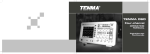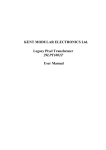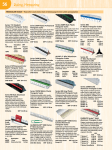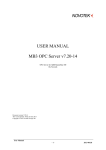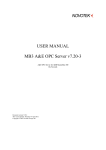Download cpmPlus LPM User Guide
Transcript
cpmPlus ™
Loop Performance Manager 3.3
User Manual
Document Title
cpmPlus
Loop Performance Manager
User Manual
ABB. All rights reserved
Doc no
3BJTCC497LDC750
Rev
Pages
3.3
F
Page 1 of 299
NOTICE
The information in this document is subject to change without notice and
should not be construed, as a commitment by ABB. ABB assumes no
responsibility for any errors that may appear in this document.
In no event shall ABB be liable for direct, indirect, special, incidental or
consequential damages of any nature of kind arising from the use of this
document nor shall ABB be liable for incidental or consequential damages
arising from use of any software or hardware described in this document.
This document and part thereof must not be reproduced or copied without
ABB’s written permission and the content thereof must not be imparted to a
third party nor be used for any unauthorized purpose.
The software described in this document is furnished under a license and may
only be used, copied or disclosed in accordance with the terms of such
license.
TRADEMARKS
Registrations and trademarks used in this document include:
ActiveX
Registered trademark of Microsoft Corporation.
Honeywell
Registered trademark of Honeywell Corporation.
Java
Trademark of Sun Microsystems, Inc.
MATLAB
Registered trademark of The Math Works, Inc.
Metso, Metso DNA
Registered trademark of Metso
Microsoft
Registered trademark of Microsoft Corporation.
OPC
Registered trademark of OPC Foundation.
Pentium
Registered trademark of Intel Corporation.
Siemens, Siemens Teleperm
Registered trademark of Siemens
Windows
Registered trademark of Microsoft Corporation.
Any other company and product names used herein may be the trademarks or the
registered trademarks of their respective companies.
Copyright © 2003-2010 ABB
All rights reserved.
Document Title
cpmPlus
Loop Performance Manager
User Manual
ABB. All rights reserved
Doc no
3BJTCC497LDC750
Rev
Pages
3.3
F
Page 2 of 299
Table of Contents
1. OVERVIEW ................................................................................................................................................................ 13
1.1 ABOUT THIS MANUAL .......................................................................................................................................... 13
1.2 WHO SHOULD READ THIS MANUAL...................................................................................................................... 13
1.3 PREREQUISITES ..................................................................................................................................................... 13
1.4 DOCUMENT CONVENTIONS ................................................................................................................................... 14
1.4.1
Graphical User Interface Elements ............................................................................................................ 14
1.4.2
Note or Warning ......................................................................................................................................... 14
1.5 TERMINOLOGY ...................................................................................................................................................... 14
1.6 HOW THIS MANUAL IS ORGANIZED ...................................................................................................................... 15
2. INTRODUCTION ....................................................................................................................................................... 16
2.1 PRODUCT OVERVIEW ............................................................................................................................................ 16
2.2 PREREQUISITES AND REQUIREMENTS .................................................................................................................... 17
2.2.1
Workstation Hardware................................................................................................................................ 17
2.2.2
Connectivity – OPC case ............................................................................................................................ 17
2.2.3
Connectivity – Infi90 case ........................................................................................................................... 17
2.2.4
Connectivity – KM 6.1 case ........................................................................................................................ 18
2.3 INTENDED USER..................................................................................................................................................... 18
2.4 PRODUCT DESCRIPTION ......................................................................................................................................... 18
2.4.1
Loop Auditing ............................................................................................................................................. 18
2.4.1.1
2.4.2
2.4.2.1
2.4.2.2
2.4.2.3
2.4.2.4
2.4.2.5
2.4.2.6
2.4.3
Auditing Status Monitor........................................................................................................................................... 20
Control Loop Tuning .................................................................................................................................. 20
Data collection ......................................................................................................................................................... 21
Model identification ................................................................................................................................................. 22
PID Tuning .............................................................................................................................................................. 27
Feedback Tuning rules ............................................................................................................................................. 33
Feedforward Tuning................................................................................................................................................. 36
Tuning Cascade Loops ............................................................................................................................................. 39
Web Client .................................................................................................................................................. 42
2.4.3.1
What Auditing means to you ................................................................................................................................... 43
3. INSTALLING LPM .................................................................................................................................................... 44
3.1 HOW TO INSTALL LPM.......................................................................................................................................... 44
3.2 INSTALLATION SUMMARY ..................................................................................................................................... 45
3.3 POST INSTALLATION INSTRUCTIONS ...................................................................................................................... 45
3.4 SOFTWARE LICENSING .......................................................................................................................................... 52
3.4.1
License Entry Program ............................................................................................................................... 52
3.4.1.1
3.4.1.2
3.4.1.3
3.4.1.4
Requirements ........................................................................................................................................................... 52
Install ....................................................................................................................................................................... 52
Uninstall................................................................................................................................................................... 52
Running the License Entry Program ........................................................................................................................ 53
3.4.2
Selecting a Machine ID ............................................................................................................................... 53
3.4.3
Requesting Software Keys ........................................................................................................................... 54
3.4.4
Entering Licenses ........................................................................................................................................ 55
3.5 STARTUP AND SHUTDOWN PROCEDURES .............................................................................................................. 57
3.6 VALIDATION STRING ............................................................................................................................................. 57
4. CONFIGURATION/APPLICATION BUILDING .................................................................................................. 58
4.1
4.2
4.3
4.4
4.5
AUDITING WORKFLOW ......................................................................................................................................... 58
TUNING WORKFLOW ............................................................................................................................................. 59
LPM CLIENT TOOL OVERVIEW ............................................................................................................................. 60
TOOLBAR .............................................................................................................................................................. 61
CONFIGURATION TREE .......................................................................................................................................... 63
Document Title
cpmPlus
Loop Performance Manager
User Manual
ABB. All rights reserved
Doc no
3BJTCC497LDC750
Rev
Pages
3.3
F
Page 3 of 299
5. TUNING ....................................................................................................................................................................... 66
5.1 CONFIGURATION ................................................................................................................................................... 66
5.1.1
Area Configuration ..................................................................................................................................... 66
5.1.1.1
5.1.1.2
5.1.1.3
5.1.2
OPC Data Source Type Configuration ..................................................................................................................... 67
Infi90 Data Source Type Configuration ................................................................................................................... 67
Knowledge Manager 6.1 / cpmPlus History ............................................................................................................ 69
Loop Configuration..................................................................................................................................... 69
5.1.2.1
5.1.2.2
5.1.2.3
Manual Entry ........................................................................................................................................................... 70
Bulk Data Configuration Utility............................................................................................................................... 75
Excel File Required Format ..................................................................................................................................... 79
5.2 DATA COLLECTION ............................................................................................................................................... 81
5.2.1
Importing Data from MS-Excel® files ......................................................................................................... 83
5.3 MODELING ............................................................................................................................................................ 87
5.3.1
Identification Tab ........................................................................................................................................ 89
5.3.1.1
5.3.1.2
5.3.1.3
5.3.1.4
Collected Data elaboration ....................................................................................................................................... 89
Basic Mode .............................................................................................................................................................. 92
Advanced Mode ....................................................................................................................................................... 93
Defined Model assessment....................................................................................................................................... 95
5.3.2
Model Response Tab ................................................................................................................................... 98
5.4 CONTROLLER TUNING ......................................................................................................................................... 101
5.4.1
FB Tune and Simulate Tab ....................................................................................................................... 104
5.4.1.1
5.4.1.2
5.4.1.3
5.4.1.4
5.4.1.5
5.4.1.6
Manual Tuning....................................................................................................................................................... 109
Lambda Tuning ...................................................................................................................................................... 111
Dominant Pole Placement PI or PID ...................................................................................................................... 111
IMC tuning PI and PID .......................................................................................................................................... 112
Lambda-Smith ....................................................................................................................................................... 113
Integral Time Absolute Error (ITAE) .................................................................................................................... 113
5.4.2
FB Evaluation Tab .................................................................................................................................... 117
5.4.3
FF Tune and Simulate Tab ....................................................................................................................... 119
5.4.4
FF Evaluation Tab .................................................................................................................................... 120
5.5 TUNING LOGS...................................................................................................................................................... 122
5.6 CASCADE CONTROL LOOPS ................................................................................................................................. 123
6. AUDITING ................................................................................................................................................................ 128
6.1 INTRODUCTION.................................................................................................................................................... 128
6.1.1
Basic Nomenclature .................................................................................................................................. 128
6.1.2
Summary ................................................................................................................................................... 129
6.2 CONFIGURATION ................................................................................................................................................. 132
6.2.1
Plant Areas ............................................................................................................................................... 134
6.2.2
Loops......................................................................................................................................................... 134
6.2.3
Loop Categories ........................................................................................................................................ 139
6.2.3.1
Batch Category/Shifts Résumé .............................................................................................................................. 141
6.3 ASSESSING LOOP PERFORMANCES ...................................................................................................................... 144
6.3.1
Performance Indices ................................................................................................................................. 144
6.3.2
Diagnoses ................................................................................................................................................. 145
6.3.3
Plotting Indices and Diagnoses ................................................................................................................ 146
6.4 REPORTS ............................................................................................................................................................. 150
6.4.1
Report Configuration ................................................................................................................................ 151
6.4.2
Area Tag Reports ...................................................................................................................................... 154
6.4.3
Report Generation .................................................................................................................................... 155
6.4.4
Loop Plots ................................................................................................................................................. 160
6.5 INTERACTIVE REPORTS ....................................................................................................................................... 162
6.5.1
Loops report .............................................................................................................................................. 162
6.5.2
Aggregate report ....................................................................................................................................... 162
6.5.2.1
Area Overview Tab ................................................................................................................................................ 163
6.6 ADVANCED AUDITING SETTINGS ........................................................................................................................ 163
6.6.1
Prediction Horizon Tab ............................................................................................................................ 164
6.6.2
Threshold Matrix Tab ............................................................................................................................... 164
Document Title
cpmPlus
Loop Performance Manager
User Manual
ABB. All rights reserved
Doc no
3BJTCC497LDC750
Rev
Pages
3.3
F
Page 4 of 299
6.6.3
Rank and Rank score concepts.................................................................................................................. 165
6.6.4
Performance Weights Tab ......................................................................................................................... 166
6.6.5
Performance Levels Tab ........................................................................................................................... 166
6.7 MONITOR SERVER STATUS .................................................................................................................................. 167
6.8 LPM WEB CLIENT .............................................................................................................................................. 170
6.8.1
LPM Web Client Installation .................................................................................................................... 178
7. LPM INTERFACE WITH KM 6.1 ......................................................................................................................... 188
7.1 OVERVIEW .......................................................................................................................................................... 188
7.2 SCOPE AND REQUIREMENTS ................................................................................................................................ 188
7.3 CONFIGURING THE KM SERVER .......................................................................................................................... 189
7.3.1
Test Connection to KM Server .................................................................................................................. 189
7.4 KM AS TUNING DATA SOURCE ............................................................................................................................ 190
7.4.1
Configure KM Area .................................................................................................................................. 190
7.4.2
Configure KM Loop .................................................................................................................................. 190
7.4.3
Data Collection ......................................................................................................................................... 191
7.5 KM AS AUDITING DATA SOURCE ......................................................................................................................... 194
7.5.1
Configuration ............................................................................................................................................ 194
7.5.2
Raw audit data collection ......................................................................................................................... 194
7.5.3
Audit data collection ................................................................................................................................. 195
7.6 KM AS KPI DATABASE ....................................................................................................................................... 196
7.7 LPM REPORTS IN KM PERSONAL ASSISTANT ..................................................................................................... 197
7.7.1
Standard LPM reports in KM ................................................................................................................... 197
7.7.2
Importing Standard Reports in KM .......................................................................................................... 197
7.7.3
Viewing the LPM reports in the KM personal Assistant ........................................................................... 197
7.7.4
System Reports .......................................................................................................................................... 198
7.7.4.1
7.7.4.2
7.7.5
Overview Report .................................................................................................................................................... 198
Inactive Indices Report .......................................................................................................................................... 198
User Reports ............................................................................................................................................. 199
7.7.5.1
7.7.5.2
7.7.5.3
7.7.5.4
Loop Audit Data and Loop Audit Data Averaged .................................................................................................. 199
Loop Audit Diagnostics ......................................................................................................................................... 200
Loop Audit Preconditions ...................................................................................................................................... 200
Loop Audit Diagnostics Best Worst – Worst Best ................................................................................................. 200
8. UTILITIES ................................................................................................................................................................ 202
8.1 LOOP FIND ........................................................................................................................................................... 202
8.2 CONFIGURATION SUMMARY ............................................................................................................................... 202
8.2.1
General tab ............................................................................................................................................... 203
8.2.2
Area Allocation ......................................................................................................................................... 204
8.2.3
Category Allocation Tab ........................................................................................................................... 204
8.2.4
Controller type .......................................................................................................................................... 205
8.3 OPTIONS .............................................................................................................................................................. 205
9. APPENDIX A - CHART OPERATING INSTRUCTIONS .................................................................................. 208
10.
APPENDIX B – TRANSFER FUNCTIONS ...................................................................................................... 211
11.
APPENDIX C – TECHNICAL DETAILS ......................................................................................................... 217
11.1
TUNING EVALUATION PARAMETERS .............................................................................................................. 217
11.1.1
Time response quantification ............................................................................................................... 217
11.1.1.1
11.1.1.2
11.1.1.3
11.1.1.4
11.1.1.5
11.1.1.6
11.1.2
11.1.2.1
Overshoot ......................................................................................................................................................... 217
Rise time ........................................................................................................................................................... 217
Settling time...................................................................................................................................................... 217
OP overshoot .................................................................................................................................................... 217
Maximum deviation .......................................................................................................................................... 218
IAE ................................................................................................................................................................... 218
Frequency response quantification ...................................................................................................... 218
Gain margin ...................................................................................................................................................... 218
Document Title
cpmPlus
Loop Performance Manager
User Manual
ABB. All rights reserved
Doc no
3BJTCC497LDC750
Rev
Pages
3.3
F
Page 5 of 299
11.1.2.2
11.1.2.3
11.1.2.4
11.1.2.5
11.1.2.6
11.1.2.7
11.1.2.8
12.
12.1
12.2
12.3
12.4
12.5
12.6
12.7
12.8
12.9
12.10
12.11
12.12
12.13
12.14
12.15
12.16
12.17
12.18
12.19
12.20
12.21
12.22
12.23
12.24
12.25
12.26
12.27
12.28
12.29
12.30
12.31
12.32
12.33
12.34
12.35
12.36
12.37
12.38
12.39
12.40
12.41
12.42
12.43
12.44
12.45
12.46
12.47
12.48
12.49
Phase margin .................................................................................................................................................... 218
Delay margin .................................................................................................................................................... 218
Maximum sensitivity ........................................................................................................................................ 219
HF noise gain .................................................................................................................................................... 219
Bandwidth......................................................................................................................................................... 219
LF asymptote .................................................................................................................................................... 219
LF slope ............................................................................................................................................................ 220
APPENDIX D - DESCRIPTION OF THE PERFORMANCE INDICES ....................................................... 221
MEAN LOOP ERROR........................................................................................................................................ 222
STANDARD DEVIATION LOOP ERROR (NORMALIZED)..................................................................................... 223
STANDARD DEVIATION LOOP ERROR (ENG. UNIT) ......................................................................................... 224
MEAN PROCESS VARIABLE............................................................................................................................. 225
STANDARD DEVIATION CONTROLLER OUTPUT .............................................................................................. 226
SKEWNESS CONTROL ERROR.......................................................................................................................... 227
KURTOSIS CONTROL ERROR ........................................................................................................................... 228
DATA COMPRESSION INDEX ............................................................................................................................ 229
DATA QUANTIZATION INDEX ......................................................................................................................... 230
OUTLIER INDEX .............................................................................................................................................. 231
NOISE LEVEL INDEX ....................................................................................................................................... 232
RATIO CONTROL ERROR VS. CONTROLLER OUTPUT INDEX .............................................................................. 233
AUTOMATIC MODE INDEX.............................................................................................................................. 234
SATURATION INDEX ....................................................................................................................................... 235
CASCADE MODE INDEX .................................................................................................................................. 236
AUTO-CORRELATION RATIO ........................................................................................................................... 237
SETPOINT CROSSING INDEX ............................................................................................................................ 238
CASCADE TRACKING INDEX ........................................................................................................................... 239
CASCADE TRAVEL RATIO INDEX .................................................................................................................... 240
HARRIS PERFORMANCE INDEX ....................................................................................................................... 241
OSCILLATION INDEX ON CONTROL ERROR ..................................................................................................... 242
OSCILLATION INDEX ON SETPOINT ................................................................................................................. 243
OSCILLATION PERIOD ..................................................................................................................................... 244
OSCILLATION AMPLITUDE .............................................................................................................................. 245
OSCILLATION SEVERITY INDEX ...................................................................................................................... 246
OSCILLATION AMPLITUDE REGULARITY INDEX .............................................................................................. 247
SHUT-OFF PROCESS VALUE INDEX .................................................................................................................. 248
STICTION INDEX 1 (CROSS CORRELATION METHOD) ...................................................................................... 249
STICTION INDEX 2 (HISTOGRAM METHOD) ..................................................................................................... 250
VALVE TRAVEL PER HOUR .............................................................................................................................. 251
VALVE REVERSAL PER HOUR .......................................................................................................................... 252
VALVE SIZING INDEX...................................................................................................................................... 253
NON-LINEARITY 1ST INDEX ............................................................................................................................. 254
NON-LINEARITY 2ND INDEX ............................................................................................................................. 255
NON-GAUSSIANITY INDEX ............................................................................................................................. 256
OSCILLATION SYMMETRY INDEX ................................................................................................................... 257
ESTIMATED PROCESS TIME-DELAY ................................................................................................................. 258
MASTER FLAG ................................................................................................................................................ 259
SETPOINT STEP FLAG ...................................................................................................................................... 260
MODEL FIT FLAG ............................................................................................................................................ 261
STATIC GAIN INDEX ....................................................................................................................................... 262
PREDICTION HORIZON ..................................................................................................................................... 263
LOOP CATEGORY ............................................................................................................................................ 264
AREA TAG ...................................................................................................................................................... 265
USER DEFINED INDICES .................................................................................................................................. 266
AUTOMATIC MODE INDEX (CONTINUOUS) ..................................................................................................... 267
MEAN ABSOLUTE LOOP ERROR (CONTINUOUS) ............................................................................................. 268
SATURATED PERCENT (CONTINUOUS) ............................................................................................................ 269
SUMMARY TABLE ........................................................................................................................................... 270
Document Title
cpmPlus
Loop Performance Manager
User Manual
ABB. All rights reserved
Doc no
3BJTCC497LDC750
Rev
Pages
3.3
F
Page 6 of 299
13.
13.1
13.2
13.3
13.4
13.5
13.6
13.7
13.8
13.9
13.10
13.11
14.
APPENDIX E - DESCRIPTION OF THE DIAGNOSIS HYPOTHESIS ....................................................... 275
ACCEPTABLE OVERALL PERFORMANCE .......................................................................................................... 275
TUNING PROBLEM........................................................................................................................................... 276
LOOP OSCILLATORY ....................................................................................................................................... 277
SETPOINT OSCILLATORY ................................................................................................................................ 278
SIGNIFICANT EXTERNAL DISTURBANCE .......................................................................................................... 279
SIGNIFICANT NON LINEARITY ......................................................................................................................... 280
VALVE STICTION ............................................................................................................................................ 281
VALVE LEAKAGE ............................................................................................................................................ 282
VALVE SIZE INCORRECT ................................................................................................................................. 283
EXCESSIVE VALVE ACTION ............................................................................................................................. 284
DATA UNRELIABLE ......................................................................................................................................... 285
APPENDIX F: PID CONTROLLER TYPES .................................................................................................... 286
14.1
BACKGROUND ................................................................................................................................................ 286
14.2
GENERIC PID FORMS ...................................................................................................................................... 287
14.2.1
PARALLEL ........................................................................................................................................... 287
14.2.2
IDEAL .................................................................................................................................................. 287
14.2.3
SERIES ................................................................................................................................................. 287
14.3
INDUSTRIAL PID FORMS ................................................................................................................................. 288
14.3.1
ABB AC800 Series ............................................................................................................................... 288
14.3.1.1
14.3.1.2
14.3.2
14.3.2.1
14.3.2.2
14.3.2.3
14.3.2.4
14.3.2.5
14.3.2.6
14.3.2.7
14.3.2.8
14.3.2.9
14.3.3
14.3.4
15.
AC800 F ........................................................................................................................................................... 288
AC800 M/C ...................................................................................................................................................... 288
ABB Bailey ........................................................................................................................................... 289
FC18 and FC19................................................................................................................................................. 289
FC156 ............................................................................................................................................................... 289
FC160 – Inferential Smith Controller ............................................................................................................... 290
ABB Hartmann and Braun Contronic P ............................................................................................................ 290
ABB CONTRONIC P PID ............................................................................................................................... 290
ABB Melody APID .......................................................................................................................................... 291
ABB Advant/Master ......................................................................................................................................... 291
ABB Mod300 ................................................................................................................................................... 292
ABB AlfaLaval Control .................................................................................................................................... 292
Honeywell TDC .................................................................................................................................... 293
Metso DNA ........................................................................................................................................... 293
APPENDIX G: TAGLIST CREATOR, INFI90 ................................................................................................ 294
15.1
INTRODUCTION ............................................................................................................................................... 294
15.2
HOW TO IDENTIFY INFI90 LOOPS .................................................................................................................... 294
15.2.1
First step: identify names and base address for loops ......................................................................... 294
16.
APPENDIX H: REGISTRY PARAMETER SETTINGS ................................................................................. 298
16.1
16.2
16.3
OVERVIEW ..................................................................................................................................................... 298
LPM KEYS PATH ............................................................................................................................................ 298
LPM KEYS DETAILS ....................................................................................................................................... 299
Document Title
cpmPlus
Loop Performance Manager
User Manual
ABB. All rights reserved
Doc no
3BJTCC497LDC750
Rev
Pages
3.3
F
Page 7 of 299
LIST OF FIGURES:
FIGURE 1 - AUDIT PLOTS ..............................................................................................................................19
FIGURE 2 - REPORT CONFIGURATION ......................................................................................................20
FIGURE 3 - DATA COLLECTION ..................................................................................................................22
FIGURE 4 - MODEL IDENTIFICATION: THE BASIC FORM .....................................................................23
FIGURE 5 - MODEL IDENTIFICATION: THE ADVANCED FORM ...........................................................24
FIGURE 6 - REMOVING BAD DATA FROM THE IDENTIFICATION DATASET ...................................25
FIGURE 7 – PID TUNING ................................................................................................................................27
FIGURE 8 - MANUAL TUNING IN LPM .......................................................................................................28
FIGURE 9 – TUNING METHOD GUIDELINES .............................................................................................31
FIGURE 10 – TEST PERFORMANCES AGAINST A MODEL .....................................................................32
FIGURE 11 – CHANGE THE SIMULATION DURATION ............................................................................33
FIGURE 12 - BLOCK DIAGRAM OF A PID CONTROL LOOP ...................................................................34
FIGURE 13 - BLOCK DIAGRAM OF AN IMC LOOP ...................................................................................35
FIGURE 14 - FEEDFORWARD CONTROLLER ............................................................................................36
FIGURE 15 - FF TUNE & SIMULATE ............................................................................................................38
FIGURE 16 - FF SIMULATE DETAILS ..........................................................................................................38
FIGURE 17 – CASCADE CONTROLLER .......................................................................................................40
FIGURE 18 - CONFIGURATION FORM FOR CASCADE MASTER / OUTER LOOP ...............................41
FIGURE 19 - LPM WEB CLIENT ....................................................................................................................42
FIGURE 20 - DIALOG BOX TO INSTALL LPM............................................................................................44
FIGURE 21 - LICENSING AGREEMENT ACCEPT DIALOG ......................................................................44
FIGURE 22 - DCOMCNFG DIALOGUE .........................................................................................................46
FIGURE 23 - DCOM CONFIGURATION........................................................................................................46
FIGURE 24 - DCOM CONFIGURATION........................................................................................................47
FIGURE 25 - DCOM CONFIGURATION........................................................................................................48
FIGURE 26 - DCOM CONFIGURATION........................................................................................................49
FIGURE 27 - DCOM CONFIGURATION........................................................................................................50
FIGURE 28 - SECURITY TAB .........................................................................................................................51
FIGURE 29 - USER IDENTITY........................................................................................................................51
FIGURE 30 - SOFTWARE LICENSING PROCEDURE .................................................................................52
FIGURE 31 - AVAILABLE IDS TAB ..............................................................................................................53
FIGURE 32 - LICENSES TAB ..........................................................................................................................54
FIGURE 33 -EDIT LICENSE TAB ...................................................................................................................56
FIGURE 34 – ENTERING THE VALIDATION STRING ...............................................................................57
FIGURE 35 – LOOP AUDITING WORKFLOW .............................................................................................58
FIGURE 36 – LOOP TUNING WORKFLOW .................................................................................................59
FIGURE 37 - MENUS AND MENU ITEMS ....................................................................................................60
FIGURE 38 - TUNING TREE STRUCTURE ...................................................................................................63
FIGURE 39 - MAIN BRANCHES IN THE AUDITING TAB .........................................................................64
FIGURE 40 - AREA POP-UP MENU ...............................................................................................................66
FIGURE 41 - AREA CONFIGURATION FORM ............................................................................................67
FIGURE 42 - AREA CONFIGURATION FORM FOR INFI90 CONNECTION ............................................68
FIGURE 43 – COMMUNICATION INTERFACE SETTING .........................................................................69
FIGURE 44 - ADD LOOP .................................................................................................................................70
FIGURE 45 - ADD LOOP DIALOG .................................................................................................................70
FIGURE 46 - LOOP TREE VIEW STRUCTURE ............................................................................................71
FIGURE 47 - LOOP CONFIGURATION FORM .............................................................................................72
FIGURE 48 - LOOP CATEGORY DROP-DOWN MENU ..............................................................................72
FIGURE 49 - PID CONTROLLER TYPE DROP-DOWN MENU ..................................................................73
FIGURE 50 - GAIN MULTIPLIER FOR BAILEY PIDS .................................................................................74
Document Title
cpmPlus
Loop Performance Manager
User Manual
ABB. All rights reserved
Doc no
3BJTCC497LDC750
Rev
Pages
3.3
F
Page 8 of 299
FIGURE 51 - AUXILIARY TAGS TAB ...........................................................................................................74
FIGURE 52 - CONTROLLER CONSTANTS TAB..........................................................................................75
FIGURE 53 - LAUNCHING THE BULK DATA CONFIGURATION UTILITY ..........................................76
FIGURE 54 -THE BULK DATA CONFIGURATION UTILITY WINDOW ..................................................76
FIGURE 55 - THE FILE SELECTION DIALOG .............................................................................................77
FIGURE 56 - WARNING MESSAGES DURING TAG CONFIGURATION BUILD-UP .............................78
FIGURE 57 - BULK DATA CONFIGURATION RESULT.............................................................................79
FIGURE 58 - DATA POP-UP MENU ...............................................................................................................81
FIGURE 59 - DATA COLLECTION WINDOW ..............................................................................................82
FIGURE 60 - DATA COLLECTION EXAMPLE ............................................................................................83
FIGURE 61 – EXCEL IMPORT: DATASET NAME SELECTION ................................................................84
FIGURE 62 – EXCEL DATA IMPORT FORM ...............................................................................................84
FIGURE 63 – EXCEL IMPORTED DATASET ...............................................................................................85
FIGURE 64 – DISPLAYING EXCEL-IMPORTED DATASETS ....................................................................85
FIGURE 65 - ADD MODEL FORM .................................................................................................................87
FIGURE 66 - MODEL OPERATIONS .............................................................................................................88
FIGURE 67 - MODEL IDENTIFICATION SCREEN ......................................................................................89
FIGURE 68 - MODEL IDENTIFICATION EXAMPLE ..................................................................................90
FIGURE 69 - MODEL IDENTIFICATION EXAMPLE 2 ...............................................................................91
FIGURE 70 - MODEL IDENTIFICATION SLICE SELECTION ...................................................................92
FIGURE 71 - MODEL STRUCTURE FORM...................................................................................................93
FIGURE 72 - SELECTING THE TRANSFER FUNCTION ............................................................................94
FIGURE 73 - MODEL IDENTIFICATION FOR INTEGRATING LOOPS ....................................................95
FIGURE 74 - GRAPHICAL ASSESSMENT EXAMPLE ................................................................................97
FIGURE 75 - ZOOMED IMAGE OF THE MODEL PLOTS ...........................................................................97
FIGURE 76 - MAIN EVALUATION SCREEN – TIME DOMAIN ................................................................98
FIGURE 77 - MAIN EVALUATION SCREEN – FREQUENCY DOMAIN ..................................................99
FIGURE 78 - ADD TUNING ..........................................................................................................................102
FIGURE 79 - ADD TUNING DIALOG ..........................................................................................................102
FIGURE 80 - TUNING OPERATION ............................................................................................................103
FIGURE 81 - MAIN TUNING SCREEN ........................................................................................................103
FIGURE 82 - MAIN TUNING SCREEN FOR OUTER CASCADE LOOP ..................................................104
FIGURE 83 - TUNING METHOD SELECTION ...........................................................................................105
FIGURE 84 - OPTIMAL TUNING PARAMETERS CALCULATION .........................................................106
FIGURE 85 – TUNING WITH “TUNING MODEL” AND “SIMULATION MODEL” ...............................107
FIGURE 86 - PERFORMANCE AND ROBUSTNESS PARAMETERS ......................................................109
FIGURE 87 – FRAME FOR LAMBDA TUNING ..........................................................................................111
FIGURE 88 – FRAME FOR DOMINANT POLE PLACEMENT TUNING .................................................111
FIGURE 89 – FRAME FOR INTERNAL MODEL CONTROL TUNING ....................................................112
FIGURE 90 – FRAME FOR LAMBDA-SMITH TUNING ............................................................................113
FIGURE 91: ITAE TUNING WINDOW .........................................................................................................114
FIGURE 92: CONTROL PARAMETERS CALCULATED BY ITAE ..........................................................115
FIGURE 93: ITAE DESIGN WITH LIMITED CO GRADIENT ...................................................................116
FIGURE 94: ITAE OPTIMIZATION COURSE .............................................................................................117
FIGURE 95 - FB EVALUATION TAB...........................................................................................................118
FIGURE 96 - FF TUNE & SIMULATE TAB .................................................................................................119
FIGURE 97 - FF EVALUATION TAB ...........................................................................................................121
FIGURE 98 - SAVE TUNING CONSTANTS ................................................................................................121
FIGURE 99 - VIEW LOG FILE ......................................................................................................................122
FIGURE 100 – TUNING LOG ........................................................................................................................123
FIGURE 101 - BLOCK DIAGRAM OF CASCADE CONTROL SCHEME .................................................124
FIGURE 102 - CONFIGURATION FORM FOR CASCADE MASTER / OUTER LOOP ...........................125
Document Title
cpmPlus
Loop Performance Manager
User Manual
ABB. All rights reserved
Doc no
3BJTCC497LDC750
Rev
Pages
3.3
F
Page 9 of 299
FIGURE 103 - MODELING FORM ................................................................................................................126
FIGURE 104 - TUNING FORM FOR CASCADE MASTER / OUTER LOOP ............................................127
FIGURE 105 - DATA FOR A PROCESS .......................................................................................................129
FIGURE 106 - LAUNCHING LPM SERVER SERVICE (1) .........................................................................131
FIGURE 107 - LAUNCHING LPM SERVER SERVICE (2) .........................................................................131
FIGURE 108 - AUDITING TREE STRUCTURE...........................................................................................132
FIGURE 109 - AUDITING CONFIGURATION ............................................................................................133
FIGURE 110 - AUDITING SHIFT DATA DIALOG .....................................................................................133
FIGURE 111 - AREA CONFIGURATION WINDOW ..................................................................................134
FIGURE 112 - ADD LOOP DIALOG .............................................................................................................135
FIGURE 113 - ADD LOOP NAME.................................................................................................................135
FIGURE 114 - CONFIGURE LOOP ...............................................................................................................135
FIGURE 115 - LOOP CONFIGURATION DIALOG: BASE TAGS .............................................................136
FIGURE 116 – LOOP CONFIGURATION FOR CASCADE MASTER .......................................................137
FIGURE 117 - LOOP CONFIGURATION: AUXILIARY TAGS .................................................................137
FIGURE 118- LOOP CONFIGURATION: CONTROLLER CONSTANTS .................................................138
FIGURE 119 - OPC BROWSER DIALOG .....................................................................................................138
FIGURE 120 - LOOP CATEGORY CONFIGURATION ..............................................................................139
FIGURE 121 - LOOP CATEGORY CONFIGURATION WINDOW ............................................................140
FIGURE 122 - LOOP CATEGORY CONFIGURATION, THE LOOPS TAB ..............................................141
FIGURE 123 – BATCH CATEGORY SHIFT CONFIGURATION MENU ..................................................142
FIGURE 124 - BATCH CATEGORY/SHIFTS RESUME..............................................................................142
FIGURE 125 – BATCH CATEGORY SHIFT SETUP ...................................................................................143
FIGURE 126 _PLOT INDICES SELECTION ................................................................................................147
FIGURE 127 - PLOT INDICES: APPEND MONTH MODE .........................................................................148
FIGURE 128 - STACKED PLOT OPTION ....................................................................................................148
FIGURE 129 –COMPARE MONTHS.............................................................................................................149
FIGURE 130 - OPTIONS ................................................................................................................................150
FIGURE 131 - ADD REPORT DIALOG ........................................................................................................151
FIGURE 132 - REPORT CONFIGURATION: LOOP CATEGORIES ..........................................................152
FIGURE 133 - REPORT CONFIGURATION: PLANT AREAS ...................................................................152
FIGURE 134 - REPORT CONFIGURATION: INDICES ..............................................................................153
FIGURE 135 - REPORT CONFIGURATION: DIAGNOSES........................................................................153
FIGURE 136 - REPORT CONFIGURATION: DETAILED LOOP REPORT ...............................................154
FIGURE 137 - AREA CONFIGURATION WITH AREA CLASSIFICATION TAG ...................................155
FIGURE 138 - SELECTING CONFIGURE REPORT....................................................................................156
FIGURE 139 - SPECIFYING DESTINATION FOLDER FOR AUDITING REPORTS...............................156
FIGURE 140 - EXAMPLE OF WEEKLY REPORT ......................................................................................157
FIGURE 141 - EXAMPLE OF MONTHLY REPORT ...................................................................................157
FIGURE 142 - EXAMPLE OF PERFORMANCE OVERVIEW REPORT ...................................................158
FIGURE 143 – EXAMPLE OF THE “WHAT HAS CHANGED" REPORT ...................................................159
FIGURE 144 - EXAMPLE OF DETAILED LOOP REPORT ........................................................................160
FIGURE 145 – INTERACTIVE REPORT SELECTION FORM ...................................................................162
FIGURE 146 – AGGREGATE REPORT, AREA OVERVIEW .....................................................................163
FIGURE 147 – PREDICTION HORIZON SETTINGS ..................................................................................164
FIGURE 148 – THRESHOLD MATRIX SETTINGS ....................................................................................165
FIGURE 149 – PERFORMANCE WEIGHTS TAB .......................................................................................166
FIGURE 150 – RANK LEVELS TAB.............................................................................................................167
FIGURE 151 – MONITOR SERVER STATUS ..............................................................................................167
FIGURE 152 – STATUS MONITOR: LPM AUDITING COLLECTIONS LIST AND SCHEDULE ..........168
FIGURE 153 - STATUS MONITOR: STATISTICS ......................................................................................169
FIGURE 154 - STATUS MONITOR: TAG VALUES....................................................................................170
Document Title
cpmPlus
Loop Performance Manager
User Manual
ABB. All rights reserved
Doc no
3BJTCC497LDC750
Rev
Pages
3.3
F
Page 10 of 299
FIGURE 155 – WEB CLIENT ADDRESS .....................................................................................................171
FIGURE 156 – LPM WEB CLIENT LOGIN ..................................................................................................171
FIGURE 157 – LPM WEB HOMEPAGE .......................................................................................................172
FIGURE 158 - REMOTELY ACCESSING LOG FILES ................................................................................173
FIGURE 159 - REMOTELY ACCESSING HISTORICAL REPORTS .........................................................173
FIGURE 160 - REMOTE REPORT CONFIGURATION ...............................................................................174
FIGURE 161 – CREATING/MODIFYING REPORT CONFIGURATION...................................................175
FIGURE 162 - LPM WEB WITH ADMINISTRATIVE RIGHTS .................................................................176
FIGURE 163 – LPM WEB: ADDING USERS ...............................................................................................176
FIGURE 164 – LPM WEB: CONFIGURED USERS .....................................................................................177
FIGURE 165 – LPM WEB: MODIFY USER ..................................................................................................178
FIGURE 166 – ADD/REMOVE WINDOWS COMPONENTS .....................................................................179
FIGURE 167 –IIS SELECTION ......................................................................................................................180
FIGURE 168 – WEB SHARING .....................................................................................................................181
FIGURE 169 – WEB FOLDER CONFIGURATION......................................................................................182
FIGURE 170 – WEBCLIENT PROPERTIES – VIRTUAL DIRECTORY TAB ...........................................183
FIGURE 171 – APPLICATION CONFIGURATION – OPTIONS TAB .......................................................184
FIGURE 172 – WEBCLIENT PROPERTIES – SECURITY TAB .................................................................185
FIGURE 173 – SELECT USERS OR GROUPS .............................................................................................186
FIGURE 174 – WEBCLIENT PROPERTIES – SECURITY TAB .................................................................187
FIGURE 175. CONNECTING KM 6.1 SERVER TO LPM 3.3......................................................................189
FIGURE 176. TESTING KM 6.1 CONNECTION ..........................................................................................189
FIGURE 177. CONFIGURING AREA WITH KM 6.1 AS DATA SOURCE. ...............................................190
FIGURE 178. LOOP CONFIGURATION WITH KM 6.1 AS DATA SOURCE ...........................................191
FIGURE 179. DATA COLLECTION FOR TUNING WITH KM 6.1 AS DATA SOURCE .........................192
FIGURE 180. DATA COLLECTION OPTION DIALOG ..............................................................................192
FIGURE 181. DATA COLLECTION – DATASET DESCRIPTION.............................................................193
FIGURE 182. DATA COLLECTION - COMPLETE .....................................................................................193
FIGURE 183. DATA COLLECTED FROM KM 6.1 LOGS ..........................................................................194
FIGURE 184. RAW AUDIT DATA COLLECTION ......................................................................................195
FIGURE 185 FINAL STAGE OF AUDIT DATA COLLECTION FROM KM. ............................................196
FIGURE 186. KPIS AND DIAGNOSTIC IN KM 6.1 DATABASE ..............................................................197
FIGURE 187. KM AUDIT REPORTS ............................................................................................................197
FIGURE 188. REPORT OVERVIEW .............................................................................................................198
FIGURE 189. INDEXES IN KM 6.1 REPORTS ............................................................................................198
FIGURE 190. LOOP AUDIT DATA ...............................................................................................................199
FIGURE 191. LOOP DATA AVERAGED .....................................................................................................200
FIGURE 192. DIAGNOSTIC IN KM 6.1 ........................................................................................................200
FIGURE 193. WORST / BEST LOOPS REPORT ..........................................................................................201
FIGURE 194 – LOOP FIND ............................................................................................................................202
FIGURE 195 – GENERAL TAB .....................................................................................................................203
FIGURE 196 – AREA ALLOCATION TAB ..................................................................................................204
FIGURE 197 – CATEGORY ALLOCATION TAB .......................................................................................204
FIGURE 198 – CONTROLLER ALLOCATION TAB ...................................................................................205
FIGURE 199 – OPTION FORM, TAB 1 .........................................................................................................205
FIGURE 200 – OPTION FORM, TAB 2 .........................................................................................................207
FIGURE 201 - ASSIGN TREND TAGLIST ...................................................................................................209
FIGURE 202 - CONFIGURE TREND TAGLIST ...........................................................................................209
FIGURE 203 - MODEL STRUCTURE ...........................................................................................................211
FIGURE 204 - FIRST ORDER LAG ...............................................................................................................212
FIGURE 205 - SECOND ORDER LAG ..........................................................................................................212
FIGURE 206 - THIRD ORDER LAG .............................................................................................................213
Document Title
cpmPlus
Loop Performance Manager
User Manual
ABB. All rights reserved
Doc no
3BJTCC497LDC750
Rev
Pages
3.3
F
Page 11 of 299
FIGURE 207 - LEAD LAG..............................................................................................................................213
FIGURE 208 – LAPLACE TRANSFORM REPRESENTATION..................................................................214
FIGURE 209 – LAPLACE TRANSFER FUNCTION FOR ANALYZING FEEDBACK CONTROL .........214
FIGURE 210 - FIRST ORDER LAG WITH DEADTIME..............................................................................215
FIGURE 211 - INVERSE RESPONSE LEAD LAG .......................................................................................215
FIGURE 212 - EFFECT OF Ζ AND Ω VALUES ...........................................................................................216
FIGURE 213 - TAGLIST CREATOR AFTER DATABASE SEARCH ........................................................295
FIGURE 214 - MANUAL SELECTION OF CFG FILES ...............................................................................295
FIGURE 215 - LOOPS DETAIL TABLE .......................................................................................................296
FIGURE 216 - AREA AND CATEGORY RULES.........................................................................................297
LIST OF TABLES
TABLE 1 – LIST OF COMMON TERMS AND ABBREVIATIONS .............................................................14
TABLE 2 - MINIMUM RECOMMENDED HARDWARE AND SOFTWARE REQUIREMENTS.....................17
TABLE 3 – CPMPLUS LPM LICENSES .........................................................................................................55
TABLE 4 – LPM CLIENT TOOL MENUS AND MENU ITEMS ...................................................................61
TABLE 5 - LIST OF AUDITING PERFORMANCE INDICES .....................................................................144
TABLE 6 - LPM DIAGNOSTIC HYPOTHESIS AND PRE-CONDITIONS ................................................146
TABLE 7 – INTERACTIVE REPORT PROPERTIES ...................................................................................162
TABLE 8 - AREA AGGREGATE REPORT ITEMS ....................................................................................163
TABLE 9 – PRECONDITIONS LIST .............................................................................................................165
TABLE 10 – RANK LIST ...............................................................................................................................166
TABLE 11 – GENERAL INFORMATION ON CONFIGURATION ............................................................203
TABLE 12 – OPTIONS, FIRST TAB..............................................................................................................206
TABLE 13 - DATASET TRENDS RIGHT CLICK MENU ITEMS ..............................................................208
TABLE 14 – LIST OF INDICES .....................................................................................................................221
TABLE 15 – SUMMARY OF INDICES .........................................................................................................274
TABLE 16 – REGISTRY ENTRIES FOR LPM .............................................................................................299
Document Title
cpmPlus
Loop Performance Manager
User Manual
ABB. All rights reserved
Doc no
3BJTCC497LDC750
Rev
Pages
3.3
F
Page 12 of 299
1.
Overview
1.1
About This Manual
This manual covers the information you need to assess and improve the performance of your control
loops through use of cpmPlus Loop Performance Manager (indicated in the rest of this manual with,
LPM).
A copy of this manual is also provided in the form of an Adobe® Acrobat® PDF file, located in the
Doc subdirectory of LPM main directory; LPM main directory is selected during the installation
procedure.
1.2
Who Should Read This Manual
This Manual is intended for those interested in using an efficient tool to create reliable and optimized
tuning for basic control loops, and/or to monitor and maintain the performance of control systems at
their peaks. This includes control room personnel, process engineers, maintenance engineers,
automation and plant managers.
1.3
Prerequisites
In addition to a basic understanding of process control, this Manual assumes that you are familiar
with:
The standard Windows user interfaces.
The format of files generated by plant process data collection and logging facilities.
Before you start using LPM software, please refer to LPM ReadMe.txt in the software
distribution kit for any additions or corrections to the information in this Manual.
Document Title
cpmPlus
Loop Performance Manager
User Manual
ABB. All rights reserved
Doc no
3BJTCC497LDC750
Rev
Pages
3.3
F
Page 13 of 299
1.4
Document Conventions
The following type conventions are used to identify special terms or the names of graphical program
elements:
1.4.1
Graphical User Interface Elements
Italic type identifies the names of graphical elements such as a section in a dialog (e.g., the
Variables section).
The names of dialog boxes are bold italic
Labels on boxes and names of menus in the menu bar are identified by bold font (e.g., the
Specify Data box).
New Courier font identifies choices in a menu or drop-down list, commands that you enter from
the keyboard, or responses such as file names that the computer displays.
1.4.2 Note or Warning
The text Note precedes notes and warnings. It identifies a situation that requires special attention, or
provides additional explanatory information.
1.5
Terminology
The following is a list of terms and abbreviations associated with Loop Performance Manager that
you should be familiar with.
Term
CO
DCS
FB
FF
IMC
KM
Lambda
LPM
PDA
PID
PLC
PV
SP
Description
Control Output
Distributed control system
Feedback
Feed forward
Internal Model Control
Knowledge Manager (to be superseded by cpmPlus History)
Common variable name for desired closed loop time constant
Loop Performance Manager
Plant-wide Disturbance Analysis
Standard 3 term controller available in all common distributed
control systems
Programmable Logic Controller
Process Value
Setpoint
Table 1 – List of common terms and abbreviations
Document Title
cpmPlus
Loop Performance Manager
User Manual
ABB. All rights reserved
Doc no
3BJTCC497LDC750
Rev
Pages
3.3
F
Page 14 of 299
1.6
How This Manual Is Organized
This LPM User‟s Manual contains these major sections:
Chapter 1, Overview, contains an overview of general concepts
Chapter 2, Introduction, contains an overview of LPM functionalities.
Chapter 3, Installing LPM, shows how to install LPM components.
Chapter 4, Configuration/Application Building contains a description of the LPM Interface.
Chapter 5, Tuning, provides information on how to perform tuning with LPM
Chapter 6, Auditing, provides information on how to perform Auditing with LPM.
Appendix A contains details to operate with charts.
Appendix B contains details on Laplace Transform.
Appendix C Contains technical details about tuning evaluation parameters.
Appendix D contains a detailed description of the performance indices calculated by LPM
Appendix E contains a detailed description of the diagnosis calculated by LPM
Appendix F contains a detailed description of the PID controllers types supported by LPM
Appendix G contains a detailed description of the Taglist Creator module for Infi90 and
AC800F
Appendix H contains a detailed description of Windows registry keys that can be used to
customize LPM
A separate manual describes Plantwide Disturbance Analysis (PDA) features.
Document Title
cpmPlus
Loop Performance Manager
User Manual
ABB. All rights reserved
Doc no
3BJTCC497LDC750
Rev
Pages
3.3
F
Page 15 of 299
2.
Introduction
2.1
Product Overview
cpmPlusIT Loop Performance Manager is a tool for optimization of process control performance.
Its users are control engineers, instrument technicians and maintenance personnel, whose task is to
ensure that control loops operate at peak performance. The package consists of two online software
applications: an auditing module used to monitor loop performance and a tuning module used to
improve control loop performance. Any industrial plant can benefit from Loop Performance
Manager, and LPM achieves these benefits without requiring a large capital investment.
Improved PID controller performance can result in reduced quality variability, reduced energy
consumption and reduced downtime. The ability to maintain PID loops at their optimal operating
conditions translates into manufacturing cost savings and higher productivity. Optimizing control
loop performance, however, can be a difficult and a time consuming task, even for an experienced
control systems engineer or instrument technician. Many plants forgo potential economic benefits
from their distributed control system (DCS) investments because of poorly tuned or manually
operated loops.
cpmPlus Loop Performance Manager provides powerful, yet extremely easy-to-use, software tools
to diagnose and improve control loop performance. The package supports tuning for a wide variety
of commercial PID controllers (both from ABB and others), as well as various configuration options
for the PID control algorithms. By combining data collection, modeling, tuning and simulation in a
single user interface, ABB delivers a complete tool and removes the barriers preventing optimization
of DCS investments.
The auditing tool runs in the background periodically collecting data for multiple loops, analyzing
the data and creating reports for plant personnel to review. The reports help focus plant maintenance
efforts by highlighting the control loops with the poorest performance and diagnosing the problems.
This information allows the plant personnel to investigate and repair equipment problems, retune
control loops and improve their performance.
The tuning tool supports online data collection through OPC. The data can be collected while the
PID loop is in either MANUAL or AUTO mode, i.e. the user may make changes to the setpoint in
AUTO mode or to the controller output in MANUAL mode. The data is used to build a model and
the model is then used to tune the control loop. The user selects a tuning method and specifies
desired performance parameters, and then the tool calculates the optimal tuning constants for the
selected industrial PID controller.
cpmPlus Loop Performance Manager is intended to run on a personal computer (PC) under
Microsoft® Windows® Operating System. The online applications communicate with the OCS/DCS
through an OPC Data Access (DA) client. The OPC client can communicate with multiple OPC
servers, which may be on the same PC or located across the network and are compliant with OPC
DA 1.0 or 2.0 specifications. However, in case the OPC server is not compliant with OPC 1.0
specification, it may not be possible to perform automatic OPC server search. In this case the
connectivity parameters (OPC name, PC network address) must be manually entered.
Document Title
cpmPlus
Loop Performance Manager
User Manual
ABB. All rights reserved
Doc no
3BJTCC497LDC750
Rev
Pages
3.3
F
Page 16 of 299
2.2
Prerequisites and requirements
2.2.1 Workstation Hardware
Table 2 - Minimum Recommended Hardware and Software Requirements lists the minimum
recommended hardware and software requirements for Loop Performance Manager.
Item
Requirement
Primary memory
1GB minimum
Microsoft Windows XP with Service Pack 2
or Windows 2003
Operating system
Other software required
Microsoft XML Version 3.0 Service
Pack 2 or later2
Microsoft Data Access Components
(MDAC) Version 2.6 or later 3
OPC DA server (required for data
collection)
Microsoft Excel 2000 or 2003
(required for loop auditing reports)
Microsoft Dot Net Framework 2.0
KM-LPM Extension (For KM 6.1
support (See Chapter 7.0)
Table 2 - Minimum Recommended Hardware and Software Requirements
NOTES:
1. The selected personal computer must be designed to withstand climatic, mechanical,
and electrical effects in the intended environment.
2. If Microsoft XML software is not available on target PC the setup program will
install it.
3. If Microsoft MDAC software is not available on target PC the setup program will
install it.
2.2.2 Connectivity – OPC case
It is assumed availability of an OPC Server with OPC Data Access 2.0 standard.
2.2.3 Connectivity – Infi90 case
It is assumed availability of one of the following Infi 90 cards
ICT03A/13A
ICT12
Use of SCSI connection is strongly suggested. The use of a serial link may reduce the available
bandwidth. It is assumed availability of semAPI software and license.
Document Title
cpmPlus
Loop Performance Manager
User Manual
ABB. All rights reserved
Doc no
3BJTCC497LDC750
Rev
Pages
3.3
F
Page 17 of 299
2.2.4 Connectivity – KM 6.1 case
It is assumed that a Knowledge Manager (KM) server with version 6.1 is installed on a separate
node. Also, it is required to log the plant data signals in the KM database for using the KM database
as data source for auditing or tuning purposes. See section 7 for more details.
2.3
Intended user
This manual is intended for users responsible for installation, configuration, runtime operation or
maintenance of Loop Performance Manager. To tune control loops and understand auditing reports,
the user should have basic knowledge of DCS control systems, feedback control loops and field
instrumentation. Basic Windows skills are also required.
This manual is not intended to be the sole source of instruction for this product. Users involved in
controller tuning and maintenance should attend the applicable course offered by ABB
2.4
Product description
cpmPlus Loop Performance Manager (LPM) consists of two software applications. The first is a loop
tuning package that runs on demand when the user wants to determine the best tuning parameters for
a PID control loop. The second portion is a performance auditor that runs in the background,
monitoring the behavior of the control system across a process or a large section of an operating
plant and producing assessments and diagnostics on the status of the plant loops. The auditing
function periodically creates reports that plant personnel should review and act on to maintain peak
process performance.
2.4.1
Loop Auditing
The Loop Auditing component executes the following procedures:
Periodic data collection for monitored loops
Performance index calculations
Archiving and plotting of performance indices
Archiving and plotting of diagnosis
Report generation
To setup auditing, the user organizes control loops into common categories that determine the
sampling frequency and duration of the periodic data collections. Loop auditing begins with daily
periodic data collections that operate in the background for up to 1000 loops per LPM server, with
the maximum value depending on the frequency of data collection, see Table …. After data
collection is complete, performance indices are computed and stored in the auditing database. The
performance indices may be plotted over time for multiple loops to view historical changes. The
indices are explained in Section 12.
To create a plot, use the plotting icon
on the tool bar to bring up the screen shown in Figure 1.
Select the tags to plot from the list on the left and the performance indices from the list in the center.
On the right end a list with all the months for which Performance Indices are available is shown.
Document Title
cpmPlus
Loop Performance Manager
User Manual
ABB. All rights reserved
Doc no
3BJTCC497LDC750
Rev
Pages
3.3
F
Page 18 of 299
Note that Months can be appended (as in Figure 1 - Audit Plots) or compared, depending by which
radio button has been selected.
By using the Ctrl Key or the Shift Key it is possible to select different or multiple months.
Figure 1 - Audit Plots
A similar plotting facility is available for Diagnosis.
The audit reporting function automatically generates a loop ranking report once per week as an Excel
spreadsheet file. This report graphically indicates the percentages of loops with performance
classified as: Excellent, Good, Fair, and Poor. This report also highlights each loop identified as
performing poorly by indicating the likelihood of specific problems, such as sluggish tuning, valve
stiction, loop oscillation or other causes. The problem diagnoses are determined from the evaluation
of rules involving the performance indices.
The user may configure additional reports by choosing which plant areas, loop categories,
performance indices and diagnoses to display, as shown in Figure 2. LPM automatically generates
these reports as Excel spreadsheet files on a weekly basis. The user may also create on-demand
reports. The reports provide historical performance records and enable the maintenance team to focus
on the most important process control problems.
Document Title
cpmPlus
Loop Performance Manager
User Manual
ABB. All rights reserved
Doc no
3BJTCC497LDC750
Rev
Pages
3.3
F
Page 19 of 299
Figure 2 - Report Configuration
LPM makes available eleven diagnoses computed from the forty-six performance indices.
The last tab (Plots) allows specifying up to 10 loops for which a detailed report is requested. Detailed
Report includes a number of plots and trends in order to perform in-depth, sophisticated analysis
both in the time and in the frequency domain.
2.4.1.1 Auditing Status Monitor
LPM is provided with a facility to monitor the performance of the various auditing functions. This
facility can be launched by the user via the Tools menu option “Monitor Server Status”.
2.4.2 Control Loop Tuning
The effectiveness of a process operation depends greatly on the automation system in place. The
automation system may be a DCS, single loop controllers or a PLC. Regardless of what type of
system is used, the plant personnel must tune the controllers to keep the process operating at peak
efficiency. Over a period of time, the process may show signs of physical wear or the normal
operating point of the plant may shift. These sorts of changes degrade the performance of the control
loops, requiring them to be returned.
With LPM, the maintenance personnel can easily tune PID loops to regain lost performance. The
procedure is simple:
Configuration: configure the control loop tags and type.
Document Title
cpmPlus
Loop Performance Manager
User Manual
ABB. All rights reserved
Doc no
3BJTCC497LDC750
Rev
Pages
3.3
F
Page 20 of 299
Data Collection: collect data showing how the measured values react to actuator steps.
Modeling: with the modeling tool create a linear model that “explains” the collected data
reasonably well.
Select a tuning rule, specify desired performance parameters and then calculate new PID
tuning parameters
LPM is launched from the start menu or from a desktop icon. The user then navigates the software
using an object tree. The tree is organized by plant areas. The user adds control loops to the desired
area. The configuration requires the tag names and parameter extensions for setpoint, process value,
and control output for each loop.
2.4.2.1 Data collection
Once a loop is configured, the user may proceed to the Data branch of the tree.
Clicking on the Data item allows the user to review an old data collection or to launch a new one.
When the user starts a new data collection, LPM displays the data on a trend plot. The user may
launch several data collections for different loops simultaneously. Each data collection is stopped
automatically when the specified time duration is reached. Alternatively, a data collection can be
stopped manually by the user. When complete, the data can be saved for modeling or for plotting at a
later time.
Document Title
cpmPlus
Loop Performance Manager
User Manual
ABB. All rights reserved
Doc no
3BJTCC497LDC750
Rev
Pages
3.3
F
Page 21 of 299
Figure 3 - Data collection
The user must ensure that there is sufficient excitation (information) in the collected data to
successfully build a model with the model identification tool. The user must either put the loop in
Manual mode and step the value of the control output, or change the setpoint of the loop while in
Auto mode.
Typically there should be a minimum of four step changes in the data if the automatic model building
option is used for model identification. If the process is noisy so that the effects of the steps are not
apparent, or if the steps do not provide consistent results, then more data should be collected.
2.4.2.2 Model identification
This section refers to Laplace transform models. Appendix B provides a short review.
After data collection, the user may now launch the modeling tool from the navigation tree. The
Modeling form comes in two different settings:
the Basic one, for the occasional user, provides a quick and more intuitive way to build
models (Figure 4);
Document Title
cpmPlus
Loop Performance Manager
User Manual
ABB. All rights reserved
Doc no
3BJTCC497LDC750
Rev
Pages
3.3
F
Page 22 of 299
The Advanced one, for the most experienced users, which makes available several knobs and
options, for more control of the model building procedure Figure 5).
The user can easily toggle from one setting to the other just clicking on the toggle button.
Figure 4 - Model identification: the Basic form
Document Title
cpmPlus
Loop Performance Manager
User Manual
ABB. All rights reserved
Doc no
3BJTCC497LDC750
Rev
Pages
3.3
F
Page 23 of 299
Figure 5 - Model identification: the Advanced form
Notwithstanding which form is selected, the user is requested to specify two data sets, one for model
identification and the second for model evaluation. The evaluation set is used for the calculation of
the model statistics in the right panel. The plot area may be set to display the identification data set or
the evaluation data set by using the radio button above the plot. When the evaluation set is plotted,
the model predictions (i.e. process values calculated by the model) are also displayed with the raw
data.
If the user selects the same data set in both drop down boxes, the software automatically splits the
data set, using the first half for identification and the second half for assessing the models. The
identification algorithm then re-builds the model using the best structure and all the data.
Common to the forms is also the possibility to remove part of the data from the identification
procedure. This is a very useful feature when some data are clearly corrupted and must not be used
for model building purposes. When showing the identification dataset, the algorithm allows
removing data at the beginning and/or at the end of the trend in either a graphical (acting on the
“Slice” button) or an analytical way (checking the “Manual setting” checkbox and selecting
start and end point). A colored area will highlight the data kept for identification (Figure 6).
Document Title
cpmPlus
Loop Performance Manager
User Manual
ABB. All rights reserved
Doc no
3BJTCC497LDC750
Rev
Pages
3.3
F
Page 24 of 299
Figure 6 - Removing Bad Data from the identification dataset
Building models in the Basic form is really straightforward. After selecting the dataset(s) the user has
just to specify is the process is integrating (i.e. level control) or not acting on the related checkbox.
Depending on this check the first one or the last two icons will be highlighted. If the process is an
Integrating one, just clicking on the first icon
choice between the simplest shape
will produce the model. If it is not the user can
(correspondent to a first-order model with pure delay), or the
more complex one,
related to a second-order model. The only additional knob available in this
form is the possibility for the user to explicitly provide the delay time, acting on the checkbox, in the
“Model Parameters” area.
A more thorough approach to Model Identification is provided in the “Advanced” form.
When the manual check box is marked in the Model Structure section, the user selects from several
drop down lists to create a general Laplace transform model (see Appendix B). The first box in the
numerator allows the selection of a lead term (Tz s+1) or 1. The second factor allows the selection of
a deadtime or 1. The first factor in the denominator can be set to s, indicating an integrator or a 1.
The last box gives several choices for the denominator as shown on the right.
Document Title
cpmPlus
Loop Performance Manager
User Manual
ABB. All rights reserved
Doc no
3BJTCC497LDC750
Rev
Pages
3.3
F
Page 25 of 299
Note that the complete model structure supports simple first order models, up to a third order model
with integrating and deadtime options. The Tz parameter in the numerator can be negative, allowing
the algorithm to fit an inverse response model. The denominator can include a general quadratic
form, allowing for underdamped models.
When clicking the Calculate button with a manually defined model structure, the identification
algorithm finds the best values for the model parameters, (gain, deadtime, and time constants) that
best explain the data. There is also an option to select these model parameters manually.
Note that in the Advanced view, the evaluation data set has one more purpose. If the user lets the
software select the model structure, then it uses the evaluation data set to calculate model fit
statistics and select the best model.
The user may experiment with the different modeling options and plot the results in the trend area for
comparison. The model fit statistics also provide indications of the model accuracy relative to the
evaluation data. The evaluation tab shows a step response plot or frequency response plot for the
identified model. When the user is satisfied with the results, the model information can be saved.
Each saved model object includes all of the information contained on the modeling form, which
consists of dataset names, model structure selections and model parameters. When a model is saved,
the model name appears in the object tree below the corresponding loop.
There are a few points to keep in mind when building models. The first task inside the algorithm is
estimating the deadtime. If a process includes both deadtime and inverse response, the deadtime
estimate will be approximately equal to the real deadtime plus the time for the inverse response to
cross the axis. If the resulting model parameters include a Tz numerator term being greater than 0
(no inverse response) when user expects an inverse response or when he clearly sees an inverse
response in the data, then the user may want to manually set the deadtime to a smaller value than the
initial estimate and re-identify the model. The user may also want to specify the deadtime when
identifying a model from closed-loop data. Note that the deadtime parameter can be manually
specified even if the algorithm is determining the model structure.
Another point to consider is the effect of noise on automatic selection of the model order. If the data
is noisy and the user is letting LPM determine the model order automatically, the resulting model
may be of high order (with many parameters). Use the evaluation tab to look at the step response of
the model. If the step response indicates that a low order model would work (see Appendix B), then
manually select a simpler model structure and identify the model again.
Document Title
cpmPlus
Loop Performance Manager
User Manual
ABB. All rights reserved
Doc no
3BJTCC497LDC750
Rev
Pages
3.3
F
Page 26 of 299
2.4.2.3 PID Tuning
With a model, or several models saved, the user then selects the tuning option from the tree.
Figure 7 – PID Tuning
To tune a control loop, the user performs the following steps:
Choose a model
Choose a tuning method
Specify the desired tuning performance parameters
Click the Calculate button
The following tuning methods are available:
Manual Tuning
Lambda Tuning PI
Dominant Pole Placement (DPP) PI
Dominant Pole Placement (DPP) PID
Internal Model Control (IMC) Tuning for PI
Document Title
cpmPlus
Loop Performance Manager
User Manual
ABB. All rights reserved
Doc no
3BJTCC497LDC750
Rev
Pages
3.3
F
Page 27 of 299
Internal Model Control (IMC) Tuning for PID
Lambda-Smith
Integral Time absolute Error (ITAE)
Note that when selecting the tuning method, the user also specifies whether a PI or PID controller is
desired. Each tuning method includes one or more tuning performance parameters to specify the
desired levels of performance or robustness for closed-loop control. For each parameter, the user may
specify a numerical value or adjust a slider to increase robustness or increase performance.
Manual Tuning
Manual tuning is a useful feature mainly to evaluate the controller performance with the actual
tuning parameters against the suggested optimal ones. It could be also used for investigating the
effect of manual adjustment on the parameters themselves. If this option is selected LPM allows to
copy the existing parameters (inserted in the Loop Configuration activity) into the tuning form so to
be able to simulate the actual controller response (Figure 8).
Figure 8 - Manual Tuning in LPM
Document Title
cpmPlus
Loop Performance Manager
User Manual
ABB. All rights reserved
Doc no
3BJTCC497LDC750
Rev
Pages
3.3
F
Page 28 of 299
Lambda and IMC tuning
The Lambda tuning method and the IMC method are closely related as the user specifies the desired
time constant (lambda) for closed-loop control. A smaller lambda is specified for increased
performance (faster control response) or larger value for increased robustness. The Lambda tuning
method is restricted to first order plus dead time models and to PI controllers. The IMC tuning
supports all model types (provided it is open-loop stable or has integration) and both PI and PID
controllers.
Dominant Pole Placement
The dominant pole placement method is based on specifying the desired damping ratio and natural
frequency for a second order system representing the dominant dynamics of the closed-loop control
(the dominant poles of the transfer function). A smaller damping ratio is specified for increased
performance (faster control response) or larger value for increased robustness (less overshoot). A
larger natural frequency is specified for increased performance (faster rise time) or smaller value for
increased robustness. This tuning method also applies to all model types and both PI and PID
controllers.
Integral Time Absolute Error (ITAE)
There are several ways to specify quantitatively loop performance. A common way is to use rise time
and overshoot of the process value from a step response. Another different approach is to define a
control system as optimum, when the system parameters are adjusted so that a chosen performance
index reaches an extreme value, commonly a minimum value. Useful performance indices must be
numbers that always are positive or zero. Then the best system is defined as the system that
minimizes such an index.
One common performance index is the integral of square of the error (ISE):
T
ISE e 2 (t ) dt; e(t ) : control error
0
An improved performance index is the integral of time multiplied by absolute magnitude of the error
(ITAE):
T
ITAE t e(t ) dt; e(t ) : control error
0
The multiplication by the time reduces the contribution of the relatively large initial error value of
the ISE, as well as emphasizes errors occurring later in the response. ITAE optimized systems shows
a good transient response. They have typically a short well damped overshoot. It was common to
calculate the ITAE for small systems analytically to get simple design descriptions for such type of
systems. Some tuning methods base on such an approach.
Document Title
cpmPlus
Loop Performance Manager
User Manual
ABB. All rights reserved
Doc no
3BJTCC497LDC750
Rev
Pages
3.3
F
Page 29 of 299
The increase of computer power was one reason to extend integral performance indices by additional
limitations. Such indices are normally not calculable analytically. Therefore, numerical solutions are
needed. The following performance index is a useful extension of ITAE and supported by LPM:
dy
t
e
(
t
)
dt
p
0
dt
T
;
max
y (t ) : Control variable
"p" is a constraint and it limits the gradient of the control variable to a user defined maximum. In that
way, it is possible to reduce the dynamic purpose fully. That may be useful when the actuator has a
limited control time and is not part of the system model.
In Figure 9, very schematic indications about the tuning methods available in LPM are summarized.
Particular care must be used especially in assessing the “Control Task” column: the indications are
quite rough and must not be taken as strict rules. Dominant Pole Placement and IMC can provide
excellent results for both disturbance rejection and setpoint tracking, but the specific design
procedures may sometimes favor the control objective reported in the table.
Document Title
cpmPlus
Loop Performance Manager
User Manual
ABB. All rights reserved
Doc no
3BJTCC497LDC750
Rev
Pages
3.3
F
Page 30 of 299
Choice of tuning method - guidelines
Process model
Design parameters
Remark
Manual
All
Any – but it is up to
the user to know how
to tune
Controller
parameters
From scratch, or
adjustments from the
result of automatic
tuning
Lambda Tuning,
PI
First order, stable
Setpoint tracking
Desired closed-loop
time- constant
(Lambda or Lambda
factor)
Lambda is the
desired closed loop
time constant
(Self-regulating with
a single time
constant, or purely
integrating)
Lambda factor
relates it to the open
loop speed
All
Disturbance rejection
(and setpoint
tracking, see remark)
Damping ζ of
transients and their
speed restriction
ωmax
Universal tuning for
both tasks, for
controllers with
tunable SP weigh
IMC,
Stable
Setpoint tracking
PI or PID
(Self-regulating or
integrating)
MS (Maximum
sensitivity) or
Lambda
Specifying Ms
provides total
robustness focus
Lambda – Smith
To be used for Bailey
ISC controller only
Setpoint tracking
Desired closed-loop
time-constant
To be used on
processes with
significant delays
ITAE
All
Minimize cost
function
Gradient of controller
output
Request initial
controller parameters
that stabilize the loop
Dominant pole
placement,
PI or PID
© ABB Corporate Research- 1 -
Control task
For all these tuning methods, the process model is allowed to include a deadtime
Figure 9 – Tuning Method Guidelines
When clicking the Calculate button, the tuning algorithm applies the selected method and
performance parameters to calculate the PID tuning parameters. The resulting PID tuning parameters
are displayed using the names and units of the specific PID controller type selected for the loop. The
PID type is defined in the loop configuration form. LPM supports more than 40 specific PID
controller types.
Attention: Most PID controllers also include some form of scaling to normalize the equations and
the resulting gain parameters. Many controllers use the PV range and CO range for scaling, while
some controllers include a separate gain scaling parameter. In order for LPM to obtain proper
tuning parameters for industrial PID types, it must obtain the appropriate PID loop range values
or gain scaling parameters. For many PID types, LPM defines the scaling by applying the PV
range and CO range defined in the LPM Loop Configuration form. For PID types that use a
separate scaling parameter (e.g. Bailey), LPM defines the scaling by applying the gain scaling
parameter defined in the LPM Loop Configuration form.
Document Title
cpmPlus
Loop Performance Manager
User Manual
ABB. All rights reserved
Doc no
3BJTCC497LDC750
Rev
Pages
3.3
F
Page 31 of 299
The software also supports three general forms for the PID controller type: ideal, series, and parallel.
The various industrial forms of the PID controller have a similar structure to one of these three
general forms.
Ideal Form:
Series Form:
Parallel Form:
Where
E SP PV denotes the control error
After calculating the tuning constants, the software performs a simulation of the model and the PID
controller. The results are displayed in a trend plot. The simulation includes a load disturbance for the
first part of the time response and a setpoint change for the second part. Numerical performance
indices are also computed and displayed for each part of the simulation (such as overshoot, rise time,
settling time, Integrated Absolute Error, etc.).
The tuning sliders can be adjusted to increase robustness or performance and then new tuning values
can be recalculated. The trend plots support multiple traces to allow graphical comparisons of the
simulation results for the new tuning parameters relative to all the previous results.
To increase tuning reliability LPM makes available the possibility to test loop performance against a
model different from the one used to determine the optimal tuning parameters.
Figure 10 – Test Performances Against a Model
This is possible just selecting a different model in the “Simulation Model” drop down list,
highlighted in figure 10, and clicking on the “Simulate” button.
Document Title
cpmPlus
Loop Performance Manager
User Manual
ABB. All rights reserved
Doc no
3BJTCC497LDC750
Rev
Pages
3.3
F
Page 32 of 299
Another improvement in LPM 3.3 is represented by the possibility to change the simulation duration
so to properly depict the interesting dynamics. Figure 11 draws attention to the checkbox and the
slider, which determines the prediction length and its effect on the simulation trends: the trends at the
bottom of the figure have a simulation length around 1/3 of the ones at the top and the magnifying
effect is a clear advantage to spot and understand detailed dynamics.
Figure 11 – Change the Simulation Duration
A frequency response plot of the sensitivity function is also available on the Evaluation tab. The
sensitivity plot indicates how much a disturbance of each frequency is multiplied by the control
system. The maximum value indicates the maximum sensitivity of the control system to a
disturbance. A typical design objective for robust control is to get a relatively flat response for higher
frequencies and minimize the peak magnitude of the sensitivity function.
All of the information specified in the tuning form can be saved as a tuning object for further
retrieval. The user may also store the resulting tuning parameters and related information in a tuning
log file that includes a date/time stamp for each change. The log file can be accessed from the object
tree.
2.4.2.4 Feedback Tuning rules
The name Lambda tuning for controllers comes from an article written by Dahlin in 1968 [1]. The
article discussed tuning digital controllers based on discrete-time transfer functions. The proposed
Document Title
cpmPlus
Loop Performance Manager
User Manual
ABB. All rights reserved
Doc no
3BJTCC497LDC750
Rev
Pages
3.3
F
Page 33 of 299
algorithm was tuned using a single parameter, λ that was the desired closed loop response time for a
first order system. This idea was later expanded to standard PID controllers.
Before discussing lambda and IMC tuning, a little background on IMC is necessary. Figure 13 shows
a block diagram for an IMC control loop. An IMC controller is defined using Laplace transfer
function models. The controller is made of two parts, Gc, the control algorithm, and Ĝp, the model of
the process. Gp represents the real process. IMC controllers are attractive for several reasons:
They perform well when the process has long deadtimes
They are tuned by specifying the closed loop response time (λ)
They can withstand modeling error; a larger λ increases the robustness of the controller.
To understand how IMC tuning works, look at the two block diagrams below. Figure 12 is for a PID
controller and Figure 13is for an IMC controller.
Figure 12 - Block diagram of a PID control loop
Document Title
cpmPlus
Loop Performance Manager
User Manual
ABB. All rights reserved
Doc no
3BJTCC497LDC750
Rev
Pages
3.3
F
Page 34 of 299
Figure 13 - Block diagram of an IMC loop
The closed loop transfer function (Laplace transform) mapping the setpoint to the process variable is
shown with each diagram. The desired closed loop response is represented as a first order transfer
function, F(s), with a time constant of λ. If the equations are set equal to each other and simplified by
assuming Gp(s) = Ĝp(s), then using IMC rules to define Gc(s) = F(s)/ Ĝp(s), with the resulting
transfer function of the controller is
If the process model Ĝp is first order, then the right side of the equation above is a PI controller
exactly. The PID controller gain is the ratio of the time constants and process gain, τp/kpλ, and the
integral time constant is τp using the ideal form of the PID equation The Lambda PI tuning method
used in LPM supports first order plus deadtime models. The user may specify either the lambda
value (desired closed-loop time constant) or the lambda factor, which is the ratio of the closed-loop
time constant to the open-loop time constant. The tuning method calculates the PI controller
parameters to meet the specification.
The tuning rules labeled IMC PI and IMC PID extend the lambda tuning methods to higher order
models. The user may specify either the desired closed loop response time constant (lambda) or the
desired peak magnitude of the sensitivity function (Ms), which is shown in the frequency plots (see
Evaluation tab). The peak value must be greater than or equal to 1. When Ms is specified, the
algorithm iterates on λ to find the tuning constants such that the maximum sensitivity matches the
user-specified value.
Document Title
cpmPlus
Loop Performance Manager
User Manual
ABB. All rights reserved
Doc no
3BJTCC497LDC750
Rev
Pages
3.3
F
Page 35 of 299
The dominant pole placement algorithm assumes the desired closed loop response is given by a
second order transfer function, as seen in the equation to the left. The user specifies the desired
closed-loop response by setting values for the damping ratio, ζ, and for the natural frequency, ω. The
algorithm determines the tuning constants that approximate the specified values.
Usually, a desirable value for the damping ratio is between 0.6 and 0.8. A damping ratio of 0.7
provides approximately 5% overshoot for a true 2nd order system. Larger values of ζ reduce the
overshoot and provide more robustness, but also slow down the response. For ζ > 1, there is no
overshoot and the response becomes more sluggish with increasing ζ. The natural frequency also
affects the speed of response, since it corresponds to time scaling. The maximum natural frequency
in dominant pole design is, however, typically large enough to not be a limiting factor and hence the
damping is a more useful design parameter.
A larger ω should be specified to get a faster response, e.g. shorter rise time. However, the effects of
ω on the rise time are also dependent on the value of ζ. For example, if is increased, then ω should
also be increased in order to keep the rise time unchanged. In some cases, large changes in ω are
required to increase the speed of response perceptibly.
2.4.2.5 Feedforward Tuning
Loop Performance Manager also provides automatic tuning and analysis for feedforward (FF)
control loops.
Figure 14below shows a block diagram of a feedforward control system. LPM calculates an ideal FF
compensator (GFF(s)), based on the idea to design the transfer function G FF(s) able to cancel the
effect of the Disturbance d(s) on the output y(s). This transfer function is given by G FF(s) = Gd(s)/Gp(s).
Figure 14 - Feedforward Controller
Document Title
cpmPlus
Loop Performance Manager
User Manual
ABB. All rights reserved
Doc no
3BJTCC497LDC750
Rev
Pages
3.3
F
Page 36 of 299
To define a feedforward control loop, the user performs the following steps:
1. Define auxiliary (feedforward) variable(s) in the “loop configuration” form
2. Make a data collection, where the process excitation is generated by the Control Output
(CO).
3. Build a model from the control output to the process variable (block Gp(s) in Figure 14)
using the data collection of point 2.
4. Make a data collection, where the process excitation is generated by the Disturbance
signal (“d” in Figure 14).
5. Build a model from the disturbance signal to the process variable (block Gd(s) in Figure 14)
using the data collection of point 4.
6. Tune the feedback portion of the control loop (block GPID(s) in Figure 14) as described in
the previous paragraph.
7. Tune the feedforward portion of the control loop (block GFF(s) in Figure 14).
Comment to previous item:
Comment to point 4 – generally data collection requires that some steps are performed on
the excitation signal. Very often it is impossible to directly change the value of
Disturbance signal, because this is often a process signal manipulated from complete
different process equipment. Therefore very often it is necessary to find a period of time,
in which Disturbance signal changes without any manual intervention and with enough
dynamic excitation (from the power spectrum point of view).
Comment to point 4 and 5 – the task of point 5 is to identify the transfer function Gd(s)
(Figure 14). For this purpose the data collection (specified at point 4) should be performed
taking the feedback controller in manual mode (open loop). If data collection is performed
with feedback controller in automatic mode (close loop), it is difficult to separate the
effect on PV due to Disturbance from the effect due to Feedback controller, and the bad
model can affect heavily the final tuning parameters and then the tuning performances. In
case the Process Engineers don‟t like to carry out data collection with the controller in
manual mode, the suggestion is, if possible, to reduce the gain of the PID loop K P up to 10
times (this suggestion is not applicable to integral loop); this allows to reduce the effect of
PID controller showing the effect of Disturbance on PV in a more clear way.
Document Title
cpmPlus
Loop Performance Manager
User Manual
ABB. All rights reserved
Doc no
3BJTCC497LDC750
Rev
Pages
3.3
F
Page 37 of 299
1
2
4
3
Figure 15 - FF Tune & Simulate
Open Loop PV
Open Loop PV with FF
Closed Loop PV with FF
Closed Loop PV
Figure 16 - FF Simulate Details
Figure 15 and Figure 16 shows the user interface for tuning feedforward loops. The FF tune and
simulate tab does not appear unless there are FF models created and visible on the object tree. FF
models are models that represent the effect of the Disturbance variable on the Process Variable (PV).
For instance M1-AUX1 (in Figure 15) is a model associated to an Auxiliary Variable linked with a
signal representing a Disturbance variable. These models are used in FF design
Document Title
cpmPlus
Loop Performance Manager
User Manual
ABB. All rights reserved
Doc no
3BJTCC497LDC750
Rev
Pages
3.3
F
Page 38 of 299
The FF tune and Simulate tab will be inactive until the user selects tuning for the PID loop. This is
because the effect of the PID control is taken into account in the FF simulations.
The auto-tuning method calculates the FF controller transfer function (gain, deadtime and time
constants of the numerator and denominator terms). The deadtime of the FF controller is the
difference between the Disturbance model deadtime and the process deadtime. If the Disturbance
deadtime is shorter, there is no deadtime in the feedforward transfer function.
After the feedforward transfer function is calculated, LPM generates plots for a simulated step
Disturbance in the FF variable (d). There are four traces in the plot:
1.
2.
3.
4.
Open loop response to FF Disturbance (without feedback and without FF)
Response to FF Disturbance with FF control (without feedback)
Closed loop response to the FF Disturbance with feedback control (without FF)
Closed loop response to FF Disturbance with feedback and FF control
These traces are numbered 1 through 4, respectively, in Figure 15, while they are explicitly labeled in
Figure 16.
The FF Evaluation tab also includes 3 Bode plots that show the Magnitude of Transfer Function of
Sensitivity to Disturbance Rejection. There are three traces in the plot:
Sensitivity to Disturbance signal with Feedback control active (FF control inactive)
Sensitivity to Disturbance signal with only FF Control active (Feedback control inactive)
Sensitivity to Disturbance with feedback and FF control active
These diagrams show for each frequency the capability of control system to reduce/amplify the
signal from Disturbance (input) to Process variable (output). The FF control action should reduce the
magnitude of sensitivity to disturbances rejection transfer function. Typically FF controls are more
effective at the intermediate frequency.
For manual tuning of a FF loop the user specifies the gain, deadtime and time constants for the FF
controller and clicks Calculate to view the simulation and frequency response results.
2.4.2.6 Tuning Cascade Loops
Figure 17 displays a block diagram of a cascade control scheme. There are two PID controllers, one
for the inner loop and one for the outer loop. The control output of the outer loop PID controller is
the setpoint of the inner loop PID controller. The block diagram also includes disturbance inputs and
models for the inner loop and outer loop dynamics (Gp Inner and Gp Outer, respectively).
Document Title
cpmPlus
Loop Performance Manager
User Manual
ABB. All rights reserved
Doc no
3BJTCC497LDC750
Rev
Pages
3.3
F
Page 39 of 299
Figure 17 – Cascade Controller
In LPM, cascade controllers can be defined in one of two ways:
(i)
(ii)
Inner loop and outer loop are handled the same as any standard loop, or
Outer loop is handled in a special manner by associating it with an inner loop.
In method (i), the user configures and tunes the inner loop and outer loop separately. The inner loop
is tuned first, then the outer loop. The inner loop and outer loop are each treated as a standard PID
control loop. When collecting data for the outer loop, the inner loop PID controller should be in
AUTO mode and the outer loop model is developed from its control output (CO) signal to the outer
loop process value. The tuning for the outer loop also proceeds in a standard manner as for any other
PID control loop.
For method (ii), the user first defines the configuration and tuning of the inner loop in the same
manner as for method (i) (i.e. same as a standard control loop), but then the outer loop is configured
and tuned in a special manner. In particular, the user should configure the outer loop as a Cascade
Master (Outer) loop of a cascade control scheme and identify the name of the inner loop. Figure 18 Configuration form for Cascade Master / Outer loop shows the loop configuration form for loop
“LC54”.
Document Title
cpmPlus
Loop Performance Manager
User Manual
ABB. All rights reserved
Doc no
3BJTCC497LDC750
Rev
Pages
3.3
F
Page 40 of 299
Figure 18 - Configuration form for Cascade Master / Outer loop
The user should click the checkbox labeled “Cascade Master (Outer)” to define it as an outer loop of
a cascade control scheme. The user should then select the desired inner loop from the Inner Loop
combo box, which lists all of the configured loops. Note that the Inner Loop combo box only appears
if the Cascade Master check box is selected. Click on the OK button to save the loop configuration.
When a loop is configured as a cascade master / outer loop, any new modeling and tuning objects
will be treated differently from those defined for a standard loop. For example, in a modeling object
of an outer loop, it is assumed that the model is defined between the inner loop PV and the outer
loop PV (i.e. corresponding to Gp Outer) instead of between the outer loop CO and the outer loop
PV. The outer loop model should be created as follows:
Note that the Src (Source) Address for the CO of the outer loop is not editable on the
Base Tags tab of the loop configuration form. This Source address is automatically
defined to be the same as the Source Address for the PV of the inner loop (to obtain the
proper data for building the outer loop model).
Create a new data collection object for the outer loop. Start the data collection and
ensure that the inner loop PV is changing sufficiently (to build model of Gp Outer).
Save the dataset.
Create a new modeling object. Select the newly collected dataset, then choose
appropriate modeling parameters and create a model. Save the new model. The new
model will appear in the object tree with the extension “-CASC” (instead of “-CO”) to
indicate that it represents a cascade master / outer loop.
Document Title
cpmPlus
Loop Performance Manager
User Manual
ABB. All rights reserved
Doc no
3BJTCC497LDC750
Rev
Pages
3.3
F
Page 41 of 299
2.4.3 Web Client
An important enhancement of LPM functions is provided by the possibility to interface and even
interact with LPM from remote. This is achieved through the use of LPM Web Client, a facility that
can be installed on a remote PC and is able to access any LPM located in PC connected over the
same LAN and to perform the following actions:
1. Access existing Tuning Logs;
2. Access existing Auditing Reports:
3. Configure and launch new Auditing Reports.
Figure 19 - LPM Web Client shows a snapshot of the LPM Web Client HTML page.
Figure 19 - LPM Web Client
Document Title
cpmPlus
Loop Performance Manager
User Manual
ABB. All rights reserved
Doc no
3BJTCC497LDC750
Rev
Pages
3.3
F
Page 42 of 299
While LPM computes indices as real numbers, the diagnoses are evaluated as true or false (1 or 0).
The diagnoses rules are natural language statements. The diagnoses are listed in the following.
Acceptable Overall Performance
Tuning Problem
Loop Oscillatory
Setpoint Oscillatory
Significant External Disturbance
Significant Non Linearity
Valve Stiction
Valve Leakage
Valve Size Incorrect
Excessive Valve Action
Data Unreliable
Each diagnosis is computed from a set of simple logic statements using the performance indices. For
instance the diagnosis for sluggish tuning is based on the autocorrelation index, error oscillation
index, percentage of time saturated and setpoint crossing index. Some rules use only one index,
while the overall performance diagnosis is comprehensive, using several performance indices and
five of the hypotheses. ABB determined the appropriate rules through field tests and extensive
analysis of process data.
Reports can also include a “What has changed” sheet where the indices affected by the wider
variations from the previous month or week are highlighted for easy and prompt identification of
arising problems.
2.4.3.1 What Auditing means to you
Close supervision of control system performance is a cost effective way to improve process
economics and prevent degradation over time. Auditing control loops delivers the following types of
benefits:
Extended equipment lifetime
Improved energy efficiency
Increased process capacity
Fewer plant trips
Higher and more consistent product quality
Plant auditing addresses the core asset management goals of optimum performance and maximum
return on investment. Audited plants attain stable and robust conditions necessary for higher-level
optimization functions offered by model based multi-variable controllers and/or true plant
optimizers.
Document Title
cpmPlus
Loop Performance Manager
User Manual
ABB. All rights reserved
Doc no
3BJTCC497LDC750
Rev
Pages
3.3
F
Page 43 of 299
3.
Installing LPM
3.1
How to install LPM
Insert the LPM CD in your CD-ROM drive, the LPM Setup will automatically start. If the LPM
Setup does not automatically start, click on Start button on the Windows taskbar, select Run... type
D:\Loop Performance Manager.msi (change the CD-ROM driver letter according to the personal
computer configuration) and then click OK (see Figure 20).
Figure 20 - Dialog Box to Install LPM
Setup cannot install system files while they are in use thus, before proceeding with the installation,
you should make sure to close any open application.
As first step of the installation, the LPM-License Agreement is presented. In order to proceed with
the setup, the license agreement has to be accepted. This is accomplished by selecting Accept
License Agreement in the bottom left side of the form and then by pressing the OK button.
Figure 21 - Licensing Agreement Accept Dialog
The next steps of the installation procedure take a few minutes.
Document Title
cpmPlus
Loop Performance Manager
User Manual
ABB. All rights reserved
Doc no
3BJTCC497LDC750
Rev
Pages
3.3
F
Page 44 of 299
The Setup program installs LPM executable files and a Program Group is created as ABB Industrial
IT\Optimize IT\Loop Performance Manager. At the end of the installation, a Dialog Box notifies the
user that the setup has been completed successfully.
3.2
Installation Summary
To install Loop Performance Manager:
1. Log in as a user with administrative privileges.
2. Quit all other running programs.
3. Insert the Loop Performance Manager installation CD into the CD drive.
4. If the Loop Performance Manager.msi program does not start automatically, invoke the
installation program. To do this, either:
a. Select:
Start > Run > Browse
and locate and select Loop Performance Manager.msi on the Loop Performance
Manager installation CD. Click Open and then OK to begin the installation.
- or b. Use Windows Explorer to locate Loop Performance Manager.msi on the Loop
Performance Manager installation CD. Double click Loop Performance
Manager.msi to begin the installation.
2. Read the information and follow the instructions provided in the Product info: box.
3. Click Install and follow the instructions provided by the installer.
4. At the appropriate point in the installation procedure, choose a mode of installation
(Complete, or Custom). You can always modify your installation later if you discover
that you need some other software component or want to delete some superfluous
component.
5. Let the installation procedure finish.
6. Restart the workstation, if requested.
7.
3.3
Install License Entry if it is not already installed. It is also necessary to add the licenses.
Post installation instructions
After the installation procedure successfully ends, the user must perform a few additional steps in
order to allow the LPM software to communicate with the data source(s).
All the above steps are intended with the goal to let any LPM‟s module run in a security context
having Administrative rights on the Data Source LPM will use to collect data from.
Notice The following operations must be executed with LPM Service and LPM Client not
running (stopped). If these are executed with LPM Service and LPM Client running, you need
to re-boot the machine to make these changes effective.
Document Title
cpmPlus
Loop Performance Manager
User Manual
ABB. All rights reserved
Doc no
3BJTCC497LDC750
Rev
Pages
3.3
F
Page 45 of 299
In order to stop the service click on Settings/Control Panel from your START Menu, select
Administrative Tools (if working under Windows 2000 or higher) and double click on the Services
icon. Locate and select LPM Auditing Server and click on the Stop button on the toolbar.
Server Configuration (PC running OPC Server)
Create a User with administrative rights (or choose an existing one having same requisites)
that will be used by LPM for client/server communication with data source.
Launch DCOMCNFG.exe from dos prompt. (See Figure 27)
Figure 22 - DCOMCNFG Dialogue
A form like the one shown in Figure 28 will appear:
Figure 23 - DCOM Configuration
Document Title
cpmPlus
Loop Performance Manager
User Manual
ABB. All rights reserved
Doc no
3BJTCC497LDC750
Rev
Pages
3.3
F
Page 46 of 299
Double click on “Component Service” “Computers”.
Figure 24 - DCOM Configuration
Right click on “My Computer” and select Properties. Go to “COM Security” tab.
Document Title
cpmPlus
Loop Performance Manager
User Manual
ABB. All rights reserved
Doc no
3BJTCC497LDC750
Rev
Pages
3.3
F
Page 47 of 299
Figure 25 - DCOM Configuration
Click “Edit Default” button in the frame “Access Permission” and “Launch and Activation
Permission”; ensure that the Administrators user group is in the list. And set the check box
like image (all selected).
Document Title
cpmPlus
Loop Performance Manager
User Manual
ABB. All rights reserved
Doc no
3BJTCC497LDC750
Rev
Pages
3.3
F
Page 48 of 299
Figure 26 - DCOM Configuration
Document Title
cpmPlus
Loop Performance Manager
User Manual
ABB. All rights reserved
Doc no
3BJTCC497LDC750
Rev
Pages
3.3
F
Page 49 of 299
Client Configuration (PC running LPM)
Open DCOMCNFG on client (cpmPlus LPM) machine. Double click on “My Computer”
“DCOM Config”.
Figure 27 - DCOM Configuration
For any entry starting with AuditingCollection, DataCollection (only if you login on PC with an
user that have no access permission on OPC machine), LPMServerEXE and LPMRepServer:
Select the correct entry and press “Properties” button.
In Security tab:
Check radio button “Use custom Access permission”.
Click on “Edit” and Add Everyone – type of access “Allow Access”
Check radio button “Use custom Launch permission”.
Click on “Edit” and Add Everyone – type of access “Allow Launch”
Check radio button “Use custom Configuration permission”.
Click on “Edit” and Add Everyone – type of access “Full Control”
Document Title
cpmPlus
Loop Performance Manager
User Manual
ABB. All rights reserved
Doc no
3BJTCC497LDC750
Rev
Pages
3.3
F
Page 50 of 299
Figure 28 - Security Tab
In Identity Tab:
Check “This User” and set credentials of a user with Administrative rights on OPC server.
(The one created in section Server Configuration at first point)
In case there is no distinction between Client and Server PC (I.e. LPM has been installed on
the same PC where data Source is located) specify credential of user used to log-on the
Operating System, ensuring that such user is included in Administrators group of the local
PC.
Figure 29 - User Identity
Document Title
cpmPlus
Loop Performance Manager
User Manual
ABB. All rights reserved
Doc no
3BJTCC497LDC750
Rev
Pages
3.3
F
Page 51 of 299
3.4
Software Licensing
The software licensing procedures are necessary for proper operation of the ABB software products
and features that require licenses. Software is licensed by relating a software key for each software
feature with a unique machine ID. Software keys are obtained from the ABB software factory
system.
This section describes the procedures for obtaining machine IDs, requesting software keys, and
installing software keys. Additionally, the procedures are provided to install and run the license entry
program.
An overview of the software licensing procedure is shown in Figure 30 .
START
GET
MACHINE
ID
INSTALL
LPM SW
SEND
MACHINE
ID TO ACS
RECEIVE LPM
LICENCE
AND SW
INSTALL LPM LIC.
USING LIC. ENTRY
PROGRAM
DONE
Figure 30 - Software Licensing Procedure
Licenses are generated for the machine ID of each workstation. The machine ID identifies the
workstation where the ABB software will run, and the software periodically checks that the machine
ID is still present. A single machine ID supports multiple software keys for different features and for
different applications.
3.4.1 License Entry Program
The license entry program is used to activate the software features once the necessary software keys
have been installed.
3.4.1.1 Requirements
The license entry program can be installed and run on a Windows 2000 (and later versions)
workstation.
3.4.1.2 Install
The license entry program is installed with the software in the folder:
C:\ Program Files\ ABB Industrial IT\ Optimize IT\ Loop Performance Manager\BIN
3.4.1.3 Uninstall
This program uses the standard Microsoft uninstall procedure.
1. Open Control Panel by selecting:
Start > Settings > Control Panel
2. Double click Add/Remove Programs and the Add/Remove Programs window appears.
Document Title
cpmPlus
Loop Performance Manager
User Manual
ABB. All rights reserved
Doc no
3BJTCC497LDC750
Rev
Pages
3.3
F
Page 52 of 299
3. Select ABB License Entry Installation.
4. Click Change/Remove.
5. A window appears asking if you are certain you want to uninstall the specified product.
Click Yes if you are sure, otherwise click No.
6.
Wait for the uninstall procedure to finish.
3.4.1.4 Running the License Entry Program
After installation, the license entry program can be invoked from Windows. By selecting:
Start > Programs > ABB Automation > License Entry
3.4.2
Selecting a Machine ID
LPM license is based on the Ethernet™ address of the PC, where LPM has to be installed. If the
Ethernet card is replaced or permanently removed from the workstation, it will be necessary to
reapply for the software license.
The recommended method for determining the machine ID is as follows:
1. Select the Available IDs tab of the license entry program (Figure 31 - Available IDs
Tab).
Figure 31 - Available IDs Tab
2. Click Refresh to update the list of machine IDs. The choices for machine IDs are:
–
–
Demo.
Ethernet address.
Document Title
cpmPlus
Loop Performance Manager
User Manual
ABB. All rights reserved
Doc no
3BJTCC497LDC750
Rev
Pages
3.3
F
Page 53 of 299
3. Select one of the choices and click Set Machine ID. This causes the selection to be the
default used in other tabs.
An alternative method is to use the following procedure to obtain the Ethernet card address.
The disadvantage of this method is that it can report incorrect values if it is used under
emulation systems like Exceed.
1. From the command prompt, type ipconfig/all Enter. The Ethernet address can be
obtained by choosing any listed Ethernet adapter and recording the physical address line
item. For example:
00-60-08-CC-BB-B8
2.
Record this machine ID (without the hyphens) on the ABB licensing registration form
and refer to Requesting Software Keys to request software licenses from ABB.
3.4.3 Requesting Software Keys
The following paragraphs describe the steps necessary to request software keys.
1. Refer to Selecting a Machine ID to obtain the machine ID of the PC on which the
software is installed or on which it will be installed.
2. Locate and have available the registration number and the validation number on the
registration form shipped with the software to be registered.
3. Complete the registration form provided.
- or Generate and complete a new software key request form using the license entry program.
To do so:
Figure 32 - Licenses Tab
Document Title
cpmPlus
Loop Performance Manager
User Manual
ABB. All rights reserved
Doc no
3BJTCC497LDC750
Rev
Pages
3.3
F
Page 54 of 299
1. Select the Licenses tab of the license entry program (Figure 32 - Licenses Tab).
a. Select: File > Add License Group. The ABB License Entry - Add License Group
dialog box appears.
2. Enter AdvancedControl and click OK.
a. A standard Windows Browse dialog opens. Navigate to the desired location,
specify a file name, and click Open. For example, C:/Program Files/.../license.sla.
3. A message box appears asking: Are licenses for this group downloaded to a Harmony
device? Click No.
4. Click Request SWKey.
a. Verify that the machine ID is correct. If not, enter a new machine ID.
b. Click OK to continue.
c. Enter the registration number sent with the software and click OK.
d. Enter the validation number sent with the software and click OK.
e. Edit the form as necessary, and save it to a file or print it.
5. Send the registration form to the ABB software license administrator using one of the
methods described on the registration form.
6. Wait for the software keys to be returned. The method by which the software keys will be
returned is selected on the registration form. The choices are Internet mail, postal mail, or
fax. A mail address or fax number must be included on the form.
3.4.4 Entering Licenses
Licenses must be entered on the appropriate workstation in order for the license server and the
applications to find them and run correctly. The form to request license keys should indicate which
machine IDs the keys are to be registered against. Depending on the LPM configuration chosen you
may need to install one of both of the following licenses:
Feature name
Features covered by license
LPMTUNING.
Tuning
LPMAUDITING.
Auditing
LPMPDA
Plant-wide disturbance analysis1
LPMUtility
Taglist creator utility
AC800F and Infi90
LPMWEB
Web client
for
Table 3 – cpmPlus LPM licenses
To correctly install the software keys:
1. Run the license entry program by selecting:
1
Further described in the LPM PDA Manual.
Document Title
cpmPlus
Loop Performance Manager
User Manual
ABB. All rights reserved
Doc no
3BJTCC497LDC750
Rev
Pages
3.3
F
Page 55 of 299
Start > Programs > ABB Automation > License Entry
2. Select the Licenses tab, see Figure 33 -Edit License Tab.
3. Select the applicable license group for the product or feature being licensed.
4. Each feature of the software requires a software key to function properly. Select a feature
and click Edit License. This opens the Edit License tab.
5. Enter the following license parameters:
–
–
–
–
–
Version.
Expiration date.
Licensed quantity.
Software key.
Option string.
The option string must be entered if it is provided. (The option string is designated as
User String when the software key is sent.)
The license parameters can be found on the software keys form received from the ABB
software factory system. Verify that the parameters match the machine ID shown in the
License tab. Figure 33 -Edit License Tab shows an example screen with the licensing
information entered.
6. Click Validate to verify that the information entered matches the software key. Correct
any errors found, including failing to enter the option string if it was provided.
7. Click Save to save the entered license information. This saves the information locally on
the workstation.
Be sure to click Save after entering and validating the information for each feature of the
software. Clicking Validate will only validate the information that was entered, not save
it.
8. Choose another feature, then repeat Step 5 through Step 7.
Figure 33 -Edit License Tab
Document Title
cpmPlus
Loop Performance Manager
User Manual
ABB. All rights reserved
Doc no
3BJTCC497LDC750
Rev
Pages
3.3
F
Page 56 of 299
3.5
Startup and Shutdown Procedures
Loop Performance Manager is implemented as a set of Windows applications. LPM Client needs to
be launched by the user. The underlying LPM Server can be automatically started as a service, when
Windows is started2.
Loop Performance Manager server can be shut down by the user.
To shutdown the LPM Server:
1. Locate the Windows Services window (on Windows 2000 operating system select Start
> Control Panel > Administrative Tools > Services).
2. Select the LPM Server service and push the Stop button in the toolbar. .
To stop the LPM client:
1. Close the window (or select File > Exit).
2. Click Yes to confirm the action.
3.6
Validation string
A validation string is required to activate cpmPlus Loop Performance Manager. The validation string
is provided together with the software license. Entry of the validation string is executed in LPM
software and not in the license entry program.
The validation string is entered by using the Tools/Options menu entry. LPM operates in demo
mode3 only until the validation string is entered.
Figure 34 – Entering the validation string
2
Automatic activation of LPM service should be enabled by the user.
3
No save is allowed i.e. LPM project changes cannot be stored.
Document Title
cpmPlus
Loop Performance Manager
User Manual
ABB. All rights reserved
Doc no
3BJTCC497LDC750
Rev
Pages
3.3
F
Page 57 of 299
4.
Configuration/Application Building
4.1
Auditing Workflow
This section describes schematically the steps needed to properly monitor and assess control loop
performances with CpmPlus Loop Performance Manager. Building an auditing application with
LPM follows the workflow outlined in Figure 35 – Loop Auditing Workflow
Figure 35 – Loop Auditing Workflow
In the next paragraphs a brief description of the common LPM GUI elements is given.
The detailed guide to each and every function available in LPM is provided in Chapter 6 (about
Tuning) and 7 (about Auditing).
Document Title
cpmPlus
Loop Performance Manager
User Manual
ABB. All rights reserved
Doc no
3BJTCC497LDC750
Rev
Pages
3.3
F
Page 58 of 299
4.2
Tuning Workflow
This section describes schematically the steps needed to obtain optimal PI/PID tuning parameters
with CpmPlus Loop Performance Manager. Building a tuning application with LPM follows the
workflow outlined in Figure 36 – Loop Tuning Workflow
Figure 36 – Loop Tuning Workflow
Control system design is in many ways an iterative process, which is illustrated by the revise
directives in Figure 36 – Loop Tuning Workflow. The user is assumed to have knowledge of
necessary revisions when models or tuning specifications are not satisfactory.
Document Title
cpmPlus
Loop Performance Manager
User Manual
ABB. All rights reserved
Doc no
3BJTCC497LDC750
Rev
Pages
3.3
F
Page 59 of 299
4.3
LPM Client Tool Overview
The Loop Performance Manager Client Tool is started from the Start menu. Select:
Start > ABB Industrial IT > Optimize IT > Loop Performance Manager > Loop Monitoring &
Tuning
The main LPM Client Tool window appears as in Figure 37:
Figure 37 - Menus and Menu Items
The LPM Client Tool menus and menu items are listed in Table 4.
Document Title
cpmPlus
Loop Performance Manager
User Manual
ABB. All rights reserved
Doc no
3BJTCC497LDC750
Rev
Pages
3.3
F
Page 60 of 299
Menu
File
Menu Item
Menu Item
Saves configuration data.
Exits the LPM Client Tool. The user is prompted to save if
unchanged data exists.
Toolbar
Toggles the visibility of the toolbar.
Status Bar
Toggles the visibility of the status bar.
Refresh
Refreshes the viewing screen, including the configuration
tree.
Find Loop
Looks for loops in the existing configuration
Configure Auditing
Makes available the Auditing Configuration form
Perform Auditing
Switch on/off Auditing functions
Plot Diagnosis
Makes available the Plot Diagnosis form
Plot Indices
Makes available the Plot Indices form
Configure Report
Makes available the Configure Report form
Interactive Report
Allows to generate interactive reports
Data inspect
Allows to inspect existing historical data
Advanced
auditing Allows to modify advanced settings for auditing
Save
Exit
View
Tools
Window
Help
settings
Configuration summary
Bulk Configuration
Bulk export
Monitor Server Status
Options
Cascade
Tile Horizontal
Tile Vertical
Arrange Icons
Contents
User Guide
PDA User Guide
About
Shows configuration summary data
Makes available the Bulk Configuration form
Allows to export configuration details
Makes available the Monitor Server Status form
Allows to open the option/properties form
Cascade currently active windows.
Tile currently active windows horizontally.
Tile currently active windows horizontally.
Arrange icons along the bottom of the viewable screen.
Information about Loop Performance Manager.
Shows LPM User Manual
Shows LPM Plantwide Disturbance Analysis User Manual
Information about Loop Performance Manager.
Table 4 – LPM Client Tool Menus and Menu Items
4.4
Toolbar
The toolbar includes the following icons/items:
Save
Copy
Cut
Configure Area
Document Title
cpmPlus
Loop Performance Manager
User Manual
ABB. All rights reserved
Doc no
3BJTCC497LDC750
Rev
Pages
3.3
F
Page 61 of 299
Configure Category
Configure Auditing
Start Auditing
Stop Auditing
Plot Indices
Bulk Configuration
Add (Delete, Modify) New Loop
Collect Data
Delete Dataset
Open Dataset
Add New Model
Delete Model
Identify Model
Add New Tuning
Delete Tuning
Tune
View Tuning Log
Add New Report
Delete Report
Configure Report
Most of the icons are context-sensitive, i.e. are made available only when it makes sense (for
example the Add New Tuning icon is active only when the Tuning function is selected on the Tree,
while the Delete Tuning or Tune icons are active when a given, existing Tuning item is selected).
The correspondent functions can also be activated from the Tools menu.
Document Title
cpmPlus
Loop Performance Manager
User Manual
ABB. All rights reserved
Doc no
3BJTCC497LDC750
Rev
Pages
3.3
F
Page 62 of 299
4.5
Configuration Tree
The Configuration Tree is located in the left pane of the LPM Client Tool window and is the key for
easy access to information and operation of the development activities of the LPM Client Tool.
The Configuration Tree contains the Tuning tab and the Auditing tab. The Tuning tab displays all the
configured control loops, organized by Plant Areas. Up to 15 Areas are available in LPM. Under
each Area, the loops are displayed in the same order in which they are entered. The user may select
the cut and paste after or paste before options of the right click menu of a loop to change its position
within the tree. For each loop there are 4 different sub-branches (Figure 38) each one able to control
the following activities:
Data – for Data Collection
Model – for Model Identification
Tuning – for optimal tuning and performance evaluation
Log – for recording tuning information for each loop
Figure 38 - Tuning Tree Structure
The highest level on the Tuning tab of the Configuration Tree consists of the 15 main branches
related to Plant Areas. The following maps out these branches and the corresponding items listed
under each branch item.
Area #
Loops
Data
<List of Data Collection Files>
Model
Document Title
cpmPlus
Loop Performance Manager
User Manual
ABB. All rights reserved
Doc no
3BJTCC497LDC750
Rev
Pages
3.3
F
Page 63 of 299
<List of Identified Model Files>
Tuning
<List of Tuning Files>
Log
<List of Log Files>
The highest level on the Auditing tab of the Configuration Tree (apart from the Auditing
Configuration form) consists of three main branches. The Plant Area branch shows all of the plant
areas and the loops assigned to each area (same as in Loop Tuning). Each loop is also assigned to a
loop category during loop configuration. There are several pre-defined loop categories (e.g. liquid
flow, vapor flow, temperature) and several user-defined categories. The Loop Categories are used to
define specific data collection parameters for auditing (e.g. sampling period and duration). This is
accomplished by selecting Configure from the right click menu of the desired category. The third
branch is for Reports. The user may configure multiple reports with custom auditing information to
be automatically generated each week. Standard loop ranking reports are also automatically
generated (see Figure 39 - Main Branches in the Auditing Tab).
Figure 39 - Main Branches in the Auditing Tab
The following maps out these three branches and the corresponding items listed under each branch
item.
Plant Areas
Area #
Loops
Loop Categories
Liquid Flow
Vapor Flow
Temperature
Composition
Pressure
Tight level
Buffer Avg Level
Other Self-regulating
Document Title
cpmPlus
Loop Performance Manager
User Manual
ABB. All rights reserved
Doc no
3BJTCC497LDC750
Rev
Pages
3.3
F
Page 64 of 299
Other Integrating
User Category 1
User Category 2
User Category 3
Reports
Items within a branch of a tree can be made visible/invisible by expansion/contraction of the branch.
If a branch on the tree has a plus symbol, this means there is a list of sub-branches (or leaves) within
this branch. To see the sub branches, expand the branch by left clicking on the plus symbol (or
optionally, double clicking on the branch itself). Likewise, to contract the visible sub branches on a
branch of the tree, contract the branch by left clicking on the minus symbol (or optionally, double
clicking on the branch itself).
The Configuration Tree has three basic functionalities:
List specific items (e.g., datasets) as a sub list under a branch.
Start a specific tool (i.e., bring up a window in the pane on the right side of the LPM Client
Tool window that relates to the specific tree item).
Drag and drop capability.
Details on the operation of these branches are discussed in the following sections, identified by the
main activities and the Plotting Tool. Each branch on the Configuration Tree has either a green check
mark or a red X warning sign associated with its icon. This is a quick indicator to the user to identify
if all required information has been entered into the data entry forms.
Each data entry form will have an asterisk next to each required item. If the data entry form does not
have the required information entered, a warning sign on the icon for that data entry window will
appear. When all required information has been entered, the warning sign changes into a check mark.
Document Title
cpmPlus
Loop Performance Manager
User Manual
ABB. All rights reserved
Doc no
3BJTCC497LDC750
Rev
Pages
3.3
F
Page 65 of 299
5.
Tuning
5.1
Configuration
The first step in using LPM is related to configuration setup. Control loops can (actually should) be
grouped by Plant Area to ease maintenance and trace ability.
5.1.1 Area Configuration
Each Plant Area is configured separately. In order to do so, right click on the chosen Area icon and
select the Configure item as shown in Figure 40 - Area Pop-up Menu
Figure 40 - Area Pop-up Menu
A dialog box similar to the one shown in Figure 41 - Area Configuration Form will allow providing
the desired name to the selected Area and a short description. Furthermore the form allows
specifying the Data Source Type from a drop-down menu, with all the related information. It should
be noted that LPM allows three different options for Data Source Type:
OPC DA - which is the default choice for all the DCS
Infi90 – which is an additional option for former Bailey DCSs (Network90, Infi90,
Symphony/Harmony)
Knowledge Manager / cpmPlus History- which provides the robust data acquisition of a
historian and Web based reporting
Document Title
cpmPlus
Loop Performance Manager
User Manual
ABB. All rights reserved
Doc no
3BJTCC497LDC750
Rev
Pages
3.3
F
Page 66 of 299
Before entering into details about Data Source types it must be underlined that:
There is a single Data Source (OPC server, Infi90 or KM) for each Plant Area.
As a result, Area should be identified not only on the base of geographical partitioning of the plant,
but also taking into consideration where the actual data servers are placed.
Figure 41 - Area Configuration Form
5.1.1.1 OPC Data Source Type Configuration
If the OPC option is selected the user will have to act through the form shown in Figure 41 - Area
Configuration Form entering the Server Node name and specifying which server must be used for
gathering information. Through the Get Servers button it is possible to let the software automatically
list the names and addresses of the OPC servers installed on the machine specified in the Server
Node textbox.
5.1.1.2 Infi90 Data Source Type Configuration
If the Infi90 option is selected the form will dynamically change as shown in Figure 42 - Area
Configuration Form for Infi90 Connection. In order to properly configure the communication the
user will act on the Setup button. By clicking on it the configuration form shown in Figure 433 will
made available.
Attention:
For an Infi90 data connection, the Source Addresses defined in the loop configuration
window should be entered in the following format: Infi90Loop/PCU/Module/Block
Document Title
cpmPlus
Loop Performance Manager
User Manual
ABB. All rights reserved
Doc no
3BJTCC497LDC750
Rev
Pages
3.3
F
Page 67 of 299
User could specify the Communication Loop Type (i.e. Serial Port Module, Plant loop, InfiNet, etc.),
the Serial Port Number and the Baud Rate.
In the lower box the user may check the status of CIU/CPM settings. Please refer to the proper
Infi90/Harmony User Manual for more details.
Figure 42 - Area Configuration Form for Infi90 Connection
Document Title
cpmPlus
Loop Performance Manager
User Manual
ABB. All rights reserved
Doc no
3BJTCC497LDC750
Rev
Pages
3.3
F
Page 68 of 299
Figure 43 – Communication Interface Setting
Note :
If an INFINET SemAPI ICI based is used as Infi90 communication interface it
is strictly recommended to use a dedicated ICI connection for the LPM Infi90
communication. The simultaneous presence of LPM and additional external
applications or Information Systems (e.g. Composer ) sharing the same
communication interface for the connection to Infi90 generates conflict in the
data communication and prevent the correct data acquiring between LPM and
the Infi90 Data source.
5.1.1.3 Knowledge Manager 6.1 / cpmPlus History
Details regarding this connectivity mode are explained in Configuring the KM Server 7.3.
5.1.2
Loop Configuration
In order to configure all the loops of interest in the area, the user has two options:
Enter manually all the requested loop information.
Bulk Configuration Utility to automatically import from an external file (i.e. an MS Excel
file) all the needed information.
Document Title
cpmPlus
Loop Performance Manager
User Manual
ABB. All rights reserved
Doc no
3BJTCC497LDC750
Rev
Pages
3.3
F
Page 69 of 299
5.1.2.1 Manual Entry
As shown in Figure 444 in order to manually enter the requested information, right click on the Area
icon, and select the Add Item option to add each loop. An alternative option it is possible to add a
new loop using the Menu button in the top of the window.
Figure 44 - Add Loop
A dialog box similar to the one in Figure 45 - Add Loop Dialog, will allow you to insert the name of
the new loop.
Figure 45 - Add Loop Dialog
After clicking on the OK button, the Tree will change, and a structure similar to the one shown in
Figure 46 - Loop Tree View Structure will appear.
Document Title
cpmPlus
Loop Performance Manager
User Manual
ABB. All rights reserved
Doc no
3BJTCC497LDC750
Rev
Pages
3.3
F
Page 70 of 299
Figure 46 - Loop Tree View Structure
By right-clicking on the Loop name of the Plant Tree it is possible to access the Loop Configuration
Form, shown in Figure 47 - Loop Configuration Form. The same result can be obtained by pressing
the relevant menu button in the top of the LPM window.
Taking into consideration Figure 47 - Loop Configuration Form, the top section of the window
“Loop Configuration” is devoted to general information for the Loop (name, description), which
may be edited.
Two drop-down menus allow selecting the Loop category (Figure 48 - Loop Category drop-down
Menu) and the PID Controller Type (Figure 49 - PID Controller Type drop-down Menu).
On the top right size of the form, three check-marks are available:
Audit active allows to specify if the selected loop should be included in the Auditing data
collections;
Report active allows to set if the selected loop auditing figures should be included in the
periodical reports.
Cascade Master (Outer) specifies that the selected loop is an external loop in a cascade
configuration. See chapter 5.6 on Cascade loop for a description on the procedure to configure
and tune Cascade Loop.
Document Title
cpmPlus
Loop Performance Manager
User Manual
ABB. All rights reserved
Doc no
3BJTCC497LDC750
Rev
Pages
3.3
F
Page 71 of 299
Figure 47 - Loop Configuration Form
Figure 48 - Loop Category drop-down Menu
Document Title
cpmPlus
Loop Performance Manager
User Manual
ABB. All rights reserved
Doc no
3BJTCC497LDC750
Rev
Pages
3.3
F
Page 72 of 299
Figure 49 - PID Controller Type drop-down Menu
The bottom part of the form is composed of three tabs:
Base Tags
Auxiliary Tags
Controller Constants
The Base Tags tab, shown in Figure 47 - Loop Configuration Form allows editing of the basic
information (ranges, engineering units, OPC tagnames) for the loop PV, SP, CO and Auto Mode
tags.
Attention: Most PID controllers also include some form of scaling to normalize the equations and
the resulting gain parameters. Many controllers use the PV range and CO range for scaling, while
some controllers include a separate gain scaling parameter. In order for LPM to obtain proper
tuning parameters for industrial PID types, it must obtain the appropriate PID loop range values
or gain scaling parameters. For many PID types, LPM defines the scaling by applying the PV
range and CO range defined in the LPM Loop Configuration form.
For PID types that use a separate scaling parameter (e.g. Bailey), LPM defines the scaling by
applying the Gain Scaling Parameter defined in the LPM Loop Configuration form (see Figure 50
- Gain Multiplier for Bailey PIDs). Still referring to the Bailey INFI90 case (or for other PID
types with similar scaling features), a special care must be spent in case of Cascade configuration
for the Outer Loop. In this case the gain scaling parameter should be defined as the product of the
actual PID Gain Multiplier (K) and the factor which actually rescales the outer PID CO to the
Inner Loop SP. Please note that this correction must be done manually for both the possible
configuration options (Manual Entry or Bulk Data Configuration Utility).
If the Inner Loop SP ranges between 0 and 20000, the Outer PID CO (which is obviously limited between 0 and 100)
must be multiplied by a factor 200. Therefore, in this case, the Outer PID Gain Multiplier will have to be multiplied by a
factor 200.
Document Title
cpmPlus
Loop Performance Manager
User Manual
ABB. All rights reserved
Doc no
3BJTCC497LDC750
Rev
Pages
3.3
F
Page 73 of 299
Figure 50 - Gain Multiplier for Bailey PIDs
The Auxiliary Tag tab is devoted to insert the needed information for up to 5 auxiliary variables
affecting the loop as shown in Figure 51 - Auxiliary Tags Tab. In particular, each auxiliary variable
can be configured as a Feedforward variable by checking the FF box on the form.
Figure 51 - Auxiliary Tags Tab
Document Title
cpmPlus
Loop Performance Manager
User Manual
ABB. All rights reserved
Doc no
3BJTCC497LDC750
Rev
Pages
3.3
F
Page 74 of 299
Finally the Controller Constants tab is devoted to introduce of controller constants. These may be
entered for the existing tuning or left empty. After each tuning activity, which will be saved in the
Logs (see § 6.5), the Controller Constants will be updated also in this form. Please note that this form
is context sensitive, i.e. the list changes according to the PID controller selected. Figure 52 Controller Constants Tab shows as an example the parameters of the ABB Bailey Function Code 156
PID controller.
Figure 52 - Controller Constants Tab
5.1.2.2 Bulk Data Configuration Utility
As an alternative to the Manual entry mode, all the needed loop data for a given project may be
entered into LPM, through the Bulk Configuration utility. To simplify the creation and configuration
of many control loops in LPM, the user is able to import this information from a Microsoft Excel
Workbook.
The Bulk Data Configuration Utility tool could be launched from the devoted icon on the toolbar
or from an item in the Tools menu, as shown below in Figure 53 - Launching the Bulk Data
Configuration Utility.
Document Title
cpmPlus
Loop Performance Manager
User Manual
ABB. All rights reserved
Doc no
3BJTCC497LDC750
Rev
Pages
3.3
F
Page 75 of 299
Figure 53 - Launching the Bulk Data Configuration Utility
By selecting this option a form will be shown as in Figure 54 -The Bulk Data Configuration Utility
Window.
Figure 54 -The Bulk Data Configuration Utility Window
Clicking on the browse button (…) at the right of the „File Name‟ field, the user will be prompted to
browse the PC to select the proper Microsoft Excel workbook to be imported (see Figure 55 - The
File Selection Dialog).
Document Title
cpmPlus
Loop Performance Manager
User Manual
ABB. All rights reserved
Doc no
3BJTCC497LDC750
Rev
Pages
3.3
F
Page 76 of 299
Figure 55 - The File Selection Dialog
After selecting the file (and selecting the desired sheet from the „Sheet Name‟ list), the user can
check options to either „Init Configuration‟ or to „Overwrite existing loop properties‟.
If the “Init Configuration” box is checked all the existing tags will be deleted before
importing the new tag configurations;
If the “Overwrite existing loop properties” box is checked the properties from Excel file will
overwrite the existing loop properties in case of redundancy.
Afterwards the user can click on the “Read” button: this will make the utility access and read the
Excel spreadsheet. A list of warnings and/or errors is given in the working area.
Finally the user can click on the “OK” button: this will activate the utility, which will create the tags
and configure them with the data found in the Excel spreadsheet.
Document Title
cpmPlus
Loop Performance Manager
User Manual
ABB. All rights reserved
Doc no
3BJTCC497LDC750
Rev
Pages
3.3
F
Page 77 of 299
Figure 56 - Warning Messages During Tag Configuration Build-Up
The above actions will populate the configuration as shown in the Figure 56 - Warning Messages
During Tag Configuration Build-Up below.
Document Title
cpmPlus
Loop Performance Manager
User Manual
ABB. All rights reserved
Doc no
3BJTCC497LDC750
Rev
Pages
3.3
F
Page 78 of 299
Figure 57 - Bulk Data Configuration Result
5.1.2.3 Excel File Required Format
In order to be compatible with the bulk configuration utility the Excel spreadsheet including the
configuration data, should confirm with the following requirements:
Each row in the spreadsheet will represent a loop. The first row will be used for comments. The loop
data will start from second row and will continue without any gap.
There will be 17 columns in the following order:
1.
Area Name – Name of the plant area loop belongs to. Should be one of the Areas
configured in LPM.
2. Loop Name
3. Base Tagname – a prefix to be used with PV Addr, SP Addr, CO Addr, and MODE Addr.
4. PV Addr – Address of the Process Variable. Depends on the connection type e.g. OPC,
semAPI etc.
5. SP Addr – Address of the Setpoint.
6. CO Addr – Address of the Controller Output.
7. MODE Addr – Address of the Controller Mode e.g. AUTO/MAN.
8. Description
9. PV Low – Low range of PV, PV Low should be less than PV High
10. PV High – High range of PV
11. CO Low – Low range of CO, CO Low should be less than CO High
Document Title
cpmPlus
Loop Performance Manager
User Manual
ABB. All rights reserved
Doc no
3BJTCC497LDC750
Rev
Pages
3.3
F
Page 79 of 299
12. CO High – High range of CO
13. Gain – Bailey Gain multiplier, should be non-zero positive number
14. Beta – PIDCONA setpoint weight for the proportional part, should be between 0 and 1
inclusive
15. Category – The category to which loop belongs. Should be one of the defined loop
categories in LPM (see section 7.2.3).
16. ControllerType. Should be one of the PID controller types supported by LPM (see
Appendix E).
17. Direction: (1) for Reverse and (–1) for Direct.
Note that the Base Tagname entry is used as a prefix in determining the complete names for the PV
Addr, SP Addr, CO Addr, and MODE Addr, e.g. if Base Tagname cell = “TIC100” and PV Addr cell
= “.PV/SIG”, then the actual PV Addr for this loop is “TIC100.PV/SIG”.
Document Title
cpmPlus
Loop Performance Manager
User Manual
ABB. All rights reserved
Doc no
3BJTCC497LDC750
Rev
Pages
3.3
F
Page 80 of 299
5.2
Data Collection
After having configured the loop(s) in consideration, data may be collected to use for the Model
Identification/Tuning procedure.
To collect data, right click on the “Data” icon below the desired loop name, as in Figure 58 - Data
Pop-up Menu, or press the relevant menu button in the top of the LPM window.
Figure 58 - Data Pop-up Menu
This will open a form similar to the one shown in Figure 59 - Data Collection Window. The user
should provide the following basic information required by the Data Collection activity:
Sampling Rate, i.e. the rate at which data is collected and stored for each configured tag of
this loop (to be expressed in seconds);
Duration, i.e. length of time for the data collection (to be expressed in minutes); Note that a
data collection can always be stopped before completing the specified duration.
Description, i.e. a short description that can be useful to identify the data collection at a later
stage (e.g. date and time, particular plant conditions, etc.).
Document Title
cpmPlus
Loop Performance Manager
User Manual
ABB. All rights reserved
Doc no
3BJTCC497LDC750
Rev
Pages
3.3
F
Page 81 of 299
Figure 59 - Data Collection Window
Click the Start button to launch the data collection. LPM acquires via OPC: PV, CO and Setpoint
and the actual signals are visualized in a graph.
During data collection, it is necessary to perform some step using the DCS Console of the Base
Automation, in order to excite process and capture the loop dynamic characteristics. Step number,
amplitude and period should be evaluated case by case in order to collect information reach enough.
LPM allows to perform data acquisition both with the investigated loop both in manual and close
loop mode.
Figure 60 - Data Collection Example shows an example of this. The plot shows the CO (in blue) and
the PV (in green).
Document Title
cpmPlus
Loop Performance Manager
User Manual
ABB. All rights reserved
Doc no
3BJTCC497LDC750
Rev
Pages
3.3
F
Page 82 of 299
Figure 60 - Data Collection Example
When the data collected are deemed to be acceptable for modeling the user can use the dataset to
build process models through the Modeling form.
5.2.1
Importing Data from MS-Excel® files
As an alternative to real-time data collection, LPM makes available to the user the possibility to
import data from Microsoft-Excel® files.
Attention: Using imported data requires some special care about data quality. If data have been
collected through Plant Historians (which represent probably the most common data repository
available in process plants), the user has to check that the sampling time is adequate in order to
properly catch loop dynamic behavior. A further check should validate that the Historian has
applied no data compression algorithm on the data in order to improve storage efficiency. As a
matter of fact, data compression can hide crucial dynamical details biasing or even preventing any
effective model identification effort.
In order to import Excel files the user must right-click on the “Data” icon below the desired loop
name, as in Figure 58 - Data Pop-up Menu, or press the relevant menu button in the top of the LPM
window.
This will open a dialogue box similar to the one shown in Figure 61 – Excel Import: Dataset Name
Selection
Document Title
cpmPlus
Loop Performance Manager
User Manual
ABB. All rights reserved
Doc no
3BJTCC497LDC750
Rev
Pages
3.3
F
Page 83 of 299
Figure 61 – Excel Import: Dataset Name Selection
After having inserted the Data Set name and clicked on the “OK” button, a special form (Figure 62 –
Excel Data Import Form) will appear to help specifying the import information.
The top section requires the user to insert the name of the Excel file containing the related data and
which of the possible worksheets must be used.
The second section allows to specify which is the column containing the TimeStamp and the time
format used in the excel file. The third and last section allows to specify how many initial rows are
devoted to comments or other indications and must be skipped when importing data and to identify
which is the column containing SP, CO and PV data, together with a basic strategy to deal with
possible bad quality data in the file.
Figure 62 – Excel Data Import Form
Document Title
cpmPlus
Loop Performance Manager
User Manual
ABB. All rights reserved
Doc no
3BJTCC497LDC750
Rev
Pages
3.3
F
Page 84 of 299
After having inserted all the proper information in the above described fields, the user must click on
the “Get Data” button. This will trigger the actual data import: at the end the new data set will appear
in the tree as any other dataset, as shown in Figure 63 – Excel Imported Dataset.
Figure 63 – Excel Imported Dataset
When displayed the imported dataset will automatically report in the section the information about
the Excel file it has been imported from (Figure 64 – Displaying Excel-imported Datasets).
Figure 64 – Displaying Excel-imported Datasets
Document Title
cpmPlus
Loop Performance Manager
User Manual
ABB. All rights reserved
Doc no
3BJTCC497LDC750
Rev
Pages
3.3
F
Page 85 of 299
In summary, in order to be compatible with the import utility, the Excel spreadsheet must fulfill the
following requirements:
Each row in the spreadsheet must represent data at a given time. A number of rows at the top of the
spreadsheet can be safely used for comments and will be removed during the import procedure that
will start from what identified as “Data Values First Row”. The loop data will start from “Data
Values First Row” and must continue without any gap.
For each loop the file must include 4 columns in any order:
1.
2.
3.
4.
Timestamp – uniquely identifying the time when the sample has been collected
SP – the value of the Setpoint at the related time
OP - the value of the Control Output at the related time
PV – the value of the Process Variable at the related time.
Document Title
cpmPlus
Loop Performance Manager
User Manual
ABB. All rights reserved
Doc no
3BJTCC497LDC750
Rev
Pages
3.3
F
Page 86 of 299
5.3
Modeling
A model of the process loop being controlled is required to enable tuning of the associated controller.
The modeling tool seeks to obtain a mathematical model describing the dynamic behavior of the
loop. It is done by establishing a model structure and determining its parameter values based on data
logged from the process. For the model identification to be successful there must be suitable
excitation in the control output and process variable during the logging period. That is the only way
in which the required information about the process behavior can be concluded from the logged data.
The model type (structure) can be selected manually or be determined automatically. The model
obtained is presented numerically by its parameters and graphically by its step and frequency
responses. Validation of a model is normally performed using a different data set than that used for
model fitting.
In addition to modeling by identification, it is also possible to specify a model manually, simply by
selecting a structure and manually entering the parameters. The model type and parameter values are
defined for continuous time models.
The model structure supports various continuous time model types, from simple integration with
gain, to third-order models with integration, one zero, gain and deadtime.
For those cases when the model type is unknown, LPM will determine the type automatically.
A suitable procedure for modeling is suggested by the following sequence of subheadings,
corresponding to the tabs on the Model Identification form.
To add a new model definition for any of the three model definitions branches, right click on Model
in the Tree and select Add Item. This will open a dialog box similar to the one shown in Figure 65 Add Model Form.
Figure 65 - Add Model Form
Document Title
cpmPlus
Loop Performance Manager
User Manual
ABB. All rights reserved
Doc no
3BJTCC497LDC750
Rev
Pages
3.3
F
Page 87 of 299
A model definition includes all of the relevant information about the model and how it was created
(e.g. structure, parameters, datasets, filter settings, etc.).
Operations with a specific model definition consist of (see Figure 66 - Model Operations):
Delete/Copy/Cut/Paste: Right click specific model definition and select appropriate item.
Model Identification: Right click specific model and select Identify (or optionally double
click specific model definition).
By using Menu Buttons it is possible to “Add a new Model”, “Delete a Model” and “Identify
Model”
Figure 66 - Model Operations
This will open the main Model Identification form in Figure 67 - Model Identification Screen.
Document Title
cpmPlus
Loop Performance Manager
User Manual
ABB. All rights reserved
Doc no
3BJTCC497LDC750
Rev
Pages
3.3
F
Page 88 of 299
Figure 67 - Model Identification Screen
At the top of the window, the user may enter the Model Name and a short description. On the right
the name of the selected loop is automatically displayed.
If you are opening an existing LPM model, the model window will show the calculated parameters
and charts.
The Model Identification screen is composed of two tabs:
The Identification Tab used to create a process model
The Model Response Tab used to evaluate the dynamic behavior of the created model.
5.3.1 Identification Tab
The Identification Tab is used to create a model by identifying or specifying model parameters.
5.3.1.1 Collected Data elaboration
On the top-left corner a frame labeled “Datasets” includes two drop-down menus that allow the user
to select a dataset to be used for Identification and one for Evaluation, from the datasets listed under
the Data branch. In the example below (Figure 68 - Model Identification Example) the identification
dataset is “YI1 CO Steps 02-Feb-04”, while the evaluation one is “YI1 CO Steps 03-Feb-04”.
Document Title
cpmPlus
Loop Performance Manager
User Manual
ABB. All rights reserved
Doc no
3BJTCC497LDC750
Rev
Pages
3.3
F
Page 89 of 299
Figure 68 - Model Identification Example
After having selected the datasets, the user should specify the independent variable (Input) in the
model identification procedure. There are mainly 3 possibilities:
If the loop has been configured without any auxiliary variable (i.e. without any Feedforward
variable) and it is not a Cascade Outer Loop, the only choice is the loop Control Output (CO),
and it will be pre-selected (see Figure 68 - Model Identification Example).
If the Loop is configured with Feedforward variables, it is possible to use these external variables
as Independent Input. See the example below (Figure 69 - Model Identification Example 2),
where the loop Y1 has been configured with two possible FF variables (named AUX1 and AUX
2) and then the drop-down menu shows all possible input variables. Note that the user must check
the FF checkbox in the configuration to allow the auxiliary signal to appear as a Feedforward
variable in this form.
If the loop is an external Loop of a Cascade configuration, it is possible to select the Internal PV
as Independent variable. See chapter 5.6 on Cascade loop for more details.
Document Title
cpmPlus
Loop Performance Manager
User Manual
ABB. All rights reserved
Doc no
3BJTCC497LDC750
Rev
Pages
3.3
F
Page 90 of 299
Figure 69 - Model Identification Example 2
The signals used for identification are displayed in the bottom part of the Identification Tab. LPM
offers the possibility to select only a slice of the total acquired data. This is performed by choosing
the “Manual Setting” check box; afterward the requested slice is defined by means of the two combo
boxes: “start point” and “end point”.
As shown in Figure 70 - Model Identification Slice selection the selected piece of data are
highlighted in light blue. In case the defined data is not correct, it is possible to go back to the
complete data set by means of the push button “DelSlice”.
Document Title
cpmPlus
Loop Performance Manager
User Manual
ABB. All rights reserved
Doc no
3BJTCC497LDC750
Rev
Pages
3.3
F
Page 91 of 299
Figure 70 - Model Identification Slice selection
Below the “Datasets” frame is the “Model Structure” frame, which allows the user to specify the
structure of the model to be identified. LPM has two “working modes” to define the Model structure,
designed to aim to different Plant Engineers:
Basic Mode – for Engineers with low experience in Control Theory
Advanced Mode – for Engineers with high experience in Control Theory
The selection between the two modes is carried out by means of the button in the top-right of the
form “Model Structure”. When LPM is in Basic Mode, the selection Button has the caption “>Advanced” to go to advanced mode and the opposite when LPM is in Advanced Mode.
5.3.1.2 Basic Mode
Few choices are available for the Plant Engineer, in order to simplify the procedure for not expert
users.
Document Title
cpmPlus
Loop Performance Manager
User Manual
ABB. All rights reserved
Doc no
3BJTCC497LDC750
Rev
Pages
3.3
F
Page 92 of 299
Figure 71 - Model Structure form
Taking into account Figure 71 - Model Structure form, in Basic Mode three models structure are
available for identification and they can be selected by means of three buttons. The first button can
be chosen only when the check-box integrating is selected, on the contrary the second and third
button can be pressed only when the check-box is false.
Starting from the left of Figure 71 - Model Structure form, the model characteristics associated with
the three buttons are:
Integrating model – this is the typical behavior of processes like level in a tank, where, if the
control valve is opened, the level continuously increases without reaching a steady state
condition, as long as the valve is kept opened.
First order – this is a typical behavior of many process, where, if the Control Output makes a
step, the Process Variable moves from the starting point to a new steady state condition with a
continuous trend line without any step or oscillation of the PV.
Second order with delay – these processes behaves in a similar way of “First Order”, but they
reach the new steady state condition with some oscillation.
Each of these model structures takes also into account of a dead-time between the changing of CO
and starting time when the PV changes.
Pushing one of the three buttons, the process structure is selected and the relevant parameters
calculation is performed.
5.3.1.3 Advanced Mode
The identification in Advanced Mode allows using complex model structure and, if necessary, to
fully control all model details. This Mode is more complex to use, but it allows reaching high model
accuracy.
If the Manually Specified check box is unselected the “best” model structure is automatically
selected
If the Manually Specified check box is selected, the user can select the model structure
elements manually from the drop-down lists.
Figure 72 - Selecting the Transfer Function shows how the drop-down menus allow the selection of
various terms in the transfer function model. In the numerator part, the first box allows to select
whether the transfer function will have a zero or not, and in the second box you select whether it
Document Title
cpmPlus
Loop Performance Manager
User Manual
ABB. All rights reserved
Doc no
3BJTCC497LDC750
Rev
Pages
3.3
F
Page 93 of 299
should have a dead-time or not. In the denominator part, a drop-down menu allows to select the order
of the denominator, up to third order. The second order factor can be specified as well damped (two
separate time constants T1 and T2) or resonant with relative damping ζ. (A short introduction to
transfer functions is given in Appendix B – Transfer Functions).
Figure 72 - Selecting the Transfer Function
On the top-left corner of the frame a checkbox allows to specify whether to have a pure integrator or
not in the model. Figure 73 - Model Identification for Integrating Loops shows how the form changes
when the checkbox “Integrating” is selected.
Document Title
cpmPlus
Loop Performance Manager
User Manual
ABB. All rights reserved
Doc no
3BJTCC497LDC750
Rev
Pages
3.3
F
Page 94 of 299
Figure 73 - Model Identification for Integrating Loops
A third frame on the right labeled “Model Parameters” changes dynamically in order to display the
parameters calculated by LPM for the actual Model Structure identified or selected.
If the deadtime is part of the model structure, it is always possible to enter it manually after checking
the box next to the deadtime (D) model parameter.
If the D checkbox in the Model Parameters frame is not enabled, then the model identification
algorithm identifies the deadtime.
As a further specification the user may indicate the level of noise filtering to include when building
the model. In particular, a low-pass filter is applied to smooth the raw data. The user may adjust the
“Filter Bandwidth” slider to define the bandwidth of this filter. The High setting implies no filtering
(i.e. the identified model tries to fit data in the entire frequency range), while moving toward the low
setting implies a smaller bandwidth or more filtering to smooth the data. The filtering can help
reduce high frequency noise to obtain more accurate models.
5.3.1.4 Defined Model assessment
Below the “Model Parameters” frame, the Calculate button allows the user to launch the model
identification for the information provided. After clicking the calculate button a process model is
built and its performance may be assessed in the following two ways:
Document Title
cpmPlus
Loop Performance Manager
User Manual
ABB. All rights reserved
Doc no
3BJTCC497LDC750
Rev
Pages
3.3
F
Page 95 of 299
Numerically: through the “Model Identification” frame, placed on the far right. Here both the
Squared Average Error (“Avg. Error2”) and the R-squared factor (“R2 (%)”) are shown to
provide a quantitative assessment of the model fit.
The Squared Average Error should be as low as possible and it is defined as:
.
The R-squared factor is in percentage and should high as possible. It is defined as:
var( y ŷ)
R 2 1
*100
var(
y
)
An R2 value above 90-95% is usually an indication of a good fits.
Graphically: comparing the recorded PV data with the PV prediction obtained by driving the
model with the input data. This graph is shown in the trend area at the bottom of the window.
Please note that the two radio buttons placed in the “Plot Settings” frame allow the user to
switch between the Identification and Evaluation datasets. The PV predictions for a model are
only shown when selecting the Evaluation dataset for display.
Figure 74 - Graphical Assessment Example shows an example of the graphical assessment tool. The
blue line represents the CO plot, the red one the PV plot and the green one the Model Output.
Document Title
cpmPlus
Loop Performance Manager
User Manual
ABB. All rights reserved
Doc no
3BJTCC497LDC750
Rev
Pages
3.3
F
Page 96 of 299
Figure 74 - Graphical Assessment Example
The colors may be checked in the Cross Hair window, which can be brought up using the context
menu (right mouse click).
In case more than one model has been developed, it is possible to plot and compare more model
outputs. Figure 75 - Zoomed Image of the Model Plots shows a zoomed image of the plots. The trend
plot allows graphical assessment one of multiple models, simultaneously. Each time the Calculate
button is pressed; the results are calculated and displayed in the plots.
Figure 75 - Zoomed Image of the Model Plots
Document Title
cpmPlus
Loop Performance Manager
User Manual
ABB. All rights reserved
Doc no
3BJTCC497LDC750
Rev
Pages
3.3
F
Page 97 of 299
At the very bottom of the form, there are three buttons:
Reset Plot: Click to clear the diagram of all simulated process values.
Save: close the model identification session, saving the results (i.e. model structure,
parameter values and the numerical values quantifying the model fit)
Close: close the model identification session, without saving the results
5.3.2 Model Response Tab
The Model Response tab allows the user to assess additional model characteristics. After having
completed a model identification step the user may assess two different Model Evaluation Plots by
clicking on the Model Response tab.
Figure 76 - Main Evaluation Screen – Time domain shows the main Evaluation screen in case “Step
Response Plot” is selected. This diagram shows the PV behavior in case CO performs a unit step.
Figure 76 - Main Evaluation Screen – Time domain
Through the drop-down box to the user may select Bode Plot option. This consists of two charts:
Amplitude (top diagram): Shows the amplitude gain for the transfer function from the model
input (control output) to the process value, plotted against frequency.
Document Title
cpmPlus
Loop Performance Manager
User Manual
ABB. All rights reserved
Doc no
3BJTCC497LDC750
Rev
Pages
3.3
F
Page 98 of 299
Phase (bottom diagram): Shows the phase angle delay for the transfer function from the
model input (controller output) to the process value, plotted against frequency.
Figure 77 - Main Evaluation Screen – Frequency domain
Document Title
cpmPlus
Loop Performance Manager
User Manual
ABB. All rights reserved
Doc no
3BJTCC497LDC750
Rev
Pages
3.3
F
Page 99 of 299
In summary, to build and evaluate a process model as part of model identification:
Select the desired datasets (it is possible to select different datasets for identification and
evaluation);
Select the input variable for the model (CO or FF);
Select the desired model structure, or let the model identification algorithm determine it;
Select the desired level of noise filtering through the slider;
Click Calculate to identify a model and display simulation and frequency response plots;
Assess the results both on the Identification tab (numerically and graphically) and on the
Model Response tab (Step Response and Bode Plot)
If the evaluation is unsatisfactory, the user can try another model structure, fix or release the deadtime, or change the filter bandwidth. If satisfactory the user may move to the Tuning section.
Document Title
cpmPlus
Loop Performance Manager
User Manual
ABB. All rights reserved
Doc no
3BJTCC497LDC750
Rev
Pages
3.3
F
Page 100 of 299
5.4
Controller Tuning
Tuning seeks to find PID controller settings that give the desired performance and robustness to the
control loop. Here it is assumed that a model of the process is already available, usually obtained by
identification.
The user specifies the desired control behavior using one or more sliders, or by entering the
corresponding numeric values, for one or more variables which define the trade-off between
performance and robustness for the chosen tuning method. Performance is related to how fast a
control loop counteracts set-point changes and load disturbances. Robustness indicates the
insensitivity of the controller to changing conditions, such as a control valve with different behaviors
at different operating points.
Manual Tuning is also available to compare tuning parameters automatically defined by LPM with
Plant Engineer selection.
The resulting closed loop properties are illustrated by step and frequency response graphs. Steps are
applied to the setpoint and an input disturbance. Some performance measures, quantifying the quality
of the resulting control, are also presented.
The tunable parameters depend on the controller being treated. For instance, the user may specify not
to use a full PID, but restrict the class to, for example, PI or PD (Manual tuning). The available
parameters also depend on which control system is used. In some systems the derivative filter is
freely tunable, in others not, and some controllers have a setpoint weighting factor in the proportional
part, while others do not. In any case, the results are displayed according to the actual structure of the
selected controller, so that it is presented to the user in the expected format, e.g. showing the
applicable part of the proportional band or gain used, resets per minute or reset time, etc.
LPM offers the following tuning methods:
Manual
Lambda tuning (PI)
Dominant Pole Placement, PI
Dominant Pole Placement, PID
IMC tuning PI
IMC tuning PID
Lambda-Smith
...where:
Manual means specifying the control parameters manually,
Lambda PI involves specifying the performance/robustness trade-off by way of the time
constant () of the entire closed loop,
Dominant Pole Placement involves specifying the performance/robustness trade-off by way
of two variables, Relative Damping of Dominant Poles () and Max. Permitted Dominant
Frequency (MAX).
IMC tuning is based on the ideas of Internal Model Control, here adapted to allow the
specification of either the maximum sensitivity, or the closed loop time constant like in
lambda tuning.
Lambda Smith is a special method to tune ABB Bailey controllers using “Inferential Smith
Controller” algorithm instead of PID regulator (see 14.3.2.3 for details).
Document Title
cpmPlus
Loop Performance Manager
User Manual
ABB. All rights reserved
Doc no
3BJTCC497LDC750
Rev
Pages
3.3
F
Page 101 of 299
A suitable procedure for tuning is suggested by the following sequence of subheadings,
corresponding to the tabs of the Controller Tuning form:
To add a new Tuning definition, right click on Tuning in the Tree and select Add Item (see Figure
78 - Add Tuning) or press the relevant menu button.
Figure 78 - Add Tuning
This will open a dialog box similar to the one shown in Figure 79 - Add Tuning Dialog.
Figure 79 - Add Tuning Dialog
This action will create a new item under the Tuning branch. Right clicking on the new item it is
possible to operate on the selected item. Select Tune, or double click the tuning item, to open a
tuning definition (Figure 80 - Tuning Operation).
Document Title
cpmPlus
Loop Performance Manager
User Manual
ABB. All rights reserved
Doc no
3BJTCC497LDC750
Rev
Pages
3.3
F
Page 102 of 299
Figure 80 - Tuning Operation
The user will access the main Tuning form (see Figure 81 - Main Tuning Screen).
Figure 81 - Main Tuning Screen
The top part of the form is devoted to some descriptive information: Tuning Name and Description
can be accessed and edited by the user while Loop Name and PID Type are automatically set
according to the general selection defined in the Loop Configuration form.
Document Title
cpmPlus
Loop Performance Manager
User Manual
ABB. All rights reserved
Doc no
3BJTCC497LDC750
Rev
Pages
3.3
F
Page 103 of 299
As shown in Figure 82 - Main Tuning Screen for Outer Cascade Loop, an additional drop-down
menu appears in the Top part of the form if the analyzed loop is an Outer loop of a cascade
configuration. This drop-down menu is used to select the Tuning set of the internal loop. See chapter
5.6 for details on tuning of Cascade loop.
Figure 82 - Main Tuning Screen for Outer Cascade Loop
The lower part of the form is made up of four different tabs:
The FB Tune and Simulate Tab;
The FB Evaluation Tab;
The FF Tune and Simulate Tab;
The FF Evaluation Tab.
5.4.1 FB Tune and Simulate Tab
The FB Tune and Simulate Tab are used to define the feedback tuning specifications and launch the
actual tuning calculations. The upper part of the form is devoted to the display of the main results,
while the lower part is where the user must select the method and parameters.
Document Title
cpmPlus
Loop Performance Manager
User Manual
ABB. All rights reserved
Doc no
3BJTCC497LDC750
Rev
Pages
3.3
F
Page 104 of 299
Tuning uses models to capture process behavior and on the basis of model characteristics best PID
parameter are defined. It is possible to select two different models for Tuning purpose: “Tuning
Model” used to calculate best Tuning Parameters and “Simulation Model” to validate the calculated
PID parameters versus a different model. The selection among the different model identified is
carried out by means of drop-down menus listing all available models for the given loop.
In this section (FB Tune and Simulate) only the models with the “–CO” suffix will be shown since
these models correspond to the control output signal.
Below the model selection, a second drop-down menu allows selecting the desired tuning method
(Figure 83 - Tuning Method Selection).
Figure 83 - Tuning Method Selection
LPM includes the following tuning methods:
Manual Tuning
Lambda Tuning PI
Dominant Pole Placement, PI
Dominant Pole Placement, PID
IMC PI
IMC PID
Lambda-Smith
Integral Time Absolute Error (ITAE)
Document Title
cpmPlus
Loop Performance Manager
User Manual
ABB. All rights reserved
Doc no
3BJTCC497LDC750
Rev
Pages
3.3
F
Page 105 of 299
After having selected the tuning method, the user may start exploring the possible tuning
alternatives, by simply clicking the Calculate button.
This will launch the tuning calculations and provide the optimal tuning parameters, which will be
shown in the frame labeled “Results” near the bottom-right corner. Note that LPM displays the
tuning results in the proper format of the specified controller (indicated in the Loop Configuration
form) to simplify the loading of the optimal tuning parameters.
In Figure 84 - Optimal Tuning Parameters Calculation for example, the results are displayed in terms
of the tuning parameters for the ABB Bailey FC156 PID controller (spec. S12, S13, S14, S15).
Figure 84 - Optimal Tuning Parameters Calculation
Together with the tuning parameters displayed in the “Results” frame, clicking the Calculate button
will also update the charts in the upper part of the form.
These trends are simulations of the control loop, tuned with the newly calculated parameters, against
two typical test cases:
The left part of the chart displays the PV (upper chart) and the CO (lower chart) response to a
unit load disturbance step.
The right part of the chart displays the PV (upper chart) and the CO (lower chart) response to
a unit setpoint step.
The size of the load disturbance step applied in the simulation is shown beside the Model selection
(Dist. Size). The disturbance amplitude is automatically selected by LPM, in order to have the
amplitude of the PV response roughly similar to 1 for better visualization purpose. However it is also
Document Title
cpmPlus
Loop Performance Manager
User Manual
ABB. All rights reserved
Doc no
3BJTCC497LDC750
Rev
Pages
3.3
F
Page 106 of 299
possible to alter the size from the provided default, and repeat the simulation, if you like. It will not
influence the numerical values discussed below, since they are always rescaled to unit step size.
After tuning by pushing “Simulate” button, it is possible to validate calculated PID setting versus a
model different from the one used for the tuning itself. This allows to evaluate controller robustness
to model errors or different working conditions.
Figure 85 – Tuning with “Tuning Model” and “Simulation Model”
Simulation time is automatically calculated, but it can be also manually defined by moving the slider
activated by the check box “Use Calculated Simulation length”.
Below the charts there are two frames containing numerical performance and robustness statistics
specific to the test cases.
In the “Unit Load Disturbance Step” frame, three parameters are reported:
1. CO overshoot = the maximum overshoot of the Controller Output in percentage
2. Max. deviation = maximum absolute value of PV error
3. IAE = Integrated Absolute Error, defined as:
Document Title
cpmPlus
Loop Performance Manager
User Manual
ABB. All rights reserved
Doc no
3BJTCC497LDC750
Rev
Pages
3.3
F
Page 107 of 299
n
e dt e
IAE
k 1
D
where:
k
* Ts
D
D is the disturbance size
Ts is the sampling period of the controller
In the “Unit SP Step” frame, three parameters are reported:
1. Overshoot = the maximum overshoot of the Process Variable in percentage
2. Rise time = the time in second needed to the Process Variable to go from 10% to 90% of
the whole response to the SP step
3. Settling time = the time in second needed to the Process Variable to enter and stay in the
region within ±5% of the final PV value
In the bottom-left corner it is possible to select which tuning method to use. Tuning is always a tradeoff between robustness and performance and the present choice of robustness/performance level is
illustrated in the area labeled “Robustness <--> Performance” (unless you have chosen Manual
Tuning). Depending on which method has been chosen, one or two sliders are available: moving the
slider to the right the controller tuning will be more “aggressive” to increase performance, while
more sensitive to unmeasured disturbances and/or model mismatch. Moving to the left a premium
will be placed on model robustness. It will be able to cope with larger deviations between model and
reality, but it will be a bit slower in counteracting disturbances. The actual value of the parameters
corresponding to the slider position (for example in case of Dominant Pole Placement , MAX Ts of
Figure 86 - Performance and Robustness Parameters) are also explicitly reported in this frame,
together with a button that allows the user to restore the default values at any time.
Entering numerical values will move the slider as well, and vice versa. It is easy to verify the effect
of the choice in the simulated plots.
The remaining input to the tuning calculations, available in this area, is the PID controller cycle time
Ts. This makes it possible to evaluate whether there is reason to change it from what it has already
been configured to be in your control system.
Document Title
cpmPlus
Loop Performance Manager
User Manual
ABB. All rights reserved
Doc no
3BJTCC497LDC750
Rev
Pages
3.3
F
Page 108 of 299
Figure 86 - Performance and Robustness Parameters
On the right side of the form, the button “Clear plots” is available to remove all traces from the
charts displayed in the trend area.
In the following some basic information about each tuning method specific parameters are provided:
5.4.1.1 Manual Tuning
The manual tuning method is used to compare LPM choice of tuning parameters with plant engineer
selection. This method can start from the setting obtained by any of the automatic tuning methods, so
you only need to change the parameters you want to. When manual tuning is selected, a Copy button
appears that allows you to copy the previously obtained tuning result to the parameter entry fields,
where you can adjust them manually.
Gain: Enter the controller gain.
Ti:
(only available for PID-controllers of the ideal or series type) Select the small check
box to the right of the Ti box to enable it and then enter the integration time. Clear the check
box to disable the integration part, which means that you get P or PD control.
Ki:
(only available for PID-controllers of the parallel type) Enter the integration
parameter. The value '0' corresponds to P or PD control.
:
Enter the set-point weighting factor to use in the proportional part (see Appendix with
PID types)
Td:
(only available for PID-controllers of the ideal or series type) Enter the derivative
time constant. The value '0' corresponds to P or PI control.
Document Title
cpmPlus
Loop Performance Manager
User Manual
ABB. All rights reserved
Doc no
3BJTCC497LDC750
Rev
Pages
3.3
F
Page 109 of 299
Kd:
(only available for PID-controllers of the parallel type) Enter the derivative time
constant. The value '0' corresponds to P or PI control.
Tf:
Enter the derivative filter time constant.
Note that the actual tuning parameters available for editing depend on the specified PID controller
type (see Appendix E).
Document Title
cpmPlus
Loop Performance Manager
User Manual
ABB. All rights reserved
Doc no
3BJTCC497LDC750
Rev
Pages
3.3
F
Page 110 of 299
5.4.1.2 Lambda Tuning
For Lambda tuning, the user specifies either the desired time constant of the closed loop or the speed
ratio (ratio of closed loop to open loop time constants). When changing one parameter, the other
parameter is automatically recalculated. The slider indicates how to change the values to increase
robustness or performance. This method is restricted to first order plus dead-time models (first order
being either pure integration or a time constant).
Figure 87 – Frame for Lambda Tuning
Lambda Factor:
this is a speed ratio or slowdown factor. If greater than one, the closed
loop is made slower than the open loop. If less than one, it is made faster.
Lambda Value:
this is the desired time constant of the closed loop in second.
Robustness <---> Performance:
One slider:
Move the slider to select the desired robustness/performance trade-off.
When changing one parameter, the other parameter is automatically recalculated, and the slider is
moved. When moving the slider, both parameters change.
Default: Click to restore default settings.
5.4.1.3 Dominant Pole Placement PI or PID
Dominant pole method considers the resulting close loop system as a second order system. The user
defines the damping ratio () and maximum frequency (max) of the second order close loop model.
These parameters can be set using sliders or by manually entering values. The sliders indicate how to
change the values to increase robustness or performance.
Figure 88 – Frame for Dominant Pole Placement Tuning
:
this is the desired relative damping of the closed loop.
Document Title
cpmPlus
Loop Performance Manager
User Manual
ABB. All rights reserved
Doc no
3BJTCC497LDC750
Rev
Pages
3.3
F
Page 111 of 299
max: this is the maximum allowed dominant frequency (rad/s).
Robustness <---> Performance:
Top-most slider:
Move the slider to select the relative damping (.
Bottom-most slider: Move to select the maximum allowed dominant frequency (max).
The two parameters are independent.
Relative Damping ( directly acts on the trade-off between performance and robustness. Lower
damping results in short response time for close loop system, but smaller stability and robustness.
Instead to obtain a close loop system more robust, it is necessary to increase the relative damping ()
and therefore move the top-most slider towards the right.
You would normally not be able to choose a suitable max value directly yourself, but after you have
seen what actual dominant frequency (you get, you are able to make the closed loop slower and
more robust by selecting a suitable lower value than that for your max.
Default: Click to restore default settings.
5.4.1.4 IMC tuning PI and PID
With Internal Model Control tuning (IMC) you can specify lambda just as for lambda tuning, but
IMC copes with higher order models as well. In addition to that, you can instead specify the desired
maximum sensitivity (Ms), and get the corresponding lambda value calculated automatically.
Figure 89 – Frame for Internal Model Control Tuning
Max Sens:
Lambda:
this defines the desired peak value of the sensitivity function magnitude;
this defines the lambda value, i.e. the desired closed loop time constant
Robustness <---> Performance:
Top-most slider:
Move the slider to select the maximum value of the sensitivity function
(Ms)
Bottom-most slider: Move to select the desired lambda value
Ms is always greater than 1 and in order to design stable system it is below 2. Lower values are more
robust, higher less. If you specify the maximum sensitivity (either by entering a value or moving its
slider), the text Max Sens becomes bold to indicate that this is the valid specification.
When you click Calculate, the lambda value and its slider position will be updated. Correspondingly,
if you enter a lambda value or move its slider, the text Lambda becomes bold to indicate that the
Document Title
cpmPlus
Loop Performance Manager
User Manual
ABB. All rights reserved
Doc no
3BJTCC497LDC750
Rev
Pages
3.3
F
Page 112 of 299
lambda value is the valid specification, and when you click Calculate, the maximum sensitivity value
and its slider position will be updated.
Default: Click to restore default settings.
5.4.1.5 Lambda-Smith
This method is designed to tune ABB Bailey “Internal Smith Controller” (ISC - Function Code 160).
This controller type is suitable for process characterized by significant dead-time, because the control
action is calculated using a model of the process able to predict the PV, before it is effectively
measured. For details see 14.3.2.3.
Being designed for ISC controller, this method is only applicable, if this type of ABB Bailey
controller is selected in the Loop Configuration. Moreover Lambda-Smith method is restricted to
stable models (integrating process is not allowed)
This tuning method is very similar to Lambda method and it has the same sliders to select the
compromise between Performance and Robustness.
Figure 90 – Frame for Lambda-Smith Tuning
Lambda Factor:
this is a speed ratio or slowdown factor. If greater than one, the closed
loop is made slower than the open loop. If less than one, it is made faster.
Lambda Value:
this is the desired time constant of the closed loop in second.
Robustness <---> Performance:
One slider:
Move the slider to select the desired robustness/performance trade-off.
When changing one parameter, the other parameter is automatically recalculated, and the slider is
moved. When moving the slider, both parameters change.
Default: Click to restore default settings.
5.4.1.6 Integral Time Absolute Error (ITAE)
ITAE can be selected from the popup list in the „Controller Tuning and Evaluation‟ window. It is
able to design control parameters for all model types supported by LPM.
There are two main preconditions for using ITAE design:
the process model must be stable
initial controller values (e.g. Kp and Tn for standard PI controller) must be set. The initial
controller parameters must result in a stable close loop.
Document Title
cpmPlus
Loop Performance Manager
User Manual
ABB. All rights reserved
Doc no
3BJTCC497LDC750
Rev
Pages
3.3
F
Page 113 of 299
There are many ways to get initial values. The simplest one is to use another tuning method to get
them. Another way is trial and error or guess useable initial values that stabilize the loop.
If you have used another tuning method before ITAE, then you will have the calculated controller
parameters available as initial values for ITAE.
Figure 91: ITAE tuning window shows the LPM display after changing from controller design by
„Dominant Pole Placement, PID’ using default settings, to ITAE. You see that the parameters in the
„Result‟ frame are editable in opposite to the other tuning methods but similar to „Manual Tuning‟. In
that way you are able to set/modify initial controller values.
Figure 91: ITAE tuning window
The next design step is to start the calculation by clicking on the appropriate button, Figure 92.
Document Title
cpmPlus
Loop Performance Manager
User Manual
ABB. All rights reserved
Doc no
3BJTCC497LDC750
Rev
Pages
3.3
F
Page 114 of 299
Figure 92: Control parameters calculated by ITAE
Figure 92: Control parameters calculated by ITAE shows that the resulting PID parameters and the
dynamic response are different from the initial set shown by Figure 91: ITAE tuning window. The
ITAE design shows overshoots in opposite to the previous design. A good damped overshoot is
typically for ITAE.
The content of the field „Max(dCO/dt)‟ has also changed from default „INF‟ to „2.3882‟. The user
will be informed about the current maximal CO gradient of the CO figure (for set point step), in that
way, which is less than 2.4 %/Min.
The user can modify this value to get a slower step response. To do that, it is necessary to select the
check box „Limited by CO Gradient’. Afterwards, the „Max(dCO/dt)‟ value field is changed in the
edit mode. Figure 93: ITAE design with limited CO gradient shows the design result for a
Max(dCO/dt) = 1.5. The corresponding CO figure has only one overshoot which is higher than
before.
Document Title
cpmPlus
Loop Performance Manager
User Manual
ABB. All rights reserved
Doc no
3BJTCC497LDC750
Rev
Pages
3.3
F
Page 115 of 299
Figure 93: ITAE design with limited CO gradient
You will get a warning about wrong initial parameters if you click the calculation button without
modifying the initial values from Figure 92: Control parameters calculated by ITAE. The reason for
this is that the initial parameters are not able to fulfill the Max(dCO/dt)-limitation. To force this, you
normally only have to reduce the proportional value in an adequate way. A tenth of S12 (0.03892)
was chosen in the example here. That is a common way in control engineering to damp dynamics of
simple loops. You can eliminate the CO gradient limitation by click on button „Default‟.
The check box „Plot course of Optimization‟ supports supervision of the optimization process. If
„Plot course of Optimization‟ is selected the window shown by Figure 94: ITAE optimization
course will be opened. It presents the optimization calculation. The window is divided into three
plots, which are refreshed after every optimization step. The first plot shows the step response of the
process variable. The second plot is the corresponding control value. The third plot shows the
progress of the ITAE index. Every calculated index value is represented by a point. The color of the
point informs about important optimization states. Green points show successful of ITAE
calculations. Blue points inform about unstable loops resulting from bad controller parameters. The
optimization algorithm will correct the parameters to get a stable loop in the next calculation step(s).
Red points inform about Max(dCO/dt) violations. If you use the default Max(dCO/dt) = INF you will
never get red points.
Document Title
cpmPlus
Loop Performance Manager
User Manual
ABB. All rights reserved
Doc no
3BJTCC497LDC750
Rev
Pages
3.3
F
Page 116 of 299
Figure 94: ITAE optimization course
A good optimization course has a lot of green points. More red and blue points than green ones are
an indication for a difficult optimization process. This happens normally if you reach the loop limits.
The optimization horizon will be defined by the initial values and the controller sample time Ts. Both
may be helpful to modify the optimizations process.
There is further information on the optimization course window that is updated after every
optimization step. Information about the current ITAE value, the current maximal CO gradient and
the current optimization step number are at the top of the first plot (PV). The step number is helpful
to see when the optimization did not converge. The optimization is limited to 100 steps per
parameter. E.g., a PI controller has two optimization parameters; therefore, the optimization will be
stopped after 200 steps if no convergence was possible. Such a result should be used carefully. At the
top of the second plot, you get information about the current control parameters. These parameters
are not necessarily the same as selected in the loop configuration setup. They are the parameters of
the parallel controller type. All optimization calculations are based on that controller type and
transformed accordingly.
5.4.2
FB Evaluation Tab
The FB Evaluation Tab (Figure 95 - FB Evaluation Tab) is devoted to investigate the tuning result in
the frequency domain. The upper part of the tab presents the Sensitivity Function, which for every
frequency shows the amplitude of the PV error due to a sinusoidal disturbance of amplitude. Both
frequency and sensitivity function amplitude are plotted with logarithmical scale.
The maximum value (Ms) is a measure of the robustness margin, since it is the inverse of the nearest
distance to the point -1 in the Nyquist curve. Beside this robustness illustration, the plot gives insight
in the disturbance rejection provided by the control. It shows how much disturbances at different
frequencies are damped. The lower the sensitivity magnitude value at a certain frequency, the better
Document Title
cpmPlus
Loop Performance Manager
User Manual
ABB. All rights reserved
Doc no
3BJTCC497LDC750
Rev
Pages
3.3
F
Page 117 of 299
disturbance rejection the controller provides for disturbances at that frequency. At frequencies where
the sensitivity magnitude is greater than 1, disturbances are actually amplified.
Figure 95 - FB Evaluation Tab
The lower part of the tab reports some numerical results that are grouped into two frames (see
Appendix D):
The “Frequency Response” frame shows the following factors:
o Gain Margin
o Phase Margin
o Delay Margin
o Maximum Sensitivity
o HF Noise Gain (i.e. high frequency noise gain)
The “Disturbance Rejection” frame shows the following factors:
o Bandwidth
o LF Asymptote
o LF Slope
More than one plot can be displayed graphically as in Figure 95 - FB Evaluation Tab. More details
on the evaluation parameters are available in 11.1.2.
Document Title
cpmPlus
Loop Performance Manager
User Manual
ABB. All rights reserved
Doc no
3BJTCC497LDC750
Rev
Pages
3.3
F
Page 118 of 299
5.4.3 FF Tune and Simulate Tab
When a loop is configured for FF variables, the user can build multiple models, each one
representing a single input, single output (SISO) model with either a FF variable or the CO defined
as the model input. The user is responsible for collecting suitable data to use for modeling. Since the
entire data collection is used to develop each model, the user should create a separate data collection
with the control loop in MANUAL or AUTO with sufficient PV-independent excitation in CO, to
build a model from the CO to the PV. Then, create another data collection with the control loop
(without FF control active) in MANUAL mode to build a model from the FF disturbance variable to
the PV during a period with sufficient excitation of the FF. An additional data collection is needed
for each FF variable in order to build all the SISO models.
In the FF Tune & Simulate form, the user can select a FF variable from a drop-down menu listing all
the FF variables, which are currently configured. The user must then select a model for the FF
variable. Up to five FF variables can be configured and tuned for each loop, through the tabs labelled
as AUX1, AUX2, AUX3, AUX4, and AUX5 (Figure 96 - FF Tune & Simulate Tab). Each
feedforward is tuned separately.
Figure 96 - FF Tune & Simulate Tab
For FF tuning, the user has two choices from the drop-down menu: Automatic or Manual.
LPM is designed to handle FF function consisting of a gain, a first order lead and lag term plus deadtime, typical functionality that can be easily configured in most DCS systems.
Document Title
cpmPlus
Loop Performance Manager
User Manual
ABB. All rights reserved
Doc no
3BJTCC497LDC750
Rev
Pages
3.3
F
Page 119 of 299
In addition, in order to increase the robustness, it is possible to design an additional first order filter
defined by a gain (“GainX”) and constant time (“”). Robustness filter parameters can be set by
typing the requested values in the relevant text field or by moving two sliders.
For Manual FF tuning the user is fully responsible for selecting all the parameters of the
compensator. For Automatic FF tuning LPM calculates all FF compensator parameters, while user
must define the Robustness filter.
When clicking the Calculate button, the results are displayed in the “Results” frame and the
simulation plot is also updated. These trends are simulations of the behavior of the loop, tuned with
the newly calculated parameters, against the typical test-situation.
The chart displays the PV (upper chart) and the CO (lower chart) response to a Feedforward
disturbance step, i.e. a step in the disturbance variable used for the feedforward, followed by the
response to a step in the setpoint.
The size of the disturbance step applied in the simulation is shown below the Model selection (Dist.
Size). You can alter the size from the provided default, and repeat the simulation, if you like.
There are four curves presented each time the Calculate button is pressed.
Open loop disturbance response without feedforward.
Open loop disturbance response with feedforward active.
Closed loop responses without feedforward.
Closed loop responses with feedforward active.
If the feedforward is ideal, it is very likely that the simulated responses with feedforward are so small
that they are not visible at all. If the dead-times include fractions of the sample time, the responses
may still be visible, also with the automatically calculated feedforward.
Below the charts there is the Frame “Unit FF disturbance step” containing numerical evaluation of
the step responses with FF compensation active. In the frame three parameters are reported:
CO oveshoot
Max. deviation
IAE
For the definition of these performance figures see paragraph 5.4.1.
5.4.4 FF Evaluation Tab
The FF Evaluation Tab (Figure 97 - FF Evaluation Tab) is devoted to investigate the effects on
sensitivity function (see paragraph 5.4.2 for definition), when FF compensation is applied.
The graph shows the ability of the controller to reject disturbances. The „disturbance passthrough‟
magnitude is plotted versus frequency on logarithmic scales. There are three curves:
Closed Loop Disturbance Rejection with Feedforward Inactive
Open loop disturbance rejection with Feedforward active
Closed loop disturbance rejection with Feedforward active
Document Title
cpmPlus
Loop Performance Manager
User Manual
ABB. All rights reserved
Doc no
3BJTCC497LDC750
Rev
Pages
3.3
F
Page 120 of 299
In the feedforward cases, the curve may be so low that it falls outside the diagram. (Log of 0 is minus
infinity.)
Figure 97 - FF Evaluation Tab
Each time the Calculate button in “FF Tune & Simulate” form is clicked, the new results are
plotted. When the tuning session is over, just click on the Save button (to save the tuning parameters)
or the Close button (to quit the session without saving) at the bottom of the form. A dialog similar to
the one in Figure 98 - Save Tuning Constants will appear to check if the tuning parameters should be
saved in the LOG files with a timestamp for future reference.
Figure 98 - Save Tuning Constants
Document Title
cpmPlus
Loop Performance Manager
User Manual
ABB. All rights reserved
Doc no
3BJTCC497LDC750
Rev
Pages
3.3
F
Page 121 of 299
5.5
Tuning Logs
In order to access a Tuning Log, the user should double click on the Log icon of the desired loop or
right click on the Log icon and select the View command (Figure 99 - View Log File).
Figure 99 - View Log File
This action will open a form displaying all of the tuning actions, which had been previously saved to
the log by the user. The information includes each saved set of tuning parameters together with a
date and timestamp and information about which model was used for the tuning activity. If
feedforward signals or cascade configuration are present, the relative information is appended soon
below the Feedback section (see Figure 100 – Tuning Log).
This information provides a “loop tuning history” record for future reference and comparison.
Document Title
cpmPlus
Loop Performance Manager
User Manual
ABB. All rights reserved
Doc no
3BJTCC497LDC750
Rev
Pages
3.3
F
Page 122 of 299
Figure 100 – Tuning Log
5.6
Cascade Control Loops
Figure 101 - Block diagram of cascade control scheme displays a block diagram of a cascade control
scheme. There are two PID controllers, one for the inner loop and one for the outer loop. The control
output of the outer loop PID controller is the setpoint of the inner loop PID controller. The block
Document Title
cpmPlus
Loop Performance Manager
User Manual
ABB. All rights reserved
Doc no
3BJTCC497LDC750
Rev
Pages
3.3
F
Page 123 of 299
diagram also includes disturbance inputs and models for the inner loop and outer loop dynamics (Gp
Inner and Gp Outer, respectively).
Figure 101 - Block diagram of cascade control scheme
In LPM, cascade controllers can be defined in one of two ways:
(iii)
(iv)
inner loop and outer loop are handled the same as any standard loop, or
outer loop is handled in a special manner by associating it with an inner loop.
In method (i), the user configures and tunes the inner loop and outer loop separately. The inner loop
is tuned first, then the outer loop. The inner loop and outer loop are each treated as a standard PID
control loop. When collecting data for the outer loop, the inner loop PID controller should be in
AUTO mode and the outer loop model is developed from its control output (CO) signal to the outer
loop process value. The tuning for the outer loop also proceeds in a standard manner as for any other
PID control loop.
For method (ii), the user first defines the configuration and tuning of the inner loop in the same
manner as for method (i) (i.e. same as a standard control loop), but then the outer loop is configured
and tuned in a special manner.
In particular, the user should configure the outer loop as a Cascade Master (Outer) loop of a cascade
control scheme and identify the name of the inner loop. Figure 102 - Configuration form for Cascade
Master / Outer loop shows the loop configuration form for loop “LC54”.
Document Title
cpmPlus
Loop Performance Manager
User Manual
ABB. All rights reserved
Doc no
3BJTCC497LDC750
Rev
Pages
3.3
F
Page 124 of 299
Figure 102 - Configuration form for Cascade Master / Outer loop
The user should click the checkbox labeled “Cascade Master (Outer)” to define it as an outer loop of
a cascade control scheme. The user should then select the desired inner loop from the Inner Loop
combo box, which lists all of the configured loops. Note that the Inner Loop combo box only appears
if the Cascade Master check box is selected. Click on the OK button to save the loop configuration.
Note that the Src (Source) Address for the CO of the outer loop is not editable on the Base Tags tab
of the loop configuration form. This Source address is automatically defined to be the same as the
Source Address for the PV of the inner loop (to obtain the proper data for building the outer loop
model).
When a loop is configured as a cascade master / outer loop, any new modeling and tuning objects
will be treated differently from those defined for a standard loop. For example, in a modeling object
of an outer loop, it is assumed that the model is defined between the inner loop PV and the outer
loop PV (i.e. corresponding to Gp Outer) instead of between the outer loop CO and the outer loop
PV. The outer loop model should be created as follows:
Create a new data collection object for the outer loop. Start the data collection and ensure that
the inner loop PV is changing sufficiently (to build model of Gp Outer). Save the dataset.
Create a new modeling object. Select InnerPV as independent variable. Select the newly
collected dataset, then choose appropriate modeling parameters and create a model. Save the
Document Title
cpmPlus
Loop Performance Manager
User Manual
ABB. All rights reserved
Doc no
3BJTCC497LDC750
Rev
Pages
3.3
F
Page 125 of 299
new model. The new model will appear in the object tree with the extension “-CASC” (instead
of “-CO”) to indicate that it represents a cascade master / outer loop.
Figure 103 - Modeling form
Figure 104 - Tuning form for Cascade Master / Outer loop displays the tuning form for a cascade
master / outer loop. Note that the tuning form displays the name of the inner loop as defined in the
configuration form. The Tuning form also includes a combo box to select the desired inner loop
tuning object. The inner loop tuning object defines the model and tuning parameters to be used for
the inner loop when tuning and simulating the outer loop.
Document Title
cpmPlus
Loop Performance Manager
User Manual
ABB. All rights reserved
Doc no
3BJTCC497LDC750
Rev
Pages
3.3
F
Page 126 of 299
Figure 104 - Tuning form for Cascade Master / Outer loop
The user must also define the tuning method and tuning specifications (e.g. IMC PI, Lambda = 4.0)
for the outer loop. When clicking on the Calculate button, the PID tuning parameters are displayed in
the Results frame. Also, a chart displays simulation results, which include the Outer Loop CO (=
Inner Loop SP), Outer Loop PV, and Outer Loop SP. The first half of the simulation corresponds to a
disturbance at the process output of the inner loop. Note that if the outer loop is not configured as a
cascade master, the simulation corresponds to a disturbance at the control output (of outer loop),
which is typically the setpoint of the inner loop.
The FB Evaluation form displays the sensitivity function for the outer loop.
Document Title
cpmPlus
Loop Performance Manager
User Manual
ABB. All rights reserved
Doc no
3BJTCC497LDC750
Rev
Pages
3.3
F
Page 127 of 299
6.
Auditing
6.1
Introduction
The loop auditing tool is used to evaluate control loop performance. The aim of this tool is to allow
automatic, non-invasive monitoring of many PID loops simultaneously, highlighting poorly
performing loops and suggesting reasons for their poor performance.
Loop auditing includes the process of collecting, assessing and diagnosing data, and generating
reports. Loops are classified into plant areas and loop categories. Each plant area may include a
different data source (e.g. separate OPC server). For each loop category, the user may specify the
frequency and duration for each data collection. The number of collections per day is also specified
for all categories. Data is collected automatically for all loops in each category based on the specified
collection parameters.
Data assessment includes the evaluation of the collected data to calculate performance indices, such
as standard deviation, Harris index, oscillation index, etc. Diagnosis represents the historical
evaluation of performance indices to identify equipment problems (e.g. valve stiction) or nonoptimal tuning of control loops. A loop ranking report is automatically generated each week to
highlight the worst performing loops and the problems identified by the diagnoses. Custom reports
can also be configured and automatically created each week to display results for specific diagnoses,
performance indices, plant areas, and loop categories.
6.1.1 Basic Nomenclature
Some definitions of basic terms related to loop auditing are provided in the following.
Data Collection Period
Time interval between the start of each batch data collection. For
example, if loop auditing is configured for 3 collections per day, then the data collection period is 8
hours. Data collection periods follow consecutively, e.g. if the first data collection period is 2003-1201 00:00:00 to 2003-12-01 08:00:00, then the next data collection period is 2003-12-01 00:08:00 to
2003-12-01 16:00:00.
Batch data collection There is one batch data collection for each loop within each active loop
category during a data collection period. The length of time for the batch data collection is called the
duration and the time between each data sample is the sampling period (configured for each loop
category).
Continuous data collection There is one continuous data collection for each loop within each
active loop category during a data collection period. The length of time for the continuous data
collection is equal to the auditing period and the time between each data sample is the sampling
period (set to one minute).
Diagnosis
Involves a series of hypothesis tests applied to the performance indices. A diagnosis
result is presented as the percentage of time that the diagnosis was true over a time horizon (known
as the diagnosis horizon).
Document Title
cpmPlus
Loop Performance Manager
User Manual
ABB. All rights reserved
Doc no
3BJTCC497LDC750
Rev
Pages
3.3
F
Page 128 of 299
Diagnosis Horizon A period of time for which a diagnosis is based upon. Every report includes
results from two diagnosis horizons: one week and one month.
Reporting Period
Time period between automatic report generations (set to one week).
Loop Ranking Report
Automatically generated Excel report that displays the overall loop
performance index of each control loop, intended to provide a ranking of the loops The report
highlights the worst performing loops and includes problem diagnoses for each of these loops. The
report name consists of “Perf_Overview” followed by the date, e.g. "Perf_Overview
2003_November_20".
Custom Report
A report configured by the user to include specific plant areas, loop categories,
performance indices, and diagnoses. The report name consists of a user–specified prefix and the
selected date and time; for example, "Loop Audit 2003_November_20".
6.1.2 Summary
There are two types of data collections for loop auditing:
Batch monitoring
Continuous monitoring
The batch monitoring data collections are organized by loop categories and are typically performed
at higher sampling rates and shorter durations than the continuous monitoring collections. After a
batch monitoring data collection is complete, several performance indices are calculated from this
data and stored for future retrieval. These performance indices are then used in the diagnoses to
detect problems, which can be highlighted in reports.
The continuous monitoring data collections are typically performed at a sampling rate of once per
minute, but the collections continue indefinitely. Additional performance indices are calculated from
the continuous monitoring data collections. These performance indices are calculated once for each
auditing period, similar to the batch monitoring performance indices.
Figure 105 - Data For a Process shows the data (the black curve) for a process. To evaluate loop
performance, you don't have to use all the process data. Instead, you collect batches of process data
over several time periods. There are 3 gray-marked batch data collections in the diagram. The length
of each collection is called the duration. In the diagram the duration is 1 hour. The interval between
the start of each data collection is called the data collection period. It is 12 hours in the diagram.
Figure 105 - Data For a Process
Document Title
cpmPlus
Loop Performance Manager
User Manual
ABB. All rights reserved
Doc no
3BJTCC497LDC750
Rev
Pages
3.3
F
Page 129 of 299
Each data collection period is denoted by its starting date and time. The first collection period in the
diagram starts at 08:00 on December 1, 2001 and the second period starts at 20:00 on December 1,
2001. The actual collection of data is only for 1 hour. The first collection starts at 08:00 and ends at
09:00 on December 1, 2001.
The number of auditing periods per day is a configurable parameter (between 1 and 24) that defines
the number of data collections per day and the number of times per day that performance indices are
calculated (since the indices are calculated once for each data collection).
Loop diagnoses and reports are created once per week based on the historical evaluation of
performance indices. A diagnosis result is presented as the percentage of time that the diagnosis was
true over a time horizon. Each report indicates diagnosis results for two time horizons:
One week
One month.
Therefore all data collections within the last week contribute to the one week diagnosis results and
all collections within the last month contribute to the one month diagnosis results.
A report may also be created on demand using the last week and last month of data relative to the
current time.
MS-Excel® files If the server does not start automatically after rebooting, then start the LPM
service manually. This is done by first selecting Manage from the right click menu of the My
Computer icon. Then click on Services and Applications to expand the list and click on Services.
Then, select the LPM Auditing Server from the list and select Start from the right click menu to
start this service {Figure 106 - Launching LPM Server service (1)}. When the service starts you
should see both lpmsrv.exe and LPMServerExe.exe running as tasks in the Windows Task
Manager. Then, click Properties and set the Startup Type option to "Automatic" to have the LPM
Auditing Server start automatically in the future {Figure 107 - Launching LPM Server service (2)}.
Document Title
cpmPlus
Loop Performance Manager
User Manual
ABB. All rights reserved
Doc no
3BJTCC497LDC750
Rev
Pages
3.3
F
Page 130 of 299
Figure 106 - Launching LPM Server service (1)
Figure 107 - Launching LPM Server service (2)
Document Title
cpmPlus
Loop Performance Manager
User Manual
ABB. All rights reserved
Doc no
3BJTCC497LDC750
Rev
Pages
3.3
F
Page 131 of 299
6.2
Configuration
In order to properly configure an Auditing task, the user must select the right tab labeled as
“Auditing” (see Figure 108 - Auditing Tree Structure).
Figure 108 - Auditing Tree Structure
The Auditing tree shows three main object types:
Plant Areas
Loop Categories
Reports
Each of these object types is described in the following sections to provide basic guidelines about
how to navigate through the auditing tree.
First, a preliminary general configuration must be performed. In order to do so, the user must double
click on the “Auditing Configuration” branch (or right click and select “Configure” as in Figure 109
- Auditing Configuration)
Document Title
cpmPlus
Loop Performance Manager
User Manual
ABB. All rights reserved
Doc no
3BJTCC497LDC750
Rev
Pages
3.3
F
Page 132 of 299
Figure 109 - Auditing Configuration
This will launch a form similar to the one in Figure 110 - Auditing Shift Data Dialog.
Figure 110 - Auditing Shift Data Dialog
The user must select from the top-down menus the following three parameters:
Start Time, i.e. time at which the auditing data collections are launched (note that only
integer hours may be selected, e.g. “4” for 04:00);
# Collections/Day, i.e. number of batch data collections per day (for each and every day). It
is assumed that they will be equal-spaced along the day. So if 00:00 is selected as Start Time
and 3 collections are set for each day, LPM will perform 3 auditing campaigns starting at
00:00; 08:00; and 16:00.
First day of week, i.e. the day that defines the beginning of a new week. This information
determines when the weekly report is issued.
Soon below the user can select the desired Sampling Period (choices are any value between 30
seconds and 10 minutes) simply acting on the related slider. Finally the user must specify the target
directory where the data collected will be stored.
Document Title
cpmPlus
Loop Performance Manager
User Manual
ABB. All rights reserved
Doc no
3BJTCC497LDC750
Rev
Pages
3.3
F
Page 133 of 299
6.2.1 Plant Areas
Plant Areas have been designed to allow the user to easily group the loops to be monitored and
assessed in a logical, plant-wise manner. Typically (but not necessarily) a plant area is a process unit,
or any other plant section to be singled out for the user. This will allow an ordered and easy
archiving and retrieving of the loop information. Also, each plant area is allowed to have one data
source (OPC server). Therefore, the user must assign loops to different plant areas if the data
originates from different data sources.
Up to 15 Plant Areas are available in LPM. Each loop can be part of one and only one plant area. To
configure a plant area, double click on the desired Area in the tree (or right click and select
Configure).
Figure 111 - Area Configuration Window
The user may enter a Name and Description for the plant area. The user must also select the data
source type (OPC Server or Infi90/Symphony direct interface) and the server node and server name.
On the lower-left corner a checkbox is available to identify if the area under consideration should
have an Area Classification Tag, or not. The concept and use of the Area Classification Tags will be
described in § 6.4.2
6.2.2 Loops
In order to assign a loop into an Area, the user must double click (or right click) on the desired
“Area” item and select “Add Loop” as in Figure 112 - Add Loop Dialog.
Document Title
cpmPlus
Loop Performance Manager
User Manual
ABB. All rights reserved
Doc no
3BJTCC497LDC750
Rev
Pages
3.3
F
Page 134 of 299
Figure 112 - Add Loop Dialog
A form similar to the one in Figure 113 - Add Loop Name will allow the user to enter the loop name.
Figure 113 - Add Loop Name
Figure 112 - Add Loop Dialog shows that right clicking on the Area icon it is also possible to:
provide Area configuration;
activate/deactivate auditing for all loops;
include/exclude all loops in/from reports.
The above commands are designed to quickly change and update basic auditing task configuration.
Once the loop has been created it must be properly configured. In order to do so, double click on the
loop name (or right click and select “Configure”) as in Figure 114 - Configure Loop.
Figure 114 - Configure Loop
Document Title
cpmPlus
Loop Performance Manager
User Manual
ABB. All rights reserved
Doc no
3BJTCC497LDC750
Rev
Pages
3.3
F
Page 135 of 299
The user will access a form structure similar to the one shown in Figure 115 - Loop Configuration
Dialog: Base Tags. Each loop should be included in one of the categories listed in the drop-down
menu shown on the left, while the drop-down menu on the right
Figure 115 - Loop Configuration Dialog: Base Tags
The top section is devoted to general information for the Loop (name, description), which may be
edited. Two drop-down menus allow the user to select the Loop category and the PID Controller
Type, as described in Section 4 for the Tuning setting.
Three checkmarks on the top-right corner allows the user to specify:
a) if the selected loop is to be included in the Auditing data collections (Audit Active). A
new loop is active by default. The user can deactivate a loop from auditing data collections if
it is out of service, etc.
b) if the selected loop performances must be included into the periodic reports (Report
Active). A new loop is not included into the reports by default.
c) If the selected loop is the Master (outer, external) loop in a Cascade configuration (Cascade
Master (Outer)). A new loop is not considered to be an Outer loop in a Cascade
configuration by default.
The bottom portion of the form consists of three tabs:
Base Tags
Auxiliary Tags
Controller Parameters
The Base Tags tab allows the user to enter basic information (ranges, engineering units, data source
tagname) for the loop PV, SP, and CO and the Auto Mode (Figure 115 - Loop Configuration Dialog:
Base Tags).
Document Title
cpmPlus
Loop Performance Manager
User Manual
ABB. All rights reserved
Doc no
3BJTCC497LDC750
Rev
Pages
3.3
F
Page 136 of 299
If the Cascade Master checkbox is selected, the tab will automatically change, as described in Figure
116 – Loop Configuration for Cascade Master. The CO cell will be grayed out and made unavailable,
while a new tag called "Inner PV" will be added to the Base Tags tab. The Src Address for this
new tag is automatically set = Src Address of inner loop PV and not be editable by user. The Src
Address of outer loop CO should be automatically set = Src Address of inner loop SP and is not
editable.
Figure 116 – Loop Configuration for Cascade Master
The Auxiliary Tag tab is devoted to insert the needed information about one or more auxiliary
signals (e.g. Feedforward variables) affecting the loop as shown in Figure 117 - Loop Configuration:
Auxiliary tags. Note that the information requested in this form is not needed for auditing.
Figure 117 - Loop Configuration: Auxiliary tags
Document Title
cpmPlus
Loop Performance Manager
User Manual
ABB. All rights reserved
Doc no
3BJTCC497LDC750
Rev
Pages
3.3
F
Page 137 of 299
Finally the Controller Parameters tab is devoted to the introduction of controller constants (Figure
118- Loop Configuration: Controller Constants). Please note that this form is controller sensitive, i.e.
the list changes in order to match the given controller specifications. Note that the information
requested in this form is not needed for auditing.
Figure 118- Loop Configuration: Controller Constants
At the bottom-left corner the “OPC Browser” button allows to access the form shown in Figure 119 OPC Browser Dialog.
Figure 119 - OPC Browser Dialog
This form allows the user to select the OPC server (through the “Get Servers” button) and the
desired tag (through the “Get Tags” button) and then establish the desired connection with the
DCS.
As described in 5.1.2.2, an alternative quicker way to configure loops is via the Bulk Data
Configuration Utility.
Document Title
cpmPlus
Loop Performance Manager
User Manual
ABB. All rights reserved
Doc no
3BJTCC497LDC750
Rev
Pages
3.3
F
Page 138 of 299
6.2.3 Loop Categories
The Loop Categories have been designed to allow the user to properly group the loops to be
monitored and assessed. The categories allow for easy archiving, retrieving and comparison of the
loop information and also provide a natural organization of loop types for calculating performance
indices and diagnoses.
Up to 12 loop categories are available for each auditing task: 9 are pre-defined, covering the plant
typical loop categories, while 3 additional ones have been left available for customer configuration:
Liquid Flow
Vapor Flow
Temperature
Composition
Pressure
Tight level
Buffer Avg Level
Other Self-regulating
Other Integrating
User Category 1
User Category 2
User Category 3
Each loop can be part of one and only one loop category.
Each loop category must be configured for auditing purposes. In order to do so the user must double
click (or right click) on the desired category item and select “Configure” as in Figure 120 - Loop
Category Configuration.
Figure 120 - Loop Category Configuration
This will make available the form shown in Figure 121 - Loop Category Configuration Window
Document Title
cpmPlus
Loop Performance Manager
User Manual
ABB. All rights reserved
Doc no
3BJTCC497LDC750
Rev
Pages
3.3
F
Page 139 of 299
Figure 121 - Loop Category Configuration Window
The form is made up of two different tabs:
Data Collection tab
Loops tab.
On the Data Collection tab the user can introduce the category-specific data collection parameters,
which are:
Sampling Period (to be expressed in seconds),
Duration (in minutes), and
Delay (in minutes).
Sampling Period indicates the time period at which data is collected for each loop of the category
during each batch data collection. The Duration parameter indicates the time period over which data
will be collected for each loop of the category during each batch collection. As an alternative, the
user may specify the number of data points to be collected for each batch collection instead of
specifying the time duration. Given the number of points and the sampling period, the duration in
minutes is automatically calculated and displayed. Similarly, given the duration in minutes and
sampling period, the number of points is collected and displayed.
The Delay is also specified in minutes and indicates the period of time to wait (delay) the beginning
of each batch data collection from the start of the collection period. For example, if the data
collection period is to begin at 08:00:00 and the delay is 60 minutes, then the batch data collection
begins at 09:00:00 for all loops in this loop category. The delay is primarily used to spread out the
computational load when the loop auditing tasks are performed for a large number of loops.
Note that continuous data collections are performed automatically with the selected sampling period
(in the range of 30 second to 10 minutes) for all loops in all loop categories.
Document Title
cpmPlus
Loop Performance Manager
User Manual
ABB. All rights reserved
Doc no
3BJTCC497LDC750
Rev
Pages
3.3
F
Page 140 of 299
The Loops tab (Figure 122 - Loop Category Configuration, the Loops tab) displays all of the loops
assigned to this category (as defined in the Loop Configuration form). The checkbox on the left of
the Tagname identify tags active for auditing purposes and corresponds to the checkbox of the
individual loop configuration as shown in Figure 115 - Loop Configuration Dialog: Base Tags.
For the auditing functionality to be functional, the Auditing Active checkbox should be selected.
Figure 122 - Loop Category Configuration, the Loops tab
6.2.3.1 Batch Category/Shifts Résumé
Proper batch data collection scheduling is crucial to attain proper loop auditing performances. The
right trade-off between short sampling time (so to catch important information) and reasonable data
collection loading must be achieved. Although data collection for auditing purposes does not need
the high frequency requested for model identification/loop tuning (loop auditing looking for slowly
developing effects), it is important not to under sample and to properly differentiate by categories as
described in 6.2.3 .
In order to help the user to quickly assess both the scheduling and the related load LPM makes
available a devoted utility called Batch Category/Shifts Resume. This can be launched by right
clicking on each category and then selecting the Batch category/Shifts Resume option, as
shown in Figure 123 – Batch category shift configuration menu.
Document Title
cpmPlus
Loop Performance Manager
User Manual
ABB. All rights reserved
Doc no
3BJTCC497LDC750
Rev
Pages
3.3
F
Page 141 of 299
Figure 123 – Batch category shift configuration menu
A form like the one shown in Figure 124 - Batch Category/Shifts Resume, will pop-up showing:
1. in the upper part, how the data collection has been scheduled for each category;
2. in the lower part, the related load at each time.
Figure 124 - Batch Category/Shifts Resume
Document Title
cpmPlus
Loop Performance Manager
User Manual
ABB. All rights reserved
Doc no
3BJTCC497LDC750
Rev
Pages
3.3
F
Page 142 of 299
Note that – in the upper part - for each category (identified also by a color code) the form shows
when the data collection starts and ends (in minutes after the start of the shift) and how many loops
are configured for the given category. At the right end a grey band emphasizes the part of the time
shift which should be left without data collection so to allow the sw to properly save and prepare for
the following shift. Right clicking on each period a menu like the one shown in Figure 125 – Batch
category shift setup is shown.
Through proper selection the user can set or remove a start time (for the entire shift), show or hide
the lower section (Load) or pop-up the properties form (see Figure 122 - Loop Category
Configuration, the Loops tab) for the given category.
Figure 125 – Batch category shift setup
In the lower section the user can check the load on the acquisition channel, expressed in data per
minute.
The user should check that these numbers are compatible with the DCS and data acquisition
capabilities in order not to overload the system.
Document Title
cpmPlus
Loop Performance Manager
User Manual
ABB. All rights reserved
Doc no
3BJTCC497LDC750
Rev
Pages
3.3
F
Page 143 of 299
6.3
Assessing Loop Performances
6.3.1 Performance Indices
Loop assessment includes the calculation, storage, and display of a number of performance indices to
assist in the evaluation of the performance of control loops. LPM computes and manages the
performance indices and parameters reported in Table 5.
Table 5 - List of Auditing Performance Indices
Document Title
cpmPlus
Loop Performance Manager
User Manual
ABB. All rights reserved
Doc no
3BJTCC497LDC750
Rev
Pages
3.3
F
Page 144 of 299
As the color code clearly identifies the 51 indices are grouped in the following 11 categories:
1. Basic statistics
2. Data validity
3. Loop modes
4. Performance
5. Oscillation-related
6. Valve-related
7. Non-linearity
8. Property
9. Housekeeping
10. Special
11. Continuous
While referring to Appendix 11 for a detailed description of each index, it is worth to be noted that
the first 45 indices are calculated from the batch data collections and are used in the diagnoses. Data
from the loop setpoint, process value, and control output are required to calculate these indices.
Indices 46, 47, 48 (belonging to the “Special” category) are actually void and earmarked as Userdefined” in order to let the advanced user create its own indices, if needed.
Finally, indices 49 through 51 are calculated from the continuous data collections. Index 39 (% of
time in auto mode) is calculated from the data collected for the auto mode tag. It is assumed that a
data value of 0 indicates a non-Auto mode while any other value indicates Auto mode.
6.3.2
Diagnoses
Based on the combined results of the above-described indices, LPM computes 11 diagnostic
hypotheses, listed in Table 6 - LPM Diagnostic Hypothesis and Pre-conditions.
The 7 Pre-conditions, listed at the bottom of Table 6 - LPM Diagnostic Hypothesis and Preconditions are actually used to determine the main, summarizing Hypothesis H1:
H 1 P1 P 2 .... P7
Document Title
cpmPlus
Loop Performance Manager
User Manual
ABB. All rights reserved
Doc no
3BJTCC497LDC750
Rev
Pages
3.3
F
Page 145 of 299
Hypothesis
acceptable overall performance 1
tuning problem 2
loop oscillatory 3
setpoint oscillatory 4
significant external disturbance 5
significant nonlinearity 6
valve stiction 7
valve leakage or zero error 8
valve size incorrect 9
excessive valve action 10
data unrealiable 11
Pre-conditions
acceptable Harris index 1
acceptable setpoint crossings index 2
variability random 3
controller output within range 4
loop automatic 5
acceptable cascade tracking 6
acceptable response speed 7
Table 6 - LPM Diagnostic Hypothesis and Pre-conditions
The loop diagnoses are calculated once per week. The diagnoses are calculated for two horizons: one
week and one month. Therefore, one set of diagnosis results are based on the last week of
performance indices and the other set of results are based on the last month of performance indices.
The diagnosis results are presented in reports as the percentage of time that the diagnosis was true
during the diagnosis horizon.
6.3.3
Plotting Indices and Diagnoses
The LPM Auditing tool also allows the user to plot performance indices versus time for one or more
loops. To create a data plot, the user must first click on the Data Plot icon
from the Tools menu, as shown in Figure 126 _Plot Indices Selection.
Document Title
cpmPlus
Loop Performance Manager
User Manual
ABB. All rights reserved
Doc no
3BJTCC497LDC750
or select Plot Indices
Rev
Pages
3.3
F
Page 146 of 299
Figure 126 _Plot Indices Selection
A form will pop-up, allowing the user to select which loops (up to 8 per plot), which indices (up to 6)
and which time period are desired. Figure 127 - Plot Indices: Append Month Mode shows one of the
two possible plotting options (Append Month), useful when trending indices over multiple periods is
requested.
Like all the other LPM plots and trends, multiple visual functions (zooming, trending set-ups, etc.)
are available: Figure 128 - Stacked Plot Option shows, as an example, the same plots of Figure 127 Plot Indices: Append Month Mode individually trended in a stacked chart.
Document Title
cpmPlus
Loop Performance Manager
User Manual
ABB. All rights reserved
Doc no
3BJTCC497LDC750
Rev
Pages
3.3
F
Page 147 of 299
Figure 127 - Plot Indices: Append Month Mode
Figure 128 - Stacked Plot Option
Document Title
cpmPlus
Loop Performance Manager
User Manual
ABB. All rights reserved
Doc no
3BJTCC497LDC750
Rev
Pages
3.3
F
Page 148 of 299
A second option (“Compare Months”) is available, when the user wants to compare one or more
indices of one or more loops over different time periods. Figure 129 –Compare Months shows the
comparison of the control performance of loop FIC304 between the months of July and October
2004.
Figure 129 –Compare Months
A similar facility (accessible from the Tools menu, as well) is available also for plotting Diagnosis in
a complete identical manner.
Document Title
cpmPlus
Loop Performance Manager
User Manual
ABB. All rights reserved
Doc no
3BJTCC497LDC750
Rev
Pages
3.3
F
Page 149 of 299
6.4
Reports
LPM is designed to produce customisable reports, which are automatically saved and stored so to
allow maintenance department to access them for regular assessments. Report generation can happen
in two ways:
Periodically (i.e. the software automatically generates reports each week and month)
Note: Customizable reports should be created & configured by user so that LPM will generate
periodic reports automatically. Follow Report Configuration
On Demand (i.e. the user can request the generation of an additional report every time there is
a need or a special process condition)
A new loop ranking report is created automatically every week (at the start time defined in the
auditing configuration form). The user may also configure custom reports by selecting specific plant
areas, loop categories, performance indices, and diagnoses. Configured custom reports will also be
created automatically every week.
Reports are created both as Excel spreadsheets and in HTML formats.
Note: To create HTML report automatically user need to check the "Save report also in HTML
Format" under Tools->Options->Options Tab in LPM Client (as shown in figure below).
Figure 130 - Options
In particular, the report ranks loops within each category according to the results for diagnosis H1
“Acceptable Overall Performance”. The value of the acceptable overall performance diagnosis is the
weighted average of the percentage scores for 8 hypothesis tests included in the overall performance
ranking.
The report also provides a graphical plot of the performance for each loop category and for all
categories. It is based on the following performance classification:
Document Title
cpmPlus
Loop Performance Manager
User Manual
ABB. All rights reserved
Doc no
3BJTCC497LDC750
Rev
Pages
3.3
F
Page 150 of 299
Excellent
Good
Fair
Poor
The loop ranking report also identifies the “Poor” performing loops for each loop category. For each
loop listed as poor, the report includes the name and overall score for the two worst tests of the 8
tests used in computing the overall performance (H1). This information makes it easy to identify the
worst performing loops and indicates the diagnoses, so that problems can be corrected to improve
loop performance.
6.4.1
Report Configuration
A custom report can be configured by clicking on the Reports branch of the tree and electing Add
item (Figure 131 - Add report Dialog).
Figure 131 - Add report Dialog
A dialog allowing the insertion of the report name is then opened.
The Report Configuration form is made up of five different tabs:
Loop Categories tab;
Plant Areas tab;
Indices tab;
Diagnoses tab;
Plot tab;
The Loop Categories tab (Figure 132 - Report Configuration: Loop Categories) allows the user
to select the categories to include in the report.
Document Title
cpmPlus
Loop Performance Manager
User Manual
ABB. All rights reserved
Doc no
3BJTCC497LDC750
Rev
Pages
3.3
F
Page 151 of 299
Figure 132 - Report Configuration: Loop Categories
In the same manner, the Plant Areas tab (Figure 133 - Report Configuration: Plant Areas) allows
the user to select plant areas to include in the report.
Figure 133 - Report Configuration: Plant Areas
The Indices tab (Figure 134 - Report Configuration: Indices) allows the user to select the
performance indices to include in the report.
Document Title
cpmPlus
Loop Performance Manager
User Manual
ABB. All rights reserved
Doc no
3BJTCC497LDC750
Rev
Pages
3.3
F
Page 152 of 299
Figure 134 - Report Configuration: Indices
The Diagnosis tab (Figure 135 - Report Configuration: Diagnoses) allows the user to select the
diagnoses to include in the report.
Figure 135 - Report Configuration: Diagnoses
Finally the Plots tab, allows the user to select critical loops (up to 10) for which a Detailed Loop
report must be generated.
Document Title
cpmPlus
Loop Performance Manager
User Manual
ABB. All rights reserved
Doc no
3BJTCC497LDC750
Rev
Pages
3.3
F
Page 153 of 299
Figure 136 - Report Configuration: Detailed Loop Report
A checkbox in the lower-left corner allows the user to specify if the report should include area tags
(see §6.4.2) in report generation.
6.4.2
Area Tag Reports
LPM is endowed with a sophisticated facility able to recognize and discriminate among different
process operating conditions. Each Area can be configured to have an Area Classification Tag, as
shown in Figure 111 - Area Configuration Window. By selecting the checkbox in the lower-left
corner, the area configuration window gets the following enhanced form:
Document Title
cpmPlus
Loop Performance Manager
User Manual
ABB. All rights reserved
Doc no
3BJTCC497LDC750
Rev
Pages
3.3
F
Page 154 of 299
Figure 137 - Area Configuration With Area Classification Tag
The new section allows the user to define a tag (the “Area Tag”), which will act as an operation
mode identifier, allowing classifying process operation in ranges, which are uniquely identified by its
value.
In the example shown in Figure 137 - Area Configuration With Area Classification Tag, the plant has
been recognized to work in four basic modes: start-up, low, medium and high load, with the federate
variable (FIC-300) acting as the actual identifier. The configuration window allows to clearly
introducing the ranges, which will identify the operational statuses.
LPM is able to accurately recognize and classify incoming auditing data in the several classes and to
generate reports that highlight the loops performances according to the actual production condition.
If the advanced classification option is configured and activated, then the auditing results are sorted
according to the classifiers defined. This means that the report is divided up in smaller reports for
each of the classes. The overall ranking will still be done using all available data batches.
6.4.3
Report Generation
Each report type that has been configured and saved may be accessed from its location in the Tree
under the Report label. When opening, the user may change the report configuration and resave it.
Document Title
cpmPlus
Loop Performance Manager
User Manual
ABB. All rights reserved
Doc no
3BJTCC497LDC750
Rev
Pages
3.3
F
Page 155 of 299
The actual reports are created automatically every week and every month, as both Excel spreadsheet
files and HTML files. The file names are the custom report name plus the time-date.
The user must select in which directory he wants to have all the reports stored. This is achievable by
selecting “Configure Report” under the “Tools” Menu:
Figure 138 - Selecting Configure Report
A form like the one shown in Figure 139 - Specifying Destination Folder for Auditing Reports will
appear allowing the user to properly select the favorite folder.
Figure 139 - Specifying Destination Folder for Auditing Reports
Figure 140 - Example of Weekly Report and Figure 141 - Example of Monthly Report shows two
examples about how the reports will look like. It is possible to note that the report actually gives
different evaluation for the same loops under different load conditions (Class 3, Class 4 in the
figure).
Document Title
cpmPlus
Loop Performance Manager
User Manual
ABB. All rights reserved
Doc no
3BJTCC497LDC750
Rev
Pages
3.3
F
Page 156 of 299
Figure 140 - Example of Weekly Report
Figure 141 - Example of Monthly Report
Document Title
cpmPlus
Loop Performance Manager
User Manual
ABB. All rights reserved
Doc no
3BJTCC497LDC750
Rev
Pages
3.3
F
Page 157 of 299
Figure 142 - Example of Performance Overview Report shows an example of the overall assessment
report. Again the overall assessment is class-specific: each horizontal bar represents 100% of the
loops of the given category: the percentage of loops performing in each of the four possible “grades”
(Poor, Fair, Good, Excellent) are highlighted by means of different colors so to give immediate
feeling about loops health.
Figure 142 - Example of Performance Overview Report
In order to help the user to immediately “catch” sudden or “newborn” problems, LPM adds an
additional report (significantly named “What Has Changed”) where indices and diagnosis, whose
value has changed more than the specified Tolerance (10% in Figure 143 – Example of the “What
Has Changed" Report), are highlighted in red.
Document Title
cpmPlus
Loop Performance Manager
User Manual
ABB. All rights reserved
Doc no
3BJTCC497LDC750
Rev
Pages
3.3
F
Page 158 of 299
Figure 143 – Example of the “What Has Changed" Report
Finally if the user has selected one or more loops (up to 10) under the Plots tab (Figure 144 Example of Detailed Loop Report), for which he/she needs more insight, additional tabs (as many as
the loops specified in the Plots tab) will be added to the report, each one including 8 plots (Figure
144 - Example of Detailed Loop Report):
Raw Data Plot (SP and PV)
Raw Data Plot (CO)
Histogram of control error
Histogram of controller output
Control Error Spectrum
Autocorrelation and closed-loop control response
Harris Index Sensitivity Plot
Phase Plot
§ 6.4.4 provides a basic description of each of the above mentioned loops.
Document Title
cpmPlus
Loop Performance Manager
User Manual
ABB. All rights reserved
Doc no
3BJTCC497LDC750
Rev
Pages
3.3
F
Page 159 of 299
Figure 144 - Example of Detailed Loop Report
6.4.4
Loop Plots
The Detailed Loop Reports includes relevant plots that engineers typically want to see for control
performance evaluations are described below. These plots are usually consulted if the experienced
user wants to perform a detailed analysis after having explored both diagnoses and performance
indices.
Raw data plot - The most important plot in order to assess if the collected data set
… is of sufficient quality (no compression, missing parts, sufficiently many samples,
...)
… is in accordance with the analysis (e.g. oscillating, outliers, …)
Histogram of control error and controller output - The histograms together with Gauss
distributions, fitted to the actual distributions give a simple and intuitive assessment if
Document Title
cpmPlus
Loop Performance Manager
User Manual
ABB. All rights reserved
Doc no
3BJTCC497LDC750
Rev
Pages
3.3
F
Page 160 of 299
the loop exceeds normal statistic variation significantly. Oscillations, asymmetrical
distribution and off-sets are readily recognized.
Control error Spectrum - The spectrum of the control error signal is presented. This
plot represents the distribution of frequencies within the control error. The frequency
of the main contributors of variance can be identified here. As a second spectrum, the
minimum-variance spectrum is plotted. This spectrum represents the control error
spectrum that could be achieved under minimum-variance control. Or, rather, since
LPM does not benchmark control loops by their individual deadtime but by a loop
category-dependent class benchmark, the second spectrum re-presents the spectrum
that the benchmark controller would achieve. If both spectra are very different, the
current control is far from the benchmark performance. If both spectra are close, then
there is little room for improvement or the benchmark is too pessimistic. Another case
is when both spectra differ in certain frequency ranges. The plots can then be used to
see which frequencies contribute to the variance increase in the controller error and if
the controller could remove them potentially.
Auto-correlation and closed-loop impulse response - This plot presents the autocorrelation of the control error. This plot is usually used by control experts to quickly
assess controller performance. The auto-correlation signal should decrease to zero as
fast as possible. The longer this signal is different from zero and the larger the
deviation is, the worse the control performance usually is. A plot related to autocorrelation is the closed-loop impulse response, estimated when computing the Harris
index. The algorithms compute the time-series model for the controller error. The
closed-loop impulse response from the unknown disturbances to the process variable
is obtained from a series expansion of the estimated time-series model. Both autocorrelation function and closed-loop impulse response have similar shapes. The
closed-loop impulse response is directly related to the Harris performance index. It is
a heuristic illustration of the closeness of the current control to the benchmark
performance.
Harris index sensitivity plot - The choice of the prediction horizon for the Harris
index computation is made for a complete class of loop categories (flow, pressure,
etc). Of course, this benchmark is not the optimal one for any kind of loop. Therefore,
it is important to know how much the index can be trusted. The sensitivity plot
presents the value of the Harris index for a whole range of possible prediction
horizons. If the index curve is high (low) around the current prediction horizon, the
performance is good (bad), no matter if the horizon is slightly changed or not. In this
case, the index is not sensitive towards the horizon. This is the most common case and
a motivation to use this concept. If the index curve is very steep around the current
prediction horizon, then the performance index result needs to be used with care since
a slight change of the benchmark can change the assessment drastically.
Phase plot - The phase plot shows control error and controller output plotted against
each other. Such plot is useful to present periodic and nonlinear disturbances in the
data that may not be easily visible in the raw data plots. Oscillations are usually
visible as elliptic plots and nonlinearities may show abrupt edges in the phase plot.
Good control usually is presented in a cloud of samples that is centered on the
operating point.
Document Title
cpmPlus
Loop Performance Manager
User Manual
ABB. All rights reserved
Doc no
3BJTCC497LDC750
Rev
Pages
3.3
F
Page 161 of 299
6.5
Interactive Reports
This feature allows the user to generate on-demand reports in the LPM Client. The reports are
generated based on user selections and are presented within the client workspace.
Interactive reports can be accessed by clicking on Tools/Interactive reports entry in the menu. As the
menu entry is selected, a selection form is presented.
Figure 145 – Interactive Report selection form
This form allows the user to enter the report properties. The following items can be selected:
Item
Period
Description
Month
Up to
Last date covered
Time span
Report duration
Type
Report type
Decimals
Number of decimals
Valid values
2009_01
2009_02
Etc.
The
combo
box
presents valid values
extracted
for
the
selected month
Valid values go from 1
day to 365 days.
Snapshot report is also
available
Loops report
Aggregate report
1-10
Notes
In case of multi month
reports, the last month
covered
The last batch data
covered in the report
Table 7 – Interactive Report properties
6.5.1
Loops report
6.5.2 Aggregate report
The aggregate reports present information on aggregate Area and Category performances with
regards to Diagnosis, Preconditions and Ranks. The following information is presented.
Document Title
cpmPlus
Loop Performance Manager
User Manual
ABB. All rights reserved
Doc no
3BJTCC497LDC750
Rev
Pages
3.3
F
Page 162 of 299
6.5.2.1 Area Overview Tab
The form presents the aggregate averages based on the Area the loops belong to.
Item
Area
averages
for
Diagnosis, Grids and Ranks
Area ranks distributions
KPI averages
Description
Computed averages on loops
belonging to the Area
Rank distribution (excellent,
good, etc.) per area
Computed averages for a
selected KPI
Type
Table
Pie chart
Histogram chart
Table 8 - Area aggregate report items
Figure 146 – Aggregate report, area overview
6.6
Advanced Auditing Settings
This feature allows the user to fine tune the auditing indices, diagnosis and Rank calculations. The
relevant configuration form can be prompted by selecting Tools/Advanced Auditing Settings menu
entry. Several tuning factors are available and are organized into multiple tabs of the configuration
form. Details on each tab are given in the next paragraphs.
Notice: the settings presented in this form are key in the computation of auditing indices,
diagnosis and ranks. Modifications applied to these settings could impact heavily auditing
calculations. Changes in these settings should be implemented only by experienced users.
Document Title
cpmPlus
Loop Performance Manager
User Manual
ABB. All rights reserved
Doc no
3BJTCC497LDC750
Rev
Pages
3.3
F
Page 163 of 299
6.6.1 Prediction Horizon Tab
This tab presents information on each category setting for Prediction Horizon (PH). The prediction
horizon is used as estimated dead time in the Harris Index calculation and is therefore very important
to compute the loop Performance Index. Two values are presented, the PH for normal and the PH
master loops in a cascade configuration. The engineering unit is seconds.
Figure 147 – Prediction Horizon settings
Changes to the PH values can be implemented by pressing the Edit pushbutton on the right side of
the form.
6.6.2 Threshold Matrix Tab
The threshold matrix tab allows the user to inspect and modify threshold settings used to compute
diagnosis/preconditions from indices.
These values are used to fine tune the threshold limit related to a single index in the diagnosis
computation. Indices values below the threshold(s) do not generate the relevant diagnosis, while
values higher than the threshold do set the diagnosis to true. These thresholds are quite important in
determining when an alarm/indication of a potential fault is given.
Some indexes are no used for diagnosis/preconditions calculation. A simple example is the process
value average value. For these indices a value of -99999 is presented as threshold.
Document Title
cpmPlus
Loop Performance Manager
User Manual
ABB. All rights reserved
Doc no
3BJTCC497LDC750
Rev
Pages
3.3
F
Page 164 of 299
Figure 148 – Threshold matrix settings
6.6.3 Rank and Rank score concepts
User is allowed define the weights used for each Precondition in the Rank Score calculation. Each
category has a different sets of weights used in the Rank Score calculation.
The Precondition list is given in the following table
Item #
1
2
3
4
5
6
7
Description
Acceptable Harris Index
Acceptable Setpoint Crossing
Variability Random
Controller output in range
Loop in auto mode
Acceptable cascade performance
Acceptable speed
Notes
Applies to cascades only
Table 9 – Preconditions list
The Rank Score is computed following this procedure:
The precondition average is computed over the report time period for each precondition. This
value is expressed as %. Inconclusive values4 are not considered in the average. If no value is
available, the average is set to inconclusive.
4
A precondition can either be True (1), False (0) or Inconclusive. (-1)
Document Title
cpmPlus
Loop Performance Manager
User Manual
ABB. All rights reserved
Doc no
3BJTCC497LDC750
Rev
Pages
3.3
F
Page 165 of 299
All precondition averages are then weighted using the precondition weights presented in this
form. Each category has different settings for the weights. Weights are expressed in %.
The result, known as Rank Score is then compared with ranges to determine the resulting Rank. The
default rank ranges are presented in the next table.
Rank
Excellent
Good
Fair
Poor
Manual
Rank Score Range
>= 90 %
>=80 % <90 %
>= 50 % <80 %
<50 %
Loop is in manual
Notes
Rank available only in Interactive Reports
Table 10 – Rank list
6.6.4 Performance Weights Tab
This tab allows the user to inspect and fine tune each category performance weights. In this way a
user could e.g. increase the importance of a certain precondition against another precondition. The
sum of all weights should equal 100%. If not, LPM will rescale to 100% prior to weights save.
Figure 149 – Performance Weights Tab
6.6.5 Performance Levels Tab
This tab allows the user to inspect and fine tune the levels used to compute loop ranks. Default
values for the levels are presented in the previous table.
Document Title
cpmPlus
Loop Performance Manager
User Manual
ABB. All rights reserved
Doc no
3BJTCC497LDC750
Rev
Pages
3.3
F
Page 166 of 299
Figure 150 – Rank levels tab
6.7
Monitor Server Status
LPM is endowed with a facility designed to allow the user to always be informed about the status of
the operations performed by the routines running automatically and managed by the LPM Server
module. In order to launch the Monitor Server Status, the user must select “Monitor Server
Status” in the “Tools” menu as described in Figure 151 – Monitor Server Status:
Figure 151 – Monitor Server Status
This will pop-up a form like the one shown below, structured in three tabs:
Schedule
Statistics
Document Title
cpmPlus
Loop Performance Manager
User Manual
ABB. All rights reserved
Doc no
3BJTCC497LDC750
Rev
Pages
3.3
F
Page 167 of 299
Tag Values
In addition to the above, it contains “Auditing Collections List”
The “Auditing Collections List” shows the list of auditing collections (both batch and continuous) in
a list box. It contains information with columns like: File Name, Collection type, Collection Start and
End date, etc.
The Schedule tab consists of a line graph showing the collection progress in time. It can be noted that
when you select a collection in the Auditing collections list, the corresponding collection in the linegraph is highlighted by getting thicker. It is as shown in Figure 152 – Status Monitor: LPM Auditing
collections list and Schedule below.
Figure 152 – Status Monitor: LPM Auditing collections list and Schedule
The Statistics tab provides graphical progressive information on the remaining time and the File size
of the different collections. See Figure 153 - Status Monitor: Statistics below
Document Title
cpmPlus
Loop Performance Manager
User Manual
ABB. All rights reserved
Doc no
3BJTCC497LDC750
Rev
Pages
3.3
F
Page 168 of 299
Figure 153 - Status Monitor: Statistics
Finally the “Tag values” Tab contains information about the Auditing collection Server and a
command button: Update Values. When a collection is selected from the “Auditing collections list”,
and this “Update values” 5 button is pressed, the grid: “Last sampled values” will be populated with
the current values. This is just to verify the current read sample by Auditing server. See Figure 154 Status Monitor: Tag values below.
5
The Update Values may not work perfectly for a Collection that has Auditing data source as KM.
This is due to the fact that during Auditing collection in progress for a KM related collection, the raw
data is read every five minutes irrespective of actual sampling rate. (Refer to section: 7.5.2) You will
be able to read the values only in case the Auditing Collection has just read the KM values, and you
have clicked on the "Update Values" button at the same instant. This may be a challenging task,
hence for viewing the last value read, please use the "View Auditing Data" feature.(as shown in
Figure: 175).
Document Title
cpmPlus
Loop Performance Manager
User Manual
ABB. All rights reserved
Doc no
3BJTCC497LDC750
Rev
Pages
3.3
F
Page 169 of 299
Figure 154 - Status Monitor: Tag values
The auditing Status Monitor also contains two more buttons namely: “Update” and “Stop Auto
Refresh”. The Status monitor will update all the information displayed every 2 minutes automatically
when the Status Monitor Screen is active and displayed on screen. If you do not want to update
automatically then you can press the button- “Stop Auto Refresh”. The button then changes to “Start
Auto Refresh”. Later if you want again the Status Monitor to do auto refresh, you can click once
again the button- “Start Auto Refresh”.
While you have stopped the auto refresh in the monitor to observe the data, and then you want to just
to get updated data at once. This can be achieved by pressing “Update” button.
Thus with this “Update” button you can update the status monitor manually at any point of time and
get the latest status on Auditing progress.
Overall the LPM Auditing Status Monitor facility grants a valuable tool for auditing troubleshooting
and self-diagnostics.
6.8
LPM Web Client
Good engineering practice requires that LPM is hosted on a PC which is placed in or close to the
control room. This obviously could be a nuisance for the control or the maintenance engineer who
might be interested in accessing LPM generated information often and from PCs located more
Document Title
cpmPlus
Loop Performance Manager
User Manual
ABB. All rights reserved
Doc no
3BJTCC497LDC750
Rev
Pages
3.3
F
Page 170 of 299
comfortably for him (e.g. in his/her own office). LPM Web Client is a utility created just to make
LPM even more useful and accessible from as many computers as needed.
Exploiting the IIS Microsoft technology, LPM Web Server is able to remotely support the most
common monitoring and even execution commands. To be launched, the hosting client PC needs to
have Microsoft Internet Explorer installed. Inserting in the “Address” area the proper location (as
shown, for example in Figure 155 – Web Client Address), the user will access an entry page like the
one shown in Figure 156 – LPM Web Client Login:
Figure 155 – Web Client Address
In the case shown in Figure 155 – Web Client Address the connection is addressed to a server
web located on the same PC (this is the reason for “localhost”). When connecting on a network PC
the PC name must be obviously inserted.
Figure 156 – LPM Web Client Login
Providing the Username and Password, which should have been configured as explained in§ 6.8.1,
the user will access the LPM Web Server homepage as shown in Figure 157 – LPM Web Homepage:
At the first installation the default Username and password are:
usr, usr for Normal User right
amd, adm for Power User right
admin, admin for Administrator right
Document Title
cpmPlus
Loop Performance Manager
User Manual
ABB. All rights reserved
Doc no
3BJTCC497LDC750
Rev
Pages
3.3
F
Page 171 of 299
Figure 157 – LPM Web Homepage
The first three options on the left pane allow, respectively, to remotely access:
TUNING LOGS: tuning log files
HISTORICAL REPORTS: historical report actually stored on disk
REPORTS CONFIGURATION: modify report configuration and generate reports
on-demand.
Selecting the Loop option (Figure 158 - Remotely Accessing Log Files), the user can open and
investigate all the tuning logs that have been saved for all the configured loops, by simply clicking
on the correspondent hyperlink.
Document Title
cpmPlus
Loop Performance Manager
User Manual
ABB. All rights reserved
Doc no
3BJTCC497LDC750
Rev
Pages
3.3
F
Page 172 of 299
Figure 158 - Remotely Accessing Log Files
Figure 159 - Remotely Accessing Historical Reports
Selecting the Reports option (Figure 159 - Remotely Accessing Historical Reports), the user can
open and investigate all the auditing reports (both in HTML or Excel-based) that have been saved for
all the configured loops, by simply clicking on the correspondent hyperlink.
Selecting the Configured Reports option (Figure 160 - Remote Report Configuration), the user can
delete, open or modify all the auditing reports logs that have been saved for all the configured loops,
by simply clicking on the correspondent icon (
Document Title
cpmPlus
Loop Performance Manager
User Manual
ABB. All rights reserved
,
,
respectively).
Doc no
3BJTCC497LDC750
Rev
Pages
3.3
F
Page 173 of 299
Figure 160 - Remote Report Configuration
When the user desires to modify an existing Report template, a form like the one shown in Figure
161 – Creating/Modifying Report Configuration is made available so that all the options available on
the actual LPM Client are duplicated even on the remote PC.
Finally the user can remotely create a brand-new report just clicking on the
button:
again a form like the one in Figure 161 – Creating/Modifying Report Configuration will appear to
allow to insert the desired options.
Document Title
cpmPlus
Loop Performance Manager
User Manual
ABB. All rights reserved
Doc no
3BJTCC497LDC750
Rev
Pages
3.3
F
Page 174 of 299
Figure 161 – Creating/Modifying Report Configuration
If the user has been given the Administrative rights a fourth option (“Configure Users”) will
appear on the screen as shown in Figure 157 – LPM Web Homepage. Selecting this option, a new
form like the one shown in Figure 162 - LPM Web with Administrative Rights will appear.
From here the user can:
Add a new user (the “Add User” hyperlink)
Modify configured users‟ profile (the “Configured Users” hyperlink)
Return to the LPM Web Server homepage (the “Return to LPM Page”
hyperlink)
When adding a new user (Figure 163 – LPM Web: Adding Users) there are three possible profiles:
Normal User, able to access Tuning Logs and Historical Reports.
Power User, able to access Tuning Logs, read Historical Reports and configure/create
new reports.
Administrator, able to access Tuning Logs, read Historical Reports, configure/create
new reports and configure web user.
In each case the user must be given a unique name and Username and a correspondent Password.
Document Title
cpmPlus
Loop Performance Manager
User Manual
ABB. All rights reserved
Doc no
3BJTCC497LDC750
Rev
Pages
3.3
F
Page 175 of 299
Figure 162 - LPM Web with Administrative Rights
Figure 163 – LPM Web: Adding Users
Document Title
cpmPlus
Loop Performance Manager
User Manual
ABB. All rights reserved
Doc no
3BJTCC497LDC750
Rev
Pages
3.3
F
Page 176 of 299
When modifying a user profile, the administrator will be presented with a grid like the one shown in
Figure 164 – LPM Web: Configured Users, where he can access the user profile by just clicking on
the correspondent hyperlinks.
Figure 164 – LPM Web: Configured Users
By clicking on “Modify” a new Window will be opened with all user data. In this new window it is
possible to modify user data and store them by clicking on “Modify User”.
Use “Remove” link to delete a user. An example of the User modify data window is given in
Figure 165 – LPM Web: Modify User.
Document Title
cpmPlus
Loop Performance Manager
User Manual
ABB. All rights reserved
Doc no
3BJTCC497LDC750
Rev
Pages
3.3
F
Page 177 of 299
Figure 165 – LPM Web: Modify User
6.8.1
LPM Web Client Installation
Once LPM has been installed. The LPM Web Server is positioned in the folder “C:\Program
Files\ABB Industrial IT\Optimize IT\Loop Performance Manager\WebClient\”.
In order to have it working the Microsoft IIS (Internet Information Services) server web must be
properly installed (the Microsoft Windows installation CD may be requested) and a site must be
configured in the WEBCLIENT folder.
In order to Install IIS and to configure the site the following procedure must be followed:
a.
b.
c.
d.
e.
Start
Settings
Control Panel
Add/Remove Programs
Add/Remove Window Components (Figure 166 – Add/Remove Windows
Components)
Document Title
cpmPlus
Loop Performance Manager
User Manual
ABB. All rights reserved
Doc no
3BJTCC497LDC750
Rev
Pages
3.3
F
Page 178 of 299
Figure 166 – Add/Remove Windows Components
f.
Select “Internet Information Services (IIS)”
Document Title
cpmPlus
Loop Performance Manager
User Manual
ABB. All rights reserved
Doc no
3BJTCC497LDC750
Rev
Pages
3.3
F
Page 179 of 299
Figure 167 –IIS Selection
g.
Clicking on “Next” the installation procedure begins
Configuration of the shared folder:
Right-click on the WebClient folder (C:\Program Files\ABB Industrial IT\Optimize
IT\Loop Performance Manager\WebClient\)
Select “Properties”
Select the “Web Sharing” Tab
Document Title
cpmPlus
Loop Performance Manager
User Manual
ABB. All rights reserved
Doc no
3BJTCC497LDC750
Rev
Pages
3.3
F
Page 180 of 299
Figure 168 – Web Sharing
Select “Share this folder”
Select “WebClient” from the Aliases list and click on “Edit Properties”, in the opened windows
select checkbox as image:
Document Title
cpmPlus
Loop Performance Manager
User Manual
ABB. All rights reserved
Doc no
3BJTCC497LDC750
Rev
Pages
3.3
F
Page 181 of 299
Figure 169 – Web folder configuration
Click the “OK”
At this point, if Web Client is correctly licensed, is it possible to open it with using MS Internet
Explorer and entering typing in the address bar “http://[SERVER-NAME]/WebClient” (Where
[SERVER-NAME] is the network name/address of the LPM server PC)
In order to increase security, suggested first step to take is to change the default login credentials for
Web client users (defaults: User: admin, Password; admin, User: adm, Password: adm, and User: usr,
Password: usr,) and create and configure permissions for all the needed user.
Before finish the above explained operation, ensure that a user with Administrator privileges always
exists.
Document Title
cpmPlus
Loop Performance Manager
User Manual
ABB. All rights reserved
Doc no
3BJTCC497LDC750
Rev
Pages
3.3
F
Page 182 of 299
1. Additional Settings for “WebClient” virtual directory:
A) Go to Properties of Virtual Directory and click Configuration button.
Figure 170 – WebClient Properties – Virtual Directory Tab
Document Title
cpmPlus
Loop Performance Manager
User Manual
ABB. All rights reserved
Doc no
3BJTCC497LDC750
Rev
Pages
3.3
F
Page 183 of 299
B) Ensure “Enable parent paths” is enabled.
Figure 171 – Application Configuration – Options Tab
Document Title
cpmPlus
Loop Performance Manager
User Manual
ABB. All rights reserved
Doc no
3BJTCC497LDC750
Rev
Pages
3.3
F
Page 184 of 299
2. Read/Write permission for IWAM_machinename user on “WebClient” folder
A) Right click on "WebClient" folder under LPM Install Directory, Go to Properties and click
Security tab. Click “Add” button.
Figure 172 – WebClient Properties – Security Tab
Document Title
cpmPlus
Loop Performance Manager
User Manual
ABB. All rights reserved
Doc no
3BJTCC497LDC750
Rev
Pages
3.3
F
Page 185 of 299
B) Find all users in local machine and select IWAM_machinename user
Figure 173 – Select Users or Groups
Document Title
cpmPlus
Loop Performance Manager
User Manual
ABB. All rights reserved
Doc no
3BJTCC497LDC750
Rev
Pages
3.3
F
Page 186 of 299
C) Allow Write permission to this user for particular folder
Figure 174 – WebClient Properties – Security Tab
Document Title
cpmPlus
Loop Performance Manager
User Manual
ABB. All rights reserved
Doc no
3BJTCC497LDC750
Rev
Pages
3.3
F
Page 187 of 299
7.
LPM Interface with KM 6.1
7.1
Overview
Owners of large plants are confronted with the need to maintain thousands of loops
distributed over a large geographical area, and probably over several control networks.
Under this circumstance it is necessary to provide robust data acquisition procedures,
including for instance local data collector nodes, and also easy to access reporting
capabilities via the site intranet.
To address this need ABB has created software components that allow to connect LPM to its
flagship historian cpmPlus History / Knowledge Manager 6.1. This allows use these
databases as data sources for auditing and tuning, and as data repositories of all indexes and
diagnostics. In addition, reports via Web
The cpmPlus LPM version 3.3 features extension of cpmPlus KM by offering following
distinct futures:
7.2
KM as additional tuning/auditing data source. (in addition to existing OPC/Infi90
support)
KM as database for storing the KPI(Indices and Diagnostics), and
Generic and custom reports types for KPI analysis in KM Personal Assistant.
Scope and requirements
This KM feature extension is optional, and will work only if you have an existing KM server
setup. Currently the cpmPlus LPM V 3.3 supports this future for KM 6.1 version only.
You have an option to use or disable this future. To turn ON/OFF this facility is explained in
the below sections later.
If you intend to use this future it is recommended KM 6.1 is installed on a different server
machine. This feature also requires you to install all the patches provided with KM 6.1
release in addition to “KM6.1 LPM extensions” patch. This patch extends the support for
communication between LPM and KM database.
For the sake of the KM6.1 functionality being explained here, installations of cpmPlus Expert
Optimizer 6.1 would also provide the desired behaviour.
Document Title
cpmPlus
Loop Performance Manager
User Manual
ABB. All rights reserved
Doc no
3BJTCC497LDC750
Rev
Pages
3.3
F
Page 188 of 299
7.3
Configuring the KM Server
Once a KM Server is installed and configured with “KM6.1 LPM extensions”, its time for
LPM to know about the details of this KM server. In LPM client, click on Tools ‚Options.
Under the tab “KM server” configure the requested details and press OK button. Such typical
window is shown in Figure 175. Connecting KM 6.1 server to LPM 3.3.
Figure 175. Connecting KM 6.1 server to LPM 3.3
7.3.1
Test Connection to KM Server
To test the connection to KM Server, then you need to re-open the Options, and click on the
button provided. If all the KM server logon information is correct and the server is reachable,
then it will pop-up a message appropriately.
Figure 176. Testing KM 6.1 connection
Document Title
cpmPlus
Loop Performance Manager
User Manual
ABB. All rights reserved
Doc no
3BJTCC497LDC750
Rev
Pages
3.3
F
Page 189 of 299
7.4
KM as Tuning data source
Once the KM server configuration is complete as above, you can start configuring areas that
would use KM as data source.
7.4.1
Configure KM Area
It is required to configure a separate area dedicated to this KM related loops. As an example,,
once such area configuration is as shown in the Figure 177. Configuring Area with KM 6.1 as
data source. below. When you select the data source in the combo box as “Knowledge
Manager” The IP Address is automatically selected as configured before. Fill in the other
required details and proceed.
Figure 177. Configuring Area with KM 6.1 as data source.
7.4.2
Configure KM Loop
Once the above step is done, you can add and configure a new loop. Unlike configuring the
signals directly, in case of KM, it is required to configure the log names as defined in KM.
This is because, it is from these KM logs, and the data is read by LPM. Below is the
example how KM Logs are configured.
Document Title
cpmPlus
Loop Performance Manager
User Manual
ABB. All rights reserved
Doc no
3BJTCC497LDC750
Rev
Pages
3.3
F
Page 190 of 299
Figure 178. Loop configuration with KM 6.1 as data source
Please note that if you do not enter correct tag name, LPM may treat the tag as non-existing,
and will generate an appropriate message.
7.4.3
Data Collection
Once the tags are properly configured, you can start a new data collection to check. See
below Figure 179. Data collection for tuning with KM 6.1 as data source how to enter the
necessary details for KM data collection.
Document Title
cpmPlus
Loop Performance Manager
User Manual
ABB. All rights reserved
Doc no
3BJTCC497LDC750
Rev
Pages
3.3
F
Page 191 of 299
Figure 179. Data collection for tuning with KM 6.1 as data source
Enter the sampling rate as configured in KM database for the signals. You can select the
start and end date for data collection. And press on “Collect” button.
If the Log interval in KM (see above figure), is different than actual interval in KM, then you
will see a question prompted by LPM as below:
Figure 180. Data Collection Option Dialog
Document Title
cpmPlus
Loop Performance Manager
User Manual
ABB. All rights reserved
Doc no
3BJTCC497LDC750
Rev
Pages
3.3
F
Page 192 of 299
If you choose “Yes” then LPM starts data collection and you will see the status like:
Figure 181. Data Collection – Dataset Description
Once the data collection is complete, you will get the status as below:
Figure 182. Data Collection - Complete
Once you save the collection, close the Data Collection window, and re-open to see the
saved collection. You can then proceed with steps for Modelling and Tuning as defined in
the User Manual.
Document Title
cpmPlus
Loop Performance Manager
User Manual
ABB. All rights reserved
Doc no
3BJTCC497LDC750
Rev
Pages
3.3
F
Page 193 of 299
Figure 183. Data collected from KM 6.1 logs
7.5
KM as Auditing data source
7.5.1
Configuration
Once the KM Area Loops are configured with correct log names, and when the “Auditing
Active” check box is selected, the auditing process will begin as per the Auditing
Configuration selected. In case the data source for an auditing collection is the
OPC/Infi90, then the samples are read at every “Sampling rate” seconds. However, in case
of KM, actual batch/continuous data collection happens at end of the collection period.
7.5.2
Raw audit data collection
KM audit read data happens at end of the collection period. In order to give the user
feedback on the status of the collection process and of the quality of the data being
collected, raw audit data collection is performed every 5mins. This can be seen from
“View Auditing Data” for any loop that is configured for auditing. It can be seen in below
that for the batch and continuous collections, for KM TIC 133 loop, the raw data
collection is happening at every 5 minutes. It should be noted in the below Figure 184.
Raw audit data collection that the continuous collection is set at 30sec as sampling rate
and the batch collection is set to 3 sec.
Document Title
cpmPlus
Loop Performance Manager
User Manual
ABB. All rights reserved
Doc no
3BJTCC497LDC750
Rev
Pages
3.3
F
Page 194 of 299
Figure 184. Raw audit data collection
7.5.3
Audit data collection
At the end of the collection period, the auditing server reads the actual KM log data for
loop parameters from KM for the entire collection period at once. The KM Logs read from
KM may be at a sampling rate that is different from the rate that is configured in LPM.
Thus there might be a mismatch of sampling frequency between the KM logs and what
LPM requires. To fill this gap, LPM reads all the required logs at the PRIMARY log rate
in KM, and resamples the KM data, to get the required sampling rate. Once this is done,
the Raw audit data collection is overwritten by this re-sampled data. You can find from the
below Figure 185 Final stage of audit data collection from KM. that the raw audit data is
replaced at the end of the collection period.
Document Title
cpmPlus
Loop Performance Manager
User Manual
ABB. All rights reserved
Doc no
3BJTCC497LDC750
Rev
Pages
3.3
F
Page 195 of 299
Figure 185 Final stage of audit data collection from KM.
7.6
KM as KPI Database
Once the KM Server is configured and auditing is enabled, the KPIs (Indices and
Diagnostics) are written to KM database. These KPIs are then available for viewing in the
KM database. Note that the KPI storage happens for all the loops irrespective of the data
source type. This means that once you enable “KM Server logging” under the Options
dialogue, see Figure 175. Connecting KM 6.1 server to LPM 3.3, the calculated KPIs are
stored in KM for all loops (OPC/Infi90/Knowledge Manager).
To verify that the KPIs are being logged successfully into KM, you could use KBST tool in
the KM Server. When you browse to the Signals view you should be able to see LPM
Internal signals and Logs configured automatically like shown below.
Document Title
cpmPlus
Loop Performance Manager
User Manual
ABB. All rights reserved
Doc no
3BJTCC497LDC750
Rev
Pages
3.3
F
Page 196 of 299
Figure 186. KPIs and Diagnostic in KM 6.1 Database
7.7
7.7.1
LPM reports in KM Personal Assistant
Standard LPM reports in KM
KM will provide some basic standard reports for displaying LPM data. These should require
little or no configuration once imported in KM.
7.7.2
Importing Standard Reports in KM
The reports are distributed as an xml file. This is a standard KM xml “export” file. Use the
KBST to import the reports and templates. (Tools – Import). Select the file that is supplied in
the CD along with the LPM installer.
7.7.3
Viewing the LPM reports in the KM personal Assistant
Once the reports are imported they should be visible in the report tree:
Figure 187. KM Audit Reports
Document Title
cpmPlus
Loop Performance Manager
User Manual
ABB. All rights reserved
Doc no
3BJTCC497LDC750
Rev
Pages
3.3
F
Page 197 of 299
7.7.4
System Reports
The system reports are in a sub folder called “system”. These are intended for use by the
LPM developer/engineer who would require viewing general information about the LPM data stored
in KM.
7.7.4.1 Overview Report
This report contains two sections. The upper section shows a list of all the Loops that have
been written into KM from LPM.
Figure 188. Report Overview
The second section allows the user to drill down to index information about a specific loop.
Type the loop name (or copy + paste) into the Loop Name filter box, and click the Activate
Selection button. This will show a sub table containing details of the Index Name, Index
Type, Last Value Received and the time the last value was received.
Figure 189. Indexes in KM 6.1 Reports
7.7.4.2 Inactive Indices Report
This report shows a list of the Indexes that are stored in KM, but have not been updated for
at least 24 hours. This may be useful to show the LPM engineer which loops can be deleted
or to highlight a configuration problem.
Document Title
cpmPlus
Loop Performance Manager
User Manual
ABB. All rights reserved
Doc no
3BJTCC497LDC750
Rev
Pages
3.3
F
Page 198 of 299
7.7.5
User Reports
The user reports are in a sub folder “user”. These reports are intended to show tabular
historical data about the loop auditing indexes. In all these reports the user must specify a
time range and a “period type”. When displaying a period type chooses “Primary Log
Value” to see a report based on the exact “raw” data that was written from LPM. Choose
Hourly, Daily, Monthly etc. to see a report based on the KM consolidated log data (e.g.
Average) for the specific period type. This KM consolidated data is created in the data base
by a background process and will give faster access to reports. Certain reports will show all
the data records between the time range (e.g. the Loop Audit Data) whereas other reports
will show an average value of all data points between the time range. Certain reports show a
“quality” value. This is the percentage of time in the consolidation period that the log (index)
had a valid value.
7.7.5.1 Loop Audit Data and Loop Audit Data Averaged
From this report the user chooses a time range, period type and loop in the header, and clicks
“Activate Selection”. This report then shows a table with the index names, timestamp, values
and quality value. This report does not aggregate the data on the fly, it shows an exact oneto-one of what is stored in the KM database. This is why there can be more than one row per
index.
Figure 190. Loop Audit Data
This report is the same as the Loop Audit Data report, except that each index shows only one
row. To do this the values and quality values are averaged at user request. The report also
shows the number of records that were averaged.
Document Title
cpmPlus
Loop Performance Manager
User Manual
ABB. All rights reserved
Doc no
3BJTCC497LDC750
Rev
Pages
3.3
F
Page 199 of 299
Figure 191. Loop Data Averaged
7.7.5.2 Loop Audit Diagnostics
This report shows the loop data in the rows and the diagnostics in the columns. The user can
choose the time range, period and an optional area name filter. Note that the values here are
averaged over the given time period to enable only one value to be displayed per
loop/diagnosis.
Figure 192. Diagnostic in KM 6.1
7.7.5.3 Loop Audit Preconditions
This is the same as the Loops Audit Diagnosis report except that it displays Preconditions.
7.7.5.4 Loop Audit Diagnostics Best Worst – Worst Best
This is similar to the Loops Audit Diagnosis report. In this case the user gives a Diagnosis
name in the header. The report then shows the Loop Names ordered by the value of the
Diagnosis. This ordering is from low to high.
The same as the previous report but with the ordering is from high to low also exists.
Document Title
cpmPlus
Loop Performance Manager
User Manual
ABB. All rights reserved
Doc no
3BJTCC497LDC750
Rev
Pages
3.3
F
Page 200 of 299
Figure 193. Worst / Best Loops Report
Document Title
cpmPlus
Loop Performance Manager
User Manual
ABB. All rights reserved
Doc no
3BJTCC497LDC750
Rev
Pages
3.3
F
Page 201 of 299
8.
Utilities
8.1
Loop find
The loop find feature can be activated by selecting the Tools/Loop find entry in the menu. The
feature allows to quickly search a certain loopname in the LPM configuration. This feature is quite
useful in case of large cases, where loop search in the configuration tree is not trivial.
Loop find allows to define a loopname filter that is activated by pressing the update button. All loop
names starting with the selected filter characters will be presented in the loops list.
By selecting one of the loops listed and clicking the Show pushbutton, the user can highlight the
selected loop in the LPM configuration tree. By selecting Open, the user can open the configuration
form for the selected loop. Cancel allows to close the form.
Figure 194 – Loop find
8.2
Configuration Summary
The LPM Configuration Summary feature allows the user to have a global overview of the
configuration. Configuration data is organized into several tabs, detailed in the next paragraphs.
Document Title
cpmPlus
Loop Performance Manager
User Manual
ABB. All rights reserved
Doc no
3BJTCC497LDC750
Rev
Pages
3.3
F
Page 202 of 299
8.2.1 General tab
This tab presents general information on the configuration. The table below presents information
showed in the main grid.
Description
Notes
Number of loops configured
Number of loops active for auditing
Number of loops active for reports
Number of loops licensed (auditing
license)
Number of loops still available
computed as number of loops licensed –
number of loops currently active for auditing
Number of areas
Number of areas used
Areas where loops are configured
Number of categories
Number of categories used
Categories where loops are configured
Number of reports configured
Number of datasets
Tuning datasets objects
Number of models
Model objects
Number of tuning
Tuning objects
Number of logs
Tuning logs
Table 11 – General information on configuration
The form features a pie-chart presenting auditing license usage – used versus still available loops and
a histogram charts summarizing object counts. The next Figure 195 – General tab shows the general
appearance of the form.
Figure 195 – General tab
Document Title
cpmPlus
Loop Performance Manager
User Manual
ABB. All rights reserved
Doc no
3BJTCC497LDC750
Rev
Pages
3.3
F
Page 203 of 299
8.2.2 Area Allocation
The Area Allocation tab presents loop allocation with respect to areas. Both the configured and
auditing active loops are presented in the form grid and histogram chart. The next picture shows a
sample case.
Figure 196 – Area allocation tab
8.2.3 Category Allocation Tab
This tab presents information on category allocation of configured and auditing active loops.
Figure 197 – Category allocation tab
Document Title
cpmPlus
Loop Performance Manager
User Manual
ABB. All rights reserved
Doc no
3BJTCC497LDC750
Rev
Pages
3.3
F
Page 204 of 299
8.2.4 Controller type
This tab presents information on the different controller types. The different types are categorized
based on their algorithm.
Figure 198 – Controller allocation tab
8.3
Options
This feature allows the user to define LPM specific options. The feature can be accessed by pressing
Tool/Options menu entry. A dedicated form is presented to allow the user selecting LPM parameters.
The form has two separate tabs. While the first tab is devoted to defining specific LPM parameters,
the second tab is reserved to entry/revision on LPM validation string.
The next figure presents the form first tab:
Figure 199 – Option form, tab 1
Document Title
cpmPlus
Loop Performance Manager
User Manual
ABB. All rights reserved
Doc no
3BJTCC497LDC750
Rev
Pages
3.3
F
Page 205 of 299
The parameters allow customizing LPM behavior as follows:
Item
Decimals
Description
Notes
Allows to customize the number of decimals
used for data presentation
No data available text Allows customizing text data used in case of
inconclusive indices or no index values
available in the interactive reports. As an
example, if stiction for a given loop cannot be
detected nor ruled out, this text will be
presented in the reports.
Show cross hair in Allows selecting whether to show cross hair
new window
values in a new window or in the existing
window. The first option
Save report also in Allows selecting whether to save LPM reports
HTML format
in HTML format (in addition to the Microsoft
Excel format).
Table 12 – Options, first tab
Document Title
cpmPlus
Loop Performance Manager
User Manual
ABB. All rights reserved
Doc no
3BJTCC497LDC750
Rev
Pages
3.3
F
Page 206 of 299
The second tab presents the validation string. Modifications to the validation string can be applied by
pressing the change pushbutton.
Figure 200 – Option form, Tab 2
The third tab presents the "KM Server" details. Please refer to figure 175. If you want to use KM 6.1
in LPM, you should click on the check box "Enable KM Server Logging". If you do not use KM6.1,
you should not use this tab, and keep the check box unchecked. When you select this check box, the
credential fields like: user name/password will appear. It is compulsory to enter all correct
information here so that the LPM-KM interfacing to work. For more information refer to section 7.3.
Document Title
cpmPlus
Loop Performance Manager
User Manual
ABB. All rights reserved
Doc no
3BJTCC497LDC750
Rev
Pages
3.3
F
Page 207 of 299
9.
Appendix A - Chart Operating Instructions
On relevant dataset windows, the user can view the trends of datasets by selecting the Trend button.
For instance, the Trend button appears on the Tags tab for the raw dataset and also on the (1) Select
Tags tab for the child dataset. Dataset trends are also available when performing specific dataset
operations (that is, excluding slices of data).
The following operations are available with the Trends.
Number of Charts to Display. Selection box for the user to select the number of charts to
display. Additional charts can be user defined.
Zoom In. Button to zoom in on the Trend (horizontal scroll bar permits viewing any portion
of the trend).
Zoom Out. Button to zoom out of the Trend.
Zoom Select. Permits selection of a specific area of the trend for zooming in.
Mark Slice. Permits selection of specific slice of trend data. (Used for excluding bad data).
In addition, there are several right click menu options that are described in Table 13.
Item
Grids
Cross Hair
Show Timestamps
Setup Trends
Resize X Axes
Change Sampling Rate
Zooming
Scaling
Stack Charts
Reset
Statistics
Notes
Properties
Print
Description
Option to display X grids, Y grids, or both.
Show specific values of points on plot area via cross hair.
Option to show X-axis as either timestamp values or sample
number.
Used to configure trend displays.
Resize X axis.
Change the sampling rate for the trends.
Zoom in or out.
Change the trend scales.
Create new trend window with multiple stacked charts, one
for each line trace in the active chart.
Reset trend window.
Option to show lines for mean +/- n standard deviations.
Record notes at specific times in the data trends to save with
the dataset.
Modify plotting properties such as titles, colors, borders, etc.
Print chart.
Table 13 - Dataset Trends Right Click Menu Items
Document Title
cpmPlus
Loop Performance Manager
User Manual
ABB. All rights reserved
Doc no
3BJTCC497LDC750
Rev
Pages
3.3
F
Page 208 of 299
The default is to provide one chart to trend the data. However, multiple charts can be displayed in the
Trend window by specifying the desired number of charts in the corresponding selection box in the
upper left side of the Trend window.
The user may then change the tags to display in each chart by selecting Setup Trends from the right
click menu. This launches the Assign Trend Taglists window as shown in the following figure.
Figure 201 - Assign Trend Taglist
To display a particular trend taglist (group of tags) on a particular chart, select the desired chart
number and then select the desired trend taglist and click OK. This step can be repeated for each
chart.
The Assign Trend Tagslist window also includes a Configure Trend Taglists button that allows the
user to edit existing trend taglists and to add new trend taglists. This button launches the Configure
Trend Taglists window as shown in the following figure.
Figure 202 - Configure Trend Taglist
Document Title
cpmPlus
Loop Performance Manager
User Manual
ABB. All rights reserved
Doc no
3BJTCC497LDC750
Rev
Pages
3.3
F
Page 209 of 299
The user should select a trend taglist to modify or click New Trend Taglist to create a new one.
The selected trend taglist on the right displays the tags in the selected trend taglist.
The user may delete a tag from this list by selecting it and clicking <. The user may add tags to the
Selected Tags list by selecting the desired tag in the All Tags list on the left and clicking <.
Click OK to accept the changes.
Document Title
cpmPlus
Loop Performance Manager
User Manual
ABB. All rights reserved
Doc no
3BJTCC497LDC750
Rev
Pages
3.3
F
Page 210 of 299
10. Appendix B – Transfer Functions
The modeling and tuning sections of this manual make references to Laplace transforms and transfer
functions. Users familiar with these concepts do not need to read this section. For users not familiar
with Laplace transforms and transfer functions, a very simple introduction is presented here to make
the concepts used in LPM easier to understand.
Figure 203 - Model Structure
Users not familiar with Laplace transforms who do not want to learn the details could skip this
section and select first order models with deadtime for the model identification (like the selection
shown in Figure 203 - Model Structure) and use the lambda tuning rule, if not dealing with level
controllers or integrating loops.
To develop process models and to analyze controller tuning, control engineers create equations for
process variables that are functions of time.
Consider as a process example a tank where the inlet and outlet flowrates, F1 and F2 respectively,
affect the level, L. The equation describing the level is given by:
dL(t )
k ( F1 (t ) F2 (t ))
dt
In this case, the constant k is a function of the tank cross sectional area and the units of the level and
the flows. The term dL/dt is read “the rate that level changes with time” and is known as the
differential term.
This equation is known as a differential equation and to find L as a function of time, a special branch
of calculus is used to solve such equations. In process control applications, where we add the
controller equations and include feedback, the differential equations quickly get complicated and
difficult to solve.
Control engineers use Laplace transforms as a shortcut to solve differential equations and to
understand the type of dynamic response a system will have. For purposes of this discussion, a
Laplace transform is created from a differential equation by substituting the Laplace operator “s” for
the differential operator d/dt. Using Laplace transforms allows the engineer to combine a system a
differential equations using standard algebra. There are special tables that help the engineer to
convert a Laplace transform into a time equation without the d/dt term.
In the example above, replacing d/dt with s and solving for L,
L(s)
Document Title
cpmPlus
Loop Performance Manager
User Manual
ABB. All rights reserved
k (F1(s) F2 (s))
s
Doc no
3BJTCC497LDC750
Rev
Pages
3.3
F
Page 211 of 299
The function k/s is called a transfer function, since it denotes how the Laplace transforms for the
inputs are transferred to that of the output. The 1/s form is typical of an integrator. If there is a step
change in F1, then the response of L is a ramp. Control engineers know the shape of a step response
for a given type of transfer function. Here are a few examples.
First order lag, T1 = 60 seconds
1
T1 s 1
Figure 204 - First Order Lag
Second order lag, T1= T2 = 60
1
(T1s 1) (T2 s 1)
Figure 205 - Second Order Lag
Third order lag, T1 = T2 = T3 = 60
Document Title
cpmPlus
Loop Performance Manager
User Manual
ABB. All rights reserved
Doc no
3BJTCC497LDC750
Rev
Pages
3.3
F
Page 212 of 299
1
(T1 s 1) (T2 s 1) (T3 s 1)
Figure 206 - Third Order Lag
Lead Lag T1=T2 = 60, Tz = 180. Notice, that since Tz is larger than both T1 and T2 and overshoot
results without sinusoidal oscillations.
(Tz s 1)
(T1 s 1) (T2 s 1)
Figure 207 - Lead Lag
Because these functions specify the mapping between input signals and output signals, the rational
groupings of polynomials in s are called “transfer” functions.
When modeling, the user should pick a Laplace transform structure that matches the expected
behavior of the plant. If the plant responds similar to a first order lag, a third order lag should not be
selected.
Document Title
cpmPlus
Loop Performance Manager
User Manual
ABB. All rights reserved
Doc no
3BJTCC497LDC750
Rev
Pages
3.3
F
Page 213 of 299
There are a couple of important properties of Laplace transforms that control engineers use. In the
block diagram below, y(s) = G2(s)*u(s) and u(s) = G1(s)*x(s). The rules of Laplace transform algebra
allows the block diagrams to be simplified, so y(s) = G2(s)* G1(s)*x(s).
Figure 208 – Laplace Transform Representation
If we know the simple relationships from x to u and from u to y, then we know the more complex
function-mapping x to y.
For analyzing feedback control, the block diagram structure includes a feedback loop. The Laplace
transfer function from x to y can be found in two ways. One way is to use the algebra defined for
block diagrams, called signal flow graphs. Another way is to define a variable at the output of the
summing node, call it e(s). Find y(s) = G2(s)* G1(s)*e(s) and e(s) = y(s) – x(s).
Figure 209 – Laplace Transfer Function for Analyzing Feedback Control
Substituting for e and solving for y, we get:
y ( s)
G1 ( s) G2 ( s)
x( s )
1 G1 ( s) G2 ( s)
If G1 is the transfer function for a PID controller and G2 is the process model, then this equation
represents the response of the closed loop system to a setpoint change.
There are three more special forms of Laplace transforms that are important for models that are
encountered fairly often in process control applications. The first is deadtime. In terms of time, if a
function F(t) is delayed by D seconds, the function becomes F(t-D). The Laplace transform for a time
delay is the exponential term.
First order lag with deadtime. T1 = 60, D = 120 seconds.
y( s)
Document Title
cpmPlus
Loop Performance Manager
User Manual
ABB. All rights reserved
G1 ( s ) G2 ( s )
x( s)
1 G1 ( s ) G2 ( s )
Doc no
3BJTCC497LDC750
Rev
Pages
3.3
F
Page 214 of 299
Figure 210 - First Order Lag with Deadtime
The second form of interest is called an inverse response. This type of function starts moving in one
direction, but reverses and settles in the opposite direction of the initial response. The form is similar
to the lead lag form seen earlier, but this time the time constant in the numerator is negative.
Inverse response lead lag. T1=T2 = 60, Tz = -180. The negative sign of Tz results in an initial
response in the negative direction.
(Tz s 1)
(T1 s 1) (T2 s 1)
Figure 211 - Inverse Response lead lag
The final special form is the quadratic or second order system. The equation for this transfer function
is:
Document Title
cpmPlus
Loop Performance Manager
User Manual
ABB. All rights reserved
Doc no
3BJTCC497LDC750
Rev
Pages
3.3
F
Page 215 of 299
2
( s 2 2 s 2 )
The response of this function depends on the values of ζ and ω. The figures below show the effect.
The overshoot is controlled by ζ and ω sets the overall transient speed of response. For ζ < 1, the
model is underdamped and includes oscillations.
Figure 212 - Effect of ζ and ω values
Document Title
cpmPlus
Loop Performance Manager
User Manual
ABB. All rights reserved
Doc no
3BJTCC497LDC750
Rev
Pages
3.3
F
Page 216 of 299
11. Appendix C – Technical Details
11.1 Tuning Evaluation Parameters
The following includes a list of tuning evaluation parameters together with a brief description.
11.1.1 Time response quantification
Example views:
11.1.1.1
Overshoot
The overshoot indicates the percentage for which the peak of the setpoint step response exceeds the
final value
A high overshoot is an indication that the closed loop may not be robust enough.
11.1.1.2
Rise time
The rise time, tr, is the time in seconds for the setpoint step response to change from 10% of 90% of
its final value
The rise time is one of the indicators for the speed of the closed loop response.
11.1.1.3
Settling time
The settling time, ts, is the time in seconds for the setpoint step response to settle to within 5% of its
final value
The shortest settling time, and also the fastest practical closed loop, is obtained when the tuning has
been made as fast as it can without producing too much overshoot or becoming too oscillatory.
11.1.1.4
OP overshoot
The OP overshoot is how many percents the peak of the controller output response to a load step
goes beyond the final value
For a positive final value of the controller output, the OP overshoot tells how many percents the peak
exceeds the final value. For a negative final value it says how many percents below it goes.
Document Title
cpmPlus
Loop Performance Manager
User Manual
ABB. All rights reserved
Doc no
3BJTCC497LDC750
Rev
Pages
3.3
F
Page 217 of 299
The value presented is normalized for a unit size load step, even if the response presented in the
graph is shown for a different size.
11.1.1.5
Maximum deviation
Maximum deviation is the peak deviation (positive or negative) from the setpoint that the process
value experiences during the load step response
The value presented is normalized for a unit size load step, even if the response presented in the
graph is shown for a different size.
11.1.1.6
IAE
IAE, Integrated Absolute Error, is the total area between the setpoint value and the actual process
value in the load step response plot
The absolute value of the deviation is integrated from the start of the upset until fully settled. Thus,
areas of both positive and negative deviation contribute.
The value presented is normalized for a unit size load step, even if the response presented in the
graph is shown for a different size.
11.1.2 Frequency response quantification
Example view:
11.1.2.1
Gain margin
Gain margin, Am, is a factor telling how much the process gain would need to increase before the
closed loop becomes unstable
If everything else is unchanged, but the process gain is multiplied by the gain margin, the closed loop
is brought exactly to the stability limit.
11.1.2.2
Phase margin
Phase margin, m, is how many degrees extra phase lag would need to be added to the process before
the closed loop becomes unstable
If everything else is unchanged, but the phase lag of the process is increased by the phase margin, the
closed loop is brought exactly to the stability limit.
11.1.2.3
Delay margin
Delay margin is how many seconds extra deadtime would need to be added to the process before the
closed loop becomes unstable
Document Title
cpmPlus
Loop Performance Manager
User Manual
ABB. All rights reserved
Doc no
3BJTCC497LDC750
Rev
Pages
3.3
F
Page 218 of 299
If everything else is unchanged, but the deadtime in the process is increased by the delay margin, the
closed loop is brought exactly to the stability limit.
11.1.2.4
Maximum sensitivity
Maximum sensitivity, Ms, is the peak magnitude of the sensitivity function. High values indicate a
non-robust closed loop.
Ms is always greater than 1, and should normally be less than 2. One interpretation of it is that the
minimum distance to the critical point -1 in the Nyquist diagram is 1/Ms.
11.1.2.5
HF noise gain
HF noise gain is the gain from measurement noise to controller output at high frequencies. High
values lead to high actuator wear, and less robustness towards model inaccuracies at high
frequencies.
The closed loop gain from measurement noise to controller output at the Nyquist frequency is what is
presented as HF noise gain. The Nyquist frequency (/Ts) is the largest frequency to consider in
sampled control systems. All higher frequencies ought to be avoided by applying a suitable anti-alias
filter to the process value. Beside the argument that actuators wear out more quickly with a large HF
noise gain, models are often less accurate at high frequencies and therefore large controller gains at
high frequencies should be avoided for robustness reasons. If the controller gain is large at high
frequencies, also the presented HF noise gain is large, and vice versa.
11.1.2.6
Bandwidth
Disturbance rejection bandwidth, B, in rad/s. Up to this frequency all disturbances are rejected by
3dB or more.
The sensitivity function has low amplitude values for low frequencies and the value 1 for high
frequencies. For all frequencies below the disturbance rejection bandwidth, the amplitude of the
sensitivity function is below -3dB (1/2). This means that disturbances at those frequencies are
rejected with at least the factor 3dB compared to the open loop situation.
11.1.2.7
LF asymptote
The value shown is the „Error constant‟. The higher the value, the better the low frequency
disturbance rejection. Together with the slope, this value describes the low frequency asymptote of
the sensitivity function.
The low frequency asymptote is described by n/cn, where is the angular frequency (rad/s), cn is
the error constant, and n is the slope. At frequency =1, the sensitivity low frequency asymptote has
the value 1/cn. For specific kinds of disturbances (step and ramp for example) one can calculate the
stationary error using the error constant. If the slope is 0, a step disturbance of height h will give a
stationary error h/c0. If the slope is 1, a ramp disturbance with slope r will give a stationary error r/c1.
Document Title
cpmPlus
Loop Performance Manager
User Manual
ABB. All rights reserved
Doc no
3BJTCC497LDC750
Rev
Pages
3.3
F
Page 219 of 299
11.1.2.8
LF slope
The slope of the low frequency asymptote of the sensitivity function. This asymptote tells how well
disturbances at low frequencies are rejected.
The slope of the low frequency asymptote of the sensitivity function tells how fast the disturbance
rejection is improved when going from mid frequencies to low frequencies. It also tells whether for
some kinds of disturbances, the stationary error vanishes or not. The stationary error resulting from a
constant disturbance is zero if the slope is 1 or higher, but it is non-zero if the slope is 0. If the slope
is 2 or higher, the stationary error resulting from a ramp disturbance is zero.
Document Title
cpmPlus
Loop Performance Manager
User Manual
ABB. All rights reserved
Doc no
3BJTCC497LDC750
Rev
Pages
3.3
F
Page 220 of 299
12. Appendix D - Description of the Performance Indices
This chapter contains a brief description of all indices used for loop auditing in LPM. This chapter is
helpful for the user, when interpreting the index values for loop assessment. The chapter contains
description for each of the indices including limits, nominal values and hints how to interpret the
index values.
Some of the indices used in LPM are rather used for documentation than for performance evaluation
(e.g. loop category). For convenience some information was stored as indices.
Furthermore, a summary of all indices figures is given in a table at the end of the chapter.
Index
number
1
2
3
4
5
6
7
8
9
10
11
12
13
14
15
16
17
18
19
20
21
22
23
24
25
Index name
Mean Loop Error
Standard Deviation Loop Error (normalized)
Standard Deviation Loop Error (Eng. Unit)
Mean Process Variable
Standard Deviation Controller Output
Skewness Control Error
Kurtosis Control Error
Data compression Index
Data Quantization Index
Outlier Index
Noise Level Index
Ratio control error vs. controller output Index
Automatic Mode Index
Saturation Index
Cascade Mode Index
Auto-correlation ratio
Setpoint Crossing Index
Cascade Tracking Index
Cascade Travel Ratio Index
Harris Performance Index
Oscillation Index on Control error
Oscillation Index on Setpoint
Oscillation Period
Oscillation amplitude
Oscillation severity Index
Index
number
26
27
28
29
30
31
32
33
34
35
36
37
38
39
40
41
42
43
44
45
46
47
48
49
50
Index name
Oscillation amplitude regularity Index
Shut-off process value Index
Stiction Index 1
Stiction Index 2
Valve travel per hour
Valve reversal per hour
Valve sizing Index
Non-linearity 1st Index
Non-linearity 2nd Index
Non-Gaussianity Index
Oscillation Symmetry Index
Estimated process time-delay
Master Flag
Setpoint step flag
Model fit flag
Static Gain Index
Prediction horizon
Loop Category
Area Tag
User Defined Indices 1
User Defined Indices 2
User Defined Indices 3
Automatic Mode Index (Continuous)
Mean Absolute Loop Error (Continuous)
Saturated Percent (Continuous)
Table 14 – List of Indices
Document Title
cpmPlus
Loop Performance Manager
User Manual
ABB. All rights reserved
Doc no
3BJTCC497LDC750
Rev
Pages
3.3
F
Page 221 of 299
12.1 Mean Loop Error
General data
LPM Name: mean_CE
Category: Basic Statistic
Description
The control error mean is an important measure of control performance. It has to be close to zero
if no permanent off-set is present. In the index calculation the normalized control error (between 0
and 100 %) is used in order to make the quantities more comparable for different control loops.
Purpose
Assess the off-set of the (normalized) control error.
Interpretation
The value of the control error mean should be around zero. Any significant deviation indicates an
off-set problem which could be e.g. due to missing integral control action or a sensor off-set. The
quantification of what 'significant' means has to be assessed individually for each control loop.
Unit & range
Engineering unit, [-max, +max].
Nominal
The mean error should be as small as possible centered around zero.
Pre-requisite
None
Background
None
Reference
None
Good Situation
Bad Situation
Index = 0.007 t/h
Index = 3.31 t/h
Document Title
cpmPlus
Loop Performance Manager
User Manual
ABB. All rights reserved
Doc no
3BJTCC497LDC750
Rev
Pages
3.3
F
Page 222 of 299
12.2
Standard Deviation Loop Error (normalized)
General data
LPM Name: stdev_CE_norm
Category: Basic Statistic
Description
The variation in the control error is the main target of automatic control. The loop error is
aimed to be kept close to zero as good as possible.
Purpose
The standard deviation of the control error quantifies the average deviation from target.
Interpretation
The standard deviation of the control error is an absolute value. It is normalized to the loop
range and hence enables comparison between different loops.
Unit & range
The loop error is in % of the loop range, [0, 100].
Nominal
If the loop ranges are reasonably chosen compared to the operating range, nominal values
should be as small as possible, lower than 1-5%.
Pre-requisite
None
Background
Basic statistics
Reference
Standard textbooks on basic statistics.
Good Situation
Bad Situation
Index = 0.74%
Index = 5.13%
Document Title
cpmPlus
Loop Performance Manager
User Manual
ABB. All rights reserved
Doc no
3BJTCC497LDC750
Rev
Pages
3.3
F
Page 223 of 299
12.3 Standard Deviation Loop Error (Eng. Unit)
General data
LPM Name: stdev_CE_EngU
Category: Basic Statistic
Description
The same index as # 2 but in absolute engineering units.
Purpose
See above
Interpretation
See above
Unit & range
Engineering unit, [0, max].
Nominal
Nominal value should be small.
Pre-requisite
None
Background
See above
Reference
See above
Good Situation
Bad Situation
Index = 2.03 t/h
Index = 32.5 t/h
Document Title
cpmPlus
Loop Performance Manager
User Manual
ABB. All rights reserved
Doc no
3BJTCC497LDC750
Rev
Pages
3.3
F
Page 224 of 299
12.4 Mean Process Variable
General data
LPM Name: mean_PV
Category: Basic Statistic
Description
The mean process value documents the actual operating point that was used during data
collection. This index is no performance index but important for analysis.
Purpose
The mean process value documents the current operating point.
Interpretation
There is no performance related interpretation. The mean value may be used to analyze if
certain control problems are related to certain operating points.
Unit & range
The mean process value can take any value from the operating range, [min, max].
Nominal
Not applicable
Pre-requisite
None
Background
None
Reference
None
Example
Not applicable
Index = 547 °C
Document Title
cpmPlus
Loop Performance Manager
User Manual
ABB. All rights reserved
Doc no
3BJTCC497LDC750
Rev
Pages
3.3
F
Page 225 of 299
12.5 Standard Deviation Controller Output
General data
LPM Name: stdev_OP
Category: Basic Statistic
Description
The standard deviation of the controller output is a measure for the control effort required to
keep the loop under automatic control.
Purpose
The standard deviation and its change reveals control effort.
Interpretation
Standard deviation of the control error may quantify the actuator effort.
Unit & range
The standard deviation has the same unit as the controlled variable itself. Mostly it is [0%,
100%].
Nominal
Not applicable, a very high value typically indicates a loop problem.
Pre-requisite
None
Background
None
Reference
None
Good Situation
Bad Situation
Index = 0.89
Index = 13.6
.
Document Title
cpmPlus
Loop Performance Manager
User Manual
ABB. All rights reserved
Doc no
3BJTCC497LDC750
Rev
Pages
3.3
F
Page 226 of 299
12.6 Skewness Control Error
General data
LPM Name: skew_CE_norm
Category: Basic Statistic
Description
The skewness is the third central moment divided by the cube of the standard deviation.
Skewness is a measure of the asymmetry of the data around the sample mean. If skewness is
negative, the data are spread out more to the left of the mean than to the right. If skewness is
positive, the data are spread out more to the right. The skewness of the normal distribution (or
any perfectly symmetric distribution) is zero.
s
E ( x ) 3
3
Purpose
Assess the symmetry of the control error.
Interpretation
The skewness is an important indicator of control problems, especially for nonlinear phenomena.
Unit & range
Dimensionless, [-max, +max].
Nominal
Non-skew data has a skewness of zero. Significant if outside [-1, +1].
Pre-requisite
None
Background
Basic statistic theory.
Reference
Any textbook on basic statistics.
Good Situation
Bad Situation
Index = 0.27
Index = 1.88
Document Title
cpmPlus
Loop Performance Manager
User Manual
ABB. All rights reserved
Doc no
3BJTCC497LDC750
Rev
Pages
3.3
F
Page 227 of 299
12.7 Kurtosis Control Error
General data
LPM Name: kurt_CE_norm
Category: Basic Statistic
Description
The kurtosis is the fourth central moment divided by fourth power of the standard deviation. Kurtosis
is a measure of how outlier-prone a distribution is.
k
E( x )4
4
3
Purpose
The kurtosis is a measure for the flatness of the data.
Interpretation
It quantifies if the data has larger or smaller tails than a Gaussian distributed signal. The kurtosis for
Gaussian data is theoretically 0. Any significant deviation from this value indicates a flatter or thinner
distribution of data. Therefore, distributions that are more outlier-prone than the normal distribution
have kurtosis greater than 0; distributions that are less outlier-prone have kurtosis less than 0.
Unit & range
The kurtosis is dimensionless. The value ranges from [-max, +max].
Nominal
Normally distributed data has a kurtosis of 0. Good values are within [-1.5, 1.5].
Pre-requisite
None
Background
Basic statistic theory.
Reference
Any textbook on basic statistics.
Good Situation
Bad Situation
Index = -0.20
Index = 4.58
Document Title
cpmPlus
Loop Performance Manager
User Manual
ABB. All rights reserved
Doc no
3BJTCC497LDC750
Rev
Pages
3.3
F
Page 228 of 299
12.8 Data compression Index
General data
LPM Name: compression
Category: Data Validity
Description
If auditing data is obtained from a data historian, compression might have been applied to the data.
This index quantifies the amount of compression within the data. Auditing may be unreliable if the
data had been compressed. This is true even for simple statistics as the data mean.
Purpose
Quantify the amount of compression in the data set in order to assess if the analysis of the data is
reliable.
Interpretation
If the index is greater than the threshold, the analysis results may not be reliable and should not be
trusted.
Unit & range
The index is dimensionless and the range is [0...Inf].
Nominal
Nominal values are below 3.
Pre-requisite
None
Background
The algorithm looks for linear segments in the data as typically found in compressed data. It will
not work for data that has been compressed using e.g. splines.
Reference
Nina F. Thornhill a,*, M.A.A. Shoukat Choudhury b, Sirish L. Shah (2004), The impact of
compression on data-driven process analyses. Journal of Process Control.
Good Situation
Bad Situation
Index = 2
Index = 41.7
Document Title
cpmPlus
Loop Performance Manager
User Manual
ABB. All rights reserved
Doc no
3BJTCC497LDC750
Rev
Pages
3.3
F
Page 229 of 299
12.9 Data Quantization Index
General data
LPM Name: quantization
Category: Data Validity
Description
This index quantifies the amount of quantization in the data. Quantization due to e.g. low
resolution in AD-converters imposes a static nonlinearity on the control loop. If the quantization
is too strong, control performance may be reduced. The index is defined as the percentage of the
actual quantization level w.r.t the control error standard deviation. Also, the relationship with the
measurement range is taken into account.
Purpose
Detect performance problems caused by signal quantization.
Interpretation
If the quantization level is lower than a 10 bit resolution (100/1024), then the index value is 0.
Otherwise, the percentage describes the ratio above. A value below 40% is usually acceptable.
Unit & range
[0...100%]
Nominal
Below 40%.
Pre-requisite
None
Background
Heuristic index
Reference
None
Good Situation
Bad Situation
Index = 0%
Index = 80.1%
Document Title
cpmPlus
Loop Performance Manager
User Manual
ABB. All rights reserved
Doc no
3BJTCC497LDC750
Rev
Pages
3.3
F
Page 230 of 299
12.10 Outlier Index
General data
LPM Name: outlier
Category: Data Validity
Description
A simple outlier detection based on a sliding window that detects single outliers that exceed the
standard deviation significantly. The significance is detected using a median filter. Only single
off-values are considered outliers.
Identified outliers are automatically removed from the data and replace by linear regression.
Purpose
Detect and remove outliers automatically.
Interpretation
The index reports the amount of single outliers w.r.t to the total number of samples in the data
batch.
Unit & range
[0...1000 ‰]
Nominal
0 ‰, i.e. no outlier.
Pre-requisite
None
Background
Very simple yet robust method for outlier detection.
Reference
None
Good Situation
Bad Situation
Index = 0‰
Index = 8‰
Document Title
cpmPlus
Loop Performance Manager
User Manual
ABB. All rights reserved
Doc no
3BJTCC497LDC750
Rev
Pages
3.3
F
Page 231 of 299
12.11 Noise Level Index
General data
LPM Name: noise_strength
Category: Loop Modes
Description
The noise index quantifies the amount of noise in the control error signal. The actual noise
level is computed and compared to the control error standard deviation. The noise level
estimation is based on wavelet decomposition.
Purpose
Quantify amount of noise in the control error.
Interpretation
The higher the value, the more dominant is the noise in the control error. If the value is low,
other than stochastic variability is dominant in the signal (e.g. oscillation).
Unit & range
Percentage of noise in control error compared standard deviation [0, 100%].
Nominal
Ideally only stochastic variation should be presented, hence a high value of the index
indicates good operation (Index>50%).
Pre-requisite
Signal non-constant.
Background
The noise level estimation is based on advanced wavlet signal decomposition.
Reference
ABB Patent DE10225344A1
Good Situation
Bad Situation
Index = 100%
Index = 6.4%
Document Title
cpmPlus
Loop Performance Manager
User Manual
ABB. All rights reserved
Doc no
3BJTCC497LDC750
Rev
Pages
3.3
F
Page 232 of 299
12.12 Ratio control error vs. controller output Index
General data
LPM Name: ratio_CE_CO
Category: Loop Modes
Description
The price for keeping the control error at zero is variability in the controller output. The index
quantifies the standard deviations of the (normalized) control error and the controller output.
Purpose
Quantify where the variability is located in a control loop.
Interpretation
A large value indicates too little control effort resulting in large variation in the process value. A
small value indicates heavy control effort with very efficient control. Values around one include
normal operation but no guarantee for good control. Important is also the change in the index
over time.
Unit & range
Dimensionless: [0...Inf]
Nominal
All values those are not extremely large or small.
Pre-requisite
None
Background
None.
Reference
None
Good Situation
Bad Situation
Index = 5.3
Index = 0.0027
Document Title
cpmPlus
Loop Performance Manager
User Manual
ABB. All rights reserved
Doc no
3BJTCC497LDC750
Rev
Pages
3.3
F
Page 233 of 299
12.13 Automatic Mode Index
General data
LPM Name: mode_automatic
Category: Loop Modes
Description
Based on the controller output, this index quantifies the amount of time the control loop is in
automatic mode. The index checks the variability of the controller output.
Purpose
Track service factor of the control loop.
Interpretation
Amount of samples in automatic per data batch.
Unit & range
[0...100%] of samples in data batch.
Nominal
100%
Pre-requisite
None
Background
The interpretation of the MODE tag in different DCSs is sometimes not straightforward. This
method uses the controller output to estimate the Auto Mode percent of time and is independent
from the specific DCS type.
Reference
None
Good Situation
Bad Situation
Index = 100%
Index = 56%
Document Title
cpmPlus
Loop Performance Manager
User Manual
ABB. All rights reserved
Doc no
3BJTCC497LDC750
Rev
Pages
3.3
F
Page 234 of 299
12.14 Saturation Index
General data
LPM Name: mode_saturation
Category: Loop Modes
Description
The index quantifies times where the controller output stays significantly long below 3%
or above 97% of the controller ouput range.
Purpose
Quantify amount of time the loop is in saturation.
Interpretation
Percentage of saturation in control loop.
Unit & range
[0...100%] of samples in data batch.
Nominal
0%
Pre-requisite
None
Background
None.
Reference
None
Good Situation
Bad Situation
Index = 0%
Index = 32.2%
Document Title
cpmPlus
Loop Performance Manager
User Manual
ABB. All rights reserved
Doc no
3BJTCC497LDC750
Rev
Pages
3.3
F
Page 235 of 299
12.15 Cascade Mode Index
General data
LPM Name: mode_cascade
Category: Loop Modes
Description
This index is not directly related to controller performance. It describes if the loop setpoint is
changed continuously or stepwise (or not at all).
Purpose
Determine if the loop is within a cascade (from the setpoint signal).
Interpretation
The times of setpoint movement is quantified.
Unit & range
[0...100%] of samples in data batch.
Nominal
Not applicable
Pre-requisite
None
Background
None.
Reference
None
Cascade Control
Not Cascade Control
Index = 98%
Index = 0%
Document Title
cpmPlus
Loop Performance Manager
User Manual
ABB. All rights reserved
Doc no
3BJTCC497LDC750
Rev
Pages
3.3
F
Page 236 of 299
12.16 Auto-correlation ratio
General data
LPM Name: ACF_ratio_index
Category: Performance
Description
The index describes how fast the auto-correlation (ACF) of the data decays over time. The value
where the ACF decreased below 30% is compared with the given loop category individual horizon.
The ACF index is defined as the ratio between the prediction horizon and the lag where the ACF
falls below 30%.
Purpose
Quantify sluggishness of control loop responses.
Interpretation
The index is the ratio of the horizon and the actual ACF 30% value. Hence a value close to 0 means
that the ACF decays much slower than the benchmark. A value close to 1 means that the ACF
decays as fast as the benchmark or faster.
Unit & range
[0....1]
Nominal
Values close to 1.
Pre-requisite
It is necessary the Loop is working in Automatic Mode and the number of samples acquired is large
enough (N>200).
Background
Sample auto-correlation function and Harris performance index.
Reference
None
Good Situation
Bad Situation
Index = 1
Index = 0.1
Document Title
cpmPlus
Loop Performance Manager
User Manual
ABB. All rights reserved
Doc no
3BJTCC497LDC750
Rev
Pages
3.3
F
Page 237 of 299
12.17 Setpoint Crossing Index
General data
LPM Name: crossing_SP
Category: Performance
Description
Amount of control error zero crossings related to the total number of samples in the data batch.
Purpose
Quantify the closeness of the control error to zero.
Interpretation
A low value means long periods where the control error is either above or below zero. White
noise has a theoretical value of 50%. A value >10% is considered to be good. The index is not
used for diagnosis of level loops.
Unit & range
[0...100%] of zero-crossings in data batch.
Nominal
>10 %
Pre-requisite
None
Background
none
Reference
Michael A. Paulonis, John W. Cox. “A practical approach for large-scale controller performance
assessment, diagnosis, and improvement”. In Journal of Process Control 13 (2003) 155–168.
Good Situation
Bad Situation
Index = 26.8%
Index = 4.95%
Document Title
cpmPlus
Loop Performance Manager
User Manual
ABB. All rights reserved
Doc no
3BJTCC497LDC750
Rev
Pages
3.3
F
Page 238 of 299
12.18 Cascade Tracking Index
General data
LPM Name: tracking_SP
Category: Performance
Description
A simple index that counts all samples that deviate more than 3% (of the loop range) from the
desired setpoint value. The index is defined as the number of samples outside the specification
divided by the total number of samples.
Purpose
Quantify setpoint tracking performance.
Interpretation
A high value means that the control error is often far away (more than 3% of loop range) from
the target. A low value means that the control succeeds in holding the process variable close to
the target.
Unit & range
[0...100%]
Nominal
<20%
Pre-requisite
Continuously moving setpoint.
Background
none
Reference
None
Good Situation
Bad Situation
Index = 13.4%
Index = 61.6%
Document Title
cpmPlus
Loop Performance Manager
User Manual
ABB. All rights reserved
Doc no
3BJTCC497LDC750
Rev
Pages
3.3
F
Page 239 of 299
12.19 Cascade Travel Ratio Index
General data
LPM Name: track_ratio_SP_PV
Category: Performance
Description
This index relates the “travel” per hour for the setpoint with the one for the process value. For
good control, both signals should “travel” equally much. Travel here refers to the integral of the
signal after it has been cleaned from noise.
Purpose
Asset cascade setpoint tracking.
Interpretation
For equal tracking the index should be around 1.
Unit & range
[0...Inf] dimensionless.
Nominal
[0.5...1.5]
Pre-requisite
Loop have to be operating in Cascade Control (Casc_mode>30%)
Background
None
Reference
None
Good Situation
Bad Situation
25
25
20
20
15
15
10
10
5
5
0
0
-5
-5
-10
-10
-15
-15
-20
0
100
200
300
400
500
600
700
800
900
1000
-20
Index = 1.39
Document Title
cpmPlus
Loop Performance Manager
User Manual
ABB. All rights reserved
0
100
200
300
400
500
600
700
800
900
1000
Index = 2.43
Doc no
3BJTCC497LDC750
Rev
Pages
3.3
F
Page 240 of 299
12.20 Harris Performance Index
General data
LPM Name: control_performance
Category: Performance
Description
Absolute measure of control performance with respect to attenuation of stochastic disturbances.
For each control loop category, an individual benchmark is set.
Purpose
Assess controller performance based on operating data.
Interpretation
The closer the index is to 1, the closer the actual performance is to the benchmark. The inverse
of the index indicates the factor by which the variance of the loop can be decreased compared to
the benchmark, i.e. 0.33 would mean factor of 3.
Unit & range
Dimensionless, [0, 1]
Nominal
The range of good control is [0.5, 1].
Pre-requisite
Data must not be constant. Loop is working in Automatic Mode and the number of samples
acquired is large enough (N>200).
Background
Basic theory on stochastic control theory.
Reference
T. Harris (1989), ‚Assessment of control loop performance„. The Canadian Journal of Chemical
Engineering 67, 856-861.
Good Situation
Bad Situation
Index = 0.96
Index = 0.47
Document Title
cpmPlus
Loop Performance Manager
User Manual
ABB. All rights reserved
Doc no
3BJTCC497LDC750
Rev
Pages
3.3
F
Page 241 of 299
12.21 Oscillation Index on Control error
General data
LPM Name: oscillation_CE
Category: Oscillation
Description
Detection of oscillations in control loops is a central cornerstone in control loop monitoring. The
oscillation detection based on the control error signal is the main pre-requisite for several diagnosis
indices, which are evaluated succeeding the detection.
Purpose
Detect oscillatory control error behavior.
Interpretation
The oscillation index both detects and quantifies oscillatory signals. If the index is negative, not
oscillation was found. If the index is positive, an oscillation was found. The closer to 1 the index is,
the more regular the oscillations are.
Unit & range
The index is dimensionless and the range is [-1, 1].
Nominal
Nominal values (i.e. no oscillatory behavior) is an index smaller than 0. If the Index is larger than
0.5, there are oscillation and they are quite regular.
Pre-requisite
The loop has to be in automatic mode. The number of samples acquired has to be large enough
(N>200).
Background
The index makes use of the zero-crossings of the auto-covariance function of the control error. The
regularity of the zero-crossings is transformed to the index above.
Reference
N.F. Thornhill, T. Hägglund, Detection and diagnosis of oscillation in control loops, Control Eng.
Prac. 5, (1997) 1343-1354.
Good Situation
Bad Situation
Index = -0.44
Index = 0.81
Document Title
cpmPlus
Loop Performance Manager
User Manual
ABB. All rights reserved
Doc no
3BJTCC497LDC750
Rev
Pages
3.3
F
Page 242 of 299
12.22 Oscillation Index on Setpoint
General data
LPM Name: oscillation_SP
Category: Oscillation
Description
The detection of setpoint oscillations is important for the detection of external excitation in a control
loop. The setpoint is usually much less distorted and noisy than the control error. The setpoint can only
oscillate if it is the output a master controller in a cascade loop.
Purpose
Detect (external) setpoint oscillations in a control loop.
Interpretation
The oscillation index both detects and quantifies oscillatory signals. If the index is negative, not
oscillation was found. If the index is positive, an oscillation was found. The closer to 1 the index is, the
more regular the index is.
Unit & range
The index is dimensionless and the range is [-1, 1].
Nominal
Nominal values (i.e. no oscillatory behavior) is an index smaller than 0. If the Index is larger than 0.5,
there are oscillation and they are quite regular.
Pre-requisite
The loop has to be in automatic mode. The number of samples acquired has to be large enough (N>200).
Background
For the oscillation detection of setpoint signals, the regularity of zero-crossings and integrated absolute
errors of half-periods (IAEs) has been used and is combined in a single index. The index is scaled such
that the interpretation is the same as for the oscillation index of the control error.
Reference
N.F. Thornhill, T. Hägglund, Detection and diagnosis of oscillation in control loops, Control Eng. Prac.
5, (1997) 1343-1354.
Good Situation
Bad Situation
<data>
Index = -0.24
Document Title
cpmPlus
Loop Performance Manager
User Manual
ABB. All rights reserved
Index = 0.93
Doc no
3BJTCC497LDC750
Rev
Pages
3.3
F
Page 243 of 299
12.23 Oscillation Period
General data
LPM Name: osc_period_time
Category: Oscillation
Description
When an oscillation has been detected, it is useful for more detailed analysis to have an estimate of
the average oscillation period of that oscillation.
Purpose
Store the estimated oscillation period of an oscillating control loop.
Interpretation
Main oscillation period in seconds.
Unit & range
[0...Inf] seconds
Nominal
Not applicable
Pre-requisite
Oscillation detected. Enough data (N>200).
Background
See oscillation detection. The oscillation period is estimated from the signal auto-correlation function
which is strongly de-noised and has the same oscillation period as the time-domain data.
Reference
N.F. Thornhill, T. Hägglund, Detection and diagnosis of oscillation in control loops, Control Eng.
Prac. 5, (1997) 1343-1354.
Example
Index = 41.1 [s]
Document Title
cpmPlus
Loop Performance Manager
User Manual
ABB. All rights reserved
Doc no
3BJTCC497LDC750
Rev
Pages
3.3
F
Page 244 of 299
12.24 Oscillation amplitude
General data
LPM Name: osc_amplitude
Category: Oscillation
Description
When an oscillation has been detected, it is useful for more detailed analysis to have an estimate of
the average oscillation amplitude of that oscillation.
Purpose
Store the estimated oscillation amplitude of an oscillating control loop.
Interpretation
Average amplitude in percentage of loop range.
Unit & range
[0...100%]
Nominal
Not applicable
Pre-requisite
Oscillation detected. Enough data (N>200).
Background
The oscillation amplitude is estimated from the amplitude spectrum of the data.
Reference
None
Example
Index = 0.72%
Document Title
cpmPlus
Loop Performance Manager
User Manual
ABB. All rights reserved
Doc no
3BJTCC497LDC750
Rev
Pages
3.3
F
Page 245 of 299
12.25 Oscillation severity Index
General data
LPM Name: osc_severity
Category: Oscillation
Description
When an oscillation has been detected, it is of interest how much of the signal power is related to that
single oscillation after noise effects have been removed. Harmonics of an oscillation have been taken
into account.
Purpose
Assess the severity of a detected oscillation.
Interpretation
The index presents the percentage of variability of the main oscillation to the total signal power.
Unit & range
[0...100%]
Nominal
Not applicable
Pre-requisite
Oscillation has been detected. Enough data (N>200).
Background
Signal spectrum estimation.
Reference
Standard textbook on signal processing.
Good Situation
Bad Situation
Index = 46.6%
Index = 70.8%
Document Title
cpmPlus
Loop Performance Manager
User Manual
ABB. All rights reserved
Doc no
3BJTCC497LDC750
Rev
Pages
3.3
F
Page 246 of 299
12.26 Oscillation amplitude regularity Index
General data
LPM Name: osc_regularity
Category: Oscillation
Description
An important characteristic of an oscillation is the regularity of its amplitude. This index quantifies to
what extend the amplitude of a detected oscillation varies over the batch. The index describes the
ratio between the standard deviation of the amplitudes of all half-periods and their mean. In order to
make the index intuitive, the ratio is subtracted from 1 and given in %.
Purpose
Quantify the amplitude regularity for an oscillating loop.
Interpretation
The higher the index the more regular the oscillation amplitude is, i.e. the lower is the standard
deviation of the amplitudes in each half-period. Hence an index of 100% means that the amplitude is
the same in each period and 0% means that the variation is in the range of the amplitude itself.
Unit & range
The index is given in percent and is [0, 100]%.
Nominal
Since oscillation is always problematic, there is not ‚ good value. An oscillation amplitude is
considered non-regular if the index drops below 60%.
Pre-requisite
Oscillation has been detected. Enough data (N>200).
Background
Irregular oscillation amplitudes are often an indication for tuning problems.
Reference
None
Good Situation
Bad Situation
Index = 90%
Index = 53%
Document Title
cpmPlus
Loop Performance Manager
User Manual
ABB. All rights reserved
Doc no
3BJTCC497LDC750
Rev
Pages
3.3
F
Page 247 of 299
12.27 Shut-off process value Index
General data
LPM Name: shutoffvalue_PV
Category: Valve
Description
If the controller output is 0%, there should not be any measurable flow in a flow control loop. The
valve is supposed to be closed in this case. A significant non-zero flow should not be present.
Reasons can be either valve leakage or a wrong instrument calibration.
Purpose
Detect valve leakage or zero instrument errors.
Interpretation
The index describes the average value in the process variable while the controller output is zero.
Unit & range
The index gives the average process value [% of operating range] during CO=0%.
Nominal
Normally, the index should be 0%, which means that no flow can be measured if the controller output
is zero.
Pre-requisite
Controller output is zero for some significant time.
Background
None
Reference
None
Good Situation
Bad Situation
Index = 0%
Index = 4.48%
Document Title
cpmPlus
Loop Performance Manager
User Manual
ABB. All rights reserved
Doc no
3BJTCC497LDC750
Rev
Pages
3.3
F
Page 248 of 299
12.28 Stiction Index 1 (Cross correlation Method)
General data
LPM Name: flag_stiction1
Category: Valve
Description
When an oscillation has been detected, it is desired to check for stiction as one of the possible
problems. Stiction can be detected (assumed the loop is oscillating, as indicated by the oscillation
index) by considering the cross-correlation function between control error and controller output. This
algorithm is only used for self-regulating loops and non-compressible fluids. The method may yield
wrong results for integrating loops (level loops) or steam / gas flow loops. For these cases, the
alternative method for stiction detection is used.
In cases where both methods apply, both are used for hypothesis generation.
Purpose
Detection of valve stiction.
Interpretation
If the algorithm finds indications for stiction, the index returns +1, if the algorithms find indications
for either external (oscillating) disturbances or internal loop problems (most likely too tight a
controller tuning), the index returns 0. If no safe decision can be made, the index returns the value –1.
Unit & range
[0,1], = -1 if no safety decision can be taken.
Nominal
No stiction = 0.
Pre-requisite
Loop has been detected as oscillating.
Background
Theory of stiction generation and control loops.
Reference
A.Horch. „A simple method for detection of stiction in process control loops.“ In Control Eng. Pract.,
7(10), pp.1221-31, 1999.
Good Situation
Bad Situation
Index = 0
Index = 1
Document Title
cpmPlus
Loop Performance Manager
User Manual
ABB. All rights reserved
Doc no
3BJTCC497LDC750
Rev
Pages
3.3
F
Page 249 of 299
12.29 Stiction Index 2 (Histogram method)
General data
LPM Name: flag_stiction2
Category: Valve
Description
When an oscillation has been detected, it is desired to check for stiction as one of the possible
problems. This method is based on a “Histogram Method”. See the relevant patent for details.
This algorithm is used for both self-regulating and integrating loops.
Purpose
Detection of valve stiction.
Interpretation
If the algorithm finds indications for stiction, the index returns +1, if the algorithms find indications
for either external (oscillating) disturbances or internal loop problems (most likely too tight a
controller tuning), the index returns 0. If no safe decision can be made, the index returns the value –1.
Unit & range
Flag [0,1], = -1 if no safety decision can be taken.
Nominal
No stiction = 0.
Pre-requisite
Loop has been detected as oscillating.
Background
Identify regular abrupt changes in the control error signal.
Reference
Patent „A METHOD AND A SYSTEM FOR EVALUATION OF STATIC FRICTION”,
WO002002039201A1
Good Situation
Bad Situation
Index = 0
Index = 1
Document Title
cpmPlus
Loop Performance Manager
User Manual
ABB. All rights reserved
Doc no
3BJTCC497LDC750
Rev
Pages
3.3
F
Page 250 of 299
12.30 Valve travel per hour
General data
LPM Name: valve_travel
Category: Valve
Description
It is highly desirable to find a means of detecting loops where the valve is moving around a lot, as this
will lead to excessive mechanical wear. This can be inferred from the PID output signal. It is not as
simple as integrating the output signal, as very small output moves will not be sufficient to move the
valve. The estimated noise level is used to distinguish noise from real valve movement.
The final 'distance' traveled is normalized to a time base of one hour.
Purpose
Quantify valve actuation effort.
Interpretation
The higher the value, the more the valve has to work, the more aggressively the controller is tuned.
Unit & range
[0, inf]% of Loop Range per hour (%LR/h).
Nominal
Depending on the loop type, the number should be low.
Pre-requisite
None
Background
None
Reference
None
Good Situation
Bad Situation
Index = 30.2 %LR/h
Index = 1193 %LR/h
Document Title
cpmPlus
Loop Performance Manager
User Manual
ABB. All rights reserved
Doc no
3BJTCC497LDC750
Rev
Pages
3.3
F
Page 251 of 299
12.31 Valve reversal per hour
General data
LPM Name: valve_reversals
Category: Valve
Description
It is highly desirable to find a means of detecting loops where the valve is moving around a lot, as this
will lead to excessive mechanical wear. This can be inferred from the PID output signal. This index
counts the number of valve direction changes during a data batch. The estimated noise level is used to
distinguish noise from real valve movement. The final number of reversals is normalized to a time
base of one hour.
Purpose
Quantify valve actuation effort.
Interpretation
The higher the value, the more the valve has to work, the more aggressively the controller is tuned.
Unit & range
[0, inf] reversals per hour.
Nominal
Depending on the loop type, the number should be low.
Pre-requisite
None
Background
None
Reference
None
Good Situation
Bad Situation
Index = 132 #/h
Index = 912 #/h
Document Title
cpmPlus
Loop Performance Manager
User Manual
ABB. All rights reserved
Doc no
3BJTCC497LDC750
Rev
Pages
3.3
F
Page 252 of 299
12.32 Valve sizing Index
General data
LPM Name: valve_dimension
Category: Valve
Description
The valve sizing index quantifies the amount of time where the valve works in its normal operating
range (between 10% and 90%). The analysis is made on the controller output signal.
Purpose
Identify badly dimensioned valves, i.e. valves that work for a significant amount of time in an
inefficient operating range.
Interpretation
The index quantifies the amount of time per batch where the valve is operated in the range below
10% or above 90%.
Unit & range
[0...100] %
Nominal
Nominally, the valve should not be in the low or high range more than 50% of the time, i.e. the index
should be larger than 50%.
Pre-requisite
None
Background
A properly dimensioned valve should operate in the range 10-90% most of the time.
Reference
None
Good Situation
Bad Situation
Index = 100%
Index = 0%
Document Title
cpmPlus
Loop Performance Manager
User Manual
ABB. All rights reserved
Doc no
3BJTCC497LDC750
Rev
Pages
3.3
F
Page 253 of 299
12.33 Non-linearity 1st Index
General data
LPM Name: nonLin_Index_1
Category: Non-linearity
Description
This index quantifies the amount of nonlinearity within a signal. It is used to characterize oscillating
signals only.
Purpose
Nonlinearity detection for root-cause analysis of bad control performance.
Interpretation
A signal is considered to be linear if the index is below 1. The higher the index is, the more
significant the nonlinearity can be considered.
Unit & range
[0, inf], dimensionless
Nominal
A signal is considered to be linear if the index is below 1.
Pre-requisite
Oscillating control loop
Background
Nonlinearity detection using higher-order statistics.
Reference
T. Schreiber: "Efficient neighbor searching in nonlinear time series analysis." In: Int. Journal of
Bifurc. & Chaos 5, 349 (1995).
Good Situation
Bad Situation
Index = 0.51 (Linear)
Index = 1.63 (non-linear)
Document Title
cpmPlus
Loop Performance Manager
User Manual
ABB. All rights reserved
Doc no
3BJTCC497LDC750
Rev
Pages
3.3
F
Page 254 of 299
12.34 Non-linearity 2nd Index
General data
LPM Name: nonLin_Index_2
Category: Non-linearity
Description
This index quantifies the amount of nonlinearity within a signal. It is based on bispectrum analysis
using higher-order statistics.
Purpose
Nonlinearity detection for root-cause analysis of bad control performance.
Interpretation
A signal is considered to be linear if the index is below 0.15. The higher the index is, the more
significant the nonlinearity can be considered.
Unit & range
[0, inf], dimensionless
Nominal
A signal is considered to be linear if the index is below 0.15.
Pre-requisite
Closed-loop, sufficiently long data set.
Background
Nonlinearity detection and higher-order statistics.
Reference
Choudhury, M. A. A. S., Shah, S. L. and Thornhill, N. F., "Diagnosis of Poor Control Loop
Performance using Higher Order Statistics", Automatica, 40 1719-1728, October 2004.
Good Situation
Bad Situation
Index = 0.12 (Linear)
Index = 19.2 (non-linear)
Document Title
cpmPlus
Loop Performance Manager
User Manual
ABB. All rights reserved
Doc no
3BJTCC497LDC750
Rev
Pages
3.3
F
Page 255 of 299
12.35 Non-Gaussianity Index
General data
LPM Name: nonGauss_Index
Category: Non-linearity
Description
This index quantifies the amount of non-Gaussianity within a signal. It is based on bispectrum
analysis using higher-order statistics.
Purpose
If a signal is Gaussian, no nonlinearity has to be considered.
Interpretation
The signal is considered to be non-Gaussian if the index is above 0.01.
Unit & range
Real number, dimensionless
Nominal
Non-Gaussian signals should be below 0.01.
Pre-requisite
Closed-loop, sufficient amount of data.
Background
Nonlinearity detection and higher-order statistics.
Reference
Choudhury, M. A. A. S., Shah, S. L. and Thornhill, N. F., "Diganosis of Poor Control Loop
Performance using Higher Order Statistics", Automatica, 40 1719-1728, October 2004.
Gaussian
Non-Gaussian
Index = -0.21
Index = 4.82
Document Title
cpmPlus
Loop Performance Manager
User Manual
ABB. All rights reserved
Doc no
3BJTCC497LDC750
Rev
Pages
3.3
F
Page 256 of 299
12.36 Oscillation Symmetry Index
General data
LPM Name: osc_symmetry
Category: Non-linearity
Description
The index verifies if first half period is similar to second half period. This is performed by looking
for if the areas under the first half of the half-cycle (left of the maximum) is equal to the area
under the second half of the half cycle (right of the maximum)
Purpose
This index describes the symmetry of the oscillation half-periods. A non-symmetric oscillation is an
indication for nonlinear behavior.
Interpretation
The closer the index is to 100% the more symmetric the half periods are. The closer to 0, the more
skew are they.
Unit & range
[0...100] %
Nominal
The oscillation is considered symmetric if the index is greater than 40%.
Pre-requisite
Detected oscillation.
Background
The reasoning behind this measure is the fact that oscillation often exhibits a non-symmetric
behavior, if they are due to non-linearity.
Reference
None
Symmetrical
Asymmetrical
Index = 81%
Index = 35%
Document Title
cpmPlus
Loop Performance Manager
User Manual
ABB. All rights reserved
Doc no
3BJTCC497LDC750
Rev
Pages
3.3
F
Page 257 of 299
12.37 Estimated process time-delay
General data
LPM Name: estimated-delay
Category: Property
Description
If the data batch contains data that enables automatic estimation of the process time delay, estimation
is performed and the estimated delay is stored. This value can be used for tuning and may facilitate
tuning efforts.
Purpose
Store delay for tuning procedure.
Interpretation
Apparent process time delay in seconds.
Unit & range
seconds
Nominal
Not applicable
Pre-requisite
Data needs to be sufficiently exciting and automatic estimation must be successful.
Background
Theory on time-delay estimation.
Reference
S. Björklund, L.Ljung. "A Review of Time-Delay Estimation Techniques", in 42nd IEEE Conference
on Decision and Control", Maui, Hawaii, US, 2003.
Delay Can Be Estimated
Delay Cannot Be Estimated
Index = 8.3 [s]
Index = -9999
Document Title
cpmPlus
Loop Performance Manager
User Manual
ABB. All rights reserved
Doc no
3BJTCC497LDC750
Rev
Pages
3.3
F
Page 258 of 299
12.38 Master Flag
General data
LPM Name: flag_master_slave
Category: Property
Description
This flag documents whether a loop is the inner or outer loop in a cascade. This flag is for
documentation and determines the prediction horizon used in the Harris performance index.
Purpose
To document and store information on the loop configuration.
Interpretation
This index is ‚True„ (1) is the loop is the outer loop (‚master„) in a cascade. The value is ‚False„ (0) if
the loop is the inner part of a cascade (‚slave„) or a single control loop. This is the default.
Unit & range
[0, 1]
Nominal
Index =0 Inner loop in a cascade control or Single Loop
Index =1 Outer loop in a cascade control
Pre-requisite
None.
Background
The performance benchmark on the outer cascade loop should be different from the inner loop
benchmark.
Reference
None
Single or Internal Loop
Master-cascade Loop
Index = 0
Index = 1
Document Title
cpmPlus
Loop Performance Manager
User Manual
ABB. All rights reserved
Doc no
3BJTCC497LDC750
Rev
Pages
3.3
F
Page 259 of 299
12.39 Setpoint step flag
General data
LPM Name: flag_setpoint_step
Category: Property
Description
This index is a flag for data sets that contain setpoint steps.
Purpose
Store information that is useful for tuning. Scanning historical data for useful tuning and
identification data can be omitted in this way.
Interpretation
If the index is 1, then one or several setpoint steps in the data were identified. Otherwise the index is
0.
Unit & range
[0; 1]
Nominal
0= no setpoint steps. 1= steps in the setpoint signal
Pre-requisite
None
Background
None
Reference
None
Steps
No steps
Index = 1
Index = 0
Document Title
cpmPlus
Loop Performance Manager
User Manual
ABB. All rights reserved
Doc no
3BJTCC497LDC750
Rev
Pages
3.3
F
Page 260 of 299
12.40 Model fit flag
General data
LPM Name: flag_model_fit
Category: Property
Description
This index is a flag for data sets that are potentially suitable for model identification. The flag is
raised if model identification can be performed with an acceptable amount of confidentiality.
Purpose
Identify data sets that can be used for tuning. This saves the user from performing tuning
experiments.
Interpretation
If the index is 1, then the data set can be used for model identification. Otherwise the index is 0.
Unit & range
[0; 1]
Nominal
0= data cannot be used for model identification. 1= data can be used also for model identification
Pre-requisite
None
Background
None
Reference
None
Model Can Be Estimated
Model Cannot Be Estimated
Index = 1
Index = 0
Document Title
cpmPlus
Loop Performance Manager
User Manual
ABB. All rights reserved
Doc no
3BJTCC497LDC750
Rev
Pages
3.3
F
Page 261 of 299
12.41 Static Gain Index
General data
LPM Name: static_gain
Category: Property
Description
Since auditing scans large amounts of data, all useful information from such data sets should be
extracted and stored. One such information that is very relevant for tuning is the static input output
behavior of a loop. For each data set, one point in such a map can be stored.
Purpose
Store static input / output gain for tuning purposes, e.g. static nonlinearity analysis.
Interpretation
The index contains two values. The digits before the comma denote the static PV value [engineering
units], the digits after the comma denote the static Controller Output value [%]. The example on the
right shows how to interpret the index.
Unit & range
Not applicable
Nominal
Not applicable
Pre-requisite
None
Background
None
Reference
None
Example
PV
Static map
40
OP
54
Index = 40.54 OP=54, PV=40
Document Title
cpmPlus
Loop Performance Manager
User Manual
ABB. All rights reserved
Doc no
3BJTCC497LDC750
Rev
Pages
3.3
F
Page 262 of 299
12.42 Prediction horizon
General data
LPM Name: horizon_cont_perf
Category: Housekeeping
Description
This index stores the prediction horizon that was used for the specific loop category for the
Harris index (see also there).
Purpose
Store prediction horizon for analysis.
Interpretation
The horizon denotes the time [s] that the benchmark controller would need to remove a disturbance.
Unit & range
Positive values in seconds.
Nominal
Not applicable
Pre-requisite
None
Background
See description of Harris index (index no. 20).
Reference
Thornhill, N.F., Oettinger, M., and Fedenczuk, P., 1999, Refinery-wide control loop performance
assessment, Journal of Process Control, 9, 109-124
Example
Prediction horizon
Prediction horizon definition
Document Title
cpmPlus
Loop Performance Manager
User Manual
ABB. All rights reserved
Default Prediction horizon in LPM
Doc no
3BJTCC497LDC750
Rev
Pages
3.3
F
Page 263 of 299
12.43 Loop Category
General data
LPM Name: loop_category
Category: Housekeeping
Description
This index reports on which „Loop Category“the loop was assigned.
Purpose
Reflect different requirements for different types of control loops for performance benchmarking.
Interpretation
None
Unit & range
Not applicable
Nominal
Not applicable
Pre-requisite
None.
Background
See description of Harris index (index no. 20).
Reference
None.
Document Title
cpmPlus
Loop Performance Manager
User Manual
ABB. All rights reserved
Doc no
3BJTCC497LDC750
Rev
Pages
3.3
F
Page 264 of 299
12.44 Area Tag
General data
LPM Name: AreaTag
Category: Housekeeping
Description
LPM tracks in which working condition the data collection was performed. This is obtained via a
special tag for every Area defined as “Classification Tag”, which define the Working Condition
Class. This index reports for the Working Condition Class, when the data collection was performed.
Purpose
This index is useful for Batch Process or in case of different process behavior for different working
load.
Interpretation
None.
Unit & range
[1, 2, 3, 4, 5]
Nominal
Not applicable
Pre-requisite
Area classification tag defined
Background
None.
Reference
None.
Document Title
cpmPlus
Loop Performance Manager
User Manual
ABB. All rights reserved
Doc no
3BJTCC497LDC750
Rev
Pages
3.3
F
Page 265 of 299
12.45 User Defined Indices
General data
LPM Name: user_index_1, user_index_2, user_index_3
Category: User index
Description
LPM allows to define 3 Indices defined by user.
Purpose
None
Interpretation
None
Unit & range
Not applicable
Nominal
Not applicable
Pre-requisite
None
Background
None
Reference
None
Document Title
cpmPlus
Loop Performance Manager
User Manual
ABB. All rights reserved
Doc no
3BJTCC497LDC750
Rev
Pages
3.3
F
Page 266 of 299
12.46 Automatic Mode Index (Continuous)
General data
LPM Name: AutoMode
Category: Continuous Indices
Description
Based on the controller output, this index quantifies the amount of time the control loop is in
automatic mode. The index checks the variability of the controller output.
Purpose
Track service factor of the control loop.
Interpretation
Amount of samples in automatic per data batch
Unit & range
[0...100%] of samples in data batch
Nominal
100%
Pre-requisite
None
Background
This index reads the Auto/Manual tag to identify the amount of time in Auto mode for the loop,
expressed
Reference
None
Good Situation
Bad Situation
Index = 100%
Index = 56%
Document Title
cpmPlus
Loop Performance Manager
User Manual
ABB. All rights reserved
Doc no
3BJTCC497LDC750
Rev
Pages
3.3
F
Page 267 of 299
12.47 Mean Absolute Loop Error (Continuous)
General data
LPM Name: MeanAbsoluteError
Category: Continuous Indices
Description
The control error mean is an important measure of control performance. This index calculates the
absolute value of control error. It has to be close to zero if no permanent off-set is present.
Purpose
Assess the off-set of the (normalized) control error.
Interpretation
The value of the absolute control error mean is always a positive number and it should be close to
zero.
Unit & range
Engineering unit, [0, +max]
Nominal
It is important to see the trend of this index. An increase of the index, compare the past value,
should suggest to investigate the loop.
Pre-requisite
None
Background
None
Reference
None
Good Situation
Bad Situation
Index = 0.007 t/h
Index = 3.31 t/h
Document Title
cpmPlus
Loop Performance Manager
User Manual
ABB. All rights reserved
Doc no
3BJTCC497LDC750
Rev
Pages
3.3
F
Page 268 of 299
12.48 Saturated Percent (Continuous)
General data
LPM Name: SaturatedPercent
Category: Continuous Indices
Description
The index quantifies times where the controller output stays significantly long below 3%
or above 97% of the controller output range.
Purpose
Quantify amount of time the loop is in saturation.
Interpretation
Percentage of saturation in control loop.
Unit & range
[0...100%] of samples in data batch.
Nominal
0%,
Pre-requisite
None
Background
None
Reference
None
Good Situation
Bad Situation
Index = 0%
Index = 32.2%
Document Title
cpmPlus
Loop Performance Manager
User Manual
ABB. All rights reserved
Doc no
3BJTCC497LDC750
Rev
Pages
3.3
F
Page 269 of 299
12.49 Summary Table
No.
1
Index
Mean
error
index class
loop
basic
statistics
always
preavailable? requisite
yes
none
unit
real
min max nominal
-Max Max
0
low up
brief
limit limit description
control error,
n.a. n.a. SP-PV
standard
deviation of
normalized
control error
standard
deviation of
control error
in
engineering
units
mean
process
variable,
current
operating
point
standard
deviation of
controller
output
measure of
signal
symmetry
Std
loop
basic
2 error
statistics
(norm)
yes
none
Std
loop
basic
3 error
statistics
(eng.unit)
yes
none
4 Mean PV
basic
statistics
yes
none
eng.
unit
Min Max
n.a.
n.a. n.a.
5 Std CO
basic
statistics
yes
none
%
0% 100%
n.a.
n.a. n.a.
yes
none
real
-Max Max
0
yes
none
real
-Max Max
0
yes
None
real
0
Inf
0
yes
None
%
0
100%
0%
0% 40% are bad
Data validity
yes
None
‰
0‰
0‰
0‰ 1‰
11 Noise Level Data Validity
No
Signal
not
constant
%
0% 100% 100%
yes
None
Real
Skewness
basic
6 control
statistics
error
Kurtosis
basic
7 control
statistics
error
Data
8 compressio Data validity
n
Data
9 quantizatio Data validity
n
10 Outlier
12
Ratio
CE/CO
0% 100%
eng. unit Min Max
1000
‰
0%
0%
5%
0
0
n.a.
-1
1
measure of
-1.5 1.5 signal
flatness
0
3
Quantify the
amount of
compression
Verify if data
50%
quatizated
Detect and
remove
outlier
100 CE noise
% level / CE
Ratio of
Loop Modes
0
Inf.
n.a.
n.a. n.a. CE and
CO
percentage
Automatic
13
Loop Modes
mode
yes
14 Saturation Loop Modes
yes
Document Title
%
cpmPlus
Loop Performance Manager
User Manual
ABB. All rights reserved
none
none
%
%
0% 100% 100%
0% 100%
Doc no
3BJTCC497LDC750
0
100 of samples
n.a.
% where loop
0
Rev
in automatic
percentage
of samples
2% when loop
saturated
Pages
3.3
F
Page 270 of 299
No.
Index
index class
Cascade
15
mode
Loop Modes
ACF/pred.h Performanc
16
orizon ratio
e
always
preavailable? requisite
yes
none
no
N>200,
Auto
Mode
unit
%
real
min max nominal
low up
brief
limit limit description
0% 100%
percentage
of samples
n.a. n.a. when loop
acts as slave
0
1
n.a.
1
0.5
1
ratio # of
setpoint
17 crossing
index
Performanc
e
yes
none
%
0% 100%
25%
100 setpoint
crossings
10%
% and all
samples
cascade
18 tracking
index
ratio # of
setpoint
0% 20% movements
and all
samples
Performanc
e
no
Mode
Cascade
>30%
19
Cascade
Performanc
travel ratio
e
no
Mode
Cascade
>30%
real
0
Inf
1
0.5
20
Harris
index
No
N>200,
Auto
Mode
real
0
1
1
0.5
Performanc
e
%
0% 100%
0%
ratio
1.5 movement of
SP and PV
1
21
Oscillation
index CE
Oscillation
No
N>200,
Auto
Mode
real
-1
1
1
0.5
1
22
Oscillation
index SP
Oscillation
No
N>200,
Auto
Mode
real
-1
1
1
0.5
1
No
N>200
Oscillat.
detected
No
N>200
Oscillat.
detected
Oscillation
23 period
(time)
Oscillation
24 amplitude
(time)
Oscillation
Oscillation
Document Title
ACF instead
of closed
loop impulse
response
cpmPlus
Loop Performance Manager
User Manual
ABB. All rights reserved
[s]
%
0
0
inf
inf
Doc no
3BJTCC497LDC750
Harris index
oscillation
index control
error
(Index >0.5
Oscillation
)
oscillation
index
setpoint
(Index >0.5
Oscillation
)
n.a.
period [s]
based on
n.a. n.a. time-domain
analysis
n.a.
amplitude
based on
n.a. n.a. time-domain
analysis
Rev
Pages
3.3
F
Page 271 of 299
No.
Index
index class
always
preavailable? requisite
unit
min max nominal
Oscillation
severity
Oscillation
No
N>200
Oscillat.
detected
%
0% 100%
n.a.
Oscillation
26 Amplitude
Regularity
Oscillation
No
N>200
Oscillat.
detected
%
0% 100%
n.a.
No
CO=0 for
an
Min. Max.
Eng. unit
amount
PV PV
of time
0%
25
Shut-off PV
27
value
Valve
Stiction
28 (correlation
)
Valve
No
CE
oscillatio
n no SP
oscillatio
n
flag
% LR/h
Stiction
29
(histogram)
Valve
No
CE
oscillatio
n no SP
oscillatio
n
Valve travel
per hour
Valve
yes
None
30
Valve
31 Reversal
per hour
Valve
Valve
flag
n.a.
0
1
no
stictio stictio
n
n
n.a.
#/h
0
PV value if
OP is
5% saturated on
inf
Low
value
inf
Low
value
stiction test
based on
crosscorrelation
n.a. n.a. method
=–1 if no
decision is
possible
stiction test
based on
histogram
n.a. n.a. method
=–1 if no
decision is
possible
integrated
valve
movement
0 n.a. per hour
(with
deadzone)
0
Valve
direction
n.a. changes per
hour
yes
None
%
0% 100% 100%
100 saturation
50%
% divided total
time
Nonst Non linearity
linearity 1
yes
Document Title
None
0%
Time outside
Valve
32 Sizing
Index
33
yes
percentage
of signal
power due to
100
oscillation
40%
% (Index >40%
Oscillation)
percentage
of signal
power due to
100
oscillation
60%
% (Index >60%
Oscillation)
lower limit
0
1
no
stictio stictio
n
n
0
low up
brief
limit limit description
cpmPlus
Loop Performance Manager
User Manual
ABB. All rights reserved
Oscillat.
detected
Real
0
Inf
Doc no
3BJTCC497LDC750
0
0
Rev
1
Nonlinearity
quantification
st
1 method
Pages
3.3
F
Page 272 of 299
always
preavailable? requisite
unit
yes
Oscillat.
detected
Real
Non35 Gaussianit Non linearity
y
yes
Close
loop.
Many
samples
Real
Oscillation
Non linearity
symmetry
yes
Oscillat.
detected
%
no
SP
exciting
(casc>0),
auto>50
%,
N>200,
saturatio
n<25%,
osc.<0.5
sec
No.
34
36
37
Index
index class
Nonnd Non linearity
linearity 2
Estimated
time-delay
Property
min max nominal
0
-Inf
Inf
Inf
0
-Inf
0% 100% 100%
0
inf
n.a.
38 Master flag
Property
yes
none
[0/1]
0
1
n.a.
39 Step flag
Property
yes
none
[0/1]
0
1
n.a.
low up
brief
limit limit description
0
Nonlinearity
0.15 quantification
2
nd
method
Gaussianity
test using
-Inf 0.01 higher-order
statistics
100 Verifies if the
oscillation is
40%
% symmetrical
estimation of
n.a. n.a. time-delay
Ind.=0 sigle
or Internal
loop
n.a. n.a. Ind.=1 Mater
loop in a
cascade
control
Flag
n.a. n.a.
0= no SP
steps
1= SP step
Flag
40
Model
flag
fit
Property
Prediction
horizon
[0/1]
yes
None
Real.
Real
Housekeepi
ng
yes
None
sec
Document Title
None
Property
41 Static Gain
42
yes
cpmPlus
Loop Performance Manager
User Manual
ABB. All rights reserved
0
1
N.A. N.A.
0
Inf
Doc no
3BJTCC497LDC750
n.a.
N.A.
N.A.
0= data not
OK for
identificati
n.a. n.a. on
1= data OK
for
identificati
on
Example
Index 40.54
N.A. N.A. 40=Mean PV
54=Mean
OP
default
values for
each loop
N.A. N.A. category,
stored for
documentati
on only
Rev
Pages
3.3
F
Page 273 of 299
No.
Index
index class
always
preavailable? requisite
unit
min max nominal
low up
brief
limit limit description
number
which
represents
n.a. n.a. the loop
categories
set for the
loop
Tracks for
the working
n.a. n.a. condition
class
Loop
category
Housekeepi
ng
yes
None
integer
1
9
n.a.
44 Area Tag
Housekeepi
ng
yes
None
integer
1
5
n.a.
45
User Index
User Index
1
N.A.
N.A.
N.A.
N.A. N.A.
N.A.
N.A. N.A. index
46
User Index
User Index
2
N.A.
N.A.
N.A.
N.A. N.A.
N.A.
N.A. N.A. index
47
User Index
User Index
3
N.A.
N.A.
N.A.
N.A. N.A.
N.A.
N.A. N.A. index
43
Continuous
Index
yes
none
%
Mean Abs.
CE
Continuous
49
(Continuou
Index
s)
yes
none
Eng.
Unit.
48 AutoMode
Saturated
50
percent
Continuous
Index
0% 100% 100%
0
Inf
Small
value
User defined
User defined
User defined
Ammount of
time with
N.A. N.A. loop in
Automatic
0
Absolute
N.A. value of CE
Time outside
yes
none
%
0% 100% 100%
100 saturation
50%
% divided total
time
Table 15 – Summary of Indices
Document Title
cpmPlus
Loop Performance Manager
User Manual
ABB. All rights reserved
Doc no
3BJTCC497LDC750
Rev
Pages
3.3
F
Page 274 of 299
13. Appendix E - Description of the Diagnosis Hypothesis
LPM elaborates maintenance hypothesis on possible problems on the basis of the calculated indices.
The following chapters present a brief explanation on the meaning of every diagnose suggestion, in
order to help the maintenance crew to easily focus on the problems resolution.
13.1 Acceptable overall performance
Description
Summarize information from seven different hypotheses for an overall assessment. This
overall assessment merely describes that the behavior is not satisfactory. The other
diagnoses deal rather with possible underlying root causes.
For each batch evaluation:
For report:
H 1 P1 P 2 .... P7
H1 a1 (P1 ) a 2 (P 2 ) .... a 7 (P7 )
(where is the mean value calculated over all batches)
H1: Excellent (90%), Good (>80%), Fair (>50%), Poor (<50%)
The 7 pre-conditions are shown in Table 6 - LPM Diagnostic Hypothesis and Preconditions.
Purpose
Overall assessment based on a single number.
Interpretation
In general the diagnosis suggestions are true or false. Instead for Acceptable Overall
Performance possible outputs are: Poor, Fair, Good or Excellent. In this way the
maintenance engineers can easily focus on the worst performing loops.
Document Title
cpmPlus
Loop Performance Manager
User Manual
ABB. All rights reserved
Doc no
3BJTCC497LDC750
Rev
Pages
3.3
F
Page 275 of 299
13.2 Tuning problem
Description
Unacceptable controller performance most likely due to bad tuning. This diagnosis is
applicable to both oscillating and non-oscillating loops.
Diagnose reasoning
Non-oscillating loops: the loop should not exhibit significant nonlinearities and the
tuning indices (ACF ratio and Harris index) should both indicate improvement potential.
[see Example 1].
Oscillating loops: the loop should not oscillate due to a nonlinearity (stiction and others)
and the Harris index should be low and the oscillation amplitude should vary
significantly [see Example 2].
Slow Tuning
Document Title
cpmPlus
Loop Performance Manager
User Manual
ABB. All rights reserved
Fast Tuning
Doc no
3BJTCC497LDC750
Rev
Pages
3.3
F
Page 276 of 299
13.3 Loop Oscillatory
Description
Unacceptable controller performance clearly visible by a periodic deviation from the
target. Loop oscillations are rather a symptom than a cause but the fact „loop oscillatory“
is an important message to the user.
Diagnose reasoning
The oscillation diagnosis is based on the oscillation indices. If an oscillation is detected,
its main period and amplitude is described by the different indices. Other relevant
measures like symmetry, regularity, severity etc. are important for more detailed
analysis.
The oscillation diagnosis is not used if the data was quantized.
Good situation – Non Oscillatory
Document Title
cpmPlus
Loop Performance Manager
User Manual
ABB. All rights reserved
Bad Situation - Oscillatory
Doc no
3BJTCC497LDC750
Rev
Pages
3.3
F
Page 277 of 299
13.4 Setpoint Oscillatory
Description
A loop may behave well, even though it is oscillating. One reason for this may be an
oscillatory setpoint. This diagnoses checks if this is a likely cause.
Diagnose reasoning
The analysis is based on the oscillation index applied to the setpoint signal
Good situation – SP Non Oscillatory
Document Title
cpmPlus
Loop Performance Manager
User Manual
ABB. All rights reserved
Bad Situation – SP Is Oscillating
Doc no
3BJTCC497LDC750
Rev
Pages
3.3
F
Page 278 of 299
13.5 Significant external disturbance
Description
A loop may be oscillating due to a periodic external disturbance. The controller is not
able to remove this oscillation, either because it was not designed to do so or because it
is insufficiently tuned for that task.
Diagnose reasoning
If the controller is in manual mode, a significant oscillation is always externally
generated.
If the controller is in automatic mode, a signficant external oscillation is identified based
on the following facts: The oscillation is rather linear, no stiction was detected, the
oscillation is rather symmetric and the loop is not saturated
Internally Generated – No Disturbance
Document Title
cpmPlus
Loop Performance Manager
User Manual
ABB. All rights reserved
Externally Generated - Disturbance
Doc no
3BJTCC497LDC750
Rev
Pages
3.3
F
Page 279 of 299
13.6 Significant non linearity
Description
Many problems in control loop performance are caused by significant nonlinearity
within the control loop. This diagnosis indicates such problems
Diagnose reasoning
If the controller is in manual mode, a significant oscillation is always externally
generated.
If the controller is in automatic mode, a signficant external oscillation is identified based
on the following facts: The oscillation is rather linear, no stiction was detected, the
oscillation is rather symmetric and the loop is not saturated.
The analysis is based on nonlinearity analysis involving several indices
Linear variation
Document Title
cpmPlus
Loop Performance Manager
User Manual
ABB. All rights reserved
Non-linear variation
Doc no
3BJTCC497LDC750
Rev
Pages
3.3
F
Page 280 of 299
13.7 Valve stiction
Description
Valve stiction is present in many control loops that involve control valves. The diagnosis
valve stiction is mainly related to clear oscillations in the control loop.
In order to identify stiction without oscillations present, typically, setpoint changes have
to be performed manually.
Diagnose reasoning
Valve stiction diagnosis involves quite a few indices, among them automatic mode,
nonlinearity analysis and stiction indices. This is necessary since stiction is based on
several pre-conditions and to avoid false alarms as much as possible
No valve stiction
Document Title
cpmPlus
Loop Performance Manager
User Manual
ABB. All rights reserved
Valve stiction
Doc no
3BJTCC497LDC750
Rev
Pages
3.3
F
Page 281 of 299
13.8 Valve leakage
Description
This diagnosis checks for valve leakage or instrument zero errors. If the controller forces
the output to be zero and the PV does not follow this requirement, then either the valve is
not completely shut or the instrument cannot measure zero flow
Diagnose reasoning
The diagnosis is based on the assessment of the resulting PV value when the control
valve is required to be shut for a certain while.
Valve leakage
Document Title
cpmPlus
Loop Performance Manager
User Manual
ABB. All rights reserved
Doc no
3BJTCC497LDC750
Rev
Pages
3.3
F
Page 282 of 299
13.9 Valve size incorrect
Description
Valves are usually designed to operate outside the extreme levels of open or closed. If a
valve operates within these ranges a longer period of time, this can be an indication for
wrongly dimensioned valve, thus possibly resulting in non-optimal loop performance.
Diagnose reasoning
The diagnosis is based on the estimation of time where the valve operates in the extreme
positions close to 100 and 0%. This value is delivered by the valve dimension index.
Valve size incorrect
Document Title
cpmPlus
Loop Performance Manager
User Manual
ABB. All rights reserved
Doc no
3BJTCC497LDC750
Rev
Pages
3.3
F
Page 283 of 299
13.10 Excessive valve action
Description
Even if the controller performance is good, it can be on cost of the valve lifetime since
the valve might have to work excessively. This diagnosis indicates excessive valve
movement, no matter what the overall performance is (can be good or bad).
Diagnose reasoning
The diagnosis is based on the corresponding indices dealing with valve movement. An
important pre-requisite is the handling of noise, which is not related to valve movement.
Excessive valve action
Document Title
cpmPlus
Loop Performance Manager
User Manual
ABB. All rights reserved
Doc no
3BJTCC497LDC750
Rev
Pages
3.3
F
Page 284 of 299
13.11 Data unreliable
Description
Any signal-based analysis can be misleading by using data that is not suitable for such
analysis. Tests for the suitability of the current data batch form this diagnosis.
Diagnose reasoning
Especially data that has been compressed prior to analysis can lead to unreliable results.
The data is tested on outliers (that are removed automatically), compression and
quantization.
Data unrealible
Document Title
cpmPlus
Loop Performance Manager
User Manual
ABB. All rights reserved
Doc no
3BJTCC497LDC750
Rev
Pages
3.3
F
Page 285 of 299
14. Appendix F: PID Controller Types
During loop configuration, the user should select a specific PID controller type, e.g. ABB BAILEY
FC156 S18=0,S20=0. The default PID type is the parallel form, however LPM includes many other
industrial PID controller types. This section discusses the options included for each of the generic
PID types and for each specific industrial PID type.
14.1 Background
The most general expression for the PID controller algorithm is the parallel form. When allowing for
setpoint weighting in the proportional part, and for derivative action on either the process value or
the process deviation, the PID equation can be written as follows:
where
u
r
y
KP
KI
KD
TF
Manipulated variable value
Setpoint
Process variable value
Proportional gain
Integral gain
Derivative gain
Filter time constant
Setpoint weight in proportional part
Setpoint weight in derivative part
Controllers designed for “Proportional on PV” are represented by =0 and controllers designed for
“Proportional on deviation” are represented by =1. Some PID types allow the beta setpoint weight
to be adjustable.
Controllers designed for “Derivative on PV” are represented by =0 and controllers designed for
“Derivative on deviation” are represented by =1.
It is common that the values of the gains are given as positive numbers and to use a separate
configuration parameter to specify direct action (as opposed to the „standard‟ reverse action), when
negative values are desired. Negative gains (direct action) will be desired, when the static gain of the
process (from manipulated variable to process variable) is negative.
Most PID controllers also include some form of scaling to normalize the equations and the resulting
gain parameters. Many controllers use the PV range and the CO range for scaling. Some controllers
include a separate scaling parameter.
Document Title
cpmPlus
Loop Performance Manager
User Manual
ABB. All rights reserved
Doc no
3BJTCC497LDC750
Rev
Pages
3.3
F
Page 286 of 299
14.2 Generic PID forms
LPM supports three generic PID forms: parallel, ideal, and series. Each of these forms is described
below.
14.2.1 PARALLEL
The generic parallel form in LPM is based on the following equation:
Note that this form assumes “derivative on PV” and the beta setpoint weight is adjustable. No
scaling is used.
14.2.2 IDEAL
The ideal form is based on the following equation:
This form also assumes “derivative on PV” and the beta setpoint weight is adjustable. No scaling is
used.
14.2.3 SERIES
The series form is based on the following equation:
This form also assumes “derivative on PV” and the beta setpoint weight is adjustable. No scaling is
used.
Document Title
cpmPlus
Loop Performance Manager
User Manual
ABB. All rights reserved
Doc no
3BJTCC497LDC750
Rev
Pages
3.3
F
Page 287 of 299
14.3 Industrial PID forms
LPM also supports several industrial PID controller types:
ABB AC800 Series
ABB Bailey
ABB Hartmann and Braun Contronic P
ABB Advant/Master
ABB Mod300
ABB AlfaLaval Control
Honeywell TDC
Each industrial PID controller type includes various subtypes, which are defined when there are
different algorithms (e.g. different function codes, PI vs. PID, etc.) or different configuration options
(e.g. derivative on PV vs. derivative on error, proportional on PV vs. proportional on error, etc.).
The following list describes each of the PID controller subtypes included in LPM.
14.3.1 ABB AC800 Series
14.3.1.1
AC800 F
The AC800F PID controllers allow the user to configure the time units to seconds, minutes, or hours.
However, in LPM, the time units are always assumed to be in seconds for the reset time and
derivative time. Therefore, the user must convert the tuning results to minutes or hours if the actual
PID controller is configured for such time units. The PV range and CO range are used for scaling.
The derivative constant CD should be between 0 and 20 and the default is 10.
ABB AC800F D OF CE, P OF CE
This form assumes derivative on control error and proportional on control error.
ABB AC800F D OF PV, P OF CE
This form assumes derivative on PV and proportional on control error.
ABB AC800F D OF PV, P OF PV
This form assumes derivative on PV and proportional on PV.
14.3.1.2
AC800 M/C
The PV range and CO range are used for scaling. The integral time and derivative time are both
defined in seconds.
ABB AC800M/C BETA=0
This form assumes derivative on PV and proportional on PV.
ABB AC800M/C BETA=1
This form assumes derivative on PV and proportional on error.
Document Title
cpmPlus
Loop Performance Manager
User Manual
ABB. All rights reserved
Doc no
3BJTCC497LDC750
Rev
Pages
3.3
F
Page 288 of 299
14.3.2 ABB Bailey
14.3.2.1
FC18 and FC19
The user should set the overall gain constant K (S5) to convert the signal to a percentage scale. The
derivative constant is defined in minutes and the integral constant is defined in 1/minute. The LPM
tuning also calculates a value for the derivative (filter) lag constant. This value cannot be set
individually for each PID, only for each controller module. So if the value is fixed for a PID, then
copy the tuning parameter results and set the derivative lag constant equal to the fixed value and
click Calculate to view the correct simulation and frequency response results.
ABB BAILEY FC18
This form assumes derivative on error and proportional on error.
ABB BAILEY FC19 S11=0
This form assumes derivative on error and proportional on error.
ABB BAILEY FC19 S11=1
This form assumes derivative on error and proportional on PV.
14.3.2.2
FC156
The user should set the overall gain constant K (S11) to convert the signal to a percentage scale. The
derivative rate action is provided in minutes and the integral reset is in 1/minute. The derivative
(filter) lag constant can be adjusted and has a default value of 10.
ABB BAILEY FC156 S18=0,S20=0
This subtype represents the “Classical” PID algorithm and assumes derivative on PV and
proportional on error.
ABB BAILEY FC156 S18=0,S20=1
This subtype represents the “Classical” PID algorithm and assumes derivative on PV and
proportional on PV.
ABB BAILEY FC156 S18=1,S20=0
This subtype represents the “Noninteracting” PID algorithm and assumes derivative on PV and
proportional on error.
ABB BAILEY FC156 S18=1,S20=1
This subtype represents the “Noninteracting” PID algorithm and assumes derivative on PV and
proportional on PV.
ABB BAILEY FC156 S18=2,S20=0
This subtype represents the “Classical with external reset” PID algorithm and assumes derivative on
PV and proportional on error.
Document Title
cpmPlus
Loop Performance Manager
User Manual
ABB. All rights reserved
Doc no
3BJTCC497LDC750
Rev
Pages
3.3
F
Page 289 of 299
ABB BAILEY FC156 S18=2,S20=1
This subtype represents the “Classical with external reset” PID algorithm and assumes derivative on
PV and proportional on PV.
14.3.2.3
FC160 – Inferential Smith Controller
The inferential smith controller (ISC) function code provides predictive control on an error signal
developed from the process variable and set point inputs measured against an internal model of the
process. The ISC controller utilizes a first order dynamic model with deadtime to predict the current
value of the process variable based on past values of the control output. The ISC controller function
block provides regulatory process control similar to a PID algorithm. However, the ISC controller
has the added advantage of effective control for processes with a significant transport delay
(deadtime)
For an ISC controller type, the tuning design includes the following restrictions:
The selected model must be first order plus deadtime (i.e. model can only include a gain, lag time
constant, and deadtime).
The allowable tuning methods are Lambda and Manual tuning.
The tuning results displayed to user include:
S7: Process model gain
S8: Process model deadtime (in seconds)
S9: Process model lag time constant (in seconds)
S10: Controller tuning time constant, i.e. lambda (in seconds)
14.3.2.4
ABB Hartmann and Braun Contronic P
LPM does not apply any scaling for these PID types. The integral action time and derivative action
time are defined in minutes.
ABB CONTRONIC P PI
This is a PI controller, so the derivative term is always 0. This form assumes proportional on error.
14.3.2.5
ABB CONTRONIC P PID
This form assumes derivative on error and proportional on error.
ABB CONTRONIC P PI OF XW + D OF X
This form assumes derivative on PV and proportional on error.
ABB CONTRONIC P I OF XW + PD OF X
This form assumes derivative on PV and proportional on PV.
Document Title
cpmPlus
Loop Performance Manager
User Manual
ABB. All rights reserved
Doc no
3BJTCC497LDC750
Rev
Pages
3.3
F
Page 290 of 299
14.3.2.6
ABB Melody APID
This controller has different formulation based on the function type (small/medium or large). Also,
there is a differentiation based on the use of process variable only or control error in the proportional
part.
ABB MELODY APID SMALL/MEDIUM
This form assumes derivative on PV and proportional on error.
ABB MELODY APID LARGE
This form assumes derivative on PV and proportional on error. Different values are available in the
upward and downward cases.
ABB MELODY APID SMALL/MEDIUM NO P-JUMP
This form assumes derivative on PV and proportional on PV.
ABB MELODY APID LARGE NO P-JUMP
This form assumes derivative on PV and proportional on PV. Different values are available in the
upward and downward cases.
14.3.2.7
ABB Advant/Master
The integral time and derivative time are both defined in seconds.
ABB MASTER PIDCON D ON ERROR
This form assumes derivative on error and proportional on error. The PV range and CO range are
used for scaling.
ABB MASTER PIDCON D ON PV
This form assumes derivative on PV and proportional on error. The PV range and CO range are used
for scaling.
ABB MASTER PI
This is a PI controller, so the derivative term is always 0. This form assumes proportional on error.
This PID type does not include any scaling.
ABB MASTER PIDCONA D ON ERROR
This form assumes derivative on error and the beta setpoint weight is adjustable. The PV range and
CO range are used for scaling. The LPM tuning sets the derivative filter time to 0.1*derivative time,
but this parameter can be modified by the user.
ABB MASTER PIDCONA D ON PV
This form assumes derivative on PV and the beta setpoint weight is adjustable. The PV range and
CO range are used for scaling. The LPM tuning sets the derivative filter time to 0.1*derivative time,
but this parameter can be modified by the user.
Document Title
cpmPlus
Loop Performance Manager
User Manual
ABB. All rights reserved
Doc no
3BJTCC497LDC750
Rev
Pages
3.3
F
Page 291 of 299
14.3.2.8
ABB Mod300
The PV range and CO range are used for scaling. The derivative action time is defined in minutes
and the reset rate is defined in 1/minute. The derivative filter constant is fixed at 0.1 and cannot be
changed. The derivative filter constant is fixed and cannot be changed.
ABB MOD300 INTRACT=NO, P ON E, D ON E
This subtype represents the Mod300 “noninteractive” form and assumes proportional on error and
derivative on error.
ABB MOD300 INTRACT=NO, P ON E, D ON P
This subtype represents the Mod300 “noninteractive” form and assumes proportional on error and
derivative on PV.
ABB MOD300 INTRACT=NO, P ON P, D ON P
This subtype represents the Mod300 “noninteractive” form and assumes proportional on PV and
derivative on PV.
ABB MOD300 INTRACT=YES, P ON E, D ON E
This subtype represents the Mod300 “interactive” form and assumes proportional on error and
derivative on error.
ABB MOD300 INTRACT=YES, P ON E, D ON P
This subtype represents the Mod300 “interactive” form and assumes proportional on error and
derivative on PV.
ABB MOD300 INTRACT=YES, P ON P, D ON P
This subtype represents the Mod300 “interactive” form and assumes proportional on PV and
derivative on PV.
14.3.2.9
ABB AlfaLaval Control
The integral time and derivative time are both defined in seconds.
ABB SATTCON 200 BETA=0
This PID type does not include any scaling. This form assumes proportional on PV and derivative on
PV.
ABB SATTCON 200 BETA=1
This PID type does not include any scaling. This form assumes proportional on error and derivative
on PV.
ABB SATTLINE BETA=0
The PV range and CO range are used for scaling. This form assumes proportional on PV and
derivative on PV.
ABB SATTLINE BETA=1
Document Title
cpmPlus
Loop Performance Manager
User Manual
ABB. All rights reserved
Doc no
3BJTCC497LDC750
Rev
Pages
3.3
F
Page 292 of 299
The PV range and CO range are used for scaling. This form assumes proportional on error and
derivative on PV.
14.3.3 Honeywell TDC
The PV range and CO range are used for scaling. The integral time constant and derivative time
constant are both defined in minutes.
HONEYWELL TDC AM/PM IDEAL, A or HONEYWELL TDC HPM IDEAL, A
This subtype represents the Honeywell ideal form and assumes derivative on error and proportional
on error.
HONEYWELL TDC AM/PM IDEAL, B or HONEYWELL TDC HPM IDEAL, B
This subtype represents the Honeywell ideal form and assumes derivative on PV and proportional on
error.
HONEYWELL TDC AM/PM IDEAL, C or HONEYWELL TDC HPM IDEAL, C
This subtype represents the Honeywell ideal form and assumes derivative on PV and proportional on
PV.
HONEYWELL TDC AM/PM REAL, A or HONEYWELL TDC HPM REAL, A
This subtype represents the Honeywell real form and assumes derivative on error and proportional on
error.
HONEYWELL TDC AM/PM REAL, B or HONEYWELL TDC HPM REAL, B
This subtype represents the Honeywell real form and assumes derivative on PV and proportional on
error.
HONEYWELL TDC AM/PM REAL, C or HONEYWELL TDC HPM REAL, C
This subtype represents the Honeywell real form and assumes derivative on PV and proportional on
PV.
14.3.4 Metso DNA
This controller has a unique formulation available.
Document Title
cpmPlus
Loop Performance Manager
User Manual
ABB. All rights reserved
Doc no
3BJTCC497LDC750
Rev
Pages
3.3
F
Page 293 of 299
15. Appendix G: Taglist Creator, Infi90
15.1 Introduction
Configuration of loops in LPM for Infi90 and Symphony Harmony systems requires the following
information:
o
o
o
o
o
o
o
Infi90 address for Process Value (PV)
Infi90 address for Control Output (CO)
Infi90 address for SetPoint (SP)
PID function block algorithm type
PID function block handling of SP changes for integral
PID function block parameters (gain, proportional, integral and derivative parameters)
PID function block direction (direct or reverse)
The above listed information can be retrieved from the system configuration; in particular,
information can be extracted from both
o Console database (like OIS database) or access database extracted from Composer
o Module configuration files
Taglist creator module extracts automatically all relevant information from DCS files; it creates excel
spreadsheets with the proper format that can then be imported into LPM.
15.2 How to identify Infi90 loops
15.2.1 First step: identify names and base address for loops
In this step the software scans a console file searching for all configured loops; the search is
performed automatically by looking for all Station blocks (FC80); as a result, a list of the module
configuration files requested to complete information about the loop is generated. This second step is
in fact necessary to complement Station information with PID function block information
This is done in the first tab of the main application window; by clicking on the upper … button a
console file is selected (extension .mdb in the case of composer and .dbf in the case of console files).
By clicking read file a search of the configured Station function codes is performed.
As a result of the search, the list of the relevant configuration files (.cfg) is loaded into the
configuration file table.
Document Title
cpmPlus
Loop Performance Manager
User Manual
ABB. All rights reserved
Doc no
3BJTCC497LDC750
Rev
Pages
3.3
F
Page 294 of 299
Figure 213 - Taglist creator after database search
Single configuration files can be entered either manually, by clicking on the left column in the grid
and by browsing the file name. Symphony Infi90 files should be located and selected in the relevant
dialog.
Figure 214 - Manual selection of CFG files
Document Title
cpmPlus
Loop Performance Manager
User Manual
ABB. All rights reserved
Doc no
3BJTCC497LDC750
Rev
Pages
3.3
F
Page 295 of 299
As an alternative, if all files are located into a specific directory, the user may specify it by clicking
on the lower … button and then by browsing the directory name. Then, by clicking the Read File
button, all relevant configuration file names are automatically loaded into the grid.
If the files are organized in a tree-like structure, as for Wincad projects, by selecting the root
directory and by clicking the Inspect Subdirectories checkbox, the software will automatically look
in the proper subfolders to locate the relevant configuration files.
In case of Composer use, by clicking the dedicated checkbox and pressing the read files, the software
will automatically search all CFG files located in the same directory as the access tag database file. Il
will also sort multiple CFG files present for the same physical module so to select the latest version
based on the compile/download date and time.
Once the list is loaded with all the available configuration files and the Scan Loops button is clicked,
the loops detail table is filled in with the available information for the loops present in the console
database and configured in the specified module configuration files.
If any of the configuration file path is left empty, the application will be unable to determine some of
the loop addresses and specifications ie. the PID parameters for those loops. If that is the case, the
loops will be marked as not found in the table and will not be exported to Excel in the last step unless
selected by the user.
Figure 215 - Loops detail table
The example above presents a list of loops coming from a large Infi90 project; since the loop scan
was executed with a few module configuration files missing, only a part of the loops are actually
Document Title
cpmPlus
Loop Performance Manager
User Manual
ABB. All rights reserved
Doc no
3BJTCC497LDC750
Rev
Pages
3.3
F
Page 296 of 299
found in the cfg files. These are marked as found loops and have their details filled in completely;
missing loops have their details left partially empty.
Once the scan is complete, export filters may be implemented. This is accomplished in the second
tab of the main form.
An area rule allows users to define a prefix able to distinguish between areas. For example, all tags
beginning with 30 can be marked as belonging to area 3 by configuring an Area rule whose tag
prefix is “30” and whose area is “Area 3”.
A new rule can be added by clicking with the mouse right button on top of the area rules table and by
selecting Add. Once this is done, a new row is added in the table, with default values; both fields in
the row cannot be changed according to user needs.
Any row can be erased using the Delete entry in the menu except the first one, that represents the
default area for all loops. The Clear menu item allow deletion of all area rules but the default value.
Figure 216 - Area and category rules
Document Title
cpmPlus
Loop Performance Manager
User Manual
ABB. All rights reserved
Doc no
3BJTCC497LDC750
Rev
Pages
3.3
F
Page 297 of 299
16. Appendix H: Registry Parameter Settings
16.1 Overview
This appendix describes Windows Registry Keys that can be used to customize cpmPlus LPM
software.
This section is intended for experienced users only. Modifications to LPM windows registry keys
should be avoided and, where mandatory to provide the expected functionality, should always be
performed with care and attention.
Improper modifications to LPM key may result in wrong LPM behavior or may even cause LPM to
stop working. Resolution of issues related to improper key settings is always difficult for standard
users.
16.2 LPM Keys Path
LPM Registry settings are saved in the following path
[HKEY_LOCAL_MACHINE\SOFTWARE\ABB\LPM\Configuration]
There is a single set of keys, accessed by LPM regardless of user and project configuration. All LPM
keys except those ones dedicated to PDA features are saved into this location. PDA keys are saved into
the path
[HKEY_LOCAL_MACHINE\SOFTWARE\ABB\LPM\PDA]
The next paragraphs provide information on LPM keys. Refer to the PDA manuals for further
information on PDA keys.
Document Title
ABB. All rights reserved
cpmPlus
Loop Performance Manager
User Manual
Doc no
3BJTCC497LDC750
Rev
Pages
3.3
F
Page 298 of 299
16.3 LPM Keys details
LPM main registry keys and their meaning/valid range are provided in the next table. The table might
not contain all LPM keys but rather provides information on keys that may be modified by an
experienced user.
The field Managed by HMI presents information on which keys are customized via use of the LPM
Client – typically by modifying Tool/Options parameters. It is therefore not necessary to access
directly to the registry to modify settings linked to these entries.
Key
Description
lNumFiles
LpmK
LPMTraceLevel
MaxStrLenght
MinStrLenght
SaveRepinHTML
Internal
Type
Days of history Integer, 0storage [days]
20
Validation key.
String
Trace level
Integer, 020
Maximum
Integer
String length for
object
names
(e.g.
Areas,
Loops, etc.)
Min length for Integer
object names
Save reports also Boolean
in HTML
Applies to
LPM Server
Managed
by HMI
No
Default
LPM Client
Yes
No
LPM Client
No
0
(=min
trace)
30
LPM Client
No
3
LPM Server
Yes
1 (yes)
10
Table 16 – Registry Entries for LPM
Document Title
ABB. All rights reserved
cpmPlus
Loop Performance Manager
User Manual
Doc no
3BJTCC497LDC750
Rev
Pages
3.3
F
Page 299 of 299