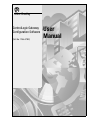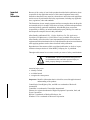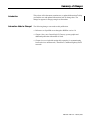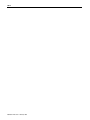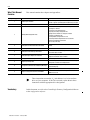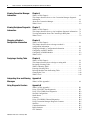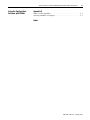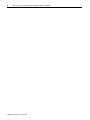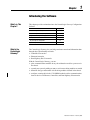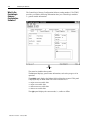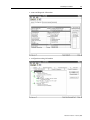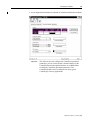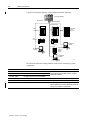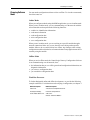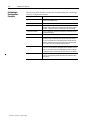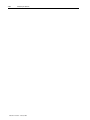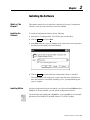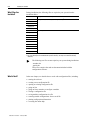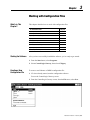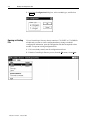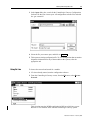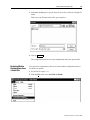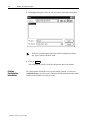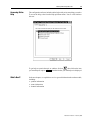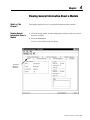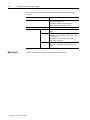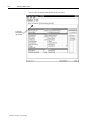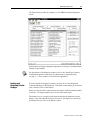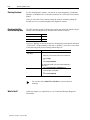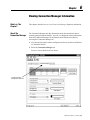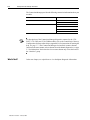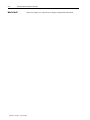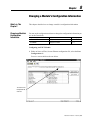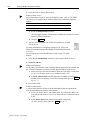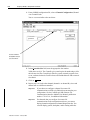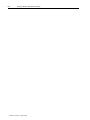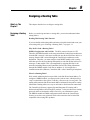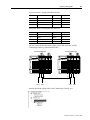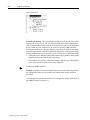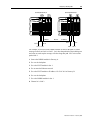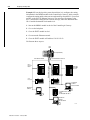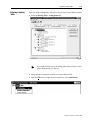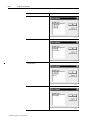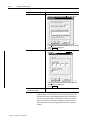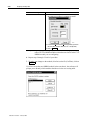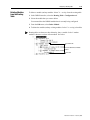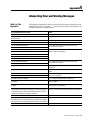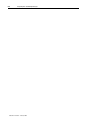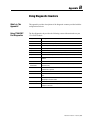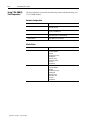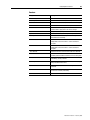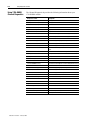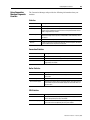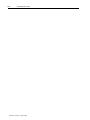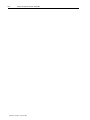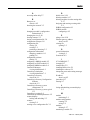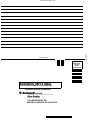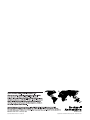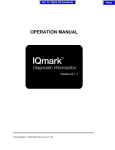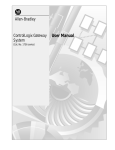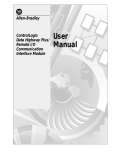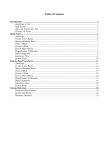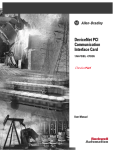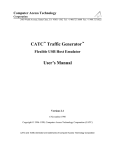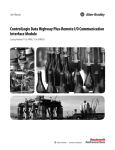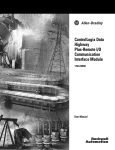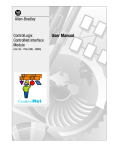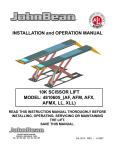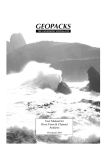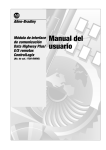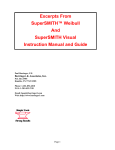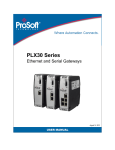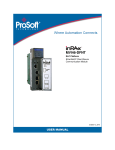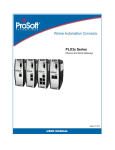Download User Manual
Transcript
Allen-Bradley ControlLogix Gateway Configuration Software (Cat. No. 1756–GTWY) User Manual Important User Information Because of the variety of uses for the products described in this publication, those responsible for the application and use of this control equipment must satisfy themselves that all necessary steps have been taken to assure that each application and use meets all performance and safety requirements, including any applicable laws, regulations, codes and standards. The illustrations, charts, sample programs and layout examples shown in this guide are intended solely for example. Since there are many variables and requirements associated with any particular installation, Allen-Bradley does not assume responsibility or liability (to include intellectual property liability) for actual use based upon the examples shown in this publication. Allen-Bradley publication SGI-1.1, Safety Guidelines For The Application, Installation and Maintenance of Solid State Control (available from your local Allen-Bradley office) describes some important differences between solid-state equipment and electromechanical devices which should be taken into consideration when applying products such as those described in this publication. Reproduction of the contents of this copyrighted publication, in whole or in part, without written permission of Allen-Bradley Company, Inc. is prohibited. Throughout this manual we use notes to make you aware of safety considerations: ! ATTENTION: Identifies information about practices or circumstances that can lead to personal injury or death, property damage or economic loss. Attention helps you to: • identify a hazard • avoid the hazard • recognize the consequences Important: Identifies information that is critical for successful application and understanding of the product. ControlLogix, Data Highway Plus, and DH+ are trademarks of Rockwell Automation. ControlNet is a trademark of ControlNet International. Ethernet is a registered trademark of Digital Equipment Corporation, Intel, and Xerox Corporation. RSLinx is a trademark of Rockwell Software, Inc. Windows NT is a trademark of Microsoft Corporation. Summary of Changes Introduction This release of this document contains new or updated information.To help you find the new and updated information, look for change bars. The change bar appears in the page margin as shown here. Information Added or Changed The following changes were made to this publication: • References to SuperWho were changed to RSWho version 2.0. • Chapter 1 has a new ControlLogix™ Gateway system graphic and additional publication information is listed. • Chapter 9 was revised with routing table examples for communicating between devices on Ethernet®, ControlNet™, and Data Highway Plus™ networks. Publication 1756-6.5.7 - February 1999 SOC-ii Publication 1756-6.5.7 - February 1999 Preface Using This Manual This preface explains how to use this manual most effectively. For information about Purpose of This Manual See page the purpose of this manual P–1 who should use this manual P–1 where to find more information P–1 what this manual contains P–2 the vocabulary used in this manual P–2 additions or changes to this manual P–2 This manual shows you how to use the ControlLogix Gateway Configuration Software to: • get information about your ControlLogix modules • set or change the configuration of Ethernet or DHRIO modules • save and restore configuration data Who Should Use This Manual This manual assumes that you: • are familiar with Microsoft Windows NT™ and are familiar with terms that describe what you should be doing when working in Windows NT, e.g., doubleclick, dialog box, radio checkbox • understand Data Highway Plus, ControlNet, and Ethernet networking concepts • are familiar with routing concepts If you are not familiar with these concepts or would like additional information, see the references listed in the next section or contact your Rockwell Automation representative for information about available training. Where to Find More Information You can refer to the following publications for help with the ControlLogix Gateway system: For information about See this publication Publication number the ControlLogix Gateway system ControlLogix Gateway System User Manual 1756-6.5.12 the Ethernet Communication Interface Module Ethernet Communication Interface Module User Manual 1756-6.5.1 Data Highway Plus communication Data Highway Plus Communication Interface User Manual 1756-6.5.2 RSLinx™ Lite RSLinx Lite User’s Guide 9399-WAB32LUG ControlLogix DH+/Remote I/O Communication Interface Module User Manual 1756-6.5.14 the ControlLogix DH+™/Remote I/O Communication Interface Module Publication 1756-6.5.7 – February 1999 P–2 What This Manual Contains Chapter or Appendix This manual contains these chapters and appendices: Title Describes 1 Introducing the Software the ControlLogix Gateway and the configuration software. Provides a typical system diagram and defines key concepts. 2 Installing the Software how to install the software. 3 Working With Configuration Files how to work with configuration files, including: • starting the software • creating a new configuration file • opening an existing configuration file • going online to monitor or configure a module • closing a configuration file • saving module configurations in a file • restoring module configurations from a saved file • printing configuration information • accessing online help 4 Viewing General Information About the Module how to view product, status, and channel information about a module. 5 Monitoring Module Status how to monitor module status. 6 Viewing Connection Manager Information how to use the connection manager to view diagnostic information about a module. 7 Viewing Backplane Diagnostic information the ControlLogix backplane. Describes how to view backplane diagnostic information about a module. 8 Changing a Module’s Configuration Information how to configure 1756-ENET and 1756-DHRIO modules. 9 Designing a Routing Table what a routing table is. Describes how to enter and modify a routing table. Provides an example/tutorial. A Configuration Software Error and Warning Messages error and warning messages and provides some troubleshooting tips. B Using Diagnostic Counters diagnostic counters provided with the configuration software. C Using the Configuration Software with RSWho how to more effectively use the configuration software with RSWho version 2.0. These instructions assume the 31/2-inch diskette is to be inserted into drive a of your computer. If drive a is not used, replace the a in these instructions with the appropriate drive designation. Vocabulary In this document, we refer to the ControlLogix Gateway Configuration Software as the configuration software. Publication 1756-6.5.7 – February 1999 Table of Contents Introducing the Software Chapter 1 What’s in This Chapter? . . . . . . . . . . . . . . . . . . . . . . . . . . . . . . . . . . . . . What Is the ControlLogix Gateway? . . . . . . . . . . . . . . . . . . . . . . . . . . . . What Is the ControlLogix Gateway Configuration Software? . . . . . . . . Changing Software Mode . . . . . . . . . . . . . . . . . . . . . . . . . . . . . . . . . . . . Online Mode . . . . . . . . . . . . . . . . . . . . . . . . . . . . . . . . . . . . . . . . . . . . . . Offline Mode . . . . . . . . . . . . . . . . . . . . . . . . . . . . . . . . . . . . . . . . . . . . . . Workflow Processes . . . . . . . . . . . . . . . . . . . . . . . . . . . . . . . . . . . . . . . . ControlLogix Configuration Concept . . . . . . . . . . . . . . . . . . . . . . . . . . . System Requirements . . . . . . . . . . . . . . . . . . . . . . . . . . . . . . . . . . . . . . . What’s Next? . . . . . . . . . . . . . . . . . . . . . . . . . . . . . . . . . . . . . . . . . . . . . . Installing the Software 1-1 1-1 1-2 1-7 1-7 1-7 1-7 1-8 1-9 1-9 Chapter 2 What’s in This Chapter? . . . . . . . . . . . . . . . . . . . . . . . . . . . . . . . . . . . . . Installing the Software. . . . . . . . . . . . . . . . . . . . . . . . . . . . . . . . . . . . . . . To install the configuration software, do the following: . . . . . . . . . . . . . Installing RSLinx. . . . . . . . . . . . . . . . . . . . . . . . . . . . . . . . . . . . . . . . . . . What Files Are Installed? . . . . . . . . . . . . . . . . . . . . . . . . . . . . . . . . . . . . What’s Next? . . . . . . . . . . . . . . . . . . . . . . . . . . . . . . . . . . . . . . . . . . . . . . Working with Configuration Files Chapter 3 Viewing General Information About a Module Chapter 4 Monitoring Module Status Chapter 5 What’s in This Chapter? . . . . . . . . . . . . . . . . . . . . . . . . . . . . . . . . . . . . . Starting the Software . . . . . . . . . . . . . . . . . . . . . . . . . . . . . . . . . . . . . . . . Creating a New Configuration File . . . . . . . . . . . . . . . . . . . . . . . . . . . . . Opening an Existing File . . . . . . . . . . . . . . . . . . . . . . . . . . . . . . . . . . . . . Going On Line . . . . . . . . . . . . . . . . . . . . . . . . . . . . . . . . . . . . . . . . . . . . . Closing a Configuration File . . . . . . . . . . . . . . . . . . . . . . . . . . . . . . . . . . Saving Online Module Configurations in a File . . . . . . . . . . . . . . . . . . . Restoring Module Configurations from a Saved File . . . . . . . . . . . . . . . Printing Configuration Information. . . . . . . . . . . . . . . . . . . . . . . . . . . . . Accessing Online Help . . . . . . . . . . . . . . . . . . . . . . . . . . . . . . . . . . . . . . What’s Next? . . . . . . . . . . . . . . . . . . . . . . . . . . . . . . . . . . . . . . . . . . . . . . 2-1 2-1 2-1 2-1 2-2 2-2 3-1 3-1 3-1 3-2 3-3 3-4 3-4 3-5 3-6 3-7 3-7 What’s in This Chapter? . . . . . . . . . . . . . . . . . . . . . . . . . . . . . . . . . . . . . 4-1 This chapter describes how to view general information about a module. . . . . . . . . . . . . . . . . . . . . . . . . . . . . . . . . . . . . . . . . . . . .4-1 Viewing General Information About a Module. . . . . . . . . . . . . . . . . . . . 4-1 What’s Next? . . . . . . . . . . . . . . . . . . . . . . . . . . . . . . . . . . . . . . . . . . . . . . 4-2 What’s in This Chapter? . . . . . . . . . . . . . . . . . . . . . . . . . . . . . . . . . . . . . This chapter describes how to monitor module status. . . . . . . . . . . . . . . Monitoring a Module. . . . . . . . . . . . . . . . . . . . . . . . . . . . . . . . . . . . . . . . Locking and Unlocking Counter Displays . . . . . . . . . . . . . . . . . . . . . . . Clearing Counters . . . . . . . . . . . . . . . . . . . . . . . . . . . . . . . . . . . . . . . . . . Checking the DH+ Interface Group Box . . . . . . . . . . . . . . . . . . . . . . . . . What’s Next? . . . . . . . . . . . . . . . . . . . . . . . . . . . . . . . . . . . . . . . . . . . . . . 5-1 5-1 5-1 5-3 5-4 5-4 5-4 Publication 1756-6.5.7 - February 1999 ii Table of Contents - ControlLogix Gateway Configuration Software User Manual Viewing Connection Manager Information Chapter 6 What’s in This Chapter?. . . . . . . . . . . . . . . . . . . . . . . . . . . . . . . . . . . . . . This chapter describes how to view Connection Manager diagnostic information. . . . . . . . . . . . . . . . . . . . . . . . . . . . . . . . . . . . . . . . . . . . . . . . About The Connection Manager . . . . . . . . . . . . . . . . . . . . . . . . . . . . . . . What’s Next? . . . . . . . . . . . . . . . . . . . . . . . . . . . . . . . . . . . . . . . . . . . . . . Viewing Backplane Diagnostic Information Chapter 7 Changing a Module’s Configuration Information Chapter 8 Designing a Routing Table What’s in This Chapter?. . . . . . . . . . . . . . . . . . . . . . . . . . . . . . . . . . . . . . This chapter describes how to view backplane diagnostic information. . Viewing Information About The ControlLogix Backplane . . . . . . . . . . . What’s Next? . . . . . . . . . . . . . . . . . . . . . . . . . . . . . . . . . . . . . . . . . . . . . . What’s in This Chapter?. . . . . . . . . . . . . . . . . . . . . . . . . . . . . . . . . . . . . . This chapter describes how to change a module’s configuration information. . . . . . . . . . . . . . . . . . . . . . . . . . . . . . . . . . . . . Changing a Module’s Configuration Information . . . . . . . . . . . . . . . . . . Configuring An ENET Module . . . . . . . . . . . . . . . . . . . . . . . . . . . . . . . . Configuring A DHRIO Module . . . . . . . . . . . . . . . . . . . . . . . . . . . . . . . . What’s Next? . . . . . . . . . . . . . . . . . . . . . . . . . . . . . . . . . . . . . . . . . . . . . . 6-1 6-1 6-1 6-2 7-1 7-1 7-1 7-2 8-1 8-1 8-1 8-1 8-3 8-5 Chapter 9 What’s in This Chapter?. . . . . . . . . . . . . . . . . . . . . . . . . . . . . . . . . . . . . . 9-1 This chapter describes how to design a routing table. . . . . . . . . . . . . . . . 9-1 Designing a Routing Table. . . . . . . . . . . . . . . . . . . . . . . . . . . . . . . . . . . . 9-1 What Is a Routing Table?. . . . . . . . . . . . . . . . . . . . . . . . . . . . . . . . . . . . . 9-1 Entering a Routing Table . . . . . . . . . . . . . . . . . . . . . . . . . . . . . . . . . . . . 9-11 Deleting Modules from the Routing Table . . . . . . . . . . . . . . . . . . . . . . 9-17 Changing the View. . . . . . . . . . . . . . . . . . . . . . . . . . . . . . . . . . . . . . . . . 9-18 What’s Next? . . . . . . . . . . . . . . . . . . . . . . . . . . . . . . . . . . . . . . . . . . . . . 9-18 Interpreting Error and Warning Messages Appendix A Using Diagnostic Counters Appendix B What’s in This Appendix? . . . . . . . . . . . . . . . . . . . . . . . . . . . . . . . . . . . A-1 What’s in This Appendix? . . . . . . . . . . . . . . . . . . . . . . . . . . . . . . . . . . . Using 1756-ENET Port Diagnostics . . . . . . . . . . . . . . . . . . . . . . . . . . . Using 1756-CNB(R) Port Diagnostics . . . . . . . . . . . . . . . . . . . . . . . . . . Network Configuration . . . . . . . . . . . . . . . . . . . . . . . . . . . . . . . . . . . . . Media Status . . . . . . . . . . . . . . . . . . . . . . . . . . . . . . . . . . . . . . . . . . . . . . Counters . . . . . . . . . . . . . . . . . . . . . . . . . . . . . . . . . . . . . . . . . . . . . . . . . Using 1756-DHRIO Channel Diagnostics . . . . . . . . . . . . . . . . . . . . . . . Using Connection Manager Diagnostic Counters . . . . . . . . . . . . . . . . . Statistics . . . . . . . . . . . . . . . . . . . . . . . . . . . . . . . . . . . . . . . . . . . . . . . . . Connection Statistics . . . . . . . . . . . . . . . . . . . . . . . . . . . . . . . . . . . . . . . Buffer Statistics . . . . . . . . . . . . . . . . . . . . . . . . . . . . . . . . . . . . . . . . . . . CPU Statistics. . . . . . . . . . . . . . . . . . . . . . . . . . . . . . . . . . . . . . . . . . . . . Publication 1756-6.5.7 - February 1999 B-1 B-1 B-2 B-2 B-2 B-3 B-4 B-5 B-5 B-5 B-5 B-5 Table of Contents - ControlLogix Gateway Configuration Software User Manual Using the Configuration Software with RSWho iii Appendix C What’s in This Appendix? . . . . . . . . . . . . . . . . . . . . . . . . . . . . . . . . . . . . C-1 Selecting a Module to Configure. . . . . . . . . . . . . . . . . . . . . . . . . . . . . . . C-1 Index Publication 1756-6.5.7 - February 1999 iv Table of Contents - ControlLogix Gateway Configuration Software User Manual Publication 1756-6.5.7 - February 1999 Chapter 1 Introducing the Software What’s in This Chapter? This chapter provides an introduction to the ControlLogix Gateway Configuration Software. For information about What Is the ControlLogix Gateway? See page the ControlLogix Gateway 1–1 the ControlLogix Gateway Configuration Software 1–2 a typical ControlLogix Gateway system 1–6 changing software mode 1–7 key concepts for configuration 1–8 system requirements 1–9 The ControlLogix Gateway lets you bridge and route control and information data through these Allen-Bradley networks: • ControlNet™ networks • Ethernet® networks • Data Highway Plus™ networks With the ControlLogix Gateway, you can: • place communications modules in any slot without the need for a processor in the chassis • expand your system by adding as many or as few networking modules as needed • determine the type and number of networking modules inserted in the chassis • configure a routing table in the 1756-DHRIO module to allow communications between devices on Ethernet, ControlNet, and Data Highway Plus networks Publication 1756-6.5.7 – February 1999 1–2 Introducing the Software What Is the ControlLogix Gateway Configuration Software? The ControlLogix Gateway Configuration Software (catalog number 1756-GTWY) provides you with the following information about your ControlLogix modules: • general module information status bar The status bar includes three panels: The left panel displays general status information, such as the progress of an operation. The middle panel displays the highest fault level that has occurred. This panel is displayed only in online mode. The order of fault levels is: • major non-recoverable fault • major recoverable fault • minor non-recoverable fault • minor recoverable fault The right panel displays the current mode, i.e., online or offline. Publication 1756-6.5.7 – February 1999 Introducing the Software 1–3 • status and diagnostic information • configuration routing information Publication 1756-6.5.7 – February 1999 1–4 Introducing the Software In addition, it lets you: • set or change the configuration of Ethernet or DHRIO modules Publication 1756-6.5.7 – February 1999 Introducing the Software 1–5 • access diagnostic information on ControlNet Communication Interface modules Important: This software does not configure the ControlNet operational parameters; you can set the module’s network address on the ControlNet network through the hardware or use RSNetWorx to configure ControlNet operational parameters. The ControlNet default values are adequate for many typical ControlLogix Gateway applications. Publication 1756-6.5.7 – February 1999 1–6 Introducing the Software A typical ControlLogix Gateway system might include the following: ControlLogix Gateway DH+ Network ControlNet Network Ethernet Network ControlNet PLC-5 Processor PLC-5 Processor EtherNet PLC-5 Processor SLC Processor SLC Processor PC w/RSLinx Software PLC-5/40S Interface Module Sidecar PC w/RSLinx Software PC w/RSLinx Software 4160 The following table lists catalog numbers for the main ControlLogix system components: Catalog number Product name Description 1756-ENET Ethernet Communication Interface Module 1756-DHRIO Data Highway Plus Communication Interface Module let you bridge and route control and information data through Allen-Bradley ControlNet, Ethernet, and Data Highway Plus networks. 1756-CNB, -CNBR ControlNet Communication Interface Module 1756-PA72, -PB72 ControlLogix Power Supply provides power to the ControlLogix Gateway system. 1756-A4, -A7, -A10 ControlLogix Chassis houses the ControlLogix Gateway system modules. 1756-GTWY ControlLogix Gateway Configuration Software provides status, configuration, and diagnostic information about the modules in the ControlLogix Gateway system and lets you set or change their configuration. Publication 1756-6.5.7 – February 1999 Introducing the Software Changing Software Mode 1–7 You can run the configuration software on line or off line. To view the current mode, check the status bar. Online Mode When you configure modules using the RSWho application, you are in online mode. When you are in online mode, you are communicating over the network with the selected module and can perform the following functions: • • • • • read device identification information read status information read configuration data write configuration data save configuration data When you are in online mode, you are working on a specific module through a network connection. Make sure you are the only one working on that specific module; failure to do so could result in loss of data. Any changes to the existing configuration could result in the loss of communication for any application or device currently using the module. Offline Mode When you are in offline mode, the ControlLogix Gateway Configuration Software is not communicating over the network; thus: • the information that you see will be general and configuration information, not diagnostic information • you can save configuration data • you can edit the configuration data Workflow Processes To further distinguish online and offline development, we provide the following example workflows. For information on developing a configuration, see chapter 3. Online development Offline development 1. Go on line. 1. Create a new configuration file off line. 2. Configure module(s). 2. Save the configuration file. 3. Save module data in a file. 3. Go on line. 4. Select “Send File to Module”. Publication 1756-6.5.7 – February 1999 1–8 Introducing the Software ControlLogix Configuration Concepts The following table describes concepts key to understanding the ControlLogix Gateway Configuration Software: Publication 1756-6.5.7 – February 1999 Concept Description configuring a module You can use the configuration software to specify port values for the Ethernet and DHRIO modules. ControlLogix modules Modules that can reside in a ControlLogix chassis. gateway A gateway connects individual physical networks into a system of networks. When a node needs to communicate with a node on another network, a gateway transfers the data between the two networks. monitoring a module Use the configuration software to view diagnostic information for your ControlLogix modules. online and offline See the discussion about changing software mode on page 1–7. routing tables To configure a DHRIO module, you must provide a path or route, which specifies a “map” to other links in the system. To do this, you must set up a routing table. The routing table translates link ID and node address information into path or routing information. Routing tables are set up at each node to build accurate connections. saving and restoring You can use the configuration software to save configuration data to a file; you can later send this configuration data to a module. You can also use the software to upload configuration data from a saved file; configuration data is retrieved from a file and can be sent to a module. RSWho application Application that searches over a network to locate modules within a chassis. This application provides information about modules within that chassis. Introducing the Software System Requirements 1–9 To use the ControlLogix Gateway Configuration Software, your system must meet these requirements: Hardware processor 486 computer with 66 MHz or greater processor RAM at least 16MBytes hard disk space hard drive with adequate free space (10 MBytes or greater) disk drive 1.44 MByte disk drive (for installing the configuration software) resolution VGA or higher-resolution adapter/monitor (640x480, 800x600, 1024x786 modes supported) We recommend a Super VGA (SVGA) resolution adapter/monitor. Software What’s Next? peripherals Windows-supported pointing device operating system Microsoft Windows® NT™ v4.0 or later communication software RSLinx v.2.0 or later (included with catalog number 1756-GTWY) In the next chapter, we describe how to install the software. Publication 1756-6.5.7 – February 1999 1–10 Introducing the Software Publication 1756-6.5.7 – February 1999 Chapter 2 Installing the Software What’s in This Chapter? This chapter describes how to install the ControlLogix Gateway Configuration Software. It also provides a directory of the files installed. Installing the Software To install the configuration software, do the following: 1. Insert disk 1 of catalog number 1756-GTWY into your disk drive. 2. Click on Start , and select Run. 3. In the Run dialog box, type a:\setup, where a is the drive letter assigned to the disk drive into which you inserted the disk. 4. Click on OK , and wait while the configuration software is installed. The setup program will prompt you to insert each disk in the installation set. Once the software is successfully installed, you see a prompt indicating that setup is complete. Installing RSLinx After the configuration software is installed, you will need to install RSLinx v.2.0. If RSLinx is already installed, you can start the configuration software. For instructions on installing and using RSLinx, refer to the RSLinx User Manual, publication 9399-WAB32UG, included with the 1756-GTWY product. Publication 1756-6.5.7 – February 1999 2–2 Installing the Software What Files Are Installed? During installation, the following files are copied to your system from the installation disks: These files Are copied into this directory 1756gtwy.exe c:\Program Files\Allen-Bradley\ControlLogix Gateway1 rxonline.dll resources.dll 1756gtwy.cnt 1756gtwy.hlp Comctl32.ocx c:\Winnt\System322 Gauge32.ocx Threed32.ocx Vsflex32.ocx Mfc42.dll Ctl3d32.dll Msvcrt.dll Msvcrt20.dll LMscrt40.dll Olepro32.dll 1. This is the default path for the installation directory. You may have named this directory differently. 2. This is the default path for the Windows NT system32 directory. You may have named this directory differently. The following two files are not copied to your system during installation: •readme.doc •guide.doc These files comprise the read-me document included with the configuration software. What’s Next? In the next chapter, we describe how to work with configuration files, including: • • • • • • • • • • Publication 1756-6.5.7 – February 1999 starting the software creating a new configuration file opening an existing configuration file going on line going on line to monitor or configure a module closing a configuration file saving module configurations in a file restoring module configurations from a saved file printing configuration information accessing the online help Chapter 3 Working with Configuration Files What’s in This Chapter? This chapter describes how to work with configuration files. For information about Starting the Software See page starting the software 3–1 creating a new configuration file 3–1 opening an existing configuration file 3–2 going on line 3–3 closing a configuration file 3–4 saving module configurations in a file 3–4 restoring module configurations from a saved file 3–5 printing configuration information 3–6 accessing online help 3–7 After you have successfully installed the software, you’re ready to get started: 1. From the Start button, select Programs. 2. Select ControlLogix Gateway, then select 1756gtwy. Creating a New Configuration File To create a new Ethernet or DHRIO configuration file: 1. If it is not already started, start the configuration software. You see the ControlLogix Gateway screen. 2. From the ControlLogix Gateway screen, from the File menu, select New. Publication 1756-6.5.7 – February 1999 3–2 Working with Configuration Files 3. In the New Configuration dialog box, select a module type, and click on OK . Opening an Existing File If your ControlLogix Gateway chassis contains a 1756-ENET or 1756-DHRIO module and you want to restore configuration data or change a module’s configuration information, open the configuration file that corresponds to that module. To open an existing configuration file: 1. If it is not already started, start the configuration software. 2. From the ControlLogix Gateway screen, from the File menu, select Open. Publication 1756-6.5.7 – February 1999 Working with Configuration Files 3–3 3. In the Open dialog box, search for the ControlLogix Gateway Configuration Software file that you want to open. All configuration software files end with the .gwc extension. 4. Select the file you want to open, and click on Open . 5. This opens an existing configuration file. To view configuration data or monitor diagnostic information for any of the modules in the system, select the appropriate tab. Going On Line To browse the network and search for a module: 1. If it is not already started, start the configuration software. 2. From the ControlLogix Gateway screen, from the File menu, select Browse Network. This selection starts the RSWho application in RSLinx, which lets you use RSLinx to view modules in the selected ControlLogix Gateway system. Publication 1756-6.5.7 – February 1999 3–4 Working with Configuration Files 3. To view configuration data or monitor diagnostic information for any of the modules in the system, select the module and double-click on it. For detailed instructions on using the RSWho application, refer to the RSLinx User Guide, publication 9399-WAB32LUG, or the RSLinx online help. Closing a Configuration File Saving Online Module Configurations in a File When you finish editing a configuration file off line, to close the configuration file: From the ControlLogix Gateway screen, from the File menu, select Close. If you have not saved the configuration file, you will be prompted to do so. In case you ever need to replace a module, we recommend that you save the module’s configuration on disk. 1. Go on line by using Browse Network (see page 3–3). 2. From the File menu, select Save As. Publication 1756-6.5.7 – February 1999 Working with Configuration Files 3–5 3. In the Save As dialog box, type the name for your file (or select an existing file name). Make sure your file name ends in the .gwc extension. 4. Click on Save . The configuration software saves the configuration data to the specified file. Restoring Module Configurations from a Saved File You can use the configuration software to restore module configurations from a saved file to a module. 1. Go on line. (See page 3–3.) 2. From the File menu, select Send File to Module. Publication 1756-6.5.7 – February 1999 3–6 Working with Configuration Files 3. In the Open dialog box, select the file you want to download to the module. In release 1.8 and all subsequent releases of the configuration software, the “Open” button is labelled “Send.” 4. Click on Open . The configuration software sends the configuration data to the module. Printing Configuration Information The configuration software does not support printing. Instead, you can press [Alt][PrintScrn] to copy the screen’s contents to the clipboard and then paste those contents in the Windows NT paint accessory. Publication 1756-6.5.7 – February 1999 Working with Configuration Files Accessing Online Help 3–7 The configuration software includes online help to aid you in completing your tasks. To access the help, select from the Help pull-down menu. You see a list similar to this one: To get help on a particular topic or window, click on , then click on the item you want help on, or press F1 when the window you want help on is displayed. What’s Next? In the next chapter, we explain how to view general information about the module, including: • product information • status information • channel information Publication 1756-6.5.7 – February 1999 3–8 Working with Configuration Files Publication 1756-6.5.7 – February 1999 Chapter 4 Viewing General Information About a Module What’s in This Chapter? This chapter describes how to view general information about a module. Viewing General Information About a Module 1. If it is not already started, start the configuration software, connect to a chassis, and select a module. 2. Select the General tab. You see a screen similar to the one below: To select the General tab, click here. Publication 1756-6.5.7 – February 1999 4–2 Viewing General Information About a Module The General tab provides the following information about the ControlLogix modules: This field Contains this information Product Information Name - Product Name Vendor - Manufacturer name Serial Number - Module-specific serial number Revision - Module-specific revision number Status Information Fault Information - Lists most recent faults Channel Information What’s Next? 1756-ENET IP Address - Lists value for current IP address of the Ethernet module 1756-DHRIO For each channel: • Baud Rate - Set at 57.6K Baud for DH+ or 57.6, 115.2, or 230.4 for RIO. • Node Address - Set by switches on the module • Type - DH+ or remote I/O 1756-CNB Network Address - Lists value for configured network address. You set this address with the switches on the module. In the next chapter, we explain how to monitor module status. Publication 1756-6.5.7 – February 1999 Chapter 5 Monitoring Module Status What’s in This Chapter? This chapter describes how to monitor module status. Monitoring a Module You can use the configuration software to monitor the status of a ControlLogix Gateway module. Important: You cannot use the configuration software to configure ControlNet modules. You can set the module’s network address on the ControlNet network through the hardware. The ControlNet default values are adequate for many typical ControlLogix Gateway applications. Though you cannot configure a 1756-CNB module with the configuration software, you can monitor its status. 1. To start the configuration software and select a module, follow the instructions in chapter 3. 2. Select a Port Diagnostics tab. Publication 1756-6.5.7 – February 1999 5–2 Monitoring Module Status You see a list of counter values similar to the one below: To select the Port Diagnostics tab, click here. Publication 1756-6.5.7 – February 1999 Monitoring Module Status 5–3 The figure below provides an example of a 1756-DHRIO Channel Diagnostics screen. Each module type displays diagnostics appropriate to the type of communications channels on that module. For descriptions of the diagnostic counters, refer to the ControlLogix Gateway Configuration Software online help. (For instructions on starting the help, see page 3–7.) These counters are also listed in Appendix B. Locking and Unlocking Counter Displays To lock or unlock the diagnostic counters, you must be on a port diagnostics, Connection Manager, or Backplane tab. To hold the counter display at the current value, select the Lock Counter button. When you select the Lock Counters button, the counters within the module continue to increase. The display updates after you select this button again. This button serves as a toggle for locking and unlocking the diagnostic counter displays. This means that the first time you select it, the displays are locked; the second time that you select it, the displays unlock. Publication 1756-6.5.7 – February 1999 5–4 Monitoring Module Status Clearing Counters To clear the diagnostic counters, you must be on a port diagnostics, Connection Manager, or Backplane tab. To reset the counters to zero, select the Clear Counters button. After you select the Clear Counters button, the software continues polling the module once every second and updates the diagnostic counters. Checking the DH+ Interface Group Box The DH+ Interface group box displays the current state of the DH+ Interface object and any items affecting the state. Normal states for these items are: The normal state for this Is this DH+ Interface object Normal DH+ entry Run If you see “Waiting” as the current state, the front display on the module will show “CNFG FALT” for that channel. If the state is “Waiting,” you will see one or both of the following in the Items Affecting State dialog box: If you see this DH+ object Do this 1. Select the Channel Configuration tab. 2. Make sure you’ve entered a value or the controller slot. 3. Click on Apply. or Click on Restore Defaults. Routing Table This will change the DH+ state on the Channel Diagnostics tab to “Run.” 1. Select the Routing Table - Configuration tab. 2. Enter and apply a routing table. or Click on Restore Defaults. You can also select Send File to Module to correct both error messages. What’s Next? In the next chapter, we explain how to view Connection Manager diagnostic information. Publication 1756-6.5.7 – February 1999 Chapter 6 Viewing Connection Manager Information What’s in This Chapter? This chapter describes how to view Connection Manager diagnostic information. About The Connection Manager The Connection Manager provides information about the connections that are currently going through the module. You can view diagnostic-related information about the Connection Manager for the Ethernet and ControlNet modules by selecting the Connection Manager tab. 1. If it is not already started, start the configuration software, and select an Ethernet or ControlNet module. 2. Select the Connection Manager tab. You see a screen similar to the one below: To view Connection Manager data, click here. Publication 1756-6.5.7 – February 1999 6–2 Viewing Connection Manager Information The Connection Manager provides the following connection information about your modules: For this module You can view this information 1756-ENET Open/Close Statistics Connection Statistics 1756-CNB, -CNBR Open/Close Statistics Connection Statistics Buffer Statistics CPU Statistics For descriptions of the Connection Manager diagnostic counters for the 1756ENET, 1756-CNB, and 1756-CNBR modules, refer to the ControlLogix Gateway Configuration Software online help or Appendix B. (For instructions on starting the help, see page 3–7.) The Connection Manager clear and lock counters buttons function in the same manner as these buttons do with channel diagnostics; see page 5-3 for information. Notice that the clear counters button only clears the items in the “Statistics” group. What’s Next? In the next chapter, we explain how to view backplane diagnostic information. Publication 1756-6.5.7 – February 1999 Chapter 7 Viewing Backplane Diagnostic Information What’s in This Chapter? This chapter describes how to view backplane diagnostic information. Viewing Information About The ControlLogix Backplane You can use the configuration software to view general status, rack, and diagnosticrelated information about the ControlLogix backplane. 1. If it is not already started, start the configuration software, and open a configuration file. 2. Select the Backplane tab. To select the Backplane tab, click here. For descriptions of the backplane diagnostic counters and instructions on clearing and locking the counter display, refer to the ControlLogix Gateway Configuration Software online help or Appendix B. For instructions on starting the help, see page 3–7. Publication 1756-6.5.7 – February 1999 7–2 Viewing Backplane Diagnostic Information What’s Next? In the next chapter, we explain how to change configuration information. Publication 1756-6.5.7 – February 1999 Chapter 8 Changing a Module’s Configuration Information What’s in This Chapter? This chapter describes how to change a module’s configuration information. Changing a Module’s Configuration Information You can use the configuration software to change the configuration information you see on the General tab: If you’re using this module And you want to See this page 1756-ENET configure the module 3–1 1756-DHRIO configure the module 3–3 Configuring An ENET Module 1. Either on line or off line, from an Ethernet configuration file, select the Port Configuration tab. You see a screen similar to the one below: To select the Port Configuration tab, click here. Publication 1756-6.5.7 – February 1999 8–2 Changing a Module’s Configuration Information 2. Verify that you are using a Bootp server: What’s a Bootp server? Bootp (Bootstrap protocol) is used to boot diskless nodes, such as 1756-ENET. The Bootp server supplies the IP address, subnet mask, and Ethernet gateway address. If you are Go to this step using a Bootp server 2a not using a Bootp server 4 a. Select the Enable Bootp checkbox. (This is a toggle checkbox. When Bootp is enabled, the checkbox is selected; otherwise, Bootp is disabled.) b. Click on Apply . 3. You have now configured your 1756-ENET module for use with a Bootp server. For more information on configuring a Bootp server, refer to the Ethernet Communication Interface Module User Manual, publication 1756-6.5.1. For a complete list of related publications, refer to page 3–2 in this manual. 4. Verify that the Enable Bootp checkbox is not selected. (Refer to step 2.) 5. Set the IP address: What’s an IP address? An IP address is an Ethernet node’s network address and denotes the network that the 1756-ENET module is located on and the physical address of the device. a. Before you begin, check the IP address. Make sure your entry is in the form xxx.xxx.xxx.xxx where each xxx is a number between 0-255. b. In the IP Address field, enter the appropriate IP address of the Ethernet module you are configuring. (To move between the fields, press the Tab key or “.”) 6. Set a subnet mask: What’s a subnet mask? A subnet mask identifies the bits of the internet address that correspond to the network and subnetwork portions of the address. a. Before you begin, retrieve your subnet mask, if you have one. Make sure your entry is in the form xxx.xxx.xxx.xxx where each xxx is a number between 0-255. b. In the Subnet Mask field, enter the appropriate subnet mask. (To move between fields, press the Tab key or “.”) Publication 1756-6.5.7 – February 1999 Changing a Module’s Configuration Information 8–3 7. Assign an Ethernet gateway address: What’s an Ethernet gateway address? A gateway is a shared connection between two networks. It consists of hardware and software which performs protocol conversions. An Ethernet gateway address is the IP address of the Ethernet gateway you want the 1756-ENET module to use. a. Before you begin, retrieve your Ethernet gateway address, if you are using one. Make sure your entry is in the form xxx.xxx.xxx.xxx where each xxx is a number between 0-255. b. In the Gateway Address field, enter the appropriate gateway address. (To move between the fields, press the Tab key or “.”) 8. Click on Apply . Configuring A DHRIO Module When a Logix5550 controller is installed in the ControlLogix chassis, it can act as a programmable controller directly attached to the DH+™ network (like a PLC-5® processor does). That is, the DHRIO module will forward any local messages it receives on the DH+ network to the slot containing the Logix5550 controller. Since there can be more than one controller in a chassis, and they can be in any slot in the ControlLogix chassis, the DHRIO module needs to know which slot the local controller is in. We refer to this slot as the controller slot. Publication 1756-6.5.7 - February 1999 8–4 Changing a Module’s Configuration Information 1. From a DHRIO configuration file, select a Channel Configuration (Channel A or Channel B) tab. You see a screen similar to the one below: To select a Channel Configuration tab, you you can click here. 2. In the Controller Slot field, enter the appropriate slot number. Valid values are 0-16. The ControlLogix system begins slot numbering at 0 for the left-most slot The ControlLogix Gateway system currently supports four-, seven-, and ten-slot chassis. Future releases also include thirteen- and seventeenslot chassis. 3. Click on Apply . 4. Repeat steps 1-4 for the other channel (channel A or channel B), since each channel can use a different controller. Publication 1756-6.5.7 – February 1999 Important: If you choose to configure a channel for remote I/O communications, use RSLogix 5000 software to complete your configuration. See the ControlLogix DH+/Remote I/O Communication Interface Module User Manual, publication number 1756-6.5.14, for additional information. Important: For channels that you configure for remote I/O communications in the configuration software, you cannot display channel configuration or channel diagnostics tabs. You can still display general, backplane, and/or routing table tabs. Changing a Module’s Configuration Information What’s Next? 8–5 In the next chapter, we explain how to design and enter a routing table. Publication 1756-6.5.7 - February 1999 8–6 Changing a Module’s Configuration Information Publication 1756-6.5.7 – February 1999 Chapter 9 Designing a Routing Table What’s in This Chapter? This chapter describes how to design a routing table. Designing a Routing Table Before you can design and enter a routing table, you need to understand what a routing table is . . . Reading This Routing Table Tutorial If you are familiar with routing tables and want to skip this tutorial and create your own routing table, go to “Entering A Routing Table,” on page 9–11. Why Do We Need a Routing Table? DHRIO Configuration and Link IDs. The DH+ protocols do not use CIP. Therefore, the DHRIO module, as the entry point into the ControlLogix architecture from the DH+ network, is the source and must be provided a full route to deliver a message from the DH+ network through the ControlLogix architecture to the destination. Therefore, you must configure each DHRIO module with a routing table that specifies the route through that module to each link ID that will receive messages via that module. This is accomplished by assigning link IDs for all networks (including Ethernet and ControlNet) that will be routing information through this DHRIO module. Link IDs are numbers (1-199) assigned to a communication cable (Ethernet, ControlNet, DH+ or the ControlLogix backplane). What Is a Routing Table? DH+ module addressing has been provided via the link ID and node address. To configure a DHRIO module, you must provide a path or route, which specifies a “map” to other links in the system. To do this, you must set up a routing table. The routing table translates link ID and node address information into path or routing information. Routing tables are set up at each node to build accurate connections. The ControlLogix Gateway supports Pyramid Integrator (PI) routing and is backward-compatible with existing DH+ products. It also provides newer routing protocols which are designed to make it easier for you to maintain a system. The DHRIO module has added configuration which allows the ControlLogix Gateway to use these new protocols while at the same time also be backwardcompatible with existing DH+ products. Publication 1756-6.5.7 – February 1999 9–2 Designing a Routing Table The configuration for each module in the ControlLogix system is completely contained within that module; there is no central repository, as there is in the Pyramid Integrator system. Therefore, you use the configuration software to configure each ControlLogix chassis and each DHRIO module in the chassis. To help make this task easier, the configuration software lets you put the same routing table into all the DHRIO modules that are in the same chassis with the module currently being configured. Pyramid Integrator Emulation. Each Pyramid Integrator chassis has a routing table in it that tells the chassis where each DH+ link is in relation to that chassis. The routing table uses a link ID to identify each link. You must enter a port for each link that is local to that chassis and a bridge address for each link that is remote from that chassis. In the ControlLogix system, you’ll complete the same tasks; however, the presentation is graphical instead of tabular. You must assign each link ID that is local to the module and channel in the ControlLogix Gateway being configured, and add a bridge module to the appropriate DH+ channel for each remote chassis. Each bridge can have a list of link IDs that are accessible through that bridge. A bridge can be any device that supports the Pyramid Integrator style of routing, including: • • • • Pyramid Integrator ControlLogix Gateway WinLinx Gateway RSLinx workstation hosting DDE topics or applications that accept unsolicited messages For example, if you have this Pyramid Integrator system: Pyramid Integrator A 11 Port 2 Link 1 Publication 1756-6.5.7 – February 1999 Pyramid Integrator B Data Highway Plus 12 Port 3 Port 2 Link 2 Link 3 Port 3 Link 4 Designing a Routing Table 9–3 and system A has a routing table that looks like: Link ID Module and Port Type Bridge 1 1KA-2 Local 2 1KA-3 Local 3 2KA-2 Remote 12 4 2KA-3 Remote 12 and System B has a routing table that looks like: Link ID Module and Port Type Bridge 1 1KA-2 Remote 11 2 1KA-3 Remote 11 3 2KA-2 Local 4 2KA-3 Local and you want to do the equivalent routing (via the DH+ network) with the ControlLogix Gateway system that looks like: ControlLogix Gateway A ControlLogix Gateway B 11 12 Data Highway Plus Link 1 Link 2 Link 3 Link 4 then the equivalent routing table in the ControlLogix Gateway A is: Publication 1756-6.5.7 – February 1999 9–4 Designing a Routing Table and Gateway B is: ControlLogix Routing. The ControlLogix routing protocols use the Control and Information Protocol (CIP). CIP is a message-based protocol that implements a relative path to send a message from the source device in a system to the destination device. In this way, the source device in a networks system contains the path information that steers the message along the proper route to reach its destination. Since the source device holds this information, other devices along the path simply pass this information; they do not need to store it. This has two significant benefits: • You do not need to configure routing tables in the bridging module, which greatly simplifies maintenance and module replacement • You maintain full control over the route taken by each message, which enables you to select alternative paths for the same end device Configuring DHRIO modules Example 1. In practice, you have to do this only once for each ControlLogix chassis; the configuration software can send the same routing table to each module in the chassis. Given the physical system shown below, let’s configure the routing information in the DHRIO module in Gateway A. Publication 1756-6.5.7 – February 1999 Designing a Routing Table ControlLogix Gateway A Port A IP Address 130.130.130.7 Port B 9–5 ControlLogix Gateway B Ethernet Link 1 Link 2 IP Address 130.130.130.8 Port A Port B Link 3 Link 4 For example, we need to tell the DHRIO module on the left the path we want a message to take from Link 1 to Link 3. Let’s draw that path in the physical diagram and write out each step the message will take along that path. Let’s write out the path to link 3: 1. Start at the DHRIO module in Gateway A. 2. Go over the backplane 3. Go to the ENET module in slot 1. 4. Go out onto the Ethernet network. 5. Go to the ENET module at IP address 130.130.130.8 in Gateway B. 6. Go over the backplane. 7. Go to the DHRIO module in slot 1. 8. Channel A is Link 3. Publication 1756-6.5.7 – February 1999 9–6 Designing a Routing Table We illustrate these steps as: ControlLogix Gateway A Port A IP Address 130.130.130.7 Port B ControlLogix Gateway B Ethernet IP Address 130.130.130.8 Link 1 Link 2 The routing table for this example looks like this: Publication 1756-6.5.7 – February 1999 Port A Port B Link 3 Link 4 Designing a Routing Table 9–7 To create the routing table for this example: To create this path segment Start at the DHRIO module in Gateway A. Go over the backplane Go to the ENET module in slot 1. Go out onto the Ethernet network. Go to the ENET module at IP address 130.130.130.8 in Gateway B. Go over the backplane. Go to the DHRIO module in slot 1. Channel A is link 3. Do this 1. To connect to the DHRIO module that is in slot 0 of Gateway A, from the File menu, select Browse Network. 2. Select the module. 3. If you are offline, from the File menu, select New. 4. Select the Routing Table - Configuration tab. If there is a routing table already configured for the module, select Restore Defaults. 5. To place the ENET module in the routing tree diagram, click on the backplane to select it. 6. To add the ENET module, from the Edit menu, select Add Module. 7. Select 1756-ENET module, and click on OK . 8. Enter the slot number for the ENET module that you are adding. In this case, it is 1. It is not necessary to assign a link ID for the Ethernet link since we will not be addressing any PLC-5 processors on that Ethernet link. (Leave the link ID at zero). 9. Press OK . 10. So you can enter the ENET in the other ControlLogix Gateway, click on the ENET link (not the ENET module). 11. To add the other ENET module, from the Edit menu, select Add Module. 12. Select 1756-ENET module, and click on OK . 13. Enter the IP address (130.130.130.8, in this case) of the ENET module being added. It is not necessary to assign a link ID for the backplane since we will not be addressing any controllers on that backplane. (Leave the link ID at zero). 14. Press OK . 15. To place the other DHRIO module, click on the backplane just added. 16. To add the other DHRIO module, from the Edit menu, select Add Module. 17. Select 1756-DHRIO, and click on OK 18. Enter the slot number (1, in this case) of the DHRIO module being added. 19. Enter the link IDs for its two ports. (Port A is Link 3 and Port B is Link 4, in this example.) 20. Press OK . Publication 1756-6.5.7 – February 1999 9–8 Designing a Routing Table Example 2.Given the physical system shown below, let’s configure the routing information in the DHRIO module in the ControlLogix Gateway. In this example, configure the routing table so that you can send a message from the PLC-5 processor on DH+ to the PLC-5E Ethernet processor. The message will originate at the PLC-5 and must be configured as a remote message, where the destination link ID=12 and the destination Node number is 0. 1. Start at the DHRIO module in slot 0 of the ControlLogix Gateway. 2. Go over the backplane 3. Go to the ENET module in slot 1. 4. Go out onto the Ethernet network. 5. Go to the ENET module at IP address 130.130.130.13. We illustrate these steps as: Logix 5550 ControlLogix Gateway DH+ Network Link ID 7 Ethernet Network Link ID 6 PLC-5 Processor Node 1 ControlNet Network Link ID 13 ControlNet PLC-5/40C Processor Ethernet PLC-5E Processor Link ID 12;130.130.130.13 SLC Processor SLC Processor Link ID 11;130.130.130.12 PC w/RSLinx Software Node 3 Link ID 14 PC w/RSLinx Software PLC-5/40S Interface Module Sidecar Link ID 10;130.130.130.11 Link ID 9 PC w/RSLinx Software 130.130.130.10 41604 Publication 1756-6.5.7 – February 1999 Designing a Routing Table 9–9 The routing table for this example looks like this: 41605 In this example, the PLC-5 processor is connected to a DH+ link that is connected to a 1756-DHRIO module. This processor can send a remote DH+ message to the Ethernet PLC-5 processor, the SLC processor, or the PLC-5 Ethernet interface module via the ControlLogix Gateway. This processor can also receive remote messages from the same devices via the ControlLogix Gateway. The link ID for the AB PLC icon specifies the addressing information that the 1756-DHRIO module needs to successfully route messages in both directions. Publication 1756-6.5.7 – February 1999 9–10 Designing a Routing Table To create the routing table for this example follow the steps in this table: To create this path segment Start at the DHRIO module in the ControlLogix Gateway. Do this 1. If you want to configure the routing table ONLINE, connect to the DHRIO module that is in slot 0 of the ControlLogix Gateway. Do this by selecting the File menu, and then selecting Browse Network. 2. Navigate through the network and select the DHRIO module. 3. Select the Routing Table - Configuration tab. If there is a routing table already configured for the module, select Restore Defaults. 4. If you want to configure the routing table OFFLINE, from the File menu, select New. Choose to create a 1756-DHRIO module type. Go out to the backplane Go to the ENET module in slot 1. 5. Select the Routing Table - Configuration tab. 6. To place the 1756-ENET module in the routing tree diagram, click on the backplane so that it is highlighted. 7. To add the 1756-ENET module, from the Edit menu, select Add Module. 8. Select 1756-ENET module, and click OK. 9. Enter the slot number for the ENET module that you are adding. In this case, it is 1. Enter the Link ID of the Ethernet Link. In this case it is 6. Press OK. Go out onto the Ethernet network. 10. In order to enter the AB-PLC’s on the Ethernet link, click on the ENET link (not the ENET module), so that it is highlighted. 11. To add the AB PLC module types, from the Edit Go to the ENET module at IP menu, select Add Module. address 130.130.130.13 12. Select the AB PLC module type, and click on OK. 13. Enter the IP address (130.130.130.13, for the PLC5/E in this case) of the ENET module being added. Enter the Link ID of the AB PLC (12, for the PLC-5/ E in this case). Press OK. Continue configuring the DH+ Network. Repeat this process for each AB PLC module type, as well as Workstations and other 1756-ENET modules. 14. Select the 1756-DHRIO module and verify that it is highlighted. From the Edit menu, select Module Information. If you are configuring OFFLINE, enter the slot number of the DHRIO module. If you are configuring ONLINE, the slot number is already filled out. 15. Enter the Link ID number for Channel A, which in our case is 7. Publication 1756-6.5.7 – February 1999 Designing a Routing Table Entering a Routing Table 9–11 Once you design a routing table, follow these steps to enter it into a DHRIO module: 1. Select the Routing Table - Configuration tab. 41617 If you right-click the mouse, the routing table editor provides a menu of the editing options you can use. 2. Select the link or backplane to which you want to add a module. 3. From the Edit menu (or right-mouse menu button), select Add Module. Publication 1756-6.5.7 – February 1999 9–12 Designing a Routing Table If you are adding a module to You see this dialog box the ControlLogix backplane 41613 a ControlNet link 41614 an Ethernet link 41616 a DH+ link 41615 Publication 1756-6.5.7 – February 1999 Designing a Routing Table 9–13 4. In the Select Module dialog box, select the module type for the module you want to add, and click on OK . 5. If you are adding a module to a link, select from the following table. If you are adding a module to the ControlLogix backplane, select from the table on page 9-11. If you are adding a ControlNet module Do this 1. In the Add Module dialog box, in the Network Address field, type the module’s network address. Valid values are 0-99 (decimal). Make sure the selected value corresponds to your hardware settings. 41610 2. adding an Ethernet module 3. 1. In the Link ID of ControlLogix Chassis field, type a link ID for the link on the other side of the module. Valid values are 1-199 (decimal). Click on OK . In the Add Module dialog box, in the I.P. Address field, type an IP address. Valid values are xxx.xxx.xxx.xxx where xxx is a number from 0-255 (decimal). 41609 2. 3. In the Link ID of ControlLogix Chassis field, type a link ID for the link on the other side of the module. Valid values are 1-199 (decimal). Click on OK . Publication 1756-6.5.7 – February 1999 9–14 Designing a Routing Table If you are adding a DH+ module Do this 1. In the Add Module dialog box, in the Node number of bridge field, type a station address. Valid values are 0-77 (octal). 41612 2. adding an AB PLC module 3. 1. In the Link IDs reachable via this bridge field, type any link IDs. Valid values are 1-199 (decimal). Click on OK . In the Add Module dialog box, in the I.P Address field, type an I.P. address. 41611 2. 3. adding a module to the ControlLogix backplane Important: Publication 1756-6.5.7 – February 1999 In the Link ID of AB PLC field, type the link ID of the AB PLC. Valid values are 1-199 (decimal). Click on OK Go to page 9-15. If you do not want to assign a link ID, enter 0. DH+ bridge modules allow a list of link IDs to be entered. Link IDs are all the links that can be reached through that bridge. Each link ID in a system must be unique. Workstations can have a link ID that is used to deliver unsolicited requests to applications on that workstation, where each application has its own station address. Designing a Routing Table 9–15 If you are adding a module to the backplane: To add this module type ControlNet Do this 1. In the Add Module dialog box, in the Slot Number field, type the slot number for the module you are adding to the chassis. 41607 2. In the Link ID of ControlNet field, type the link ID for the ControlNet link. Valid values are 1-199 (decimal). 3. Click on OK . Ethernet 1. In the Add Module dialog box, in the Slot Number field, type the slot number for the module you are adding to the chassis. 41608 2. In the Link ID of Ethernet field, type the link ID for the Ethernet link. Valid values are 1-199 (decimal). 3. Click on OK . Publication 1756-6.5.7 – February 1999 9–16 Designing a Routing Table To add this module type DH+ Do this 1. In the Add Module dialog box, in the Slot Number field, type the slot number for the module you are adding to the chassis. 41606 2. In the Channel A and Channel B Link ID(s) fields, type the link IDs for the DH+ channels. Valid values are 1-199 (decimal). 3. Click on OK . Important:If you apply your changes, you will have a chance to apply the routing table to all 1756-DHRIO modules within the same chassis as the 1756DHRIO module you are configuring. 6. Repeat steps 2 through 5 for all of your edits. 7. To apply your changes to the module (if on line) or the file (if off line), click on Apply . If you have more than one DHRIO module in the root chassis, the software will prompt you to identify which modules should receive the new routing table. Publication 1756-6.5.7 – February 1999 Designing a Routing Table Deleting Modules from the Routing Table 9–17 To delete a module (and any modules “below” it - see tip) from the routing table: 1. In the DHRIO interface, select the Routing Table - Configuration tab. 2. Select the module that you want to delete. You cannot delete the DHRIO module that is currently being configured. 3. From the Edit menu, select Delete Module. 4. To delete the module (and any existing modules “below” it - see tip), select Yes. Routing tables are drawn to show hierarchy; thus, a module “below” another module is shown as a subset of that module. See below. If you delete this then you delete these modules below but not this Publication 1756-6.5.7 – February 1999 9–18 Designing a Routing Table Changing the View While configuring a routing table, you have two view options: View Description Procedure Default This is the view that you see when you first open the routing table. From the Enlarge Tree View, click on Default View. Enlarge Tree This view provides you with an enlarged view of the routing table. Use this view for easy manipulation of large network configurations. You must return to the default view to select a different tab. From the Routing Table - Configuration tab, click on Enlarge Tree View. What’s Next? In the following appendix, we list error and warning messages and provide some troubleshooting tips. Publication 1756-6.5.7 – February 1999 Appendix A Interpreting Error and Warning Messages What’s in This Appendix? This appendix alphabetically lists error and warning messages and provides some troubleshooting tips. The symbol “__” represents a parameter that is filled in by the configuration software during runtime. If you encounter this error message Do this 255 is not valid as the fourth field of the IP Address or Gateway Address. Enter a proper address. Adding a DHRIO module will exceed the maximum allowable number of branches of 203. Reorganize your system to make the routing table smaller. All or part of the path is invalid. Check each node and slot number. An error has occurred. The tool is unable to update the display. Try to reconnect to the module. An error occurred creating the file. This is a Windows NT operating system error. Refer to that documentation for assistance. An error occurred opening the selected file. An error occurred reading the modules NVS. An error occurred updating NVS. This is a communication error - check your cabling and power to the module, then retry communication. An error occurred updating the routing table. An error occurred while refreshing data from other tabs. An error occurred while sending the configuration file to the module. An error occurred writing to disk. An unspecified error occurred. This is a Windows NT operating system error. Refer to that documentation for assistance. Apply changes before closing tab? Decide whether to send your changes to the module or file or to discard them. Delete current module and all modules below it? Make certain that you want to delete all modules accessed via this module. File I/O error. General error occurred while calling RSLinx. This is a Windows NT operating system error. Retry the operation; if necessary, reinstall RSLinx. No module selected from RSWho. Select a module by doubleclicking on it and proceed. RSWho has returned an unusable path. Please select a different route to this module. Only “Bridge Device” of “Remote ControlNet” can be used in the 1.7 version of RSWho. The __ contains unexpected information and is unable to be used to create a display. You may be using an older version of the software than the one you used to generate the configuration. The actual routing information and the display information which is stored in the module are not consistent with each other. This can be caused by an interrupted “Apply” or by the module being moved since it was last configured. The tool will use the display information. Decide whether the displayed information is correct. If it is, apply it. If it is not, correct it or send a saved configuration file to the module. The checksum comparison failed. Close the file and try the comparison again. The configuration file does not contain a 1756-DHRIO module along with the backplane whose slot number matches the slot number of the module you are connected to. The configuration file will not be sent to the module. Select the proper file for this module. The disk is full. Reassess your system needs. Publication 1756-6.5.7 – February 1999 A–2 Interpreting Error and Warning Messages If you encounter this error message Do this The end of file was reached. This is a Windows NT operating system error. See that documentation for assistance. The file could not be accessed. The file could not be located. The file is incompatible with this software. You may be using an older version of the software than the one you used to generate the configuration. The information displayed on this tab is only applicable when connected to a module. You are using offline mode; use online mode to view this information. The link ID is not within the valid range of (1 - 199). Reassign the link ID within the valid range. The link ID(s) of __ is (are) already used. Please choose a unique value between 1 - 199. Each link ID in the routing table must be unique; you cannot make two routes to the same link. The loopback address of 127.0.0.1 is not permitted. Enter a proper IP address. The module in slot __ is a __ module. You specified a module that is not a DHRIO module as a DHRIO module in the routing table. Correct the routing table. The module which you are currently connected to has stopped responding. Check to ensure the following: •RSLinx is running and configured properly. •The module has not lost power. •All network cables remain connected. The network address is not within the valid range of (0 - 99). Enter a valid ControlNet network address. The path for link ID __ exceeds the maximum path size. The link will not be added to the routing table. Use a less complex route to the link. The path to __ is missing information. The link will not be added to the routing table. Provide the missing information and reapply. The permitted number of open files was exceeded. This is a Windows NT operating system error. Refer to that documentation for assistance. The selected module is not supported by this tool. Use RSWho to select one of the supported modules: •1756-DHRIO •1756-CNB, -CNBR •1756-ENET The slot number you have selected is already being used. Please choose another. Enter an unused slot number. The station number is not within the valid range of (00 - 77) octal. Enter a valid Data Highway Plus station address. The value of the Controller Slot must be between 0 and 16. Enter a valid configuration slot number. There are currently __ branches in the routing tree control. The maximum number of branches allowed is 203. Reorganize your system to make the routing table smaller. There are no more directory entries. This is a Windows NT operating system error. Refer to that documentation for assistance. There was a hardware error. There was a sharing violation. There was an attempt to use an invalid file handle. There was an error trying to set the file pointer. This process can only update __ modules. You have a DHRIO module in the routing table, but there is a different module in the physical chassis. Unable to detect a module at the given path (__). Reselect a module using RSWho. Unable to establish communications with the module at address __. Unable to establish communications with the module in slot __. You specified a module in the routing table that does not exist in the physical chassis. Unable to establish communications with the module specified in slot __. the slot number is past the end of the physical rack. You used a slot number that is larger than the physical rack. Publication 1756-6.5.7 – February 1999 Interpreting Error and Warning Messages A–3 If you encounter this error message Do this Waiting for response from RSWho... Select a module in RSWho by double-clicking on it. You have entered duplicate link IDs. Please enter unique link IDs. Each link ID in the routing table must be unique; you cannot make two routes to the same link. You have reached the maximum number (64) of links which can be defined for the routing table. You must remove existing links before others can be defined. You have selected a __ configuration file. You are currently connected to __ module. Select a different file. Zero is not valid as the first field of the IP Address or Gateway Address. Enter a valid IP address. Publication 1756-6.5.7 – February 1999 A–4 Interpreting Error and Warning Messages Publication 1756-6.5.7 – February 1999 Appendix B Using Diagnostic Counters What’s in This Appendix? This appendix provides descriptions of the diagnostic counters provided with the configuration software. Using 1756-ENET Port Diagnostics The Port Diagnostic tab provides the following counter information about your 1756-ENET module: Diagnostic counter Description in octets number of octets received by the module out octets number of octets sent by the module in packets number of packets received by the module out packets number of packets sent by the module alignment errors number of frames received that are not an integral number of octets in length FCS errors number of frames received that do not pass the FCS check single collisions number of successfully transmitted frames which experienced exactly one collision multiple collisions number of successfully transmitted frames which experienced more than one collision SQE test errors number of times the SQE TEST ERROR is generated deferred transmissions number of frames for which the first transmission attempt is delayed because the medium is busy late collisions number of times that a collision is detected later than 512 bit-times into the transmission of a packet excessive collisions number of frames for which the transmission fails due to excessive collisions MAC transmit errors number of frames for which the transmission fails due to an internal MAC sublayer error carrier sense errors number of times that the carrier sense condition was lost or never asserted when attempting to transmit a frame frame too long number of frames received that exceed the maximum permitted frame size MAC receive errors number of frames for which reception on an interface fails due to an internal MAC sublayer receive error Publication 1756-6.5.7 – February 1999 B–2 Using Diagnostic Counters Using 1756-CNB(R) Port Diagnostics The Port Diagnostic tab provides the following counter information about your 1756-CNB(R) module Network Configuration Diagnostic counter Description network update time repetitive time interval in which data can be sent ton the ControlNet network scheduled max network address node with the highest network address that can use scheduled time on a ControlNet link unscheduled max network address node with the highest network address that can use unscheduled time on a ControlNet link network address node’s address on the network Media Status Publication 1756-6.5.7 – February 1999 Diagnostic counter Description channel A state‘ Status of channel A. Possible values are: • channel disabled • normal • temporary net error • media fault • bad net config • bade node config • self test • faulted unit channel B state Status of channel B. Possible values are: • channel disabled • normal • temporary net error • media fault • bad net config • bad node confi • self test • faulted unit Using Diagnostic Counters B–3 Counters Diagnostic counter Description transmitted good number of frames successfully sent from this module received good number of frames successfully received by this node received bad number of frames received by this module that aren’t any good total received total number of frames received - both good and bad transmitted aborted transmission of a complete packet was aborted because the module couldn’t supply data to the wire fast enough received aborted reception of a complete packet from the wire was aborted update time overload number of times NUT (network update time) times out blockage number of times that the message to transmit is larger than the time allowed for transmitting channel A errors number of frames received on channel A that were unusable independent of the active channel - channel selected for reception channel B errors number of frames received on channel B that were unusable independent of the active channel - channel selected for reception noise detected number of times that a start of frame could not be detected mismatch events number of times that a moderator frame was received with network parameters different from those in the receiving node unheard occurrences number of times a node transmits while another node is already transmitting, causing a collision out of step events number of times host node has inaccurate count of messages being transmitted and received network silence number of times node times out while waiting to hear from the moderator collisions number of times a node tries to transmit but can’t because another node is already transmitting commands received number of commands received Publication 1756-6.5.7 – February 1999 B–4 Using Diagnostic Counters Using 1756-DHRIO Channel Diagnostics The Channel Diagnostic tab provides the following information about your 1756-DHRIO module: Publication 1756-6.5.7 – February 1999 Diagnostic counter Description messages successfully sent message sent messages successfully received message received commands successfully sent command sent commands successfully received command received replies successfully sent reply sent replies successfully received reply received received ACK/NAK w/bad CRC received acknowledged or not acknowledged with bad CRC timeout w/no ACKs received timeout has expired with no acknowledged received transmit retries exhausted transmit retries have been exhausted received NAKs illegal protocol Not acknowledged. Illegal protocol operation received. received NAKs bad LSAP Not acknowledged. Bad Link Service Access Point received. received NAKs no memory Not acknowledged. No memory received. received ACK/NAK too short received an acknowledged or not acknowledged that is too short received other than ACK/NAKt received data other than acknowledged or not acknowledged token pass timeout token pass has timed out token pass retries exhausted token pass retries have been exhausted claim token sequence entered claim token sequence has been entered token claimed token has been claimed received ASK/NAK too long received an acknowledged or not acknowledged that is too long received frame w/bad CRC received bad CRC frame transmitted NAK illegal protocol Not acknowledged. Illegal protocol operation sent. transmitted NAK bad LSAP Not acknowledged. Bad Link Service Access Point received. transmitted NAK no memory Not acknowledged. No memory sent. received frame too short received frame is too short received frame too long received frame is too long received transmission of a frame received a transmission of a frame received frame aborted received frame has been aborted replies could not be sent replies that could not be sent detected duplicate nodes duplicate nodes found detected duplicate tokens duplicate tokens found fatal lack of memory lack of memory causes system to shut down underrun Contact your Rockwell Automation representative. Using Diagnostic Counters Using Connection Manager Diagnostic Counters B–5 The Connection Manager tab provides the following information about your modules: Statistics Field Description requests number of open/close connection requests this module has received format rejects number of open/close connection requests this module has rejected because the request was not formatted correctly or because some parameter value was not within a supported range of values resource rejects number of open connection requests this module has rejected because the module did not have enough resources (buffers, link bandwidth, or CPU utilization) to honor the request other rejects number of forwarded open/close connection requests a module rejects timeouts number of connections not explicitly closed by the connection originator, but closed by this module because they were not being used Connection Statistics Field Description total connections total number of connections supported by this module connections used number of connections currently open to or open through this module connection utilization graph shows the percentage of connections used out of the total connections supported by this module Buffer Statistics Field Description max buffer size total number of bytes that the module design has reserved for use by connections size remaining number of bytes currently unallocated to connections buffer utilization graph shows the percentage of buffer currently allocated to connections out of the total number of bytes that the module design has reserved for future use by connections CPU Statistics Field Description CPU utilization amount of time currently being spent to support the existing connections and the background processing of the module CPU utilization graph shows the amount of time currently being spent to support the existing connections and the background processing of the module Publication 1756-6.5.7 – February 1999 B–6 Using Diagnostic Counters Publication 1756-6.5.7 – February 1999 Appendix C Using the Configuration Software with RSWho What’s in This Appendix? This appendix provides tips to help you use the configuration software with version 2.0 of RSWho more effectively. Selecting a Module to Configure Follow these tips to use the configuration software with version 2.0 of RSWho to select a module to configure. 1. Configure RSLinx. For each DH+ interface module in your workstation, configure the appropriate driver in RSLinx. For an Ethernet connection to the 1756-ENET module, configure a driver as follows: For this driver Enter this information driver type remote devices via Linx Gateway device name your choice server’s IP address or hostname IP address of 1756-ENET module server name leave this blank remote driver name ASA 2. Select a module. a. Select Browse Network from the File menu of the configuration software to go on line with a module. Doing this starts RSLinx and invokes the RSWho function. b. Select the appropriate driver to exit your workstation. c. Navigate RSWho to get to the link or backplane for the module you want to configure. d. Double click on the module to select it. Publication 1756-6.5.7 – February 1999 C–2 Using the Configuration Software with RSWho Publication 1756-6.5.7 – February 1999 Index A accessing online help 3-7 B Bootp server what is a 8-2 browsing the network 3-3 C changing a module’s configuration information 8-1 changing the view 9-18 clearing counters 5-3 closing a configuration file 3-4 configuration concepts 1-8 configuration file closing 3-4 creating 3-1 searching or browsing 3-3 configuration information changing a module’s 8-1 printing 3-6 configuration software starting 3-1 configuring a DHRIO module 8-3 configuring an ENET module 8-1 configuring DHRIO modules 9-4 Connection Manager viewing information 6-1 ControlLogix backplane viewing information 7-1 ControlLogix Gateway what is the 1-1 ControlLogix Gateway Configuration Software what is the 1-2 ControlLogix Gateway system components 1-6 ControlLogix Gateway system, typical 1-6 ControlLogix routing 9-4 ControlNet operational parameters 1-5 counter displays locking and unlocking 5-3 counters clearing 5-4 creating a new configuration file 3-1 D default view 9-18 deleting modules 9-17 deleting modules from the routing table 9-17 designing and entering a routing table 9-1 DHRIO configuration 9-1 DHRIO module configuring a 8-3 E enlarge view 9-18 Ethernet gateway address what is an 8-3 existing file opening 3-2 G general information viewing 4-1 General tab 4-2 I ì1756-DHRIOî 9-7 ìexampleî 9-7 installed files 2-2 installing RSLinx Lite 2-1 installing the software 2-1 interpreting error and warning messages A-1 IP address what is an 8-2 ìprocedureî 9-7 ìrouting 9-7 L locing and unlocking counter displays 5-3 M module monitoring 5-1 module configurations restoring 3-5 saving 3-4 modules deleting 9-17 monitoring a module 5-1 1756-6.5.7 - February 1999 I-2 Index O offline mode 1-7 online mode 1-7 opening an existing file 3-2 P printing configuration information 3-6 Pyramid Integrator system 9-2 R restoring module configurations from a file 3-5 routing table changing the view 9-18 deleting modules 9-17 designing and entering 9-1 what is a 9-1 S saving module configurations in a file 3-4 searching the network for a file 3-3 starting the software 3-1 status bar 1-2 viewing the current mode 1-2 subnet mask what is a 8-2 system requirements 1-9 V verifying the mode 1-7 viewing general information about a module 4-1 viewing information about the Connection Manager 6-1 viewing information about the ControlLogix backplane 7-1 1756-6.5.7 - February 1999 Allen-Bradley Publication Problem Report If you find a problem with our documentation, please complete and return this form. Pub. Name ControlLogix Gateway Configuration Software User Manual Cat. No. 1756-GTWY Check Problem(s) Type: Pub. No. 1756-6.5.7 Pub. Date February 1999 Part No. 955133-92 Internal Use Only Describe Problem(s) Technical Accuracy text Completeness procedure/step illustration definition info in manual example guideline feature (accessibility) explanation other What information is missing? illustration info not in Clarity What is unclear? Sequence What is not in the right order? Other Comments Use back for more comments. Your Name Location/Phone Return to: Marketing Communications, Allen-Bradley., 1 Allen-Bradley Drive, Mayfield Hts., OH 44124-6118Phone: (440) 646-3176 FAX: (440) 646-4320 Publication 1756-6.5.7 - February 1999 PN 955133-92 PLEASE FASTEN HERE (DO NOT STAPLE) PLEASE FOLD HERE NO POSTAGE NECESSARY IF MAILED IN THE UNITED STATES BUSINESS REPLY MAIL FIRST-CLASS MAIL PERMIT NO. 18235 CLEVELAND OH POSTAGE WILL BE PAID BY THE ADDRESSEE 1 ALLEN BRADLEY DR MAYFIELD HEIGHTS OH 44124-9705 PLEASE REMOVE Other Comments Publication 1756-6.5.7 - February 1999 Supersedes Publication 1756-6.5.7 - October 1997 PN 955133-92 Copyright 1998 of Rockwell International Corporation. Printed in the U.S.A.