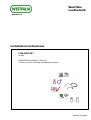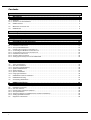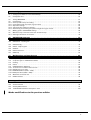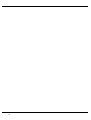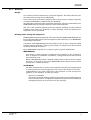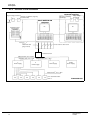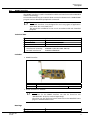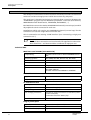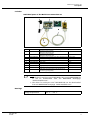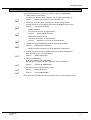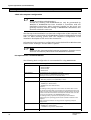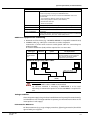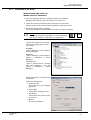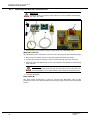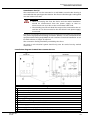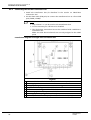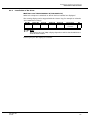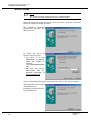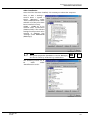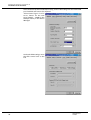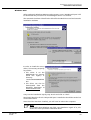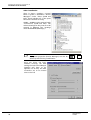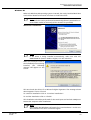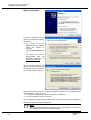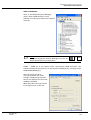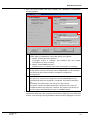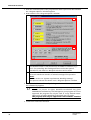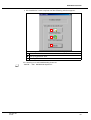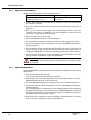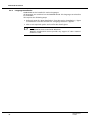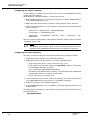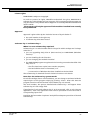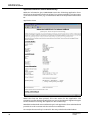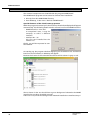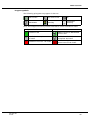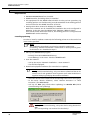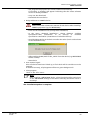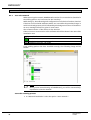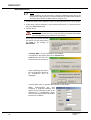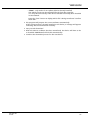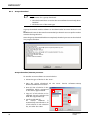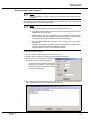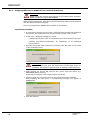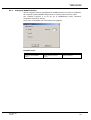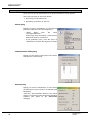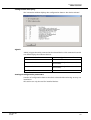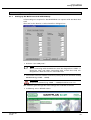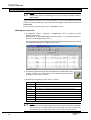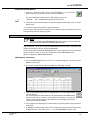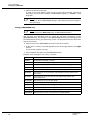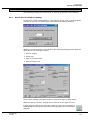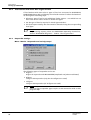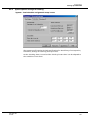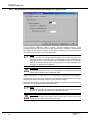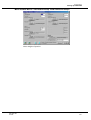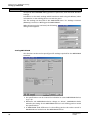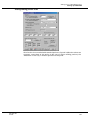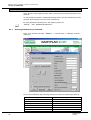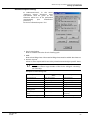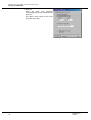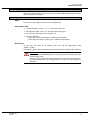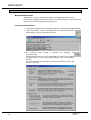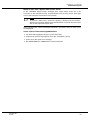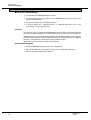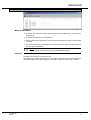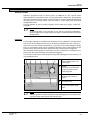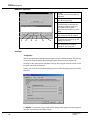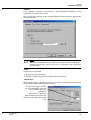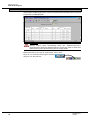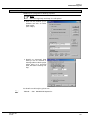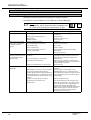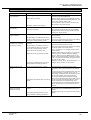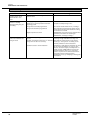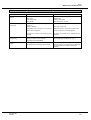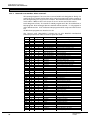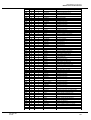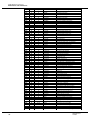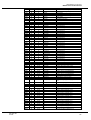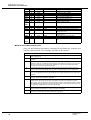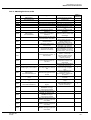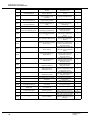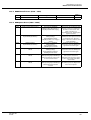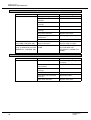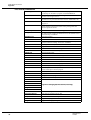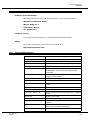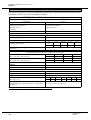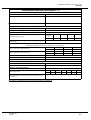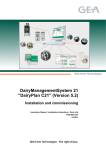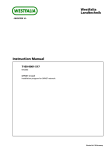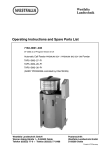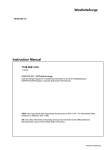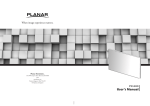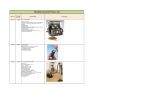Download 7160-9001-521 DairyPlan C21 5.1 Installation Manual
Transcript
Westfalia Landtechnik - REGISTER 16 - Installation Instructions 7160-9001-521 12-2002 DAIRYPLAN Installation / Start-up - Process control and herd management system - Printed in F.R.Germany Contents 1 Preface . . . . . . . . . . . . . . . . . . . . . . . . . . . . . . . . . . . . . . . . . . . . . . . . . . . . . . . . . . . . . . . . . . . . . . . . . . . . 1 2 Description . . . . . . . . . . . . . . . . . . . . . . . . . . . . . . . . . . . . . . . . . . . . . . . . . . . . . . . . . . . . . . . . . . . . . . . . 2 2.1 DAIRYPLAN . . . . . . . . . . . . . . . . . . . . . . . . . . . . . . . . . . . . . . . . . . . . . . . . . . . . . . . . . . . . . . . . . . . . . . . . . . . . . . . . . . . 2.1.1 Networks . . . . . . . . . . . . . . . . . . . . . . . . . . . . . . . . . . . . . . . . . . . . . . . . . . . . . . . . . . . . . . . . . . . . . . . . . . . . . . . . . . . . . 2.1.2 Structure of a DP installation . . . . . . . . . . . . . . . . . . . . . . . . . . . . . . . . . . . . . . . . . . . . . . . . . . . . . . . . . . . . . . . . . . . 2 3 4 2.2 DPNET interface . . . . . . . . . . . . . . . . . . . . . . . . . . . . . . . . . . . . . . . . . . . . . . . . . . . . . . . . . . . . . . . . . . . . . . . . . . . . . . . 5 2.3 Multi-Port Connection Set . . . . . . . . . . . . . . . . . . . . . . . . . . . . . . . . . . . . . . . . . . . . . . . . . . . . . . . . . . . . . . . . . . . . . . 6 2.4 DPNETInstall . . . . . . . . . . . . . . . . . . . . . . . . . . . . . . . . . . . . . . . . . . . . . . . . . . . . . . . . . . . . . . . . . . . . . . . . . . . . . . . . . . 8 3 Safety information . . . . . . . . . . . . . . . . . . . . . . . . . . . . . . . . . . . . . . . . . . . . . . . . . . . . . . . . . . . . . . . . 9 4 Installation guide . . . . . . . . . . . . . . . . . . . . . . . . . . . . . . . . . . . . . . . . . . . . . . . . . . . . . . . . . . . . . . . . . 11 5 System requirements (recommendations) . . . . . . . . . . . . . . . . . . . . . . . . . . . . . . . . . . . . . . . . . 12 6 Installation of the interfaces . . . . . . . . . . . . . . . . . . . . . . . . . . . . . . . . . . . . . . . . . . . . . . . . . . . . . . 14 6.1 Install DPNET interface . . . . . . . . . . . . . . . . . . . . . . . . . . . . . . . . . . . . . . . . . . . . . . . . . . . . . . . . . . . . . . . . . . . . . . . . . 14 6.1.1 Installation of the driver . . . . . . . . . . . . . . . . . . . . . . . . . . . . . . . . . . . . . . . . . . . . . . . . . . . . . . . . . . . . . . . . . . . . . . . 15 6.1.2 Set-up with DPNETInstall . . . . . . . . . . . . . . . . . . . . . . . . . . . . . . . . . . . . . . . . . . . . . . . . . . . . . . . . . . . . . . . . . . . . . . . 16 6.2 6.2.1 6.2.2 6.2.3 6.2.4 6.2.5 Installing the multi-port connection set . . . . . . . . . . . . . . . . . . . . . . . . . . . . . . . . . . . . . . . . . . . . . . . . . . . . . . . . . . Connecting the Multi-Port connection set . . . . . . . . . . . . . . . . . . . . . . . . . . . . . . . . . . . . . . . . . . . . . . . . . . . . . . . . Connecting the Uno-Port connection set . . . . . . . . . . . . . . . . . . . . . . . . . . . . . . . . . . . . . . . . . . . . . . . . . . . . . . . . . Installation of the driver . . . . . . . . . . . . . . . . . . . . . . . . . . . . . . . . . . . . . . . . . . . . . . . . . . . . . . . . . . . . . . . . . . . . . . . Checking data connection . . . . . . . . . . . . . . . . . . . . . . . . . . . . . . . . . . . . . . . . . . . . . . . . . . . . . . . . . . . . . . . . . . . . . . Setting up the multi-port card in DAIRYPLAN . . . . . . . . . . . . . . . . . . . . . . . . . . . . . . . . . . . . . . . . . . . . . . . . . . . . . 17 18 20 21 30 30 7 DAIRYPLAN Installation . . . . . . . . . . . . . . . . . . . . . . . . . . . . . . . . . . . . . . . . . . . . . . . . . . . . . . . . . . . 31 7.1 General remarks . . . . . . . . . . . . . . . . . . . . . . . . . . . . . . . . . . . . . . . . . . . . . . . . . . . . . . . . . . . . . . . . . . . . . . . . . . . . . . . 31 7.2 7.2.1 7.2.2 7.2.3 7.2.4 7.2.5 7.2.6 Types of Installation . . . . . . . . . . . . . . . . . . . . . . . . . . . . . . . . . . . . . . . . . . . . . . . . . . . . . . . . . . . . . . . . . . . . . . . . . . . First Time Installation . . . . . . . . . . . . . . . . . . . . . . . . . . . . . . . . . . . . . . . . . . . . . . . . . . . . . . . . . . . . . . . . . . . . . . . . . . Upgrade to DAIRYPLAN 21 . . . . . . . . . . . . . . . . . . . . . . . . . . . . . . . . . . . . . . . . . . . . . . . . . . . . . . . . . . . . . . . . . . . . . Update DAIRYPLAN 21 . . . . . . . . . . . . . . . . . . . . . . . . . . . . . . . . . . . . . . . . . . . . . . . . . . . . . . . . . . . . . . . . . . . . . . . . . Online-Update . . . . . . . . . . . . . . . . . . . . . . . . . . . . . . . . . . . . . . . . . . . . . . . . . . . . . . . . . . . . . . . . . . . . . . . . . . . . . . . . Options Installation . . . . . . . . . . . . . . . . . . . . . . . . . . . . . . . . . . . . . . . . . . . . . . . . . . . . . . . . . . . . . . . . . . . . . . . . . . . . Language Installation . . . . . . . . . . . . . . . . . . . . . . . . . . . . . . . . . . . . . . . . . . . . . . . . . . . . . . . . . . . . . . . . . . . . . . . . . . 7.3 DAIRYPLAN network installation . . . . . . . . . . . . . . . . . . . . . . . . . . . . . . . . . . . . . . . . . . . . . . . . . . . . . . . . . . . . . . . . 39 7.4 DAIRYPLAN licensing . . . . . . . . . . . . . . . . . . . . . . . . . . . . . . . . . . . . . . . . . . . . . . . . . . . . . . . . . . . . . . . . . . . . . . . . . . 41 7.5 Uninstalling DAIRYPLAN . . . . . . . . . . . . . . . . . . . . . . . . . . . . . . . . . . . . . . . . . . . . . . . . . . . . . . . . . . . . . . . . . . . . . . . 43 32 32 36 36 37 37 38 8 DPNET Installation . . . . . . . . . . . . . . . . . . . . . . . . . . . . . . . . . . . . . . . . . . . . . . . . . . . . . . . . . . . . . . . . . 44 8.1 DPNET network installation / Update . . . . . . . . . . . . . . . . . . . . . . . . . . . . . . . . . . . . . . . . . . . . . . . . . . . . . . . . . . . . 46 8.2 8.2.1 8.2.2 8.2.3 8.2.4 8.2.5 Installation procedure . . . . . . . . . . . . . . . . . . . . . . . . . . . . . . . . . . . . . . . . . . . . . . . . . . . . . . . . . . . . . . . . . . . . . . . . . Scan the network . . . . . . . . . . . . . . . . . . . . . . . . . . . . . . . . . . . . . . . . . . . . . . . . . . . . . . . . . . . . . . . . . . . . . . . . . . . . . . Downloading equipment software . . . . . . . . . . . . . . . . . . . . . . . . . . . . . . . . . . . . . . . . . . . . . . . . . . . . . . . . . . . . . . Group download . . . . . . . . . . . . . . . . . . . . . . . . . . . . . . . . . . . . . . . . . . . . . . . . . . . . . . . . . . . . . . . . . . . . . . . . . . . . . . Assigning addresses to DPNET devices (network installation) . . . . . . . . . . . . . . . . . . . . . . . . . . . . . . . . . . . . . . . Setting up DPNET Interface . . . . . . . . . . . . . . . . . . . . . . . . . . . . . . . . . . . . . . . . . . . . . . . . . . . . . . . . . . . . . . . . . . . . . 8.3 Equipment information . . . . . . . . . . . . . . . . . . . . . . . . . . . . . . . . . . . . . . . . . . . . . . . . . . . . . . . . . . . . . . . . . . . . . . . . 56 I 48 48 49 52 54 55 9 Starting up DAIRYPLAN . . . . . . . . . . . . . . . . . . . . . . . . . . . . . . . . . . . . . . . . . . . . . . . . . . . . . . . . . . . 58 9.1 Settings in DPSetup . . . . . . . . . . . . . . . . . . . . . . . . . . . . . . . . . . . . . . . . . . . . . . . . . . . . . . . . . . . . . . . . . . . . . . . . . . . . 59 9.1.1 Setting up the Multi Port Card with DPSetup . . . . . . . . . . . . . . . . . . . . . . . . . . . . . . . . . . . . . . . . . . . . . . . . . . . . . 59 9.2 Feed System Test . . . . . . . . . . . . . . . . . . . . . . . . . . . . . . . . . . . . . . . . . . . . . . . . . . . . . . . . . . . . . . . . . . . . . . . . . . . . . . 60 9.3 Testing METATRON . . . . . . . . . . . . . . . . . . . . . . . . . . . . . . . . . . . . . . . . . . . . . . . . . . . . . . . . . . . . . . . . . . . . . . . . . . . . 61 9.4 9.4.1 9.4.2 9.4.3 9.4.4 9.4.5 Feed Settings . . . . . . . . . . . . . . . . . . . . . . . . . . . . . . . . . . . . . . . . . . . . . . . . . . . . . . . . . . . . . . . . . . . . . . . . . . . . . . . . . Device-specific set-up for feeding . . . . . . . . . . . . . . . . . . . . . . . . . . . . . . . . . . . . . . . . . . . . . . . . . . . . . . . . . . . . . . . Feed stations with more than 3 types of feed . . . . . . . . . . . . . . . . . . . . . . . . . . . . . . . . . . . . . . . . . . . . . . . . . . . . . Responder settings . . . . . . . . . . . . . . . . . . . . . . . . . . . . . . . . . . . . . . . . . . . . . . . . . . . . . . . . . . . . . . . . . . . . . . . . . . . . System-specific settings for feeding . . . . . . . . . . . . . . . . . . . . . . . . . . . . . . . . . . . . . . . . . . . . . . . . . . . . . . . . . . . . . . Determining and entering the portion weight for a type of feed . . . . . . . . . . . . . . . . . . . . . . . . . . . . . . . . . . . 9.5 Milking parlour / METATRON Settings . . . . . . . . . . . . . . . . . . . . . . . . . . . . . . . . . . . . . . . . . . . . . . . . . . . . . . . . . . . 68 63 63 64 64 65 66 9.6 Minimum entry of animal records (for functional test) . . . . . . . . . . . . . . . . . . . . . . . . . . . . . . . . . . . . . . . . . . . . . 70 9.6.1 Entering Information on Livestock . . . . . . . . . . . . . . . . . . . . . . . . . . . . . . . . . . . . . . . . . . . . . . . . . . . . . . . . . . . . . . 70 10 DAIRYPLAN Programs . . . . . . . . . . . . . . . . . . . . . . . . . . . . . . . . . . . . . . . . . . . . . . . . . . . . . . . . . . . . . 73 10.1 General remarks . . . . . . . . . . . . . . . . . . . . . . . . . . . . . . . . . . . . . . . . . . . . . . . . . . . . . . . . . . . . . . . . . . . . . . . . . . . . . . . 73 10.2 DPDataTest - Test Program . . . . . . . . . . . . . . . . . . . . . . . . . . . . . . . . . . . . . . . . . . . . . . . . . . . . . . . . . . . . . . . . . . . . . 74 10.3 DPDataConfig . . . . . . . . . . . . . . . . . . . . . . . . . . . . . . . . . . . . . . . . . . . . . . . . . . . . . . . . . . . . . . . . . . . . . . . . . . . . . . . . . 76 10.4 DPPort - Help Program . . . . . . . . . . . . . . . . . . . . . . . . . . . . . . . . . . . . . . . . . . . . . . . . . . . . . . . . . . . . . . . . . . . . . . . . . 77 10.5 DPAlarm . . . . . . . . . . . . . . . . . . . . . . . . . . . . . . . . . . . . . . . . . . . . . . . . . . . . . . . . . . . . . . . . . . . . . . . . . . . . . . . . . . . . . 79 10.6 DPProcessControl . . . . . . . . . . . . . . . . . . . . . . . . . . . . . . . . . . . . . . . . . . . . . . . . . . . . . . . . . . . . . . . . . . . . . . . . . . . . . . 82 10.7 DPBackup . . . . . . . . . . . . . . . . . . . . . . . . . . . . . . . . . . . . . . . . . . . . . . . . . . . . . . . . . . . . . . . . . . . . . . . . . . . . . . . . . . . . 83 11 Malfunctions and Interference . . . . . . . . . . . . . . . . . . . . . . . . . . . . . . . . . . . . . . . . . . . . . . . . . . . . 84 11.1 Computer System - Hardware . . . . . . . . . . . . . . . . . . . . . . . . . . . . . . . . . . . . . . . . . . . . . . . . . . . . . . . . . . . . . . . . . . . 84 11.2 Computer system - DAIRYPLAN software . . . . . . . . . . . . . . . . . . . . . . . . . . . . . . . . . . . . . . . . . . . . . . . . . . . . . . . . . 85 11.3 Feeding . . . . . . . . . . . . . . . . . . . . . . . . . . . . . . . . . . . . . . . . . . . . . . . . . . . . . . . . . . . . . . . . . . . . . . . . . . . . . . . . . . . . . . 86 11.4 Printer . . . . . . . . . . . . . . . . . . . . . . . . . . . . . . . . . . . . . . . . . . . . . . . . . . . . . . . . . . . . . . . . . . . . . . . . . . . . . . . . . . . . . . . 87 11.5 11.5.1 11.5.2 11.5.3 11.5.4 DAIRYPLAN Error Messages . . . . . . . . . . . . . . . . . . . . . . . . . . . . . . . . . . . . . . . . . . . . . . . . . . . . . . . . . . . . . . . . . . . . . ”Internal error number X has occurred” . . . . . . . . . . . . . . . . . . . . . . . . . . . . . . . . . . . . . . . . . . . . . . . . . . . . . . . . . . ADIS Engine error codes . . . . . . . . . . . . . . . . . . . . . . . . . . . . . . . . . . . . . . . . . . . . . . . . . . . . . . . . . . . . . . . . . . . . . . . . DPNETInstall Errors (2700 – 2799) . . . . . . . . . . . . . . . . . . . . . . . . . . . . . . . . . . . . . . . . . . . . . . . . . . . . . . . . . . . . . . . . DPRequest Errors (2800 – 2899) . . . . . . . . . . . . . . . . . . . . . . . . . . . . . . . . . . . . . . . . . . . . . . . . . . . . . . . . . . . . . . . . . 11.6 Multi-Port Connection Set . . . . . . . . . . . . . . . . . . . . . . . . . . . . . . . . . . . . . . . . . . . . . . . . . . . . . . . . . . . . . . . . . . . . . . 96 11.7 DPNET interface . . . . . . . . . . . . . . . . . . . . . . . . . . . . . . . . . . . . . . . . . . . . . . . . . . . . . . . . . . . . . . . . . . . . . . . . . . . . . . . 96 88 88 93 95 95 12 Appendix . . . . . . . . . . . . . . . . . . . . . . . . . . . . . . . . . . . . . . . . . . . . . . . . . . . . . . . . . . . . . . . . . . . . . . . . . . 97 12.1 DAIRYPLAN information . . . . . . . . . . . . . . . . . . . . . . . . . . . . . . . . . . . . . . . . . . . . . . . . . . . . . . . . . . . . . . . . . . . . . . . 97 12.2 General remarks . . . . . . . . . . . . . . . . . . . . . . . . . . . . . . . . . . . . . . . . . . . . . . . . . . . . . . . . . . . . . . . . . . . . . . . . . . . . . . . 99 12.3 Glossary/abbreviations . . . . . . . . . . . . . . . . . . . . . . . . . . . . . . . . . . . . . . . . . . . . . . . . . . . . . . . . . . . . . . . . . . . . . . . . . 99 12.4 “DAIRYPLAN Installation Description” form . . . . . . . . . . . . . . . . . . . . . . . . . . . . . . . . . . . . . . . . . . . . . . . . . . . . . . 100 Marks modifications to the previous edition II III Preface 1 Preface General remarks These operating instructions are supplied with the unit. They should be kept close at hand and remain with the equipment even if the equipment is sold. We reserve the right to make changes, on the basis of technical developments, to the data and diagrams given in these operating instructions. Reproduction, translations and duplications in any form, including extracts, requires the written approval of the issuing company. These operating instructions are not covered by any amendment service. In each case, the latest information can be requested from a specialist dealer or directly from Westfalia Landtechnik GmbH Werner Habig Str. 1 59302 Oelde Tel. (02522) 77 0 Notes from the manufacturer to the user Westfalia Landtechnik machines (equipment) incorporate state-of-the-art technology, functions and effects in accordance with standard safety requirements in EC directives. Notes for the owner The owner is responsible for ensuring that all safety instructions are followed and that this software is used in accordance with the intended purpose. He must make sure that every user knows how to use the software/computer and can operate them safely. Only use computers which are in perfect working condition. Technical terms, special names or sector-specific terminology that are used in these operating instructions are explained in more detail in the glossary in the “Appendix”. Warranty The valid warranty is described in the delivery conditions. The owner will not be entitled to make a claim under warranty if 7160-9001-521 12-2002 D damage is caused as the result of a malfunction due to use which is not as agreed or incorrect operation. D repairs or actions are carried out by people who are neither authorised nor trained to do so. D accessories or spare parts are used which cause damage and have not been released by Westfalia Landtechnik GmbH. 1 DAIRYPLAN Description 2 Description Operation in accordance with Operating Instructions 7160-90 . . -520 DAIRYPLAN Operation Correct applications The operating instructions must also be observed to ensure correct application. 2.1 DAIRYPLAN DAIRYPLAN is a herd management program for the comprehensive management, analysis and monitoring of a herd from the point of view of: D Income from milk D Feeding D Assessing D Insemination / Pregnancy For more detailed information, please see 7160-90 . . -520 DAIRYPLAN Operation DAIRYPLAN can be operated with one or more PCs (network).. Structure of the program DAIRYPLAN has a modular structure. This means that the program can be expanded according to the farmer’s requirements. For example, if DIARYPLAN is to be expanded by a milk metering system the corresponding option P-M will have to be added. Note! Each additional option requires a new software key. The costs of the new options are calculated by the Technical Centre or the dealer if they have not been obtained before. Includes Part No. 7162-9047-080 7162-2362-000 2 Description Electronic card test adapter for the Dual Port Card/Multi-Port Card The DAIRYPLAN CD ROM contains all languages, all modules, types of installation include new, demo, update, upgrade 7160-9001-521 12-2002 DAIRYPLAN Description 2.1.1 Networks Design In a network several computers are connected together. This means that all users can work with one data source (databank). In the centre there is the main computer (also called a server or master computer) on which DAIRYPLAN is installed with the databank. All of the other computers (also called slave computers, clients or work stations) use DAIRYPLAN without it being installed on their own hard disks. The size of the network depends upon the network software and the network hardware used. There are networks on which between 2 and over 255 users or computers can be connected. Dividing Tasks among the Computers DAIRYPLAN has network capability. This means that the DAIRYPLAN databank can be accessed and edited from several computers at the same time, or in WINDOWS, from different windows A network with DAIRYPLAN generally consists of two to three computers. With suitable network software, in theory, the number of computers can be increased to several hundreds of stations. Every DAIRYPLAN computer in a network is given a specific task (mode). MASTER-Mode The master or main computer is always the first computer in the network to start. It supplies all automatic calculations, costings and reports and controls the peripheral units. When a DIARYPLAN version is started it always tries to take over the ”master function”. It succeeds in this unless DAIRYPLAN finds another version which already has a ”master function”. SLAVE-Mode: The slave computer has no control over peripheral units but is a complete input or control point for herd management. The user has the facility at all times independently of any other computers in the network - to look at reports or graphics, or, for example, to enter vet actions. - Area of use (example) The master computer with a peripheral connection is in the milking parlour office. Another “slave” computer is installed in the home office so that herd management jobs can be carried out in the evenings. 7160-9001-521 12-2002 3 DAIRYPLAN Description 2.1.2 Structure of a DP installation Second computer with network coupling Surge voltage protection UPS unit or stabilizer (urgently recommended) UPS unit or stabilizer (possibility) Surge voltage protection Main DAIRYPLAN computer Mains PC Windows printer with graphics capability PC max. 3 m Free slots for other cards Multi-Port Card (plug-in card) CL transformer box Cable 4x1 mm2, lmax = 500 m Cable 4x1 mm2, lmax = 10 m 1. Power Supply Cable 4x1 mm2, lmax = 10 m 2. Power Supply 3. Power Supply further Power Supply Cable 4x1 mm2, lmax = 50 m FA = automatic feeder max. 6 4 7162-3350-050 7160-9001-521 12-2002 DPNET interface Description 2.2 DPNET interface The DPNET interface is used in installations which are based on modern Westfalia network technology. It is intended exclusively to create the data connection between the ”DAIRYPLAN” program and the Westfalia peripherals connected. Note! The DPNET interface is not designed for use in any types of application other than the ones listed here! This would be considered as use not in accordance with the intended purpose! Technical data DPNET interface XLON PCI Operating systems: Win 98SE / ME / 2000 / XP Connection: PCI Dimensions: 4.7 cm x 13.2 cm (h x l) CE: - Interference immunity EN50082-1 (IEC 801-2/801-3/801-4) - Emitted interference EN50081-1/EN55022 Includes D DPNET interface Part No. 7300-9047-110 D Description DPNET interface XLON PCI Driver software on diskette Note! The driver for the DPNET interface can also be found on the ”DAIRYPLAN” CD (to be ordered separately). The driver can also be found on the Internet on the Westfalia home page at ”www.westfalia.com”. Bearings Storage temperature: 7160-9001-521 12-2002 -45 _C .... +60 _C 5 Multi-Port Connection Set Description 2.3 Multi-Port Connection Set The multi-port connection set is the successor to the dual-port card. It is used in PCs which do not have enough ports or which do not have any ISA ports. The multi-port is intended exclusively to create the data connection between the “DAIRYPLAN” program and the Westfalia peripherals connected (feed stations, METATRON animal identification, TAXATRON, AUTOSELECT, ...). Each Multi-Port connection Set has 4 DAIRYPLAN channels (current loops) to which 16 peripherals can be connected in each case. Installations which only require one DAIRYPLAN channel (current loop) for the connection can use the “Single Port Connection Set”. This is connected to an existing “COM interface” (see “Connecting a single port connection set ”). Note! The Multi-Port connection set is not intended for applications other than those listed here - and that would be considered as improper use! Technical data Multi-Port card 41094B (7162-9047-170) Compatibility: PCI 32-bit serial card for Pentium/MMX/Pentium II/III Operating systems: Win 95/98, Win ME, Win NT 4.0, Win 2000 Modules: 4x FIFO 16C950 serial module with PCI bridge Connection: SUB-D 37 socket PCB: 2-layer 120mm x 79mm CE: Interference immunity EN50082-1 (IEC 801-2/801-3/801-4) Emitted interference EN50081-1 / EN55022 Data cable 37/37 Length: 1.8 m Assignment: 37-pole 1:1, screened CL transformer box Data input: 37-pole SUB-D from Multi-Port card Data output: 4 x current loop (CL) Supply voltage: 9V AC / min. 150 mA Over-voltage protection: Diverted to earth connection via varistors (earth circuit connector) Connection line min. 4mm@ (Cu) Dimensions: 160mm x 120mm x 90mm Plug-in power pack 6 Input data: 230V ~ / 50 Hz / (USA: 115V) Output data: 9V AC / 300 mA Connection line (sec.): approx. 2m 7160-9001-521 12-2002 Multi-Port Connection Set Description Includes Individual parts of the Multi-Port connection set D C A B E Pos. Part No. Description 7162-9046-040 Electronic card, complete (Multi-Port-Anschluss-Set) Electronic card, complete (Multi-Port-Anschluss-Set) Electronic card, complete (Uno-Port-Anschluss-Set) A 7162-9047-170 Multi-Port card (type 41094B) PCI B 7162-2380-060 Data cable 37/37 B 7162-2380-050 Data cable 37/9 C 7162-2680-040 CL transformer box D 7162-5986-000 Plug-in power pack 230V / 9V D 7162-5986-010 Plug-in power pack 115V / 9V 7162-9046-020 7162-9046-030 PCI, 230V PCI, 115V COM, 230V 4mm@ Line for connection to the earth circuit connector (green/yellow) E All of the parts listed above are included. Note! D The driver for multi-port card 7162-9047-170 in on the DAIRYPLAN CD or can be downloaded from the WESTFALIA Homepage “www.westfalia.com”. D The driver for multi-port card 7162-9047-160 can be downloaded from the WESTFALIA Homepage “www.westfalia.com”. Bearings Storage temperature: 7160-9001-521 12-2002 -10 oC .... +70 oC 7 DPNETInstall Description 2.4 DPNETInstall Note! DPNETInstall is included within the DAIRYPLAN Installation CDs from version 5.090. The DPNETInstall program is used to install and commission DPNET networks and carry out any modifications which need to be made to hardware and software in connection with new versions. This involves entering various settings for the DPNET devices. DPNETInstall also offers the following functions: D Scanning the network in order to find out the current status of the installation. D Updating of the equipment software by transferring Neuron and host software. D Displaying network information. The milking parlour will not be fully operational until all the connected devices are installed correctly. Once installed, the individual devices will be able to communicate not only with each other but also with DAIRYPLAN. The following steps need to be taken in order to operate a DPNET network: D Install DPNET equipment in the installation as well as the cabling required (see relevant user manual and assembly instructions for the equipment). D Installing DAIRYPLAN on a PC D Fit the DPNET interface and install the DPNET driver software D Enter settings in DPSetup for DPNET. D Install the program “DPNETInstall” and - set up milking parlour settings - Downloading equipment software - install DPNET network - Configuring the DPNET interface 8 7160-9001-521 12-2002 Safety information 3 Safety information Use in accordance with the intended purpose also includes complying with the operating manual and the conditions for inspection and maintenance. Original Westfalia parts and accessories are designed specially for Westfalia components. We would like to expressly point out that parts and accessories which we have not supplied will not be checked or released by us either. Therefore the installation and/or use of such products may possibly have a detrimental effect on structural properties specified. The manufacturer will not accept responsibility for any losses arising as a result of using non-original parts or accessories. General safety information Permissible operating conditions (pressure ranges, temperature ranges, air flow measurements etc.) are to be taken from the technical specifications in this operating manual and are not to be exceeded! Disconnect electrical installations or equipment before working on them. Lock any main or emergency stop switches to prevent them from being switched on again and put up a warning sign. Note that electronic components can be destroyed by electrostatic processes. Work should only be carried out on the installation when it is disconnected from the power supply. “Unnecessary” hardware and software (games, Internet, ...) will add to the load on the computer. In the worst case this may cause the computer to crash resulting in data loss. Selection and qualification of personnel, basic obligations Read and follow the operating manual carefully! Only use trained or briefed personnel! Make sure that only ”authorized personnel” have access to the computer. Work on electrical parts of the machine/installation may only be carried out by skilled electricians or by briefed personnel under the direction and supervision of skilled electricians in accordance with electrotechnical regulations! 7160-9001-521 12-2002 9 Safety information Saving data Data is to be saved after and before amendments are carried out. Generally speaking, data is to be saved at specific intervals and stored in a safe place. Make several sets of backups so that if there is an error in one there is still another available. Backups should be carried out after major changes to data. Generally speaking, data is to be saved at specific intervals and stored in a safe place. Make several sets of backups so that if there is an error in one there is still another available. Voltage stabiliser Since the power supply in agricultural establishments frequently fluctuates heavily, it is advisable to use a voltage stabiliser to protect your PC and ensure there are no interruptions in the supply. PC-Protective Measures PC-These measures (e.g. surge voltage protection, lightning protection) should be agreed with your supplier. Warnings and symbols The following designations and symbols are used to denote especially important information in this operating manual: Note! Special information on how to use the device economically. Attention! Special information or directions and prohibitions relating to loss prevention. Reference to document / Operating instructions / Section. 10 7160-9001-521 12-2002 Installation guide 4 Installation guide The following steps are required to install or start up DAIRYPLAN: D Check system requirements. To make sure that all of DP’s features can be taken advantage of. Section: D System requirements (recommendations) Fitting the interfaces and installing the corresponding drivers. So that the DP PC can exchange data with the DPNET components. Section: Interface installation - DPNET interface (See relevant section for explanation) Section: Install DPNET interface - Multi-Port Connection Set (See relevant section for explanation) Section: D Multi-Port Connection Set Installation Installation of the DAIRYPLAN herd management program Section: DAIRYPLAN installation - Obtain release (software key) from Westfalia Landtechnik. D Installation and start-up of DPNET components with DPNETInstall (See relevant section for explanation) Section: D Start-up DAIRYPLAN Enter basic settings for DAIRYPLAN Adjusting the program to the conditions of the installation. Section: D DPNET installation Starting up DAIRYPLAN Functional test for the peripheral units. Section: Feed System Test Section: Testing METATRON These steps are described in the following sections in chronological order. 7160-9001-521 12-2002 11 System requirements (recommendations) 5 System requirements (recommendations) Check the computer configuration Note! A note on working with dairyplan 5 Trouble-free working with DAIRYPLAN can only be guaranteed by Westfalia if DAIRYPLAN has been installed in accordance with the installation instructions. Other programs installed on the PC do not generally interfere with the running of DAIRYPLAN. Nevertheless this should be checked in each case. The first step in the installation is to check the configuration of the computer. This step is necessary to ensure that all of DAIRYPLAN’s features will be able to be used later on. After checking, please enter the computer’s configuration in the installation description at the end of the instructions. Information on the computer’s configuration can be obtained from Windows start button under “Settings-> Control Panel-> System”. Note! Please note the “Recommended computer equipment” from the current technical information publications from Westfalia Landtechnik. PC requirements / recommendations The following basic configuration is recommended for using DAIRYPLAN: Minimum requirement / Recommendation Betriebssystem PCI-Steckplätze Prozessor Arbeitsspeicher (RAM) D Windows 98SE D Windows 98ME D Windows 2000 D Windows XP Free PCI slots for the peripherals connected (see also section on ”DAIRYPLAN information / slots”). 1 multi-port connection set = 4 channels (VC3) D Intel Pentium III (800 MHz) or faster D AMD K6-2, Athlon, Duron (800 MHz) or faster D 64 MB (up to 1000 animals) D 128 MB (up to 2500 animals) D 256 MB (more than 2500 animals) Comment: The working memory depends on the number of animal data records. The number of animal data records required is calculated from the total number of active (living) animals and inactive (dead) animals. An annual growth of around 30% should be calculated-in if animals that leave the farm are to be archived in the DAIRYPLAN data record. The working memory required also depends upon the hardware configuration, the operating system and the software installed on the computer. Please contact the PC dealer for any questions regarding computer configuration. Festplatte Drucker 12 4 GByte and larger. For DP, at least the following is required: D 200 MB (up to 1000 animals) D + 100 MB for every further 1000 animals Graphics printer for Windows 7160-9001-521 12-2002 System requirements (recommendations) Minimum requirement / Recommendation Modem Internet access for the DAIRYPLAN online update A model is especially necessary for LEONARDO farms. The following devices have been tested with LEONARDO and can be recommended: D 3com US Robotics 56K fax modem (model No. 5630) D Diamond SupraExpress 56 E Pro (V90 / K56Flex) D Elsa Microlink 33.6 TQV D AVM Fritzcard (ISDN) CD-ROM-Laufwerk 24x (4x), the representation of long file names must be supported. Diskettenlaufwerk 1.44” (data back-up for up to approx. 300 animals) CD-Brenner (data back-up for more than 300 animals) Monitor / Grafikkarte 17” Monitor Monitor and graphics card should support a screen resolution of 1024*768 (800*600) pixels with „True color -16 bit“ (256) colours. Additional equipment for networking D Network card for the PC (e.g. 100 MBit/s NE2000 or compatible network card) D 100Mbit cable (e.g. CAT.5) for connection to other computers. Connection of 2 PCs with cross-over cable (patch cable for connecting PCs without a HUB). A network distributor (hub) will be required for 3 or more PCs. Cable type CAT.5 Shield Twisted Pair max. distance Transmission speed 80-100 m 100 MBit/s PC requirements Network card and network software must be available on each computer. One network distributor (HUB) is required for each network. Network design using CAT.5 cable PC 1 PC 2 PC n Cable type CAT.5 maximum length: 100 m Network distributor (HUB) Attention! The use of 10 Mbit cables is not recommended! An efficient network is necessary if DAIRYPLAN is to be used effectively. A transmission speed of at least 100 MBit/s is required for this. Voltage stabiliser Since the power supply in agricultural establishments frequently fluctuates heavily, it is advisable to use a voltage stabiliser to protect your PC and ensure there are no interruptions in the supply. PC-Protective Measures PC-These measures (e.g. surge voltage protection, lightning protection) should be agreed with your supplier. 7160-9001-521 12-2002 13 Install DPNET interface Installation of the interfaces 6 Installation of the interfaces A DPNET interface or multi-port connection sets will be fitted to enable data to be exchanged with the DPNET peripherals. Once fitted, the corresponding driver will be installed. 6.1 Install DPNET interface Handle all electronic components correctly to prevent electrostatic damage. Conditions of application Note! The system voltage (230 VAC) must be stable! If the system voltage is not stable (significant fluctuations or voltage dips), an uninterruptible power supply (UPS) must be connected upstream. Ambient temperature: 0 _C ... 50 _C Installing the DPNET interface Attention! When installing the DPNET interface, switch off the PC and disconnect it from the mains (230 V)! D Disconnect the mains and all connected peripherals from the mains. D Open the PC housing carefully. D Carefully install the DPNET interface in a free PCI slot and screw to the housing. D Close the PC again. Note! D With some motherboards, the AGP slot and the first PCI slot share an Interrupt (IRQ). It is recommended that you start with the second PCI slot. Data line Attention! When connecting the lines, the whole installation is to be disconnected from the power supply so that no short-circuits can occur due to uninsulated cable ends. 14 7160-9001-521 12-2002 Install DPNET interface Installation of the interfaces 6.1.1 Installation of the driver Windows 98SE / ME / 2000 / XP (DPNET Interface “XLON-PCI”) D Once the interface has been installed, restart the computer. Windows will identify the new interface as it boots up. D Install the driver by following the instructions on the screen (the procedure is the same as when installing a multi-port card). D PC configuration will be updated. The entry ”XLON Lonworks Network Interfaces” has been applied Note! The system properties (Hardware-> Device Manager) can also be called up with this key combination. + Pause Call up the index card according to the operating system in each case under: Win98SE: “Start > Settings > Control Panel > Device Manager” Win2000: “Start > Settings > Control Panel > System > Hardware > Device Manager” Windows XP: “Start > Control Panel > Printers and other hardware > See also System > Hardware > Device Manager” Select “Properties” to check correct installation. Index card “Properties” 7160-9001-521 12-2002 D Transceiver ID: Set as shown in the diagram opposite! D Service PIN: Service PIN - message is sent D Test Device: A functional test of the card is carried out. D Reboot: The card is restarted. 15 Install DPNET interface Installation of the interfaces Deinstallation If you want to uninstall the DPNET interface driver, select the entry in the index card and then click on the ”Remove” button. The driver is then removed. Note! The computer must be restarted in order to accept the changes. 6.1.2 Set-up with DPNETInstall Once the DPNET interface has been successfully fitted and the driver installed, after installing the DAIRYPLAN herd management program the settings have to be made with DPNETInstall. Section: 16 Installing DPNET-> Setting up DPNET Interface 7160-9001-521 12-2002 Installing the multi-port connection set Installation of the interfaces 6.2 Installing the multi-port connection set Note! Installations which only require one DAIRYPLAN channel (current loop) to connect Westfalia peripherals can use the “Single Port Connection Set”. When installing, make sure that the data lines are connected while the device is disconnected from the power supply so that no short circuits can occur through the uninsulated cable ends. Attention! When fitting the Multi-Port card the PC should be switched off and separated from the mains (230V). Handle all electronic components correctly to prevent electrostatic damage. Conditions of application The Multi-Port connection set should be installed in an office environment in the direct vicinity of the PC. The CL transformer box is to be mounted on a wall. Ambient temperature: 0 oC ... 40 oC supply connections A mains socket (230V AC) is required to supply the transformer box. This should be provided by the client. The mains voltage must be stable. If the mains voltage is polluted by large fluctuations or voltage dips, an uninterruptible power supply (UPS) must be connected in series. 7160-9001-521 12-2002 17 Installing the multi-port connection set Installation of the interfaces 6.2.1 Connecting the Multi-Port connection set Attention! If several cards are required, then these are to be installed individually, one after the other. D C A 1 B E D Insert jumper (1) as shown (only for multi-port card 7162-9047-170). Multi-Port card (A) The Multi-Port card is inserted in a free PCI slot. This requires the following steps: D Disconnect the mains and all connected peripherals from the mains. D Loosen the screws on the back of the PC and carefully open the housing. D Carefully insert the Multi-Port card in a free PCI slot and fasten to the housing with a screw. Attention! On most motherboards the AGP slot and the first PCI slot share an interrupt (IRQ). It is recommended to start with the second PCI slot. D Close the PC again. Data cable (B) The data cable (37/37-pole) is used to connect the Multi-Port card to the transformer box. It is to be inserted into the 37-pole plug connector and fixed with screws. 18 7160-9001-521 12-2002 Installing the multi-port connection set Installation of the interfaces Transformer box (C) The transformer box is to be mounted on a wall. Make sure that the housing is mounted with the openings at the bottom. The lines are fed through a cable gland into the inside of the box. Attention! D When connecting the lines the device and the whole installation should be disconnected from the power supply so that no short-circuits can occur due to the uninsulated cable ends. D The shielding used for the data lines may not be connected to the CL wall box. It is to be connected to the fuse block in the power supply at one end. In order to increase the protection against overvoltages on the data lines, the green and yellow equipotential bonding conductor (4mm@) is to be connected to the equipotential bonding strip (EBS) from the customer’s electrical installation. It can be made shorter or longer as required. The connection facility should be provided by the client. All work on the electrical system should only ever be carried out by trained electricians. Installation diagram for Multi-Port Connection Set A B C D E F G H J K L 7160-9001-521 12-2002 Legend Multi-Port card TYPE 41094 Rev. B PCI contact strip SUB D 37 connection for CL transformer Connection via data cable 7162-2380-060 Power supply LED supply voltage Equipotential bonding connection (EB) min 4 mm2 SUB D 37 connection for Multi-Port card Conductor gn/ye 4 mm2, 2 m, connection to EB Power supply for test plug (7162-9047-080) Channel 1...4, connection of the peripherals (for fuse block DS, DR, -) 19 Installing the multi-port connection set Installation of the interfaces 6.2.2 Connecting the Uno-Port connection set D Install the transformer box (as described in the section on “Multi-Port Connection Set”. D Use the data cable (37/9-pole) to connect the transformer box to a free COM port (COM1, COM2). Note! D Only channel “1” can be used on the transformer box! D It is not necessary for a driver to be installed. D The Single Port Connection Set can be combined with a Multi-Port Connection Set. Make sure that the DP channels are correctly assigned to the COM ports. Installation diagram for Single Port Connection Set D E F G H J K L 20 Legend Connect with data cable 7162-2380-050 (to the PC COM port) Power supply LED supply voltage Equipotential bonding connection (EB) min 4 mm2 SUB D 37 connection for COM interface (PC) Conductor gn/ye 4 mm2, 2 m, connection to EB Power supply for test plug (7162-9047-080) Channel 1, connection of the peripherals (for fuse block DS, DR, -) 7160-9001-521 12-2002 Installing the multi-port connection set Installation of the interfaces 6.2.3 Installation of the driver Multi-Port card TYPE 41094 Rev.B (7162-9047-170) When the computer is switched on the PC devices installed are displayed. The running display can be stopped with the “Pause” key, for example to view the “PCI / AGP device listing“: Bus No Device No Func No Vendor ID Device ID Device Class IRQ 0 11 0 1415 9501 Simple COMM. Controller 11 Note! The “Device No” and “IRQ” display depends on which slot the Multi-Port Card has been fitted! Press any key for the display to continue. 7160-9001-521 12-2002 21 Installing the multi-port connection set Installation of the interfaces Windows 98SE/ME Note! The following figures show the screens in Windows 98SE. The screen may look slightly different in Windows ME! When the operating system is started a new “PCI Serial Controller” identified. Proceed as follows to install the driver. The automatic hardware identification identifies the Multi-Port card To install the driver position has to be given. its D The driver is on the DAIRYPLAN CD (version 5.018 and higher) in directory ”\Driver\PCI\41094\Win98 ME”. D The driver can also be downloaded from the Westfalia homepage at www.westfalia.com. Carry out the installation step by step. At the end click on the “Finish” button Next install the driver for the ”PCI parallel port”. Installation is to be carried out as described above. 22 7160-9001-521 12-2002 Installing the multi-port connection set Installation of the interfaces After installation Once the driver has been installed, it is necessary to reboot the computer. Then, in Start > Settings > Control Panel > System > Device Manager” under ”Ports (COM and LPT)” check whether all of the ports have been installed correctly. COM5 ... COM8 are to be entered under ”Connections (COM and LPT)”. The relevant settings for the ports are to be entered in DPSetup (see ”Settings under DAIRYPLAN (DPSetup)”). Note! The system properties (Hardware-> Device Manager) can also be called up with this key combination. + Pause The following entries are to be made under ”Multifunction cards”. 7160-9001-521 12-2002 23 Installing the multi-port connection set Installation of the interfaces Once the driver has been installed correctly, some of the settings for each new COM port installed will have to be adjusted. ”Flow Control Type” is to be set to ”None” for the new ports (COM5 ... COM8 in the example above) in the Device Manager. Under the FIFO settings, move the slide control over to the left. 24 7160-9001-521 12-2002 Installing the multi-port connection set Installation of the interfaces Windows 2000 After starting the Windows 2000 operating system, a new ”16C95x serial port” will be identified. The procedure for installating the driver is as follows. The automatic hardware identification identifies the Multi-Port card and starts the installation assistant. In order to install the correct driver, it is necessary to specify its position. D The driver is on the DAIRYPLAN CD (version 5.018 and higher) in directory ”\Driver\PCI\41094\Win20 00”. D The driver can also be downloaded from the Westfalia homepage at www.westfalia.com. Carry out the installation step by step. At the end click on ”End”. Next install the driver for the ”PCI parallel port”. Installation should be carried out as described above. Once the driver has been installed, you will need to reboot the computer. Note! It is possible that Windows may find ”new hardware” again. If so, the details are to be specified as described above. 7160-9001-521 12-2002 25 Installing the multi-port connection set Installation of the interfaces After installation Then, in ”Start > Settings > Control Panel > System > Hardware > Device Manager” under ”Ports (COM and LPT)” check whether all of the ports have been installed correctly. COM3 ... COM6 are to be entered under ”Connections (COM and LPT)”. The relevant settings for the ports are to be entered in DPSetup (see ”Settings under DAIRYPLAN (DPSetup)”). Note! The system properties (Device Manager) can also be called up with this key combination. + Pause Once the driver has been installed correctly, the FIFO settings for each new COM port installed will have to be adjusted. To do this, the slide controllers are to be moved over to the left. 26 7160-9001-521 12-2002 Installing the multi-port connection set Installation of the interfaces Windows XP When the Windows XP operating system is started, the newly installed Multi-Port Card will be identified. Proceed as follows to install the driver. Note! The installation can be performed automatically (driver is searched for on all available media) or manually (driver location is specified)! Automatic installation Note! If the driver is being installed automatically, make sure that the DAIRYPLAN CD (version 5.020 or higher) is in the CD drive! While the multi-port card or the individual ports are being installed, the following message will appear on the screen: This test checks the driver for a Microsoft digital signature. The message shown above appears if none is found. To continue installation click on “Continue installation”. To end the installation click on “Finish”. This installation should be performed for the multi-port card and the COM ports. Restart the computer after installation. Note! It is possible that Windows will again find “new hardware”. In this case the installation has to be carried out again! 7160-9001-521 12-2002 27 Installing the multi-port connection set Installation of the interfaces Manual installation In order to install the correct driver, it is necessary to specify its position. D The driver is on the DAIRYPLAN CD (version 5.020 and higher) in directory ”\Driver\PCI\41094\WinXP ”. D The driver can also be downloaded from the Westfalia homepage at www.westfalia.com. The following message will appear on the screen during installation of the multi-port card or the individual ports.: This test checks the driver for a Microsoft digital signature. The message shown above appears if none is found. D To continue installation click on “Continue installation”. D To end installation click on “Finish”. This installation should be performed for the multi-port card and the COM ports. Restart the computer after installation. Note! It is possible that Windows will again find “new hardware”. In this case the installation has to be carried out again! 28 7160-9001-521 12-2002 Installing the multi-port connection set Installation of the interfaces After installation Then, in the Windows-Device Manager, under ”Ports (COM and LPT)” check whether all of the ports have been installed correctly. Note! The system properties (Device Manager) can also be called up with this key combination. + Pause COM3 ... COM6 are to be entered under ”Connections (COM and LPT)”. The relevant settings for the ports are to be entered in DPSetup (see ”Settings under DAIRYPLAN (DPSetup)”). Once the driver has been correctly installed, the “FIFO settings” (COM port properties) have to be adjusted for each new COM-Port installed. Move the slide control (as shown in the figure) over to the left. 7160-9001-521 12-2002 29 Installing the multi-port connection set Installation of the interfaces Uninstalling the driver for Multi-Port card TYPE 41094 Rev.B (7162-9047-170) Note! The computer must be restarted after uninstalling so that the changes can be registered. The Windows drivers for the multi-port card (7162-9047-170) are uninstalled directly in Device Manager. Windows 98SE/ME Under ”Multi-function cards” mark the entries for the multi-port card (OX16PCI954 PCI UARTs and PCI function) and uninstall with the ”Remove” button. Windows 2000 Under ”Multi-function adapters” mark the entry for the multi-port card (OX16PCI954 PCI UARTs) and remove in the menu ”Process > Uninstall”. Windows XP Under ”Multi-function adapters” mark the entry for the multi-port card (OX16PCI954 PCI UARTs) and remove in the menu ”Process > Uninstall”. 6.2.4 Checking data connection When DAIRYPLAN has been installed and configured and all peripherals have been started up, the data connection can be checked in the program “Process control (DPProcessControl)”. A detailed display of all of the devices connected will appear in the program “DPPort.exe”. The channels on which the devices are displayed must also appear on the “DPSetup” main screen. Note! The DOS program “DPPort.exe” cannot be used to check communication in systems with multi-port cards. Use the Windows program “DPPort.exe“. 6.2.5 Setting up the multi-port card in DAIRYPLAN The multi-port card is set up when DAIRYPLAN is started up. For more detailed information on this subject, please see Section Setting up the multi-port card with DPSetup 30 7160-9001-521 12-2002 General remarks DAIRYPLAN Installation 7 DAIRYPLAN Installation 7.1 General remarks To install the DAIRYPLAN herd management program, have the unopened DAIRYPLAN CD ready. If the sticker on the side with the serial number has already been removed, it can be assumed that this CD has already been installed. Serial Numbers Why a serial number? The serial number is an encoded number which clearly identifies the system (not the customer. The customer is registered under the serial number with the modules installed. The serial number of the first installation is typical of the system. In the case of an update the serial number from the previous program version is taken. The serial number is used in the case of the product release together with the software key. When is a serial number needed? The serial number is requested when installation takes place. Note! DAIRYPLAN cannot be installed if the serial number is incorrect or missing. Where do I find the serial number? The serial number is on the sticker on the side of the DIARYPLAN CD box. If the serial number has already been removed it can be assumed that this CD has already been installed. If installing for the first time, obtain a new serial number should before carrying out the installation! When the DAIRYPLAN CD box is opened by tearing off the sticker with the serial number, the customer is simultaneously declaring that he agrees with Westfalia Landtechnik GmbH licensing agreements. For more detailed information on this subject, please see Section DAIRYPLAN licence ”Readme.txt” Instruction File First of all, please read the document ”README.TXT” on the DAIRYPLAN CD. This document contains important current information. To do this, insert the DAIRYPLAN CD into the CD ROM drive. Double click on ”README.TXT” in ”Windows Explorer” to select the document. There is a choice of ways to install DAIRYPLAN which are now described. Networks Note! If DAIRYPLAN is to be installed in a network, see the section on ”DAIRYPLAN Network Installation”. 7160-9001-521 12-2002 31 DAIRYPLAN Installation 7.2 Types of Installation Choose from the following types of installation. 7.2.1 32 D First Time Installation DAIRYPLAN is not yet on the computer D Upgrade to DAIRYPLAN 21 Upgrades an old version to the current version D DAIRYPLAN 21 Update (e.g.: DAIRYPLAN 21 to DAIRYPLAN 21 Service Pack 1) D Online-Update Current program updates can be loaded if you have access to the Internet. D Module Installation A new module, e.g. module P-M for milk metering is to be added to the existing DAIRYPLAN system. D Language Installation Installing an additional language on an installed version. First Time Installation D Place the dairyplan 5 CD in the CD drive. The DAIRYPLAN installation program starts automatically. If it does not, select the DAIRYPLAN CD with Windows Explorer and start the program ”CDAutoPlay” on the CD. D the opening screen in the installation program, with details on the version, appears. Click on “Install” to continue. D Select the language required and click on “Continue” to continue. D The serial number asked for is on the sticker at the side of the CD box. Enter the serial number if the relevant field and confirm the entry with “Continue”. 7160-9001-521 12-2002 DAIRYPLAN Installation D Once the serial number has been checked the ”dairyplan 5 installation” window appears 1 2 3 1 D 7160-9001-521 12-2002 “Type of Installation” Under “Type of Installation” select the option you require: D Option “Install Dairy Plan Version”. A bought version is installed. The software key and further information are then necessary D Option “Install DEMO Version”. A demo-version is installed. No further information is necessary. 2 “Directory” In this section select the directory where DAIRYPLAN is to be installed. The directory given should only be changed in exceptional circumstances. 3 “Windows start bar and Autostart folder” The option in ”Start menu / Programs” allows DAIRYPLAN to start automatically when the computer is restarted. This option should be set. A desktop icon (shortcut) is also set up for direct access. The option “Start from DPProcessControl” activates the control of peripherals when the computer is started. This option should also be set. This option should be passed over in a DEMO version. When all the options have been set, confirm by pressing the ”Install” key. When installation takes place the computer will check the capacity of the hard disk. If there is not enough capacity available, this fact will be displayed on screen. 33 DAIRYPLAN Installation D After the individual parts of the program have been copied onto the hard disk the ”Program Options” window appears. D Enter details in the “Program Option” window: 1 2 D 1 “Program Options” The modules shown in the window are available for selection, e.g.: “P-F” for controlling the feeding/calf boxes. Select the options intended for the farm her. Multiple selections can be made. 2 “Number of animal data records” Select the maximum number of animals envisaged for operation. Note! See also section on ”System requirements; Working memory” The options selected are shown in the ”Program Options” window When the details are confirmed by clicking on the “Next” button, a note about the software key appears Note! In order to protect its rights, Westfalia Landtechnik has given DAIRYPLAN a software key. This will approve your program. If it is not approved the program can only be used to a very limited extent. Approval is issued by Westfalia Landtechnik itself in Oelde. The program will only be approved if the modules installed have actually been purchased. D 34 Confirm the instruction window. 7160-9001-521 12-2002 DAIRYPLAN Installation D The installation is now complete and the following window appears: A B C Press the keys indicated to choose from the following options: A Start DAIRYPLAN. B Call up registration form. C Close application. For ”Starting out” with DAIRYPLAN, please see 7160-90 . . -520 DAIRYPLAN Operation 7160-9001-521 12-2002 35 DAIRYPLAN Installation 7.2.2 Upgrade to DAIRYPLAN 21 Update an existing version of DP to DAIRYPLAN 21. From (already on the PC) Upgrade file DAIRY PLAN 4 (DOS version) DP4.xxx DAIRYPLAN (Windows version) dairyplan5.xxx D In Dairy Plan 4 start the ”Test Data Stock” function. Correct any errors before the function is started. D Note the number of animal data records and check whether the ”Licensing” is sufficient. D Back up the current record using the corresponding function from the ”Services” main menu. In addition, the whole dairyplan 5 directory can be copied into a separate back-up directory. D Quit Dairy Plan 4 in the usual way. D Insert the DAIRYPLAN CD to install the upgrade. D The installation program automatically switches to the upgrade procedure. D Follow the steps for ”New installation” until the “DAIRYPLAN Installation” window appears. D The installation program automatically identifies that there is a Dairy Plan 4 version already on the system and therefore sets the installation option to “Upgrade DAIRYPLAN”. Confirm the details by pressing the “Install” button. D Now follow the instructions under the heading ”New Installation” from the section entitled ”Installation / Types of Installation”. Attention! The old Dairy Plan 4 entries must be removed from the ”Autostart” group of programs. 7.2.3 Update DAIRYPLAN 21 Update DAIRYPLAN 21 system which has already been installed with a more up to date version. 36 D Start ”Check system data records”. Correct any errors before the function is started. D Now backup the current (present) data record with the function ”Services DAIRYPLAN data backup” in the main menu. D End all DAIRYPLAN programs including process control ”DPProcessControl”. D Follow the steps for ”New installation” until the “DAIRYPLAN Installation” window appears. The ”Program Option” window will not be displayed because the installation program automatically recognises that there is a DAIRYPLAN version already on the system and therefore sets the installation option to “Update Dairy Plan 5”. Confirm the details by pressing “Install”. D Now follow the instructions under the heading ”New Installation” from the section entitled ”Installation / Types of Installation”. 7160-9001-521 12-2002 DAIRYPLAN Installation 7.2.4 Online-Update Information on DP Online Update DAIRYPLAN update files can be loaded from the DAIRPYPLAN update web site at any time, quickly, conveniently and free of charge. The requirements for an Online Update are as follows: D Internet connection D Internet Browser for the World Wide Web ( AOL, MS Internet Explorer, Netscape, ...) How do I carry out an online update? The DAIRYPLAN update web site starts with a “Home Page“, from which the pages giving instructions for the various countries can be accessed. Note! Unlike previous versions of DAIRYPLAN where just one update record updated both the program and the language, both a program and a language update are now required for a DAIRYPLAN Update. An online update will not update any Dairy Plan 4 versions. 7.2.5 D Log onto the Internet. D Enter the Internet address, “http://www.westfalia.com“ in the browser. Then select “Service For You -> Updates”. D The Home Page lists the languages which are currently supported by DAIRYPLAN. When a language is selected the program update pages will appear in the language required. Options Installation DAIRYPLAN has a modular structure. If DAIRYPLAN is to be updated, by milk metering for example, the option for this, P-M, then has to be installed. This requires the following steps: Note! Each additional option requires a new software key. The costs of the new options are calculated by the Technical Centre or the dealer if they have not been obtained before. 7160-9001-521 12-2002 D Put the DAIRYPLAN CD into the CD ROM drive. D The ”Type of Installation” window appears. Click on “Module Option”. D The “Program Options” window will open. D Click on the new options required and confirm. D Continue to follow the instructions 37 DAIRYPLAN Installation 7.2.6 Language Installation DAIRYPLAN can be installed in various languages. All languages are contained on the DAIRYPLAN CD. The language can therefore be reinstalled. This requires the following steps: D Follow the steps for ”New installation” from the section ”Installation”; ”Types of installation” until the window for “Language selection” appears. D Click on the required option and confirm the details given. Note! DAIRYPLAN has been tested with Windows. Westfalia Landtechnik cannot provide any support if other network software is used. 38 7160-9001-521 12-2002 DAIRYPLAN network installation DAIRYPLAN Installation 7.3 DAIRYPLAN network installation Installing DAIRYPLAN in a network generally requires the following steps (depending on the range and type of network): D Installing DAIRYPLAN on the ”Master” D Creating a data link with the computers D Configuring the master computer D Configuring the slave computer Note! We recommend working with DAIRYPLAN for a while without connecting to a network. If there are any starting problems with the installation, these are easier to solve without a complex network system. When the system is working smoothly with the connected hardware and the user has become familiar with DAIRYPLAN and the PC, the network connection can be started. Installing DAIRYPLAN on the ”Master” So that the computer always starts in master mode, please enter the following line at the end of the ”Autoexec.bat” file: Set dpnet=master Setting up the data link with the other computers Usually there are 4 steps in the process of setting up a data link with the PC to be connected into the network: D Installation of the networks cards (e.g. 100 MBit/s NE2000 compatible network cards) in each computer D Installation of the network cable to link the computers (e.g. CAT.5) D Installation of the network software on the computers D Setting up and configuring the network components on the computers Note! In setting up a network it is advisable to seek the advice of the computer supplier. You should follow the instructions in the manual very carefully. 7160-9001-521 12-2002 39 DAIRYPLAN network installation DAIRYPLAN Installation Configuring the master computer On the ”Master” or Server PC, the drive or directory set for DAIRYPLAN must be released for the network. With Windows, ”Windows Explorer” will be used for this. D With Windows Explorer, select the hard disk drive on which DAIRYPLAN has been installed (generally “C:”). D When the right mouse button is clicked a menu appears. Select ”Release”. D Under ”Drive Properties (C:)” in the “Release” index card, fill out the individual areas as follows: - “Release as:”-> Release name : ”DAIRYPLAN DISK” - “Access type:”-> “Read/Write access”. - “References:” ->“Read/Write reference” enter a “Reference”, e.g.: DAIRYPLAN Note the computer name under ”Control Panel - Network - Identification” from the ”Computer name” field. Note! The Master must release write access as described above because otherwise other DAIRYPLAN computers will not be able to access it! Configuring the slave computers The slave or client PC now has to be linked with the drive released in step 4). D In Windows select ”Extras” from ”Windows Explorer” D Establish the link using the function ””Connect ”Network Drive”. - In the input field ”Drive”, select a free drive (e.g. ”\G”). - In the ”Path” field enter the names of the specified computer- and release for the Master computer, as shown. (e.g. ”\\Computer-Name\DAIRYPLAN DISK”). - Tick the box ”Re-establish link on starting”. The link will then be established automatically when the computer next re-starts. - Hit the ”OK” key, to set up the link. D If the connection can be made, in the next dialogue box enter the reference (e.g. DAIRYPLAN) that you have given on the Master computer. D Select the new drive using Windows Explorer. D In the DAIRYPLAN folder, click on “DPMenu”. Herd management jobs can now be performed. To always start the computer in Slave mode, at the end of the “Autoexec.bat” file please add the line: Set dpnet=slave 40 7160-9001-521 12-2002 DAIRYPLAN licensing DAIRYPLAN Installation 7.4 DAIRYPLAN licensing Licence rights DAIRYPLAN is subject to Copyright. In order to protect its rights, Westfalia Landtechnik has given DAIRYPLAN a software key. This will approve your program. If it is not approved the program can only be used to a very limited extent. Approval is issued by Westfalia Landtechnik itself in Oelde. The program will only be approved if the modules installed have actually been purchased. Approval Approval is given either by the Technical Centre of by the dealer if: D the serial number is the right one, D if software key 2 has been issued. Software key 1 / Software key 2 When is a new software key required? Software key 2 is a coded number which is keyed in within 30 days and is always asked for if: D you are upgrading Dairy Plan 4 (DOS versions) to DAIRYPLAN (Windows versions). D you are installing for the first time D you are changing the modules installed. D the DAIRYPLAN program recognises that it is running on another hard disk. This may occur if: - the files have been copied onto another computer, - the hard disk has been re-formatted, or if - a new version of Windows has been installed on the hard disk. The software key is obtained from the Technical Centre or the dealer. How does the software key system work? For the first 30 days after a new installation, you can change to and work with the required part of the program simply by pressing “Close”. After this time the program functions will be blocked until software key 2 is entered. The serial number, the options installed and software key 1 will appear. Enter software key 2 in the empty field. If application for the 2nd software key is to be processed, click on the “Process application” field. The application form will be processed via this field with a corresponding input form. Providing the fax number is optional. It simplifies subsequent provision of the 2nd software key. 7160-9001-521 12-2002 41 DAIRYPLAN licensing DAIRYPLAN Installation Application Form for Second Software Key With the information give, DAIRYPLAN creates the following application form. This form can be printed out directly. If there is no printer available, in urgent cases, it can also be stored in a file, e.g. on a diskette so that it can be printed from another PC. Application Form When the form has been printed, fill in the reason for the application. The signatures confirm that the details given are correct and that the signatories agree to the conditions covering the request for the software key. Westfalia Landtechnik enters software key 2 in the application form submitted and provides it to the customer via the technical centre/dealer. On receipt the second key is entered in the entry window described above. 42 7160-9001-521 12-2002 Uninstalling DAIRYPLAN DAIRYPLAN Installation 7.5 Uninstalling DAIRYPLAN 7160-9001-521 12-2002 D End all DAIRYPLAN programs (see also section on ”DAIRYPLAN information / Ending DAIRYPLAN”). D In Windows ”Start - Programs - dairyplan” click on “DPUninstall”. D Confirm that you want to delete all files by clicking on “yes - remove”. D Delete the ”dairypln” directory using Windows-Explorers. 43 DPNET Installation 8 DPNET Installation The network components are installed with the program DPNETInstall. The DPNETInstall program can be started as follows after installation: D Directly from this DAIRYPLAN directory D From DPSetup, in the menu “Devices->DPNETInstall” Special features of the initial start-up process When the program is started up for the first time, the window displayed will appear automatically. The following details must be entered once for the DPNET interface. - DPNET-Interface: “Xlon PCI” In exceptional cases, it may be necessary to select a different interface. - Interface No.: “0” The first card installed has the number “0”. Finally, you will be requested to scan the network. On starting up, the program window displaying the installation tree and devices based on the information in DPSetup will appear. Because their status is still unknown the devices will be shown in grey or red. The PC shown in the tree should have a green background otherwise the DPNET interface has not been installed correctly. If this icon is red, check the settings under “Network installation->Interface Setup”. 44 7160-9001-521 12-2002 DPNET Installation Program symbols The following pictograms may appear in the tree. Gate control Box control unit PC METATRON Stand-By Close/open directory Here, the background colour provides information on the installation status. Background colour 7160-9001-521 12-2002 Example gree n Installation OK DPNET Installation-METATRON Interface O.K. grey Installation incomplete Re-install Installation of METATRON incomplete. Re-install. red Installation incorrect - Re-install Installation of gate control system incorrect. Re-install. 45 DPNET network installation / Update DPNET Installation 8.1 DPNET network installation / Update Requirements D DAIRYPLAN/DPNETInstall are installed. D DPNET Interface (including driver) is installed. D The equipment for the DPNET network which is to be put into operation, (eg a milking parlour or a feed box unit), must be assembled in the milking parlour and connected to the DPNET interface of the PC. D Settings have been entered in DPSetup for DPNET. Before the network can be installed the installation has to be configured in DPSetup. To do this, start the Wizard with “DPSetup->Wizard->Start”. Once all the forms have been filled in, the milking parlour is configured and DPNETInstall can be started up. Installing/updating In order to install or update a network, the following points are to be carried out in the order specified: Note! The installation described is restricted to essential components. If necessary, detailed information / instructions on these points is given in the Section on “Installation steps”! D Start up the DPNETInstall program - Directly from this DAIRYPLAN directory - From DPSetup, in the menu “Devices->DPNETInstall” D Scan the network - Call up the menu “Network installation -> Scan network”. - Tree will be displayed. D Download equipment software (for new device or update). Note! During initial commissioning, only one Neuron download has to be carried out for the gate/box control system as all other modules are supplied with plug-and-play Neuron/host software. - Select the device to be installed in the tree (background colour red or grey). - In the menu “Device software”, select “Neuron Processor” or “Host Processor” (for METATRON). - Call up via Tree (only works when updating) or Service Pin (initial commissioning and updating). Attention! During initial commissioning, call up the device using the Service PIN! (see corresponding user manual for the device). 46 7160-9001-521 12-2002 DPNET network installation / Update DPNET Installation - The program will propose the correct software automatically. If necessary, a message will appear indicating that the latest software version is already available. - Carry out the download. - Download the next device. D Assign addresses to DPNET devices Attention! Please follow the relevant user manual for the device when installing DPNET equipment! (eg for METATRON) - Print out the installation tree (to help with installation) - In the menu „Network installation“, choose between specification->All“ (installation of all devices) or specification->Individual” (installation of individual devices). „Address “Address - Send the PIN to DP for each device one after the other (in the order shown in the installation tree). - After sending the PIN, wait for the „Wink“ from the device (e.g. METATRON flashes 3 times). - Next device. D Scan network again Once all devices have been linked up, a final check will be carried out on the network. If installed correctly, all pictograms will have a green background! D Close program “End” in the “File” menu Note! After installing a METATRON device, a final check should be carried out on the METATRON settings on the device and they should be resent if necessary! The installation/update is complete. 7160-9001-521 12-2002 47 Installation procedure DPNET Installation 8.2 Installation procedure 8.2.1 Scan the network When scanning the network, DPNETInstall searches for current devices (installed in the milking parlour and connected to the interface). While doing so, the addressing and configuration of all devices found are checked. If devices are found with addresses which are not within the permitted range or which are already present, this is indicated by the background colour of the device. An error message will also be given in some cases. The software version of the devices is also checked. If there is a more recent version of the software this will be shown in the text of the installation tree. Background colour gree n Installation OK grey Installation incomplete - Re-install Installation incorrect - Re-install red If the milking parlour has been installed correctly, the following image will be shown: Note! During initial commissioning of DPNETInstall, you will be automatically requested to scan the network. Start the scanning process D 48 In “Network installation” select the option ”Scan network”. 7160-9001-521 12-2002 Installation procedure DPNET Installation 8.2.2 Downloading equipment software DPNET devices operate using a Neuron processor (METATRON using Neuron and host) on which corresponding software may have to be run. D For initial commissioning (only applies to gate/box control system) D For updating (applies to all DPNET devices) To do this, a standard control module is used for the gate and box control systems which is supplied with universal test software. This control module eg a box control unit cannot be used until you have downloaded the corresponding equipment software. Before the network can be installed, the corresponding software must therefore be loaded into this module from the menu “Device software” with “Neuron Processor” or “Host Processor”. The type of download will depend on the processor for the DPNET device used to run the equipment software. - Neuron processor Network processor used to run programs for single devices. - Host processor Processor which is used to run additional programs for complex devices (METATRON). The following table shows the existing device-specific processor software. Neuron Host Standby X - Gate control X - Box control unit X - METATRON P21 X X METATRON S21 X X Device 7160-9001-521 12-2002 49 Installation procedure DPNET Installation Download process Note! When installing for the first time, a Neuron download only has to be performed for the gate / box control unit because all of the other modules are fitted Neuron/Host software that is ready to run. D Select the device to be installed in the tree (background colour red or grey). D In the menu “Device software”, select “Neuron Processor” or “Host Processor” (Host for METATRON only). D Call up device Attention! During initial commissioning, call up the device using the Service PIN! (see corresponding user manual for the device). To do this, you select whether the device is to be called up via the Tree or by clicking on Service Pin. - “Service PIN” - for first installation and update Is released on the device and sent to DPNETInstall. DPNETInstall will wait for the Service Pin for the device After activating the Service Pin on the device, the file to be transferred will be displayed. Confirm with “OK” to transfer the software to the device. When downloading the host software, a progress indicator will appear as the quantity of data to be transferred is considerably larger than the quantity of data required for the Neuron software. 50 7160-9001-521 12-2002 Installation procedure DPNET Installation - “Tree” - only works for an update (devices already installed) The whole process can be operated directly from the computer. You only have this facility if the device selected has already been installed in the network. Press the “Tree” button to display which file is being transferred. Confirm with “OK”. 7160-9001-521 12-2002 D The program will propose the correct software automatically. If the current version is already installed on the device, a message will appear indicating that no download is necessary. D Carry out the download D After the Neuron software has been transferred, the device will have to be re-installed. DPNETInstall will do this automatically. D Continue the download process for the next device. 51 Installation procedure DPNET Installation 8.2.3 Group download Note! Requirements for a group download: D The devices which are to receive the new software have already been installed. D All devices are of the same type. A group download enables software to be downloaded to several devices in one go. DPNETInstall controls the transfer automatically so that the user can perform other activities during this time. Once the group download had been completed, the whole process can be checked in a progress window. Group download, Neuron processor To transfer neuron software to several devices: D Select the type of device in the “tree”. D Start the group download via the menu “Device Software->Group Download->Neuron Processor”. D Area (1) lists all devices in the installation which correspond to the device type selected. D Copy all of the devices to be updated into the selection list with the copy buttons (2). D Confirm with OK (3). Th neuron software is automatically transferred to all of the devices in the selection list, one after the other. 1 2 2 3 52 7160-9001-521 12-2002 Installation procedure DPNET Installation Group download, Host processor Note! Group download is useful if there are more than three devices to be updated. Group download enables the host software to be transferred to all of the devices in a milking parlour row at the same time. Note! D A group download is not possible with the Service Pin. D Only those devices which require the same software version can be updated at the same time. D Devices which are not compatible with the software version to be provided (this depends upon the device selected) are removed from the download list and must be transferred individually. D At least METATRON Host Version 1.20 is required for the group download. If this has not yet been installed, all of the devices to be updated must first be supplied individually with new software. A special Host Version 1.19 is available for this. To start a group download: D Select a device of the required series in the “tree”. D Select “Device Software->Group Download->Host Processor”. D The current host software is transferred to all devices in corresponding series. - D 7160-9001-521 12-2002 If a fault occurs on a device during the transfer, the transfer to that device will be interrupted and must then be carried out separately. Once the group download has been completed, all of the devices that have been updated will be listed in the progress window. 53 Installation procedure DPNET Installation 8.2.4 Assigning addresses to DPNET devices (network installation) Attention! Please follow the relevant user manual for the device when installing DPNET equipment! (eg for METATRON) When installing the system, each device will be allocated an address in the network and the devices will be configured. First of all, install all the DPNET devices within an installation. Installation procedure D To help ensure that the correct order is followed when sending the individual Service Pins, the installation tree can be printed out with “File -> Print”. D In the menu „Network installation“, select - „Address specification->All“ for installation of all of the devices in the tree. - “Address specification->Individual” for installation of an individual selected device D Send the Service Pin from each device to DP one after the other (in the order of the installation tree). Attention! Make sure that you send the Service Pin for the right device as otherwise this will cause malfunctions in network communications. 54 D After sending the Service PIN, wait for the „wink“ from the device (e.g. METATRON flashes 3 times). If this does not happen, then check progress on the PC. D Continue with the next device until all the devices have been installed. After installing the last device, a corresponding message will appear in DPNETInstall. D Scan the network 7160-9001-521 12-2002 Installation procedure DPNET Installation 8.2.5 Setting up DPNET Interface The DP computer must be equipped with a DPNET interface in order to enable the DP computer and the DPNET components to communicate with each other. The installed interface is to be set up in DPNETInstall under “Network installation->Interface Set-up”. In the case of XLON-PCI, the following screen appears: Possible errors Error message “Unable to open LONTalk Adapter” 7160-9001-521 12-2002 Cause DPNET interface or driver missing Remedy Check installation 55 Equipment information DPNET Installation 8.3 Equipment information Here, you can call up information on a device selected or call up actions. There are two ways to select the device: D By clicking on the Service Pin D By making a selection in the tree Status query Display of status information on the Neuron processor (important for fault diagnosis). - “Node State” have the value “Configured/Online” If the entry does not match, a new Neuron download must be carried out. - If any problems occur, note the value of “ResetCause” and tell the engineer if asked. Communication table query Display of the devices with which the device selected can communicate. Version query Display of version information on the device (including the current version of software and hardware). “Host ID”, “Host Software Version” and “Boot Version” only have an entry for devices with host software (see figure in the METATRON example). 56 7160-9001-521 12-2002 Equipment information DPNET Installation Configuration data query The interactive window displays the configuration data on the device selected Signals “Wink” triggers the wink command at the selected device. This command is carried out differently by the different devices. Device Signal command METATRON P21/S21 LEDs will flash 3 times Gate control Gate rattles (only when vacuum is connected) Box control unit Gate rattles (only when vacuum is connected) Standby module No action Setting of configuration parameters Transfer of configuration data to the device selected without having to carry out installation. This action can only be used for installed devices. 7160-9001-521 12-2002 57 Starting up DAIRYPLAN 9 Starting up DAIRYPLAN Once DAIRYPLAN has been installed on the computer, the necessary settings have to be made. D Start DAIRYPLAN. D You may be asked for a ”software key”. For more detailed information on this subject, please see Section DAIRYPLAN licensing - To temporarily pass over entering the second software key, click on ”Close”. - The question about the 2nd software key appears whenever DAIRYPLAN programs or functions are started or data have been entered. - Enter the second software key before the expiry date. Note! If the 2nd software key has not been entered at the right time, DAIRYPLAN programs for evaluating data and entering data will be blocked. Process control continues to work (feeding and milking parlour control continue to work). Base Setting When DAIRYPLAN is installed on the computer, the basic settings are required to control the connected peripherals. Make or check the following settings: D The settings in DPSetup D The settings for the feeding and calving system (if installed) D The settings for milk metering control (if installed) D Settings for DPNET components (if present). D Minimum input of animal records for functional test D Setting up the Multi Port Card To ensure that DAIRYPLAN starts automatically when the PC is switched on, there must be a link from DPProcessControl in the Windows Autostart directory. 58 7160-9001-521 12-2002 Settings in DPSetup Starting up DAIRYPLAN 9.1 Settings in DPSetup 9.1.1 Setting up the Multi Port Card with DPSetup A few settings are required so that DAIRYPLAN can operate with the Multi Port Card. These are in the “Devices -> Select interface” dialogue box. D Activate “ Use COM ports”. Note! When connecting with the Multi Port Card the designations “COM x” should be used, and when connecting with a Dual Port Card, the designations “Dual Port Card x” should be used. D You need to enter the number of devices (usually 16) for the channels used by DAIRYPLAN (eg COM5 ... COM8). Attention! All previous channels (e.g. COM1 .... COM4) should be set to “0”. The “Wizard” goes through the main settings and is started as follows: D 7160-9001-521 12-2002 In DPSetup, select “Wizard->Start”. 59 Feed System Test Starting up DAIRYPLAN 9.2 Feed System Test Note! If no feeder system is installed, pass on to the section headed ”Testing METATRON”. A test should be carried out to check whether all of the feed stations and calf feeders connected have the correct electrical and logical connection to the PC or DAIRYPLAN. If a connection is present carry out a “Feed Motor Test”. Checking the connection D In Windows ”Start - Programs - DAIRYPLAN” call up “Process Control (DPProcessControl)”. Alternatively, in the DAIRYPLAN main menu click on ”S-> System programs-> Process control (DPProcessControl)”. A process control window appears with the following tool bar (see also section on ”DAIRYPLAN Programs / DPProcessControl”). D The button opposite calls up the status display for feed stations and feeders. If there is a communication error with the peripheral, this is shown in the “Error” column. D Possible error messages in the ”Error” column: OFF No response from the transceiver RESPOND? Unknown responder number XM EOF Transmission error (end of file not received) XM ECHO Transmission error (character transmitted not the same as the one sent) XM TIME Transmission error (the unit is not responding within the permitted time) XM EXTRA Transmission error (”unusual” data) DUP ADDR Address possibly duplicated NO PORT Dual port card not functioning properly BAD No reply from the motors Note! Occasional error messages (especially after the system has been restarted) are not serious. If these faults occur frequently check the wiring. The faults may also be caused by defects in the electrical components. 60 7160-9001-521 12-2002 Testing METATRON Starting up DAIRYPLAN Testing the Feeder Motors D From the “Actions” menu, select “Test Feed Motor”, or click on the button opposite with the info text “Test Feed Motor”. For more detailed information on this subject, please see 7160-90 . . -520 DAIRYPLAN operating instructions D Select the required feed stations in the following window. Then click on “Start Motor Test”. D This also checks the weight of the feed portion. If the function test has been successful for all feeder motors and stations, you can start working with the feeding system. 9.3 Testing METATRON Note! If you do not have any METATRON milk meters, please continue with the Section entitled ”Minimum DAIRYPLAN Settings”. Check whether all of the connected METATRON devices have a electrical and logical connection to the PC and to DAIRYPLAN. If a link exists, then individual METATRON units can be switched on and off via the master switch in order to check the addressing of the METATRON units. (Does not apply for METATRON P21/S21) Checking the connection 7160-9001-521 12-2002 D From the DAIRYPLAN menu, click on “S-> System Programs-> Process Control (DPProcessControl)”. D A process control window appears with the following tool bar. D Click on the symbol with info text “METATRON” to list the METATRON control devices. The communication status between the peripherals and DAIRYPLAN is shown in the “Error” column. If everything is operating correctly, the “Error” column will be empty, otherwise an error message or the status of the device will be shown. D If no equipment is displayed you must check to see if the system is set to measure milk yield. D If milking has taken place without the computer being connected remove the bridge from the ”DS” data line to ”-” on the METATRON coupler card. 61 Testing METATRON Starting up DAIRYPLAN D Switch on the vacuum pump. If some or all units display ”OFF” for more than three minutes, proceed as described in the Section entitled ”DAIRYPLAN Programs”; ”DPPORT - Help Program”. Note! There is no fault if METATRON displays ”OFF” when the vacuum pump is not operating. Testing a METATRON unit Note! The test described does not apply to METATRON P21/S21! The previous test described how to check the electrical connection of the METATRON devices. For example, if two METATRON devices are mixed up because the addresses are wrong, the following “check” can be performed. This checks the logical connection. D Switch some of the METATRON units off at the main switch. D In the ”Error” column, it must be possible to see the changes made on the right devices. If not set the address correctly. D This completes the check on the METATRON units. Possible error messages in the ”Error” column: 62 ID Off No response from ID (S/E switched off?) COW# ? Unknown animal ID received MATCH ? Animal ID and milk quantity do not match REPEAT? Animal has already been milked at another milking place 1111? Unknown responder number 1111 XM EOF Transmission error (end of file not received) XM ECHO Transmission error (character transmitted not the same as the one sent) XM TIME Transmission error (the unit is not responding within the permitted time) XM EXTRA Transmission error (unusual data) DUP ADDR Address may have been duplicated NO PORT Dual-Port card is not working correctly ID ADDR ID address may have been duplicated ID PORT? Dual-Port card is not working correctly for ID MAN ENTR Manual milk entries not permitted on METATRON 7160-9001-521 12-2002 Feed Settings Starting up DAIRYPLAN 9.4 Feed Settings The following settings should be made in order to guarantee correct feeding. 9.4.1 Device-specific set-up for feeding In the menu ”Device management - Feed station set-up” first of all specify the number of stations connected (feed concentrate and drinking stations). With the ”Feed transceiver set-up” button, the following settings can be made for each station and each type of feed: D Portion weight D Pause time D type of feed allocated D type of feed for silo Click on the ”Change unit type” button to specify the type of feed station. With the ”Set-up” button, settings can be entered for the types of feed. If feed stations with more than three types of feed are connected to DAIRYPLAN, the settings are entered on a second page (click on the button opposite. 7160-9001-521 12-2002 63 Feed Settings Starting up DAIRYPLAN 9.4.2 Feed stations with more than 3 types of feed If feed stations with more than 3 types of feed are connected to DAIRYPLAN, DAIRYPLAN detects this and displays 4 or 6 feeder motors for those feed stations. Go through the following steps: D Allocate a type of feed to the additional feeder motors - one which has not been used for the other motors or feeder box types. D Set the type of feed as required in ”Feed Type and Bins”. D The feed reports used by the client must be amended using the corresponding feed types Note! For processing reports, please see DAIRYPLAN Operating Instructions, Section ”DAIRYPLAN Programs” - ”DPList - The list generator”. 9.4.3 Responder settings Menu ”Device - Responder and activity setup” The following types of responder can be set: D 4-figure 4-figure X-responder and RESCOUNTER (amplitude and phase modulated) D 8-figure 15-figure ISO responders (only the last 8 figures are used). D 15-figure 15-figure ISO responders (all 15 figures are used). Note! 8 and 15 figure responder types require an ISO transceiver with an ISO program chip! 64 7160-9001-521 12-2002 Feed Settings Starting up DAIRYPLAN 9.4.4 System-specific settings for feeding ”System - feed schedule and general setup” menu The system-specific settings include specifications for the delivery of a test portion, feed times, settings for scanning and report files. On the ”Feeding times” record card the ”Feed cycle start time” can be adapted to the conditions of the farm. 7160-9001-521 12-2002 65 Feed Settings Starting up DAIRYPLAN 9.4.5 Determining and entering the portion weight for a type of feed In the program “DPSetup”, Menu “System - General feeding control”, a test responder should first of all be set on the “Test Portion” index card to determine the weight of the portion (”1991” in the example above) and a motor number entered (motor numbers 1 to 3 are available). Note! If motor number ”0” is entered, all feed types for a station are given out one after another. To do this, after one feed type has been delivered the responder must be removed from the identification field for at least 20 seconds (transceiver shows status ”10” again), before a test delivery of the next type of feed can be triggered. Attention! The test responder must never be attached to an animal because that animal would then receive unlimited feed! Trigger the delivery of feed with the test responder (10 portions are delivered). Because the amount of feed delivered corresponds to 10 portions, 10% of the weight determined should be entered as the portion weight. To end the test delivery, another responder must be brought into the identification field after the 10 portions have been delivered. Note! If another responder is brought into the identification field during the delivery of feed, this will abort the calibration process. Attention! This procedure should be carried out for every type of feed, every feed station and for every new delivery of feed! 66 7160-9001-521 12-2002 Feed Settings Starting up DAIRYPLAN Menu headed ”Device - Feed Station Setup - Feed Transceiver Setup” Enter weight of portion. 7160-9001-521 12-2002 67 Milking parlour / METATRON Settings Starting up DAIRYPLAN 9.5 Milking parlour / METATRON Settings Group and AUTOTANDEM milking parlours in particular, work well with the basic settings. In addition to the main settings which have been made using the Wizard, other information on the milking parlour can also be given. The fine settings can be made in the DAIRYPLAN menu ”S-> Settings-> General (DPSetup)-> Devices-> Milking parlour/METATRON”. When this menu point is selected, the following dialogue box appears: Setting METATRON This function can be used to specify specific settings required for the METATRON terminals. 68 D the specifications can be entered for individual or several METATRON devices (e.g. 1-5). D Whenever the METATRON devices change to ”Rinse”, DAIRYPLAN checks whether the setting for the METATRON devices in the milking parlour match the specifications. D If DAIRYPLAN finds differences in the milking parlour the values stored in DAIRYPLAN are loaded onto the METATRON devices. 7160-9001-521 12-2002 Milking parlour / METATRON Settings Starting up DAIRYPLAN Setting milking parlour rows This function is not needed with standard parlours. If special calibration values are necessary, enter them at this point. In the case of Trigon milking parlours, the ”Metatron on side 1,2,3” must be specified at this point. 7160-9001-521 12-2002 69 Minimum entry of animal records (for functional test) Starting up DAIRYPLAN 9.6 Minimum entry of animal records (for functional test) Once the PCs and peripherals have been connected, the animal data have to be entered. To check that the system is operating between three and ten animals have to be entered, depending on the size of the installation. For more detailed information on this subject, please see 7160-90 . . -520 DAIRYPLAN Operation 9.6.1 Entering Information on Livestock Enter new animals through “DPMenu -> Animal data -> Manage animals >Record”: To run the installation the following minimum entries are absolutely essential: for cows / goats / sheep Animal ID Responder number Group ID number Date of birth Last birth date Lactation number 70 for young animals Animal ID Group ID number Date of birth 7160-9001-521 12-2002 Minimum entry of animal records (for functional test) Starting up DAIRYPLAN Automatic Report Printing In DPProcessControl, in the menu “Actions-> autom. functions” exact information must be given on the functions which are to be performed automatically (see ”Installation protocol”). For more information press ”F1”. D Feed-> Feed times: Enter a suitable start time for the feeding cycle. D Milk: Enter the milking times. The actual milking times must be within the times set. D Autom. reports: Select or enter reports which are to be printed automatically at specific times. Note! Dairy Plan offers a large number of lists in the ”dairypln - FactOrig de” directory. Examples of monitoring lists: Report name 7160-9001-521 12-2002 Recommended printing time Purpose Feed monitoring after start of feed Feed monitoring Observe daily / weekly Heat monitoring Heifer about to calve weekly Calving overview Animals due to calve weekly Calving overview Vet action weekly scheduled vet action Unidentified animals in the milking parlour Post milking Animals with no milk quantity Conductivity value and milk alarm Post milking Conductivity value and milk monitoring Activity monitoring 2 daily Activity monitoring 71 Minimum entry of animal records (for functional test) Starting up DAIRYPLAN D 72 Back-up: Enter the time and filename (including path) for the scheduled file back-up. The data is then saved at the time specified every day. 7160-9001-521 12-2002 General remarks DAIRYPLAN Programs 10 DAIRYPLAN Programs This section describes the areas in which some of the DAIRYPLAN programs can be used, and how to use them. 10.1 General remarks Help Press ”F1” to get help at many points in DAIRYPLAN. Enter Date / Time D current date/time: enter ”-” or ”+” and leave the field. D Retrospective date: enter “-3” (the date three days ago). D Of course the date can also be written out. D Other possibilities: - Enter day: current month/year is added automatically, - Enter day and month: current year is added automatically. Data input To get into the field to be edited, press the Tab key (Backspace with ”SHIFT”-”TAB”), Pressing the ”Enter” key usually saves the data entered and completes the function. Attention! The data stored in DAIRYPLAN are an extremely important and practically irreplaceable asset! For this reason please back up all information every day by placing it on an external data carrier (e.g. floppy disk). It is best to use two disks and alternate. 7160-9001-521 12-2002 73 DPDataTest - Test Program DAIRYPLAN Programs 10.2 DPDataTest - Test Program What DPDataTest Does ”DPDataTest” is a test and repair program for DAIRYPLAN data records. The program analyzes the data record for errors and warnings in each individual animal record. All messages can be printed out. Carrying out DPDataTest 74 D Call up the program with “S-> System programs-> Databank test (DPDataTest)” D In the ”File” menu, call up “Test databank” to activate the data test (alternatively, click on the button shown). D The customer data record is opened and analyzed for errors/warnings. If the program finds any errors or warnings, the menu point ”Repair file-data record” can be called (alternatively, click on the button shown). The screen will also show whether it has been possible to remove the errors successfully. 7160-9001-521 12-2002 DPDataTest - Test Program DAIRYPLAN Programs Notes on the ”File-> Repair data record” menu In the “DataBase Repair Setup” dialogue box, select which errors are to be corrected. In the standard set-up, all possibilities such as string errors, data type errors, date and time information are selected. Note! To correct a table error, select all 3 options, “Delete incorrect indices, Delete incorrect data, Delete incorrect date/time” one after the other and call up the respective repair tool. Keep repeating the ”Check and Repair Database” procedure until no more errors are displayed. Cause of Error when Starting DPDataTest: 7160-9001-521 12-2002 D less than 200 megabytes of space on the hard disk D temporarily remove all programs from the ”AutoStart” group D please note the exact error message D the DAIRYPLAN file “DPNET.DAT” has been deleted 75 DPDataConfig DAIRYPLAN Programs 10.3 DPDataConfig When to use ”DPDataConfig” D To maintain the DAIRYPLAN data records D To change the size of the tables for the METATRON vet action data for an animal in DAIRYPLAN. D To optimize data access (defragmentation) D If various tables (e.g. ”Measurements” or ”Weekly Resources”) are to be extended for certain applications. Function The program copies all data from DAIRYPLAN into new files on the hard disk. The new file is sorted according to animal ID; all deletions and file errors are eliminated. ”DPDataConfig” checks the settings made for the hardware and the various graphs if entries have also been made in different tables (e.g. ”Measurements” or ”Weekly average”). The tables are expanded to take additional data. Most data record settings are made automatically. Executing the Program 76 D End all DAIRYPLAN programs (see also ”Appendix”). D Start ”DPDataConfig” by double clicking on it in ”Windows Explorer” D End the program with the OK button. 7160-9001-521 12-2002 DPPort - Help Program DAIRYPLAN Programs 10.4 DPPort - Help Program When to use DPPort D to check the electrical wiring between the Dual or Multi-Port Card and the peripherals. D to check the dual port card addresses D when a check has to be made to ensure that the peripheral units are responding correctly D to check whether the peripherals are connected to the right dual-port channel (1A, 2A etc.) / COM-Port. Note! DPPort works independently of any DAIRYPLAN settings. Function It displays an interface connection test. All channels are tested simultaneously. The cable connections can be put together and taken apart while the program is running so that the results can be seen. 7160-9001-521 12-2002 77 DPPort - Help Program DAIRYPLAN Programs Executing the Program D To start the program, double click on “DPPort” in Windows Explorer D The screen shows information on the connection (COM-Port, channel), Baud rate, device type and number. If various peripherals are connected the number of devices will be shown. Example: - METATRON COM 6 with 4 connected devices - Feed box COM 5 with 2 feed stations. D If the screen shows ”PORT NOT FOUND” and the card has actually been installed, then check the plug-in code or replace the card. D Plug a dual port test connector (7162-9047-080) into any available output to test the dual port card channels. If no ”TESTPLUG” (”TESTCONNECTOR”) is displayed then you must check the plug connections of the card or the card must be replaced. D Connect the cable to the power supply for the peripheral. Each address from 0 to 15 is tested separately. Note that the first feed station (or the first milk meter) has the address 0. If some units reply with the wrong address check the connections and feed stations. 7161-90 . . -520 DAIRYPLAN Operation Note! Device 1 has the address 0, device 2 has the address 1, etc. Device numbers: 1 - 16, Address numbers: 0 - 15 78 D If none of the connected units replies then disconnect all units (except the first) from the power supply. Check all wiring and fuses carefully until the first units works correctly. D Once the first unit is working, wire up the additional units one by one. A single faulty unit can affect the entire system of communication of the entire channel. Replace any defective units. 7160-9001-521 12-2002 DPAlarm DAIRYPLAN Programs 10.5 DPAlarm General remarks Different programs send an alarm signal to DPAlarm as the central alarm administration if a problem occurs (e.g. problem with a feed box). The program manages the alarms raised, shows a current alarm in a clearly visible window and may also give an acoustic alarm. This will need a sound card with associated loudspeaker boxes. It is also possible to call up other programs via an alarm (e.g. pager - radio call program) Note! In Windows 98 it is not possible to use the PC’s internal loudspeaker. Acoustic signals can only be output through a sound card with connected loudspeakers.. Function If a message relating to a malfunction has been sent to ”DPAlarm”, the pre-alarm time is first to be activated. This can be set by the individual user (see ”Set-up”). In the case of a one-off short malfunction - e.g. brief cut in power supply to feeder box), an unnecessary alarm can be avoided in this way. Only if the problem is still present when the pre-alarm time expires will the actual alarm be triggered. The automatic milking system “Leonardo” can be considered an exception here. In this case the alarm is always recorded and triggered. If an alarm is sent several times without being acknowledged in the interim, it is only displayed once. 1 2 3 4 5 1 1 Optical signal: Flashes when there is an alarm signal 2 Details: Click here to activate the set-up functions of the alarm program. 3 Acknowledge Clicking here clears an alarm. 4 Pre-alarm time 5 OK: Close the program with “OK”. Note! If the program is terminated without acknowledging a current alarm the corresponding alarm signal will still be given. 7160-9001-521 12-2002 79 DPAlarm DAIRYPLAN Programs DPAlarm “DETAILS” 1 2 3 4 5 1 Alarms: Only the current alarm will be indicated 2 Setting: Call up set-up dialog 3 Inactive Alarms already confirmed are indicated. Double-clicking on the relevant alarm gives additional information on the alarm. 4 Comment: Any comments can be added 5 All: All alarms and actions (e.g. last update) are shown 6 Test: Call up flashing and alarm display on the computer 6 Settings “Programs” Alarms are reported to the DP alarm program in three different levels, the priority of which is determined by the sending program and cannot be influenced. Clicking on the appropriate checkbox calls up the program and the name of the program can then be entered. If there are several current alarms waiting, the one with the highest priority will be sent first. If “Repeat” is activated, the pre-alarm time always starts again and the programs entered are called up each time it ends. 80 7160-9001-521 12-2002 DPAlarm DAIRYPLAN Programs “Sound” If the “Special” function is selected any *.wav (Windows–SoundFile) can be activated in the event of an alarm. This requires the entering of the corresponding file name with the appropriate path specification. Note! With Windows 95/98 it is not possible to use the PC’s internal loudspeaker. Acoustic signals can only be sent via a soundcard and connected loudspeakers “Time” In this menu it is possible D to enter the pre-alarm time. D Number of days after which old alarms can be cancelled. ”Alarm List” Using this function it is possible to show, copy or export into a file all saved alarms in accordance with certain selection criteria If only certain types of alarm are to be displayed, enter the type of alarm here (e.g. ”FeedOff”). Then click on “Update”. Export: With this function the alarms can be copied into a text file. 7160-9001-521 12-2002 81 DPProcessControl DAIRYPLAN Programs 10.6 DPProcessControl The program “DPProcessControl” controls communication between the connected peripherals and DAIRYPLAN. Attention! Process control stops immediately when the “DPProcessControl” program ends. Then the animals will not receive any feed or drink and milk metering and identification will no longer work! DPProcessControl can only be ended with “File-> End”. Press “X” to minimize the program window and put it in the task bar. 82 7160-9001-521 12-2002 DPBackup DAIRYPLAN Programs 10.7 DPBackup DPBackup is a program for backing up data. Note! Save data regularly and keep in a safe place! D Data can be backed up on diskette and also on other data media. (See “Help”) D Details on automatic data back-up can be entered in Settings. When a back-up has taken place on a specified date, the date is reset by one day. For details on this subject, please see 7160-90 . . -520 7160-9001-521 12-2002 DAIRYPLAN Operation 83 Computer System - Hardware Malfunctions and Interference 11 Malfunctions and Interference 11.1 Computer System - Hardware Windows provides facilities for checking the computer system. Information on the hardware can be called up in Device Manager. Note! Alternatively, system properties (Device Manager)can be called up by pressing this combination of keys. Malfunction Total failure Empty screen even though the system is working (feed or milk OK or printer reports) Cause + Pause Remedy Power supply problem Check all socket outlets and all cable connections Wrong supply voltage being used Voltage setting Lightning strike Check the dual port card Hardware problem Service the unit No power supply to monitor Check plug Not enough brightness or contrast Change control settings Loose monitor cable Secure cable Defect on the monitor Replace monitor. Defective video adapter card in PC Change adapter card (see PC Operating Instructions) Faulty PC motherboard Have the PC serviced Empty screen - system not operating, with exception of light on keyboard and/or hard disk noises The computer does not start DAIRYPLAN 84 A faulty adapter card can block all PC operations To check - remove all additional cards especially the dual port cards, modems and serial adapter cards. Replace faulty cards Screen possibly faulty or the problem (especially after power failure) Check monitor When the unit is switched on the PC would have to display the memory test otherwise it is a major hardware problem Defective PC motherboard or other PC fault Service the unit Floppy disk sticking in drive Remove floppy disk and start again from the hard disk DAIRYPLAN has not been set up for automatic start (another program always appears) Use the program ”CDAutoPlay” on the DAIRYPLAN CD to set up ”Automatic Start” Windows 98 start files have been deleted from the hard disk (shown by ”Command not found” or ”Non-System Disk” or another system error message) Call up Windows installation program from the CD (see Windows manual), then the program ”CDAutoPlay”. Dual port card either faulty or missing Replace the dual port card Wrong address for dual port card Correct the addresses of the dual port cards Hard disk fault Switch PC off and allow to cool. Retry several times. If it functions, save straight away on a separate disk. Start the hard disk repair program (e.g. CHKDSK, ScanDisk). Format hard disk if necessary and re-install the entire PC system. For a description see PC manual. Preferably call in a PC expert. 7160-9001-521 12-2002 Computer system - DAIRYPLAN software Malfunctions and Interference 11.2 Computer system - DAIRYPLAN software Malfunction Animals are not appearing on the right lists Cause Remedy Poorly designed report Set-up in list design (DPList) in order to see the animals included by DAIRYPLAN. Animal data not entered Select a missing animal. Call up DPSingle to check the data entry. Check all programmed data as ”List limit” and verify the ”Status code”. A lot of reports require a ”future vet action” for the animals to be listed correctly. Unsuitable ”Follow-up vet actions” Reports not printed automatically Automatic functions not set Set automatic functions Report has no animals The report must have at least one animal within the limit values. Try to start the list manually and change the ”Report limits”. Milking animals are being listed as ”missing” Animal not identified No action required. DAIRYPLAN will estimate the data required. Wrong setting in ”automatic time event”. Correct settings Too short a time has been set for the time before next ”missing animals” check. Correct the time between the first and last milking of animals within one milking session. Another animal has been incorrectly identified. Delete the incorrect animal data Wrong setting in ”automatic functions” Correct the time between the first and last milking of animals within one milking session.. Animals are not being milked but are not being identified as ”missing” Too much time has been set as the time before next ”missing animals” check Animal has the wrong status code Animal has the wrong lactation number The group of animals has been set to the wrong number of milking operations. Lactation totals are not correct System still not working long enough. ””Estimation of lactation totals ” has been started. The milk yield of missing animals is not being estimated correctly. The animal has no milk yield during lactation. The animal’s group has been set to the wrong ”Number of milking operations”. 7160-9001-521 12-2002 Set the automatic functions correctly ”Dry”, ”prepared” or is not being checked. Enter correct status. Animals with a lactation number of ”0” are being left out (unless in ”SET-UP, #3.Set-up, Milking parlour, #1.General set-up, Milking parlour” the option ”exclude animals with no lactation number = No” has been selected). Enter the right lactation number for the animal. Change in “Set-up, Group, Group Parameters ” or change ”Group number” for the animal. A full lactation is needed to obtain a proper production data record. Estimations can be made by (a) entering the current estimated values from the control association ( computer centre, etc.) or (b) starting ”estimation of the last lactation totals” for a rough estimate of the last production. The last production will be estimated roughly based on the actual daily quantity of milk. It should not be used apart from shortly after the system starts. If it has been used inadvertently, then current data may be confused with the estimated values. For this reason, enter numbers from old reports. Animals are not identified as missing if they do not have a milk yield from METATRON at least once a month. Change group set-up or put the animal in another group. 85 Feeding Malfunctions and Interference 11.3 Feeding Malfunction Cause Remedy ”Off” or repeated error messages on the ”feed system interface” test screen. Equipment fault. Mains voltage or other electrical faults Check transceiver Feed monitoring says that animals are feeding although actually they are not feeding Feed supply faulty or empty Fill the silo Mechanical or electrical problem with feed dispensing system Compare feed dispensing service Wrong amount of feed programmed See section headed ”Main menu”; ”Feeding”. Wrong feed calculation programmed The automatic feed calculation facility should not be used until the system has been running on manual for a month. Weight of portion too small DAIRYPLAN is not giving out the specified feed quantities (see Section on ”Starting up DAIRYPLAN”; ”Settings, Feeding”) ”Maximum feed quantity per Interval” is set too low The animals are being prevented from receiving enough food whenever they visit. ”Number of entitlement intervals” or ”Intervals per day have not been set correctly. Start with the setting shown in the Section ”Start-up”; ”Set-up, feed ” according to the animals; admission to the feed stations. Insufficient access to the feed stations. If admission is light approx. 25 animals can feed at one station for 20 hours or more per day. Use the ”Function analysis, feed dispenser ” in ”TEST” and the ”FEED NOW list to check the animals’ behaviour. Press ”P” in ”Test feed system” to print a list of animals that visit the feed station. If the animals only have inadequate access, try modifying or moving the feed station. Feed monitoring (correct) shows a lot of animals not calling for food. 86 7160-9001-521 12-2002 Printer Malfunctions and Interference 11.4 Printer Malfunction Printer not working - no test printout Cause Remedy No voltage Check the main fuse or switch. Melted fuse Replace fuse Faulty mains cable Replace mains cable Faulty printer Have the printer serviced Printer not switched on (indicator lights not coming on) Switch printer on Printer is “OffLine” Press the ”online” key Faulty cable, loose connections or connection made at the wrong point. Repair the cable or connections (check on the correct connections in the PC manual). Wrong printer entered in the System Control. PC faults To check, test another printer and have the PC checked. Printer not printing automatically Printer switched off Switch printer on. ”Autom. functions” have not been programmed into DAIRYPLAN. See ”DP Start-up DP; Minimum entry ...” Printout is weak and illegible Colour tape worn. Replace colour tape. The push-button not being pressed enough. Increase pressure on push-button by operating the appropriate lever (refer to the printer manual) Printer not printing - test printout OK 7160-9001-521 12-2002 87 DAIRYPLAN Error Messages Malfunctions and Interference 11.5 DAIRYPLAN Error Messages 11.5.1 ”Internal error number X has occurred” This message appears if an error has occurred within the dairyplan 5 family. To rectify the error, certain actions have to be carried out. Note the action number in the corresponding line of your error number. The individual actions are described in the table ””What to do in the event of errors” at the end of this section. In the Program column, “D” stands for a DOS program and “W” for a Windows or DOS program. Error messages that are marked wtih an asterisk “*” only appear in older DP4.4 versions. “D5” indicates DOS programs which only start with version 5.0. All Windows programs are Version 5.0 / 5.1 The “Source” and “Description” columns are to give Westfalia Landtechnik technical personnel an idea on how to repair the fault. 88 No. 0 Action 1 Programs DW misc 1 1 81 82 83 84 85 86 87 88 Source Description error conditions not assigned to a number D new operator out of memory (C++ new operator) 9 9 9 9 9 9 9 9 W W W W W W W W ADIS_QuickImport ADIS_QuickImport ADIS_QuickImport ADIS_QuickImport ADIS_QuickImport ADIS_QuickImport ADIS_QuickImport ADIS_QuickImport Cannot index to record Cannot prepare to put data Cannot prepare subindex to put Cannot index to sub record Field does not allow import Error saving Field Error saving sub index record Error saving index record 102 103* 104* 105* 106 107 2 2 2 2 2 1 D D* D* D* D D loadadd: opencow: opencow: opencow: opencow: checkleft: incorrect offset address for pp can’t find cowdata file data version older than program data version newer than program wrong number of file divisions insufficient memory 115* 116 117 5 1 1 D* D D messup: messfile: messload: wrong number of message pointers insufficient memory insufficient memory 121 131 132 135 141 142 3 3 4 4 4 1 D D D D D D loadary: cowadd: loadary: saveary: settdc: gettdcin: lastcow pointer out of range record number greater than max out of memory incorrect count from sort incorrect memory pointer insufficient memory 201 202* 203 204 205 4 6 6 4 4 D D* D D D closrep: openrep: closrep: closrep: closrep: write report form w/ neg file incorrect report file size error writing report form file repfile value error error closing report form file 221* 231 232 233 234 235 5 4 4 1 4 1 D* D D D D D repask: groupld: groupset: groupset: lhidset: lhidset: branching error sorted wrong number of cows missing zero in group rstr array insufficient memory sorted wrong number of cows insufficient memory 241 242 243 244 4 4 4 4 D D D D mcrgmem: mcrgmem: mcrgmem: mcrgmem: null cow structure null cow pointer array null sire structure / ptr array null sorting array 7160-9001-521 12-2002 DAIRYPLAN Error Messages Malfunctions and Interference 7160-9001-521 12-2002 No. 245 246 247 248 249 Action 4 4 5 5 5 Programs D D D D D Source mcrtmem: mcremem: mcrgmem: mcrgmem: mcrgmem: Description memory reallocation error memory reallocation error non-null pointers non-null pointers non-null pointers 251 252 253 261 262 263 271 4 4 1 4 4 5 4 D D D D D D D indivrep: mcrgpadj: mcrepload: mcrsst: mcrsst: mcrsst: getmcrs: insufficient memory insufficient memory insufficient memory insufficient memory insufficient memory null pointers insufficient memory 301* 302* 303 304 305 306 307* 308* 309 310 6 5 5 5 4 5 1 1 1 5 D* D* D D D D D* D* D D menurep: repset: spcptrs: mcrepmak: mcrepmak: dpreport: menurep: menuanal: dpimport: mlkcalc: report format file not found incorrect number of pointers incorrect number of pointers dfmode out of range mcr not compiled dfmode out of range out of memory out of memory out of memory illegal estimates attempted 351* 352* 353 354 355 356 370 371 372 373 374 375 376 377 5 5 5 4 4 4 1 4 4 4 4 4 4 4 D* D* D D D D D D D D D D D DW edtcal: edtfed: cowptrs: edwfsav: edwfres: dpf34: edstuff: askstr: edstuff: edstuff: genpop: swpolice swpolice TarSet incorrect number of pointers incorrect number of pointers incorrect number of pointers cow number already exists cow number mismatch rec34 undefined insufficient memory field length <= 0 NULL pointer to data field itm out of range attempt to restore before save ram security check failed heap security check failed illegal time entry in table 381 382 383 384 385 391 392 393 394 395 401 402 411 412 413 414 416 417 418 419 420 430 1 1 1 1 1 4 1 6 1 1 1 1 4 1 4 4 4 1 4 4 4 4 D D D D D D D D D D D D D D D D D D D D D D fastfeed: feedtabl: edcfed: mbackup: fastmth: fcv_get_data fcv_get_fmem fcv_get_fmem feedtable fcv memsetup: wwopen: malint: malint: mfrint: mfrint: malrel: malrel: mfrrel: mfrrel: dumchkgr: swapres: insufficient memory insufficient memory insufficient memory insufficient memory insufficient memory NULL structure pointer insufficient memory incorrect number of feeds insufficient memory insufficient memory cannot allocate any memory insufficient memory to open window pointer was previously defined cannot allocate sufficient mem pointer not defined error freeing memory pointer was previously defined cannot allocate sufficient mem pointer not defined error freeing memory dummy graphics check in gr mode item pointer error 451 1 D edbins: insufficient memory 89 DAIRYPLAN Error Messages Malfunctions and Interference 90 No. 452 453 454 455 461 472 473 Action 1 1 1 1 1 4 4 Programs D D D D D D D Source edtfed: edtmlk: edhard: edtime: grouprep: edtfedar: edtmlkar: Description insufficient memory insufficient memory insufficient memory insufficient memory insufficient memory incorrect number of pointers incorrect number of pointers 501* 4 D* mlkfp: negative number of days 601 602 603* 604 605 606 607 608 609 610 611 612 613 3 3 3 4 3 4 3 4 1 4 4 4 5 D D D* D D D D D D D D D D cowload: cowsave: savecid: cowload: cowload: cowsave: cowsave: cowsave: cowload: cowdisk cowdisk cowdisk cowgsiz read error from cow file write error in cow file write error saving cowid in file record number range error seek error in cow file record number range error seek error in cow file record number mismatch out of memory incorrect substructure count attempt to write cow, not allowed function pointer NULL incorrect cow structure size 651 652 653 661 662 663 664 671 681 682 4 1 1 4 4 4 4 1 4 2 D D D D D D D D D D cowgmem: cowgmem: cowgmem: cowmchk: cowmchk: cowmchk: cowmchk: cowrmem: cowsask: dpmain null cow pointer insufficient memory for cow ptr too many cow pointers null cow pointer null cow->gen pointer safety variable error record size error pointer count error null pointer error chaining to DPSIZE program 701* 703* 711* 712* 721* 731 732 733 741 751 1 1 6 6 3 6 3 6 4 4 D* D* D* D* D* D D D D D cownotes: cownotes: cownotes: cownotes: cownotes: cownotes: cownotes: cownotes: edfmth: edcamlk error allocating memory error allocating filler memory error reading file header range error in file header read error error filling file error writing to file error writing file header assignment to Null pointer incorrect index array (possibly DPSIZE) 801 802 803 804 805 806 807 808 810 811 812 3 6 4 2 2 4 4 4 4 1 5 D D D D D D D D D D D bullload: bullsave: bullsave: bullopen: bullopen: bullload: bullsave: bullload: bullopen: bullnewr: siptrs; read error from bull file write error in bull file file not previously opened data version older than program data version newer than program bull ptr not initialized ok attempt to save past file end file not opened first bullary pointer not null insufficient memory incorrect number of pointers 901* 951 952 953 2 4 4 4 D* DW DW D mbackup: StringArray IntSet mcrgmem unrecognized backup drive Allocation Count too high Allocation Count too high Allocation Count too high 1001 1002 1 1 D D setuprt: setuprt: insufficient memory insufficient mem for resp array 7160-9001-521 12-2002 DAIRYPLAN Error Messages Malfunctions and Interference 7160-9001-521 12-2002 No. 1011 1101 Action 1 4 Programs D D Source dpscales: scanid; Description insufficient memory for gate/scale control null pointer 1201 1202 1203 1204 4 4 1 4 DW D D D vetpre; edcivet; edcalve; vetcheck action number out of range civary NULL insufficient memory incorrect cow number in array 1301 1302 1303 1304 1305 1311 1351 1352 1 1 1 1 1 1 1 1 D D D D D D D D dr1cow; breedgra vetgraph duegraph dr1indiv dr1group gqprint dpgraphs out of memory out of memory out of memory out of memory out of memory out of memory out of memory out of memory 1401 1402 1403 1404 1405 1406 1407 1408 1409 1410 1411 1412 1413 1414 1415 1416 1 1 1 1 1 1 1 1 1 1 1 1 1 1 1 1 D D D D D D D D D D D D D D D D edcamlk stitpush ucopdel dpimport dpimport mcrepsav mcrptop fastbull edfmth fastgroup replacemess writemessfi edcamlk vetcheck fkereplist fkecow out of memory out of memory out of memory out of memory out of memory out of memory out of memory out of memory out of memory out of memory out of memory out of memory out of memory out of memory out of memory out of memory 1501 1502 1503 1504 1505 1506 1507 1508 1509 1510 6 7 7 6 6 6 6 6 6 6 D DW DW D DW DW DW DW DW W dpnetfun dpnetfun dpnetfun dpnetfun dpnetfun dpnetfun dpnetfun dpnetfun dpnetfun DPNetFile cannot write to file DPNET.DAT cannot open file DPNET.DAT cannot write share-test region cannot write to file DPNET.DAT cannot write to file DPNET.DAT cannot write to file DPNET.DAT cannot write to file DPNET.DAT cannot write to file DPNET.DAT cannot write to file DPNET.DAT UpdateRam: illegal nesting 1601 8 W DPDataFile 1602 8 W DPDataFile OpenMemoryMappedFile, physical file error OpenMemoryMappedFile, mapped object 2001 2002 2003 2004 2005 2006 2007 2008 2009 2010 2011 2012 2013 2014 2015 2016 4 4 2 5 5 5 5 5 5 5 5 5 5 5 5 5 DW DW DW DW DW DW DW DW DW DW DW DW DW DW DW DW prc prc prc prc prc prc prc prc prc prc prc prc prc prc prc prc control system already activated illegal reactivation too many channels channel object integrity error control system integrity error control system integrity error control system integrity error control system integrity error control system integrity error channel object integrity error control system integrity error control system integrity error control system integrity error control system integrity error peripheral object integrity error peripheral object integrity error 91 DAIRYPLAN Error Messages Malfunctions and Interference No. 2017 2018 Action 5 5 Programs DW D5 W prc prc Source Description peripheral object integrity error Conductivity table is NULL 2201 2202 2203 2204 2205 2249 5 5 5 5 1 DW DW DW DW DW prc prc prc prc prc side controller integrity error side controller integrity error side controller integrity error side controller integrity error Memory Check prc files 2301 2302 2303 1 1 1 DW DW DW TarHG TarHG TarHG 2304 1 DW TarHG 2305 4 DW TarHG GroupTable::ResetPrepare memory error GroupTable::ResetFinalize memory error TarHerdGroupCorrectionTable::CheckForUp date memory error TarHerdGroupCorrectionTable::ResetPrepar e memory error Factor table not initialized (null) 2401 2428 1 W ADIS_Engine Memory checks, DPData and ADIS_Engine files What to do in the event of errors Carry out the following procedures if dairyplan 5 has shown hte ”internal error number X has occurred” error message. See table in this section. Action 92 1 No serious problem. DP5 does not have enough memory. Only enter ”DP” in order to restart dairyplan 5. 2 Installation error. Make a back-up and then install DP5 again with the latest program diskettes. 3 Physical problem in the data files possibly caused by power supply, lightning or vibrations. Back-up on additional floppies NOT on the diskettes currently in use since this back-up contains the errors). Then start ”DPSIZE” to retrieve as much data as possible. You may have lost some animal information. 4 Internal dairyplan 5 error. Please note which function was started just before the error occurred. Then return to DP5 by entering ”DP”. Inform Westfalia’s service department. 5 Serious error. All you can do is to make a note of the function last started prior to the error occurring and then inform the Westfalia service department before you restart the program. 6 Hard disk error which ”DPSIZE” cannot put right. If it is full, delete some of the files and try again. Report the problem to Westfalia. 7 Problem in connection with the multi-tasking operation system such as Windows or a LAN-Network operating system. Quit all programs and reboot all computers (cold or warm start) - this includes those connected to the network. If the problem persists, delete the ”DPNET.DAT” file with the command ”del dpnet.dat” in the Dairy Plan directory and try again.(the ”DPNET.DAT” is created automatically) 8 Problem with the Memory Map File. End all DAIRYPLAN programs, in the dairyplan folder delete files with the extension “*.mmp” and then restart DP5. 9 Problem with backing up data with ADIS-Fields, e.g. with the ”DPEditData”-program. Normally it is sufficient if the Setup worksheet is changed. 7160-9001-521 12-2002 DAIRYPLAN Error Messages Malfunctions and Interference 11.5.2 ADIS Engine error codes No Source Message Text 2501 ADIS_Engine:: ProcessFileSection Line Status Fault 2502 2503 2504 2505 Unknown Line Status Unknown control record Record must be alphanumeric Invalid DII Header Record 2506 Error Including File 2507 Error Request without definition 2508 ADIS_Engine:: ProcessValueLine Data Value line without definition 2509 Status of Value line does not match definition line status 2510 Warning: No Index Field or no Import Fields 2511 Value Line, Data record incorrect size 2512 Cannot add sub index (unknown vet action?) 2513 Cannot Find Index (Cow?) - or Data Set Full? 2514 Cannot Prepare Indexes to Put Data 2515 Cannot Save Data 2516 ADIS_Engine:: ProcessAbort Error Returning from Include File 2517 ADIS_Engine:: ProcessDefinitionRecord Warning: Import of Manufacturer Specific Events denied 2518 2519 2520 2521 2522 2523 2524 2525 2526 7160-9001-521 12-2002 ADIS_Engine::ProcessSearchR ecord ADIS_Engine::ProcessSortReco rd ADIS_Engine:: ProcessWestfaliaRecord Invalid Search Record Invalid Sort Record ADIS File Wants Version xx or Higher Error / Comment Interprets XF line (except comment CF) Second char unknown First Char unknown First char not alphanumeric Wrong length for DII header Cannot include file of „IN“ line Request line without valid definition Value line without valid definition (Event number not matching?) Cannot import because of missing index or no importable field defined Wrong length of value line according to its definition Sub Index Field cannot be imported/added, e.g. because it is an unknown vet action but main index „cow“ is valid Main Index field (Cow, Bull, Meter,...) cannot be imported, maybe invalid value or data set is full (capacity reached) Something wrong with the composition of value and index fields Writing Data to DP Database failed (Access denied?) Recursive File Includes do not return correctly to higher level Import of Manufacturer Specific Events (0 < Eventnumber < 6 digits) can be denied Invalid Search Record („SN“ for ADIS) Sort Record Wrong (only RFA files) Version Check Failed (Westfalia Manufacturer Specific Command) C C C C Processing Westfalia Record, DELNOTCH no longer supported since DP5.0 Processing Westfalia Record, UNLINK not implemented Processing Westfalia Record, DECIMAL no longer supported since DP5.0 Processing Westfalia Record, DEFREC no longer supported since DP5.0 Processing Westfalia Record, UNREC no longer supported since DP5.0 Processing Westfalia Record, REPEAT no longer supported since DP5.0 93 DAIRYPLAN Error Messages Malfunctions and Interference 2527 2528 ADIS_Engine:: ProcessFlagRecord 2529 2530 ADIS_Engine:: ProcessExecuteRecord 2531 ADIS_Engine:: ProcessCreateField 2532 2533 ADIS_Engine:: MasterFieldListDiagnostics Master Field list contains xx Fields plus yy Substitutions 2534 Error: Duplicate DDNumber xx 2535 Error: Duplicate Mnemonic yy 2536 Warning: Unknown IndexDD xx for code yy 2537 Warning: Unknown ParentDD xx for code yy 2538 Warning: Duplicate Sub DDNumber xx 2539 Warning: Duplicate Sub Mnemonic xx 2540 Warning: Sub replaces original xx and/or yy 2541 Warning: Indirect Substitution for xx 2542 Error: Cannot Resolve Substitution for xx 2543 ADIS_Engine:: GetBuffer 2544 ADIS_Engine:: CreateHeader 2545 ADIS_Engine:: ErrorMessage 2546 2547 2590 ADIS_UserWin:: UpdateProgressDialog DP_ADIS_Engine::ProcessWest faliaDelete CDPDataExchangeApp::OurPr ocessShellCommand 2591 2592 94 Error processing Westfalia Record Error processing Control Flag Record, Option xx Error processing Control Flag Record, Option xx=0/1 unknown Execute Records no longer supported since DP5.0 DPD#2531 Cannot create fields with DDNumber <= 9999 Cannot create new field Checksum Incorrect This header was created by Dairyplan Error reading file xx, line y User Break Error attempting to delete cow number xx Auto Mode impossible without Input File Input File does not Exist GStringArray::ToControlMax3 2 CN .... DPD#2592 Additional Lines not Shown Any other error with Westfalia record Unknown Option in Control record Unknown Flag Mnemonic These numbers <= 9999 are needed for internal DP numberings Somehow the CREATE failed Count the different types of fields defined (only in diagnostic mode) same field number defined twice (only in diagnostic mode) Same Mnemonic defined twice (only in diagnostic mode) Something wrong with field definitions and mapping to codes or formulas (only in diagnostic mode) Something wrong with the field definition and subindex ordering (only in diagnostic mode) Something wrong in field definition with Sub-Index field numbers (only in diagnostic mode) Something wrong in field definition with Sub-Index field Mnemonics (only in diagnostic mode) A Substitution overwrites another field (only in diagnostic mode) The substitution field itself maps to a substitution (only in diagnostic mode) The substitution does not map to a valid field (only in diagnostic mode) (only for DII) Header not specified by Request file May precede an error message Shown when user interrupts the progress dialog C C C C C C C C C C C C C C Cannot delete the given cow C -A option set but no input file given (nothing to process) Given fiel does not exist, even with „.ads“ extension added The input was longer than 32KB and therefore was not displayed MessageB ox MessageB ox 7160-9001-521 12-2002 DAIRYPLAN Error Messages Malfunctions and Interference 11.5.3 DPNETInstall Errors (2700 – 2799) No Source Message Text Error / Comment 11.5.4 DPRequest Errors (2800 – 2899) No Source Message Text 2800 CDPRequestDlg::ExportData () Internal Error DPR#2800 DPRequestDlg::ExportData (): TmpRequestFile Name empty The request file modified for this request is stored in a temporary file with a certain name. This name is lost due to a programming error. Install system again and restart 2801 CDPRequestDlg:: ExportRFARequestData () Internal Error DPR#2801 DPRequestDlg:: ExportRFARequestData ():TmpRequestFile ’%s’ empty or invalid The request report definition file modified for this request is stored in a temporary file. This file is empty or does not contain a valid report definition 2802 CDPRequestDlg:: ExportRFARequestData () Problems with DP database connection. Shut the DPRequest application and start again 2803 CDPRequestDlg::ExportADISReque stData 2804 CDPRequestDlg::ExportADISReque stData Internal Error DPR#2802 DPRequestDlg:: ExportRFARequestData ():ADISEngine not found Internal Error DPR#2803 CDPRequestDlg:: ExportADISRequestData (): ADISEngine not found Internal Error DPR#2804 CDPRequestDlg::ExportADISReque stData ():temporary request file %s not found or invalid 2805 CDPRequestDlg::ExportADISReque stData 7160-9001-521 12-2002 Internal Error DPR#2805 CDPRequestDlg::ExportADISReque stData ():No data could be created? Problems with DP database connection. Shut the DPRequest application and start again The request ADIS file modified for this request is stored in a temporary file. This file is empty or does not contain valid ADIS request data No data produced by processing the ADIS request file. Maybe the file is not a request? 95 DPNET interface Malfunctions and Interference 11.6 Multi-Port Connection Set Malfunction No data connection 11.7 Cause Remedy Incorrect settings in DPSetup Check settings Multi-Port card driver not installed Install and check driver Multi-Port card not fitted correctly Check installation Multi-Port card defective Replace card Data cable not connected correctly Check data cable Data cable defective Replace data cable No power supply to the CL transformer Check plug-in power pack CL transformer defective Replace CL transformer No data connection to COM3 Problem initialising and COM4 (7162-9047-160) DPProcessControl Update to DAIRYPLAN Version 5.018 or higher No data connection when AVM-Fritzcard uses internal using an AVM-Fritzcard (Win COM4 98SE/NT 4.0 - 7162-9047-160) Free COM4 (DPSetup) or use card 7162-9047-170 (installation in Win98 from COM5). DPNET interface Malfunction No data connection Cause Remedy Incorrect settings in DPSetup Check settings and adjust if necessary Driver for DPNET interface not installed Install and check driver DPNET interface not installed Check installation correctly 96 DPNET interface defective Replace interface Data cable not connected correctly Check data cable Data cable defective Replace data cable 7160-9001-521 12-2002 DAIRYPLAN information Appendix 12 Appendix 12.1 DAIRYPLAN information Finding out the version number The DP version number should be given in the event of any technical questions. DAIRYPLAN D In the DAIRYPLAN menu click on the “S” button (top left). D Select “Help-> About DPMenu”. D The version will be shown Other DP programs (e.g. DPList, DPTableGraph, DPView) D In the DAIRYPLAN menu, click on the “S” button (top left). D Call up the corresonding program. D Select “Help-> About the program “. Ending DAIRYPLAN There are always several ways of ending a DP or Windows program. D With “File-End” (see DPProcessControl”). also section on ”DAIRYPLAN programs / D With the cross symbol on the menu bar. Exception: “DPProcessControl”, because this program can only be ended with “File End”. D To close all open DAIRYPLAN programs, click with the right mouse button on all DAIRYPLAN programs on the status bar one after the other. From the menu that drops down select ”Close” to close the application. Exception: “DPProcessControl”, because this can only be ended with “File End”. D The key combination “ALT/Tab” can be used to ”jump” from one Windows application tot he next. Keep the ”ALT” key pressed down and move from one application to the next with the ”Tab” key. A small window with all active programs will be visible. Release the ”Tab” key when a DAIRYPLAN program has been selected. End the DAIRYPLAN application in one of the ways described. Creating a shortcut It is sometimes useful to create a shortcut on the desktop to reports/programs that are frequently used. 7160-9001-521 12-2002 D Select file in Explorer. D Call up the context menu with the right mouse button. D Select the command “Send to”; “Desktop (create shortcut)”. 97 DAIRYPLAN information Appendix Files used by DAIRYPLAN CDAutoPlay.exe This program enables the user to select various programs on the CD. It is needed by the “AutoRun” program on the DAIRYPLAN CD. DPDataTest.exe A diagnostic tool to check and repair dairyplan 5 records. It checks the record for various types of error. DPView.exe Shows information on the process control in real-time. The information is only selected and written into the ”DPView.Dat” file. DPProcessControl.exe Controls the entire communication between the peripherals and dairyplan 5. DPList.exe Processes ”RFA” files to produce reports from DAIRYPLAN data. This includes displaying the reports on the screen, printing them and transferring the text to files. DPTableGraph.exe Shows all measurement value tables in graphical form DPSingle.exe ”DPSingle” provides ”quick reference” information on an animal or calf. This program provides the Windows view of the familiar F3 and F4 function keys in ”DPMain”. DPEditData.exe Data input program DPMenue.exe The main DAIRYPLAN menu DPVet.exe ”DPVet” is used to enter vet actions in the DP databank. It replaces all functions under the heading ”Vet Action” in DPMain. DPPort.exe Test program for multi-port connection and communication ASCTOADS.exe Program to convert from ASCII format to ADS format DPDAIRY.DAT Data file with animal data and settings DPPERIPH.DAT Data file with “Animal monitoring data” DPSIRES.DAT Data file with bull data DPFEEDS.DAT Data file with feed tables for calculating feed concentrate DPNOTES.DAT Data file with note-book information DPID.DAT File with information on the latest update *.DPE DPMSG *.DPM Form for DPEditData File with the screen texts of a language *.HLP Files with help text in the directory “\HLP” *.RFA Files with specifications for reports. These are ASCII files, which can also be created by an external program *.ADS Data / files in ”ADIS” format *.DII Data / files in ”DII” format *.DPX Settings for different programs *.ADF Additional data files for special records DPMIKO.exe DPKartenarten.exe DPMikontroll.exe DPLKV.exe Program for exchanging data with the LKV (in Germany) DPRegToCow.exe DPHITTransfer.exe 98 DPHerdstat.exe Herd statistics program DPScatterGraph.exe Point charts for showing various data DPRequest.exe User interface for data exchange DPEvents.exe Program to display process control events DPRegConverter.exe Program for changing ear tag numbers 7160-9001-521 12-2002 Glossary/abbreviations Appendix 12.2 General remarks Problems and requirements We will gladly provide you with further assistance. Our company address is: Westfalia Landtechnik GmbH Werner Habig Str. 1 Cullompton / Devon Tel. (02522) 77 0 Customer service If necessary, please contact your nearest authorised specialist dealer. Advice Up-to-date information can be found on our website at http://www.westfalia.com. 12.3 Glossary/abbreviations 7160-9001-521 12-2002 AR AUTOROTOR rotary milking parlour ATD AUTOTANDEM milking parlour Tree Structure/set-up of the network DP “DAIRYPLAN” herd management program Desktop Windows desktop DPNET interface Interface for the data connection between ”DAIRYPLAN” and the Westfalia peripherals connected DPNET equipment Network components (eg METATRON, feeding, box/gate control units) FGM Herringbone milking parlour Host processor Additional processor for a DPNET device ISO reader Identification module for animal identification system Neuron processor Network processor for a DPNET device Network installation Addressing in the network Service Pin / Neuron ID Unique identification number (48-bit) for a DPNET device Peripherals DPNET components SBS Side-By-Side milking parlour Scanning Address check on the DPNET devices linked to the network Signal Command from DPNETInstall to the DPNET device after successful installation Wizard Help tool in DAIRYPLAN 99 “DAIRYPLAN Installation Description” form Appendix 12.4 “DAIRYPLAN Installation Description” form If you report a problem to the service department, please try to supply the following information as far as possible. This will save time and telephone charges! DAIRYPLAN Installation Description Date: ___________ Farm / dealer details Farm details Dealer Name / Address: Name / Address: Andrew Brown / Manor Farm John Smith / Dairy Systems Cullompton / Devon Cullompton / Devon Grove Road Tel.: 02522 / 1234 Fax: 02522 / 5678 02520 / 1234 Tel.: Fax: 02520 / 5678 Details of milking installation Milking Installation (type, number) 2x6 FGM METATRON (number, type / for METATRON query with 935) 12 x METATRON Identification system - if known: Type (VC3, VC4, ...) VC 4 Feed boxes (type, ( yp , number)) Feed concentrate box Calf feeder 2 1 TWIN Feeder DP-Junior MK-Feed Other parts controlled by DAIRYPLAN (segregation gate, animal scales, ...) PC Equipment Details (information gathered from invoice or despatch note from supplier) Processor: Miscellaneous (tick or enter under ”Miscellaneous”) X Operating p g System y Windows 98 (tick or enter under ”Miscellaneous”) Windows2000 Windows XP Miscellaneous X Memory (RAM, amount shown on start-up) 128MB Networks - Programs running simultaneously with DAIRYPLAN Word, Internet connection Details on DAIRYPLAN: Version number of first installation with date: DP 4.326, November 1995 last update: DP 5.020, January 2002 Number of animal data records: 120 Installed modules: (mark with a cross) How long have you had the problem? What happened at the same time? (Power cut, changes in the installation...) P-M P-F P-S HM-D X X X X HM-M HM-H HM-SR since power failed when lightening struck Description of problem (use extra sheet of paper if necessary) 100 7160-9001-521 12-2002 “DAIRYPLAN Installation Description” form Appendix DAIRYPLAN Installation Description Date: ___________ Farm / dealer details Farm details Dealer Name / Address: Tel.: Name / Address: Fax: Fax: Tel.: Details of milking installation Milking Installation (type, number) METATRON (number, type / for METATRON query with 935) Identification system - if known: Type (VC3, VC4, ...) Feed concentrate box Feed boxes (type, ( yp , number)) Calf feeder TWIN Feeder DP-Junior MK-Feed Other parts controlled by DAIRYPLAN (segregation gate, animal scales, ...) PC Equipment Details (information gathered from invoice or despatch note from supplier) Processor: Miscellaneous (tick or enter under ”Miscellaneous”) Operating p g System y Windows 98 Windows2000 Windows XP Miscellaneous (tick or enter under ”Miscellaneous”) Memory (RAM, amount shown on start-up) Networks Programs running simultaneously with DAIRYPLAN Details on DAIRYPLAN: Version number of first installation with date: last update: Number of animal data records: Installed modules: P-M P-F P-S HM-D HM-M HM-H HM-SR (mark with a cross) How long have you had the problem? What happened at the same time? (Power cut, changes in the installation...) Description of problem (use extra sheet of paper if necessary) 7160-9001-521 12-2002 101 “DAIRYPLAN Installation Description” form Appendix Westfalia Landtechnik GmbH D Werner-Habig-Straße 1 D D-59302 Oelde Tel.: +49 (0) 2522/77-0 D Fax: +49 (0) 2522/77-24 88 D Internet: http://www.westfalia.com Production and Central Warehouse D Mühlenstraße 17-20 D D-58313 Herdecke Tel.: +49 (0) 2330/64-0 D Fax: +49 (0) 2330/13866 We always reserve the right to make structural and design modifications. 102 7160-9001-521 12-2002