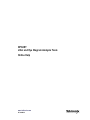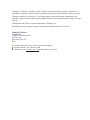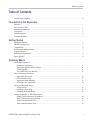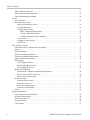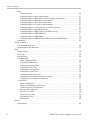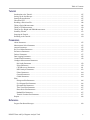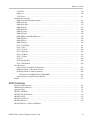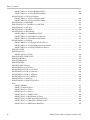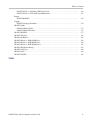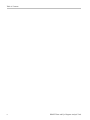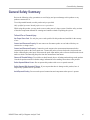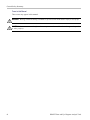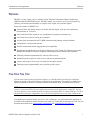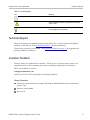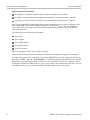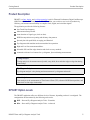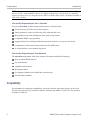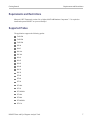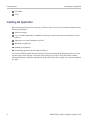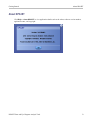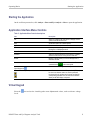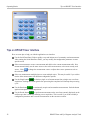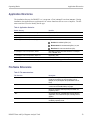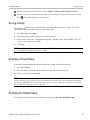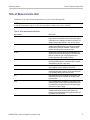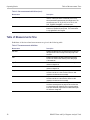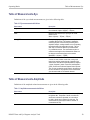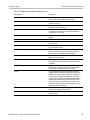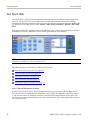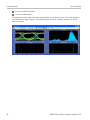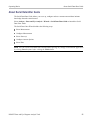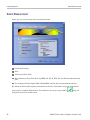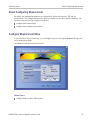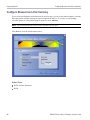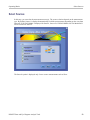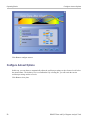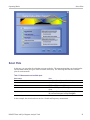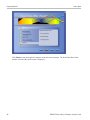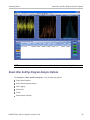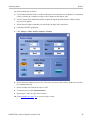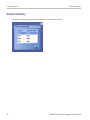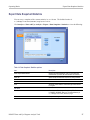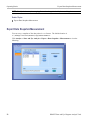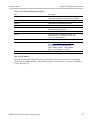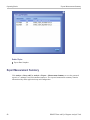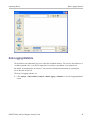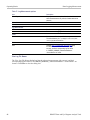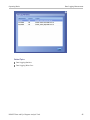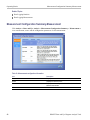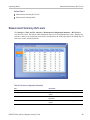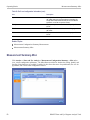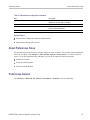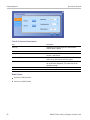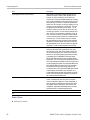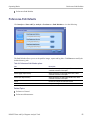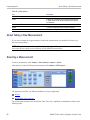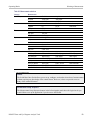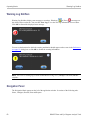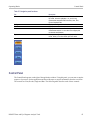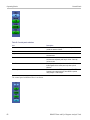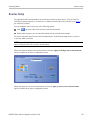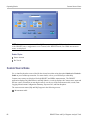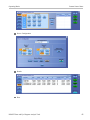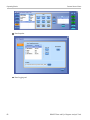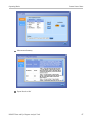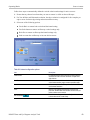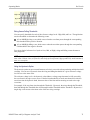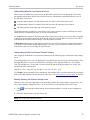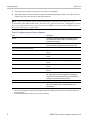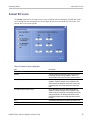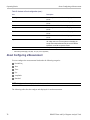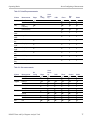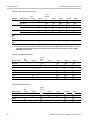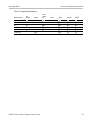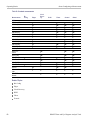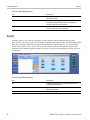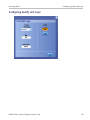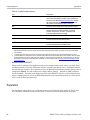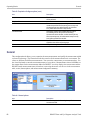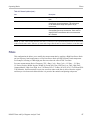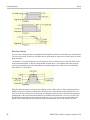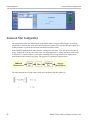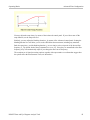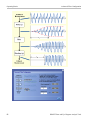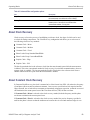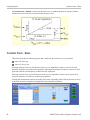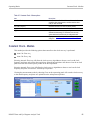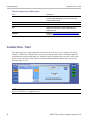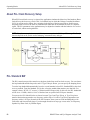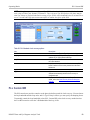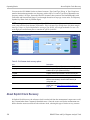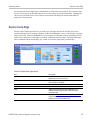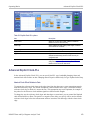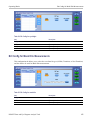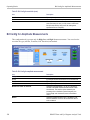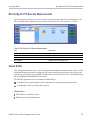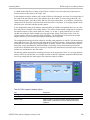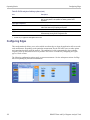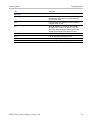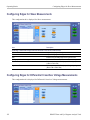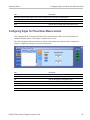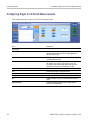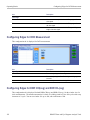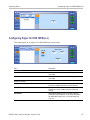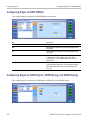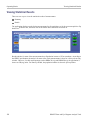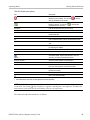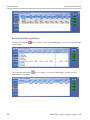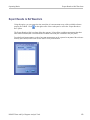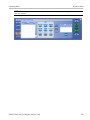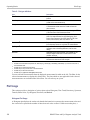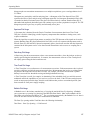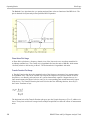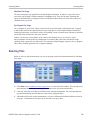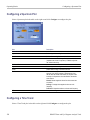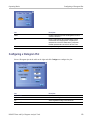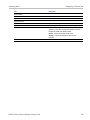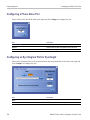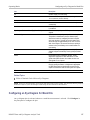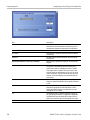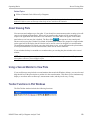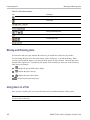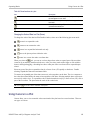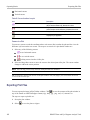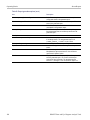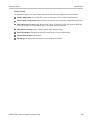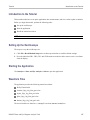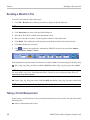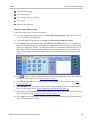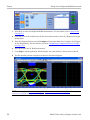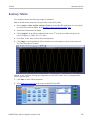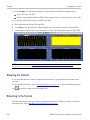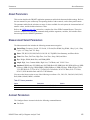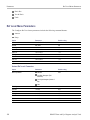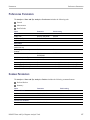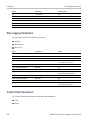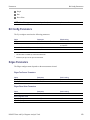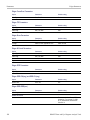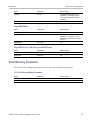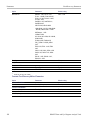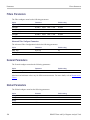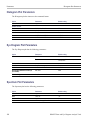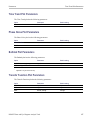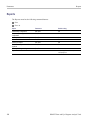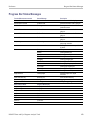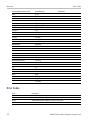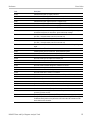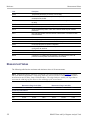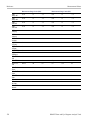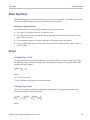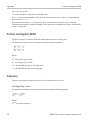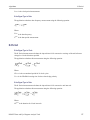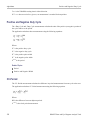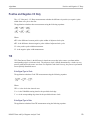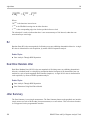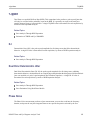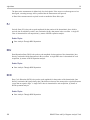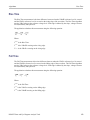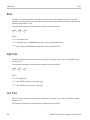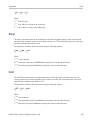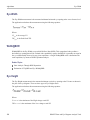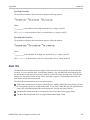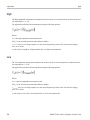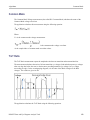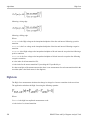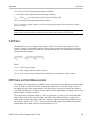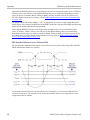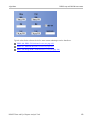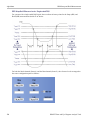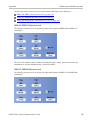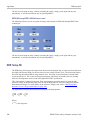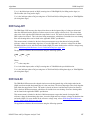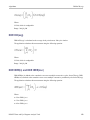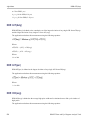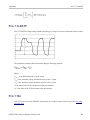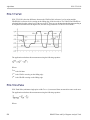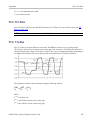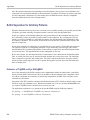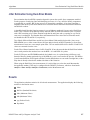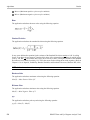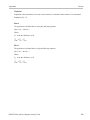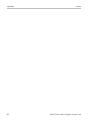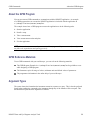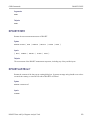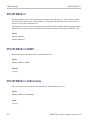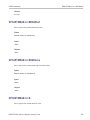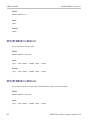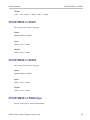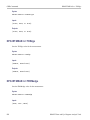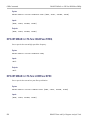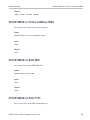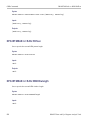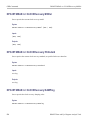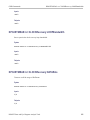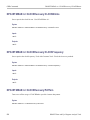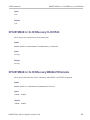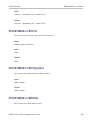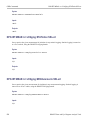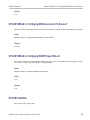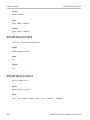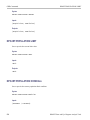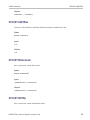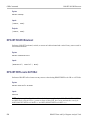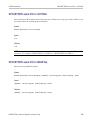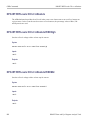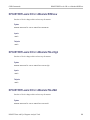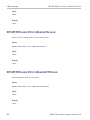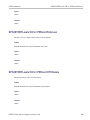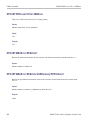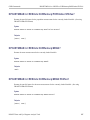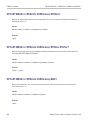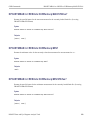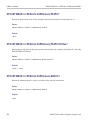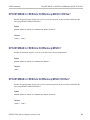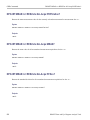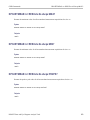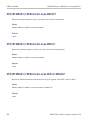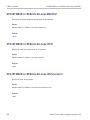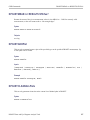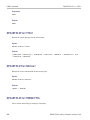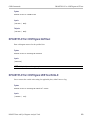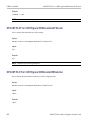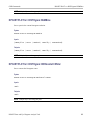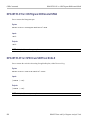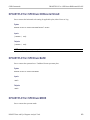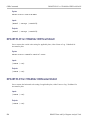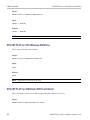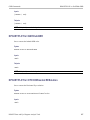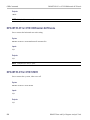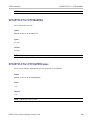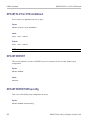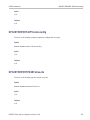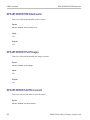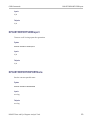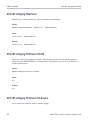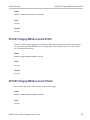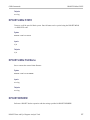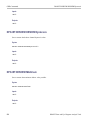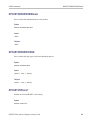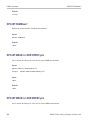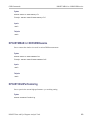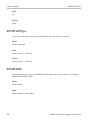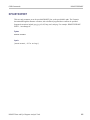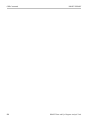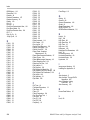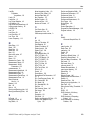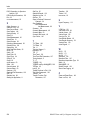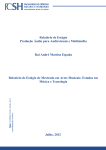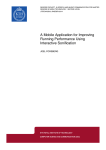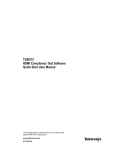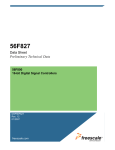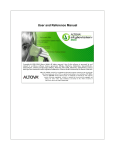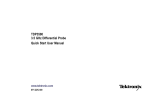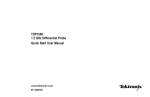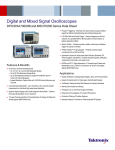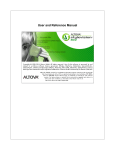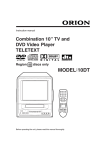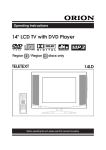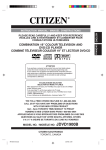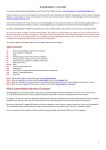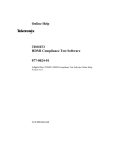Download DPOJET Jitter and Eye Diagram Analysis Tools
Transcript
xx ZZZ DPOJET Jitter and Eye Diagram Analysis Tools Online Help *P077004803* 077-0048-03 ZZZ DPOJET Jitter and Eye Diagram Analysis Tools Online Help www.tektronix.com 077-0048-03 Copyright © Tektronix. All rights reserved. Licensed software products are owned by Tektronix or its subsidiaries or suppliers, and are protected by national copyright laws and international treaty provisions. Tektronix products are covered by U.S. and foreign patents, issued and pending. Information in this publication supersedes that in all previously published material. Specifications and price change privileges reserved. TEKTRONIX and TEK are registered trademarks of Tektronix, Inc. DPOJET Jitter and Eye Diagram Analysis Tools Online Help Part Number, 076-0114-03 Contacting Tektronix Tektronix, Inc. 14200 SW Karl Braun Drive P.O. Box 500 Beaverton, OR 97077 USA For product information, sales, service, and technical support: In North America, call 1-800-833-9200. Worldwide, visit www.tektronix.com to find contacts in your area. Table of Contents Table of Contents General Safety Summary ......................................................................................... xi Introduction to the Application Welcome ............................................................................................................. Five-Time Free Trial ............................................................................................... Related Documentation ............................................................................................ Conventions ......................................................................................................... Technical Support .................................................................................................. Customer Feedback ................................................................................................ 1 1 2 2 3 3 Getting Started Product Description ................................................................................................ DPOJET Option Levels ............................................................................................ Compatibility........................................................................................................ Requirements and Restrictions .................................................................................... Supported Probes ................................................................................................... Installing the Application .......................................................................................... About DPOJET ..................................................................................................... 5 5 6 7 7 8 9 Operating Basics About Basic Operations Starting the Application ...................................................................................... Application Interface Menu Controls....................................................................... Virtual Keypad ................................................................................................ Tips on DPOJET User Interface............................................................................. Basic Oscilloscope Functions Application Directories ...................................................................................... File Name Extensions ........................................................................................ Application Menu Shortcuts ................................................................................. Returning to the Application ................................................................................ Saving and Recalling Setups Saving a Setup ................................................................................................ Recalling a Saved Setup ..................................................................................... Recalling the Default Setup.................................................................................. Setting Up DPOJET to Take Measurements Setting Up the Application for Analysis ................................................................... Table of Measurements-Period/Freq........................................................................ Table of Measurements-Jitter................................................................................ Table of Measurements-Time ............................................................................... DPOJET Jitter and Eye Diagram Analysis Tools 11 11 11 12 13 13 14 14 15 15 15 16 16 17 18 i Table of Contents Table of Measurements-Eye ................................................................................. Table of Measurements-Amplitude ......................................................................... Table of Measurements-Standard ........................................................................... Wizard One Touch Jitter............................................................................................... Serial Data/Jitter Guide About Serial Data/Jitter Guide ......................................................................... Select Measurement ..................................................................................... Configure Measurement About Configuring Measurement ................................................................. Configure Measurement-Skew .................................................................... Configure Measurement-Jitter Summary ......................................................... Select Sources ............................................................................................ Configure Autoset Options.............................................................................. Select Plots ............................................................................................... Jitter And Eye Analysis About Jitter And Eye Diagram Analysis Options ......................................................... Deskew......................................................................................................... Deskew Summary ............................................................................................ Export Data Snapshot-Statistics............................................................................. Export Data Snapshot-Measurement ....................................................................... Export Measurement Summary ............................................................................. Data Logging Data Logging-Statistics ................................................................................. Data Logging-Measurement ............................................................................ Data Logging-Worst Case............................................................................... Measurement Summary Measurement Configuration Summary-Measurement ............................................... Measurement Summary-Ref Levels ................................................................... Measurement Summary-Misc .......................................................................... Preferences Setup About Preferences Setup ................................................................................ Preferences-General ..................................................................................... Preferences-Measurement............................................................................... Preferences-Path Defaults............................................................................... Limits .......................................................................................................... Taking Measurements About Taking a New Measurement ......................................................................... Selecting a Measurement .................................................................................... Warning Log Notifiers........................................................................................ Navigation Panel.............................................................................................. Control Panel .................................................................................................. ii 19 19 20 22 25 26 27 27 28 29 30 31 33 34 36 37 38 40 41 43 46 48 49 50 51 51 53 55 56 58 58 60 60 61 DPOJET Jitter and Eye Diagram Analysis Tools Table of Contents Sources Setup ................................................................................................. Custom Source Name ........................................................................................ Source Autoset ................................................................................................ Ref Levels ..................................................................................................... Autoset Ref Levels ........................................................................................... Configuring Measurements About Configuring a Measurement .................................................................... Global About Global ........................................................................................ Gating ................................................................................................ Qualify ............................................................................................... Configuring Qualify with Logic ................................................................... Population............................................................................................ Configuring Population Limit...................................................................... General .................................................................................................... Filters...................................................................................................... Brick Wall Filter Configuration ........................................................................ Advanced Filter Configuration ......................................................................... Clock Recovery About Clock Recovery ............................................................................. About Constant Clock Recovery .................................................................. Constant Clock - Mean ............................................................................. Constant Clock - Median ........................................................................... Constant Clock - Fixed ............................................................................. Clock Recovery Advanced Setup ................................................................. About PLL Clock Recovery Setup ................................................................ PLL Standard BW................................................................................... PLL Custom BW .................................................................................... About Explicit Clock Recovery ................................................................. Explicit Clock-Edge .............................................................................. Advanced Explicit Clock-Edge ................................................................. Explicit Clock-PLL ............................................................................... Advanced Explicit Clock-PLL................................................................... Effect of Nominal Clock Offset on Eye Diagrams ............................................ Bit Config for Eye Height Measurements ........................................................... Bit Config for Mask Hits Measurements ............................................................ Bit Config for Amplitude Measurements............................................................ Bit Config for PCI-Express Measurements ......................................................... RJDJ About RJ/DJ ....................................................................................... RJ/DJ Analysis of Repeating Pattern ........................................................... RJ/DJ Analysis of Arbitrary Pattern ............................................................ DPOJET Jitter and Eye Diagram Analysis Tools 63 64 68 70 75 76 81 81 82 83 84 85 86 87 89 90 93 93 94 95 96 97 98 98 99 100 101 102 102 103 104 104 105 106 107 107 108 108 iii Table of Contents Edges Configuring Edges ................................................................................ Configuring Edges for Skew Measurements ................................................... Configuring Edges for Differential CrossOver Voltage Measurements ..................... Configuring Edges for Phase Noise Measurements ........................................... Configuring Edges for N-Period Measurements ............................................... Configuring Edges for Two Source Measurements............................................ Configuring Edges for CC-Period/Duty Cycle Measurements............................... Configuring Edges for DCD Measurement..................................................... Configuring Edges for DDR tCH(avg) and DDR tCL(avg) .................................. Configuring Edges for DDR tERR(m-n) ....................................................... Configuring Edges for DDR tERR(n)........................................................... Configuring Edges for DDRtJIT(per), DDRtCK(avg) and DDRtJIT(duty) ................ Sequencing.............................................................................................. Results as Statistics Viewing Statistical Results............................................................................ Export Results to Ref Waveform ..................................................................... Plots Results as Plots ......................................................................................... Plot Usage .............................................................................................. Selecting Plots.......................................................................................... Configuring Plots About Configuring Plots.......................................................................... Configuring a Bathtub Plot....................................................................... Configuring a Spectrum Plot..................................................................... Configuring a Time Trend........................................................................ Configuring a Histogram Plot.................................................................... Configuring a Transfer Plot ...................................................................... Configuring a Phase Noise Plot.................................................................. Configuring an Eye Diagram Plot for Eye Height ............................................. Configuring an Eye Diagram for Mask Hits ................................................... Viewing Plots About Viewing Plots .............................................................................. Using a Second Monitor to View Plots ......................................................... Toolbar Functions in Plot Windows............................................................. Moving and Resizing plots....................................................................... Using Zoom in a Plot ............................................................................. Using Cursors in a Plot ........................................................................... Exporting Plot Files............................................................................... Printing Plots ...................................................................................... Reports About Reports .......................................................................................... iv 110 112 112 113 114 115 115 116 116 117 118 118 119 120 123 124 126 129 130 131 132 132 133 134 136 136 137 139 139 139 140 140 141 142 143 143 DPOJET Jitter and Eye Diagram Analysis Tools Table of Contents Tutorial Introduction to the Tutorial ..................................................................................... Setting Up the Oscilloscope .................................................................................... Starting the Application......................................................................................... Waveform Files .................................................................................................. Recalling a Waveform File ..................................................................................... Taking a Period Measurement.................................................................................. Taking a TIE Measurement..................................................................................... Taking an Eye Height and Width Measurement.............................................................. Summary Tutorial ............................................................................................... Stopping the Tutorial ............................................................................................ Returning to the Tutorial........................................................................................ 147 147 147 147 148 148 150 151 153 154 154 Parameters About Parameters................................................................................................ Measurement Select Parameters ............................................................................... Autoset Parameters .............................................................................................. Ref Level Menu Parameters .................................................................................... Preferences Parameters ......................................................................................... Deskew Parameters.............................................................................................. Data Logging Parameters ....................................................................................... Control Panel Parameters ....................................................................................... Configure Measurement Parameters Bit Config Parameters ...................................................................................... Edges Parameters ........................................................................................... Clock Recovery Parameters ............................................................................... RJDJ Analysis Parameters ................................................................................. Filters Parameters........................................................................................... General Parameters ......................................................................................... Global Parameters .......................................................................................... Plots Histogram Plot Parameters ................................................................................ Eye Diagram Plot Parameters ............................................................................. Spectrum Plot Parameters.................................................................................. Time Trend Plot Parameters ............................................................................... Phase Noise Plot Parameters .............................................................................. Bathtub Plot Parameters.................................................................................... Transfer Function Plot Parameters ........................................................................ Reports............................................................................................................ 155 155 155 156 157 157 158 158 159 159 161 163 164 164 164 166 166 166 167 167 167 167 168 Reference Progress Bar Status Messages.................................................................................. DPOJET Jitter and Eye Diagram Analysis Tools 169 v Table of Contents Error Codes....................................................................................................... Measurement Values ............................................................................................ 170 172 Algorithms About Algorithms ............................................................................................... Period/Freq Measurements Period ........................................................................................................ Positive and Negative Width .............................................................................. Frequency.................................................................................................... N-Period ..................................................................................................... Positive and Negative Duty Cycle ........................................................................ CC-Period ................................................................................................... Positive and Negative CC Duty ........................................................................... Jitter Measurements TIE ........................................................................................................... RJ ............................................................................................................. Dual Dirac Random Jitter .................................................................................. Jitter Summary .............................................................................................. TJ@BER..................................................................................................... DJ............................................................................................................. Dual Dirac Deterministic Jitter............................................................................ Phase Noise.................................................................................................. PJ ............................................................................................................. DDJ........................................................................................................... DCD .......................................................................................................... Timing Measurements Rise Time .................................................................................................... Fall Time..................................................................................................... Skew.......................................................................................................... High Time ................................................................................................... Low Time .................................................................................................... Setup ......................................................................................................... Hold .......................................................................................................... Eye Eye Width.................................................................................................... Width@BER ................................................................................................ Eye Height................................................................................................... Mask Hits .................................................................................................... Amplitude Measurements High .......................................................................................................... Low........................................................................................................... Common Mode.............................................................................................. vi 175 175 176 176 177 178 178 179 179 180 180 180 181 181 181 181 182 182 182 183 183 184 184 184 185 185 186 186 186 187 188 188 189 DPOJET Jitter and Eye Diagram Analysis Tools Table of Contents T/nT Ratio ................................................................................................... High-Low .................................................................................................... V-Diff-Xovr ................................................................................................. Standard Measurements DDR Setup and Hold Measurements ..................................................................... DDR Setup-SE .............................................................................................. DDR Setup-Diff............................................................................................. DDR Hold-SE ............................................................................................... DDR Hold-Diff ............................................................................................. DDR tCL(avg)) ............................................................................................. DDR tCK(avg) .............................................................................................. DDR tERR(n) and DDR tERR(m-n) ..................................................................... DDR tJIT(duty) ............................................................................................. DDR tJIT(per)............................................................................................... DDR tCH(avg) .............................................................................................. PCIe T-Tx-Diff-PP ......................................................................................... PCIe T-TXA................................................................................................. PCIe T-Tx-Fall .............................................................................................. PCIe Tmin-Pulse............................................................................................ PCIe T/nT Ratio ............................................................................................ PCIe T-Tx-Rise ............................................................................................. PCIe UI ...................................................................................................... PCIe Med-Mx-Jitter ........................................................................................ PCIe T-RF-Mismch ........................................................................................ Jitter Separation Jitter Analysis Through RJ/DJ Separation ............................................................... RJ/DJ Separation via Spectrum Analysis ................................................................ RJ/DJ Separation for Arbitrary Patterns.................................................................. Estimation of TJ@BER and Eye Width@BER..................................................... Jitter Estimation Using Dual-Dirac Models.............................................................. Results ............................................................................................................ 189 190 191 191 196 197 197 198 198 199 199 200 200 200 201 201 202 202 203 203 204 204 204 205 205 206 206 207 207 GPIB Commands About the GPIB Program ....................................................................................... GPIB Reference Materials...................................................................................... Argument Types ................................................................................................. DPOJET: ADDMeas ............................................................................................ DPOJET:CLEARALLMeas .................................................................................... DPOJET:STATE ................................................................................................. DPOJET:LASTError?........................................................................................... DPOJET:MEAS<x>............................................................................................. DPOJET:MEAS<x>:FILTers:HIGHPass? DPOJET Jitter and Eye Diagram Analysis Tools 211 211 211 212 212 213 213 214 vii Table of Contents DPOJET:MEAS<x>:FILTers:HIGHPass:SPEC......................................................... DPOJET:MEAS<x>:FILTers:HIGHPass:FREQ ........................................................ DPOJET:MEAS<x>:FILTers:LOWPass? DPOJET:MEAS<x>:FILTers:LOWPass:SPEC ......................................................... DPOJET:MEAS<x>:FILTers:LOWPass:FREQ ......................................................... DPOJET:MEAS<x>:RJDJ:BER ............................................................................... DPOJET:MEAS<x>:CLOCKRecovery:METHod........................................................... DPOJET:MEAS<x>:BITType ................................................................................. DPOJET:MEAS<x>:MASKfile................................................................................ DPOJET:MEAS<x>:MEASRange DPOJET:MEAS<x>:MEASRange:STATE .............................................................. DPOJET:MEAS<x>:PHASENoise:LOWLimit ......................................................... DPOJET:MEAS<x>:PHASENoise:HIGHLimit ........................................................ DPOJET:MEAS<x>:LOGging DPOJET:MEAS<x>:LOGging:STATistics:SELect ..................................................... DPOJET:MEAS<x>:LOGging:MEASurements:SELect............................................... DPOJET:MEAS<x>:LOGging:WORSTcase:SELect .................................................. DPOJET:GATING............................................................................................... DPOJET:QUALify DPOJET:QUALify:STATE ................................................................................ DPOJET:POPULATION:STATE .............................................................................. DPOJET:LIMITRise ............................................................................................ DPOJET:DIRacmodel........................................................................................... DPOJET:INTERp ............................................................................................... DPOJET:SOURCEAutoset ..................................................................................... DPOJET:REFLevels:AUTOSet................................................................................ DPOJET:REFLevels:CH<x>:AUTOSet ...................................................................... DPOJET:REFLevels:CH<x>:ABsolute ....................................................................... DPOJET:REFLevels:CH<x>:PERcent........................................................................ DPOJET:REFLevel:CH<x>:MIDZero ........................................................................ DPOJET:MEAS<x>:RESULts? .............................................................................. DPOJET:MEAS<x>:RESULTS:STATus? .................................................................... Plots DPOJET:ADDPlot.......................................................................................... DPOJET:CLEARALLPlots................................................................................ DPOJET:PLOT<x>:TYPe?................................................................................ DPOJET:PLOT<x>:SOUrce? ............................................................................. DPOJET:PLOT<x>:TREND:TYPe ...................................................................... DPOJET:PLOT<x>:HISTOgram:AUTOset ............................................................. DPOJET:PLOT<x>:SPECtrum:VERTical:SCALE..................................................... DPOJET:PLOT<x>:TRANSfer:VERTical:SCALE .................................................... DPOJET:PLOT<x>:PHASEnoise:BASEline............................................................ viii 219 220 220 221 221 223 228 229 230 231 231 232 232 233 233 234 235 237 237 237 238 238 239 240 243 246 246 257 257 257 258 258 258 259 262 264 266 DPOJET Jitter and Eye Diagram Analysis Tools Table of Contents DPOJET:PLOT<x>:BATHtub:VERTical:SCALE ...................................................... DPOJET:PLOT<x>:EYE:HORizontal:RESolution..................................................... Reports DPOJET:REPORT.......................................................................................... Logging DPOJET:LOGging:SNAPshot ............................................................................ DPOJET:LIMits DPOJET:LIMits:STATE ................................................................................... DPOJET:LIMits:FILEName............................................................................... DPOJET:DESKEW ............................................................................................. DPOJET:VERsion?.............................................................................................. DPOJET:NUMMeas? ........................................................................................... DPOJET:MEAS<x>:DDR:NPERCycle....................................................................... DPOJET:MEAS<x>:DDR:MPERCycle ...................................................................... DPOJET:MEAS<x>:DDR:WINDowsize..................................................................... DPOJET:HIGHPerfrendering .................................................................................. DPOJET:UNITType............................................................................................. DPOJET:SAVE .................................................................................................. DPOJET:EXPORT .............................................................................................. 266 267 270 274 277 277 277 281 282 282 282 283 283 284 284 285 Index DPOJET Jitter and Eye Diagram Analysis Tools ix Table of Contents x DPOJET Jitter and Eye Diagram Analysis Tools General Safety Summary General Safety Summary Review the following safety precautions to avoid injury and prevent damage to this product or any products connected to it. To avoid potential hazards, use this product only as specified. Only qualified personnel should perform service procedures. While using this product, you may need to access other parts of a larger system. Read the safety sections of the other component manuals for warnings and cautions related to operating the system. To Avoid Fire or Personal Injury Use Proper Power Cord. Use only the power cord specified for this product and certified for the country of use. Connect and Disconnect Properly. Do not connect or disconnect probes or test leads while they are connected to a voltage source. Connect and Disconnect Properly. Connect the probe output to the measurement instrument before connecting the probe to the circuit under test. Connect the probe reference lead to the circuit under test before connecting the probe input. Disconnect the probe input and the probe reference lead from the circuit under test before disconnecting the probe from the measurement instrument. Observe All Terminal Ratings. To avoid fire or shock hazard, observe all ratings and markings on the product. Consult the product manual for further ratings information before making connections to the product. Do Not Operate Without Covers. Do not operate this product with covers or panels removed. Do Not Operate With Suspected Failures. If you suspect that there is damage to this product, have it inspected by qualified service personnel. Avoid Exposed Circuitry. Do not touch exposed connections and components when power is present. DPOJET Jitter and Eye Diagram Analysis Tools xi General Safety Summary Terms in this Manual These terms may appear in this manual: WARNING. Warning statements identify conditions or practices that could result in injury or loss of life. CAUTION. Caution statements identify conditions or practices that could result in damage to this product or other property. xii DPOJET Jitter and Eye Diagram Analysis Tools Introduction to the Application Welcome Welcome DPOJET is a jitter, timing, and eye analysis tool for Tektronix Performance Digital Oscilloscopes (DPO7000 and DSA/DPO70000 series). DPOJET enables you to achieve new levels of productivity, efficiency, and measurement reliability on complex clock, digital, and serial data signals. Some of the features of DPOJET are: Advanced Jitter and Timing Analysis for clocks and data signals, with up to 99 simultaneous measurements on 12 sources. Jitter Guide/Serial Data wizard for easy configuration of popular measurement sets. One Touch Jitter wizard for quick jitter summaries. Accurate jitter decomposition and TJ (BER) estimation using industry-accepted methods. Comprehensive measurement statistics. Flexible measurement/statistic logging and export capabilities. Sophisticated graphical analysis tools such as Histograms, Time Trends, Eye Diagrams, Spectrums, Bathtub Plots and Real-Time Eye® diagrams with transition and non-transition bit separation. Tektronix patented Programmable PLL software clock recovery. Standards-specific support for clock recovery and jitter separation methods. Capture and storage of worst-case waveforms for subsequent analysis. Thorough remote programmability using oscilloscope-like syntax. Five-Time Free Trial You can refer to the Optional Applications Software on a Windows-Based Oscilloscope Installation Manual for details on free trails which are available for all applications. The manual is available on the Optional Applications Software on Windows-Based Oscilloscopes DVD, in the documents directory. NOTE. Before evaluating an application, first check that your DSA/DPO series oscilloscope firmware version is consistent with the version requirements mentioned in the application’s readme file. You can check the firmware version number from the oscilloscope Help drop-down list (About TekScope). To check the application’s firmware compatibility, refer to the System Requirements section of the readme.txt file. If an application is introduced after you receive your oscilloscope, you can download the application as described in the installation manual (Tektronix part number 071-1888-XX) to obtain the free trial. You can download the manuals from www.tektronix.com/manuals and www.tektronix.com/software. DPOJET Jitter and Eye Diagram Analysis Tools 1 Introduction to the Application Related Documentation Related Documentation Tektronix manuals are available at: www.tektronix.com/manuals and www.tektronix.com/software. Use the following table to determine the document that you need: Table 1: List of reference documents For information on: Refer to: Operating the Oscilloscope Oscilloscope user manual. Oscilloscope user online help. Software warranty Optional Applications Software on Windows-Based Oscilloscopes Installation Manual, which is provided on the Optional Applications Software on Windows-Based Oscilloscopes CD-ROM, in the Documents directory. List of available applications Compatible oscilloscopes Relevant software and firmware version numbers Applying a new option key label Installing an application Enabling an application Downloading updates from the Tektronix Web site xxx Conventions Online Help uses the following conventions: When steps require sequence of selections using the application interface, the “>” delimiter marks each transition between a menu and an option. For example, Analyze > Wizard > One Touch Jitter. The terms “DPOJET application” and “application” refer to DPOJET. The term “oscilloscope” refers to any product on which this application runs. The term “DUT” is an abbreviation for Device Under Test. The term “select” is a generic term that applies to the methods of choosing an option: with a mouse or with the touch screen. User interface screen graphics are taken from a DPO7000 series oscilloscope. You can find a PDF (portable document format) file for this document in the Documents directory on the Optional Applications Software on Windows-Based Oscilloscopes DVD. The DVD booklet only contains information on installing the application from the DVD and on how to apply a new label. You can also find the PDF and the Online Help at Start > Programs >TekApplications > DPOJET. 2 DPOJET Jitter and Eye Diagram Analysis Tools Introduction to the Application Technical Support Table 2: Icon descriptions Icon Meaning This icon identifies important information. This icon identifies conditions or practices that could result in loss of data. This icon identifies additional information that will help you use the application more efficiently. xxx Technical Support Tektronix welcomes your comments about products and services. Contact Tektronix through mail, telephone, or the Web site. Click Contacting Tektronix ) for more information. Tektronix also welcomes your feedback. Click Customer feedback (see page 3) for suggestions for providing feedback to Tektronix. Customer Feedback Tektronix values your feedback on our products. To help us serve you better, please send us your suggestions, ideas, or other comments you may have regarding the application or oscilloscope. Direct your feedback via email to [email protected] Or FAX at (503) 627-5695, and include the following information: General Information Oscilloscope model number (for example: DPO7000 or DSA/DPO70000 series) and hardware options, if any. Software version number. Probes used. DPOJET Jitter and Eye Diagram Analysis Tools 3 Introduction to the Application Customer Feedback Application-specific Information Description of the problem such that technical support can duplicate the problem. If possible, save the oscilloscope and application setup files as .set and associated .xml files. If possible, save the waveform on which you are performing the measurement as a .wfm file. Once you have gathered this information, you can contact technical support by phone or through e-mail. In the subject field, please indicate “DPOJET Problem” and attach the .set, .xml and .wfm files to your e-mail. If there is any query related to the actual measurement results, then you can generate a .mht report and send it. The following items are important, but optional: Your name Your company Your mailing address Your phone number Your FAX number Enter your suggestion. Please be as specific as possible. Please indicate if you would like to be contacted by Tektronix regarding your suggestion or comments. To include screen shots of the oscilloscope waveform and DPOJET user interface, from your oscilloscope menu bar, click File > Save As > Screen Capture. To include screenshots of the DPOJET plots, select the floppy-disk icon from the plots toolbar. In either case, enter a file name in the Save As dialog box, select an image file format (For Example:.bmp or .png or .jpeg), choose a save location and select Save. You can then attach the file(s) to your e-mail (depending on the capabilities of your e-mail editor). 4 DPOJET Jitter and Eye Diagram Analysis Tools Getting Started Product Description Product Description DPOJET is a jitter, timing, and eye diagram analysis tool for Tektronix Performance Digital Oscilloscopes (DPO7000 and DSA/DPO70000 series). DPOJET enables you to achieve new levels of productivity, efficiency, and measurement reliability on complex clock, digital, and serial data signals. The application provides the following features: One Touch Jitter Summary. Measurement Setup Wizard. Auto-detection of signal type (clock or data). RJ/DJ decomposition on repeating and arbitrary data patterns. Spectral plot with peak Hold, Averaging, and Nominal. Eye diagrams with transition and non-transition bits separation. High and Low Pass measurement filters. Selectable PLL and line edge detection and clock recovery methods. Automatic reference level autoset for eye diagrams, jitter and timing measurements. Timing Analysis Timing analysis is the measurement of period, setup, hold, skew and other edge-to-edge data timing relationships. Eye Diagram Analysis Eye diagram analysis is the plotting and measurement of eye diagrams and masks. Jitter Analysis Jitter Analysis is the measurement of Time Interval Error (TIE), advanced RJ/DJ decomposition, and other clock to data edge relationships. DPOJET Option Levels The DPOJET application offers two different levels of features, depending on how it is configured. The configurations are determined by the following order codes: DJE – Jitter and Eye Diagram Analysis Tools - Essentials DJA – Jitter and Eye Diagram Analysis Tools - Advanced DPOJET Jitter and Eye Diagram Analysis Tools 5 Getting Started Compatibility NOTE. The application name “Jitter and Eye Diagram Analysis Tools” is the same for DJE and DJA. However, Help > About DPOJET indicates the configured option level. Save/Recall is be compatible between the option levels. If a setup file saved in DJA is recalled in DJE, only the capabilities available in DJE will be recalled. Jitter and Eye Diagram Analysis Tools - Essentials You can use Essentials for basic timing and jitter analysis. Essentials offers: Period, Frequency and Time Interval Error analysis. Timing parametrics such as rise/fall times, pulse width and duty cycle. Many graphical tools such as histograms, time trends, and spectrums. Configurable HTML report generation. Logging features for recording individual measurements, statistics, or worst-case waveforms. Comprehensive remote control using oscilloscope-like GPIB syntax. A wizard interface to ease common setup tasks. Jitter and Eye Diagram Analysis Tools-Advanced The Advanced configuration offers all the features of Essentials, and adds the following: Jitter separation (RJ/DJ analysis). Eye measurements. Amplitude measurements. Measurement filters. Eye diagrams, bathtub plots or Mask Hits waveform plots. Pass/Fail limits capability. Compatibility For information on oscilloscope compatibility, refer to the Optional Application Software on Microsoft Windows Based Oscilloscopes Installation Manual, Tektronix part number 077-0067-XX. The manual is available as a PDF file. 6 DPOJET Jitter and Eye Diagram Analysis Tools Getting Started Requirements and Restrictions Requirements and Restrictions Microsoft .NET Framework version 2.0 or higher, MATLAB Runtime Component 7.5 is required to install and operate DPOJET on your oscilloscope. Supported Probes The application supports the following probes: TAP1500 TAP2500 TAP3500 P5100 P6015 P6101A P6139A P6241 P6243 P6245 P6249 P6150 P6158 P7240 P7260 P7330 P7340A P7350 P7350SMA P7360A P7380A P7380SMA P7313A DPOJET Jitter and Eye Diagram Analysis Tools 7 Getting Started Installing the Application P7313SMA P7513 Installing the Application Refer to the Optional Applications Software on Windows-Based Oscilloscopes Installation Manual for the following information: Software warranty. List of available applications, compatible oscilloscopes, and relevant software and firmware version numbers. Applying a new option installation key label. Installing an application. Enabling an application. Downloading updates from the Tektronix Web site. You can find a PDF (portable document format) file for this document in the Documents directory on the Optional Applications Software on Windows-Based Oscilloscopes DVD. The DVD booklet contains information on how to install the application from the DVD and on how to apply a new option installation key label. 8 DPOJET Jitter and Eye Diagram Analysis Tools Getting Started About DPOJET About DPOJET Click Help > About DPOJET to view application details such as the release software version number, application name, and copyright. DPOJET Jitter and Eye Diagram Analysis Tools 9 Getting Started 10 About DPOJET DPOJET Jitter and Eye Diagram Analysis Tools Operating Basics Starting the Application Starting the Application On the oscilloscope menu bar, click Analyze > Jitter and Eye Analysis > Select to open the application. Application Interface Menu Controls Table 3: Application Menu Controls descriptions Item Description Tab Shortcut to a menu in the menu bar or a category of menu options; most tabs are short cuts. Area Visual frame with a set of related options. Option button Button that defines a particular command or task. Field Box that you can use to type in text, or to enter a value with the Keypad or a Multipurpose knob. Check Boxes Use to select or clear preferences. Scroll bar Vertical or horizontal bar at the side or bottom of a display area that can be used for moving around in that area. Browse Displays a window where you can look through a list of directories and files. Command button Button that initiates an immediate action such as Run command button in the control panel. Click to use on-screen keypad to enter alphanumeric values. Virtual Keypad icon MP knob references (a or b) Identifiers that show which Multi Purpose Knob (MPK) may be used as an alternate means to control a parameter; turn the knob on the oscilloscope front panel to adjust the corresponding parameter Also, the value can be entered directly on the MPK display component. xxx Virtual Keypad Select the levels. icon and use the virtual keypad to enter alphanumeric values, such as reference voltage DPOJET Jitter and Eye Diagram Analysis Tools 11 Operating Basics Tips on DPOJET User Interface Tips on DPOJET User Interface Here are some tips to help you with the application user interface: Use the Serial Data/Jitter Guide to rapidly set up and initiate sets of commonly used measurements. After running the Serial Data/Jitter Guide, you may modify the configuration parameters to meet specific needs. Select a measurement to create a measurement and add it to the current measurement table. New measurements initially use the same source as the earlier measurement, or the most recently used source. Click to change the measurement source or adjust other source parameters such as the reference levels. Select any measurement multiple times to create multiple copies. This may be useful if you wish to run the same measurement with different configuration options. Use the Single button to obtain a single set of measurements from a single new waveform acquisition. Pushing the button again before processing has completed will interrupt the processing cycle. Use the Run button to continuously acquire and accumulate measurements. Push the button again to interrupt the current acquisition. Use the Recalc button to perform measurements on the waveform currently displayed on the oscilloscope, that is without performing a new acquisition. This is useful if you wish to modify a configuration parameter and re-run the measurements on the current waveform. 12 DPOJET Jitter and Eye Diagram Analysis Tools Operating Basics Application Directories Application Directories The installation directory for DPOJET is C:\Program Files\TekApplications\DPOJET. During installation, the application sets up directories for various functions such as to save setup files. The file name extension is used to identify the file type. Table 4: Application directories Default directory Used for C:\TekApplications\DPOJET\Images Exported plot files. C:\TekApplications\DPOJET\Limits Pass/fail limits files. C:\TekApplications\DPOJET\Patterns Bit patterns. C:\TekApplications\DPOJET\Logs Log files. Consists of three subfolders: Statistics for statistics log files (.csv) Measurements for measurement log files (.csv) and Waveforms for worst case waveforms (.wfm) C:\TekApplications\DPOJET\Masks Mask files for various serial data standards. For Example PCIE, FBDIMM, SATA. C:\TekApplications\DPOJET\Reports Report files (.mht ). C:\TekApplications\DPOJET Error log file, DPOJETErrors.log. C:\TekApplications\DPOJET\Examples Various tutorial and support files. xxx File Name Extensions Table 5: File name extensions File Extension Description .csv Ascii file containing Comma Separated Values. This file format may be read by any ascii text editor (such as Notepad) or may be imported into spreadsheets such as Excel. .xml Ascii file containing measurement setup information, limits or other data in Extensible Markup Language. .set Binary file containing oscilloscope setup information in a proprietary format. .mht An HTML archive file, compatible with common Windows applications; and contain the full report, including text and graphics. .wfm Binary file containing an oscilloscope waveform record in a recallable, proprietary format. xxx DPOJET Jitter and Eye Diagram Analysis Tools 13 Operating Basics Application Menu Shortcuts Application Menu Shortcuts The DPOJET application provides shortcuts for navigating the user interface. Use Alt+ A for the Analyze menu and Alt+A+J for Jitter and Eye Analysis. Use Alt+A+P for PCI-Express. NOTE. Alt+A+J is common for all submenus except the Help menu. Table 6: Application shortcuts Menu Items SubMenu Shortcut Wizard One Touch Jitter Alt +A+J+W+O Serial Data/Jitter Guide Alt +A+J+W+J Select Alt +A+J+S Configure Alt +A+J+C Results Alt +A+J+R Plots Alt +A+J+P Reports Alt +A+J+O Export Data Snapshot Alt +A+J+E+D Measurement Summary Alt +A+J+E+S Data Logging Alt +A+J+L Preferences Alt +A+J+F Limits Alt +A+J+I Measurement Summary Alt +A+J+M Deskew Alt +A+J+K Help About DPOJET Alt +H+J Help on Jitter and Eye Analysis Alt +H+T xxx Returning to the Application When you access oscilloscope functions, the DPOJET control windows may be replaced by the oscilloscope control windows or by the oscilloscope graticule. You can access oscilloscope functions in the following ways: 14 DPOJET Jitter and Eye Diagram Analysis Tools Operating Basics Saving a Setup From the menu bar on the oscilloscope, choose Analyze > Jitter And Eye Analysis > Select. Alternatively, you can switch between recently used control panels using the forward or backward arrows on the right corner of the control panel. Saving a Setup The DPOJET application state is automatically saved along with the oscilloscope state. To save the oscilloscope settings and application state, follow these steps: 1. Click File > Save As > Setup. 2. In the file browser, select the directory to save the setup file. 3. Select or enter a file name. The application appends *_DPOJET.xml to store DPOJET setup, and *.set to store oscilloscope settings. 4. Click Save. NOTE. After the oscilloscope application is started, DPOJET needs to be launched at least once before any saved DPOJET configuration can be recalled. Recalling a Saved Setup To recall the default application setup and oscilloscope settings, do the following steps: 1. Click File > Recall. 2. Select the directory in the file browser from where you can recall the setup file. 3. Select a .set file and click Recall. NOTE. Only .set files can be selected for recall; any corresponding _DPOJET.xml file in the same directory will be recalled as well, if DPOJET has been launched at least once since the oscilloscope application was started. If DPOJET has not been launched at least once, the oscilloscope settings will be recalled but the DPOJET configuration will be ignored. Recalling the Default Setup To recall the default application and oscilloscope settings, click File > Recall Default Setup. DPOJET Jitter and Eye Diagram Analysis Tools 15 Operating Basics Setting Up the Application for Analysis Setting Up the Application for Analysis Refer to the following sections for more details on various measurements: Period and Frequency measurements Jitter measurements Time measurements Eye measurements Amplitude measurements Standard Measurements Table of Measurements-Period/Freq Definitions of the period and frequency-related measurements are given in the following table: Table 7: Period/Frequency measurements definitions Measurement Description Period For clock signals, the elapsed time between consecutive crossings of the mid reference voltage level in the direction specified; one measurement is recorded per crossing pair. For data signals, the elapsed time between consecutive crossings of the mid reference voltage in opposite directions divided by the estimated number of unit intervals for that pair of crossings; one measurement is recorded per unit interval so N consecutive bits of the same polarity result in N identical period measurements. Frequency The inverse of the period for each cycle or unit interval. CC–Period The cycle-to-cycle period; the difference in period measurements from one cycle to the next, that is the first difference of the Period measurement. N–Period The duration of N periods. Pos Width Amount of time the waveform remains above the mid reference voltage level. Neg Width Amount of time the waveform remains below the mid reference voltage level. +Duty Cycle The ratio of positive width to period, expressed in %. –Duty Cycle The ratio of negative width to period, expressed in %. +CC–Duty The difference between two consecutive positive widths. –CC–Duty The difference between two consecutive negative widths. xxx 16 DPOJET Jitter and Eye Diagram Analysis Tools Operating Basics Table of Measurements-Jitter Table of Measurements-Jitter Definitions of the jitter-related measurements are given in the following table. NOTE. All jitter measurements except TIE are statistical measurements that require sufficient record length so that all deterministic effects can be observed and the random jitter can be modeled. Table 8: Jitter measurements definitions Measurement Description TIE Time Interval Error is the difference in time between an edge in the source waveform and the corresponding edge in a reference clock or explicitly by another source signal. The reference clock is determined by a clock recovery process. RJ Random Jitter is the statistics for all timing errors not exhibiting deterministic behavior, based on the assumption that they follow a Gaussian distribution. Random Jitter is typically characterized by its standard deviation. RJ–δδ Random Jitter as defined above, but calculated based on a simplified assumption that the histogram of all deterministic jitter can modeled as a pair of equal-magnitude Dirac functions (impulses known as delta-functions). DJ Deterministic Jitter is the statistics for all timing errors that follow deterministic behavior. Deterministic Jitter is typically characterized by its peak-to-peak value. DJ–δδ Deterministic Jitter as defined above, but calculated on the same simplified model as described under RJ–δδ. PJ Periodic Jitter is the statistics for that portion of the deterministic jitter which is periodic, but for which the period is not correlated with any data in the waveform. DDJ Data-Dependent Jitter is the statistics for that portion of the deterministic jitter directly correlated with the data pattern in the waveform. DCD Duty Cycle Distortion is the statistics for that portion of the deterministic jitter directly correlated with signal polarity, that is the difference in the mean timing error on positive edges versus that on negative edges. TJ@BER Total Jitter at a specified Bit Error Rate (BER). This combines the Random and Deterministic effects, and predicts a peak-to-peak jitter that will only be exceeded with a probability equal to the BER. DPOJET Jitter and Eye Diagram Analysis Tools 17 Operating Basics Table of Measurements-Time Table 8: Jitter measurements definitions (cont.) Measurement Description Jitter Summary This is not an individual measurement but a convenience function. Pressing this button automatically adds a set of eleven jitter-related measurements with a single action. The measurements are: TIE, RJ, RJ–δδ, DJ, DJ–δδ, PJ, DDJ, DCD, TJ@BER, Width@BER , and Phase Noise . Phase Noise The RMS magnitude for all integrated timing jitter falling between two specified frequency limits. This measurement is only applicable for clock signals. xxx Table of Measurements-Time Definitions of the time-related measurements are given in the following table: Table 9: Time measurements definitions Measurement Description Rise Time Elapsed time between the Low reference level crossing and the High reference level crossing on the rising edge of the waveform. Fall Time Elapsed time between the High reference level crossing and the Low reference level crossing on the falling edge of the waveform. High Time Amount of time the waveform remains above the high reference voltage level. Low Time Amount of time the waveform remains below the low reference voltage level. Setup Elapsed time between the designated edge of a data waveform and that of a clock waveform, based on their respective mid reference level crossings. Hold Elapsed time between the designated edge of a clock waveform and that of a data waveform, based on their respective mid reference level crossings. Skew Time difference between two similar edges on two waveforms assuming that every edge in one waveform has a corresponding edge (either the same or opposite polarity) in the other waveform; edge locations are determined by the mid reference voltage level. xxx 18 DPOJET Jitter and Eye Diagram Analysis Tools Operating Basics Table of Measurements-Eye Table of Measurements-Eye Definitions of the eye-related measurements are given in the following table: Table 10: Eye measurements definitions Measurement Description Height The measured clear vertical eye opening at the center of the unit interval. Height = High(min) – Low(max) Width Measured clear horizontal eye opening at the middle reference level. Width = UI(mean) – TIE(max) – TIE(min) Width@BER The horizontal eye opening projected to correspond to a specified Bit Error Rate. This number is obtained by measuring the jitter on the waveform performing RJ/DJ separation analysis, creating a bathtub curve, and reporting the bathtub width at the appropriate error rate. This eye width may not match the observed eye width because it is a statistical measure. The measurement requires a sufficient record length so that all deterministic effects can be observed and the random jitter can be modeled. Width(BER) = UI(mean) – TJ(BER) Mask Hits The number of unit intervals for which mask violations occurred. A mask violation occurs when, during a unit interval, the waveform passes through a segment of the defined mask. Mask hits are separately tallied for Segment 1 (upper), Segment 2 (center-of-eye mask) and Segment 3 (lower), and the total for all three segments is also reported. Thus, as many as three hits can be added to the total count for each unit interval. The population for this measurement gives the total number of unit intervals observed. xxx Table of Measurements-Amplitude Definitions of the amplitude-related measurements are given in the following table: Table 11: Amplitude measurements definitions Measurement Description High Vertical value in the central portion of the unit interval (UI) for high data bits. The percent of the UI over which the waveform is evaluated is adjustable, as is the method by which a single value is derived from this span. The measurement may optionally be limited to transition or non-transition bits only. DPOJET Jitter and Eye Diagram Analysis Tools 19 Operating Basics Table of Measurements-Standard Table 11: Amplitude measurements definitions (cont.) Measurement Description Low Vertical value in the central portion of the unit interval (UI) for low data bits, with configuration options matching those of the High measurement. High–Low Difference between the mean value of the High measurement and the mean value of the Low measurement. Common Mode Common-mode voltage for the two sources. . T/nT-Ratio Ratio of the transition eye-voltage to the nearest subsequent non-transition eye voltage, expressed in decibels. V–Diff –Xovr Voltage level at the crossover voltage of a differential signal pair. xxx Table of Measurements-Standard Measurements in the Standard category may include timing, jitter, amplitude or eye measurements. Generally, they are measurements that have been modified to support a specific standard or otherwise deviate from the generic measurements. Use the Standard drop-down list to view the DDR and the PCI-Express measurements. Their definitions are given in the following table: Table 12: Standard measurements definitions Measurement Description DDR 20 DDR Setup–SE Elapsed time between the designated edge of a data waveform and that of a single-ended DQS waveform, based on their respective DDR-specific reference level crossings. DDR Setup–Diff Elapsed time between the designated edge of a data waveform and that of a differential DQS waveform, based on their respective DDR-specific reference level crossings. DDR Hold–SE Elapsed time between the designated edge of a single-ended DQS waveform and that of a data waveform, based on their respective DDR-specific reference level crossings. DDR Hold–Diff Elapsed time between the designated edge of a differential DQS waveform and that of a data waveform, based on their respective DDR-specific reference level crossings. DDR tCK(avg) Calculated as the average clock period across a sliding 200-cycle window. DDR tCL(avg) Defined as the average low pulse width calculated across a sliding 200-cycle window of consecutive low pulses. DPOJET Jitter and Eye Diagram Analysis Tools Operating Basics Table of Measurements-Standard Table 12: Standard measurements definitions (cont.) Measurement Description DDR tCH(avg) Defined as the average high pulse width and is calculated across a sliding 200-cycle window of high pulses. DDR tERR(n) Defined as the cumulative error across multiple consecutive cycles from tCK(avg). DDR tERR(m-n) Defined as the cumulative error across multiple consecutive predefined cycles from tCK(avg). DDR tJIT(duty) Defined as the cumulative set of the largest deviation of any single tCH from tCH(avg) and the largest deviation of any single tCL from tCL(avg). DDR tJIT(per) Defined as the largest deviation of any single tCK from tCK(avg). PCI-Express 2.0 PCIe T-Tx-Diff-PP Defined as the change in voltage level across a transition in the waveform. PCIe T-TXA Defined as the measured clear horizontal eye opening at the middle reference level. PCIe T-Tx-Fall Defined as the time difference between the VRefLo(20%) reference level crossing and the VRefHi(80%) reference level crossing on the falling edge of the waveform. PCIe Tmin-Pulse Defined as the single pulse width measured from one transition center to the next. PCIe T/nT Ratio Defined as the ratio of the transition eye-voltage to the nearest subsequent non-transition eye voltage, expressed in decibels. PCIe T-Tx-Rise Defined as the time difference between the VRefHi(80%) reference level crossing and the VRefLo(20%) reference level crossing on the rising edge of the waveform. PCIe UI For clock signals, the elapsed time between consecutive crossings of the mid reference voltage level in the direction specified; one measurement is recorded per crossing pair. For data signals, the elapsed time between consecutive crossings of the mid reference voltage in opposite directions divided by the estimated number of unit intervals for that pair of crossings; one measurement is recorded per unit interval so N consecutive bits of the same polarity result in N identical period measurements. PCIe Med-Mx-Jitter Defined as the maximum time between the jitter median and the maximum deviation from the median. PCIe T-RF-Mismch Defined as the mismatch between Rise time (TRise) and Fall time (TFall). xxx DPOJET Jitter and Eye Diagram Analysis Tools 21 Operating Basics One Touch Jitter One Touch Jitter One Touch Jitter is a process for automatically performing complex jitter analysis with a single menu selection. The process selects a waveform source, sets the horizontal and vertical scales, chooses measurements, generates statistical results and creates plot summary (Histogram, Spectrum, Bathtub and Eye Diagram). To run this process, select Analyze > Jitter and Eye Analysis > Wizard > One Touch Jitter. By default, the DPOJET application chooses an appropriate source for the jitter measurements from the available active source(s) (amplitude >50 mV) before generating the jitter summary. NOTE. If the source amplitude is not greater than 50 mV, the application displays a message “Signal amplitude is extremely low for the selected source”. The following logic is used if none or many sources are active: None of the sources are active (see page 22) Only one source is active (see page 23) Two sources are active (see page 23) Three sources are active (see page 23) Four or more sources are active (see page 23) Case 1: None of the sources are active If none of the sources are active, you are prompted to select any one of the Ch, Ref or Math sources. The selected source is validated to have amplitude >50 mV. When the amplitude of the selected source is >50 mV, then autoset is performed to increase vertical and horizontal resolution of the signal. The selected source is assigned for all single source jitter measurements. The results and plots are generated for a single sequence. 22 DPOJET Jitter and Eye Diagram Analysis Tools Operating Basics One Touch Jitter Case 2: Only one source is active The application checks if the active source has amplitude >50 mV. The selected source is assigned for all single jitter measurements. The results and plots are generated for a single sequence. Case 3: Two sources are active The application checks whether the active sources are a differential pair. Creates a Math waveform taking the difference of the other two (Example: Math1=Ref1–Ref2). The lowest numbered Math waveform is considered as the source for all single jitter measurements. The results and plots are generated for a single sequence. If the active sources are not a differential pair, the application checks if one of the source is a clock with a period that divides the other sources. An explicit clock recovery method derives the clock from the clock source. The application creates explicit-clock measurements TIE, Height, TJ@BER, RJ–δδ, DJ–δδ and Width@BER for the source. The results and plots are generated for a single sequence. If one of the active sources is not a clock, the application selects a single source from the active sources using the following priority: 1st- Lowest numbered Math 2nd- Lowest numbered Channel 3rd- Lowest numbered Ref The results and plots are generated for a single sequence. Case 4 : Three sources are active The application checks whether one of the active sources is a Math, which is defined as difference of two sources (Example: Math1=Ref1–Ref2 ). The application selects the Math waveform as the source for all single source jitter measurements. The results and plots are generated for a single sequence. If one of the active sources is not a Math, the application selects a single source from the active sources using the following priority: 1st-Lowest numbered Math 2nd-Lowest numbered Channel 3rd-Lowest numbered Ref The application creates single source jitter measurements. The results and plots are generated for a single sequence. Case 5: Four or more sources are active If four or more sources are active, the application selects a single source from the active sources using the following priority: 1st-Lowest numbered Math DPOJET Jitter and Eye Diagram Analysis Tools 23 Operating Basics One Touch Jitter 2nd-Lowest numbered Channel 3rd-Lowest numbered Ref The application creates single source jitter measurements for the selected source. The results and plots are generated for a single sequence. The following figure shows the summary plot after One Touch Jitter is performed. 24 DPOJET Jitter and Eye Diagram Analysis Tools Operating Basics About Serial Data/Jitter Guide About Serial Data/Jitter Guide The Serial Data/Jitter Guide allows you to set up, configure and run a measurement without intimate knowledge about the control menus. Select Analyze > Jitter and Eye Analysis > Wizard > Serial Data/Jitter Guide to launch the Serial Data/ Jitter Guide. The Serial Data/ Jitter Wizard includes the following steps: Select Measurement Configure Measurement Select Source(s) Configure Autoset Options Select Plots NOTE. You can exit the Serial Data/Jitter Wizard without affecting any settings in the DPOJET application by clicking Cancel anytime before clicking the Finish button. DPOJET Jitter and Eye Diagram Analysis Tools 25 Operating Basics Select Measurement Select Measurement In this step, you can select any of the listed measurements: Period and Frequency Skew Time Interval Error (TIE) Jitter Summary includes Total Jitter (TJ@BER), RJ, DJ, PJ, DDJ, TIE, and DCD measurements and plots Eye Summary includes Height, Width, Width@BER, and Unit Interval measurements and plots By default, the Period and Frequency measurement is selected. Click Next to accept the measurement and proceed to Configure Measurement. The transition to next step is represented by along with selections or default values. 26 on the left DPOJET Jitter and Eye Diagram Analysis Tools Operating Basics About Configuring Measurement About Configuring Measurement By default, the configuration parameters are displayed for Period and Frequency, TIE and Eye measurements. The Configure Measurement option is available only for Skew and Jitter Summary. The selection in the previous step is displayed on the left. Configure Skew Measurement Configure Jitter Summary Measurement Configure Measurement-Skew If you select Skew in the previous step, you can configure edges by selecting the From and To edges and set the measurement limits. Click Next to select the measurement sources. Related Topics Configure Edges for Skew Measurement DPOJET Jitter and Eye Diagram Analysis Tools 27 Operating Basics Configure Measurement-Jitter Summary Configure Measurement-Jitter Summary If you select Jitter Summary measurement in the previous step, you can set the pattern length by selecting Repeating pattern and then entering the pattern length in the text box. If you have a non-repeating waveform pattern or if the pattern length is unknown, select Arbitrary. NOTE. The measurements that you select also determine the plot types. Click Next to select the measurement sources. Related Topics RJ/DJ Analysis Parameters RJ/DJ 28 DPOJET Jitter and Eye Diagram Analysis Tools Operating Basics Select Sources Select Sources In this step, you can select the measurement source(s). The source selection depends on the measurement type. By default, Source1 is displayed automatically for all the measurements depending on the waveform last used. If Ch1/Ref1/Math1 is displayed for Source1, Source2 is Ch2/Ref2/Math2 else Ch1/Math1/Ref1 will be selected as Source2. The Source2 option is displayed only for two source measurements such as Skew. DPOJET Jitter and Eye Diagram Analysis Tools 29 Operating Basics Configure Autoset Options Click Next to configure autoset. Configure Autoset Options In this step, you can choose to automatically adjust the oscilloscope settings or the reference levels before the measurement. The default of Yes is recommended. By selecting No, you will retain the current oscilloscope settings and/or ref levels. Click Next to select plots. 30 DPOJET Jitter and Eye Diagram Analysis Tools Operating Basics Select Plots Select Plots In this step, you can select the plots that you want to display. The measurements that you selected earlier also determine which plot types will be available in this step. The following table lists the available plots for measurements: Table 13: Measurements and available plots Measurement Plots Period and Frequency Period Trend, Period Spectrum, Period Histogram. Skew Skew Trend, Skew Spectrum. TIE TIE Trend, TIE Spectrum, TIE Histogram. Jitter Summary TIE Trend, TIE Spectrum, TIE Histogram, and Bathtub Curve. Eye Summary Eye Diagram (Transition Bit), Eye Diagram (Non Transition Bit) Unit Interval Histogram, and Eye Width@BER. xxx In this example, the selections shown are for a Period and Frequency measurement. DPOJET Jitter and Eye Diagram Analysis Tools 31 Operating Basics Select Plots Click Finish to start the acquisition sequence using the selected settings. The Serial Data/Jitter Guide window closes and the results screen is displayed. 32 DPOJET Jitter and Eye Diagram Analysis Tools Operating Basics About Jitter And Eye Diagram Analysis Options NOTE. None of the user specified settings are retained if you click Cancel before clicking Finish. About Jitter And Eye Diagram Analysis Options Click Analyze > Jitter And Eye Analysis to view the following options: Export Data Snapshot Export Measurement Summary Data Logging Preferences Limits Measurement Summary DPOJET Jitter and Eye Diagram Analysis Tools 33 Operating Basics Deskew Deskew Deskew To ensure accurate results for two-channel measurements and differential signals acquired on two channels, it is important to first deskew the probes and oscilloscope channels before you take measurements of your DUT (see page 34). The application includes an automated deskew utility that you can use to deskew any pair of oscilloscope channels. NOTE. To produce the best deskew results, you should connect the probes to the fastest slew rate signals from your DUT. Connecting to a Device Under Test (DUT) You can use any compatible probes or cable interface to connect between your DUT and oscilloscope. WARNING. To avoid electric shock, remove power from the DUT before attaching probes. Do not touch exposed conductors except with the properly rated probe tips. Refer to the probe manual for proper use. Failure to do so may cause injury or death. Refer to the General Safety Summary in your oscilloscope manual. Deskewing on Oscilloscopes with Bandwidth Extension Some Tektronix oscilloscopes feature software-based bandwidth extension. The bandwidth extension may be enabled on a per-channel basis. Enabling or disabling bandwidth extension on any channel affects the skew on that channel. Thus, you should deskew probes and channels after you make such configuration changes. Bandwidth Extension provides improved timing accuracy, phase matching, and amplitude accuracy. It also will provide noise reduction. Bandwidth extension should be used at all times. Steps to Deskew Probes and Channels To deskew probes and oscilloscope channels, follow these steps: 1. Refer to Connecting to a Device Under Test before starting the procedure. 2. Connect both probes to the fastest signal in your DUT. 34 DPOJET Jitter and Eye Diagram Analysis Tools Operating Basics Deskew Set up the oscilloscope as follows: 1. Use the Horizontal Scale knob to set the oscilloscope to an acquisition rate so that there is a minimum of two, preferably five, samples per edge or more samples on the deskew edge. 2. Use the Vertical Scale and Position knobs to adjust the signals to fill the display without missing any part of the signals. 3. Set the Record Length so that there are more than 100 edges in the acquisition. 4. Launch the DPOJET application. 5. Click Analyze > Jitter And Eye Analysis > Deskew. 6. Set the Reference channel source to Ch1. The source waveform is the reference point used to deskew the remaining channels. 7. Set the Channel to be Deskewed source as Ch2. 8. To start the process, click Perform Deskew. 9. Repeat steps 7 and 8 for other Ch waveforms. 10. Select Summary (see page 36) to view the deskew values. DPOJET Jitter and Eye Diagram Analysis Tools 35 Operating Basics Deskew Summary Deskew Summary The Deskew Summary dialog lists the channel source and its deskew values. 36 DPOJET Jitter and Eye Diagram Analysis Tools Operating Basics Export Data Snapshot-Statistics Export Data Snapshot-Statistics You can save a snapshot of the current statistics in .csv format. The default location is C:\TekApplications\DPOJET\Logs\Statistics. Click Analyze > Jitter and Eye Analysis > Export > Data Snapshot > Statistics to view the following: Table 14: Data Snapshot- Statistics options Item Description Select Target Measurements Displays the measurement list. Click a row to select the measurement. By default, all measurements are selected. Select All Selects all the measurements in the list for saving statistics. Clear All Deselects all the measurements from the list. Save Statistics Save Saves the current statistics of selected target measurements to a log file. File Name Browse Saves the .csv file in the specified directory. The file format is YYMMDD_HHMMSS_Stats.csv. The default directory is C:\TekApplications\DPOJET\Logs. Close Accepts the changes and closes the window. xxx DPOJET Jitter and Eye Diagram Analysis Tools 37 Operating Basics Export Data Snapshot-Measurement NOTE. The default location for saving log files can be changed in the Preferences dialog box. Related Topics Export Data Snapshot-Measurement Export Data Snapshot-Measurement You can save a snapshot of the data points in .csv format. The default location is C:\TekApplications\DPOJET\Logs\Measurements. Click Analyze > Jitter and Eye Analysis > Export > Data Snapshot > Measurement to view the following: 38 DPOJET Jitter and Eye Diagram Analysis Tools Operating Basics Export Data Snapshot-Measurement Table 15: Data Snapshot- Measurement options Item Description Select Target Measurements Displays the measurement list. Click a row to select the measurement. By default, all measurements are selected. Select All Selects all the measurements in the list for saving statistics. Clear All Deselects all the measurements from the list. Save Measurements Save Saves the data points for current acquisition of selected target measurements in a log file. Folder Browse Saves the .csv file in the specified directory. The default directory is C:\TekApplications\DPOJET\Logs\Measurements. File Names View Displays View Log File Names (see page 44) dialog box which lists the measurements and their source(s) with corresponding log file name inYYMMDD_HHMMSS_<Measurement Name>-<SourceName>.csv format. Close Accepts the changes and closes the window. xxx View Log File Names The View Log File Names dialog box lists the measurements and their source(s) with corresponding log file name in YYMMDD_HHMMSS_<Measurement Name>-<SourceName>.csv format. Click Close to close the dialog box. DPOJET Jitter and Eye Diagram Analysis Tools 39 Operating Basics Export Measurement Summary Related Topics Export Data Snapshot Export Measurement Summary Click Analyze > Jitter and Eye Analysis > Export > Measurement Summary to save the generated report in C:\TekApplications\DPOJET\Reports.The exported measurement summary contains information only about application setup and configuration. 40 DPOJET Jitter and Eye Diagram Analysis Tools Operating Basics Data Logging-Statistics Data Logging-Statistics The application can continuously log (save to file) the calculated statistics. You can save the statistics to a “comma separated value” (.csv) file to import into a text editor, a spreadsheet, or an analysis tool. By default, all measurements are selected. You can select individual measurements by selecting the row in the table on the left. The steps for logging statistics are: 1. Click Analyze > Jitter and Eye Analysis > Data Logging > Statistics to view the Logging Statistics screen. DPOJET Jitter and Eye Diagram Analysis Tools 41 Operating Basics Data Logging-Statistics 2. Select the measurements which you want to log in the Select Target Measurements table on the left. Click Select All to select all the measurements for logging or click Clear All to deselect the current measurements list. 3. Click On/Off to enable/disable automatic logging statistics for all selected measurements. 4. Click Browse to select a directory. The default directory is C:\TekApplications\DPOJET\Logs\Statistics. Table 16: Log-Statistics options Item Description Select Target Measurements Displays the measurement list. Select the check box to select the measurement. By default, all measurements are selected. Select All Selects all the measurements in the list. Clear All Deselects all the measurements in the list. Log Statistics Off Disables automatic logging for all selected measurements. On Enables automatic logging for all selected measurements. File Name Browse Saves the .csv file in the specified directory. The file format is YYMMDD_HHMMSS_Stats.csv. The default directory is C:\TekApplications\DPOJET\Logs\Statistics. xxx 42 DPOJET Jitter and Eye Diagram Analysis Tools Operating Basics Data Logging-Measurement NOTE. Microsoft Excel has a limitation where you cannot increase the number of rows (65,536) or columns (256) beyond the maximum row and column limits. Opening log files in Wordpad or another analysis package is recommended. An error message “File not loaded completely” is displayed, if you try to open a log file with data exceeding the aforesaid row and column limits. Related Topics Data Logging-Measurement Data Logging-Worst Case Data Logging-Measurement You can log the actual individual measurement data values as measurement files. 1. Click Analyze > Jitter and Eye Analysis > Data Logging > Measurement to view the Logging screen. 2. Select the measurements that you want to log in the Select Target Measurements table on the left. Click Select All to select all the measurements for logging or click Clear All to deselect the current measurements list. 3. Click On/Off to enable/disable logging for all selected measurements. 4. Click Browse to select a directory. The default directory is C:\TekApplications\DPOJET\Logs\Measurements. DPOJET Jitter and Eye Diagram Analysis Tools 43 Operating Basics Data Logging-Measurement Table 17: Log-Measurements options Item Description Select Target Measurements Displays the measurement list. Select the check box to select the measurement. By default, all measurements are selected. Select All Selects all the measurements in the list. Clear All Deselects all the measurements from the list. Log Measurements Off Disables automatic logging for all selected measurements. On Enables automatic logging for all selected measurements. Folder Browse Saves the .csv file in the specified directory. The default directory is C:\TekApplications\DPOJET\Logs\Measurements. File Names View Displays View Log File Names (see page 44) dialog box which lists the selected measurements with source(s) and their corresponding log file names in YYMMDD_HHMMSS_<MeasurementName><SourceName>.csv format. xxx View Log File Names The View Log File Names dialog box lists the selected measurements with source(s) and their corresponding log file names in YYMMDD_HHMMSS_<MeasurementName>-<SourceName>.csv format. Click Close to close the dialog box. 44 DPOJET Jitter and Eye Diagram Analysis Tools Operating Basics Data Logging-Measurement Related Topics Data Logging-Statistics Data Logging-Worst Case DPOJET Jitter and Eye Diagram Analysis Tools 45 Operating Basics Data Logging-Worst Case Data Logging-Worst Case 1. Click Analyze > Jitter and Eye Analysis > Data Logging > Worst Case to view the Worst Case Logging screen. 2. Select the measurements which you want to log in the Select Target Measurements table on the left. Click Select All to select all the measurements for logging or click Clear All to deselect the current measurements list. 3. Click On/Off to enable/disable worst case logging for all selected measurements. 4. Click Browse to select a directory. The default directory is C:\TekApplications\DPOJET\Logs\Waveforms. Table 18: Log-Worst Case options Item Description Select Target Measurements Displays the measurement list. Select the check box to select the measurement. By default, all measurements are selected. Select All Selects all the measurements in the list. Clear All Deselects all the measurements in the list. Log Worst Case Waveforms 46 Off Disables the application to save worst case waveforms for all selected measurements. On Enables the application to save worst case waveforms for all selected measurements. DPOJET Jitter and Eye Diagram Analysis Tools Operating Basics Data Logging-Worst Case Table 18: Log-Worst Case options (cont.) Item Description Folder Browse Saves the .csv file in the specified directory. The default directory is C:\TekApplications\DPOJET\Logs\Waveforms. File Names View Displays View Log File Names (see page 47) dialog box which lists the selected measurements with source(s) and their corresponding log file names in YYMMDD_HHMMSS_<MeasurementName><Source(s)>_Max<Source Number>.wfm and <MeasurementName>-<Source(s)>_Min<Source Number.wfm † format. xxx † For example, if the selected measurement is Skew1 with Ref1 and Ref3 as sources, then the file names will be Skew1-Ref1,Ref3_Max1.wfm, Skew1-Ref1,Ref3_Min1.wfm, Skew1-Ref1,Ref3_Max2.wfm, and Skew1-Ref1,Ref3_Min2.wfm. View Log File Names The View Log File Names dialog box lists the selected measurements with source(s) and their corresponding log file names in YYMMDD_HHMMSS_<MeasurementName>-<Source(s)>_Max<Source Number>.wfm and <MeasurementName>-<Source(s)>_Min<source Number>.wfm format. Click Close to close the dialog box. DPOJET Jitter and Eye Diagram Analysis Tools 47 Operating Basics Measurement Configuration Summary-Measurement Related Topics Data Logging-Statistics Data Logging-Measurement Measurement Configuration Summary-Measurement Click Analyze > Jitter and Eye Analysis > Measurement Configuration Summary > Measurement to view measurement, source and the configuration parameters of each measurement. Table 19: Measurement configuration information Item Description Measurement Displays the measurement name. Source Displays the selected source. Others Displays the other configuration information related to the selected measurement. OK Closes the window. xxx 48 DPOJET Jitter and Eye Diagram Analysis Tools Operating Basics Measurement Summary-Ref Levels Related Topics Measurement Summary-Ref Levels Measurement Summary-Misc Measurement Summary-Ref Levels Click Analyze > Jitter and Eye Analysis > Measurement Configuration Summary > Ref Levels to view the ref level tab. This tab provides information about ref level configuration per source. Displays the reference voltage levels for the high, mid, and low thresholds for the rising edge and for the falling edge of each active source, and the hysteresis. Table 20: Ref Level configuration information Item Description Source Displays the selected source. Rise High Displays the high threshold level for the rising edge of the source. Rise Mid Displays the middle threshold level for the rising edge of the source. Rise Low Displays the low threshold level for the rising edge of the source. DPOJET Jitter and Eye Diagram Analysis Tools 49 Operating Basics Measurement Summary-Misc Table 20: Ref Level configuration information (cont.) Item Description Hysteresis Displays the threshold margin to the reference level which the voltage must cross to be recognized as changing; the margin is the relative reference level plus or minus half the hysteresis; use to filter out spurious events. Fall High Displays the high threshold level for the falling edge of the source. Fall Mid Displays the middle threshold level for the falling edge of the source. Fall Low Displays the low threshold level for the falling edge of the source. OK Closes the window. xxx Related Topics Measurement Configuration Summary-Measurement Measurement Summary-Misc Measurement Summary-Misc Click Analyze > Jitter and Eye Analysis > Measurement Configuration Summary > Misc tab to view various configuration parameters. The Miscellaneous tab shows whether the Gating, Qualify, and Stat Pop Limit functions are enabled; if enabled, it also shows the source for qualification, the size for population, and various other configuration choices. 50 DPOJET Jitter and Eye Diagram Analysis Tools Operating Basics About Preferences Setup Table 21: Miscellaneous configuration information Item Description State Displays On when Gating, Qualify and Population are enabled and Off when they are disabled. Source Displays the selected source for qualify. Size Specifies the maximum population which can be obtained for each active measurement. OK Closes the window. xxx Related Topics Measurement Configuration Summary-Measurement Measurement Summary-Ref Levels About Preferences Setup The applications provides Preferences Setup, where you can set options. These options remain unchanged until you reset them. Click Analyze > Jitter and Eye Analysis > Preferences to view the Preferences screen. To use the application more efficiently, you can set the options in the following tabs: Preferences-General Preferences-Measurement Preferences-Path Defaults Preferences-General Click Analyze > Jitter and Eye Analysis > Preferences > General to view the following: DPOJET Jitter and Eye Diagram Analysis Tools 51 Operating Basics Preferences-General Table 22: Preferences-General options Item Description View Log Displays the error/warning log file in a notepad window when the button is pushed. Clear Log Clears the error/warning log file when the button is pushed. Display Units Selects the display units for time measurements, between seconds or Unit Intervals. Default Image Type Selects the default image format (JPEG, PNG or BMP) that will be used by those functions that save images. Notifier Duration Determines how long the Warning notifier will remain on the screen before disappearing. (The notifier may also be dismissed manually). Cancel Discards all changes and closes the Preferences window. OK Accepts all changes and closes Preferences window. xxx Related Topics Preferences-Measurement Preferences-Path Defaults 52 DPOJET Jitter and Eye Diagram Analysis Tools Operating Basics Preferences-Measurement Preferences-Measurement Click Analyze > Jitter and Eye Analysis > Preferences > Measurement to view the following: The Measurement tab allows you to limit Rise and Fall measurements to transition bits only, or allow these measurements for all bits. Here, the transition bits refer to edge transitions for which the preceding transition was only one unit interval away. This may be important for signals with pre-emphasis, since the transition following a string of two or more like bits has an intentionally low swing that you may not want to measure. You can enable or disable high-performance eye rendering from this tab. This provides a trade-off between greater fidelity or greater rendering speed. You can also select the Dual Dirac model and the waveform interpolation type. Table 23: Preferences-Measurement options Item Description Limit Rise/Fall measurements to transition bits only When selected, determines whether Rise Time and Fall Time measurements are performed on all bit or only on transition bits. DPOJET Jitter and Eye Diagram Analysis Tools 53 Operating Basics Preferences-Measurement Item Description Enable high-performance eye rendering When enabled, determines whether eye diagrams are optimized for speed or fidelity. When disabled, all unit intervals (UI) in the waveform(s) are included in the rendered eye. This gives the highest fidelity eye rendering, but can take considerable amount of time for long records. When this option is checked, a statistically representative subset of the UI is rendered, so that eye diagrams for long waveforms can be displayed in a shorter time. The rules for high-performance rendering are as follows: 1) If the waveform contains 15,000 or fewer UI, all the UIs in the waveform are rendered. 2) If the waveform includes more than 15,000 UI, it is subdivided into segments of 2000 UI each. The entire waveform is scanned to find the specific UI, that are the worst-case violators for six different points around the eye. For each of these worst case violators, the entire segment of 2000 UI in which it lies is rendered. Depending on whether multiple worst-case violators lie in the same segment or not, as few as 2000 UI but typically from 8000 to 12,000 UI will be rendered in the final eye. Dual Dirac Model When selected, determines which parameter-extraction method is used when RJ/DJ separation is done under the Dual-Dirac model. This affects results for the RJ–δδ and DJ–δδ measurements only. When Fibre Channel is selected, RJ and DJ parameters are extracted according to guidelines given in ANSI/INCITS Technical Report TR-35-2004 “Methodologies for Jitter and Signal Quality Specification”. RJ and DJ values are selected that cause an exact match between the bathtub curves from the dual-dirac and the full analytical models at two prescribed BER levels. When PCI/FB-DIMM is selected, RJ and DJ parameters are determined using the methodology defined in the PCI-Express Gen 2 and Fully-Buffered DIMM specifications. In this technique, the bathtub curves are plotted on a Q-scale that linearizes the tails of the bathtub, and the RJ and DJ values are derived from where the asymptotes to the curves intersect the BER=0 line. Waveform Interpolation Type Select the type of interpolation that is used between sample points, to determine the exact time when a waveform crosses a reference voltage level. Linear interpolation is faster but introduces distortion that raises the jitter noise floor slightly. Sin(x)/x Interpolation, also known as Sinc Interpolation, approaches theoretically perfect waveform reconstruction but is computationally expensive. Cancel Discards the changes and closes the window. OK Accepts the changes and closes the window. xxx Related Topics Preferences-General 54 DPOJET Jitter and Eye Diagram Analysis Tools Operating Basics Preferences-Path Defaults Preferences-Path Defaults Preferences-Path Defaults Click Analyze > Jitter and Eye Analysis > Preferences > Path Defaults to view the following: The Path Defaults allows you to set the path for images, reports and log files. Click Browse to modify the default directory path. Table 24: Preferences-Path Defaults options Item Description Default image export directory Selects the directory to which images will be saved, unless overridden at the time of the export. Default logging export directory Selects the directory to which logs will be saved, unless overridden at the time of the export. Default report export directory Selects the directory to which reports will be saved, unless overridden at the time of the export. Cancel Discards the changes and closes the window. OK Accepts the changes and closes the window. xxx Related Topics Preferences-General Preferences-Measurement DPOJET Jitter and Eye Diagram Analysis Tools 55 Operating Basics Limits Limits Limits file allows you to determine Pass or Fail status for tests. Each serial data application provides limits file that includes combinations of all measurements and statistical characteristics, and an appropriate range of values for each combination. The application does not provide any limits file. You can create one by specifying limits for any of the result parameters such as Mean, Std Dev, Max, Min, peak-to-peak, population, MaxPosDelta and MinPosDelta. For each of these result parameters, you can specify Upper Limit (UL), Lower Limit (LL), or Both. The measurement names in the limits file must be entered as mentioned in Setting Up the Application for Analysis (see page 16). NOTE. The limits file supports only absolute values. To include Pass/Fail status in the result statistics, you can create a limits file using an XML editor or any other editor in the following format. If the file is created in any other editor such as notepad, it should be saved in Unicode format. <?xml version="1.0" encoding="utf-16" ?> <Main> <Measurement> <NAME>Period</NAME> <STATS> <STATS_NAME>Mean</STATS_NAME> <LIMIT>UL</LIMIT> <UL>1</UL> <LL>0</LL> </STATS> <STATS> <STATS_NAME>StdDev</STATS_NAME> <LIMIT>LL</LIMIT> <UL>1121</UL> <LL>0121</LL> </STATS> <STATS> <STATS_NAME>Max</STATS_NAME> <LIMIT>BOTH</LIMIT> <UL>1</UL> <LL>0</LL> </STATS> <STATS> <STATS_NAME>Min</STATS_NAME> <LIMIT>UL</LIMIT> <UL>0</UL> <LL>1</LL> </STATS> 56 DPOJET Jitter and Eye Diagram Analysis Tools Operating Basics Limits <STATS> <STATS_NAME>PeakToPeak</STATS_NAME> <LIMIT>UL</LIMIT> <UL>1</UL> <LL>1</LL> </STATS> <STATS> <STATS_NAME>MaxPosDelta</STATS_NAME> <LIMIT>UL</LIMIT> <UL>1121</UL> <LL>1121</LL> </STATS> <STATS> <STATS_NAME>MinNegDelta</STATS_NAME> <LIMIT>UL</LIMIT> <UL>0</UL> <LL>0</LL> </STATS> <STATS> <STATS_NAME>Population</STATS_NAME> <LIMIT>UL</LIMIT> <UL>0</UL> <LL>0</LL> </STATS> </Measurement> </Main> DPOJET Jitter and Eye Diagram Analysis Tools 57 Operating Basics About Taking a New Measurement Table 25: Limits options Item Description Pass/Fail Test Off/On Enables (On) or Disables (Off) the display of limit information in results. Select On to choose a limits file for the selected measurement. Select Limits File Browse To select an existing limits file or locate the directory. Close Accepts the changes and closes the window. xxx About Taking a New Measurement If you want to change the trigger settings or localize the measurements, you should do so before you take any measurements. NOTE. When you run any measurement, Sampling mode in the oscilloscope should be set to “Real Time”. You need to do this setting in the oscilloscope to take DPOJET measurements. Selecting a Measurement To take a measurement, click Analyze > Jitter And Eye Analysis > Select. Alternatively, to take a PCI-Express measurement, click Analyze > PCI-Express. The application provides you different methods to set up the application: Wizard Measurement Setup sequence The measurement categories are Period/Freq, Jitter, Time, Eye, Amplitude, and Standard as shown in the following table: 58 DPOJET Jitter and Eye Diagram Analysis Tools Operating Basics Selecting a Measurement Table 26: Measurement selections Category Measurements Period/Freq Period Pos Width Neg Width N–Period +Duty Cycle –Duty Cycle CC–Period +CC–Duty –CC–Duty TIE RJ RJ–δδ Jitter Summary TJ@BER DJ DJ–δδ Phase Noise PJ DDJ DCD Rise Time Fall Time Skew * Jitter Time Eye High Time Low Time Setup * Hold * Width Width@BER Freq Height Mask Hits Ampl High Standard Common Mode Low T/nT-Ratio High–Low V–Diff –Xovr * DDR DDR Setup-SE * DDR Hold-Diff * DDR tCK(avg) DDR tJIT(duty) DDR Setup-Diff * DDR tCL(avg) DDR tERR(n) DDR tJIT(per) DDR Hold-SE * DDR t CH(avg) DDR tERR(m–n) PCIe T-Tx-Diff-PP PCIe T-TXA PCIe T-Tx-Fall PCIe T/nT Ratio PCIe T-Tx-Rise PCIe UI PCIe Med-Mx-Jitter PCIe T-RF-Mismch PCI-Express 2.0 PCIe Tmin-Pulse xxx * Two Source Measurements Wizard The Serial Data/ Jitter Guide allows you to set up, configure, and run the selected set of measurements without requiring any knowledge of the control menus. However, it does not provide access to many of the advanced features. Measurement Setup Sequence The Measurement Setup Sequence buttons in the left navigation panel shows the logical order you would follow to set up the application if you do not use the Wizard. DPOJET Jitter and Eye Diagram Analysis Tools 59 Operating Basics Warning Log Notifiers Warning Log Notifiers Warning Log Notifiers display error messages or warnings. Warnings ( ) or Error ( ) messages are also shown in the results tab. You can click View Log to view the error log information in a text editor. Click OK to discard the displayed error message. You can set the duration for which the warning notification should appear on the screen in the Preferences (see page 51) dialog box or click OK to discard the warning information. NOTE. The error or warning log is saved as DPOJETErrors.log in C:\TekApplications\DPOJET subfolder. Navigation Panel The Navigation Panel appears on the left of the application window. It consists of the following tabs: Select, Configure, Results, Plots and Reports. 60 DPOJET Jitter and Eye Diagram Analysis Tools Operating Basics Control Panel Table 27: Navigation panel functions Tab Description Select Displays the various measurements available for selection. By default, this tab is highlighted. You can click any measurement categorized with Period/Freq, Jitter, Time, Eye and Amplitude tabs. Configure Displays the configuration for the selected measurement. Results Displays the result for the selected measurement. Plots Displays the result as a two-dimensional plot for additional measurement analysis. You can select and configure plots for selected measurements. Reports Displays the configuration for generating reports in .mht format. Allows you to select results, plots and details. xxx Control Panel The Control Panel appears on the right of the application window. Using this panel, you can start or stop the sequence of processes for the application and the oscilloscope to acquire information from the waveform. The controls are Clear, Recalc, Single and Run. The following table describes each of these controls: DPOJET Jitter and Eye Diagram Analysis Tools 61 Operating Basics Control Panel Table 28: Control panel selections Item Description Clear Clears the current result display and resets any statistical results and autoset ref levels. Recalc Runs the selected measurements on the current acquisition. Single Initiates a new acquisition and runs the selected measurements. Run Initiates a new acquisition and runs the selected measurements repeatedly until Stop is clicked. Used only for live sources. Show Plots Displays the plot summary window when clicked. This button appears in the control panel only when a plot is selected. DDR Analysis Shortcut to access the DDRA application from DPOJET. Appears in the control panel only when DDRA is opened using Analyze > DDR Analysis. xxx The control panel with Show Plots is as shown: 62 DPOJET Jitter and Eye Diagram Analysis Tools Operating Basics Sources Setup Sources Setup The application takes measurements from waveforms specified as input sources. You can select an oscilloscope channel input (live), a reference or a math waveform as the source and also view labels of the selected waveforms. You can configure sources using any of the following options: Click icon in the table which lists the selected measurements. Double-click anywhere on row in the table which lists the selected measurements. The source selections depend on the selected measurement. For differential input sources, you need to use only math waveforms. NOTE. Setup, Hold, V–DIff–Xovr, Common Mode and Skew are two source measurements. The Source2 option is displayed only for two source measurements. When more than one single source measurement is selected, Apply to all single source measurements option is enabled in the source configuration screen. When more than one two source measurement is selected, Apply to all two source measurements option is enabled in the source configuration screen. DPOJET Jitter and Eye Diagram Analysis Tools 63 Operating Basics Custom Source Name NOTE. Custom measurement names (Ex: tDQSH) are not displayed for DDRA selected measurements in the DPOJET source configuration screen. Instead, their DPOJET-based ( Pos Width) measurement names are displayed. Related Topics Source Autoset Ref Levels Custom Source Name Use a virtual keyboard to create a label for the selected waveform using the option Label under Vertical > Label on your oscilloscope menu bar. For more details, refer to your oscilloscope online help. Custom source names are displayed for both DPOJET and DDRA measurements. The DPOJET application displays DQ (Data Source) and DQS (Strobe). A tool tip displays the Custom source name and the base source (in brackets) on moving the mouse over the row in the measurement table, results, Data Logging, Measurement Configuration Summary, Export to Ref, and Data Snapshot. The custom source names (DQ and DQS) appear in the following screens: Measurement table 64 DPOJET Jitter and Eye Diagram Analysis Tools Operating Basics Custom Source Name Source Configuration Results Plots DPOJET Jitter and Eye Diagram Analysis Tools 65 Operating Basics Custom Source Name Data Snapshot Data Logging and 66 DPOJET Jitter and Eye Diagram Analysis Tools Operating Basics Custom Source Name Measurement Summary Export Results to Ref DPOJET Jitter and Eye Diagram Analysis Tools 67 Operating Basics Source Autoset Source Autoset The Source Autoset allows you to automatically adjust the oscilloscope’s vertical and/or horizontal settings for live sources (Ch1-Ch4) to improve measurement accuracy. The Vertical Scale option automatically checks the peak-to-peak level of live sources. The vertical scale and offset of all signals with a peak-to-peak value less than six divisions are adjusted so the peak-to-peak will be eight divisions. If the maximum or minimum value of a signal is “clipped”, the vertical scale and offset are adjusted so that the peak-to-peak value will be eight divisions. The Horizontal Resolution option automatically checks the number of samples/edge on the rising and falling transitions (Rise Time/Resolution and Fall Time/Resolution) of all live channels. The oscilloscope horizontal resolution is set to the largest value that does not cause the samples/edge of the fastest edge to fall below the specified target. The target is five samples per edge. The Horizontal Resolution sets the acquisition sampling mode to Real Time for signals with very high edge speeds. The default record length is 500 k points. To automatically define both the vertical and horizontal settings for all channel sources, select the Vert and Horiz button. The Vert and Horiz option also applies an oscilloscope autoset on each channel before performing the vertical scale and horizontal resolution autoset. 68 DPOJET Jitter and Eye Diagram Analysis Tools Operating Basics Source Autoset Follow these steps to automatically define the vertical or horizontal settings for active sources: 1. Ensure that any channel waveform that you want to autoset is visible on the oscilloscope. 2. For Vert & Horiz and Horizontal resolution, the edge resolution is configured for five samples per edge or more for better edge timing and measurement accuracy. 3. Select one of the following options: Vert & Horiz to autoset both vertical and horizontal setting. Vert Scale button to autoset oscilloscope vertical settings only. Horiz Res to autoset oscilloscope horizontal settings only. Undo to return the oscilloscope to its state before autoset. Table 29: Autoset configuration options Item Description Vertical Scale If a channel waveform does not exceed six vertical divisions, decreases the scale so that the waveform occupies about eight divisions. Horiz Res Sets the horizontal resolution so that the number of samples on the fastest transition (edge) exceeds a specified target. Vert & Horiz Performs a sequence: Oscilloscope Autoset, Vertical scale and Horizontal resolution. Undo Returns to the settings present before an Autoset was performed; disabled after measurements are taken until you perform another source autoset. Ref Levels Setup Click Ref Levels Setup in the Source Configuration screen to hide/unhide the Ref Levels Setup. xxx DPOJET Jitter and Eye Diagram Analysis Tools 69 Operating Basics Ref Levels Ref Levels Timing measurements are based on state transition times. By definition, edges occur when a waveform crosses specified reference voltage levels. Reference voltage levels must be set so that the application can identify state transitions on a waveform. By default, the application automatically chooses reference voltage levels when necessary. The DPOJET application uses three basic reference levels: High, Mid and Low. In addition, a hysteresis value defines a voltage band that prevents a noisy waveform from producing spurious edges. The reference levels and hysteresis are independently set for each source waveform, and are specified separately for rising versus falling transitions. There are two ways to set the reference voltage levels: automatic (see page 72) and manual (see page 73). High, Mid, and Low Reference Voltage Levels The application uses three reference voltage levels: High, Mid, and Low. For most measurements, the application only uses the Mid reference voltage level. The Mid reference level defines when the waveform state transition occurs at a given threshold. For Rise Time and Fall Time measurements, the High and Low reference voltage levels define when the waveform is fully high or fully low. 70 DPOJET Jitter and Eye Diagram Analysis Tools Operating Basics Ref Levels Rising Versus Falling Thresholds You can specify thresholds for each of the reference voltage levels: High, Mid, and Low. The application uses the thresholds to determine the following events: A Low/Mid/High rising event, which occurs when the waveform passes through the corresponding Rise threshold in the positive direction. A Low/Mid/High falling event, which occurs when the waveform passes through the corresponding Fall threshold in the negative direction. For a given logical reference level (such as Low, Mid, or High), rising and falling events alternate as time progresses. NOTE. In many cases, the rising and falling thresholds for a given reference voltage level are set to the same value. In those cases, a hysteresis value helps prevent spurious edges produced by small amounts of noise in a waveform. Using the Hysteresis Option The hysteresis option can prevent small amounts of noise in a waveform from producing multiple threshold crossings. You can use a hysteresis when the rising and falling thresholds for a given reference voltage level are set to the same value. The reference voltage level ± the hysteresis value defines a voltage range that must be fully crossed by the waveform for an edge event to occur. If the decision threshold is crossed more than once before the waveform exits the hysteresis band, the mean value of the first and last crossing are used as the edge event time. For example, if the waveform rises through the Threshold – Hysteresis, then rises through the Threshold, then falls through the Threshold, then rises through both the Threshold and the Threshold + Hysteresis, a single edge event occurs at the mean value of the two rising crossings. DPOJET Jitter and Eye Diagram Analysis Tools 71 Operating Basics Ref Levels Example of Hysteresis on a Noisy Waveform Automatic Versus Manual Reference Voltage Levels Each measurement source may be configured to automatically choose voltage reference levels (default), or to lock the reference voltages to levels of your choosing. In the Ref Levels Setup panel, a table at the left edge contains all of the currently active measurement sources. An Autoset check box appears beside each source. To enable or disable Autoset for a given source, choose the source in the left column and select the corresponding check box to toggle its state. For more details, refer to Understanding When Ref Level Autoset will Occur (see page 73) and Understanding How Ref Level Autoset Chooses Voltages (see page 73). Table 30: Configure sources ref levels autoset configuration Item Description Autoset * Calculates and displays the reference voltage levels for all sources where the autoset option is set according to the Autoset Ref Level Setup. Setup Specifies the Base-Top method and relative percent to be used for all reference voltage levels when autoset occurs. Status Specifies Armed/Disarmed status indicating whether the ref level voltages will be recalculated/retained for a measurement. xxx * 72 If you do not perform Autoset using Autoset button, the application updates the reference levels (if required) when you select Single or Run to take measurements. DPOJET Jitter and Eye Diagram Analysis Tools Operating Basics Ref Levels Understanding When Ref Level Autoset will Occur When Autoset is enabled for a given source, the individual reference levels are displayed but you may not manually adjust them. Instead, the reference levels are automatically recalculated whenever one of the following events occur: A measurement sequence is initiated for the first time after a source has become active. A measurement sequence is initiated for the first time after all results have been cleared. The Autoset button at the right edge of the panel is pressed. The Autoset button is provided as a convenience, but it is never required. Autoset will always be run (if enabled) before an uninitialized source is used for a measurement. An Armed indicator appears in the upper right corner of the panel whenever a new source has been added or deleted or measurement results have been cleared. This lets you know that the reference levels will be recalculated the next time either the Single or the Run button is selected. If DisArmed indicator appears, the displayed reference levels will be retained if a measurement sequence is performed with no further configuration changes. Of course, you can cause the reference levels to be recalculated at any time by selecting the Autoset button. Understanding How Ref Level Autoset Chooses Voltages Once triggered, the Reference Level Autoset function uses the following logic to determine actual voltage levels. For each applicable source, the Top (high logic level) and Base (low logic level) are first determined. Then, the High, Mid and Low levels are calculated as percentages of the Top-Base difference. For example, if the Top and Base are 2.8 volts and 0.4 volts respectively and the High percentage level is 90%, this threshold would be calculated as: HighThres= Base+ High Percent (Top-Base)= 0.4+0.9 (2.8–0.4)= 2.56 Click Setup to select a method used to calculate the Top and Base of the waveform and also the percentages used for the High, Mid and Low thresholds for each source. The Autoset Ref Levels (see page 75) appears. Manually Adjusting the Reference Voltage Levels Whether or not you use the application to automatically calculate the initial reference voltage levels, you may need to manually change the values. To set the reference levels manually, follow these steps: 1. Click screen. icon in the table which lists the selected measurements to view the source configuration 2. Select the desired source from the Source list. NOTE. You cannot select inactive sources. DPOJET Jitter and Eye Diagram Analysis Tools 73 Operating Basics Ref Levels 3. Clear the Autoset option for the sources you wish to set manually. 4. Select the reference levels or hysteresis options and manually adjust the values. The values will not change when you select Autoset or take measurements. NOTE. A source will become inactive if all measurements on that source are removed. If a new measurement is then added on that source, the source once again becomes active, and defaults to Autoset. If you clear all measurement on a source that was set to Manual, you must reselect the Manual state (if desired) when the source is again added. Table 31: Configure sources ref levels configuration Item Description Autoset * Calculates and displays the reference voltage levels for all sources where the autoset option is set according to the Autoset Ref Level Setup. Setup Specifies the Base-Top method and relative percent to be used for all reference voltage levels when autoset occurs. Ref Levels Setup (one level per source) † Rise High Sets the high threshold level for the rising edge of the source. Rise Mid Sets the middle threshold level for the rising edge of the source. Rise Low Sets the low threshold level for the rising edge of the source. Fall High Sets the high threshold level for the falling edge of the source. Fall Mid Sets the middle threshold level for the falling edge of the source. Fall Low Sets the low threshold level for the falling edge of the source. Hysteresis Sets the threshold margin to the reference level which the voltage must cross to be recognized as changing; the margin is the relative reference level plus or minus half the hysteresis; use to filter out spurious events. Close Accepts the changes and closes the window. Status Specifies Armed/Disarmed status indicating whether the ref level voltages will be recalculated/retained for a measurement. xxx * † 74 If you do not update ref levels by clicking Autoset, the application updates the reference levels (if required) when you select the Single or Run to take measurements. Default setting are 90% (High), 50% (Mid), 10% (Low), and 3% (Hysteresis). DPOJET Jitter and Eye Diagram Analysis Tools Operating Basics Autoset Ref Levels Autoset Ref Levels Click Setup in the Ref Level Setup screen to select a method used for calculating Top and Base of the waveform and also the percentages used for the High, Mid and Low thresholds for each source. The Autoset Ref Levels screen appears. Table 32: Autoset ref level configuration Item Description Base Top Method Min-Max Uses the minimum and maximum values in the waveform to determine the base and top amplitude. Useful on a waveform with low noise and free from excessive overshoot. Low-High Histogram (Full Waveform) Uses a histogram approach to determine the base top amplitude. Creates a histogram of the amplitudes of the entire waveform; the histogram should have a peak at the nominal high level, and another peak at the nominal low level. Low-High Histogram (Center of Eye) Uses a histogram approach to determine the base top amplitude. Creates a histogram of the amplitudes in the center of each bit (unit interval) while ignoring the waveform during bit transitions. The histogram should have a peak at the nominal high level and another peak at the nominal low level. Auto Automatically determines the best Base Top method to use. Set Ref Level % Relative to Base Top * DPOJET Jitter and Eye Diagram Analysis Tools 75 Operating Basics About Configuring a Measurement Table 32: Autoset ref level configuration (cont.) Item Description Rise High Sets the high threshold level for the rising edge of the source. Rise Mid Sets the middle threshold level for the rising edge of the source. Rise Low Sets the low threshold level for the rising edge of the source. Fall High Sets the high threshold level for the falling edge of the source. Fall Mid Sets the middle threshold level for the falling edge of the source. Fall Low Sets the low threshold level for the falling edge of the source. Hysteresis Sets the threshold margin to the reference level which the voltage must cross to be recognized as changing; the margin is the relative reference level plus or minus half the hysteresis; use to filter out spurious events. OK Accepts the changes and closes the window. xxx * Default setting are 90%(High), 50% (Mid), 10% (Low), and 3% (Hysteresis). About Configuring a Measurement You can configure the measurements listed under the following categories: Period/Freq Jitter Time Eye Amplitude Standard NOTE. Configure tabs are displayed only when you select a measurement. The following tables lists the configure tabs displayed for each measurement. 76 DPOJET Jitter and Eye Diagram Analysis Tools Operating Basics About Configuring a Measurement Table 33: Period/Freq measurements UI Name Measurements Period Clock Period Edges Bit Config Clock Recovery RJDJ Filters General Global Edges Clock Recovery RJDJ Filters General Global Data Period Freq Clock Frequency Data Frequency Pos Width Pos Width Neg Width Neg Width N–Period N–Period +Duty Cycle +Duty Cycle -Duty Cycle -Duty Cycle CC-Period CC-Period +CCDuty +CC-Duty -CCDuty -CC-Duty xxx Table 34: Jitter measurements UI Name Measurements TIE Clock TIE Bit Config Data TIE TJ@BER Clock TJ Data TJ DCD Clock DCD Data DCD RJ Clock RJ Data RJ DJ Clock DJ Data DJ DDJ DDJ DPOJET Jitter and Eye Diagram Analysis Tools 77 Operating Basics About Configuring a Measurement Table 34: Jitter measurements (cont.) UI Name Measurements RJ–δδ Clock RJ–δδ Bit Config Edges Clock Recovery RJDJ Filters General Global Data RJ–δδ DJ–δδ Clock DJ–δδ Data DJ–δδ PJ Clock PJ Data PJ Jitter Summary 1 Phase Noise xxx 1 Jitter Summary is not an individual measurement but a convenience function. Pressing this button automatically adds a set of eleven jitter-related measurements with a single action. The measurements are: TIE, RJ, RJ–δδ, DJ, DJ–δδ, PJ, DDJ, DCD, TJ@BER, Width@BER , and Phase Noise. Table 35: Timing measurements Measurements Bit Config Edges Clock Recovery RJDJ Filters General Global Edges Clock Recovery RJDJ Filters General Global Rise Time Fall Time Skew High Time Low Time Setup Hold xxx Table 36: Eye measurements Measurements Bit Config Width Width@BER Height Mask Hits xxx 78 DPOJET Jitter and Eye Diagram Analysis Tools Operating Basics About Configuring a Measurement Table 37: Amplitude measurements Measurements Bit Config Edges Clock Recovery RJDJ Filters General Global High Common Mode Low T/nT Ratio High–Low V–Diff–Xovr xxx DPOJET Jitter and Eye Diagram Analysis Tools 79 Operating Basics About Configuring a Measurement Table 38: Standard measurements Measurements Bit Config Edges Clock Recovery RJDJ Filters General Global DDR DDR Setup-SE DDR Setup-Diff DDR Hold-SE DDR Hold-Diff DDR tCK(avg) DDR tCH(avg) DDR tCL(avg) DDR tERR(n) DDR tERR(m-n) DDR tJIT(duty) DDR tJIT(per) PCI-Express 2.0 PCIe T-TxDiff-PP PCIe T-TXA PCIe T-Tx-Fall PCIe Tmin-Pulse PCIe T/nT Ratio PCIe T-Tx-Rise PCIe UI PCIe Med-MxJitter PCIe T-RFMismch xxx Related Topics Bit Config Edges Clock Recovery RJDJ Filters General 80 DPOJET Jitter and Eye Diagram Analysis Tools Operating Basics About Global Global About Global This configuration tab is common for all measurements. You can limit the waveform data analysis by Gating, Qualifying and Populating the waveform data. Gating Gating allows you to focus the analysis on a specific area of the waveform bounded by a gated region, which is a way to filter unnecessary information. You can set up a gated region in one of the following ways: Zoom Cursors DPOJET Jitter and Eye Diagram Analysis Tools 81 Operating Basics Qualify Table 39: Global-Gating options Item Description Off No gating occurs; application takes measurements over the entire waveform. Zoom Zooms the specified region of the source waveform to take measurements within the selected area. The region of waveform within the zoom is analyzed. Cursors Gates the waveform with Vertical cursors. The region of waveform within the cursors is analyzed. xxx Qualify Qualifiers allows you to limit the application to more narrowly defined conditions before taking measurements. All sources for the measurements and Qualify input must have the same Horizontal Sample Rate, Record Length, and Position to ensure that measurements function properly. For measurements which require clock recovery such as TIE or eye measurements, only the first qualified region will be measured even if multiple qualified regions are present. For all other measurements, the entire waveform is processed. Table 40: Global-Qualify options Item Description Off Disables the application from using the defined conditions while taking measurements. On Enables the application to use the defined conditions while taking measurements. Configure Displays the Qualify with Logic (see page 82) dialog box. xxx 82 DPOJET Jitter and Eye Diagram Analysis Tools Operating Basics Configuring Qualify with Logic Configuring Qualify with Logic DPOJET Jitter and Eye Diagram Analysis Tools 83 Operating Basics Population Table 41: Qualify-Configure options Item Description Source * Selects a waveform to qualify the signal or clock source used for the measurement. The input source waveforms or files are Ch, Ref, Math and Search (see page 84). Displays the burst control type selected in DDRA when you turn on the qualifier. Also indicates that ASM is turned on. Mid Shows the vertical reference level of the qualifier waveform. ‡ Hysteresis Shows the amount of hysteresis applied to the vertical reference level of the qualifier waveform. Hysteresis prevents small amounts of noise in a waveform from producing multiple threshold crossings. Active High † Enables measurements in regions † where the qualifier waveform exceeds the mid reference level. Low † Enables measurements in regions † where the qualifier waveform falls below the mid reference level. OK Accepts the changes and closes the window. xxx * † ‡ Measurement and Qualify sources must have the same Horizontal Sample Rate, Record Length, and Position to ensure that measurements function properly. For measurements that require clock recovery, only the first qualified region will be measured even if multiple qualified regions are present. The default behavior for all reference levels is to automatically adjust based on the signal amplitude after a "Clear" operation, unless you disable the autoset checkbox in the source configuration panel. Whether you use the Qualify with Logic dialog box to adjust the levels or not, be aware that the levels may change if automatic adjustment is still enabled. For more information, refer to Automatic Versus Manual Reference Voltage Levels (see page 72). Search Behavior in DPOJET When search is configured, the application analyzes the identified marks on the source waveform. Read and Write bursts are selected in ASM when search is selected as the qualify source. Each Mark indicates the start and stop of a burst. These marks are used by the DPOJET measurement when the qualify source is configured to Search. You can configure up to eight searches (Search1 – Search8) in ASM (Advanced Search and Mark). The same search number gets reflected in DPOJET. Search is used for Multiple burst analysis. Multiple burst is used for all DDR measurements except clock measurements. For more details, refer to your oscilloscope online help. Population The Population control allows you to limit the amount of waveform data that is analyzed. This is often done in industry standards to make sure that there is consistency between measurement techniques. 84 DPOJET Jitter and Eye Diagram Analysis Tools Operating Basics Configuring Population Limit Table 42: Global-Population options Item Description Off Disables the application from using a Population limit while taking measurements. On Enables the application to use a Population limit while taking measurements. Configure Displays the Population Limit (see page 85) dialog box wherein you can set a limit on a maximum population to obtain, for selected measurements. xxx Configuring Population Limit Table 43: Population-Configure options Item Description Limit By Population DPOJET Jitter and Eye Diagram Analysis Tools The limit determines the population of measurement observations that will be accumulated. Some measurements may accumulate observations more quickly than others. 85 Operating Basics General Table 43: Population-Configure options (cont.) Item Description Acquisitions The limit determines the number of acquisition cycles that will be performed. Stop Conditions Each Measurement Each measurement stops accumulating as soon as it reaches the specified limit. Sequencing does not stop until all measurements have reached the limit, at which time every measurement will have exactly the limit. Last Measurement Sequencing continues and all measurements continue accumulating until the last (slowest accumulating) measurement reaches the limit, at which time they all stop. When sequencing stops, all measurements except one may have higher population than the limit. Limit Specifies the number of acquisitions or measurements the application takes before sequencing stops. OK Accepts the changes and closes the window. xxx General This configuration tab allows you to customize the measurement name and qualify the measurement within a selected result range. The General tab looks the same for all the measurements but is not common. The values are different for different measurements. You can set the custom name per measurement here. Use the virtual keyboard to enter the measurement name of your choice. Measurements selected in DDRA are the custom names for the measurements defined in DPOJET. A tool tip displays the custom name and the DPOJET-based measurement name (in brackets) on moving the mouse over the row in the measurement table, results, data snapshot, and measurement configuration summary. Table 44: General options 86 Item Description Off Disables the application from using the specified measurement limits. DPOJET Jitter and Eye Diagram Analysis Tools Operating Basics Filters Table 44: General options (cont.) Item Description On Enables the application to use the specified measurement limits. Max or Min value Specify the maximum and minimum range of valid measurement values measurements. The default values for the Measurement Range Limits options vary by measurement. Custom Measurement Name Option to modify the measurement name. Allows adding a user-specified name to any measurement. This is useful for aligning DPOJET measurements with a user measurement list or standard. xxx NOTE. If a max value smaller than the min value is entered, it is accepted and the min value is also silently reduced to the same value. Likewise, if a min value larger than the max is entered, both are set to that value. Filters This configuration tab allows you to modify the measurement data by applying a High Pass filter to block out low frequency band components or a Low Pass filter to block out high frequency band components. For Example: Selecting a 1 MHz high pass filter can reduce the effect of SSC on results. For some measurements (Period, Frequency, TIE, +Duty Cycle, –Duty Cycle, +CC Duty, – CC Duty, CC–Period, Positive Width, Negative Width, N–Period, Rise Time, Fall Time, Low Time, High Time, Common ModeV, High–Low, High, Low, T/nT Ratio, PCIe T-Tx-Rise, PCIe UI, PCIe T-Tx-Fall and PCIe T-RF-Mismch), the measurements versus time waveform (time trend) that is derived from the original oscilloscope waveform can be filtered before it is passed to the statistics and plotting subsystems. DPOJET Jitter and Eye Diagram Analysis Tools 87 Operating Basics Filters Band Pass Filtering You can create a band pass filter by enabling both the High Pass and the Low Pass filters on a measurement. The cut-off frequency for the Low Pass filter must be greater than or equal to the cut-off frequency for the High Pass filter. You should be aware that setting the cut-off frequencies close to each other may effectively filter out all of the measurement data, or all but a small amount of timing noise. This diagram shows the spectrum of the measurement data passed to the statistics and plotting subsystems when you use both the High Pass and the Low Pass filters. High Pass filters attenuate low frequencies, and filter out DC values entirely. When a high pass filter is added to a period or frequency measurement, the mean value of the filtered measurement goes to zero. This can be seen by creating a Time Trend plot of a high-pass-filtered period or frequency measurement. Although this is the correct theoretical behavior for the filtered measurement, it is not very useful if the Results panel reports that the mean period or frequency is zero. For this reason, the mean values that appear in the results panels for Period and Frequency measurements are the values before the filter. 88 DPOJET Jitter and Eye Diagram Analysis Tools Operating Basics Brick Wall Filter Configuration Table 45: Filter options Item Description High Pass Filter Spec When enabled, blocks the low frequency band and passes only the high frequency band of the waveform; defined as 1st order, 2nd order, 3rd order Butterworth and No filter, being the default. Freq (F1) * High Pass filter cut off frequency at which the filter magnitude falls by 3 dB. Low Pass Filter Spec When enabled, blocks the high frequency band and passes only the low frequency band of the waveform; defined as 1st order, 2nd order, 3rd order Butterworth, and No filter, being the default. Freq (F2) * Low Pass filter cut off frequency at which the filter magnitude falls by 3 dB. Advanced Displays the Advanced Filter Configuration (see page 90) dialog box. xxx * Includes a 3 dB cut-off frequency. Brick Wall Filter Configuration Measurements such as PCIe T/nT Ratio and PCIe Med-Mx Jitter use the Brick Wall filter. A brick wall filter is applied to the PCIe signal to remove the low frequency jitter components. The PCI-Express application applies the filter as per the PCIe specification. Brick Wall filter has a very sharp cut-off frequency. DPOJET Jitter and Eye Diagram Analysis Tools 89 Operating Basics Advanced Filter Configuration Advanced Filter Configuration The measurement filters are implemented using infinite impulse response (IIR) designs. As with any causal filter, a transient may occur at the filter’s output in response to the arrival of the input signal. It is usually desirable to exclude this transient from the measurement results. In the DPOJET application, the filter transient is managed in two ways. First, the input to the filter is gently “ramped up” from zero to its full value over some ramp time tr. Second, the output of the ramp is “blanked” over some duration tb, so that the remaining effects of any transient are omitted from measurement results, statistics and plots. The sequence of operations is depicted here: The ramp function has a raised-cosine profile and is defined in the time domain as: 90 DPOJET Jitter and Eye Diagram Analysis Tools Operating Basics Advanced Filter Configuration You may adjust the ramp time tr by means of the Advanced control panel. If you wish to turn off the ramp function, set the ramp time to 0. Similarly, you may adjust the blanking duration tb by means of the Advanced control panel. Setting the blanking duration to 0 will allow you to see the entire filtered measurement, including any transients. Both, the ramp time tr and the blanking duration tb, are set relative to the reciprocal of the lowest filter frequency Fc. By default, both of these parameters are set to 1/Fc. Since they are normalized to the filter frequency, they will automatically adjust if you change the filter cut-off frequency. The complete set of signal processing options, together with representative waveforms that suggest how the options affect the measurement vector, are shown here: DPOJET Jitter and Eye Diagram Analysis Tools 91 Operating Basics 92 Advanced Filter Configuration DPOJET Jitter and Eye Diagram Analysis Tools Operating Basics About Clock Recovery Table 46: Advanced filter configuration options Item Description Ramp Time Duration of the raised-cosine smoothing function applied to the measurement vector before the vector is filtered. Blanking Time Duration of the filter’s output that is suppressed. The blanked portion of the output is not included in the measurement statistics, or in any plots. OK Accepts changes and closes. xxx About Clock Recovery Clock recovery refers to the process of establishing a reference clock, the edges of which can be used as a basis for timing comparisons. The Clock Recovery configuration tab allows you to select one of the following clock recovery methods: Constant Clock - Mean Constant Clock - Median Constant Clock - Fixed Phase Locked Loop Standard BandWidth Phase Locked Loop Custom BandWidth Explicit Clock - Edge Explicit Clock - PLL The first four methods derive the reference clock from the same channel upon which the measurement is defined. This is the conventional method of clock recovery for serial data communications, where no separate clock is available. The last two methods (Explicit Clock) derive the reference clock from a channel other than the one upon which the measurement is defined. About Constant Clock Recovery In Constant Clock Recovery, the clock is assumed to be of the form A*sin (2Π ft +Φ), where the frequency (f) and phase (Φ) are treated as unknown constants. Once a source waveform has been acquired and the edges extracted, one or both of these constants are determined using linear regression, so that the recovered clock minimizes the mean squared sum of the Time Interval Error (TIE) for that waveform. If Constant Clock - Mean is selected as the clock recovery method, both the frequency and the phase are chosen to minimize the mean squared error. If Constant Clock - Fixed is selected as the clock recovery method, the precise frequency specified is used but the phase is chosen so that the median error between the recovered and measured edges is zero. DPOJET Jitter and Eye Diagram Analysis Tools 93 Operating Basics Constant Clock - Mean If Constant Clock - Median is selected as the clock recovery method, the phase is chosen so that the median error between the recovered and measured edges is zero. Constant Clock - Mean This method provides the following options that control how the clock recovery is performed: Auto Calc First Acq Auto Calc Every Acq Selecting Autocalc First Acq will allow the clock-recovery algorithm to choose a new best-fit clock frequency and phase only on the first acquisition. Subsequent acquisitions will choose a best fit on clock phase but retain the clock frequency found on the first acquisition. Selecting Autocalc Every Acq will allow the clock-recovery algorithm to choose a new best-fit clock frequency and phase for each new oscilloscope acquisition. Clearing the measurement results by choosing Clear on the sequencing panel will reset the clock recovery so that both frequency and phase are optimized on the subsequent acquisition. 94 DPOJET Jitter and Eye Diagram Analysis Tools Operating Basics Constant Clock - Median Table 47: Constant Clock - Mean options Item Description Auto Calc First Acq Calculates the best fit of the initial acquisition or the first acquisition after clearing results, and then uses the value until you clear the results. Auto Calc Every Acq Calculates the best fit for each acquisition (default). Apply to All Apply Applies the current clock recovery configuration to all selected measurement(s) PLL-Standard clock recovery options that have Clock Recovery as configuration tab. Advanced Displays the Clock Recovery Advanced Setup (see page 96) dialog box. xxx Constant Clock - Median This method provides the following options that control how the clock recovery is performed: Auto Calc First Acq Auto Calc Every Acq Selecting Autocalc First Acq will allow the clock-recovery algorithm to choose a new best-fit clock frequency and phase only on the first acquisition. Subsequent acquisitions will choose a best fit on clock phase but retain the clock frequency found on the first acquisition. Selecting Autocalc Every Acq will allow the clock-recovery algorithm to choose a new best-fit clock frequency and phase for each new oscilloscope acquisition. Clearing the measurement results by choosing Clear on the sequencing panel will reset the clock recovery so that both frequency and phase are optimized on the subsequent acquisition. DPOJET Jitter and Eye Diagram Analysis Tools 95 Operating Basics Constant Clock - Fixed Table 48: Constant Clock - Median options Item Description Auto Calc First Acq Calculates the best fit of the initial acquisition or the first acquisition after clearing results, and then uses the value until you clear the results. Auto Calc Every Acq Calculates the best fit for each acquisition (default). Apply to All Apply Applies the current clock recovery configuration to all selected measurement(s) that have Clock Recovery as configuration tab. Advanced Displays the Clock Recovery Advanced Setup (see page 96) dialog box. xxx Constant Clock - Fixed This method provides a single option that controls how the clock recovery is performed: the Clock Frequency. With Fixed Constant Clock recovery, no attempt is made to derive information about the actual data rate from the signal under test. Instead, the precise frequency that you specify will be used. (However, the clock phase will be chosen so that the median difference between the recovered and measured edges is zero.) NOTE. Click Apply to All to apply the clock recovery configuration to all selected measurement(s) that have Clock Recovery as configuration tab. 96 DPOJET Jitter and Eye Diagram Analysis Tools Operating Basics Clock Recovery Advanced Setup Clock Recovery Advanced Setup The Advanced Clock Recovery methods are used when unusually high noise defeats normal clock recovery methods. Under most normal operating conditions, these methods are not required nor recommended. Nominal Data Rate and Known Data Pattern are the two advanced clock recovery methods. In Nominal Data Rate, you can provide the nominal data rate to the clock recovery algorithm. Normally, the application analyzes your data and determines the nominal data rate automatically. Using Nominal provides a starting point or hint to the clock recovery algorithm from which it analyzes data. In Known Data Pattern, the pattern is specified by using an ASCII text file containing the characters 1 and 0. The file may contain other characters, spaces and tabs for formatting purposes, but they will be ignored. Several files for commonly used patterns are included with the application, and you may use these as examples if you wish to create your own pattern files. Click Browse to modify the default location for pattern files. Table 49: Advanced clock recovery options Item Description Nominal Data Rate Off, On Enables (On) or disables (Off) the advanced clock recovery through data rate guidance. Bit Rate Defines the nominal data rate in bits per second (b/s). Use the pop-up keypad to set the data rate. Known Data Pattern Off , On Enables (On) or disables (Off) advanced clock recovery through a known data pattern. Pattern File Name Browse Selects a file to use for the data pattern. OK Accepts changes and closes. xxx DPOJET Jitter and Eye Diagram Analysis Tools 97 Operating Basics About PLL Clock Recovery Setup About PLL Clock Recovery Setup When PLL-based clock recovery is selected, the application simulates the behavior of the hardware Phase Locked Loop clock recovery circuit. This is a feedback loop in which the Voltage-Controlled Oscillator (VCO) is used to track or follow slow variations in the bit rate of the input waveform. Such loops are frequently used to recover the clock in communication links that do not transmit the clock as a separate signal. The PLL parameters in the application may be adjusted to simulate with the behavior of a receiver in such a link, within certain guidelines. NOTE. The effective transfer function of a PLL loop is not equal to the PLL Loop BW setting. The Transfer function depends on the factors such as damping, transition density and type. PLL Standard BW The PLL control area provides control over the phase-locked loop used for clock recovery. You can choose the loop bandwidth and the loop order, and if a Type II loop is chosen, you can specify the damping factor. To set the loop bandwidth automatically, based on a serial standard, select PLL: Standard BW as the clock recovery method. From the Standard: b/s list box, select the standard that matches your data link. For example, choose “PCI-E: 2.5” to test a 2.5 Gbit/second PCI-Express link. In this case, the PLL bandwidth will be set to 1.5 MHz, which is 1/1667 of the baud rate as specified in PCI-Express standard. You can use the PLL Model list box to choose between Type I and Type II loop. A Type I loop has a transfer function that approaches zero frequency with a slope of 1/s and a Type II loop approaches zero frequency with a 1/s2 slope (In much of the PLL literature, these terms are used interchangeably with First-Order and Second-Order loops. For a thorough discussion of loop type versus order, see Frequency Synthesis by Phase Lock, by William Egan). 98 DPOJET Jitter and Eye Diagram Analysis Tools Operating Basics PLL Custom BW NOTE. Although it is possible to configure a Type II PLL with a bandwidth up to 1/10 of the baud rate, such a loop will have poor dynamic performance. This is because Type II loops have less phase margin than Type I loops. A preferred alternative to using a Type II PLL with a bandwidth close to its baud rate is to use a second order high-pass measurement filter to emulate the effects of the PLL. Table 50: PLL-Standard clock recovery options Item Description PLL Model Selects between a Type I or Type II phase-locked loop. Damping Use the keypad to specify the damping ratio of the PLL. It is enabled only for Type II phase-locked loop. Loop BW Displays the bandwidth that has been selected based on the current standard. Standard: b/s Implicitly sets the loop bandwidth of the clock recovery PLL, based on selection of the industry standard and data rate in bits/second. Apply to All Apply Applies the current clock recovery configuration to all selected measurement(s) that have clock recovery as configuration tab. Advanced Displays the Clock Recovery Advanced Setup. For more details, refer to the Clock Recovery Advanced Setup (see page 96). xxx PLL Custom BW The PLL control area provides control over the phase-locked loop used for clock recovery. You can choose the loop bandwidth and the loop order, and if a Type II loop is chosen, you can specify the damping factor. To manually control the loop bandwidth, select PLL: Custom BW as the clock recovery method and use the User BW control to select the 3 dB bandwidth of the loop, in Hz. DPOJET Jitter and Eye Diagram Analysis Tools 99 Operating Basics About Explicit Clock Recovery You can use the PLL Model list box to choose between a Type I and Type II loop. A Type I loop has a transfer function that approaches zero frequency with a slope of 1/s and a Type II loop approaches zero frequency with a 1/s2 slope. (In much of the PLL literature, these terms are used interchangeably with First-Order and Second-Order loops. For a thorough discussion of loop type versus order, see Frequency Synthesis by Phase Lock, by William Egan). NOTE. Although it is possible to configure a Type II PLL with a bandwidth up to 1/10 of the baud rate, such a loop will have poor dynamic performance. This is because Type II loops have less phase margin than Type I loops. A preferred alternative to using a Type II PLL with a high bandwidth is to use a 2nd order high-pass measurement filter to emulate the effects of the PLL. Table 51: PLL-Custom clock recovery options Item Description PLL Model Selects between Type I or Type II phase-locked loop. Damping Use the keypad to specify the damping ratio of the PLL. It is enabled only for Type II phase-locked loop. Loop BW Explicitly sets the loop bandwidth of the clock recovery PLL. Apply to All Apply Applies the current clock recovery configuration to all selected measurement(s) that have Clock Recovery as configuration tab. Advanced Displays the Clock Recovery Advanced Setup. For more details, refer to the Clock Recovery Advanced Setup (see page 96). xxx About Explicit Clock Recovery In Explicit Clock Recovery, the reference clock is not derived from the measurement’s target source at all, but is instead taken from a separately-identified source. Since the source used for the measurement now differs from the source used to derive the reference clock, selecting this type of clock recovery converts 100 DPOJET Jitter and Eye Diagram Analysis Tools Operating Basics Explicit Clock-Edge the measurement from a single-source measurement to a dual-source measurement. The reference clock source is always shown on the right when the two sources appear in a measurement table. Changing the clock-recovery method back to a non-explicit clock method will change the measurement back to a single-source measurement. Explicit Clock-Edge Select Explicit Clock-Edge method if you want to use the edges found in the selected clock source (possibly multiplied up by an integral number). If the Clock Multiplier is set to 1 (the default), only these edges will be used. If the Clock Multiplier is set to a number N other than 1, linear interpolation will be used between each pair of actual edges to create N-1 additional reference edges. The interpolated edge times, combined with the actual edges, give a total of N reference edge times per actual edge. Table 52: Explicit-Clock edge options Item Description Clock Source Select Ch1 to Ch4, Ref1 to Ref4, or Math1 to Math4 as reference source for clock recovery. Clock Edge Specify whether the rising, falling or both edges of selected source should be considered. Clock Multiplier Specify the number of edges to be used. Apply to All Apply Applies the current clock recovery configuration to all selected measurement(s) that have Clock Recovery as configuration tab. Advanced Displays the Advanced Explicit Clock-Edge (see page 101) dialog wherein you can adjust the timing relation between reference clock source and data source. xxx DPOJET Jitter and Eye Diagram Analysis Tools 101 Operating Basics Advanced Explicit Clock-Edge Advanced Explicit Clock-Edge To compare the reference clock times to the edge times from the data source, some assumptions must be made about how they align. The default assumption is that each data source edge is associated with the reference clock edge to which it is nearest in time. This assumption may not be optimum, for example if the probes for the reference clock and data signal have different cable lengths. To change the way the reference clock edges and data edges are associated, you can control the Nominal clock Offset Relative to Data. The (positive or negative) time delay you specify will be used to shift the reference clock edges before the measurement software associates each data edge with the closest clock edge. Related Topics Effect of Nominal Clock Offset on Eye Diagrams Explicit Clock-PLL Select Explicit Clock-PLL as the clock recovery method if you want to feed the edges from the selected clock source through a PLL rather than using them directly. The actual edges from the clock source will be used to drive a software PLL model, and the edge times coming out of the PLL will be used as the reference edges for the target measurement. If the Clock Multiplier is set to a number N other than 1, the output of the PLL will have N edges per actual edge. 102 DPOJET Jitter and Eye Diagram Analysis Tools Operating Basics Advanced Explicit Clock-PLL Table 53: Explicit-Clock PLL options Item Description Clock Source Select Ch1 to Ch4, Ref1 to Ref4 or Math1 to Math4 as reference source for clock recovery. Clock Edge Specify whether the rising, falling or both edges of selected source should be considered. Clock Multiplier Specify the number of edges to be used. Apply to All Apply Applies the current clock recovery configuration to all selected measurement(s) that have Clock Recovery as configuration tab. Advanced Displays the Advanced Explicit Clock-PLL (see page 103) dialog wherein you can adjust the timing relation between reference clock source and data source. xxx Advanced Explicit Clock-PLL In the Advanced Explicit Clock- PLL, you can specify the PLL type, bandwidth, damping factor and nominal clock offset relative to data. Damping numeric input is enabled only for Type II phase-locked loop. Nominal Clock Offset Relative to Data To compare the reference clock times to the edge times from the data source, some assumptions must be made about how they align. The default assumption is that each data source edge is associated with the reference clock edge to which it is nearest in time. This assumption may not be optimum, for example if the probes for the reference clock and data signal have different cable lengths. To change the way the reference clock edges and data edges are associated, you can control the Nominal clock Offset Relative to Data. The (positive or negative) time delay you specify will be used to shift the reference clock edges before the measurement software associates each data edge with the closest clock edge. DPOJET Jitter and Eye Diagram Analysis Tools 103 Operating Basics Effect of Nominal Clock Offset on Eye Diagrams Related Topics Effect of Nominal Clock Offset on Eye Diagrams Effect of Nominal Clock Offset on Eye Diagrams Nominal Clock Offset does not affect the eye diagrams directly. Data and clock timing relationship is maintained ignoring the clock offset value. The clock offset still affects the eye diagram shape indirectly through edge labeling and TIE measurement but not with alignment. Bit Config for Eye Height Measurements This configuration tab allows you to select which waveform bit types (Transition bits, Non-Transition or All Bits) are included when taking Eye Height. 104 DPOJET Jitter and Eye Diagram Analysis Tools Operating Basics Bit Config for Mask Hits Measurements Table 54: Bit Config for eye height Item Description Bit Type All Bits Eye analysis includes both transition and non-transition bits. Transition Eye analysis only on transition bits. Non-Transition Eye analysis only on non-transition bits. xxx Bit Config for Mask Hits Measurements This configuration tab allows you to select the waveform bit type (All Bits, Transition, or Non-Transition) and the mask to be used for Mask Hits measurements. Table 55: Bit Config for mask hits Item Description Bit Type All Bits Eye analysis includes both transition and non-transition bits. Transition Eye analysis only on transition bits. DPOJET Jitter and Eye Diagram Analysis Tools 105 Operating Basics Bit Config for Amplitude Measurements Table 55: Bit Config for mask hits (cont.) Item Description Non-Transition Eye analysis only on non-transition bits. Mask Browse Allows selection of the mask file. (If none of the supplied mask files meets your need, you may create a custom mask file with a text editor by using one of the existing mask specification files as a template.) xxx Bit Config for Amplitude Measurements This configuration tab is present only for High, Low and High–Low measurements. You can select the waveform bit type (All Bits, Transition, Non-Transition) and method. Table 56: Bit Config for amplitude measurements Item Description Bit Type All Bits Eye analysis includes both transition and non-transition bits. Transition Eye analysis only on transition bits. Non-Transition Eye analysis only on non-transition bits. Measure the Center X% of the Bit Determines what percentage (1 to 100) of a unit interval, centered in the middle of the bit, shall be included in each measurement. The waveform points selected by the percentage form a distribution (vertical histogram) from which a single value is extracted, based on the Method control. Method Determines whether the Mean value or the Median of the selected distribution is used for the measurement value for each unit interval. xxx 106 DPOJET Jitter and Eye Diagram Analysis Tools Operating Basics Bit Config for PCI-Express Measurements Bit Config for PCI-Express Measurements This configuration tab allows you to select which waveform bit types (Transition, Non-Transition or All Bits) are included when taking PCI-Express measurements, PCIe T-Tx-Rise and PCIe T-Tx-Fall. Table 57: Bit Config for PCI-Express measurements Item Description Bit Type All Bits Analysis includes both transition and non-transition bits. Transition Analysis only on transition bits. Non-Transition Analysis only on non-transition bits. xxx About RJ/DJ This configuration tab allows you to select an appropriate decomposition method for jitter analysis. RJ/DJ decomposition analysis breaks the timing jitter into various categories and uses the results to predict the total jitter at a selected bit error rate (BER). The RJ/DJ tab is present for the RJ, DJ, PJ , DCD, DDJ, RJ–δδ, DJ–δδ,TJ@BER and Width@BER measurements. The DPOJET application offers two methods of RJ/DJ analysis: A method based on spectral analysis that is appropriate for cyclically repeating data patterns. A method that works for arbitrary data sequences. Related Topics RJDJ Analysis of Arbitrary Pattern RJDJ Analysis of Repeating Pattern DPOJET Jitter and Eye Diagram Analysis Tools 107 Operating Basics RJ/DJ Analysis of Repeating Pattern RJ/DJ Analysis of Repeating Pattern This method of RJ/DJ analysis uses a Fourier transform of the time-interval error signal to identify and separate jitter components. It is described in the Fibre Channel - Methodologies for Jitter and Signal Quality Specification (MJSQ) and has wide industry acceptance. This method requires that the data signal be composed of a pattern of N bits that are repeated over and over. The pattern length (N) must be known, although it is not necessary to know the specific bits that make up the pattern. Table 58: RJ/DJ analysis of repeating options Item Description Data Signal Settings Pattern Type Selects between repeating or arbitrary pattern analysis. Pattern Length When the Pattern Type is set to Repeating, sets the pattern length of the repetitive pattern data; use for spectrum analysis RJ/DJ separation. Total Jitter Component BER= 1E-? ‡ Sets the Bit Error Rate exponent, thereby setting the statistical level at which Total Jitter and Eye Opening are reported. Apply To All Apply Applies the current settings to all the measurements having RJDJ configuration tab. xxx ‡ Only available for TJ@BER and Width@BER measurements. RJ/DJ Analysis of Arbitrary Pattern When the data pattern is not repeating, or is unknown, a second method of RJ/DJ analysis may be used. (It may also be used if the pattern is repeating, and correlates well with the Spectral method in this case.) This method assumes that the effects of Inter Symbol Interference (ISI) only last for a few bits. For example, 108 DPOJET Jitter and Eye Diagram Analysis Tools Operating Basics RJ/DJ Analysis of Arbitrary Pattern in a band-limited link where a string of ones follows a string of zeros, the signal may require three or four bit periods to fully settle to the “high” state. In this method, an analysis window with a width of K bits is slid along the waveform. For each position of the window, the time interval error of the rightmost bit in the window is stored, along with the K-1 bit pattern that preceded it. After the window has been slid across all positions, it is possible to calculate the component of the jitter that is correlated with each observed K-1 bit pattern, by averaging together all the observed errors associated with that specific pattern. In the configuration menu for the arbitrary-pattern method, the Window Length field allows you to select how many bits are included in the sliding window. The window should include enough bits to encompass the impulse response of the system under test, usually 5 to 10 bits. A good practical test is to check whether increasing the window length causes any appreciable change in the jitter results; if not, the window length is effectively capturing all the ISI effects. The disadvantage of increasing the window length is that it uses more memory and requires additional processing time. The configuration menu also includes a field for selecting what population of each K-1 bit pattern must be accumulated before the TIE associated with that pattern is considered accurate. Using a larger population means that more observations are averaged together, so that the variance of the measurement is reduced. Specifying a larger population has the disadvantage of requiring a longer measurement period before results can be calculated and it may be necessary to sequence the instrument several times before enough statistics are accumulated to provide results. The arbitrary pattern approach for measuring jitter may not be appropriate if there are very-long-duration memory effects in your data link. An example would be if there are impedance mismatch reflections that arrive long enough after the initial edge to fall outside the analysis window. Table 59: RJ/DJ analysis of arbitrary options Item Description Data Signal Settings Pattern Type Selects between repeating or arbitrary pattern analysis. Window Length When the Pattern Type is set to Arbitrary, sets the pattern window length in terms of Unit Interval (UI) used for arbitrary pattern RJ/DJ separation. DPOJET Jitter and Eye Diagram Analysis Tools 109 Operating Basics Configuring Edges Table 59: RJ/DJ analysis of arbitrary options (cont.) Item Description Population When the Pattern Type is set to Arbitrary, sets the minimum population limit for each pattern to be qualified for arbitrary pattern RJ/DJ separation. Total Jitter Component † BER= 1E-? Set the Bit Error Rate exponent, thereby setting the statistical level at which Total Jitter and Eye Opening are reported. Apply to All Apply Applies the current RJ/DJ configuration settings to all the selected measurement(s) having RJ/DJ configuration tab. xxx † Available only for TJ@BER and Width@BER measurements. Configuring Edges This configuration tab allows you to select which waveform edge or edges the application will use to take each measurement. Depending on the particular measurement, the tab will offer access to other options and constraints that help guide the analysis. The application is able to automatically detect whether a signal is clock or data, and will do so by default. This can be overridden by configuring the signal type as Clock or Data. The following configuration options apply to most measurements. See the subsequent sections for Edge tabs corresponding to particular measurements. 110 DPOJET Jitter and Eye Diagram Analysis Tools Operating Basics Item Configuring Edges Description Signal Type Clock Forces the signal type to be interpreted as a Clock. Measurements will take place on the edges specified by the Clock Edge control. Data Forces the signal to be interpreted as a Data. Both rising and falling edges are used. Auto Allows the application to automatically detect whether the signal is clock or data. If the signal is a clock, the Clock Edge control will determine which edges are used; otherwise the Clock Edge control will have no effect. Clock Edge Rise Only the rising edges of the signal are used. Fall Only the falling edges of the signal are used. Both Both the rising and falling edges of the signal are used. xxx DPOJET Jitter and Eye Diagram Analysis Tools 111 Operating Basics Configuring Edges for Skew Measurements Configuring Edges for Skew Measurements This configuration tab is displayed for Skew measurements. Item Description From Edge - Defines which edge of the first waveform is used to take measurements. Rise Only the rising edges of the signal are used. Fall Only the falling edges of the signal are used. Both Both the rising and falling edges of the signal are used. To Edge - Defines which edge on the second waveform is used to take measurements. Same as From Each measurement is defined by a pair of like edges (Rise to Rise or Fall to Fall). Opposite as From Each measurement is defined by a pair of opposing edges (Rise to Fall or Fall to Rise). xxx Configuring Edges for Differential CrossOver Voltage Measurements This configuration tab is displayed for Differential CrossOver Voltage measurements. 112 DPOJET Jitter and Eye Diagram Analysis Tools Operating Basics Item Configuring Edges for Phase Noise Measurements Description Main Edge - Defines which edges on the Source1 waveform are used to take the measurement. Rise Only the rising edges of the signal are used. Fall Only the falling edges of the signal are used. Both Both the rising and falling edges of the signal are used. xxx Configuring Edges for Phase Noise Measurements This configuration tab is displayed for Phase Noise measurements. Phase noise measurements are undefined for data signals, so the signal is assumed to be a clock. The Noise Integration Limits determine the portion of the phase noise spectrum that is integrated to produce a single measurement per waveform acquisition. Item Description Active Edge-Defines which edge of the source waveform is used to take measurements. Rise Only the rising edges of the signal are used. Fall Only the falling edges of the signal are used. Both Both the rising and falling edges of the signal are used. Noise Integration Limits Upper Frequency Sets the upper end of the noise integration frequency range. Lower Frequency Sets the lower end of the noise integration frequency range. xxx DPOJET Jitter and Eye Diagram Analysis Tools 113 Operating Basics Configuring Edges for N-Period Measurements Configuring Edges for N-Period Measurements This configuration tab is displayed for N–Period measurements. Item Description Signal Type Clock Forces the signal to be interpreted as a Clock. Measurements will take place on the edges specified by the Clock Edge control. Data Forces the signal to be interpreted as a Data. Both rising and falling edges are used. Auto Allows the application to automatically detect whether the signal is clock or data. If the signal is a clock, the Clock Edge control will determine which edges are used; otherwise the Clock Edge control will have no effect. Clock Edge Rise Only the rising edges of the signal are used. Fall Only the falling edges of the signal are used. Both Both the rising and falling edges of the signal are used. N= Specifies number of cycles or unit interval in each N-period group. Edge Increment Specifies the temporal displacement in edges between consecutive measurements. xxx 114 DPOJET Jitter and Eye Diagram Analysis Tools Operating Basics Configuring Edges for Two Source Measurements Configuring Edges for Two Source Measurements This configuration tab is displayed for two source measurements: Setup and Hold. Item Description Clock Edge Rise Only the rising edges of the signal are used. Fall Only the falling edges of the signal are used. Both Both the rising and falling edges of the signal are used. Data Edge Rise Only the rising edges of the signal are used. Fall Only the falling edges of the signal are used. Both Both the rising and falling edges of the signal are used. xxx Configuring Edges for CC-Period/Duty Cycle Measurements This configuration tab is displayed for the CC–Period, +Duty Cycle and –Duty Cycle measurements. These measurements are only defined for clock signals, and each measurement value is evaluated over one full clock cycle. DPOJET Jitter and Eye Diagram Analysis Tools 115 Operating Basics Item Configuring Edges for DCD Measurement Description Clock Edge Rise Measurements are only initiated on the Rising edges of the clock signal. Fall Measurements are only initiated on the Falling edges of the clock signal. Both Measurements are initiated on both the Rising and falling edges of the clock signal. xxx Configuring Edges for DCD Measurement This configuration tab is displayed for DCD measurement. Item Description Signal Type Clock Forces the signal type to Clock. Edges are selectable. Data Forces the signal type to Data. Both rising and falling edges are used. Auto Automatically detects whether the signal is clock or data. xxx Configuring Edges for DDR tCH(avg) and DDR tCL(avg) This configuration tab is displayed for both DDR tCH(avg) and DDR tCL(avg). Set the window size for clock measurements. The measurement analysis is done on a sliding window of size 200 cycles with a step increment of 1 cycle. You can set window size up to 1M, with a minimum of 200. 116 DPOJET Jitter and Eye Diagram Analysis Tools Operating Basics Configuring Edges for DDR tERR(m-n) Configuring Edges for DDR tERR(m-n) This configuration tab is displayed for DDR tERR(m-n) measurement. Item Description Clock Edge Rise Measurements are only initiated on the Rising edges of the clock signal. Fall Measurements are only initiated on the Falling edges of the clock signal. Number of Periods Minimum Specify the minimum number of periods required to calculate error across multiple consecutive cycles from tCK(avg). Maximum Specify the maximum number of periods required to calculate error across multiple consecutive cycles from tCK(avg). Window Size Measurement analysis is done on a window of size 200 cycles with a step increment of 1 cycle. As per the standard, the default window size is 200. You can set window size up to 1M. xxx DPOJET Jitter and Eye Diagram Analysis Tools 117 Operating Basics Configuring Edges for DDR tERR(n) Configuring Edges for DDR tERR(n) This configuration tab is displayed for DDR tERR(n) measurement. Item Description Clock Edge Rise Measurements are initiated only on the Rising edges of the clock signal. Fall Measurements are initiated only on the Falling edges of the clock signal. Number of Periods Timing error (tERR) requires number of periods (n(per)) to calculate error across multiple consecutive cycles from tCK(avg). You can configure n(per) up to 50, with a resolution of 1. Window Size Measurement analysis is done on a window of size 200 cycles with a step increment of 1 cycle. As per the standard, the default window size is 200. You can set window size up to 1M. xxx Configuring Edges for DDRtJIT(per), DDRtCK(avg) and DDRtJIT(duty) This configuration tab is displayed for DDRtJIt(per), DDRtCK(avg) and DDRtJIT(duty). 118 DPOJET Jitter and Eye Diagram Analysis Tools Operating Basics Item Sequencing Description Clock Edge Rise Measurements are only initiated on the Rising edges of the clock signal. Fall Measurements are only initiated on the Falling edges of the clock signal. Window Size Measurement analysis is done on a window of size 200 cycles with a step increment of 1 cycle. As per the standard, the default window size is 200. You can set window size up to 1M. xxx Sequencing Use the Control Panel (see page 61) to start or stop the sequence of processes the application and oscilloscope use to acquire information from a waveform. The application then determines if the algorithm for the selected measurement can be applied to the waveform information. Sequencing is the steps to acquire waveform information, determine if the information is usable for the measurement, take the measurement, and display the results (and plots if selected). When you click Recalc, Single or Run, the corresponding button is changed to Stop and the Progress indicator is displayed. For more details, refer to the Control Panel (see page 61). The Progress Indicator displays the sequencer state. Select Stop, if you want to interrupt the sequence before its completion. For more details on progress bar status messages, refer to Progress Bar Status Messages (see page 169). DPOJET Jitter and Eye Diagram Analysis Tools 119 Operating Basics Viewing Statistical Results Viewing Statistical Results There are two ways to view the statistical results of measurements: Summary Details The application displays results for the measurements for all acquisitions or for the current acquisition. By default in the detail view, the limits will not be shown unless the limits are turned on. Result statistics for most of the measurements show Population in terms of UI or transitions. According to the JEDEC specification, the analysis for most of the clock measurements is done for a 200-cycle moving window. However, for clock measurements such as DDRtCL(avg) and DDRtCH(avg), the population is shown as tCK(avg) units. For Data Eye Width, the population number is shown as per acquisition. 120 DPOJET Jitter and Eye Diagram Analysis Tools Operating Basics Viewing Statistical Results Table 60: Results menu options Item Description Displays an error message. You can click error log information in a text editor. Displays a warning. You can click log information in a text editor. to view the to view the error Description Lists the measurement name and the source. Mean Lists a statistical mean value for the measurement data. Std Dev Lists a statistical standard deviation value for the measurement data. Max Lists a statistical maximum value for the measurement data. Min p-p Lists a statistical minimum value for the measurement data. Lists a statistical peak-to-peak value for the measurement data. Population † Lists the total number of measurement data points used for displaying the statistics. Max-cc Lists the maximum cycle-to-cycle differences per acquisition. Min-cc Lists the minimum cycle-to-cycle differences per acquisition. Options Click to view Save Current Stats, View Result Summary, View Result Details, Export to Ref Waveform, View Plot Summary, and Display Units-Absolute options. Save Current Stats... Saves the current statistics as log information. View Results Summary Displays the summary of the results for all acquisitions. View Results Details Displays the detailed results specifying values for High Limit, Low Limit, Pass/Fail, and current acquisition. Export to Ref Waveform Exports time trend data of the selected measurement to the reference memory. Display Units- Absolute Default display unit is Absolute. Click to view the result details. xxx † Jitter measurements such as RJ, DJ show population in terms of acquisitions. NOTE. For Mask Hits measurement, only Mean, Max, Min and Population values are displayed in the results table. On clicking , Hits in Segment 1, Segment 2 and Segment 3 are displayed. For Mask Hits measurements, mean indicates the total number of hits for all acquisitions. The results tab with limits turned on is as follows: DPOJET Jitter and Eye Diagram Analysis Tools 121 Operating Basics Viewing Statistical Results Results with Error/Warning Notification The results tab with error in a text editor. The results tab with warning information in a text editor. 122 icon is as shown. You can click View Log to view the error log information icon is as shown. You can click View Log to view the error log DPOJET Jitter and Eye Diagram Analysis Tools Operating Basics Export Results to Ref Waveform Export Results to Ref Waveform Using this option, you can export the time trend plot of a measurement to any of the available reference memory, Ref1-Ref4. Click Ref” option. on the right corner of the results panel to select the “Export Results to The Export Results to Ref waveform dialog box appears. It lists all the possible measurements that have time trend result data (that is measurements for which time trend plot is enabled in the plot panel). From the list of measurements, results of any one measurement can be exported to any one of the reference memory (Ref1-Ref4) which is not used as source of any measurement. DPOJET Jitter and Eye Diagram Analysis Tools 123 Operating Basics Results as Plots Before exporting results to a reference memory, the application checks for the following: If any of the ref waveforms are already used as source for one of the measurement(s), then you cannot export the results on those ref destinations. The application prevents exporting by displaying an error message 2003 (see page 170). If all the reference waveforms (Ref1-Ref4) are already used as sources for various measurements, the “Export Results to Ref Waveform” is not displayed. Instead, an error message 2002 (see page 170) is displayed. If a ref destination is assigned to a measurement from the list which is not empty (that is, if the ref is already defined and holds any other recalled waveform), a warning prompts you from overwriting the existing definition of the selected destination ref. In case of any error (2002 or 2004) or warning (Overwriting the existing definition) and you select the response as “No”, the destination ref reverts to its previous value. For example, if the selected measurement is Period-Ref1, and the destination ref assigned to the measurement is Ref3, and if you try to change the destination from Ref3 to Ref1, an error message 2003 (see page 170) is displayed. Ref3 is retained as the destination ref. Time trend result export to the reference waveform for a measurement is independent of time trend plot. Time trend result can be exported to ref without selecting/defining plots in the plots panel. If “Export Results to Ref” is selected without any measurement selection, an error message 2005 (see page 170) is displayed. If none of the selected measurements have time trend data, an error message 2007 (see page 170) is displayed and “Export Results to Ref” dialog is not displayed. If the selected measurements have no results (results are cleared or measurements are not run to produce results), an error message 2006 (see page 170) is displayed and “Export Results to Ref” dialog box is not displayed. If the destination is none for all measurements, the results are not exported to ref on clicking OK. An information/warning 2008 (see page 170) is displayed. Results as Plots The application can display the results as two-dimensional plots for easier analysis. Before or after you take measurements, you can set up the Select Plots and Plots Configure menus to define up to four plots. The last plot selected is displayed when the application completes sequencing (see page 119). NOTE. Plots are not available for DDR tJIT(duty), DDR tJIT(per), DDR tERR(n), DDR tERR(m–n), PCIe Tmin-Pulse, and PCIe Med-Mx Jitter and PCIe UI measurements. If you set up plots after sequencing, the application displays the plot based on the current measurement and result. 124 DPOJET Jitter and Eye Diagram Analysis Tools Operating Basics Results as Plots NOTE. When taking measurements in the Run mode, you must stop the sequencing before you can use some plot features. DPOJET Jitter and Eye Diagram Analysis Tools 125 Operating Basics Plot Usage Table 61: Plot type definitions Item Description Time Trend Represents the measurement values versus the time location. Data Array Represents the measurement values versus the index number of the measurement array. Histogram 1 Represents measurements sorted by value as a distribution of measurement values versus the number of times the value occurred. Spectrum Represents the frequency content computed using the FFT of the Time Trend of the measurement data. Transfer Represents the magnitude ratio of spectrum of time trend data of two measurements from the following set: Clock Period, Clock Frequency, Clock TIE, Clock PLL TIE, Data Period, Data Frequency, Data TIE, Data PLL TIE. Phase Noise 2 Represents the phase noise of a clock signal and is plotted in the frequency domain for only Clock TIE measurements. Eye Diagram 3 Represents data for the eye diagram based on the recovered clock as the timing reference; used for mask testing. Waveform 4 Represents the acquired waveform. It is available for use with eye diagram mask tests to locate bit errors in the real-time waveform. Bathtub 5 Represents the Bit Error Rate versus the unit interval for measurements that include RJ/DJ analysis. xxx 1 2 3 4 5 Available for all measurements except Mask Hits, DDR tJIT(duty), DDR tJIT(per), DDR tERR(n), DDR tERR(m–n), PCIe Tmin-Pulse, PCIe UI, and PCIe Med-Mx Jitter. Available only for Phase Noise measurement. Available only for all Eye, TIE and PCIe-T-TXA measurements. Available only for Mask Hits measurement. Available only for TJ@BER and Width@BER measurements. You can select the measurements from the displayed measurement list table on the left. The Plots for the selected measurements are displayed in Select Plots. The plots which are not applicable for the selected measurement are not available under Select Plots. You can select up to 4 plots. Plot Usage This section provides a description of various plots such as Histogram, Time Trend, Data Array, Spectrum, Transfer, Phase Noise, Eye Diagram, Waveform, and Bathtub. Histogram Plot Usage A Histogram plot displays the results such that the horizontal axis represents the measurement values and the vertical axis represents the number of times that each value occurred. Unlike most other plots, a 126 DPOJET Jitter and Eye Diagram Analysis Tools Operating Basics Plot Usage histogram plot can accumulate measurements over multiple acquisitions, up to a total population size of 2.1 billion. Histograms are particularly useful in analyzing jitter. A histogram of the Time Interval Error (TIE) represents the basis of jitter analysis using a histogram approach. In a histogram, Deterministic Jitter (DJ) is bounded so that the horizontal span of the plot will remain relatively constant. Random Jitter (RJ) is unbounded and amplitude (horizontal span) will continue to grow as more population is acquired. The TIE histogram provides a good way to quickly and informally assess jitter. Spectrum Plot Usage A Spectrum plot is obtained from the Fourier Transform of measurement data from a Time Trend. This plot is useful in identifying periodic frequency components that contribute to timing errors, such as phase modulation. When the signal has a repetitive data pattern, an analysis of the TIE Spectrum of the signal can be used to separate Random Jitter (RJ) from Deterministic Jitter (DJ) as well as to separate subcomponents such as Periodic Jitter (PJ), ISI and DCD. Spectral components (spikes ) that do not correlate with the frequencies contained in the data pattern can be a clue that external deterministic noise sources are coupling into a system. Data Array Plot Usage A Data Array plot shows measurement values versus measurement index, where the indexes are always equally spaced along the horizontal axis. In contrast, the measurement values on a Time Trend plot are not equally spaced along the horizontal time axis. Time Trend Plot Usage A Time Trend plot is a waveform trace of a measurement versus time. Each measurement value is placed precisely at the time at which the measurement took place. Measurements that involve two timing points are placed at the midpoint between those two time. For example, a Risetime measurement is placed halfway between the low threshold crossing and the high threshold crossing. A Time Trend plot is useful, for example, in determining if the embedded clock in a serial bit stream is modulated outside the capabilities of your receiver to recover the clock. If the TIE time trend plot starts to take an unexpected periodic shape, then this could indicate that you have uncorrelated periodic jitter from crosstalk or from power supply coupling. Bathtub Plot Usage A Bathtub curve is the industry standard way of viewing the statistical Jitter Eye Opening. A Bathtub curve represents eye opening as a function of the BER (Bit Error Ratio). Most serial standards call for Total Jitter to be measured at a BER of 10-12. The eye opening represented by the Bathtub Curve is what is left of the unit interval after the total jitter measurement is subtracted. The Jitter Eye opening and the Total Jitter have the following relationship: Total Jitter + Jitter Eye Opening = 1 Unit Interval DPOJET Jitter and Eye Diagram Analysis Tools 127 Operating Basics Plot Usage The Bathtub Curve plot shows the eye opening and total jitter values as functions of the BER level. The plot is obtained from jitter analysis that performs RJ/DJ separation. Phase Noise Plot Usage A Phase Noise plot shows a frequency domain view of the jitter noise on a waveform normalized in an industry-standard way. The vertical axis is logarithmic and uses the units of dBc/Hz, which means “decibels (relative to the carrier) per Hertz”. The horizontal axis is logarithmic with units. Transfer Function Plot Usage A Transfer Function plot shows the magnitude ratio of the frequency spectrums of two measurements on logarithmic axes. This can be a useful way to depict the response of a system to stimuli at various frequencies, or to identify poles and zeros in a system characteristic equation. Suppose that x(t) is a jitter measurement at the input of a device, and y(t) is a corresponding jitter measurement at the output of the device. The Transfer Function plot can be used to show the following function, where X(f) is the Fourier Transform of x(t): The horizontal axis of the Transfer Function plot goes up to the Nyquist frequency of X or Y, whichever is lower. These plots work best if averaged across multiple acquisitions to reduce the effects of measurement noise. 128 DPOJET Jitter and Eye Diagram Analysis Tools Operating Basics Selecting Plots Waveform Plot Usage The waveform plot is only applicable to the Mask Hits measurement. It depicts a copy of the source waveform, with all mask violations denoted in a highlight color. These are the same violations that appear on the Mask Hits eye diagram, but the waveform plot allows them to be seen in the context of a continuous-time waveform. Eye Diagram Plot Usage An eye diagram is a plot of the voltage versus time for a serial bit stream, with the time axis “wrapped” so that all unit intervals are superimposed on top of each other in a time-aligned fashion. Because the resulting plot has many waveforms overlaid, color grading is used to separate areas with many coincident waveforms from areas that are only rarely crossed. If there is an area free of waveforms in the center of the diagram, the eye is said to be “open”, and a comparator circuit repetitively sampling the waveform at this point in the unit interval could unambiguously separate the two logic states. For experienced signal integrity engineers, the eye diagram allows many common problems to be recognized instantly. Selecting Plots Before or after you take measurements, you can set up plots for the selected measurements by following these steps: 1. Click Plots in the navigation panel (see page 60) to view the Select Plot window. The currently active measurements and source(s) are displayed in the table on the left (measurement table). 2. Click any of the plot icons that are available for the selected measurement. The corresponding plot type and measurement are then added to a table on the right (plot table). 3. Add another plot for the current measurement, or select a different measurement and choose from its plot types. A maximum of four plots can be selected at any given time. DPOJET Jitter and Eye Diagram Analysis Tools 129 Operating Basics About Configuring Plots Table 62: Plot selections Item Description Plots Lists only the plots which are available for the selected measurement. Click a plot icon to add the plot type to the table on the right. Clear Selected Clears the selected plot from the plot table. Clear All Clears all plots from the plot table. Configure Allows you to adjust display options for the selected plot. xxx About Configuring Plots Most plot types (except Data Array and Waveform) have display options that can be adjusted for each instance of the selected plot. The steps to configure a plot are: 1. Select a plot instance by clicking on a row from plot table on the right. 2. Click Configure to display a pop-up window with the available configuration options. 3. Adjust the configuration options and click OK to accept the changes and close the window. 4. Click Show Plots in the control panel to view the configured plot. NOTE. The Show Plots icon appears in the control panel (see page 61)only when one or more plots are defined. Related Topics Configuring a Time Trend Configuring a Histogram Plot 130 DPOJET Jitter and Eye Diagram Analysis Tools Operating Basics Configuring a Bathtub Plot Configuring a Spectrum Plot Configuring a Transfer Plot Configuring a Phase Noise Plot Configuring an Eye Diagram for Mask Hits Configuring an Eye Diagram Plot for Eye Height Configuring a Bathtub Plot Configuring a Bathtub Plot Select a Bathtub plot in the table on the right and click Configure to configure the plot. Item Description Vertical Scale Log Selects logarithmic scaling for the vertical axis. Linear Selects linear scaling for the vertical axis. Minimum Displayed BER=1E? Sets the lower axis limit for logarithmic plots to this value (expressed as the negative of a base-10 exponent). OK Accepts the changes and closes the window. xxx DPOJET Jitter and Eye Diagram Analysis Tools 131 Operating Basics Configuring a Spectrum Plot Configuring a Spectrum Plot Select a Spectrum plot in the table on the right to and click Configure to configure the plot. Item Description Vertical Scale Log Selects logarithmic scaling for the vertical axis. Linear Selects linear scaling for the vertical axis. Base Sets the lower axis limit for logarithmic plots to this value (expressed as a base-10 exponent). Available only when the vertical scale is log. Horizontal Scale Log Selects logarithmic scaling for the horizontal axis. Linear Selects linear scaling for the horizontal axis. Mode Selects whether the plot shows only the most recent spectrum, the uniform average of all spectrums since the last time the results were cleared, or the peak of the envelope of all spectrums since the last time the results were cleared. Normal- Shows magnitude values from the most recent acquisition. Average - Averages the magnitude values at each frequency. Peak Hold - Keeps the maximum value at each frequency. OK Accepts the changes and closes the window. xxx Configuring a Time Trend Select a Time Trend plot in the table on the right and click Configure to configure the plot. 132 DPOJET Jitter and Eye Diagram Analysis Tools Operating Basics Configuring a Histogram Plot Item Description Vector Connects measurement points with straight lines to form a continuous waveform. Bar Places a vertical bar at the horizontal position of each measurement with a height (positive or negative) that represents the value of that measurement; a horizontal baseline represents the mean value of the Time Trend. OK Accepts the changes and closes the window. xxx Configuring a Histogram Plot Select a Histogram plot in the table on the right and click Configure to configure the plot. Item Description Vertical Scale Linear Selects linear scaling for the vertical axis. Log Selects logarithmic scaling for the vertical axis. Number of Bins DPOJET Jitter and Eye Diagram Analysis Tools 133 Operating Basics Configuring a Transfer Plot Item Description Resolution Defines resolution by the number of bins into which Span is divided: 25, 50, 100, 250, or 500. Horizontal Scale Auto Scale Causes the horizontal scale of the histogram to be adjusted automatically based on the accumulated data points. If subsequently acquired data falls outside the current horizontal scale, histogram bins are consolidated so that the number of bins is preserved and the horizontal scale allows all data to be plotted. When checked, disables the “Center” and “Span” numerical inputs. Center Manually sets the value for the horizontal center of the Histogram, for subsequent plot updates. Span Manually sets the value for the total horizontal range of the Histogram, for subsequent plot updates. Autoset Uses the results of the latest acquisition to determine the logical values for the Center and Span options (if the population of the measurement is three or more). OK Accepts the changes and closes the window. xxx Configuring a Transfer Plot Select a Transfer Function plot in the table on the right and click Configure to configure the plot. Item Description Definition 134 Numerator Measurement for which the magnitude spectrum is used as a reference. Denominator Measurement for which the magnitude spectrum is used to normalize the numerator. DPOJET Jitter and Eye Diagram Analysis Tools Operating Basics Item Configuring a Transfer Plot Description Vertical Scale Linear Selects linear scaling for the vertical axis. Log Selects logarithmic scaling for the vertical axis (default). Horizontal Scale Linear Selects linear scaling for the vertical axis. Log Selects logarithmic scaling for the horizontal axis (default). Mode Selects whether the plot shows only the most recent spectrum, or the uniform average of all spectrums since the last time the results were cleared (default). Normal - updates the plot with current values. Average - averages the magnitude values at each frequency. OK Accepts the changes and closes the window. xxx DPOJET Jitter and Eye Diagram Analysis Tools 135 Operating Basics Configuring a Phase Noise Plot Configuring a Phase Noise Plot Select a Phase Noise plot in the table on the right and click Configure to configure the plot. Item Description Vertical Position Baseline Sets the lower axis limit for logarithmic plots to this value. OK Accepts the changes and closes the window. xxx Configuring an Eye Diagram Plot for Eye Height Select an Eye Diagram plot (for all eye measurements other than Mask Hits) in the table on the right and click Configure to configure the plot. Item Description Mask On 136 Enables display and mask testing. DPOJET Jitter and Eye Diagram Analysis Tools Operating Basics Configuring an Eye Diagram for Mask Hits Item Description Off Disables display and mask testing. Browse Select a mask file to import from the C:\TekApplications\DPOJET\Masks directory. Horizontal Scale Auto Scale When checked, causes the horizontal scale to be adjusted automatically. Resolution Manually sets the horizontal resolution, when Auto Scale is unchecked. Superimpose Reference Clock Eye (if available) When checked, superimposes DQS eye onto the data eye diagram. Ref Clock Alignment Determines how an eye diagram is positioned on the plot. The position is determined by the eye reference point, which is the location of overlapping recovered or explicit clock edge locations. Typically, the eye is located so that waveform edges are approximately at 25% and 75% of the width of the diagram. This ensures that the eye opening is centered on the plot facilitating cursor measurements and mask testing. Auto Determines the alignment property automatically. Eye diagram is aligned automatically. Auto is typically equivalent to Left. Center Eye reference point is centered on the plot. Center alignment is appropriate for DDR Write bursts or other signals with explicit reference clock where the clock and data signals are out of phase. Left Eye reference point is positioned on the left of the plot so that eye opening is centered. Left alignment is appropriate for DDR Read bursts and signals with recovered clock or explicit clock where the clock and data signals are in phase. OK Accepts the changes and closes the window. xxx Related Topics Effect of Nominal Clock Offset on Eye Diagrams NOTE. If there is unwanted skew between the data and explicit clock signals, the channels must be properly deskewed. Refer to your oscilloscope online help on how to deskew the channels. Configuring an Eye Diagram for Mask Hits An eye diagram plot is activated whenever a mask hits measurement is selected. Click Configure in the plots panel to configure the plot. DPOJET Jitter and Eye Diagram Analysis Tools 137 Operating Basics Configuring an Eye Diagram for Mask Hits Item Description Mask Shows which mask has been selected (For the Mask Hits measurement, the mask selection is performed as part of measurement configuration rather than plot configuration). Horizontal Scale Auto Scale When checked, causes the horizontal scale to be adjusted automatically. Resolution Manually sets the horizontal resolution, when Auto Scale is unchecked. Superimpose Reference Clock Eye (if available) When checked, superimposes DQS eye onto the data eye diagram. Ref Clock Alignment Determines how an eye diagram is positioned on the plot. The position is determined by the eye reference point, which is the location of overlapping recovered or explicit clock edge locations. Typically, the eye is located so that waveform edges are approximately at 25% and 75% of the width of the diagram. This ensures that the eye opening is centered on the plot facilitating cursor measurements and mask testing. Auto Determines the alignment property automatically. Eye diagram is aligned automatically. Auto is typically equivalent to Left. Center Eye reference point is centered on the plot. Center alignment is appropriate for DDR Write bursts or other signals with explicit reference clock where the clock and data signals are out of phase. Left Eye reference point is positioned on the left of the plot so that eye opening is centered. Left alignment is appropriate for DDR Read bursts and signals with recovered clock or explicit clock where the clock and data signals are in phase. OK Accepts the changes and closes the window. xxx 138 DPOJET Jitter and Eye Diagram Analysis Tools Operating Basics About Viewing Plots Related Topics Effect of Nominal Clock Offset on Eye Diagrams NOTE. If there is unwanted skew between the data and explicit clock signals, the channels must be properly deskewed. Refer to your oscilloscope online help on how to deskew the channels. About Viewing Plots You can create and configure up to four plots. If you already have measurement results, creating a plot will cause it to be displayed immediately. If there are no current results, the plot will be created when you sequence the application and results have been calculated. The Show Plots icon appears in the control panel whenever at least one plot is defined. The Show Plots icon appears in the control panel whenever at least one plot is defined. By default, all defined plots windows are grouped in a single window on the upper half of the display, but the window can be moved, resized, or dragged to a second monitor. The application includes tools to help you select which plots to view, to size and position the plot windows, to save plot information, to use the zoom function, and to use the cursors functions. If your windows desktop is extended to a second monitor, you can drag the plots window to the second monitor. NOTE. When sequencing is complete, the plot window displays with the last plot selected. The plot window also updates whenever you reconfigure a plot. Using a Second Monitor to View Plots If your oscilloscope setup includes a second monitor that extends the Windows desktop, you can select and drag the title bar of the plot window to position it in the second monitor. This allows you to simultaneously display a waveform on the oscilloscope, measurement results, and the plot for easy viewing. Toolbar Functions in Plot Windows The Plot Toolbar window includes the following functions: DPOJET Jitter and Eye Diagram Analysis Tools 139 Operating Basics Moving and Resizing plots Table 63: Plot toolbar functions Icon Functions Export Figure. Print Figure. Zoom and Pan. Vertical and Horizontal Cursor controls. Moving and Resizing Plots. Plot properties. Plot Summary Views. Full view of plots 1 to 4. xxx Moving and Resizing plots You can move and resize plot windows the same way you would move and resize any window. You can change the plot size to the whole display of the oscilloscope, or to half the display. When viewing a plot in half the display, you can position the plot to the top or bottom. The tools also return the plot to the original size. To position a plot quickly on the oscilloscope, select one of the following tools in the plot window: enlarges the plot to fill the entire display. positions the plot to the top. positions the plot to the bottom. always keep the plot on top layer. Using Zoom in a Plot Once you have created a plot, you can use the Zoom tools to examine the data at various scales. TIP. If you prefer to use the zoom functions in a plot window with your finger, you can activate the Touch Screen on the oscilloscope. 140 DPOJET Jitter and Eye Diagram Analysis Tools Operating Basics Using Cursors in a Plot Table 64: Zoom functions in a plot Item Description Zoom in (Horizontal and Vertical) – Expands part of the plot; the data appears in more detail. Zoom out – Contracts part of the plot; the data appears in less detail. Zoom in (Horizontal only) – Expands the horizontal axis only and retains the vertical axis. Resets the zoom to 100%. xxx Changing the Scale of Data in a Plot (Zoom) To change the scale of the data in a Plot Details window, select one of the following plot zoom tools: zooms in to expand the scale. zooms out to contract the scale. zooms in to expand the horizontal axis only. moves the plot anywhere within the scale. zooms in to restore the entire waveform data. tool, you can use a select-drag-release action to expand part of the waveform When you select the (zoom in) by an arbitrary amount on both axes. After you select (touch with a finger or click with the mouse) and begin dragging, a bounding box shows what part of the waveform will be expanded upon release. Select any part of the plot to expand the data by a factor of two (2X) equally on both axes. Double selecting expands the data to the maximum factor. To contract an expanded part of the data (zoom out), select anywhere on the data. The view contracts to the values that existed before the most recent expansion of the data. Selecting multiple times will restore successively earlier views. To expand the scale of the horizontal axis only by a factor of two (2X), click a part of the waveform. The plot retains the scale of the vertical axis. TIP. Select to see the entire available waveform. Using Cursors in a Plot Cursors allow you to view numerical values associated with a plot based on cursor locations. There are two types of cursors: DPOJET Jitter and Eye Diagram Analysis Tools 141 Operating Basics Exporting Plot Files Horizontal cursors Vertical cursors Table 65: Cursor functions in a plot Item Description Displays the vertical coordinate where each cursor touches the plot and the difference (Δ) between the cursors. Displays the horizontal coordinate where each cursor touches the plot and the difference (Δ) between the cursors. Brings the cursors into the visible part of the plot. Displays the plot properties. xxx Cursors in a Plot You can use cursors to read the coordinate where each cursor (line) touches the plot and also view the difference (Δ) between the two cursors. The steps to use cursors in a plot details window are: 1. Select any of the following cursors: to use horizontal cursors. to use vertical cursors. to bring cursors into the visible plot. 2. Select and drag either cursor to move the cursor to the desired part of the plot. The cursor readout changes to reflect the cursor position. NOTE. You can drag cursors only when the Zoom functions are disabled. TIP. If you prefer to move the cursors in the plot window with your finger, you can activate the touch screen on the oscilloscope. Exporting Plot Files You can export plot image in Plot Toolbar window. Click to save the contents of the plot window in any of the format as a MATLAB figure format (.fig), .bmp, .jpg, .png, .emf, .tif, .mat and .csv. The steps to export a plot file are: 1. Set up the plot window. 2. Select 142 to save the plot as a figure. DPOJET Jitter and Eye Diagram Analysis Tools Operating Basics Printing Plots 3. Select the directory and enter a file name. 4. Click Save. The application saves the file in C:\TekApplications\DPOJET\images. Printing Plots The steps to print a plot are: 1. Verify that the printer is configured. 2. Set up the plot window with zoom, cursors, or grid functions. 3. Click icon in the plot details/summary window. The Print Preview dialog is displayed. 4. Click to set up the printing options and print a plot file. NOTE. You can customize the print layout using the MATLAB page setup options. The DPOJET online help does not provide information on MATLAB page setup. For more information, refer to the MATLAB documentation. About Reports You can use the Reports to configure and generate a compliance report to view later or to share with others. You can also access reports using Analyze > Jitter and Eye Analysis > Reports. You can select the option which you want to display in the report as shown in the following table: Table 66: Report generation options Item Description Content Options Include setup configuration DPOJET Jitter and Eye Diagram Analysis Tools Select/Clear the option to include/exclude the setup information like DPOJET version, oscilloscope version, and status in the generated report. 143 Operating Basics About Reports Table 66: Report generation options (cont.) Item Description Include complete application configuration Select/Clear the option to include/exclude the complete configuration details in the generated report. Include summary pass/fail results Select/Clear the option to include/exclude the pass/fail status in the generated report. Included detailed results Select/Clear the option to include/exclude the measurement result details in the generated report. Include plot images Select/Clear the option to include/exclude the plot images like measurement plots and oscilloscope waveform in the generated report. Save Options Auto increment report name if duplicate Select/Clear the option to autoincrement the report name if its already existed. The autogenerated report is of YYMMDD_HHMMSS_ savedfile.mht format. View report after generating Select this option to view the report after generation. Report Name Lists the directory path where the last generated report is stored. Save Saves the changes in the default report directory. Manipulates the report name based on “Auto increment report name if duplicate” option. Save As Displays the browser where you specify the directory to save the generated report. You can also edit the report name in the Save As browser. The generated report is saved in C:\TekApplications\DPOJET\Reports. xxx 144 DPOJET Jitter and Eye Diagram Analysis Tools Operating Basics About Reports Reports Format The generated reports are in .mht format and includes the following configured set of information: Setup Configuration such as DPOJET version, oscilloscope version, and the Pass/Fail status. Measurement Configuration such as measurement name, source and other configuration parameters. Source Reference Levels displays the reference voltage levels for the high, mid, and low thresholds for the rising edge and for the falling edge of all sources, and the hysteresis. Miscellaneous Settings such as Gating, Qualify and Population status. Pass/Fail Summary indicating the Pass/Fail status for the selected measurements. Measurement Results with statistics. Plot Images includes both selected plots and oscilloscope waveforms. DPOJET Jitter and Eye Diagram Analysis Tools 145 Operating Basics 146 About Reports DPOJET Jitter and Eye Diagram Analysis Tools Tutorial Introduction to the Tutorial Introduction to the Tutorial This tutorial teaches how to set up the application, take measurements, and view results as plots or statistics. Before you begin the tutorial, perform the following tasks: Set up the oscilloscope. Start the application. Recall the tutorial waveform. NOTE. The screen captures shown in this section are from a DPO7254 oscilloscope. Setting Up the Oscilloscope The steps to set up the oscilloscope are: 1. Click File > Recall Default Setup in the oscilloscope menu bar to recall the default settings. 2. Press the individual CH1, CH2, CH3, and CH4 buttons as needed to add or remove active waveforms from the display. Starting the Application Click Analyze > Jitter and Eye Analysis > Select to open the application. Waveform Files The application provides the following tutorial waveforms: Rt-EyeTutorial.wfm ckminus_50gs_18g_20m_pat1.wfm ckplus_50gs_18g_20m_pat1.wfm dplus_50gs_18g_20m_pat1.wfm dminus_50gs_18g_20m_pat1.wfm The waveform files are found at C:\TekApplications\DPOJET\Examples. DPOJET Jitter and Eye Diagram Analysis Tools 147 Tutorial Recalling a Waveform File Recalling a Waveform File To recall a waveform file, follow these steps: 1. Click File > Recall in the oscilloscope menu bar to display the Recall dialog box. NOTE. If the application is in button mode, select the Recall button to recall the tutorial waveform. 2. Click Waveform icon in the left of the Recall dialog box. 3. Select Ref1, Ref2, Ref3, or Ref4 as the Destination option. 4. Browse to select the waveform. Use the keypad to edit the waveform file name. 5. Click Recall. The oscilloscope recalls and activates the Reference Waveform control window. 6. Click On to display the waveform. 7. Click to return to the application. Alternatively, DPOJET can also be accessed from Analyze > Jitter and Eye Analysis > Select. In the Summary tutorial, the tutorial waveforms are recalled as Math waveforms using the following setup: dplus_50gs_18g_20m_pat1.wfm is recalled as Ref1 and dminus_50gs_18g_20m_pat1.wfm as Ref2. NOTE. Using Math Setup ( Select Math > Math Setup in the menu bar to view the Math Setup dialog. For more details, refer to the “Math Equation Editor: Controls in your oscilloscope online help), set Math1=Ref1–Ref2 (Data signals).. ckplus_50gs_18g_20m_pat1.wfm is recalled as Ref3 and ckminus_50gs_18g_20m_pat1.wfm as Ref4. NOTE. Using Math Setup, set Math2 =Ref3–Ref4 (Clock Signals). Taking a Period Measurement In this lesson, you will learn how to take a period measurement and view the results. You can also learn the following tasks: Select a measurement and a source 148 DPOJET Jitter and Eye Diagram Analysis Tools Tutorial Taking a Period Measurement Configure measurement Take measurements View results as plots or statistics View reports Return to the application Setting up a Period Measurement Follow these steps to take a period measurement: 1. To set the application to default values, click File > Recall Default Setup. This is not necessary if you have just started the application. 2. To view the DPOJET application, select Analyze > Jitter and Eye Analysis > Select. 3. Go to Select in the left navigation panel. Click Period in the Measurements area. The application shows the measurement and source selection on the right of the display. The current measurement selection is displayed as Period1. The subsequent selections will be Period2, Period3 and so on. In this example, Rt-EyeTutorial.wfm is recalled as Ref1 and is selected as source for Period1. New measurements initially use the same source as the earlier measurement, or the most recently used source. 4. Click or the row which lists the selected measurement to configure the source. Select Ref1 for Period1. For more details, refer to Source Setup (see page 63). 5. Click Ref Levels Setup. The Configure Reflevel menu appears. For more details, refer to Ref Levels (see page 70). 6. Click Configure in the left navigation panel of the main application window to view the configure tabs. For more details, refer to About Configuring a Measurement (see page 76). 7. Click Plots to view the available plots for the selected measurement . Select Time Trend for Period. For more details, refer to Configuring Time Trend (see page 132). 8. Click Single to run the application. When complete, the result statistics is shown in the results tab. The plots are displayed as shown: DPOJET Jitter and Eye Diagram Analysis Tools 149 Tutorial Taking a TIE Measurement NOTE. You can log result statistics (see page 37), measurement data points (see page 38) to a .csv file and worst case waveforms (see page 46) to a .wfm file. Taking a TIE Measurement For jitter application, use the PLL TIE measurement. The steps to take a TIE measurement are: 1. To set the application to default values, click File > Recall Default Setup. This is not necessary if you have just started the application. 2. Go to Select in the left navigational panel. Click Jitter tab to select TIE in the Measurements area. The application shows the measurement and source selection on the right of the display. In this example, Rt-EyeTutorial.wfm is recalled as Ref1 and is selected as source for TIE1. 3. Click or the row which lists the selected measurement to configure the source. Select Ref1 for TIE1. For more details, refer to Source Setup (see page 63). 150 DPOJET Jitter and Eye Diagram Analysis Tools Tutorial Taking an Eye Height and Width Measurement 4. Click Ref Levels Setup in the source configuration dialog. The Configure Reflevel menu appears. For more details, refer to Ref Levels (see page 70). 5. Click Configure in the left navigation panel to view the configure tabs. For more details, refer to Configuring Measurements (see page 76). 6. Click Plots to view the available plots for the selected measurement. Select Time Trend and Spectrum plots for TIE measurement. For more details, refer to Configure Plots (see page 130). 7. Click Single to run the application. When complete, the result statistics is shown in the results tab. The plots are displayed as follows: NOTE. You can log result statistics (see page 37), measurement data points (see page 38) to a .csv file and worst case waveforms (see page 46) to a .wfm file. Taking an Eye Height and Width Measurement For signal integrity application, use the Eye Height and Width measurements. 1. Select Analyze > Jitter and Eye Analysis > Select to run the DPOJET application. 2. Go to Select in the left navigation panel. Click Eye tab to select Height and Width measurement. In this example, Rt-EyeTutorial.wfm is recalled as Ref1 and is selected as source for Height1 and Width1. DPOJET Jitter and Eye Diagram Analysis Tools 151 Tutorial Taking an Eye Height and Width Measurement 3. Select Ref1 as source for Height and Width measurements. For more details, refer to Source Setup (see page 63). 4. Click Plots to view the available plots for the selected measurement. Select Eye Diagram for Height measurement. 5. Select Eye diagram Plot type and click Configure to turn on the Mask in the Configure Eye Diagram for Eye Height dialog. For more details, refer to the Configuring Eye Diagram Plot for Eye Height (see page 136). 6. Select Histogram plot for Width measurement. 7. Click Single to run the application. When complete, the result statistics is shown in the results tab. 8. The Plot summary window is displayed as shown in the following figure: NOTE. You can log result statistics (see page 37), measurement data points (see page 38) to a .csv file and worst case waveforms (see page 46) to a .wfm file. 152 DPOJET Jitter and Eye Diagram Analysis Tools Tutorial Summary Tutorial Summary Tutorial For a summary tutorial, the following example is considered: Case 1: Period measurement with Low pass filters to show SSC profile: 1. Select Analyze > Jitter and Eye Analysis > Select to run the DPOJET application. For more details on waveforms recalled on Math1, Refer Recalling a Waveform File (see page 148). 2. Select Period measurement on Math1. 3. Click Configure. In the Filters configuration tab, select 2nd order low pass filter and specify the cut-off frequency as 33kHz. (F2= Fbaud/1667). 4. Go to Plots. Select Time Trend for Period measurement. 5. Click Single to run the application. When complete, the result statistics is shown in the results tab. The Time Trend plot is as shown. Case 2: A pair of TIE for showing jitter integration caused by SSC and the effect of a high pass filter on SSC spectrum plots: 1. Click Jitter to select TIE measurement. 2. Select Math1 (see page 148) as the source for both TIE1 and TIE2. DPOJET Jitter and Eye Diagram Analysis Tools 153 Tutorial Stopping the Tutorial 3. Click Configure. Do the following settings for TIE1 and TIE2 in the Filters configuration tab: Select “No Filter” for TIE1. Select 2nd order High Pass filter for TIE2. In this example, the F1 cut-off frequency is set to 1 GHz. 4. Go to Plots. Select Time Trend for both TIE1 and TIE2. 5. Select Spectrum plot for both TIE1 and TIE2. 6. Click Single to run the application. When complete, the result statistics is shown in the results tab. 7. A Plot Summary window shows Time Trend plots for TIE1, TIE2 and Spectrum plots for TIE1, TIE2. NOTE. You can log results as statistics (see page 37), measurement data points (see page 38) to a .csv file and worst case waveforms (see page 46) to a .wfm file. Stopping the Tutorial If you need more than one session to complete the tutorial lessons, you can stop the tutorial and return to it later. To save the application setup , refer to Saving a Setup File (see page 15). To exit the DPOJET application, click present at the right corner of the application. Returning to the Tutorial To return to the tutorial setup, you can start the application and then recall the saved setup. To recall the application setup, refer to Recalling a Saved Setup File (see page 15). 154 DPOJET Jitter and Eye Diagram Analysis Tools Parameters About Parameters About Parameters This section describes the DPOJET application parameters and includes the menu default settings. Refer to the user manual for your oscilloscope for operating details of other controls, such as front-panel buttons. The parameter tables list the selections or range of values available for each option, the incremental unit of numeric values, and the default selection or value. Refer to the GPIB (see page 211) section for a complete list of the GPIB Command Syntax. The topics include a complete list of the GPIB commands along with the arguments, variables, and variable values that correspond to the DPOJET parameters. Measurement Select Parameters The Measurement Select includes the following measurement categories: Period/Freq: Frequency, Period, CC–Period , N–Period, Pos Width, Neg Width, +Duty Cycle, –Duty Cycle, +CC–Duty, and –CC–Duty. Jitter: TIE, RJ, DJ, PJ, DDJ, DCD, RJ–δδ, DJ–δδ, TJ@BER, Jitter Summary, and Phase Noise. Time: Rise Time, Fall Time, High Time, Low Time, Setup, Hold, and Skew. Eye: Height, Width, Mask Hits, and Width@BER. Ampl: High, Low, Common Mode, High–Low, T/nT Ratio, and V–Diff –Xovr . Standard: DDR Setup–SE, DDR Setup–Diff, DDR Hold–SE, DDR Hold–Diff, DDR tCK(avg), DDR tCH(avg), DDR tCL(avg), DDR tERR(n), DDR tERR(m–n), DDR tJIT(duty), DDR tJIT(per), PCIe T-Tx-Diff-PP, PCIe T-TXA, PCIe T-Tx-Fall, PCIe Tmin-Pulse, PCIe T/nT Ratio, PCIe T-Tx-Rise, PCIe UI, PCIe Med-Mx-Jitter and PCIe T-RF-Mismch. You can set the Source option as any of the following waveforms: Ch1, Ch2, Ch3, Ch4, Ref1, Ref2, Ref3, Ref4, Math1, Math2, Math3, or Math4. Table 67: Source parameters Option Parameters Default Source1 Ch1-Ch4, Math1-Math4, Ref1-Ref4 Ch1 Source2 Ch1-Ch4, Math1-Math4, Ref1-Ref4 Ch2 xxx Autoset Parameters The Configure Source Autoset includes the following command buttons: Vert Scale DPOJET Jitter and Eye Diagram Analysis Tools 155 Parameters Ref Level Menu Parameters Horiz Res Vert & Horiz Undo Ref Level Menu Parameters The Configure Ref Level menu parameters includes the following command buttons: Autoset Setup Option Parameters Default setting Source Ch1-Ch4, Ref1-Ref4, Math1-Math4 Autoset Set, Clear Set Rise High –20 V to 20 V 1V Rise Mid –20 V to 20 V 0V Rise Low –20 V to 20 V –1 V Fall High –20 V to 20 V 1V Fall Mid –20 V to 20 V 0V Fall Low –20 V to 20 V –1 V Hysteresis 0 to 10 V 30 mV Parameters Default setting xxx Autoset Ref Levels Parameters Option Base Top Method Min-Max Auto Low-High Histogram (Full Waveform) Low- High Histogram (Center of Eye) Auto Rise High 1 to 99% 90% Rise Mid 1 to 99% 50% Rise Low 1 to 99% 10% Fall High 1 to 99% 90% Fall Mid 1 to 99% 50% Fall Low 1 to 99% 10% Hysteresis 0 to 50% 3% xxx 156 DPOJET Jitter and Eye Diagram Analysis Tools Parameters Preferences Parameters Preferences Parameters The Analyze > Jitter and Eye Analysis > Preferences includes the following tabs: General Measurement Path Defaults Option Parameters Default setting Display Units Seconds, Unit Intervals Seconds Default Image Type PNG, JPG, BMP PNG 2 to 20 s 5s General Notifier Duration Measurement Limit Rise/Fall measurements to transition bits only Set, Clear Enable high-performance eye rendering Set, Clear Set Dual Dirac Model Fibre Channel, PCI/FB-DIMM PCI/FB-DIMM Waveform Interpolation Type Linear, Sin(x)/x Linear Default image export directory Browser C:\TekApplications\DPOJET\Images Default logging export directory Browser C:\TekApplications\DPOJET\Logs Default report output directory Browser C:\TekApplications\DPOJET\Reports Path Defaults xxx Deskew Parameters The Analyze > Jitter and Eye Analysis > Deskew includes the following command buttons: Perform Deskew Summary Option Parameters Default setting Source Ch1, Ch2, Ch3, Ch4 Ch1 Mid –20 V to 20 V 0V Hysteresis 0 to 10 V 30 mV Ch1, Ch2, Ch3, Ch4 Ch2 Reference Channel Channel to be Deskewed Source DPOJET Jitter and Eye Diagram Analysis Tools 157 Parameters Data Logging Parameters Option Parameters Default setting Mid –20 V to 20 V 0V Hysteresis 0 to 10 V 30 mV Edges Rise, Fall, Both Rise Deskew Range Max Value –24.9 ns to 25 ns 1 ns Min Value –25.0 ns to 24.9 ns –1 ns xxx Data Logging Parameters The application includes the following Log menus: Statistics Measurement Worst Case Option Parameters Default Select Target Measurements Set, Clear Set Log Statistics Off, On Off File Name Browser C:\TekApplications\DPOJET\Logs\Statistics Select Target Measurements Set, Clear Set Log Measurements Off, On Off Folder Browser C:\TekApplications\DPOJET\Logs\Measurements Select Target Measurements Set, Clear Set Log Worst Case Waveforms Off, On Off Folder Browser C:\TekApplications\DPOJET\Logs\Waveforms Statistics Measurement Worst Case xxx Control Panel Parameters The Control Panel menu includes the following command buttons: Clear Recalc 158 DPOJET Jitter and Eye Diagram Analysis Tools Parameters Bit Config Parameters Single Run Show Plots NOTE. Show Plots appears in the control panel only when one or more plots are selected. Bit Config Parameters The Eye configure menu has the following parameters Option Parameters Default setting Bit Type All Bits, Transition, Non-Transition All Bits Mask * Browser C:\TekApplications\DPOJET\Masks Measure the Center of the Bit † 1 to 100% 1% Method † Mean, Mode Mean xxx * The Mask selector is available only for Mask Hits measurement. † Available only for High, Low and High–Low measurements. Edges Parameters The Edges configure menu depends on the measurement selected. Edges-Two Source Parameters Option Parameters Default setting Clock Edge Rise, Fall, Both Rise Data Edge Rise, Fall, Both Both Option Parameters Default setting Active Edge Rise, Fall, Both Rise Upper Frequency 0 to 1 T 1 MHz Lower Frequency 0 to 1 T 0 Hz xxx Edges-Phase Noise Parameters Noise Integration Limits xxx DPOJET Jitter and Eye Diagram Analysis Tools 159 Parameters Edges Parameters Edges-CrossOver Parameters Option Parameters Default setting Main Edge Rise, Fall, Both Both Option Parameters Default setting Signal Type Clock, Data, Auto Auto Clock Edge Rise, Fall, Both Rise Option Parameters Default setting From Edge Rise, Fall, Both Both To Edge Same as From, Opposite as From Same as From Option Parameters Default setting Signal Type Clock, Data, Auto Auto Clock Edge Rise, Fall, Both Rise N= 1 to 1M 6 Edge Increment 1, 10 K 1 Option Parameters Default setting Signal Type Clock, Data, Auto Auto xxx Edges-TIE Parameters xxx Edges-Skew Parameters xxx Edges-N-Period Parameters xxx Edges-DCD Parameters xxx Edges-DDR tCH(avg) and DDR tCL(avg) Option Parameters Default setting Window Size 200 to 1M 200 Option Parameters Default setting Clock Edge Rise, Fall Rise 6 to 50 The value varies for different DDR generations. For example: For DDR (6–10) measurement, the maximum default is 10. xxx Edges-DDR tERR(m-n) Number of Periods Maximum 160 DPOJET Jitter and Eye Diagram Analysis Tools Parameters Clock Recovery Parameters Option Parameters Default setting Minimum 2 to 50 The value varies for each DDR generation. For example: For DDR (6–10) measurement, the minimum default is 6. Window Size 200 to 1M 200 Option Parameters Default setting Clock Edge Rise, Fall Rise Number of Periods 2 to 50 The value varies for each DDR generation. For example: For DDR tERR(7per) measurement, the default value is 7. Window Size 200 to 1M 200 xxx Edges-DDR tERR(n) xxx Edges-DDR tJIT(per), DDR tCK(avg) and DDRtJIT(duty) Option Parameters Default setting Clock Edge Rise, Fall Rise Window Size 200 to 1M 200 xxx Clock Recovery Parameters The Clock recovery configure menu depends on the clock recovery method being selected. PLL Clock Recovery Method Parameters Option Parameters Default setting Type I, Type II Type I PLL Standard BW PLL Model DPOJET Jitter and Eye Diagram Analysis Tools 161 Parameters Clock Recovery Parameters Option Parameters Default setting Standard: b/s IBA2500 : 2.5G , PCI-E : 2.5G FC133 : 132.8M, FC266 :265.6M, FC531: 531.2M, FC1063: 1.063G , FC2125:2.125G, SerATAG1:1.5G, SerATAG2:3.0, SerATAG3:6.0G USB FS:12M, USB HS:480M 1394b S400b : 491.5M, 1394b S800b : 983.0M, 1394b S1600b : 1.966G GB Ethernet : 1.25G 100BaseT:125M OC1:51.8M, OC3:155M, OC12:622M, OC48:2.488G, FC4250:4.25G, FC8500:8.5G PCI_E_GEN2: 5.0G,IBA_GEN2 : 5.0G FBD1:3.2G, FBD2 : 4.0G, FBD3: 4.8G XAUI: 3.125G, XAUI_GEN2: 6.25G SAS15:1.5G, SAS3: 3.0G, SAS6: 6.0G RIO125 :1.25G, RIO250 :2.5G , RIO3125 :3.125G PCI-E : 2.5G Damping 1 0.5 to 2 700 m Loop BW 1 to 2.5 GHz 1.5 MHz PLL Model Type I, Type II Type I Loop BW 1 to 2.5 GHz 1.5 MHz PLL Custom BW xxx 1 Enable only for Type II PLL models. Constant Clock Recovery Method Parameters Option Parameters Default setting First Acq, Every Acq First Acq First Acq, Every Acq First Acq 1 Hz to 25 GHz 2.5 GHz Constant Clock-Mean Auto Calc Constant Clock-Median Auto Calc Constant Clock-Fixed Clock Frequency xxx 162 DPOJET Jitter and Eye Diagram Analysis Tools Parameters RJDJ Analysis Parameters Explicit Clock Recovery Method Parameters Option Parameters Default setting Clock Source Ch1-Ch4, Ref1-Ref4, Math1-Math4 Ch2 Clock Edge Rise, Fall, Both Both Clock Multiplier 1 to 10 K 1 Explicit Clock-Edge/Explicit Clock-PLL xxx Advanced Clock Recovery Configuration Parameters Option Parameters Default setting PLL Custom BW/PLL Standard BW/ Constant Clock-Mean/Constant Clock-Median Nominal Data Rate Off, On Off Bit Rate 1 b/s to 25 Gb/s 2.5 b/s Known Data Pattern On, Off Off Pattern Filename Browse C:\TekApplications\DPOJET\Patterns –1 to 1 s 0s PLL Method Type I,Type II Type I Damping 0.5 to 2 700 m Explicit Clock: Edge Nominal Clock Offset Relative to Data Explicit Clock:PLL Loop B/W 1 to 2.5 GHz 1.5 MHz Nominal Clock Offset Relative to Data –1 to 1 s 0s xxx RJDJ Analysis Parameters The RJDJ configure menu has the following parameters: Option Parameters Default setting Pattern Type Repeating, Arbitrary Repeating Pattern Length * 2 UI to 1M 2 UI 2 to 16 UI 5 UI 5 to 5000 100 2 to 18 in whole numbers 12 Data Signal Settings Window Length † Population † Total Jitter Component BER = 1E-? ‡ xxx * Only for Repeating Patterns. † Only for Arbitrary Patterns. ‡ Only for TIE, TJ@BER and Width@BER measurements. DPOJET Jitter and Eye Diagram Analysis Tools 163 Parameters Filters Parameters Filters Parameters The Filter configure menu has the following parameters: Option Parameters Default setting Filter Spec No Filter, 1st order, 2nd order, 3rd order No Filter Freq (F1) 1 Hz to 1000 GHz 1 KHz Filter Spec No Filter, 1st order, 2nd order, 3rd order No Filter Freq (F2) 1 Hz to 1000 GHz 1 KHz High Pass (F1) Low Pass (F2) xxx Advanced Filter Configure Parameters The Advanced Filter Configuration includes the following parameters: Option Parameters Default setting Ramp Time 0/F to 10/F 2/F Blanking Time 0/F to 10/F 4/F xxx General Parameters The General configure menu has the following parameters: Option Parameters Default setting Measurement Range Limits Off, On Off xxx Maximum and minimum values vary for different measurements. For more details, refer to Measurement Values. Global Parameters The Global configure menu has the following parameters: Option Parameter Default setting Off, Zoom, Cursors Off Off, On Off Gating Gating Qualify Qualify 164 DPOJET Jitter and Eye Diagram Analysis Tools Parameters Option Global Parameters Parameter Default setting Source Ch1-Ch4, Ref1-Ref4, Math1-Math4, Search1-Search8 Ch1 Mid –20 V to 20 V OV Hysteresis 0 to 10 V 30 mV Active High, Low High Off, On Off Limits By Population, Acquisitions Acquisitions Limit 1 to 2 1K Stop Condition Each Measurement, Last Measurement Qualify With Logic Population Population Population Limit 31 Each Measurement xxx DPOJET Jitter and Eye Diagram Analysis Tools 165 Parameters Histogram Plot Parameters Histogram Plot Parameters The Histogram plot has Autoset as the command button. Option Parameters Default setting Vertical Scale Log, Linear Linear 25, 50, 100, 250, 500 250 Auto Scale Set, Clear Set Center -1.00E+12 to 1.00E+12 1.00E–07 Span 1.00E–12 to 1.00 E+12 4.00E–09 Number of Bins Resolution Horizontal Scale xxx Eye Diagram Plot Parameters The Eye Diagram plot has the following parameters: Option Parameters Default setting Mask On, Off Off Browser C:\TekApplications\DPOJET\Masks Auto Scale Set, Clear Set Resolution 2.00E–13 to 2.00E–08 1.00E–12 Superimpose Reference Clock Eye (if available) Set, Clear Clear Ref Clock Alignment Auto, Centre and Left Auto Horizontal Scale xxx Spectrum Plot Parameters The Spectrum plot has the following parameters: Option Parameters Default setting Vertical Scale Log, Linear Linear Base –20 to 15 –15 Horizontal Scale Log, Linear Linear Mode Normal, Average, Peak Hold Normal xxx 166 DPOJET Jitter and Eye Diagram Analysis Tools Parameters Time Trend Plot Parameters Time Trend Plot Parameters The Time Trend plot has the following parameters: Option Parameters Default setting Mode Vector, Bar Vector xxx Phase Noise Plot Parameters The Phase Noise plot has the following parameters: Option Parameters Default setting –200 to 0 –170 Vertical Position Baseline xxx Bathtub Plot Parameters The Bathtub plot has the following parameters: Option Parameters Default setting Vertical Scale Log, Linear Log Minimum displayed BER= 1E-? 2 to 18 * 14 xxx * Applicable for Log and Linear scale only. Transfer Function Plot Parameters The Transfer Function plot has the following parameters: Option Parameters Default setting Vertical Scale Log, Linear Log Horizontal Scale Log, Linear Log Mode Normal, Average Average xxx DPOJET Jitter and Eye Diagram Analysis Tools 167 Parameters Reports Reports The Reports menu has the following command buttons: Save Save As Option Parameters Default setting Include Setup configuration Set, Clear Set Include complete application configuration Set, Clear Set Include pass/fail results summary Set, Clear Set Include detailed results Set, Clear Set Include plot images Set, Clear Set Auto increment report name if duplicate Set, Clear Set View report after generating Set, Clear Set Report Name Browser C:\TekApplications\DPOJET\Reports xxx 168 DPOJET Jitter and Eye Diagram Analysis Tools Reference Progress Bar Status Messages Progress Bar Status Messages Function/Measurement module Status/Message Description Autoset-Source Autoset VertAuto-Chx Vertical autoset for Chx is going on. Autoset-Source Autoset HorizAuto-Chx Horizontal autoset for Chx is going on. Autoset-Source Autoset Zooming Horiz Zooming the horizontal scale after horizontal autoset. Autoset-Ref Level Autoset RefAuto-Chx Reference level autoset for Chx is going on. Autoset-Ref Level Autoset RefAuto-Refx Reference level autoset for Refx is going on. Autoset-Ref Level Autoset RefAuto-Mathx Reference level autoset for Mathx is going on. Sequencing Sequencing Refers to the measurement setup-edge extraction. Measurement Name Running the measurement specified by name. Plotting Plotting is started. Bathtub Creating Bathtub plot. Spectrum Creating spectrum plot. Time Trend Creating time trend plot. Histogram Creating Histogram plot. Transfer Func Creating Transfer Function plot. Eye Mask Hits Creating Eye Diagram plot. Eye Height Creating Eye Diagram plot. Data Array Creating Data Array plot. Phase Noise Creating Phase noise plot. Edge Extraction Finding Edges Extracting Edges from signal waveform. Clock Data Recovery Recovery Clk Clock and Data recovery. Worst case logging Saving WC Wfm Logging the worst case waveform. Trigger Slow Trigger Waiting for trigger/trigger not available. Measurements Name Progress Bar Display Plots Amplitude High Low Ampl High–Low Amplitude HighV Amp High Amplitude LowV Ampl Low CMV Common Mode DCD DCD DDJ DDJ DiffXovrV V-Diff-Xovr DJ DJ DPOJET Jitter and Eye Diagram Analysis Tools 169 Reference Error Codes Function/Measurement module Status/Message DJδδ DJ–δδ EdgeExtractor Edge Extractor EyeHeight Eye Height EyeMaskHits Eye Mask Hits EyeWidth Eye Width EyeWidthBER Eye Width@BER FallTime Fall Time Frequency Freq HighTime High Time Hold Hold LowTime Low Time NegativeDutyCycle –Duty Cycle NegativeDutyCycleCycle –CC–Duty NegativeWidth Neg Width NPeriod N–Period PerCycleCycle CC–Period Period Period PhaseNoise Phase Noise PJ PJ PositiveDutyCycle +Duty Cycle PositiveDutyCycleCycle +CC–Duty PositiveWidth Pos Width RiseTime Rise Time RJ RJ RJδδ RJ–δδ Setup Setup Skew Skew TIE TIE TJ TJ@BER TNTRatio T/nT Ratio Description xxx Error Codes 170 Code Description W410 Number of edges are not sufficient for a measurement: Positive Width. E1001 Vertical Autoset Failed: Signal on Source x has extreme offset. E1002 Vertical Autoset Failed: Amplitude of Source x is too small. E1003 Vertical Autoset Failed: Amplitude or DC offset of Source x is too high. DPOJET Jitter and Eye Diagram Analysis Tools Reference Error Codes Code Description E1004 Vertical Autoset Failed: No signal on Source x. E1005 Vertical Autoset Failed: Signal on Source x exceeds top of scale. E1006 Vertical Autoset Failed: Signal on Source x exceeds bottom of scale. E1007 Vertical Autoset Failed: Signal on Source x is clipped on top. E1008 Vertical Autoset Failed: Signal on Source x is clipped on bottom. E1009 Vertical Autoset Failed: Measurement error ( ISDB error code = 6 ) on Source x. E1010 Vertical Autoset Failed: Measurement error ( ISDB error code = 7 ) on Source x. W1011 A change to Source x vertical settings caused overload disconnect. Original settings are restored and Source x is reconnected. Ignore oscilloscope message. E1012 Vertical Autoset Failed: None of the selected measurements use live sources (Ch1-Ch4). Horizontal autoset works for live sources only. E1013 Vertical Autoset Failed: Invalid signal on Source x. E1020 Horizontal Autoset Failed: None of the selected measurements use live sources (Ch1-Ch4). Horizontal autoset works for live sources only. E1021 Horizontal Autoset Failed: On Source x, cannot determine resolution of rising/falling edges. E1022 Horizontal Autoset Failed: Horizontal resolution is at the maximum. E1035 Oscilloscope has gone into invalid state. Please restart the system. E1040 Autoset Failed: None of the live sources (Ch1-Ch4) selected. W1051 Ref Level Autoset: Waveform for the source x is clipped. W1053 Ref Level Autoset: Source amplitude is extremely low. E1054 Ref Level Autoset: Error in setting reference levels. E1055 Ref Level Autoset Failed: No waveform to measure. E1056 Ref Level Autoset: Unstable Histogram for waveform on source x. E1057 Ref Level Autoset: No selected source. E1058 Ref Level Autoset Failed: Invalid signal on source x. E1059 Ref Level Autoset Error: Source x is not defined. E2002 All the refs are used as sources by the measurements. Export to Ref is not possible. E2003 Ref ‘x’ is already used as a measurement source. E2004 Ref ‘x’ is already used as a destination for other measurement. E2005 No measurement(s) are selected. Export to Ref is not possible. E2006 No results available to export to ref. E2007 There are no time trend results for the selected measurement(s). E2008 No ref destination is selected. Results will not be exported to ref. E3001 Could not open or create a log file. Please ensure that you have read/write permission to access log folders and files. E3002 The specified path is invalid (for example: The specified path is not mapped to a drive). E3003 The specified path, file name or both exceed the system defined length. For Example: On Windows-based platforms, the path name must be less than 248 characters and file names less than 260 characters. DPOJET Jitter and Eye Diagram Analysis Tools 171 Reference Measurement Values Code Description E3004 The specified path directory is read-only or is not empty. E3005 Please ensure that the file is currently not in use by other process and/or has not exceeded the file size limit. E3006 Invalid filename: Check whether the file name contains a colon (:) in the middle of the string. E3007 Select at least one measurement from the table before you save. E3008 There are currently no results to save. Please run a measurement. E3010 Access to file/directory denied. Please ensure that the file/directory has read/write permissions. E3011 Mask Hits Measurements will not be selected as this feature is not available for Mask Hits measurement. E3012 Folder does not exist. E4000 Not enough data points. Unable to render plot(s). E4001 Out of memory. Please remove a measurement and try again. E4002 Not enough data points for spectrum computation. E4003 Low Memory. The entire waveform was not processed and the measurement results are for part of the waveform. E4004 Edge Extraction failure. E4005 Qualifier: Horizontal parameters do not match across waveforms. W4006 A maximum of 10 qualifier zones are supported. The entire waveform will not be processed and hence partial measurement results are available. xxx Measurement Values The following table lists the maximum and minimum values of all measurements: NOTE. Measurement Range Limits are provided for each measurement under the General configure tab of the DPOJET application. These range limits are always ON (OFF is disabled) for two-source measurements such as Skew, Setup, Hold and others. The range limits are used by the algorithms to associate the valid edge of first source to the valid edge of the second source. Measurement Range Limits (Max) Name Default Measurement Range Limits (Min) Max Min Default Max Min Period/Freq measurements 172 Period 1 ms 1 ks 0 ns 0 ns 1 ks 0 ns CC–Period 1 ns 1s 1 fs –1 ns –1 fs –1 s Freq 10 GHz 50 GHz 1 MHz 10 KHz 50 GHz 1 MHz N–Period 1 ms 1 ks 0 ns 0 ns 1 ks 0 ns DPOJET Jitter and Eye Diagram Analysis Tools Reference Measurement Values Measurement Range Limits (Max) Measurement Range Limits (Min) Pos Width/ Neg Width 10 ns 1 Ms 1 ps 1 ns 1 Ms 1 ps +Duty Cycle/–Duty Cycle 90 % 100 % 0% 10 % 100 % 0% +CC–Duty/ –CC–Duty 1 ns 1 ks –1 ks –1 ns 1 ks –1 ks Jitter Measurements TIE 1 ns 1 µs –1 µs –1 ns 1 µs –1 µs RJ 1 ns 1 µs 0 ns 1 ns 1 µs 0 ns RJ–δδ 1 ns 1 µs 0 ns 0 ns 1 µs 0 ns TJ 1 ns 1 µs 0 ns 0 ns 1 µs 0 ns DJ 1 ns 1 µs 0 ns 0 ns 1 µs 0 ns DJ–δδ 1 ns 1 µs 0 ns 0 ns 1 µs 0 ns Phase Noise 1 ms 1 ms 0s 0s 1 ms 0s DCD 1 ns 1 µs 0 ns 0 ns 1 µs 0 ns DDJ 1 ns 1 µs 0 ns 0 ns 1 µs 0 ns PJ 1 ns 1 µs 0 ns 0 ns 1 µs 0 ns Time Measurements Rise Time 200 ns 1 ks 0 ns 0s 1 ks 0 ns Setup 10 ns 1s –1 s 0 ns 1s –1 s High Time 10 ns 1 Ms 1 ps 0s 1 Ms 1 ps Fall Time 200 ns 1 ks 0 ns 0s 1 ks 0 ns Hold 10 ns 1s –1 s 0 ns 1s –1 s Low Time 10 ns 1 Ms 1 ps 0s 1 Ms 1 ps Skew 10 ns 1s –1 s –10 ns 1s –1 s Eye Measurements Height 500 mV 1 kV 0 mV 50 mV 1 kV 0 mV Width 1 ns 1s 0 ps 50 ps 1s 0 ps Mask Hits 500 Hits 1 MHits 0 Hits 0 Hits 1 MHits 0 Hits Width@BER 0.9 UI 1.0 UI 0 UI 0.1 UI 1.0 UI 0 UI Amplitude Measurements Common Mode 500 mV 10 V –10 V –500 mV 10 V –10 V High 500 mV 10 V –10 V –500 mV 10 V –10 V T/nt-Ratio 8 dB 12 dB –12 dB 0 dB 12 dB –12 dB High–Low 500 mV 10 V –10 V –500 mV 10 V –10 V Low 500 mV 10 V –10 V –500 mV 10 V –10 V V–Diff–Xovr 500 mV 10 V –10 V –500 mV 10 V –10 V Standard Measurements DPOJET Jitter and Eye Diagram Analysis Tools 173 Reference Measurement Values Measurement Range Limits (Max) Measurement Range Limits (Min) DDR Setup–SE 10 ns 1s –1 s 0 ns 1s –1 s DDR Setup–Diff 10 ns 1s –1 s 0 ns 1s –1 s DDR Hold–SE 10 ns 1s –1 s 0 ns 1s –1 s DDR Hold–Diff 10 ns 1s –1 s 0 ns 1s –1 s DDR tCK(avg) 1 ms 1 ks 0 ns 0 ns 1 ks 0 ns DDR tCH(avg) 1 ms 1 ks 0 ns 0 ns 1 ks 0 ns DDR tCL(avg) 1 ms 1 ks 0 ns 0 ns 1 ks 0 ns DDR tJIT(duty) 10 ns 1 ms –1ms –10 ns 1 ms –1 ms DDR tJIT(per) 10 ns 1 ms –1 ms –10 ns 1 ms –1 ms DDR tERR(n) 10 ns 1 ms –1 ms –10 ns 1 ms –1 ms DDR tERR(m-n) 10 ns 1 ms –1 ms –10 ns 1 ms –1 ms PCIe-T-TxDiff 1V 10 V –10 V –1 V 10 V –10 V PCIe T-TXA 1 ns 1s 0s 50 ps 1s 0s PCIe T-TxFall 200 ns 1 ks 0s 0s 1 ks 0s PCIe TminPulse 1 ms 1 ks 0s 0s 1 ks 0s PCIe T/nT Ratio 8 dB 12 dB –12 dB 0 dB 12 dB –12 dB PCIe T-TxRise 200 ns 1 ks 0s 0s 1 ks 0s PCIe UI 1 ms 1 ks 0s 0s 1 ks 0s PCIe MedMx-Jitter 1 ms 1 ks 0s 0s 1 ks 0s PCIe T-RFMismch 1 ns 1 ks 0s 0s 1 ks 0s xxx 174 DPOJET Jitter and Eye Diagram Analysis Tools Algorithms About Algorithms About Algorithms The DPOJET application can take measurements from one or two waveforms. The number of waveforms used by the application depends on the type of measurement being taken. Oscilloscope Setup Guidelines For all measurements, use the following guidelines to set up the oscilloscope: 1. The signal is any channel, reference, or math waveform. 2. The vertical scale for the waveform must be set so that the waveform does not exceed the vertical range of the oscilloscope. 3. The sample rate must be set to capture sufficient waveform detail and avoid aliasing. 4. Longer record lengths increase measurement accuracy but the oscilloscope takes longer to measure each waveform. Period If the Signal Type is Clock The Period measurement calculates the duration of a cycle as defined by a start and a stop edge. Edges are defined by polarity, threshold, and hysteresis. The application calculates clock period measurement using the following equation: Where: PClock is the clock period. T is the VRefMid crossing time for the selected polarity. If the Signal Type is Data The Period measurement calculates the duration of a Unit Interval. The application calculates this measurement using the following equation: Where: DPOJET Jitter and Eye Diagram Analysis Tools 175 Algorithms Positive and Negative Width PData is the data period. TData is the VRefMid crossing time in either direction. Kn=Cn–Cn-1is the estimated number of unit intervals between two successive edges. Cn is the calculated data bit index of Tn Data. Each measurement result Pn Data is repeated Kn times in the measurement result vector, so that the measurement population is equal to the number of unit intervals in the qualified waveform, rather than the number of edge pairs. Positive and Negative Width Amount of time the waveform remains above/below the mid reference voltage level. The application calculates these measurements using the following equations: Where: W+ is the positive pulse width. W— is the negative pulse width. T— is the VRefMid crossing on the falling edge. T+ is the VRefMid crossing on the rising edge. Frequency Frequency measurement calculates the inverse of the data period for each cycle. If the Signal Type is Clock The application calculates clock frequency measurement using the following equation: Where: FClock is the clock frequency. 176 DPOJET Jitter and Eye Diagram Analysis Tools Algorithms N-Period PClock is the clock period measurement. If the Signal Type is Data The application calculates data frequency measurement using the following equation: Where: FData is the data frequency. PData is the data period measurement. N-Period If the Signal Type is Clock The N–Period measurement calculates the elapsed time for N consecutive crossings of the mid reference voltage level in the direction specified. The application calculates this measurement using the following equation: Where: NPClock is the accumulated period for N clock cycles. TClock is the VRefMid crossing time for the selected edge polarity. If the Signal Type is Data The N–Period measurement calculates the elapsed time for N consecutive unit intervals. The application calculates this measurement using the following equation: Where: NPData is the duration for N unit intervals. DPOJET Jitter and Eye Diagram Analysis Tools 177 Algorithms Positive and Negative Duty Cycle TData is the VRefMid crossing time in either direction. If Tn+NData does not exist for a given n, no measurement is recorded for that position. Positive and Negative Duty Cycle The +Duty Cycle and –Duty Cycle measurements calculate the ratio of the positive (or negative) portion of the cycle relative to the period. The application calculates these measurements using the following equations: Where: D+ is the positive duty cycle. D— is the negative duty cycle. W+ is the positive pulse width. W— is the negative pulse width. PClock is the period. Related Topics Period Positive and Negative Width CC-Period The CC–Period measurement calculates the difference in period measurements from one cycle to the next. The application calculates CC–Period measurement using the following equation: Where: ΔP is the difference between adjacent periods. P Clock is the clock period measurement. 178 DPOJET Jitter and Eye Diagram Analysis Tools Algorithms Positive and Negative CC Duty Positive and Negative CC Duty The + CC–Duty and – CC–Duty measurements calculate the difference in positive (or negative) pulse widths from one cycle to the next. The application calculates these measurements using the following equations: Where: ΔW+ is the difference between positive pulse widths of adjacent clock cycles. ΔW— is the difference between negative pulse widths of adjacent clock cycles. W+ is the positive pulse width measurement. W— is the negative pulse width measurement. TIE TIE (Time Interval Error) is the difference in time between an edge in the source waveform and the corresponding edge in a reference clock. The reference clock is usually determined by a clock recovery process performed on the source waveform. For Explicit-Clock clock recovery, the process is performed on an explicitly identified source. If the Signal Type is Clock The application calculates Clock TIE measurement using the following equation: Where: TIEClock is the clock time interval error. T Clock is the VRefMid crossing time for the specified clock edge. T ’Clock is the corresponding edge time for the specified reference clock. If the Signal Type is Data The application calculates Data TIE measurement using the following equation: DPOJET Jitter and Eye Diagram Analysis Tools 179 Algorithms RJ Where: TIEData is the data time interval error. T Data is the VRefMid crossing time in either direction. T ’Data is the corresponding edge time for the specified reference clock. The subscript k is used to indicate that there is one measurement per Unit Interval, rather than one measurement per actual edge. RJ Random Jitter (RJ) is the rms magnitude of all timing errors not exhibiting deterministic behavior. A single RJ value is determined for each acquisition, by means of RJ/DJ separation analysis. Related Topics Jitter Analysis Through RJDJ Separation Dual Dirac Random Jitter Dual Dirac Random Jitter (RJ–δδ) is the rms magnitude of all timing errors not exhibiting deterministic behavior, calculated based on a simplifying assumption that the histogram of all deterministic jitter can modeled as a pair of equal-magnitude dirac functions (impulses). A single RJ–δδ value is determined for each acquisition, by means of RJ/DJ separation analysis. Related Topics Jitter Analysis Through RJDJ Separation Jitter Estimation Using Dual-Dirac Models Jitter Summary The Jitter Summary is not a single measurement. The Jitter Summary button on the graphical user interface simply creates one each of all the other jitter measurements, as a convenience. This convenience function is not supported via the programmable interface. 180 DPOJET Jitter and Eye Diagram Analysis Tools Algorithms TJ@BER TJ@BER Total Jitter at a specified Bit Error Rate (BER). This extrapolated value predicts a peak-to-peak jitter that will only be exceeded with a probability equal to the BER. It is generally not equal to the total jitter actually observed in any given acquisition. A single TJ@BER value is determined for each acquisition, by means of RJ/DJ separation analysis. Related Topics Jitter Analysis Through RJDJ Separation Estimation of TJBER and Eye WidthBER DJ Deterministic Jitter (DJ) is the peak-to-peak amplitude for all timing errors that follow deterministic behavior. A single DJ value is determined for each acquisition, by means of RJ/DJ separation analysis. Related Topics Jitter Analysis Through RJDJ Separation Dual Dirac Deterministic Jitter Dual Dirac Deterministic Jitter (DJ–δδ) the peak-to-peak magnitude for all timing errors exhibiting deterministic behavior, calculated based on a simplifying assumption that the histogram of all deterministic jitter can modeled as a pair of equal magnitude dirac functions (impulses). A single DJ–δδ value is determined for each acquisition, by means of RJ/DJseparation analysis. Related Topics Jitter Analysis Through RJDJ Separation Jitter Estimation Using Dual-Dirac Models Phase Noise The Phase Noise measurement performs a jitter measurement, converts the result into the frequency domain, and reports the rms jitter integrated between two specific frequencies selected by the user. DPOJET Jitter and Eye Diagram Analysis Tools 181 Algorithms PJ The phase noise measurement is defined only for clock signals. If the source waveform appears to be a data signal, a warning message will be produced but the measurement will proceed. A Phase Noise measurement is required in order to enable the Phase Noise plot. PJ Periodic Jitter (PJ) is the peak-to-peak amplitude for that portion of the deterministic jitter which is periodic, but for which the period is not correlated with any data pattern in the waveform. A single PJ value is determined for each acquisition, by means of RJ/DJ separation analysis. Related Topics Jitter Analysis Through RJDJ Separation DDJ Data-Dependent Jitter (DDJ) is the peak-to-peak amplitude for that portion of the deterministic jitter directly correlated with the data pattern in the waveform. A single DDJ value is determined for each acquisition, by means of RJ/DJ separation analysis. Related Topics Jitter Analysis Through RJDJ Separation DCD Duty Cycle Distortion (DCD) is the peak-to-peak amplitude for that portion of the deterministic jitter directly correlated with signal polarity, that is the difference between the mean positive edge displacement versus that on negative edges. A single DCD value is determined for each acquisition, by means of RJ/DJ separation analysis. Related Topics Jitter Analysis Through RJDJ Separation 182 DPOJET Jitter and Eye Diagram Analysis Tools Algorithms Rise Time Rise Time The Rise Time measurement is the time difference between when the VRefHi reference level is crossed and the VRefLo reference level is crossed on the rising edge of the waveform. The Rise Time algorithm uses the VRef values as the reference voltage level. Each edge is defined by the slope, voltage reference level (threshold), and hysteresis. The application calculates this measurement using the following equation: Where: T Rise is the Rise Time. T Hi+ is the VRefHi crossing on the rising edge. T Lo+ is the VRefLo crossing on the rising edge. Fall Time The Fall Time measurement is the time difference between when the VRefLo reference level is crossed and the VRefHi reference level is crossed on the falling edge of the waveform. The Fall Time algorithm uses the VRef values as the reference voltage level. Each edge is defined by the slope, voltage reference level (threshold), and hysteresis. The application calculates this measurement using the following equation: Where: T Fall is the Fall Time. T Lo- is the VRefLo crossing on the falling edge. T Hi- is the VRefHi crossing on the falling edge. DPOJET Jitter and Eye Diagram Analysis Tools 183 Algorithms Skew Skew The Skew measurement calculates the difference in time between the designated edge on a principle waveform to the designated edge on another waveform. The closest data edge to the clock edge that falls within the range limits is used. The application calculates this measurement using the following equation: Where: T Skew is the timing skew. T Main is the Main input VRefMidMain crossing time in the specified direction. T 2nd is the 2nd input VRefMid2nd crossing time in the specified direction. High Time The High Time Measurement is the amount of time that a waveform cycle is above the VRefHi voltage reference level. The application calculates the measurement using the following equation: Where: T High is the high time. T Hi- is the VRefHi crossing on the falling edge. T Hi+ is the VRefHi crossing on the rising edge. Low Time The Low Time measurement is the amount of time that a waveform cycle is below the VRefLo voltage reference level. The application calculates this measurement using the following equation: 184 DPOJET Jitter and Eye Diagram Analysis Tools Algorithms Setup Where: T Low is the low time. T Lo+ is the VRefLo crossing on the rising edge. T Lo- is the VRefLo crossing on the falling edge. Setup The Setup Time measurement is the elapsed time between the designated edge of a data waveform and when the clock waveform crosses its own voltage reference level. The closest data edge to the clock edge that falls within the range limits is used. The application calculates this measurement using the following equation: Where: T Setup is the setup time. T Main is the Main input (clock) VRefMidMain crossing time in the specified direction. T 2nd is the 2nd input (data) VRefMid2nd crossing time in the specified direction. Hold The Hold Time measurement is the elapsed time between when the clock waveform crosses its own voltage reference level and the designated edge of a data waveform. The closest data edge to the clock edge that falls within the range limits is used. The application calculates this measurement using the following equation: Where: T Hold is the hold time. T Mainis the Main input (clock) VRefMidMain crossing time in the specified direction. T 2nd is the 2nd input (data) VRefMid2nd crossing time in the specified direction. DPOJET Jitter and Eye Diagram Analysis Tools 185 Algorithms Eye Width Eye Width The Eye Width measurement is the measured minimum horizontal eye opening at the zero reference level. The application calculates this measurement using the following equation: Where: UIAVG is the average UI. TIEpk-pk is the Peak-Peak TIE. Width@BER Width@BER is the Eye Width at a specified Bit Error Rate (BER). This extrapolated value predicts a horizontal eye opening that will be violated with a probability equal to the BER. It is generally not equal to the eye width actually observed in any given acquisition. A single Width@BER value is determined for each acquisition, by means of RJ/DJ separation analysis. Related Topics Jitter Analysis Through RJDJ Separation Estimation of TJ@BER and Eye Width@BER Eye Height The Eye Height measurement is the measured minimum vertical eye opening at the UI center as shown in the plot of the eye diagram. There are three types of Eye Height values. The application calculates this measurement using the following equation: Where: VEYE-HI-MIN is the minimum of the High voltage at mid UI. TIEEYE-LO-MAX is the maximum of the Low voltage at mid UI. 186 DPOJET Jitter and Eye Diagram Analysis Tools Algorithms Mask Hits Eye Height-Transition The application calculates this measurement using the following equation: Where: VEYE-HI-TRAN-MIN is the minimum of the High transition bit eye voltage at mid UI. TIEEYE-LO-TRAN-MAX is the maximum of the Low transition bit eye voltage at mid UI. Eye Height-Non-Transition The application calculates this measurement using the following equation: Where: VEYE-HI-NTRAN-MIN is the minimum of the High non- transition bit eye voltage at mid UI. TIEEYE-LO-NTRAN-MAX is the maximum of the Low non-transition bit eye voltage at mid UI. Mask Hits The Mask Hits measurement reports the number of unit intervals in the acquisition for which mask hits occurred, for a user-specified mask. In the Results Summary view, the Mask Hits measurement reports the total number of unit intervals for which a mask hit occurred in at least one mask zone. In the Results Details view, the number of hits in each of three segments is reported. The population field shows the total number of unit intervals measured. The Mask Hits measurement has several unique properties: Unlike other measurements, it requires a Mask hits plot. Adding a Mask Hits measurement will cause the corresponding plot to be created automatically. If you delete a Mask Hits plot, the application will remove the corresponding Mask Hits measurement after verifying the action with you. The Mask Hits measurement does not support the Worst-Case Waveforms logging feature. The Mask Hits measurement does not support Measurement Range Limits. DPOJET Jitter and Eye Diagram Analysis Tools 187 Algorithms High High The High Amplitude measurement calculates the mean or mode of a selected portion of each unit interval corresponding to a “1” bit. The application calculates this measurement using the following equation: Where: VHI is the high amplitude measurement result. OP[• ] is the selected Operation (either Mean or Mode). v PERCENT is the set of voltage samples over the selected portion (percent) of the unit interval, ranging from 1% to 100%. n is the index of a high bit, a high transition bit, or a high non-transition bit. Low The Low Amplitude measurement calculates the mean or mode of a selected portion of each unit interval corresponding to a “0” bit. The application calculates this measurement using the following equation: Where: VLOW is the low amplitude measurement result. OP[• ] is the selected Operation (either Mean or Mode). v PERCENT is the set of voltage samples over the selected portion (percent) of the unit interval, ranging from 1% to 100%. n is the index of a low bit, a low transition bit, or a low non-transition bit. 188 DPOJET Jitter and Eye Diagram Analysis Tools Algorithms Common Mode Common Mode The Common Mode Voltage measurement (also called DC Common Mode) calculates the mean of the Common Mode voltage waveform. The application calculates this measurement using the following equation: Where: VCM is the common mode voltage measurement. is the common mode voltage waveform. i is the sample index of common mode waveform values. T/nT Ratio The T/nT Ratio measurement reports the amplitude ratio between transition and non-transition bits. The measurement calculates the ratios of all non-transition eye voltages (2nd and subsequent eye voltages after one edge but before the next) to their nearest preceding transition eye voltage (1st eye voltage succeeding an edge). In the accompanying diagram, it is the ratio of the Black voltages to the Blue voltages. The results are given in dB. The application calculates the T/nT Ratio using the following equations: DPOJET Jitter and Eye Diagram Analysis Tools 189 Algorithms High-Low following a rising edge. following a falling edge. Where: vEYE–HI–TRAN is the High voltage at the interpolated midpoint of the first unit interval following a positive transition. vEYE–LO–TRAN is the Low voltage at the interpolated midpoint of the first unit interval following a negative transition. vEYE–HI–NTRAN is the High voltage at the interpolated midpoint of all unit intervals except the first following a positive transition. vEYE–LO–NTRAN is the Low voltage at the interpolated midpoint of all unit intervals except the first following a negative transition. m is the index for all non-transition UIs. n is the index for the nearest transition UI preceding the UI specified by m. In a time trend plot of the measurement results, there is one measurement for each non-transition bit in the waveform (that is the black arrows in the diagram). High-Low The High–Low measurement calculates the change in voltage level across a transition in the waveform. The application calculates the High–Low using the following equation: Where: VHIGH-LOW is the high-low amplitude measurement result. n is the index of a selected transition. 190 DPOJET Jitter and Eye Diagram Analysis Tools Algorithms V-Diff-Xovr i is the index of the UI (bit) location preceding the transition. i+1 is the index of the UI (bit) location following the transition. VLEVEL = OP[vPERCENT(i)] is the state level of the unit interval (bit period). OP[• ] is the selected Operation (either Mean or Mode). vPERCENT is the set of voltage samples over the selected portion (percent) of the unit interval, ranging from 1% to 100%. NOTE. If there are no waveform samples that fall within the identified percentage of the unit interval, the single nearest waveform sample preceding the center point of the unit interval will be used. V-Diff-Xovr The Differential Crossover Voltage measurement (V–Diff–Xovr) calculates the voltage level at the crossover voltage of a differential signal pair. If there is timing jitter on one of the pair of signal lines relative to the other, the crossover point will be modulated by the jitter. The measurement is calculated using the following equation: Where: VCrossover is the crossing voltage. V Source1 is the voltage of the first source waveform. TCrossover is the crossover time, when the Source1 and Source2 waveforms are equal in voltage. DDR Setup and Hold Measurements The following four measurements are modified versions of the basic Setup and Hold measurements found on the Time tab. In contrast to the basic measurements which always use the Mid voltage reference to determine edge times, these measurements use the High and Low references as required to conform to some DDR specifications. For all these measurements, the Strobe signal (DQS) is assigned to Source1 and the Data signal is assigned to Source2. The measurements with names ending in “–Diff” are appropriate if you have a have a differential Data Strobe (DQS) signal. Either connect to DQS+ and DQS– with a differential probe, or acquire these signals with two single-ended probes and create a (pseudo-) differential signal using a Math expression (for example: “Math1 = Ch1 – Ch2”). In this case, the data (DQ) signal uses thresholds other than the mid threshold, but the DQS signal uses a mid threshold set to 0 V. DPOJET Jitter and Eye Diagram Analysis Tools 191 Algorithms DDR Setup and Hold Measurements Check that the DPOJET reference levels for the data source are set to match the proper values of VIH(ac), VIH(dc), VIL(ac) and VIL(dc) for the DDR technology that you are measuring. Depending on which edges you choose to measure (Rising, Falling or Both), you may not need to set up all of these levels. For more details on reference level setup, refer to DDR Setup/Hold Reference Levels: Differential DQS (see page 192). The measurements with names ending in “–SE” are appropriate if you have a single-ended data strobe (DQS) signal. This is allowed in DDR2 but not in DDR3. In this case, both the clock (DQS) and data (DQ) signals use thresholds other than the mid threshold. Check that the DPOJET reference levels for the strobe and data sources are set to match the proper values of VIH(ac), VIH(dc), VIL(ac), and VIL(dc) for the DDR technology that you are measuring. Depending on which edges you choose to measure (Rising, Falling or Both), you may not need to set up all of these levels. For more details on the reference level setup, refer to DDR Setup/Hold Reference Levels: Single-ended DQS (see page 194). DDR Setup/Hold Reference Levels: Differential DQS For systems with a differential DQS signal, the waveform reference points for the Setup (tDS) and Hold (tDH) measurements details are as shown: For the Strobe channel (Source1), the mid reference level should be set to 0V and the High and Low references are not used. The reference levels for the Data channel (Source2) are mapped to the source configuration panel as follows: 192 DPOJET Jitter and Eye Diagram Analysis Tools Algorithms DDR Setup and Hold Measurements Typical values for the reference levels for some current technologies can be found here: DDR2-400, DDR2-533 Reference Levels (see page 195) DDR2-667, DDR2800 Reference Levels (see page 195) DDR3-800 through DDR3-1600 Reference Levels (see page 196) DPOJET Jitter and Eye Diagram Analysis Tools 193 Algorithms DDR Setup and Hold Measurements DDR Setup/Hold Reference Levels: Single-ended DQS For systems with a single-ended DQS signal, the waveform reference points for the Setup (tDS) and Hold (tDH) measurements details are as shown: For both the Strobe channel (Source1) and the Data channel (Source2), the reference levels are mapped to the source configuration panel as follows: 194 DPOJET Jitter and Eye Diagram Analysis Tools Algorithms DDR Setup and Hold Measurements Typical values for the reference levels for some current technologies can be found here: DDR2-400, DDR2-533 Reference Levels (see page 195) DDR2-667, DDR2800 Reference Levels (see page 195) DDR3-800 through DDR3-1600 Reference Levels (see page 196) DDR2-400, DDR2-533 Reference Levels The following reference levels are typical for single-ended signals in DDR2-400 and DDR2-533 technologies. The best levels depend on many variables, including the supply voltage, probe point and any spec amendments, so use this information only for general guidance. DDR2-667, DDR2-800 Reference Levels The following reference levels are typical for single-ended signals in DDR2-667 and DDR2-800 technologies. DPOJET Jitter and Eye Diagram Analysis Tools 195 Algorithms DDR Setup-SE The best levels depend on many variables, including the supply voltage, probe point and any spec amendments, so use this information only for general guidance. DDR3-800 through DDR3-1600 Reference Levels The following reference levels are typical for single-ended signals in DDR3-800 through DDR3-1600 technologies. The best levels depend on many variables, including the supply voltage, probe point and any spec amendments, so use this information only for general guidance. DDR Setup-SE The DDR Setup–SE measures the elapsed time between the designated edge of a data waveform and when the single-ended strobe (DQS) waveform crosses its own voltage reference level. The closest data edge to the clock edge that falls within the range limits is used. The strobe is placed on Source1 and the Data is placed on Source2. This is the base Setup measurement, which does not include slew-rate derating. Slew-rate derating tables can be found in the applicable JEDEC specification. This measurement is identical to the basic Setup measurement except that instead of using the Mid reference voltage for determining edge times, it uses the High and Low reference voltages for both the Data and Strobe (DQS). For more details on the reference voltage setup, refer to DDR Setup/Hold Reference Levels: Single-ended DQS (see page 194). The application calculates this measurement using the following equation: Where: T Setup is the setup time. 196 DPOJET Jitter and Eye Diagram Analysis Tools Algorithms DDR Setup-Diff T Main is the Main input (strobe or DQS) crossing time of VRefHighFall (for falling strobe edges) or VRefLowRise (for rising strobe edges). T 2nd is the 2nd input (data or DQ) crossing time of VRefLowFall (for falling data edges) or VRefHighRise (for rising data edges). DDR Setup-Diff The DDR Setup–Diff measures the elapsed time between the designated edge of a data waveform and when the differential strobe (DQS) waveform crosses its own voltage reference level. The closest data edge to the clock edge that falls within the range limits is used. The strobe is placed on Source1 and the Data is placed on Source2. This is the base Setup measurement, which does not include slew-rate derating. Slew-rate derating tables can be found in the applicable JEDEC specification. This measurement is identical to the basic Setup measurement except that instead of using the Mid reference voltage for determining edge times, it uses the High and Low reference voltages for the Data. The Mid reference level is still used for the Strobe (DQS). For more details on the reference voltage setup, refer to DDR Setup/Hold Reference Levels: Differential DQS (see page 192). The application calculates this measurement using the following equation: Where: T Setup is the setup time. T Main is the Main input (strobe or DQS) crossing time of VRefMid in the specified direction. T 2nd is the 2nd input (data or DQ) crossing time of VRefLowFall (for falling data edges) or VRefHighRise (for rising data edges). DDR Hold-SE The DDR Hold–SE measures the elapsed time between the designated edge of the single-ended strobe (DQS) waveform and the designated edge of a data waveform. The closest data edge to the clock edge that falls within the range limits is used. The strobe is placed on Source1 and the Data is placed on Source2. This is the base Hold measurement, which does not include slew-rate derating. Slew-rate derating tables can be found in the applicable JEDEC specification. This measurement is identical to the basic Hold measurement except that instead of using the Mid reference voltage for determining edge times, it uses the High and Low reference voltages for both the data and strobe (DQS). For more details on the reference voltage setup, refer to DDR Setup/Hold Reference Levels: Single-ended DQS (see page 194). The application calculates this measurement using the following equation: DPOJET Jitter and Eye Diagram Analysis Tools 197 Algorithms DDR Hold-Diff Where: T Hold is the hold time. T Main is the Main input (strobe or DQS) crossing time of VRefLowFall (for falling strobe edges) or VRefHighRise (for rising strobe edges). T 2nd is the 2nd input (data or DQ) crossing time of VRefHighFall (for falling data edges) or VRefLowRise (for rising data edges). DDR Hold-Diff The DDR Hold–Diff measures the elapsed time between the designated edge of the single-ended strobe (DQS) waveform and the designated edge of a data waveform. The closest data edge to the clock edge that falls within the range limits is used. The strobe is placed on Source1 and the Data is placed on Source2. This is the base Hold measurement, which does not include slew-rate derating. Slew-rate derating tables can be found in the applicable JEDEC specification. This measurement is identical to the basic Hold measurement except that instead of using the Mid reference voltage for determining edge times, it uses the High and Low reference voltages for the data. The mid reference level is still used for the strobe (DQS). For more details on the reference voltage setup, refer to DDR Setup/Hold Reference Levels: Differential DQS (see page 192). The application calculates this measurement using the following equation: Where: T Hold is the hold time. T Main is the Main input (strobe or DQS) crossing time of VRefMid in the specified direction. T 2nd is the 2nd input (data or DQ) crossing time of VRefHighFall (for falling data edges) or VRefLowRise (for rising data edges). DDR tCL(avg)) DDR tCL(avg) is defined as the average low pulse width calculated across 200-cycle window of consecutive low pulses. The application calculates this measurement using the following equation: 198 DPOJET Jitter and Eye Diagram Analysis Tools Algorithms DDR tCK(avg) Where: N=200, which is configurable. Range: 200≤N≤1M DDR tCK(avg) DDR tCK(avg) is calculated as the average clock period across 200-cycle window. The application calculates this measurement using the following equation: Where: N=200, which is configurable. Range: 200≤N≤1M DDR tERR(n) and DDR tERR(m-n) DDR tERR(n) is defined as the cumulative error across multiple consecutive cycles from tCK(avg). DDR tERR(m-n) is defined as the cumulative error across multiple consecutive predefined cycles from tCK(avg). The application calculates this measurement using the following equation: Where: n=2 for tERR(2 per) n=3 for tERR(3 per) n=4 for tERR(4 per) DPOJET Jitter and Eye Diagram Analysis Tools 199 Algorithms DDR tJIT(duty) n=5 for tERR(5 per) 6 ≤ n ≤ 10 for tERR(6–10 per) 11 ≤ n ≤ 50 for tERR(11–50 per) DDR tJIT(duty) DDR tJIT(duty) is defined as the cumulative set of the largest deviation of any single tCH from tCH(avg) and the largest deviation of any single tCL from tCL(avg). The application calculates this measurement using the following equation: Where: tJIT(CH) = {tCHi – tCH(avg)} tJIT(CL) = {tCLi – tCL(avg)} Where: i=1 to 200 DDR tJIT(per) DDR tJIT(per) is defined as the largest deviation of any single tCK from tCK(avg). The application calculates this measurement using the following equation: Where: i =1 to 200 DDR tCH(avg) DDR tCH(avg) is defined as the average high pulse width and is calculated across 200-cycle window of high pulses. The application calculates this measurement using the following equation: 200 DPOJET Jitter and Eye Diagram Analysis Tools Algorithms PCIe T-Tx-Diff-PP PCIe T-Tx-Diff-PP PCIe T-Tx-Diff-PP voltage swing calculates the change in voltage level across a transition in the waveform. The application calculates this measurement using the following equation: Where: VDiff-p-p is the differential peak-to-peak voltage VHigh is the maximum voltage calculated between i and i+1 point VLow is the minimum voltage calculated between i and i+1 point i is the index of the UI (bit) location preceding the transition i+1 is the index of the UI (bit) location after the transition PCIe T-TXA PCIe T-TXA is based on the DPOJET measurement, Eye width. For more details, refer to the Eye width (see page 186). DPOJET Jitter and Eye Diagram Analysis Tools 201 Algorithms PCIe T-Tx-Fall PCIe T-Tx-Fall PCIe T-Tx-Fall is the time difference between the VRefLo(20%) reference level crossing and the VRefHi(80%) reference level crossing on the falling edge of the waveform. The VRefLo and VRefHi are calculated based on the voltage level of the previous UI. There are two distinct thresholds corresponding to de-emphasized transitions from high to low, and full swing transitions for VRefLo and VRefHi. The application calculates this measurement using the following equation: Where: TFall is the fall time TLo– is the VRefLo crossing on the falling edge THi– is the VRefHi crossing on the falling edge PCIe Tmin-Pulse PCIe Tmin-Pulse (minimum single pulse width TMin-Pulse) is measured from one transition center to the next. The application calculates this measurement using the following equation: Where: 202 DPOJET Jitter and Eye Diagram Analysis Tools Algorithms PCIe T/nT Ratio TMin-Pulse is the minimum pulse width T is the transition center PCIe T/nT Ratio PCIe T/nT Ratio is based on the DPOJET measurement, T/nT Ratio. For more details, refer to the TnT Ratio (see page 189). NOTE. PCIe T/nT Ratio measurement uses Brick Wall filter. PCIe T-Tx-Rise PCIe T-Tx-Rise is the time difference between the VRefHi(80%) reference level crossing and the VRefLo(20%) reference level crossing on the rising edge of the waveform. The VRefHi and VRefLo are calculated based on the voltage level of the previous UI. There are two distinct thresholds corresponding to de-emphasized transitions from low to high, and full swing transitions for VRefHi and VRefLo. The application calculates this measurement using the following equation: Where: T Rise is the Rise time THi+ is the VRefHi crossing on the rising edge TLo+ is the VRefLo crossing on the rising edge DPOJET Jitter and Eye Diagram Analysis Tools 203 Algorithms PCIe UI PCIe UI PCIe UI is based on the DPOJET measurement, Period. For more details, refer to the Period (see page 175). NOTE. PCIe UI uses a 3rd order LPF with the cut-off frequency of 198 kHz. PCIe Med-Mx-Jitter PCIe Med-Mx-Jitter is the maximum time between the jitter median and the maximum deviation from the median. The application calculates this measurement using the following equation: Where: TMed-Max-Jitter is the median to max jitter TJitter-Median is the jitter median TIE is the Time interval error PCIe T-RF-Mismch PCIe T-RF-Mismch (Rise and Fall Time mismatch measurement) is the mismatch between Rise time (TRise) and Fall time(TFall). Rise time and Fall time are calculated using the “PCIe T-Tx-Rise” and “PCIe T-Tx-Fall” measurements. The application calculates this measurement using the following equation: Where: TMismatch is the rise and fall time mismatch TRise is the rise time TFall is the fall time 204 DPOJET Jitter and Eye Diagram Analysis Tools Algorithms Jitter Analysis Through RJ/DJ Separation Jitter Analysis Through RJ/DJ Separation Many of the jitter measurements are based on the concept of RJ/DJ separation. The application begins with the measured jitter-versus-time (as represented by the TIE measurement array) and analytically determines the random and deterministic components of the jitter. The deterministic part is further separated into independent subcomponents with specific characteristics. The random jitter (RJ) is assumed to be zero-mean Gaussian, and is assumed to have a flat spectrum when viewed in the frequency domain. The measured RJ is fitted to a Gaussian mathematical model, which is parameterized by its standard deviation. Using the mathematical model for RJ, statistically probable jitter extremes may be predicted for much greater populations than actually measured. The deterministic jitter (DJ) is predictable and can be generated consistently given known circumstances. The various DJ measurements each report the peak-to-peak value of the corresponding DJ subcomponent. Once all the jitter components have been identified and the random jitter has been converted to a mathematical model, the components can be reassembled such that performance may be extrapolated to extremely low bit error rates. The probabilistic Total Jitter (TJ@BER) and probabilistic Eye Width (Width@BER) are examples of such measurements. The reported values are predictions that correspond to a user-specified Bit Error Rate, rather than observed values. Two approaches are supported for performing jitter separation. The first method is based on spectrum analysis. It is only possible when the data pattern is repetitive. A clock waveform is always repetitive. Other repetitive testing data patterns are used, such as the K28.5 data pattern. Patterns may have rather long repetition lengths; for example, the CJTPAT pattern is 2640 bits. When using this method, you must specify the pattern length, and you will receive a warning if the pattern length appears to differ from that specified. The second RJ/DJ separation method, known as arbitrary pattern analysis, may be used when the data pattern is not necessarily repetitive. This method works by correlating deterministic jitter observed over many repetitions with the bit pattern within a time-domain window surrounding each observation. RJ/DJ Separation via Spectrum Analysis When the source waveform represents a repeating data pattern, Deterministic Jitter (DJ) has a frequency spectrum of impulses. The impulses due to the data pattern are equally spaced and occur at predictable frequencies related to the pattern length and bit rate. Specifically, the pattern-related jitter impulse must occur at multiples of fo/N, where fo is the data bit rate and N is the data pattern length. Other spectral impulses may occur due to periodic jitter not correlated with the data pattern. To obtain measurements of DJ and RJ, all the components of the jitter spectrum that exceed the noise floor by a chosen margin are attributed to deterministic jitter. Those components that fall at the frequency increment corresponding to the pattern length are identified as data-dependent jitter, and those occurring at other frequencies are attributed to uncorrelated periodic jitter. The remaining spectral noise floor (appropriately normalized to account for the removed deterministic jitter) is integrated to predict the standard deviation of the underlying Gaussian random noise process. DPOJET Jitter and Eye Diagram Analysis Tools 205 Algorithms RJ/DJ Separation for Arbitrary Patterns Once the spectral components corresponding to each deterministic jitter type have been identified, each component is inverse-transformed back to the time domain. From these waveforms, the peak-to-peak jitter for each component is determined. For the random jitter, the RMS deviation is directly computable from the standard deviation of the Gaussian model. RJ/DJ Separation for Arbitrary Patterns When the data pattern borne by the source waveform is not cyclically repeating, any periodic jitter still has a frequency spectrum consisting of impulses but this is not true of the data-dependent jitter. In this case, analysis of the data-dependent jitter may proceed based on the assumption that any given bit is affected by a finite (and relatively small) number of preceding bits. By averaging all events for which a given bit is preceded by a particular bit sequence, the data-dependent jitter attributable to that bit sequence is obtained. This is because PJ and RJ are not correlated to a particular data sequence and thus are averaged out. If each bit is assumed to be affected by N preceding bits, there are a total of 2N possible data sequences. The sequence length N is a configurable parameter. To get statistically sound average values for the data-dependent jitter, a minimum population of observations is required for each individual pattern that occurs at least once. This population limit is also configurable by the user. By the above means, the data-dependent jitter is characterized. Once characterized, the data-dependent jitter, on a bit-by-bit basis, may be removed from the original jitter versus time record. The remaining jitter is composed of periodic and random jitter. This jitter is transformed into the frequency domain, and the spectral analysis approach is used to separate the impulsive periodic jitter from the broad noise floor of random jitter. Estimation of TJ@BER and Eye Width@BER One of the outcomes of the RJ/DJ separation was a mathematical model for random jitter’s probability density function (PDF) and measured values for the PDFs of the deterministic jitter components. Since all of these components are assumed to be statistically independent, the PDF of the total jitter can be calculated by convolution. Integration of the PDF yields the cumulative distribution function (CDF), which can then be used to create the bit error rate curve (bathtub curve). Based on the bathtub curve, the eye opening (Width@BER) and eye closure (TJ@BER) can be estimated for a given bit error rate. The application calculates the eye opening at the specified BER using the following equation: Eye opening = 1–TJ@BER when TJ@BER is less than one Unit Interval Eye opening = 0 when TJ@BER exceeds one Unit Interval 206 DPOJET Jitter and Eye Diagram Analysis Tools Algorithms Jitter Estimation Using Dual-Dirac Models Jitter Estimation Using Dual-Dirac Models Jitter estimation based on RJ/DJ separation depends in part on the specific jitter components modeled. For the purposes of analyzing jitter and identifying root cause, it is very useful to identify components as specifically as possible. But for the purposes of determining compliance, it has been found that a simplified jitter model yields results that are more consistent across different measurement instruments and different vendors. A simplified model that has found acceptance in several industry standards is known as the Dual-Dirac model. This is because the probability density function (PDF) of all the deterministic jitter is replaced with a PDF consisting of two Dirac functions such that the total jitter and eye opening at very low bit error rates is unchanged. The Random Jitter and Deterministic Jitter values derived from this model are identified as RJ–δδ and DJ–δδ, respectively. Two slightly different Dual-Dirac models have been defined. Both models begin with a jitter versus BER (bathtub) curve, either created from a full jitter analysis based on RJ/DJ separation, or from direct measurement of error rate versus sample point offset. The two models differ in how the RJ–δδ and DJ–δδ values are extracted from the curve. For the Fibre-Channel standard, values for RJ–δδ and DJ–δδ are chosen such that the Dual-Dirac bathtub curve exactly matches the measured curve at the BER = 10-5 and BER=10-9 points. For the PCI-Express and FB-DIMM standards, the bathtub curve is re-plotted using a different y-axis. Instead of directly plotting against the log of the BER, the y-axis is converted to the Q-scale. The BER to Q-scale transformation was designed such that Gaussian distributions are converted to straight lines, with a slope that is directly related to the standard deviation of the Gaussian. When using the Dual-Dirac jitter measurements, it is critical that you select the model that matches the applicable standard. This may be configured in the DPOJET preferences, which are found under Analyze > Jitter and Eye Analysis > Preferences, on the Measurement tab. Results The application calculates statistics for all selected measurements. The application displays the following statistics in the Results menu: Mean Std Dev (Standard Deviation) Max (Maximum Value) Min (Minimum Value) p-p (Peak-to-Peak) Population DPOJET Jitter and Eye Diagram Analysis Tools 207 Algorithms Results Max-cc (Maximum positive cycle-to-cycle variation) Min-cc (Maximum negative cycle-to-cycle variation) Mean The application calculates the mean value using the following equation: Standard Deviation The application calculates the standard deviation using the following equation: It may seem odd that the equation for the estimate of the Standard Deviation contains a 1/(N-1) scaling factor. If you knew the true mean of X and used it in place of the estimated mean then you would, in fact, scale by 1/N. But, is an estimate and is likely to be in error (or bias), causing the estimate of the Standard Deviation to be too small if scaled by 1/N. This is the reason for the scaling shown in the equation. (Refer to Chapter 9.2 in A. Papoulis, Probability, Random Variables, and Stochastic Processes, McGraw Hill, 1991.) NOTE. RMS value can be calculated using the relation (rms)2= (mean value)2+ (stddev)2 Maximum Value The application calculates maximum value using the following equation: Max(X) = Most Positive Value of X Minimum Value The application calculates minimum value using the following equation: Min(X) = Most Negative Value of X p-p The application calculates peak-to-peak using the following equation: p-p(X) = Max(X )– Min(X) 208 DPOJET Jitter and Eye Diagram Analysis Tools Algorithms Results Population Population is the total number of events or observations over which the other statistics were calculated. Population (X) = N Max-cc The application calculates Max-cc using the following equation: Max-cc(X) = Max(XCC ) Where: XCC is the first difference of X. Min-cc The application calculates Min-cc using the following equation: Min-cc(X) = Min(XCC ) Where: XCC is the first difference of X. DPOJET Jitter and Eye Diagram Analysis Tools 209 Algorithms 210 Results DPOJET Jitter and Eye Diagram Analysis Tools GPIB Commands About the GPIB Program About the GPIB Program You can use remote GPIB commands to communicate with the DPOJET application. An example of a GPIB program that can execute the DPOJET application is included with the application in C:\TekApplications\DPOJET\Examples. The example shows how a GPIB program executes the application to do the following tasks: 1. Start the application. 2. Recall a setup. 3. Take a measurement. 4. View measurement results and plots. 5. Exit the application. NOTE. Commands are not case and space sensitive. Your program will operate correctly even if you do not follow the capitalization and spacing precisely. GPIB Reference Materials To use GPIB commands with your oscilloscope, you can refer to the following materials: The GPIB Program Example in C:\TekApplications\DPOJET\Examples for guidelines to use while designing a GPIB program. The Parameters topics for range of values, minimum units and default values of parameters. The programmer information in the online help of your oscilloscope. Argument Types The syntax shows the format that the instrument returns in response to a query. This is also the preferred format when sending the command to the instrument though any of the formats will be accepted. This documentation represents these arguments as follows: DPOJET Jitter and Eye Diagram Analysis Tools 211 GPIB Commands DPOJET: ADDMeas Table 68: Argument types Symbol Meaning <NR1> Signed integer value. <NR2> Floating point value without an exponent. <NR3> Floating point value with an exponent. xxx DPOJET: ADDMeas This set-only parameter adds the specified measurement to the bottom of the current DPOJET list of measurements and will appear in the results summary page. Syntax DPOJET:ADDmeas {PERIod | CCPeriod | FREQuency | NPERiod | PWIdth | NWIdth | PDUTy | NDUTy | PCCDuty | NCCDuty | TIE | RJ | RJDirac | TJber | DJ | DJDirac | PHASENoise | DCD | DDJ | PJ | RISEtime | SETup | HIGHTime | FALLtime | HOLD | LOWTime | SKEW | HEIght | WIDth | MASKHits | WIDTHBer | COMmonmode | HIGH | TNTratio | HIGHLOW | LOW | VDIFFxovr| DDRSETUPSe | DDRSETUPDiff | DDRHOLDSe | DDRHOLDDiff| DDRTCLaverage | DDRTJITDuty | DDRTCKaverage | DDRTERrn | DDRTJITper | DDRTCHaverage | DDRTERRMN | PCIETTXDIFFPP | PCIETNTRATIO | PCIETTXA | PCIETTXRISE | PCIETTXFALL | PCIEUI | PCIETMINPULSE | PCIEMEDMXJITTER | PCIETRFMISMCH} Arguments Same as syntax for measurement options. Outputs NONE DPOJET:CLEARALLMeas This set-only parameter clears the entire current list of defined measurements in DPOJET. Syntax DPOJET:CLEARALLMeas 212 DPOJET Jitter and Eye Diagram Analysis Tools GPIB Commands DPOJET:STATE Arguments NONE Outputs NONE DPOJET:STATE Returns the current measurement state of DPOJET. Syntax DPOJET:STATE { RUN | SINGLE | RECALC | CLEAR | STOP } Inputs { RUN | SINGLE | RECALC | CLEAR | STOP } Outputs The current state of the DPOJET measurement sequencer, including any of the possible inputs. DPOJET:LASTError? Returns the contents of the last pop-up warning dialog box. It returns an empty string should no error have occurred since startup, or since the last call to DPOJET:LASTError?. Syntax DPOJET:LASTError? Inputs STRING DPOJET Jitter and Eye Diagram Analysis Tools 213 GPIB Commands DPOJET:MEAS<x> DPOJET:MEAS<x> Returns the branch query for the application measurement slot with index <x>. This will always match the measurement defined at the associated index <x> displayed in the DPOJET screen, where index 1 is the first, or top of the measurement list. Branch queries will only contain the measurement branches for those branches which have measurements defined. This is required because of the number of measurements that can be defined in DPOJET, is 99. Syntax DPOJET:MEAS<x> DPOJET:MEAS<x>? DPOJET:MEAS<x>:NAME? Returns the measurement name for the measurement in slot x. Syntax DPOJET:MEAS<x>:NAME? Outputs String DPOJET:MEAS<x>:CUSTomname This sets or queries the custom measurement name for the measurement in slot x. Syntax DPOJET:MEAS<x>:CUSTomname Inputs String 214 DPOJET Jitter and Eye Diagram Analysis Tools GPIB Commands DPOJET:MEAS<x>:MEASStart Outputs String DPOJET:MEAS<x>:MEASStart Sets or queries the measurement start value. Syntax DPOJET:MEAS<x>:MEASStart Inputs <NR3> Outputs <NR1> DPOJET:MEAS<x>:EDGEIncre Sets or queries the measurement edge increment value. Syntax DPOJET:MEAS<x>:EDGEIncre Inputs <NR3> Outputs <NR1> DPOJET:MEAS<x>:N Sets or queries the measurement N value. DPOJET Jitter and Eye Diagram Analysis Tools 215 GPIB Commands DPOJET:MEAS<x>:SOUrce1 Syntax DPOJET:MEAS<x>:N Inputs <NR3> Outputs <NR1> DPOJET:MEAS<x>:SOUrce1 Sets or queries the Source1 value. Syntax DPOJET:MEAS<x>:SOUrce1 Inputs {CH1 - CH4, MATH1 - MATH4, REF1 - REF4} Outputs {CH1 - CH4, MATH1 - MATH4, REF1 - REF4} DPOJET:MEAS<x>:SOUrce2 Sets or queries the Source2 value. May return NONE for single-source measurement. Syntax DPOJET:MEAS<x>:SOUrce2 Inputs {CH1 - CH4, MATH1 - MATH4, REF1 - REF4} 216 DPOJET Jitter and Eye Diagram Analysis Tools GPIB Commands DPOJET:MEAS<x>:EDGE1 Outputs {CH1 - CH4, MATH1 - MATH4, REF1 - REF4} DPOJET:MEAS<x>:EDGE1 Sets or queries the Source1 edge type. Syntax DPOJET:MEAS<x>:EDGE1 Inputs {RISe, FALL, BOTH} Outputs {RISe, FALL, BOTH} DPOJET:MEAS<x>:EDGE2 Sets or queries the Source2 edge type. Syntax DPOJET:MEAS<x>:EDGE2 Inputs {RISe, FALL, BOTH} Outputs {RISe, FALL, BOTH} DPOJET:MEAS<x>:SIGNALType Sets the signal type for various measurements. DPOJET Jitter and Eye Diagram Analysis Tools 217 GPIB Commands DPOJET:MEAS<x>:TOEdge Syntax DPOJET:MEAS<x>:SIGNALType Inputs {CLOCK, DATA, or AUTO} Outputs {CLOCK, DATA, or AUTO} DPOJET:MEAS<x>:TOEdge Sets the TOEdge value for the measurement. Syntax DPOJET:MEAS<x>:TOEdge Inputs {SAMEas, OPPositeas} Outputs {SAMEas, OPPositeas} DPOJET:MEAS<x>:FROMedge Sets the FROMedge value for the measurement. Syntax DPOJET:MEAS<x>:FROMedge Inputs {RISe, FALL, BOTH} 218 DPOJET Jitter and Eye Diagram Analysis Tools GPIB Commands DPOJET:MEAS<x>:FILTers:RAMPtime Outputs {RISe, FALL, BOTH} DPOJET:MEAS<x>:FILTers:RAMPtime Sets or queries the current filter ramp time. Syntax DPOJET:MEAS<x>:FILTers:RAMPtime Inputs <NR3> Outputs <NR3> DPOJET:MEAS<x>:FILTers:BLANKingtime Sets or queries the current filter blanking time. Syntax DPOJET:MEAS<x>:FILTers:BLANKingtime Inputs <NR3> Outputs <NR3> DPOJET:MEAS<x>:FILTers:HIGHPass:SPEC Sets or queries the current high pass filter specification. DPOJET Jitter and Eye Diagram Analysis Tools 219 GPIB Commands DPOJET:MEAS<x>:FILTers:HIGHPass:FREQ Syntax DPOJET:MEAS<x>:FILTers:HIGHPass:SPEC {NONE, FIRST, SECOND, THIRD} Inputs {NONE, FIRST, SECOND, THIRD} Outputs {NONE, FIRST, SECOND, THIRD} DPOJET:MEAS<x>:FILTers:HIGHPass:FREQ Sets or queries the current high pass filter frequency. Syntax DPOJET:MEAS<x>:FILTers:HIGHPass:FREQ Inputs <NR3> Outputs <NR3> DPOJET:MEAS<x>:FILTers:LOWPass:SPEC Sets or queries the current low pass filter specification. Syntax DPOJET:MEAS<x>:FILTers:LOWPass:SPEC {NONE, FIRST, SECOND, THIRD} Inputs {NONE, FIRST, SECOND, THIRD} 220 DPOJET Jitter and Eye Diagram Analysis Tools GPIB Commands DPOJET:MEAS<x>:FILTers:LOWPass:FREQ Outputs {NONE, FIRST, SECOND, THIRD} DPOJET:MEAS<x>:FILTers:LOWPass:FREQ Sets or queries the current low pass filter frequency. Syntax DPOJET:MEAS<x>:FILTers:LOWPass:FREQ Inputs <NR3> Outputs <NR3> DPOJET:MEAS<x>:RJDJ:BER Sets or queries the current RJDJ BER value. Syntax DPOJET:MEAS<x>:RJDJ:BER Inputs <NR3> Outputs <NR3> DPOJET:MEAS<x>:RJDJ:TYPe Sets or queries the current RJDJ measurement type. DPOJET Jitter and Eye Diagram Analysis Tools 221 GPIB Commands DPOJET:MEAS<x>:RJDJ:PATLen Syntax DPOJET:MEAS<x>:ENVIronment:RJDJ:TYPe {ARBITrary, REPEating} Inputs {ARBitrary, REPEating} Outputs {ARBitrary, REPEating} DPOJET:MEAS<x>:RJDJ:PATLen Sets or queries the current RJDJ pattern length. Syntax DPOJET:MEAS<x>:RJDJ:PATLen Inputs <NR3> Outputs <NR3> DPOJET:MEAS<x>:RJDJ:WINDOwlength Sets or queries the current RJDJ window length. Syntax DPOJET:MEAS<x>:RJDJ:WINDOwlength Inputs <NR3> 222 DPOJET Jitter and Eye Diagram Analysis Tools GPIB Commands DPOJET:MEAS<x>:RJDJ:POPUlation Outputs <NR3> DPOJET:MEAS<x>:RJDJ:POPUlation Sets or queries the current RJDJ population. Syntax DPOJET:MEAS<x>:RJDJ:POPUlation Inputs <NR3> Outputs <NR3> DPOJET:MEAS<x>:CLOCKRecovery:METHod Sets or queries the current Clock recovery method. Syntax DPOJET:MEAS<x>:CLOCKRecovery:METHod {STANDARD, CUSTOM, CONSTMEAN, CONSTFIXED, EXPEDGE, EXPPLL, CONSTMEDIAN} Inputs {STANDARD, CUSTOM, CONSTMEAN, CONSTFIXED, EXPEDGE, EXPPLL, CONSTMEDIAN} Outputs {STANDARD, CUSTOM, CONSTMEAN, CONSTFIXED, EXPEDGE, EXPPLL, CONSTMEDIAN} DPOJET Jitter and Eye Diagram Analysis Tools 223 GPIB Commands DPOJET:MEAS<x>:CLOCKRecovery:MODel DPOJET:MEAS<x>:CLOCKRecovery:MODel Sets or queries the current clock recovery model. Syntax DPOJET:MEAS<x>:CLOCKRecovery:MODel {ONE | TWO} Inputs {ONE, TWO} Outputs {ONE, TWO} DPOJET:MEAS<x>:CLOCKRecovery:STAndard Sets or queries the current clock recovery standard, as specified in the user interface. Syntax DPOJET:MEAS<x>:CLOCKRecovery:STAndard Inputs String Outputs String DPOJET:MEAS<x>:CLOCKRecovery:DAMPing Sets or queries the clock recovery damping value. Syntax DPOJET:MEAS<x>:CLOCKRecovery:DAMPing 224 DPOJET Jitter and Eye Diagram Analysis Tools GPIB Commands DPOJET:MEAS<x>:CLOCKRecovery:LOOPBandwidth Inputs <NR3> Outputs <NR3> DPOJET:MEAS<x>:CLOCKRecovery:LOOPBandwidth Sets or queries the clock recovery loop bandwidth. Syntax DPOJET:MEAS<x>:CLOCKRecovery:LOOPBandwidth Inputs <NR3> Outputs <NR3> DPOJET:MEAS<x>:CLOCKRecovery:DATARate Turns on or off the usage of DATArate. Syntax DPOJET:MEAS<x>:CLOCKRecovery:DATARate Inputs 1/0 Outputs 1/0 DPOJET Jitter and Eye Diagram Analysis Tools 225 GPIB Commands DPOJET:MEAS<x>:CLOCKRecovery:CLOCKBitrate DPOJET:MEAS<x>:CLOCKRecovery:CLOCKBitrate Sets or queries the clock bit rate. Used if DATARate is 1. Syntax DPOJET:MEAS<x>:ENVIronment:CLOCKRecovery:CLOCKBitrate Inputs <NR3> Outputs <NR3> DPOJET:MEAS<x>:CLOCKRecovery:CLOCKFrequency Sets or queries the clock frequency. Used with Constant Clock - Fixed clock recovery method. Syntax DPOJET:MEAS<x>:ENVIronment:CLOCKRecovery:CLOCKFrequency Inputs <NR3> Outputs <NR3> DPOJET:MEAS<x>:CLOCKRecovery:PATTern Turns on or off the usage of CLOCKPath to specific a known data pattern. Syntax DPOJET:MEAS<x>:CLOCKRecovery:PATTern 226 DPOJET Jitter and Eye Diagram Analysis Tools GPIB Commands DPOJET:MEAS<x>:CLOCKRecovery:CLOCKPath Inputs 1/0 Outputs 1/0 DPOJET:MEAS<x>:CLOCKRecovery:CLOCKPath Sets or queries the current known clock pattern path. Syntax DPOJET:MEAS<x>:ENVIronment:CLOCKRecovery:CLOCKPath Inputs String Outputs String DPOJET:MEAS<x>:CLOCKRecovery:MEANAUTOCalculate Sets or queries how often the clock is calculated, either FIRST, or on EVERY acquisition. Syntax DPOJET:MEAS<x>:CLOCKRecovery:MEANAUTOCalculate Inputs {FIRST, EVERY} Outputs {FIRST, EVERY} DPOJET Jitter and Eye Diagram Analysis Tools 227 GPIB Commands DPOJET:MEAS<x>:CLOCKRecovery:NOMINALOFFset DPOJET:MEAS<x>:CLOCKRecovery:NOMINALOFFset Sets or queries the clock offset. Syntax DPOJET:MEAS<x>:CLOCKRecovery:NOMINALOFFset Inputs <NR3> Outputs <NR3> DPOJET:MEAS<x>:CLOCKRecovery:CLOCKMultiplier Sets or queries the clock multiplier. Syntax DPOJET:MEAS<x>:CLOCKRecovery:CLOCKMultiplier Inputs <NR3> Outputs <NR3> DPOJET:MEAS<x>:BITType Sets or queries the measurement bit type setting. Syntax DPOJET:MEAS<x>:BITType 228 DPOJET Jitter and Eye Diagram Analysis Tools GPIB Commands DPOJET:MEAS<x>:BITPcnt Inputs {ALLBits, NONTRANsition, TRANsition} Outputs {ALLBits, NONTRANsition, TRANsition} DPOJET:MEAS<x>:BITPcnt Sets or queries the percentage of the center of bit to measure. Syntax DPOJET:MEAS<x>:BITPcnt Inputs <NR3> Outputs <NR3> DPOJET:MEAS<x>:BITCfgmethod Sets or queries the measurement bit configure method. Inputs {MEAN, MODE} Outputs {MEAN, MODE} DPOJET:MEAS<x>:MASKfile Sets or queries the current mask file name. DPOJET Jitter and Eye Diagram Analysis Tools 229 GPIB Commands DPOJET:MEAS<x>:MEASRange:STATE Syntax DPOJET:MEAS<x>:MASKfile Inputs String Outputs String DPOJET:MEAS<x>:MEASRange:STATE Turns on or off the measurement range limits. Syntax DPOJET:MEAS<x>:MEASRange:STATE Inputs 1/0 Outputs 1/0 DPOJET:MEAS<x>:MEASRange:MIN Sets or queries the minimum measurement range limit value. Syntax DPOJET:MEAS<x>:MEASRange:MIN Inputs <NR3> 230 DPOJET Jitter and Eye Diagram Analysis Tools GPIB Commands DPOJET:MEAS<x>:MEASRange:MAX Outputs <NR3> DPOJET:MEAS<x>:MEASRange:MAX Sets or queries the maximum measurement range limit value. Syntax DPOJET:MEAS<x>:MEASRange:MAX Inputs <NR3> Outputs <NR3> DPOJET:MEAS<x>:PHASENoise:LOWLimit Sets or queries the lower phase noise integration limit. Syntax DPOJET:MEAS<x>:PHASENoise:LOWLimit Inputs <NR3> Outputs <NR3> DPOJET:MEAS<x>:PHASENoise:HIGHLimit Sets or queries the upper phase noise integration limit. DPOJET Jitter and Eye Diagram Analysis Tools 231 GPIB Commands DPOJET:MEAS<x>:LOGging:STATistics:SELect Syntax DPOJET:MEAS<x>:PHASENoise:HIGHLimit Inputs <NR3> Outputs <NR3> DPOJET:MEAS<x>:LOGging:STATistics:SELect Sets or queries the given measurement for inclusion in any statistic logging. Statistic logging is turned on or off as a whole, using the DPOJET:LOGging branch. Syntax DPOJET:MEAS<x>:LOGging:STATistics:SELect Inputs 1/0 Outputs 1/0 DPOJET:MEAS<x>:LOGging:MEASurements:SELect Sets or queries the given measurement for inclusion in any measurement logging. Statistic logging is turned on or off as a whole, using the DPOJET:LOGging branch. Syntax DPOJET:MEAS<x>:LOGging:MEASurements:SELect Inputs 1/0 232 DPOJET Jitter and Eye Diagram Analysis Tools GPIB Commands DPOJET:MEAS<x>:LOGging:MEASurements:FILEname? Outputs 1/0 DPOJET:MEAS<x>:LOGging:MEASurements:FILEname? Queries current file name that will be used for the measurement, should measurement logging be turned on. Syntax DPOJET:MEAS<x>:LOGging:MEASurements:FILEname? Outputs String DPOJET:MEAS<x>:LOGging:WORSTcase:SELect Sets or queries the given measurement for inclusion in any worst case logging. Statistic logging is turned on or off as a whole, using the DPOJET:LOGging branch. Syntax DPOJET:MEAS<x>:LOGging:WORSTcase:SELect Inputs 1/0 Outputs 1/0 DPOJET:GATING Sets or queries the gating state. DPOJET Jitter and Eye Diagram Analysis Tools 233 GPIB Commands DPOJET:QUALify:STATE Syntax DPOJET:GATING Inputs {OFF, ZOOM, CURSORS} Outputs {OFF, ZOOM, CURSORS} DPOJET:QUALify:STATE Turns on or off measurement qualification. Syntax DPOJET:QUALify:STATE Inputs 1/0 Outputs 1/0 DPOJET:QUALify:SOUrce Sets the qualifier source. Syntax DPOJET:QUALify:SOUrce Inputs {CH1 – CH4, MATH1 - MATH4, REF1 - REF4, SEARCH1 – SEARCH8} 234 DPOJET Jitter and Eye Diagram Analysis Tools GPIB Commands DPOJET:QUALify:ACTIVE Outputs {CH1 - CH4, MATH1 - MATH4, REF1 - REF4, SEARCH1 – SEARCH8} DPOJET:QUALify:ACTIVE Sets the active state for the qualifier source, either HIGH or LOW. Syntax DPOJET:QUALify:ACTIVE Inputs {HIGH, LOW} Outputs {HIGH, LOW} DPOJET:POPULATION:STATE Turns on or off population limits. Syntax DPOJET:POPULATION:STATE Inputs 1/0 Outputs 1/0 DPOJET:POPULATION:LIMITBY Sets or queries the mechanism by limits, either acquisition or population. DPOJET Jitter and Eye Diagram Analysis Tools 235 GPIB Commands DPOJET:POPULATION:LIMIT Syntax DPOJET:POPULATION:LIMITBY Inputs {ACQuisitions, POPUlation} Outputs {ACQuisitions, POPUlation} DPOJET:POPULATION:LIMIT Sets or queries the current limit value. Syntax DPOJET:POPULATION:LIMIT Inputs <NR3> Outputs <NR1> DPOJET:POPULATION:CONDition Sets or queries the current population limit condition. Syntax DPOJET:POPULATION:CONDition Inputs {EACHmeas | LASTmeas} 236 DPOJET Jitter and Eye Diagram Analysis Tools GPIB Commands DPOJET:LIMITRise Outputs {EACHmeas | LASTmeas} DPOJET:LIMITRise Turns on or off the ability to limit Rise/Fall measurements to transition bits only. Syntax DPOJET:LIMITRise Inputs 1/0 Outputs 1/0 DPOJET:DIRacmodel Sets or queries the current dirac model. Syntax DPOJET:DIRacmodel Inputs {FIBREchannel, PCIExpress} Outputs {FIBREchannel, PCIExpress} DPOJET:INTERp Sets or queries the current interpolation model. DPOJET Jitter and Eye Diagram Analysis Tools 237 GPIB Commands DPOJET:SOURCEAutoset Syntax DPOJET:INTERp Inputs {LINear, SINX} Outputs {LINear, SINX} DPOJET:SOURCEAutoset Performs a DPOJET horizontal, vertical, or autoset on both horizontal and vertical for any sources used in current measurements. Syntax DPOJET:SOURCEAutoset Inputs {HORIzontal | VERTical | BOTH} DPOJET:REFLevels:AUTOSet Performs a DPOJET reflevel autoset on any sources selected using DPOJET:REFLevels:CH<x>:AUTOSet. Syntax DPOJET:REFLevels:AUTOSet Inputs EXECute NOTE. All pieces of the reflevel branch have the ability to set ref levels for CH1-CH4, MATH1-MATH4, and REF1-Ref4. Only the CH<x> portion is shown in this OLH,, but it exists and matches exactly for MATH (DPOJET:REFLevels:MATH<x> and REF (DPOJET:REFLevels:REF<x>). 238 DPOJET Jitter and Eye Diagram Analysis Tools GPIB Commands DPOJET:REFLevels:CH<x>:AUTOSet DPOJET:REFLevels:CH<x>:AUTOSet Sets or clears the reflevel autoset state of the given source. When set to 1, the given source will have a ref level autoset done on it during the next acquisition. Syntax DPOJET:REFLevels:CH<x>:AUTOSet Inputs 1/0 Outputs 1/0 NOTE. The Ref Level Autoset state is shown only for Ch1-Ch4 sources. It is the same for MATH and Ref waveforms. For example: DPOJET:REFLevels: MATH<x>, DPOJET:REFLevels:REF<x>. DPOJET:REFLevels:CH<x>:BASETop Sets the base-top method for autoset. Syntax DPOJET:REFLevels:CH<x>:BASETop {MINMax, FULLhistogram, EYEhistogram, AUTO} Inputs {MINMax, FULLhistogram, EYEhistogram, AUTO} Outputs {MINMax, FULLhistogram, EYEhistogram, AUTO} DPOJET Jitter and Eye Diagram Analysis Tools 239 GPIB Commands DPOJET:REFLevels:CH<x>:ABsolute DPOJET:REFLevels:CH<x>:ABsolute The ABSolute branch specifies the ref levels in the event a user chooses not to run a ref level autoset on a given source. In the event the user does run a ref level autoset, the percentage values of Rise, Fall and Hysteresis are used. DPOJET:REFLevels:CH<x>:ABsolute:RISEHigh Sets the ref level voltage relative to base top for autoset. Syntax DPOJET:REFLevels:CH<x>:ABsolute:RISEHigh Inputs <NR3> Outputs <NR3> DPOJET:REFLevels:CH<x>:ABsolute:RISEMid Sets the ref level voltage relative to base top for autoset. Syntax DPOJET:REFLevels:CH<x>:ABsolute:RISEMid Inputs <NR3> Outputs <NR3> 240 DPOJET Jitter and Eye Diagram Analysis Tools GPIB Commands DPOJET:REFLevels:CH<x>:ABsolute:RISELow DPOJET:REFLevels:CH<x>:ABsolute:RISELow Sets the ref level voltage relative to base top for autoset. Syntax DPOJET:REFLevels:CH<x>:ABsolute:RISELow Inputs <NR3> Outputs <NR3> DPOJET:REFLevels:CH<x>:ABsolute:FALLHigh Sets the ref level voltage relative to base top for autoset. Syntax DPOJET:REFLevels:CH<x>:ABsolute:FALLHigh Inputs <NR3> Outputs <NR3> DPOJET:REFLevels:CH<x>:ABsolute:FALLMid Sets the ref level voltage relative to base top for autoset. Syntax DPOJET:REFLevels:CH<x>:ABsolute:FALLMid DPOJET Jitter and Eye Diagram Analysis Tools 241 GPIB Commands DPOJET:REFLevels:CH<x>:ABsolute:FALLLow Inputs <NR3> Outputs <NR3> DPOJET:REFLevels:CH<x>:ABsolute:FALLLow Sets the ref level voltage relative to base top for autoset. Syntax DPOJET:REFLevels:CH<x>:ABsolute:FALLLow Inputs <NR3> Outputs <NR3> DPOJET:REFLevels:CH<x>:ABsolute:HYSTeresis Sets the hysteresis value used for autoset. Syntax DPOJET:REFLevels:CH<x>:ABsolute:HYSTeresis Inputs <NR3> Outputs <NR3> 242 DPOJET Jitter and Eye Diagram Analysis Tools GPIB Commands DPOJET:REFLevels:CH<x>:PERcent DPOJET:REFLevels:CH<x>:PERcent Sets percent reflevel parameters work as the absolute parameters do, only setting the various percentage levels used by the autoset. DPOJET:REFLevels:CH<x>:PERcent:RISEHigh Sets the ref level voltage relative to base top for autoset. Syntax DPOJET:REFLevels:CH<x>:PERcent:RISEHigh Inputs <NR3> Outputs <NR3> DPOJET:REFLevels:CH<x>:PERcent:RISEMid Sets the ref level voltage relative to base top for autoset. Syntax DPOJET:REFLevels:CH<x>:PERcent:RISEMid Inputs <NR3> Outputs <NR3> DPOJET Jitter and Eye Diagram Analysis Tools 243 GPIB Commands DPOJET:REFLevels:CH<x>:PERcent:RISELow DPOJET:REFLevels:CH<x>:PERcent:RISELow Sets the ref level voltage relative to base top for autoset. Syntax DPOJET:REFLevels:CH<x>:PERcent:RISELow Inputs <NR3> Outputs <NR3> DPOJET:REFLevels:CH<x>:PERcent:FALLHigh Sets the ref level voltage relative to base top for autoset. Syntax DPOJET:REFLevels:CH<x>:PERcent:FALLHigh Inputs <NR3> Outputs <NR3> DPOJET:REFLevels:CH<x>:PERcent:FALLMid Sets the ref level voltage relative to base top for autoset. Syntax DPOJET:REFLevels:CH<x>:PERcent:FALLMid 244 DPOJET Jitter and Eye Diagram Analysis Tools GPIB Commands DPOJET:REFLevels:CH<x>:PERcent:FALLLow Inputs <NR3> Outputs <NR3> DPOJET:REFLevels:CH<x>:PERcent:FALLLow Sets the ref level voltage relative to base top for autoset. Syntax DPOJET:REFLevels:CH<x>:PERcent:FALLLow Inputs <NR3> Outputs <NR3> DPOJET:REFLevels:CH<x>:PERcent:HYSTeresis Sets the hysteresis value used for autoset. Syntax DPOJET:REFLevels:CH<x>:PERcent:HYSTeresis Inputs <NR3> Outputs <NR3> DPOJET Jitter and Eye Diagram Analysis Tools 245 GPIB Commands DPOJET:REFLevel:CH<x>:MIDZero DPOJET:REFLevel:CH<x>:MIDZero Turns on or off the mid reference level voltage setting. Syntax DPOJET:REFLevel:CH<x>:MIDZero Inputs 1/0 Outputs 1/0 DPOJET:MEAS<x>:RESULts? Returns the measurement branch for the currently selected measurement for measurement slot <x>. Syntax DPOJET:MEAS<x>:RESULts? DPOJET:MEAS<x>:RESULts:CURRentacq:POPUlation? Returns the population measurement value for the currently selected measurement for measurement slot <x>. Syntax DPOJET:MEAS<x>:RESULts:CURRentacq:POPUlation? Outputs <NR1> 246 DPOJET Jitter and Eye Diagram Analysis Tools GPIB Commands DPOJET:MEAS<x>:RESULts:CURRentacq:POPUlation:STATus? DPOJET:MEAS<x>:RESULts:CURRentacq:POPUlation:STATus? Returns the pass/fail status for the population measurement for the currently loaded limit file. (Set using DPOJET:LIMits:FILEName) Syntax DPOJET:MEAS<x>:RESULts:CURRentacq:POPUlation:STATus? Outputs {PASS | FAIL} DPOJET:MEAS<x>:RESULts:CURRentacq:MEAN? Returns the mean measurement for the currently loaded limit file. Syntax DPOJET:MEAS<x>:RESULts:CURRentacq:MEAN? Outputs <NR3> DPOJET:MEAS<x>:RESULts:CURRentacq:MEAN:STATus? Returns the pass/fail status for the mean measurement for the currently loaded limit file. (Set using DPOJET:LIMits:FILEName) Syntax DPOJET:MEAS<x>:RESULts:CURRentacq:MEAN:STATus? Outputs {PASS | FAIL} DPOJET Jitter and Eye Diagram Analysis Tools 247 GPIB Commands DPOJET:MEAS<x>:RESULts:CURRentacq:STDDev? DPOJET:MEAS<x>:RESULts:CURRentacq:STDDev? Returns the standard deviation of the measurement value for the currently selected measurement for measurement slot <x>. Syntax DPOJET:MEAS<x>:RESULts:CURRentacq:StdDev? Outputs <NR3> DPOJET:MEAS<x>:RESULts:CURRentacq:STDDev:STATus? Returns the pass/fail status for the standard deviation measurement for the currently loaded limit file. (Set using DPOJET:LIMits:FILEName) Syntax DPOJET:MEAS<x>:RESULts:CURRentacq:STDDev:STATus? Outputs {PASS | FAIL} DPOJET:MEAS<x>:RESULts:CURRentacq:MAX? Returns the maximum value of the measurement value for the currently selected measurement for measurement slot <x>. Syntax DPOJET:MEAS<x>:RESULts:CURRentacq:MAX? Outputs <NR3> 248 DPOJET Jitter and Eye Diagram Analysis Tools GPIB Commands DPOJET:MEAS<x>:RESULts:CURRentacq:MAX:STATus? DPOJET:MEAS<x>:RESULts:CURRentacq:MAX:STATus? Returns the pass/fail status for the max measurement for the currently loaded limit file. (Set using DPOJET:LIMits:FILEName) Syntax DPOJET:MEAS<x>:RESULts:CURRentacq:MAX:STATus? Outputs {PASS | FAIL} DPOJET:MEAS<x>:RESULts:CURRentacq:MIN? Returns the minimum value for the currently selected measurement for measurement slot <x>. Syntax DPOJET:MEAS<x>:RESULts:CURRentacq:MIN? Outputs <NR3> DPOJET:MEAS<x>:RESULts:CURRentacq:MIN:STATus? Returns the pass/fail status for the minimum measurement for the currently loaded limit file. (Set using DPOJET:LIMits:FILEName) Syntax DPOJET:MEAS<x>:RESULts:CURRentacq:MIN:STATus? Outputs {PASS | FAIL} DPOJET Jitter and Eye Diagram Analysis Tools 249 GPIB Commands DPOJET:MEAS<x>:RESULts:CURRentacq:PK2PK? DPOJET:MEAS<x>:RESULts:CURRentacq:PK2PK? Returns the peak-to-peak value for the currently selected measurement for measurement slot <x>. Syntax DPOJET:MEAS<x>:RESULts:CURRentacq:PK2PK? Outputs <NR3> DPOJET:MEAS<x>:RESULts:CURRentacq:PK2PK:STATus? Returns the pass/fail status for the peak-to-peak measurement for the currently loaded limit file. (Set using DPOJET:LIMits:FILEName) Syntax DPOJET:MEAS<x>:RESULts:CURRentacq:PK2PK:STATus? Outputs {PASS | FAIL} DPOJET:MEAS<x>:RESULts:CURRentacq:MAXCC? Returns the maximum positive cycle-to-cycle delta of the selected measurement. Syntax DPOJET:MEAS<x>:RESULts:CURRentacq:MAXCC? Outputs <NR3> 250 DPOJET Jitter and Eye Diagram Analysis Tools GPIB Commands DPOJET:MEAS<x>:RESULts:CURRentacq:MAXCC:STATus? DPOJET:MEAS<x>:RESULts:CURRentacq:MAXCC:STATus? Returns the pass/fail status for the max cycle-to-cycle measurement for the currently loaded limit file. (Set using DPOJET:LIMits:FILEName) Syntax DPOJET:MEAS<x>:RESULts:CURRentacq:MAXCC:STATus? Outputs {PASS | FAIL} DPOJET:MEAS<x>:RESULts:CURRentacq:MINCC? Returns the maximum negative cycle-to-cycle delta of the selected measurement. Syntax DPOJET:MEAS<x>:RESULts:CURRentacq:MINCC? Outputs <NR3> DPOJET:MEAS<x>:RESULts:CURRentacq:MINCC:STATus? Returns the pass/fail status for the min cycle-to-cycle measurement for the currently loaded limit file. (Set using DPOJET:LIMits:FILEName) Syntax DPOJET:MEAS<x>:RESULts:CURRentacq:MINCC:STATus? Outputs {PASS | FAIL} DPOJET Jitter and Eye Diagram Analysis Tools 251 GPIB Commands DPOJET:MEAS<x>:RESULts:ALLAcqs:POPUlation? DPOJET:MEAS<x>:RESULts:ALLAcqs:POPUlation? Returns the mean measurement value for the currently selected measurement for measurement slot <x>. Syntax DPOJET:MEAS<x>:RESULts:ALLAcqs:POPUlation? Outputs <NR1> DPOJET:MEAS<x>:RESULts:ALLAcqs:MEAN? Returns the mean value for all accumulated measurement acquisitions for slot <x>. Syntax DPOJET:MEAS<x>:RESULts:ALLAcqs:MEAN? Outputs <NR3> DPOJET:MEAS<x>:RESULts:ALLAcqs:STDev? Returns the standard deviation for all accumulated measurement acquisitions for slot <x>. Syntax DPOJET:MEAS<x>:RESULts:ALLAcqs:STDev? Outputs <NR3> 252 DPOJET Jitter and Eye Diagram Analysis Tools GPIB Commands DPOJET:MEAS<x>:RESULts:ALLAcqs:MAX? DPOJET:MEAS<x>:RESULts:ALLAcqs:MAX? Returns the maximum value for all accumulated measurement acquisitions for slot <x>. Syntax DPOJET:MEAS<x>:RESULts:ALLAcqs:MAX? Outputs <NR3> DPOJET:MEAS<x>:RESULts:ALLAcqs:MIN? Returns the minimum value for all accumulated measurement acquisitions for slot <x>. Syntax DPOJET:MEAS<x>:RESULts:ALLAcqs:MIN? Outputs <NR3> DPOJET:MEAS<x>:RESULts:ALLAcqs:PK2PK? Returns the peak-to-peak value for all accumulated measurement acquisitions for slot <x>. Syntax DPOJET:MEAS<x>:RESULts:ALLAcqs:PK2PK? Outputs <NR3> DPOJET Jitter and Eye Diagram Analysis Tools 253 GPIB Commands DPOJET:MEAS<x>:RESULts:ALLAcqs:MAXCC? DPOJET:MEAS<x>:RESULts:ALLAcqs:MAXCC? Returns the maximum positive cycle-to-cycle delta of the selected measurement. Syntax DPOJET:MEAS<x>:RESULts:ALLAcqs:MAXCC Outputs <NR3> DPOJET:MEAS<x>:RESULts:ALLAcqs:MINCC? Returns the maximum negative cycle-to-cycle delta of the selected measurement. Syntax DPOJET:MEAS<x>:RESULts:ALLAcqs:MINCC? Outputs <NR3> DPOJET:MEAS<x>:RESULts:ALLAcqs:SEG<x>:MINHits? Returns the minimum mask hits measurement for the given segment, either SEG1, SEG2 or SEG3. Syntax DPOJET:MEAS<x>:RESULts:ALLAcqs:SEG<x>:MINHits? Outputs <NR3> 254 DPOJET Jitter and Eye Diagram Analysis Tools GPIB Commands DPOJET:MEAS<x>:RESULts:ALLAcqs:SEG<x>:MAXHits? DPOJET:MEAS<x>:RESULts:ALLAcqs:SEG<x>:MAXHits? Returns the maximum mask hits measurement for the given segment, either SEG1, SEG2 or SEG3. Syntax DPOJET:MEAS<x>:RESULts:ALLAcqs:SEG<x>:MAXHits? Outputs <NR3> DPOJET:MEAS<x>:RESULts:ALLAcqs:SEG<x>:Hits? Returns the mask hits measurement for the given segment, either SEG1, SEG2 or SEG3. Syntax DPOJET:MEAS<x>:RESULts:ALLAcqs:SEG<x>:Hits? Outputs <NR3> DPOJET:MEAS<x>:RESULts:ALLAcqs:MINHits? Returns the minimum mask hits measurement for all segments. Syntax DPOJET:MEAS<x>:RESULts:ALLAcqs:MINHits? Outputs <NR3> DPOJET Jitter and Eye Diagram Analysis Tools 255 GPIB Commands DPOJET:MEAS<x>:RESULts:ALLAcqs:MAXHits? DPOJET:MEAS<x>:RESULts:ALLAcqs:MAXHits? Returns the maximum mask hits measurement for all segments. Syntax DPOJET:MEAS<x>:RESULts:ALLAcqs:MAXHits? Outputs <NR3> DPOJET:MEAS<x>:RESULts:ALLAcqs:HITS? Returns the mask hits measurement for all segments. Syntax DPOJET:MEAS<x>:RESULts:ALLAcqs:HITS? Outputs <NR3> DPOJET:MEAS<x>:RESULts:ALLAcqs:HITPopulation? Returns the mask hit population. Syntax DPOJET:MEAS<x>:RESULts:ALLAcqs:HITPopulation? Outputs <NR3> 256 DPOJET Jitter and Eye Diagram Analysis Tools GPIB Commands DPOJET:MEAS<x>:RESULTS:STATus? DPOJET:MEAS<x>:RESULTS:STATus? Returns the status of the given measurement values in slot MEAS<x>. Valid for currently valid measurements, or the error status such as “Not enough edges”. Syntax DPOJET:MEAS<x>:RESULTS:STATus? Outputs String DPOJET:ADDPlot This set-only command creates a plot of the specified type on the specified DPOJET measurement. Up to four plots can be created. Syntax DPOJET:ADDPlot Inputs {TIMEtrend | DATAarray | HISTOgram | SPECtrum | TRANSfer | PHASEnoise | EYE | WAVEform | BATHtub}, MEAS<x>} Example DPOJET:ADDPlot HISTOgram, MEAS2 DPOJET:CLEARALLPlots This set-only parameter clears the entire current list of defined plots in DPOJET. Syntax DPOJET:CLEARALLPlots DPOJET Jitter and Eye Diagram Analysis Tools 257 GPIB Commands DPOJET:PLOT<x>:TYPe? Arguments NONE Outputs NONE DPOJET:PLOT<x>:TYPe? Returns the current plot type for the selected plot. Syntax DPOJET:PLOT<x>:TYPe? Outputs {TIMEtrend | DATAarray | HISTOgram | SPECtrum | TRANSfer | PHASEnoise | EYE | WAVEform | BATHtub} DPOJET:PLOT<x>:SOUrce? Returns the source measurement for the selected plot. Syntax DPOJET:PLOT<x>:SOUrce? Outputs {MEAS1 - MEAS99} DPOJET:PLOT<x>:TREND:TYPe Sets or returns the trend type setting for Trend plots. 258 DPOJET Jitter and Eye Diagram Analysis Tools GPIB Commands DPOJET:PLOT<x>:HISTOgram:AUTOset Syntax DPOJET:PLOT<x>:TREND:TYPe Inputs {VECTOR | BAR} Outputs {VECTOR | BAR} DPOJET:PLOT<x>:HISTOgram:AUTOset Runs a histogram autoset for the specified slot. Syntax DPOJET:PLOT<x>:HISTOgram:AUTOset Inputs {EXECute} NOTE. Undefined for non-histogram plots. DPOJET:PLOT<x>:HISTOgram:VERTical:SCALE Sets or returns the vertical scale setting for applicable plots, either Linear or Log. Syntax DPOJET:PLOT<x>:HISTOgram:VERTical:SCALE Inputs {LINEAR | LOG} DPOJET Jitter and Eye Diagram Analysis Tools 259 GPIB Commands DPOJET:PLOT<x>:HISTOgram:HORizontal:AUTOscale Outputs {LINEAR | LOG} NOTE. Undefined for non-histogram plots. DPOJET:PLOT<x>:HISTOgram:HORizontal:AUTOscale Sets or returns the horizontal auto scale settings. Syntax DPOJET:PLOT<x>:HISTOgram:HORizontal:AUTOscale Inputs 1/0 Outputs 1/0 NOTE. Undefined for non-histogram plots. DPOJET:PLOT<x>:HISTOgram:HORizontal:RESolution Sets or returns the horizontal resolution used in Eye Diagram plots. Syntax DPOJET:PLOT<x>:HISTOgram:HORizontal:RESolution Inputs <NR3> Outputs <NR3> 260 DPOJET Jitter and Eye Diagram Analysis Tools GPIB Commands DPOJET:PLOT<x>:HISTOgram:NUMBins NOTE. Undefined for non-histogram plots. DPOJET:PLOT<x>:HISTOgram:NUMBins Sets or queries the current histogram resolution. Syntax DPOJET:PLOT<x>:HISTOgram:NUMBins Inputs {TWENtyfive | FIFTY | HUNdred | TWOFifty | FIVEHundred} Outputs {TWENtyfive | FIFTY | HUNdred | TWOFifty | FIVEHundred} NOTE. Undefined for non-histogram plots. DPOJET:PLOT<x>:HISTOgram:HORizontal:CENter Sets or returns the histogram center. Syntax DPOJET:PLOT<x>:HISTOgram:HORizontal:CENter Inputs <NR3> Outputs <NR3> NOTE. Undefined for non-histogram plots. DPOJET Jitter and Eye Diagram Analysis Tools 261 GPIB Commands DPOJET:PLOT<x>:HISTOgram:HORizontal:SPAN DPOJET:PLOT<x>:HISTOgram:HORizontal:SPAN Sets or returns the histogram span. Syntax DPOJET:PLOT<x>:HISTOgram:HORizontal:SPAN Inputs <NR3> Outputs <NR3> NOTE. Undefined for non-histogram plots. DPOJET:PLOT<x>:SPECtrum:VERTical:SCALE Sets or returns the vertical scale setting for applicable plots, either Linear or Log. Syntax DPOJET:PLOT<x>:SPECtrum:VERTical:SCALE Inputs {LINEAR | LOG} Outputs {LINEAR | LOG} NOTE. Undefined for non-spectrum plots. 262 DPOJET Jitter and Eye Diagram Analysis Tools GPIB Commands DPOJET:PLOT<x>:SPECtrum:HORizontal:SCALE DPOJET:PLOT<x>:SPECtrum:HORizontal:SCALE Sets or returns the horizontal scale setting for applicable plots, either Linear or Log. Syntax DPOJET:PLOT<x>:SPECtrum:HORizontal:SCALE Inputs {LINEAR | LOG} Outputs {LINEAR | LOG} NOTE. Undefined for non-spectrum plots. DPOJET:PLOT<x>:SPECtrum:BASE Sets or returns the spectrum base. Undefined for non-spectrum plots. Syntax DPOJET:PLOT<x>:SPECtrum:BASE Inputs <NR3> Outputs <NR1> DPOJET:PLOT<x>:SPECtrum:MODE Sets or returns the spectrum mode. DPOJET Jitter and Eye Diagram Analysis Tools 263 GPIB Commands DPOJET:PLOT<x>:TRANSfer:VERTical:SCALE Syntax DPOJET:PLOT<x>:SPECtrum:MODE Inputs {NORMal | AVErage | PEAKhold} Outputs {NORMal | AVErage | PEAKhold} DPOJET:PLOT<x>:TRANSfer:VERTical:SCALE Sets or returns the vertical scale setting for applicable plots, either Linear or Log. Undefined for non-transfer plots. Syntax DPOJET:PLOT<x>:TRANSfer:VERTical:SCALE Inputs {LINEAR | LOG} Outputs {LINEAR | LOG} DPOJET:PLOT<x>:TRANSfer:HORizontal:SCALE Sets or returns the horizontal scale setting for applicable plots, either Linear or Log. Undefined for non-transfer plots. Inputs {LINEAR | LOG} Outputs {LINEAR | LOG} 264 DPOJET Jitter and Eye Diagram Analysis Tools GPIB Commands DPOJET:PLOT<x>:TRANSfer:MODE DPOJET:PLOT<x>:TRANSfer:MODE Sets or returns the transfer plot mode. Syntax DPOJET:PLOT<x>:TRANSfer:MODE Inputs {NORMal | AVErage} Outputs {NORMal | AVErage} DPOJET:PLOT<x>:TRANSfer:NUMerator Sets or returns the transfer plot numerator. Syntax DPOJET:PLOT<x>:TRANSfer:NUMerator Inputs {MEAS1 - MEAS99} Outputs {MEAS1 - MEAS99} NOTE. Undefined for non-transfer plots. DPOJET:PLOT<x>:TRANSfer:DENominator Sets or returns the transfer plot denominator. DPOJET Jitter and Eye Diagram Analysis Tools 265 GPIB Commands DPOJET:PLOT<x>:PHASEnoise:BASEline Syntax DPOJET:PLOT<x>:TRANSfer:DENominator Inputs {MEAS1 - MEAS99} Outputs {MEAS1 - MEAS99} NOTE. Undefined for non-transfer plots. DPOJET:PLOT<x>:PHASEnoise:BASEline Sets or returns the phase noise baseline. Syntax DPOJET:PLOT<x>:PHASEnoise:BASEline Inputs <NR3> Outputs <NR1> NOTE. Undefined for non-phase noise plots. DPOJET:PLOT<x>:BATHtub:VERTical:SCALE Sets or returns the vertical scale setting for applicable plots, either Linear or Log. Syntax DPOJET:PLOT<x>:BATHtub:VERTical:SCALE 266 DPOJET Jitter and Eye Diagram Analysis Tools GPIB Commands DPOJET:PLOT<x>:BATHtub:BER Inputs {LINEAR | LOG} Outputs {LINEAR | LOG} NOTE. Undefined for non-bathtub plots. DPOJET:PLOT<x>:BATHtub:BER Sets or returns the bathtub BER value. Syntax DPOJET:PLOT<x>:BATHtub:BER Inputs <NR3> Outputs <NR1> NOTE. Undefined for non-bathtub plots. DPOJET:PLOT<x>:EYE:HORizontal:RESolution Sets or returns the Horizontal Eye resolution. Syntax DPOJET:PLOT<x>:EYE:HORizontal:RESolution Inputs <NR3> DPOJET Jitter and Eye Diagram Analysis Tools 267 GPIB Commands DPOJET:PLOT<x>:EYE:HORizontal:AUTOscale Outputs <NR1> NOTE. Undefined for non-eye plots. DPOJET:PLOT<x>:EYE:HORizontal:AUTOscale Sets or returns the horizontal auto scale setting. Syntax DPOJET:PLOT<x>:EYE:HORizontal:AUTOscale Inputs 1/0 Outputs 1/0 NOTE. Undefined for non-eye plots. DPOJET:PLOT<x>:EYE:STATE Sets or returns the eye state, either on or off. Syntax DPOJET:PLOT<x>:EYE:STATE Inputs 1/0 Outputs 1/0 268 DPOJET Jitter and Eye Diagram Analysis Tools GPIB Commands DPOJET:PLOT<x>:EYE:MASKfile NOTE. Undefined for non-eye plots. DPOJET:PLOT<x>:EYE:MASKfile Sets or returns the mask file. Syntax DPOJET:PLOT<x>:EYE:MASKfile Inputs String Outputs String NOTE. Undefined for non-eye plots. DPOJET:PLOT<x>:EYE:SUPERImpose Sets or returns whether superimposed eyes are generated in eye diagrams. Syntax DPOJET:PLOT<x>:EYE:SUPERImpose Inputs 1/0 Outputs 1/0 NOTE. Undefined for non-eye plots. DPOJET Jitter and Eye Diagram Analysis Tools 269 GPIB Commands DPOJET:PLOT<x>:EYE:ALIGNment DPOJET:PLOT<x>:EYE:ALIGNment Sets or returns eye alignment state for eye plots. Syntax DPOJET:PLOT<x>:EYE:ALIGNment Inputs AUTO, LEFT, CENter Outputs AUTO, LEFT, CENter NOTE. Undefined for non-eye plots. DPOJET:REPORT This set-only parameter executes a DPOJET report save operation for the currently defined report configuration. Syntax DPOJET:REPORT Inputs EXECute DPOJET:REPORT:SETupconfig Turns on or off including setup configuration in reports. Syntax DPOJET:REPORT:SETupconfig 270 DPOJET Jitter and Eye Diagram Analysis Tools GPIB Commands DPOJET:REPORT:APPlicationconfig Inputs 1/0 Outputs 1/0 DPOJET:REPORT:APPlicationconfig Turns on or off including complete application configuration in reports. Syntax DPOJET:REPORT:APPlicationconfig Inputs 1/0 Outputs 1/0 DPOJET:REPORT:PASSFailresults Turns on or off including pass/fail results in reports. Syntax DPOJET:REPORT:PASSFailresults Inputs 1/0 Outputs 1/0 DPOJET Jitter and Eye Diagram Analysis Tools 271 GPIB Commands DPOJET:REPORT:DETailedresults DPOJET:REPORT:DETailedresults Turns on or off including detailed results in reports. Syntax DPOJET:REPORT:DETailedresults Inputs 1/0 Outputs 1/0 DPOJET:REPORT:PLOTimages Turns on or off including detailed plot images in reports. Syntax DPOJET:REPORT:PLOTimages Inputs 1/0 Outputs 1/0 DPOJET:REPORT:AUTOincrement Turns on or off auto increment of report file names. Syntax DPOJET:REPORT:AUTOincrement 272 DPOJET Jitter and Eye Diagram Analysis Tools GPIB Commands DPOJET:REPORT:VIEWreport Inputs 1/0 Outputs 1/0 DPOJET:REPORT:VIEWreport Turns on or off viewing report after generation. Syntax DPOJET:REPORT:VIEWreport Inputs 1/0 Outputs 1/0 DPOJET:REPORT:REPORTName Sets the current report file name. Syntax DPOJET:REPORT:REPORTName Inputs String Outputs String DPOJET Jitter and Eye Diagram Analysis Tools 273 GPIB Commands DPOJET:LOGging:SNAPshot DPOJET:LOGging:SNAPshot DPOJET export of the specified type, either for statistics or measurements. Syntax DPOJET:LOGging:SNAPshot {STATistics | MEASurements} Inputs {STATistics | MEASurements} Outputs {STATistics | MEASurements} DPOJET:LOGging:STATistics:STATE Turns on or off the future logging of statistics. Individual measurements included in the logging are selected using the DPOJET:MEAS<x>:LOGging node. This parameter turns on or off the entire set of included measurements. Syntax DPOJET:LOGging:STATistics:STATE Inputs 1/0 Outputs 1/0 DPOJET:LOGging:STATistics:FILEname Sets or returns the current file used for statistics logging. 274 DPOJET Jitter and Eye Diagram Analysis Tools GPIB Commands DPOJET:LOGging:MEASurements:STATE Syntax DPOJET:LOGging:STATistics:FILEname Inputs String Outputs String DPOJET:LOGging:MEASurements:STATE Turns on or off the future logging of measurements. Individual measurements included in the logging are selected using the DPOJET:MEAS<x>:LOGging node. This parameter turns on or off the entire set of included measurements. Syntax DPOJET:LOGging:MEASurements:STATE Inputs String Outputs String DPOJET:LOGging:MEASurements:FOLDer Sets or returns the current folder used for measurement logging. Syntax DPOJET:LOGging:MEASurements:FOLDer Inputs String DPOJET Jitter and Eye Diagram Analysis Tools 275 GPIB Commands DPOJET:LOGging:WORSTcase:STATE Outputs String DPOJET:LOGging:WORSTcase:STATE Turns on or off the future logging of worst case waveforms. Individual measurements included in the logging are selected using the DPOJET:MEAS<x>:LOGging node. This parameter turns on or off the entire set of included measurements. Syntax DPOJET:LOGging:WORSTcase:STATE Inputs 1/0 Outputs 1/0 DPOJET:LOGging:WORSTcase:FOLDer Sets or returns the current folder used for worst case logging. NOTE. Waveform filenames generated while worst case logging is on will follow the syntax of, “Measurement Name”-“Source”_Min1.wfm and “Measurement Name”-“Source”_Max1.wfm, For example: Period1-Ch1_Max1.wfm, Period1-Ch1_Min1.wfm, Rise Time1-Ch1_Max1.wfm, Rise Time1-Ch1_Min1.wfm Syntax DPOJET:LOGging:WORSTcase:FOLDer Inputs String 276 DPOJET Jitter and Eye Diagram Analysis Tools GPIB Commands DPOJET:LIMits:STATE Outputs String DPOJET:LIMits:STATE Turns on or off the pass-fail limit system. Pass-fail status can be queried using the DPOJET:MEAS <x>:RESULTS node. Syntax DPOJET:LIMits:STATE Inputs 1/0 Outputs 1/0 DPOJET:LIMits:FILEName Sets or returns the current limits filename. Syntax DPOJET:LIMits:FILEName Inputs String Outputs String DPOJET:DESKEW Performs a DPOJET deskew operation with the settings specified in DPOJET:DESKEW. DPOJET Jitter and Eye Diagram Analysis Tools 277 GPIB Commands DPOJET:DESKEW:REFChannel Syntax DPOJET:DESKEW EXEcute Inputs EXEcute DPOJET:DESKEW:REFChannel Sets or queries the reference channel used for deskew operation. Syntax DPOJET:DESKEW:REFChannel Inputs {CH1-CH4} Outputs {CH1-CH4} DPOJET:DESKEW:REFMidlevel Sets or returns the reference channel midlevel value. Syntax DPOJET:DESKEW:REFMidlevel Inputs <NR3> Outputs <NR3> 278 DPOJET Jitter and Eye Diagram Analysis Tools GPIB Commands DPOJET:DESKEW:REFHysteresis DPOJET:DESKEW:REFHysteresis Sets or returns the reference channel hysteresis value. Syntax DPOJET:DESKEW:REFHysteresis Inputs <NR3> Outputs <NR3> DPOJET:DESKEW:DESKEWchannel Sets or queries the channel to be deskewed. Syntax DPOJET:DESKEW:DESKEWchannel Inputs {CH1-CH4} Outputs {CH1-CH4} DPOJET:DESKEW:DESKEWMidlevel Sets or returns the deskew channel midlevel value. Syntax DPOJET:DESKEW:DESKEWMidlevel DPOJET Jitter and Eye Diagram Analysis Tools 279 GPIB Commands DPOJET:DESKEW:DESKEWHysteresis Inputs <NR3> Outputs <NR3> DPOJET:DESKEW:DESKEWHysteresis Sets or returns the deskew channel hysteresis value. Syntax DPOJET:DESKEW:DESKEWHysteresis Inputs <NR3> Outputs <NR3> DPOJET:DESKEW:MAXimum Sets or returns the maximum deskew value possible. Syntax DPOJET:DESKEW:MAXimum Inputs <NR3> Outputs <NR3> 280 DPOJET Jitter and Eye Diagram Analysis Tools GPIB Commands DPOJET:DESKEW:MINimum DPOJET:DESKEW:MINimum Sets or returns the minimum deskew value possible. Syntax DPOJET:DESKEW:MINimum Inputs <NR3> Outputs <NR3> DPOJET:DESKEW:EDGE Sets or returns the edge types used when calculating deskew. Syntax DPOJET:DESKEW:EDGE Inputs {RISE | FALL | BOTH} Outputs {RISE | FALL | BOTH} DPOJET:VERsion? Returns the current DPOJET version string. Syntax DPOJET:VERsion? DPOJET Jitter and Eye Diagram Analysis Tools 281 GPIB Commands DPOJET:NUMMeas? Outputs String DPOJET:NUMMeas? Returns the current number of defined measurements. Syntax DPOJET:NUMMeas? Outputs <NR1> DPOJET:MEAS<x>:DDR:NPERCycle Sets or returns the NPercycle value used in various DDR measurements. Syntax DPOJET:MEAS<x>:DDR:NPERCycle Example: DPOJET:MEAS34:DDR:NPERCycle? Inputs <NR3> Outputs <NR1> DPOJET:MEAS<x>:DDR:MPERCycle Sets or returns the MPercycle value used in various DDR measurements. 282 DPOJET Jitter and Eye Diagram Analysis Tools GPIB Commands DPOJET:MEAS<x>:DDR:WINDowsize Syntax DPOJET:MEAS<x>:DDR:MPERCycle Example: DPOJET:MEAS34:DDR:MPERCycle? Inputs <NR3> Outputs <NR1> DPOJET:MEAS<x>:DDR:WINDowsize Sets or returns the window size used in various DDR measurements Syntax DPOJET:MEAS<x>:DDR:WINDowsize Example: DPOJET:MEAS34:DDR:WINDowsize? Inputs <NR3> Outputs <NR1> DPOJET:HIGHPerfrendering Sets or queries the current high-performance eye rendering setting. Syntax DPOJET:HIGHPerfrendering DPOJET Jitter and Eye Diagram Analysis Tools 283 GPIB Commands DPOJET:UNITType Inputs 1/0 Outputs <NR1> DPOJET:UNITType Sets or queries the current unit typesetting for DPOJET, either Unit Interval, or seconds. Syntax DPOJET:UNITType Inputs {UNITinterval, SEConds} Outputs {UNITinterval, SEConds} DPOJET:SAVE Set-only parameter saves the specified DPOJET measurement result, to the specified ref. For Example: DPOJET:SAVE MEAS4, REF2 Syntax DPOJET:SAVE Inputs {MEAS1-MEAS99, REF1-REF4} 284 DPOJET Jitter and Eye Diagram Analysis Tools GPIB Commands DPOJET:EXPORT DPOJET:EXPORT This sets-only parameter saves the specified DPOJET plot, to the specified file path. The Format is determined through the filename extension, with a default of png should no extension be specified. Supported extensions include jpeg, jpg, tif, tiff, bmp, emf, and png. For example: DPOJET:EXPORT PLOT1, “savedimage.tif”. Syntax DPOJET:EXPORT Inputs {PLOT1-PLOT4, <file string>} DPOJET Jitter and Eye Diagram Analysis Tools 285 GPIB Commands 286 DPOJET:EXPORT DPOJET Jitter and Eye Diagram Analysis Tools Index Index Symbols and Numbers + CC-Duty, 16 - Duty Cycle, 16 A About DPOJET Help > About DPOJET, 9 Active Edge, 113 Advanced Explicit Clock-Edge, 102 Advanced Explicit Clock-PLL, 103 Advanced Filter Configuration, 90 Advanced Filter Configure Parameters, 164 Algorithms, 175 All Bits, 105 Application Directories installation directory for DPOJET, 13 Application Interface Menu Controls, 11 Apply to Al, 95 Argument Types, 211 Armed/Disarmed, 72 Auto Calc Every Acq, 96 Auto Calc First Acq, 96 Autocalc Every Acq, 94 Autocalc First Acq, 94 Autoset, 72 Autoset Parameters, 155 Autoset Ref Levels, 75 B Band Pass, 88 Base Top Method, 75 Bathtub, 126 Bathtub Plot Parameters, 167 Bit Config for Amplitude, 106 Bit Config for Eye Height, 104 Bit Config for Mask Hits, 105 Bit Config Parameters, 159 blanked, 90 blanking duration, 91 Blanking Time, 93 Brick Wall Filter, 89 Browse, 11 C -CC-Duty, 16 CC-Period, 178 Check Boxes, 11 Clear, 62 Clear Log, 52 Clock Edge, 115 Clock Multiplier, 101 Clock Recovery, 93 Clock Recovery Advanced Setup, 97 clock recovery methods, 93 Clock Recovery Parameters, 161 Clock Source, 101 CM V, 20 comma separated value, 41 Command button, 11 Common Mode, 189 compatibility, 6 Compatibility, 6 configure, 25 Configure, 61 Configure Autosets, 30 Configure Measurement-Jitter Summary, 28 Configure Measurement-Skew, 27 Configuring Bathtub Plot, 131 Configuring Edges, 110 Configuring Edges for CC-Period/Duty Cycle, 115 Configuring Edges for DCD, 116 Configuring Edges for Differential CrossOver, 112 Configuring Edges for N–Period, 114 Configuring Edges for Phase Noise, 113 Configuring Edges for Skew, 112 Configuring Edges for Two Source Measurements, 115 Configuring Histogram Plot, 133 Configuring Measurement, 27 DPOJET Jitter and Eye Diagram Analysis Tools Configuring Phase Noise Plot, 136 Configuring Plots, 130 Configuring Population Limit, 85 Configuring Qualify with Logic, 83 Configuring Spectrum Plot, 132 Configuring Time Trend, 132 Configuring Transfer Plot, 134 Connecting to a Device Under Test (DUT), 34 Constant Clock - Fixed, 96 Constant Clock - Mean, 94 Constant Clock - Median, 95 Content Options, 143 Control Panel, 61 Control Panel Parameters, 158 Conventions, 2 Cursors and Reset Cursors, 140 Cursors in a Plot, 141 Custom Measurement Name, 87 Custom Source Name, 64 Customer Feedback, 3 D Damping, 99 Data Array, 126 Data Edge, 115 Data Logging Parameters, 158 Data Logging-Measurement, 43 Data Logging-Statistics, 41 Data Logging-Worst Case, 46 DCD, 17 DDJ, 182 DDR Hold-Diff, 20 DDR Hold-SE, 20 DDR Setup-Diff, 20 DDR Setup-SE, 20 DDR tCH(avg), 21 DDR tCK(avg), 20 DDR tCL(avg), 20 DDR tERR(m-n), 21 DDR tERR(n), 21 DDR tJIT(duty), 21 DDR tJIT(per), 21 287 Index DDRtJIt(per), 118 Description, 121 Deskew, 34 Deskew Parameters, 157 Deskew Summary, 36 Details, 120 DJ, 17 DPOJET, 2 Dual Dirac Deterministic Jitter, 181 Dual Dirac Model, 54 Dual Dirac Random Jitter, 180 DUT, 2 Duty Cy-Cy, 16 +Duty Cycle, 16 E E1001, E1002, E1003, E1004, E1005, E1006, E1007, E1008, E1009, E1010, E1012, E1013, E1020, E1021, E1022, E1035, E1040, E1054, E1055, E1056, E1057, E1058, E1059, E2002, E2003, E2004, E2005, E2006, E2007, E2008, E3001, E3002, 288 170 170 170 171 171 171 171 171 171 171 171 171 171 171 171 171 171 171 171 171 171 171 171 171 171 171 171 171 171 171 171 171 E3003, 171 E3004, 172 E3005, 172 E3006, 172 E3007, 172 E3008, 172 E3010, 172 E3011, 172 E3012, 172 E4000, 172 E4001, 172 E4002, 172 E4003, 172 E4004, 172 E4005, 172 Edge Increment, 114 Error Codes, 170 Error log file, 13 Explicit Clock Recovery, 100 Explicit Clock-Edge, 101 Explicit Clock-PLL, 102 Export Data SnapshotMeasurement, 38 Export Data Snapshot-Statistics, 37 Export Figure, 140 Export Measurement Summary, 40 Export Results to Ref, 123 Exporting Plot Files, 142 Eye Analysis, 5 Eye Diagram, 126 Eye Diagram for Mask Hits, 137 Eye Diagram Plot for Eye Height, 136 Eye Diagram Plot Parameters, 166 Eye Height, 186 Eye Summary, 31 Eye Width, 186 F Fall Time, 18 File Name Extensions, 13 Filter Spec, 89 Filters, 87 Filters Parameters, 164 Five-Time Free Trial, 1 Flier Spec, 89 Freq (F1), 89 Freq (F2), 89 Frequency, 16 From Edge, 112 G Gating, 81 General, 86 General Parameters, 164 Global, 81 Global Parameters, 164 GPIB Program, 211 GPIB Reference Materials, 211 H Height, 19 High, 188 High Pass, 89 High Pass filter, 87 High Time, 18 High-Low, 190 Histogram, 126 Histogram Plot Parameters, 166 Hold, 18 Horizontal cursors, 142 Horizontal Resolution, 68 Horizontal Scale, 132 Hysteresis, 50 I image export directory, 55 Installing the Application, 8 J Jitter Analysis, 5 Jitter Analysis Through RJ/DJ Separation, 205 Jitter Estimation Using Dual-Dirac, 207 Jitter Summary, 180 K Known Data Pattern, 97 L Limit, 86 DPOJET Jitter and Eye Diagram Analysis Tools Index Limit By Population Acquisitions, 85 Limits, 56 Limits files, 13 Log Future Statistics, 42 Log Notifiers, 60 Log Worst Case Waveforms, 46 logging export directory, 55 Loop BW, 99 Low, 20 Low Pass, 89 Low Pass filter, 87 Low Time, 184 Lower Frequency, 113 M Main Edge, 113 Mask, 106 Mask files, 13 Mask Hits, 187 Max, 121 Max or Min value, 87 Max-cc, 121 Mean, 121 Measure the Center, 106 Measurement Range, 87 Measurement Select Parameters, 155 measurements, 16 Measurements-Amplitude, 19 Measurements-Eye, 19 Measurements-Jitter, 17 Measurements-Period/Freq, 16 Measurements-Time, 18 Menu Shortcuts Alt+A+J, 14 Method, 106 Min, 121 Min-cc, 121 Moving and Resizing plots, 140 Moving and Resizing Plots, 140 N N-Period, 16 Navigation Panel, 60 Neg Width, 16 Noise Integration Limits, 113 Nominal Clock Offset, 103 Nominal Data Rate, 97 Non-Transition, 107 Notifier Duration, 52 Number of Bins, 133 Number of Periods, 117 O One Touch Jitter, 22 Opposite as From, 112 Oscilloscope model number, 3 P p-p, 121 Pass or Fail status, 56 Path Defaults, 55 Pattern File Name, 97 Pattern Length, 108 Pattern Type, 108 PCIe, 89 PCIe Med-Mx-Jitter, 80 PCIe T/nT Ratio, 80 PCIe T-RF-Mismch, 80 PCIe T-Tx-Diff-PP, 80 PCIe T-Tx-Fall, 80 PCIe T-Tx-Rise, 80 PCIe T-TXA, 80 PCIe Tmin-Pulse, 80 PCIe UI, 80 Period, 16 Phase Noise, 126 Phase Noise Plot Parameters, 167 PJ, 17 PLL Clock Recovery Setup, 98 PLL Custom BW, 99 PLL Model, 99 PLL Standard BW, 98 Plot files, 13 Plot Summary Views, 140 Plot Usage, 126 Plots, 61 Population, 121 Pos Width, 16 Positive and Negative CC Duty, 179 Positive and Negative Duty Cycle, 178 DPOJET Jitter and Eye Diagram Analysis Tools Positive and Negative Width, 176 Preferences Parameters, 157 Preferences Setup, 51 Preferences-General, 51 Preferences-Measurement, 53 Print Figure, 140 Printing Plots, 143 Probes, 7 Product Description, 5 Progress Bar Status Messages, 169 Progress indicator, 119 Q Qualify Horizontal Sample Rate, 82 R ramp function, 90 Ramp Time, 93 ramped up, 90 Recalc, 62 recall, 15 Recalling a Default Setup, 15 Recalling a Saved Setup, 15 Ref Level Menu Parameters, 156 Ref Levels, 70 Ref Levels Setup, 74 reference levels, 70 Related Documentation, 2 report export directory, 55 Report files, 13 Reports, 61 Reports Format, 145 Requirements and Restrictions, 7 Results, 61 Results as Plots, 124 Returning to the Application, 14 Rise Time, 183 Rising Versus Falling Thresholds, 71 RJ, 17 RJ/DJ, 107 RJ/DJ Analysis of Arbitrary Pattern, 108 RJ/DJ Analysis of Repeating Pattern, 108 RJ/DJ Separation for Arbitrary Patterns, 206 289 Index RJ/DJ Separation via Spectrum Analysis, 205 RJDJ Analysis Parameters, 163 Run, 62 run a measurement, 25 S Safety Summary, xi Same as From, 112 Save Current Stats..., 121 Save Options, 144 Saving a Setup, 15 Select, 61 Select Measurement, 26 Select Plots, 31 Select Sources, 29 Selecting a Measurement, 58 Selecting Plots, 129 Sequencing, 119 Serial Data/Jitter Guide, 25 set up, 25 Setup, 185 Show Plots, 62 Signal Type, 114 Sine(x)/x, 54 Single, 62 single source, 63 Skew, 184 Source Autoset, 68 Sources Setup, 63 Spectrum, 126 Spectrum Plot Parameters, 166 SSC, 87 Standard: b/s, 99 Starting the Application, 11 290 Stat Pop, 50 Statistical Results, 120 Statistics log files, 13 Std Dev, 121 Steps to Deskew Probes and Channels, 34 Stop Conditions Each Measurement Last Measurement, 86 Summary, 120 Summary-Measurement, 48 Summary-Misc, 50 Summary-Ref Levels, 49 Sync Cursor, 140 T T/nT Ratio, 189 T/nT-Ratio, 20 Tab, 11 Technical Support, 3 text editor, 60 TIE, 17 Time Trend, 126 Time Trend Plot Parameters, 167 Timing Analysis, 5 TJ, 17 TJ@BER, 181 TJ@BER and Eye Width@BER, 206 To Edge, 112 tool tip, 64 Toolbar Functions in Plot, 139 Total Jitter Component, 108 Transfer, 126 Transfer Function Plot Parameters, 167 Transition, 105 Tutorial, 147 two source, 63 U Upper Frequency, 113 V V-Diff-Xovr, 191 Vert & Horiz, 69 Vertical cursors, 142 Vertical Scale, 132 View Log File, 39 View Results Details, 121 View Results Summary, 121 Viewing Plots, 139 virtual keypad, 11 W W1011, 171 W1051, 171 W1053, 171 Waveform, 126 Waveform Files, 147 Waveform Interpolation Type, 54 Width, 19 Width@BER, 19 Window Length, 109 Worst Case Logging, 46 Z Zoom and Reset Zoom, 140 Zoom in a Plot, 140 DPOJET Jitter and Eye Diagram Analysis Tools