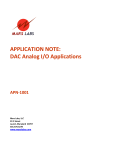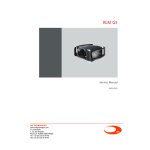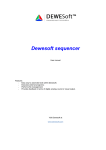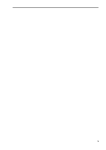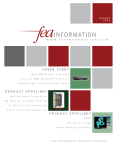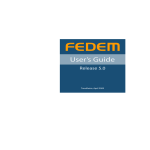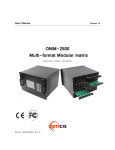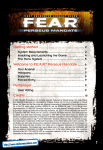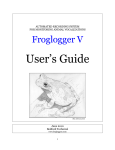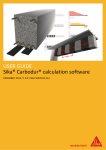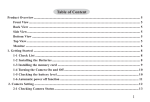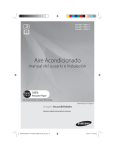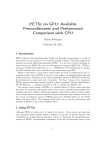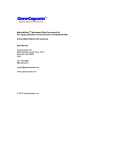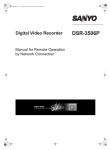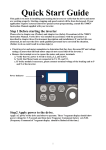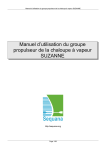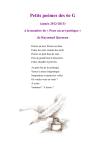Download Introduction to FE Based Fatigue Analysis Fatigue
Transcript
Introduction to FE Based Fatigue Analysis Using MSC.Fatigue © Copyright 2005 nCode International Ltd. Introduction to the Problem 1 Ch1 Ch2 Input Forces Ch3 Introduction This guide takes a new user through a typical FE based fatigue analysis. It describes each stage of the process from viewing the FE model and stresses to post-processing the fatigue results. The reader is encouraged to undertake various sensitivity studies to establish the adequacy of the component in fatigue. The guide introduces two MSC programs: MSC.Patran – MSC’s FE pre– and post-processor MSC.Fatigue – MSC’s FE based fatigue solver The Problem You have to carry out a fatigue analysis on the front shock tower of a new car. The FE department have prepared the FE model and have obtained static stress solutions for 3 loading directions as indicated in the drawing. The road load data department have provided characteristic loading for some of the worst events. The time signals have the equivalent damage of approximately 200 miles (320 km) of normal driving. The component should last at least 200,000 miles (320,000 km) based on this harsh loading environment. The component will behave quasi-statically. © Copyright 2005 nCode International Ltd. Some Program Basics Before We Start FIN stands for ‘Fatigue INformation’ file 2 MSC.Fatigue accesses MSC.Patran groups and stress/strain information, selects the relative fatigue material from its own material database and handles the time variation for all target locations at once. The analysis is submitted to the fatigue solver and the damage results are recovered while leveraging on the state of the art pre&post capabilities of MSC.Patran. As a key component in your Virtual Product Development (VPD) process, MSC.Fatigue enables you to quickly and accurately predict how long your products will last under any combinations of time-dependent or frequency-dependent loading conditions, and to optimize your products for weight all within the familiar MSC.Patran environment. MSC.Fatigue supports all formats and codes accessible by MSC.Patran including: • • • • • MSC.NASTRAN .op2 and .xdb MSC.Marc .t16 ABAQUS .fil and .odb FES stands for ‘Finite Element Stress’ results Note: The example case study is based on a real CAD model donated by one of our valued customers. The FE mesh, material property data and road load data are, however, all fictitious and have been prepared especially for this example. ANSYS .rst LS-Dyna .D3plot © Copyright 2005 nCode International Ltd. MSC.Patran – Viewing the FE Model and Stresses Analysis | Access Results to import the FE and results model file Results | Create | Quick Plot to Plot stress results 3 Linear static finite element analyses have been performed already with three load cases, each of magnitude of 1000 Newtons and the model and results are contained in the results file, shock.op2. To begin, access this model and results information into a new database using MSC.Patran. Note that all instructions using MSC.Patran apply for MSC.Fatigue Pre&Post users too. Start the graphical interface and open a new database from File | New and call it shock. The model was run through an MSC.Nastran analysis, so keep the Analysis Preference set to MSC.Nastran when asked. Click on the Analysis toggle switch on the MSC.Patran main toolbar. When the Analysis form appears, set the Action to Access Results, the Object to Read Output2, and the Method to Both (model and results). Press the Select Results File button and select the file shock.op2. Press the Apply button. The model will then appear and you are ready to set up a fatigue analysis. Before moving on to the fatigue analysis, first press the Results application switch on the main form to view the stress results from the MSC.Nastran analysis. The Create | Quick Plot form is displayed. Go to the Select Results Case listbox and select Load Case 1. Then from Select Fringe Result listbox and select Stress Tensor. Set the Quantity option menu to Maximum Principal 2D. Press the Apply button and note the areas of high stress. The maximum principal stress appears to be about 62 MPa. Middle mouse button to Rotate model © Copyright 2005 nCode International Ltd. MSC.Fatigue – Set Up the Fatigue Analysis (1 of 8) The analysis type offered depends on the FE results available. For linear static analysis, the options include EN and SN, along with various multiaxial methods. Random Vibration Fatigue is available if PSD results are used, and Seam-weld and Spot-weld options are also available. For general analysis we recommend an EN approach first and then decide whether a multiaxial approach is required following an inspection of the biaxiality plots. We will discuss this later. SN is not preferred for most FE analysis because it is invalid in regions of elastic-plastic stress such as those adjacent to notches and holes. Most FE solvers pay no heed to the units used provided they are consistent. It is necessary, however, for the fatigue solver to know the original stress units used in the FE analysis so it can translate the appropriate material data. 4 To begin setup for a fatigue analysis, from the Tools pulldown menu in MSC.Patran, select MSC.Fatigue and then Main Interface. This will bring up the MSC.Fatigue main form from which all parameters, loading and materials information, and analysis control are accessed. Once the form is open, set the General Setup Parameters as shown. Here we have a choice of Element or Nodal results. We would usually recommend the ‘Element’ result option for shell elements as this yields the most accurate stresses, however, we will choose the ‘Node’ option in this example. In this case, we will use the stress results; however, the user can opt to use strain if these are present. For linear analyses, (or non-linear where material hardening is not considered), there’s no difference between taking stress or strain. However, if you wish to include non-linear material behaviour in the FE analysis, you should use the Strain results here, and select E-P Input (elastic-plastic). Enter a Jobname and Title for this analysis here. © Copyright 2005 nCode International Ltd. MSC.Fatigue – Set Up the Fatigue Analysis (2 of 8) The FE results file contains 6 component stresses or strains for each element. These pertain to the three axial and three shear components. Principal stresses or stress invariants (like Von-Mises) can be obtained from the components. This selection allows the user to pick which stress property to use for the fatigue analysis. In general, the Abs. Max Principal stress should be used as this yields the best fatigue results. Standard EN material properties are applicable only for uniaxial stress states. Where stresses are proportional biaxial (e.g. plane strain, torsion, etc.) a correction is required. I would always recommend using the Hoffmann-Seeger method for all analyses. If the stress state is non-proportional, we must use a more complex fatigue analysis. We investigate the stress state in more detail later in the book. Fatigue is influenced by the residual stress field in the component and the mean stress of the cyclic hysteresis loop. Several methods are available to account for this, the default is taken as the most popular method. 5 Solution Parameters Within the MSC.Fatigue main interface, open the Solution Params... form. On this form, set the parameters as shown. Elastic-plastic correction can be over-ridden if a non-linear analysis of material hardening is carried out in the FE analysis. A degree of statistical scatter is usually observed in the fatigue properties of materials. Many test labs provide the standard error coefficient to express this scatter. If these data are available, the program allows the user to vary the certainty of survival. A 50% COS describes the least-square fit through the data, a 97.7% COS would represent the mean minus 2 standard deviations. The higher the COS, the greater the confidence. It is recommended that 50% be chosen for the first analysis run, followed by a sensitivity study on the influence of material quality. Many data sources omit this value and usually give properties for the mean minus 2 Standard Deviations. In this case, varying the COS will have no effect on the results. A factor of safety on stress overload can be computed. The user enters the required life of the component and MSC.Fatigue will back calculate to determine the allowable stress overload (Scale factor) that can be withstood without compromising the fatigue life. © Copyright 2005 nCode International Ltd. MSC.Fatigue – Set Up the Fatigue Analysis (3 of 8) 6 Material Information You now need to associate fatigue property data for the various element groups used in the FE analysis. Each group of elements can be assigned its own fatigue properties, so welds could be associated with a different property to that of the parent metal, for example. This stage is necessary because the FE solver knows nothing about the fatigue properties of a material. Existing default group comprising of all entities New group name Ctrl to select multiple items The first step is to create a group which contains all the shell elements of the finite element model. There are a number of ways to substructure your model in groups. For example, select Group | Create from the main menu bar of MSC.Patran, change the Method to Element/Topology, call the new group shells, and select Quad4 and Tria3. Press the Apply button to select the multiple items. Note: MSC.Fatigue can only process locations connected to shell or solid elements with available stress results. This means the bar elements have to be excluded from our fatigue analysis group. Groups This is an important feature in MSC.Fatigue. It is necessary to specify a group which contains the nodes and/or elements for which you wish to perform a fatigue analysis. In MSC.Patran, by default all elements and nodes are contained in the default_group. However groups can be created to handle a reduced set of nodes/elements when the model needs to be broken into more than one group for defining multiple combinations of materials and surface finishes/treatments. Creating a group is relatively straight forward and can be done in many automated ways. Alternatively you can supply a name and graphically select entities from the graphics screen or type them in the appropriate databox manually using the convention Node or Elem in front of any list of nodes or elements. © Copyright 2005 nCode International Ltd. MSC.Fatigue – Set Up the Fatigue Analysis (4 of 8) 7 Surface Finish and Treatments are modelled using the Kf approach. Kf values are published for various finishes and are represented as a function of material strength. These values only apply to Steels and should only be used for qualitative comparisons. The strength reduction factor (Kf) is used by fatigue engineers for modelling many effects such as notches, surface finish and treatment, etc. It acts by either scaling the stresses prior to Neuber correction or rotating the SN curve downwards, (for more information please refer to the Fatigue Theory Training course). This option allows the user to enter an additional Kf factor that will apply to all elements in a group. This function is useful in de-featured FE analyses and for sensitivity studies into quality of finish. The default for this parameter is infinity which implies a Neuber elastic-plastic correction. When selecting the Mertens-Dittmann or Seeger-Beste methods, any value greater than 1.0 may be defined. Only these methods use this parameter and setting the parameter to infinity reverts this method back to the traditional Neuber elastic-plastic correction. The shape factor or elastic strain concentration is a function of the shape of the cross section of the component and the type of loading - see Elastic-Plastic Correction chapter in the User Manual. Material Information From the MSC.Fatigue main interface, open the Material Info... form. We now have to associate the element group properties with appropriate material fatigue properties (i.e. a suitable EN curve) • Click on the first cell in the Selected Materials Information: spreadsheet (1:Material) and pick material SAE1008_91_HR from the list of available materials in the standard materials database • Click on Region column and select the shells group • Leave all other options (Finish, Treatment, Kf, Shape Factor and Multiplier) to their default settings These options allow you to apply an additional Multiplier or Offset value to all elements in the group. The stress is first of all multiplied by the Muliplier and then summed with the offset. In order to manipulate and view all the available material properties in the database, press the Materials Database Manager button to launch PFMAT. Let us take a look at materials we have used. Load the material by pressing the Load | data set 1 switch and selecting SAE1008_91_HR from the list. Press or double click Graphical Display | Strain life plot to view the strain-life curve for this material. © Copyright 2005 nCode International Ltd. MSC.Fatigue – Set Up the Fatigue Analysis (5 of 8) Loading can be in the form of constant amplitude or variable amplitude. Constant amplitude loads are entered directly using Wave creation. Variable loads are represented by a time signal file in either nCode DAC or MTS RPCIII format. (ASCII files can be translated if required). Variable loads are loaded to the database using Load files. Add a description to the Loading Database manager of each time history file here, and then set Load type and Units to Force and Newtons respectively. In order to report fatigue life in units which are more appropriate for the component or structure being analysed, it is required to enter both the number of units and unit type here which describes the duration of the loading. 8 Loading Information Now in order to do a fatigue analysis using linear static FE results we must define how the loads vary with time. This is easily done in MSC.Fatigue using the Loading Database Manager, PTIME. Open the Loading Info... form on the MSC.Fatigue main interface. Then press the Time History Manager button. This will launch PTIME. PTIME is a loading (time series, histogram, PSD) database manager which has been designed to enable the MSC.Fatigue user to manipulate and manage time history and other data file types. The time history and other loading type files are not loaded into the database, but are resident in the local working directory together with the ptime.adb file which contains the associated database data for each loading file. In this case, Load files, browse for the first time histories, load01.dac, and complete the options as shown. Repeat this for load02.dac and load03.dac. Note: MSC.Patran will be suspended during this operation until PTIME is closed. This is indicated by the blue busy signal in the top right corner. Since PTIME is a separate process, this suspension is necessary to make MSC.Patran’s graphical interface recognize any new time signals. © Copyright 2005 nCode International Ltd. MSC.Fatigue – Set Up the Fatigue Analysis (6 of 8) 9 Loading Information (continued) Multi-file Display - to look at the time variations of the three load cases, use the Multi-channel... | Display Histories option. This will run the multi-file display module, MMFD. When MMFD appears, use the list facility to select the four files above (use the Shift key to make multiple selection from the file browser). Note that the files will not appear in the databox but the number of files selected will appear below it. Accept all the other defaults on the form and press OK. The files will be displayed. The Multi-file Display provides summary data for each time history, such as sample rate, number of points, and maximum and minimum values. Note: If you make a mistake selecting the files for multi channel display, you can always add to or delete from the currently selected list. Simply press the list button again and a menu will appear allowing you to make modification to the list of files. If you are already in graphical display, select File | New File(s) to return to the file selection screen. © Copyright 2005 nCode International Ltd. MSC.Fatigue – Set Up the Fatigue Analysis (7 of 8) Fatigue life is usually expressed as the number of repeats of a time history required to fail the component. It is often desirable to express this in more meaningful units, such as miles. Therefore the user can specify that 1 repeat is equivalent to x miles, for example. Set to 1 repeat = 200 miles (or 320 km). A single linear FE analysis could be used to perform fatigue analyses at different stress levels. MSC.Fatigue will use the load magnitude to divide all the stress results before scaling them according to the time signal file. If shell elements are used in the FE model you can choose whether to use the top or bottom surfaces. In this example, select Z1 layer for all load cases - this is the bottom shell surface results. 10 Loading Information (continued) Fill out the spreadsheet on the Loading Info... form; the spreadsheet is used to establish the association between the load histories (the time variation of the load) and the FE load cases. MSC.Fatigue scales and combines the stress distributions according to the time histories, to obtain the stress history for each node. Set the Number of Static Load Case to 3 and press the Return or Enter key to effect the change. Place the cursor in the cell in the first column and click the mouse button. This selects the cell. A number of listboxes, buttons, and pulldown menus appear below the spreadsheet. This is where you specify the FE analysis results that you will use in the fatigue analysis. They appear empty at first. To fill them, press the Get/ Filter Results... button. On this form turn the Select All Results Cases toggle ON and press the Apply button. This will fill the listbox on the left with all available result load cases in our MSC.Patran database. Make sure that the Fill Down toggle in the middle of the form is set to ON and select the first available loadcase. In the now populated second listbox select Stress Tensor as your tensor option and then press the Fill Cell button. Fill in the remaining columns as shown. Note: The spreadsheet is filled out in exactly the same manner as with a single load. With multiple load cases however, it is only necessary to Get/Filter Results... once. Each subsequent time you fill in a cell with a load case ID, all results remain in the selection listbox. Also note that the actual load case IDs may vary from what is shown in the table. © Copyright 2005 nCode International Ltd. MSC.Fatigue – Set Up the Fatigue Analysis (8 of 8) 11 Calculate Normals These averaged nodal outward normals are also graphically plotted for visualisation and verification purposes. Press the Remove Vectors button to remove them. Once they have been removed they can only be replotted if the whole procedure is repeated. Within the MSC.Fatigue main interface, open the Job Control... form. The Calculate Normals option is an essential precursor to running the biaxiality analysis if you know your results are not surface resolved (znormal is not zero). This routine determines surface normals at each surface node, and writes them to the file jobname.vec. MSC.Fatigue detects the presence of this file and uses it to define a local coordinate system at each surface node that has its z-axis normal to the surface. The stress results in the fatigue analysis input file are then written in this coordinate system, permitting the software to carry out a biaxiality analysis in the x-y plane only. You can read about calculating normals in the MSC.Fatigue Quickstart Guide, Chapter 11 “A Multiaxial Assessment”. Note: If you view the component of the stresses normal to the surface, you will note that these are very close to zero over the majority of the model (the exception being the loading points as would be expected). A good look at these stresses would reveal model quality. By calculating normals in MSC.Fatigue, the results are expressed as surface resolved stresses, meaning the two major principal stresses lie in the plane of the surface with the third principal stress being zero (normal to the surface). This is important for models with solid elements especially given that 99% of cracks initiate on the surface. The main reason that we need surface resolved stresses is for the biaxiality analysis to properly calculate the biaxiality ratio which will be discussed later in this example. Without surface resolved stresses it would be difficult, if not impossible, to assess the multiaxial stress state of the component. © Copyright 2005 nCode International Ltd. MSC.Fatigue – Running the Fatigue Solver 12 Select Monitor Job to view the progress of the analysis run You are now ready to run the fatigue analysis. Open the Job Control... form. Set the Action to Full Analysis and press the Apply button. The database will close momentarily as the results information is extracted. When the database reopens, the job will have been submitted. You can then set the Action to Monitor Job and press the Apply button from time to time to view the progress. The solution should only take a minute or so to complete. When the message ”Safety factor analysis completed successfully” appears, the analysis is complete. Close down the Job Control... form when done, and then open the Results... form on the main MSC.Fatigue setup form (not to be confused with the Results application switch on the MSC.Patran main toolbar). With the Action set to Read Results press Apply. The fatigue analysis results will now be read into the MSC.Patran database and then be accessed as any other FE result. Select Read Results to read the fatigue analysis results into the MSC.Patran database for postprocessing. © Copyright 2005 nCode International Ltd. MSC.Patran – Viewing the Fatigue Damage Contour 13 Just as you viewed the stresses earlier, you can view the damage and life plots. Select the Results application switch on the MSC.Patran toolbar. The Create | Quick Plot form will appear. On this form select the Crack Initiation, shockfef item in the Select Result Cases listbox and the Log of Life (Cycles) item in the Select Fringe Result listbox and then press Apply. Note that the smallest life reported is approximately 5.62. This is a log base(10) value. So the actual life value is 105.62 which is about 400,000 miles. Look at the Damage, and Factor-of-Safety plots in the same way (use Factor of Safety, shockfos in the Select Result Cases listbox for factor of safety). Reporting life values in log units tends to spread the contour bands out for better results interpretation. Since such a large spread of results values can occur (from finite to infinite at locations where no damage occurs), it is not really practical to plot pure life values. Life 400,000 Miles Min Factor of Safety = 1.28 Click this button, Fringe Attributes, to change the contour plot settings, such as style and shading © Copyright 2005 nCode International Ltd. Introduction to Sensitivity Analysis Is the FE analysis adequate? 14 Does the multiaxial load cause a multiaxial stress state at the critical region? You have now carried out your first MSC.Fatigue analysis. You have a nice contour plot showing where the component is likely to fail and have determined an estimated fatigue life of 400,000 miles with a Factor of Safety on overload of 1.2. At the moment everything is looking fine. But are you sure? Sensitivity Analysis In the next few frames we will conduct a sensitivity analysis on the component to determine whether a non-proportional multiaxial analysis is required, we will investigate the effect of residual stresses caused by cold forming and we will look at the quality of the FE mesh. How would residual stresses caused by cold forming affect the fatigue life? © Copyright 2005 nCode International Ltd. Mesh Quality 15 Notice high gradient of damage relative to mesh size Select the Results application switch on MSC.Patran toolbar. On the Create | Quick Plot form select the Total Life, shockfef item in the Select Result Cases listbox and the Damage item in the Select Fringe Result listbox and then press Apply. Fringe Attributes button Select Fringe Attributes button and set Fringe Edges | Display to Element Edges. You can also change the legend colours using Spectrum… (the one used in these plots is hotcold12). Zoom-in to the critical area and notice how coarse the mesh is relative to damage gradient. Look at the stress results by selecting each load case and changing the display to view the Von-Mises plot. Notice Von-Mises stress gradient over the critical element ~112MPa to ~60MPa! Smooth contoured Fringe plots can hide many sins if you don’t know how to look for them. If element stresses are chosen for the Results Loc on the General Setup Parameters form, the contour plots are all displayed as colour patch plots. These are less attractive than the fringe plots but show poor meshing in a much more apparent fashion. You may wish to re-run this tutorial from Frame 4 using ‘Element’ results instead of ‘Node’ if you have time when you’ve finished. © Copyright 2005 nCode International Ltd. Mesh Quality & Stress State Analysis 16 Multiaxial Check We commonly talk of three types of stress state. 1 Uniaxial – has only 1 principal stress which changes in magnitude but not direction 2 Proportional biaxial – has 2 principal stresses which change proportionally in magnitude but do not change in direction 3 Non-proportional biaxial – has 2 principal stresses that can vary non-proportionally in magnitude or direction Measured Fatigue curves (SN & EN) pertain to Uniaxial stresses only. Biaxiality corrections (like HoffmannSeeger) extend these results so they can be applied to most Proportional biaxial stresses. Non-proportional biaxial stresses are very rarely located in regions of high fatigue damage, however, if you are unfortunate enough to encounter them, you will have to switch to a multiaxial fatigue model (like Wang-Brown) for these elements. Multiaxial fatigue models require longer computation time that the others, so most users start by assuming uniaxial (or proportional biaxial) conditions and then check the stress states in the critical regions to see if the assumption is valid. If a non-proportional state is encountered, then a multiaxial analysis is conducted on a small subset of elements. In this frame we will investigate the stress state of the critical nodes and determine whether a multiaxial analysis is required. Back on the main MSC.Fatigue toolbar, press the Results... toggle, change the Action to List Results and hit Apply. This will start the module PFPOST which lists the fatigue analysis results in tabular form. Accepting the jobname and the default filtering values, by pressing OK a couple of times, will get you to the main menu. Press or double click the Most damaged nodes switch to view a tabular listing. See discussion of results on this page... Multiaxial Rules of Thumb: FE Mesh Quality and Convergence Hoffmann-Seeger method is adequate where: Fatigue damage is exponentially related to the stress range and so we would expect to see lower convergence between neighbouring nodes than would be observed with stress results. However, we would still usually expect much less than a factor of 2 in life between neighbouring nodes. Isolated hot spots of damage like those observed here are indicative of singularities or poor stress meshing like that seen in the previous frame. 1 2 3 SD Ratio < ~0.1 Mean Ratio < ~0.3 Ang. Spd. < ~10° Node 27386 may be questionable in this case! For more information on Multiaxial Fatigue Analysis, please refer to the Users Manual or the ‘Fatigue Theory’ training course. © Copyright 2005 nCode International Ltd. The Effect of Residual Stresses 17 Offset can be used to model the residual stresses arising from cold forming. Determining the actual residual stresses is a fairly costly undertaking involving prototype testing or nonlinear FE analysis. In this analysis we apply the most pessimistic residual stress, that of yield in tension, and determine whether this would unduly compromise the component. Subsequent sensitivity studies need only be conducted on the top few nodes. In this case we have chosen the top 3. Firstly, create a new group of the top 3 nodes. Use the Group | Create | Select Entity, New Group Name worst, and enter Node 31114 26994 27386. Return to the MSC.Fatigue main interface. Open the Material Info... form and click on the Region box for material 1. Select the new worst group. Then move the slider to the right to show the Offset box. Click this box and enter Offset Value: 253 (this is the yield stress of the material). Press Enter to apply this offset and then OK to close the form. Open the Job Control... form. Set the Action to Full Analysis and press the Apply button. Fatigue life is not reduced significantly (~10%) with residual stress, therefore a costly residual stress calculation is not required © Copyright 2005 nCode International Ltd. Conclusions 18 Congratulations, you have run your first MSC.Fatigue analysis. This is just one type of analysis that can be done. Analysis Conclusions Design Life = 200,000 Miles Estimated Fatigue life = 400,000 Miles , ∴ OK. (Factor of 2 on life) Supported FE Results General Fatigue Models Permissible overload / safety factor = 1.2, ∴ OK. • • • • • • • Shells, Solids, Bars (Spot weld) Stress or Strain • • Linear Static and Quasi-static Transient Dynamic Modal Transient Random Vibration (PSD) Non-linear Local Strain Life (EN) Multiaxial EN (numerous methods including Wang-Brown and Fatemi-Socie) • • Nominal Stress Life (SN) • Dirlik Vibration Fatigue Multiaxial SN (including Dang-Van and McDiarmid) Weld Fatigue Models • • • BS7608 SN approach Sensitivity to residuals = ~10%, 380,000 Miles, ∴ ok. Convergence on stress = (112-60)/60 = 87% error, VERY POOR! Convergence on Life = VERY POOR! % Certainty of Survival = insufficient material data (No std. error given in material data) Multiaxiality study = Critical nodes are proportional but some nodes have biaxiality > 0.3. ∴ a multiaxial assessment will be required when better FE results are available. LBF Spot Weld approach Volvo/LBF Seam Weld approach COMPONENT NOT PROVEN! Requires better FE model. © Copyright 2005 nCode International Ltd. For further details ... To find your local nCode or MSC.Software office, or to learn more about the companies and products, please contact: ' nCode International +44 114 275 5292 [email protected] - www.ncode.com nCode International Inc. +1 248 350 8300 [email protected] 19 MSC.Software Corporation +1 714 540.8900 +1 800 642.7437 ext. 2500 (U.S. only) +1 978 453.5310 ext. 2500 (International) - www.mscsoftware.com MSC.Software GmbH +49 89 43 19 87 0 ! "# $ % & MSC.Software Japan Ltd. +81 3 3505 0266 © Copyright 2005 nCode International Ltd. 20 Notes: © Copyright 2005 nCode International Ltd.