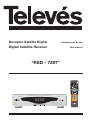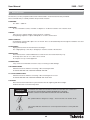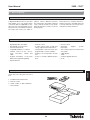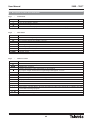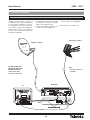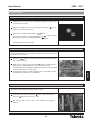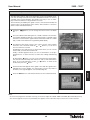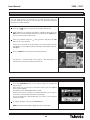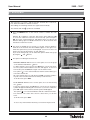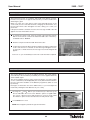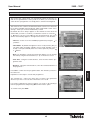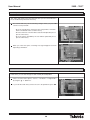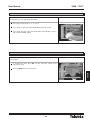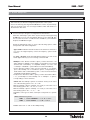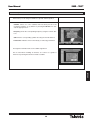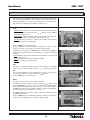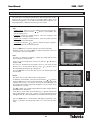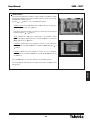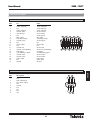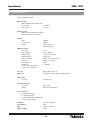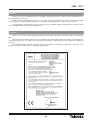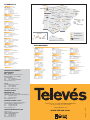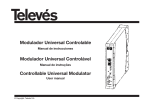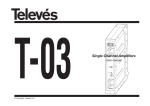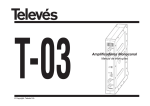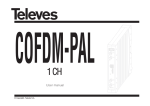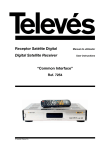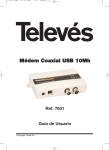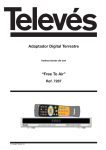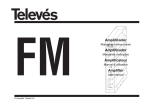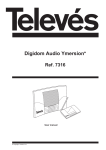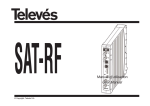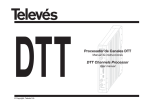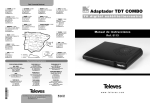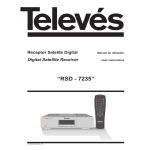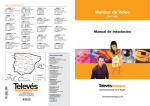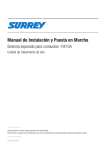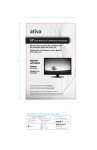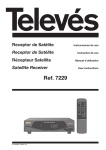Download User Guide
Transcript
Receptor Satélite Digital Instrucciones de uso Digital Satellite Receiver User manual “RSD - 7297” © Copyright, Televés, S.A. User Manual . . . . . . . . . . . . . . . . . . . . . . . . . . . . . . . . . . . . . . . . . . . . . . . . . . . . . . . . . . . . . . . . . . . . . . . . . . . . . . . Pág. 1.- Safety measures . . . . . . . . . . . . . . . . . . . . . . . . . . . . . . . . . . . . . . . . . . . . . . . . . . . . . . . . . . . . . . . . . . . . . . . . . . . . . . 32 2.- Before beginning . . . . . . . . . . . . . . . . . . . . . . . . . . . . . . . . . . . . . . . . . . . . . . . . . . . . . . . . . . . . . . . . . . . . . . . . . . . . . . 33 2.1.- Preface ............................................................................. 33 2.2.- General specifications . . . . . . . . . . . . . . . . . . . . . . . . . . . . . . . . . . . . . . . . . . . . . . . . . . . . . . . . . . . . . . . . . . 33 2.3.- Equipment . . . . . . . . . . . . . . . . . . . . . . . . . . . . . . . . . . . . . . . . . . . . . . . . . . . . . . . . . . . . . . . . . . . . . . . . . . . 33 3.- Description of panels and connections . . . . . . . . . . . . . . . . . . . . . . . . . . . . . . . . . . . . . . . . . . . . . . . . . . . . . . . . . . . . . 34 4.- Installation of equipment 36 4.1.- Connections ....................................................................... ......................................................................... 36 5.- Ready to begin . . . . . . . . . . . . . . . . . . . . . . . . . . . . . . . . . . . . . . . . . . . . . . . . . . . . . . . . . . . . . . . . . . . . . . . . . . . . . . . . 37 5.1.- How to start . . . . . . . . . . . . . . . . . . . . . . . . . . . . . . . . . . . . . . . . . . . . . . . . . . . . . . . . . . . . . . . . . . . . . . . . . . 37 5.2.- How to select TV or RADIO channels . . . . . . . . . . . . . . . . . . . . . . . . . . . . . . . . . . . . . . . . . . . . . . . . . . . . . . 37 5.3.- How to adjust the volume . . . . . . . . . . . . . . . . . . . . . . . . . . . . . . . . . . . . . . . . . . . . . . . . . . . . . . . . . . . . . . . 37 5.4.- Mute ............................................................................... 38 5.5.- Audio language . . . . . . . . . . . . . . . . . . . . . . . . . . . . . . . . . . . . . . . . . . . . . . . . . . . . . . . . . . . . . . . . . . . . . . . 38 5.6.- Recalling previous channel . . . . . . . . . . . . . . . . . . . . . . . . . . . . . . . . . . . . . . . . . . . . . . . . . . . . . . . . . . . . . . 38 5.7.- Recalling previous channel and auto-saving . . . . . . . . . . . . . . . . . . . . . . . . . . . . . . . . . . . . . . . . . . . . . . . . . 38 5.8.- Onscreen pause . . . . . . . . . . . . . . . . . . . . . . . . . . . . . . . . . . . . . . . . . . . . . . . . . . . . . . . . . . . . . . . . . . . . . . . 38 5.9.- Electronic Programming Guide (EPG) . . . . . . . . . . . . . . . . . . . . . . . . . . . . . . . . . . . . . . . . . . . . . . . . . . . . . . 39 5.10.- How to use the Favourite Channels List . . . . . . . . . . . . . . . . . . . . . . . . . . . . . . . . . . . . . . . . . . . . . . . . . . . 40 5.11.- Teletext function ..................................................................... 40 .................................................................................. 41 6.- Main Menu 7.- OSD menu language . . . . . . . . . . . . . . . . . . . . . . . . . . . . . . . . . . . . . . . . . . . . . . . . . . . . . . . . . . . . . . . . . . . . . . . . . . . 41 8.- Box Setup menu . . . . . . . . . . . . . . . . . . . . . . . . . . . . . . . . . . . . . . . . . . . . . . . . . . . . . . . . . . . . . . . . . . . . . . . . . . . . . . 42 8.1.- Channels setup . . . . . . . . . . . . . . . . . . . . . . . . . . . . . . . . . . . . . . . . . . . . . . . . . . . . . . . . . . . . . . . . . . . . . . . 42 8.2.- Changing the Password (PIN) . . . . . . . . . . . . . . . . . . . . . . . . . . . . . . . . . . . . . . . . . . . . . . . . . . . . . . . . . . . . 44 8.3.- Ajdusting the clock . . . . . . . . . . . . . . . . . . . . . . . . . . . . . . . . . . . . . . . . . . . . . . . . . . . . . . . . . . . . . . . . . . . . 44 8.4.- VCR timer 45 ........................................................................... 8.5.- Factory values (Restore default values) . . . . . . . . . . . . . . . . . . . . . . . . . . . . . . . . . . . . . . . . . . . . . . . . . . . . . 46 8.6.- Audio selection . . . . . . . . . . . . . . . . . . . . . . . . . . . . . . . . . . . . . . . . . . . . . . . . . . . . . . . . . . . . . . . . . . . . . . . 46 8.7.- TV Format . . . . . . . . . . . . . . . . . . . . . . . . . . . . . . . . . . . . . . . . . . . . . . . . . . . . . . . . . . . . . . . . . . . . . . . . . . . 47 8.8.- Box Info . . . . . . . . . . . . . . . . . . . . . . . . . . . . . . . . . . . . . . . . . . . . . . . . . . . . . . . . . . . . . . . . . . . . . . . . . . . . . 47 9.- System Setup menu . . . . . . . . . . . . . . . . . . . . . . . . . . . . . . . . . . . . . . . . . . . . . . . . . . . . . . . . . . . . . . . . . . . . . . . . . . . . 48 9.1.- LNB Setup .......................................................................... 48 9.2.- Dish Setup .......................................................................... 49 9.3.- Satellite Setup ....................................................................... 50 9.4.- Transponder Setup . . . . . . . . . . . . . . . . . . . . . . . . . . . . . . . . . . . . . . . . . . . . . . . . . . . . . . . . . . . . . . . . . . . . 51 9.5.- DiSEqC 1.2 . . . . . . . . . . . . . . . . . . . . . . . . . . . . . . . . . . . . . . . . . . . . . . . . . . . . . . . . . . . . . . . . . . . . . . . . . . 52 .............................................................. 54 10.- Automatic scan . . . . . . . . . . . . . . . . . . . . . . . . . . . . . . . . . . . . . . . . . . . . . . . . . . . . . . . . . . . . . . . . . . . . . . . . . . . . . . 9.6.- Code download (software) 55 Menu structure . . . . . . . . . . . . . . . . . . . . . . . . . . . . . . . . . . . . . . . . . . . . . . . . . . . . . . . . . . . . . . . . . . . . . . . . . . . . . . . . . . 56 Connector description . . . . . . . . . . . . . . . . . . . . . . . . . . . . . . . . . . . . . . . . . . . . . . . . . . . . . . . . . . . . . . . . . . . . . . . . . . . . 57 Technical specifications . . . . . . . . . . . . . . . . . . . . . . . . . . . . . . . . . . . . . . . . . . . . . . . . . . . . . . . . . . . . . . . . . . . . . . . . . . . 58 Guarantee 59 .................................................................................. 31 ENGLISH ÍNDEX “RSD - 7297” User Manual “RSD - 7297” 1.- Safety measures The Receiver you have just purchased has been manufactured to meet international safety standards. We recommend that you carefully read the safety instructions below. POWERING: 90 - 260 V~ 50/60 Hz. OVERLOAD: Do not overload the sockets, extenders or adapters to avoid a fire hazard or risk of electric shock. LIQUIDS: Take care not to spill any liquids over the Receiver, or splash it. Avoid placing recipients or objects with liquids on or next to the Receiver. SMALL OBJECTS: Avoid placing small metallic objets close to the unit. These could accidentally enter through the ventilation slots and cause serious damage. CLEANLINESS: Unplug the Receiver from the mains before cleaning it. Use a slightly damp, soft cloth (no detergent) to clean the outside of the Receiver. VENTILATION: Place the Receiver in a well-ventilated area so that the slots are not blocked in any way. Avoid exposure to the sun or to other sources of heat. Do not place on top of other equipment. CONNECTIONS: Carry out the recommended connections only to avoid any possible damage. LNB CONNECTIONS: Switch the Receiver off before connecting or disconnecting the LNB. IF YOU DO NOT DO THIS, YOU MAY DAMAGE THE LNB. TV or VCR CONNECTIONS: Switch the Receiver off before connecting or disconnecting the TV or VCR. IF YOU DO NOT DO THIS, YOU MAY DAMAGE THE TV OR VCR. LOCATION: Place the Receiver inside where it is protected from the rain, lightning and direct sunlight. Install the Receiver in a horizaontal position. WARNING RISK ELECTRICAL SHOCK DO NOT OPEN TO REDUCE THE RISK OF ELECTRIC SHOCK, DO NOT TAKE THE COVER OFF. NO PART OF THE RECEIVER CAN BE REPAIRED BY THE USER. PLEASE CONSULT A QUALIFIED TECHNICIAN FOR ANY REPAIRS This symbol indicates "dangerous voltage" - there is the risk of an electric shock. This symbol indicates that there are some important instrutions for this particular product. 32 User Manual “RSD - 7297” 2.- Before beginning ... 2.1.- Preface improve various different functions. This manual also describes in detail a series of functions that are only available in this Receiver, so that you can use them properly. Please be sure to read this manual so that the Receiver is installed and used correctly, and make sure to keep it in a safe place for future reference. - High quality video and audio. - Remote control. - Access control. - User-friendly onscreen menu. - It offers various types of LNB switching, output modes and monitors. - Automatic PAL/NTSC. - Transponders that have been preprogrammed to various satellites. - Auto-saving of previous channel and auto-return. - Displays the transponder information. - 4 digit display. - Scans for recently added transponders. - Software upgrade function. A Digital Satellite Receiver is a product that enables you to see a large variety of channels that are supplied by a satellite. This User manual explains everything from how to install the Receiver to the steps that need to be taken to 2.2.- General specifications - Favourite channels list. - Compatible DiSEqC 1.2 / USALS. - Channel control via the “move”, “lock”, “favourites”, "delete" and “add”. - Program information on the EPG (Electronic Programming Guide). support system - Timer. - Clock. - Teletext function ENGLISH 2.3.- Equipment Check that all of the parts are in the box: 1 - Satellite Receiver RSD-7297 1 - Remote control 2 - “AAA”, “LR03” or “AM-4” batteries - - User manuals 33 User Manual “RSD - 7297” 3.- Description of panels and connections Fig. 1 - Button Display Fig. 2 - Name LNB IN IF OUT TV VCR VIDEO AUDIO R AUDIO L RS232 POWER Fig. 3 - Button MUTE ALT M/A TELETEXT EXIT MENU FAV P/L , , , OK , PG-/PG+ 0 ... 9 Front Panel Function It switches from normal operational mode to standby. Goes up through the channels. Goes down through the channels. In normal mode, this displays the channel number; in STANDBY mode it displays the time. Rear Panel Function Satellite antenna’s signal input. Satellite signal output to connect to another receiver. To connect to the TV via a SCART connector. To connect to a VCR via a SCART connector. Video signal output. Audio output (Right channel). Audio output (Left channel). Connection to a serial port or another receiver to update the software. ON/OFF switch. Remote control Function Switches between normal operational mode and standby. Switches between TV or RADIO channels. Switches between TV list and Radio list. Switches the sound off. Displays information on the channel that you are watching. If you press it again, the Electronic Programming Guide appears onscreen. Returns to the previous channel. Selects the different types of audio. Activate the Teletext menu, if this is emitted. Returns to the previous menu within the larger menus. Displays the main menu onscreen. Activates the favourite channel list. Activates a list with all of the locked channels. The cursors to move through the menu options. Executes the selected option in the menu and enters the value in any input mode or it displays the channel list while watching a program. Increases or decreases the volume. Goes up or down through the channel numbers. Selection of a channel to watch. Direct input of data in the menu. 34 User Manual “RSD - 7297” Fig. -1- Fig. -2- > 50°C Fig. -3- 35 < -5°C ENGLISH > 95 % User Manual “RSD - 7297” 4.- Installation of Equipment 4.1.- Connections This section explains how to install the satellite receiver. Please consult the manual that comes with the equipment to carry out the installation of the outdoor equipment such as the antenna. If you want to add extra equipment, please make sure that you read the section of this manual that deals with this type of installation. 1- Install the antenna and fix it so that it is facing directly towards the satellite. After this, connect the antenna cable to the satellite receiver. 2- Connect the satellite receiver tot he TV and to the other equipment. 3- Set the receiver’s menu according to the TV and the other equipment. The receiver is now ready to use. Terrestrial reception Satellite reception DO NOT PLUG THE RECEIVER INTO THE MAINS until all the cables have been correctly connected. Note: - All of the cables are shielded. RSD-7297 TV VCR (Recommended) 36 User Manual “RSD - 7297” 5.- Ready to begin 5.1.- How to start Switch the TV on as well as all the additional equipment that may be connected to the system. Switch the satellite receiver on, by pressing the ON button ( receiver or on the remote control. Select the TV or Radio mode using the ) on the button. symbol and the The TV mode channels can be identified by the Radio mode channels can be identified by the button. (The default mode is the TV mode). 5.2.- How to select TV or RADIO channels The TV/Radio channels can be selected using both the remote control and the buttons on the receiver. Press the button to select the desired service mode (TV channels or radio channels). When you can see the channel, press the PG+ button to select the following channel, or the PG- button to select the previous channel. By pressing the i button, a window appears on the screen with information about the programme you are watching. 5.3.- How to adjust the volume The volume can be adjusted using the remote control. To increase the volume, press the button, and to decrease it, press the button on thre remote control. The volume levels can be seen on the indicator that appears onscreen. 37 ENGLISH The selected channels will appear straight away with the corresponding information at the bottom of the screen. User Manual “RSD - 7297” 5.4.- Mute Press the MUTE button to mute the sound. To switch the sound back on again, pres the same button again. The sound will return with the same volume as before. To adjust the volume press the or buttons. 5.5.- Audio language Some channels are transmitted in various audios. This depends on whether this information is included in the signal that is sent to the Receiver. In the case of TV channels, the different audios tend to correspond to the different languages in which the channel is emited (for example, in the case of “Euronews” - HOTBIRD, the Spanish language is received in the fifth audio). As regards Radio programmes, each audio identifies a different radio station (for example, the programme “Radio Esp” - ASTRA, contains 10 Spanish radio stations - 40 principales, M80, etc...-). Press the M/A button to activate the menu that contains the different transmission languages. Select the desired audio from those available using the buttons and press OK. and To exit this menu, press EXIT. 5.6.- Recalling previous channel If you want to watch the channel that you were just previously watching but you cannot remember the channel number, simplly press ALT. 5.7.- Recalling previous channel and auto-saving If the flow of electricity is interrupted for any reason (the receiver is unplugged or the electricity supply interrupted), when the receiver is connected once again to the current, the TV / RADIO channel that you were watching automatically appears onscreen with the Audio that was selected without having to press any buttons. 5.8.- Onscreen pause If you wish to pause the image onscreen while watching a programme, press the 0 button. To return to the programme, press 0 again. It is necessary to point out that when you pause an image onscreen, the programme that you were watching continues with its transmission as normal, so that during the time that the Pause is on, you will be missing the programme. 38 User Manual “RSD - 7297” 5.9.- Electronic Program Guide (EPG) The RSD-7297 receives and stores information on the TV and Radio channels that are being watched. This includes detailed information on the time schedule of the next programme. This guide is very easy to use, as it displays all the information in a single window onscreen. The information provided by this guide consists of the channel number, the channel name, the programme name and the date and time of emission (when it starts and when it finishes). Using the list. button you can change from the TV list to the Radio Press the i button while tuning the TV or Radio channels. The information window will appear with info on the channel that is selected at that moment. Press the i button again while the information window is visible and you will see the Electronic Programming Guide (EPG). The EPG has three main sections. One of these is a list of the number and name of the channels. With the or buttons, you can move from one channel to another. Immediately to the right, there is a small screen where you can see the channel that you have selected in the list. Finally, a window appears where you can see information on the programme that is on at the moment, as well as the starting and finishing times. By pressing the button, you can access a list with all of the programmes that are transmitted by that channel as well as their transmission times. To move through them, use the or buttons. To return to the channel list, press the button. Press the EXIT button to exit the EPG and access the selected channel. Note: - To receive the programme schedule correctly, you must first adjust the LOCAL TIME to the GMT (Greenwich Mean Time). - The time that appears onscreen is provided by the supplier, so this information may be incorrect in certain channels. 39 ENGLISH The information that appears in the guide comes with the signals transmitted by the service supplier. If a channel does not have any data for the EPG, a message will appear onscreen indicating this. User Manual “RSD - 7297” 5.10.- How to use the Favourite Channels List You can easily select your favourite TV or Radio channels using the Favourite Channels List. This list only contains your personally selected favourite TV or Radio channels. Press the button to select the TV or Radio channels list. While watching a TV channel or listening to a Radio channel, press the OK button to see the General Channels List. Next press the FAV button to access the Favourite Channels List. Select any channel using the button to go to this channel. and buttons and press the OK If there are no channels in the Favourites List, the favourites menu will not appear onscreen and instead, the message "No preferred channels" will appear. Press the EXIT button to exit the Favourite Channel List. See point 8.1.- “Channel Setup” from section 8.- “Box Setup Menu” to find out how to create the Favourite Channels List. 5.11.- Teletext function Press the TELETEXT button on the remote control to activate the Teletext menu. In this menu you can select all of the teletext services that are supplied by the service supplier. The teletext service will be displayed as normal. Even if your TV does not dispose of a Teletext decoder, you can still see it onscreen, as the Receiver decodes it automatically. If your TV already has a Teletext decoder, you can also see it using the TV remote control. To exit the "Teletext" menu, press the EXIT button. NOTE: Not all service providers supply this type of information. 40 User Manual “RSD - 7297” 6.- Main Menu Press the MENU button when watching a channel and the main menu will appear onscreen. Select one of the menu options and press OK to execute it. Press the EXIT button to exit the main menu and return to the TV or Radio channel you were watching. 7.- OSD Menu language In this menu you can choose the language of the onscreen menus. The languages that are available are: English, German, French, Spanish, Italian, Portuguese, Polish and Turkish. Press the MENU button on the remote control to activate the main menu. The first menu option that appears selected by default is the -Language Setup-. ENGLISH You can see that a flag icon appears next to the chosen language. If you want to change this language, press OK to access the languages. With the or buttons, select the new language and press OK. When you go through the different languages, the menu displays the flag that corresponds to each one. 41 User Manual “RSD - 7297” 8.- Box Setup Menu 8.1.- Channels Setup This menu lets you create / edit the favourite channels list, it can move, lock, delete and add new channels to the list. After editing, the remaining channels are organised automatically. The channels with the symbol are scrambled. Press the MENU button on the remote control to activate the main menu. button, select the -Box Setup- option and press OK With the or to access this submenu. Select the -Channel Setup- option and press OK. The menu “Channel Explorer” will appear, where you will see the different editing options available and the list of all the channels that have been stored in the receiver. This menu is divided into two groups. To the left, -Channel Explorerwhere all of the channels that are available appear. To the right, -Listwhere the options that you have are displayed. You can move from one group to the other by pressing the and buttons. If you are in either group, you can select the options within each group by using the and buttons. The options for editing the channels are: - Favourite channels: With the cursor on this option, move to the group on the left-hand side with the button. To add a channel to the List, press the OK button over the new channel. The symbol which indicates Favourite, will appear. To remove it from the list, press the OK button again over the channel name. The symbol ( ) over a channel indicates that this channel belongs to a favourite channels list. All of the channels that you mark by pressing OK over them, will become part of the Favourite Channels List when you exit the menu. To exit the menu, press EXIT. - Lock channels: With the cursor on this option, move to the left using the button. To block a channel, press the OK button over the chosen channel. A symbol will appear indicating this new status. If you wish to unblock it, press OK again over the channel, and the symbol will disappear. The symbol ( ) over a channel indicates that this channel is blocked. The channels’ new status will come into effect when you exit this menu. To exit the menu, press EXIT. To access any channel that is blocked, you must enter the password. 42 User Manual “RSD - 7297” - Delete channels: With the cursor over this option, move to the left by pressing the button. To erase a channel, press the OK button over the chosen channel. A symbol will appear indicating its new status. You can select various channels to erase in one go, by pressing OK over each one. By pressing OK again over a channel that was already marked, you de-select the channel and it will not be erased. To erase all channels of one alone time, press ALT key and all channels will be marked by the symbol ( ). To erase channels that have been marked, press EXIT. Whether you want to erase one channel, various channels or all of them, a new window will appear asking for confirmation to erase them (YES) or to exit the menu without carrying out any modifications (NO). - Move channels: If you want to move a channel from its current position in the general list, you must first select this channel in the list and then go to the right-hand side by pressing the button. Place the cursor on the “Move” option, enter the number of the new position of the channel into the remote control. Press OK. To exit the menu press the EXIT button. - Edit the PID and PCR values: If you want to modify the Audio and Video PID parameters or the PCR of a channel, you can do so using this menu. Place the cursor on the “Video”, “Audio” or “PCR” option and enter the new values for these option in the remote control. To exit the menu press the EXIT button. - Add PID (Manual Scan): If you want add a new channel to the list of channels but you do not want to carry out an automatic search, this option allows you to do so. First, you must know the Video PID, Audio PID and PCR values of the new channel as well as the frequency, symbol rate and polarity. To move through the options, use the and buttons. The “Satellite name” and “Polarisation” values should be selected using the and buttons. Once all of the values have been introduced, press OK. The new channel will be added to the list. 43 ENGLISH Place the cursor on the -Add PID- option and press OK. A new menu will appear where you will be able to enter the values required in order to scan for the new channel. User Manual “RSD - 7297” 8.2.- Changing the Password The password consists of 4 numbers, which will never appear onscreen. Instead, some yellow icons appear and each time you enter a number, this will change to green. When you select any of the options in the menu that imply theuse of the secret code (access to blocked channels, changing the channel list, etc.) the message “Enter Code” will appear onscreen, asking you to enter your password. If the password that is entered is incorrect, the message “Invalid code” will appear onscreen, which denies access. To change the current code, enter the current code using the numeric buttons on the remote control in the field “Enter Old Code”. The factoryset default value is “0 0 0 0”. Enter the new password in the field “Enter New Code”. Confirm the new password by entering it again in the field “Confirm New Code”. If the two do not coincide, an error message will appear onscreen. If they do coincide however, the message “Password changed” will appear. From now on, you should always use the new code when this is required. 8.3.- Adjusting the clock The receiver disposes of a Clock to indicate the time. This Clock adjusts automatically to the information provided by the service supplier within the actual satellite signal. The service supplier sends two types of time information, one that is relativ e to the current time (to be displayed by the Clock) and another that informs the user of the time schedules of the different programmes (which is used by the EPG). Both types of information are sent in GMT format, so you must adjust the Receiver by entering the time difference in your country. By using the and buttons you can increase (+) or decrease (-) the time as indicated in the “Hours” and “ Minutes” options as regards GMT. The “Hours” option increases and decreases in one-hour steps, while the “Minutes” option increase and decreases in thirty-minute steps. Press OK button to store. NOTE: Not all suppliers provide this type of information 44 User Manual “RSD - 7297” 8.4.- VCR Timer The receiver has a timer which can automatically switch the Receiver on and off at a specified time. It has 8 positions, in which you can record the same amount of programmes. You simply have to enter the following data. This menu has two columns; the left-hand column -Service List- where the list of all the available channels appears and the right-hand column -Timer Settings - where you can enter the data that you wish. By default, the cursor always appears on the channel list. First select the channel that you want to see when you switch the receiver on. User the or buttons to do this. Press OK over the selected channel. The cursor will now automatically appear on the right-hand column to enter the data: - Timer no..- Select one of the 8 available programmes by using the buttons. or - Timer Mode.- By default, this appear in “Once” mode (one time), but you can select “Daily” (everyday), “Weekly” (once a week), “Monthly” (once a month) or “Off” (de-activated). Select one of these options by using the or buttons. - Date.- By default the current day and month appear. You can change this date by using the numeric buttons (0 .. 9) on the remote control. - Start time.- Using the numeric buttons, enter the time that the programme starts. Press OK to confirm all of the programme data. This will take you back to the service list. Repeat these same steps to record other programmes. The “General List” / “Timer List” option lets you return to the general list whenever you wish or else see a list of the timers set to record. If you wish to eliminate any of these settings, you can do so by selecting it from the programme list and pressing OK over the “Delete” option. To exit this menu, press EXIT. 45 ENGLISH - Duration.- Using the numeric buttons, enter the estimated duration of the programme. User Manual “RSD - 7297” 8.5.- Factory values (Restore default values) This option will change all of the parameters that you have entered back to those established by default at the factory. The receiver will carry out the following changes when you press OK over the “Factory Default”: - All of the specifications entered for the transponders, will return back to the default values set at the factory. - All of the channels on the list will be erased and replaced by those pre-set at the factory. - All of the options installed by the user will be replaced by those pre-set at the factory. When you select this option, a warning message will appear onscreen requesting confirmation. 8.6.- Audio selection In this menu, you can select the type of audio used by the loudspeakers. Select one of the three options; “Stereo”, “Left Audio” or “Right Audio” by using the or buttons. If you want the audio that you have chosen to be permanent, press OK. 46 User Manual “RSD - 7297” 8.7.- TV Setup In this menu, you can select the screen format. The screen format can be "4 : 3" or "16 : 9". If you select 4:3, all the channels will be displayed in this format. If you select 16:9, the screen format will adjust automatically to the format of each individual channel. 8.8.- Box Info This option opens an onscreen window with some basic information about the receiver. To activate this menu, press OK over the “Box Info” option in the -Box Setup- menu. ENGLISH Press the EXIT button to exit the menu. 47 User Manual “RSD - 7297” 9.- System Setup menu 9.1.- LNB Setup This menu lets you enter the configuration parameters of the system. Access the menu by pressing with the OK button over the “System Setup” option of the main menu. You can assign satellites, LNBs and switches to 16 antennas in this menu. You can save up to 16 types of configuration for the antenna. Select the “LNB Setup” option in the -System Setup- menu by pressing the OK button over it. Use the numberic buttons or the and buttons to select the total nº of LNBs that are available in your installation and press the OK button again. Assign the appropriate values to each of the following options, which correspond to each LNB configuration: - Type of LNB: Indicate if the LNB located on the antenna is universal or not. If it is, the “High Frequency” and “Low Frequency” option remain inactive. - Lo. Freq. / Hi. Freq.: Enter the appropriate frequency for each of the bands (high and low) if you are not using a universal LNB. - DiSEqC: If in the -Number of LNB’s- option you have selected “1”, the option appears as DiSEqC 1.2 by default, corresonding to a motorised antenna and controlled by a compatible DiSEqC 1.2 motor. The “< DiSEqC 1.2 disabled >” option will become active immediately. If in the -Number of LNB’s- option you have selected “2”, you will dispose of the “DiSEqC 1.0” or “Tone Burst” options, corresponding to a fixed antenna and a multisatellite system; or else two fixed antennas orientated towards different satellites. Finally if in the -Number of LNB’s- option you have selected the LNB nº > “3”, you will dispose of the “DiSEqC 1.0” or “DiSEqC 1.1” options, corresponding to various antennas. - Switch: With the -DiSEqC- option in “Tone Burst” mode you can select one of the following options: “No”, “A” or “B”. With the -DiSEqC- option in “DiSEqC 1.0” mode you can select one of the following options “No”, “A”, “B”, “C” or “D”. With the -DiSEqC- option in “DiSEqC 1.1” mode you can select one of the following options “No”, “1”, “2”, ... “16”. Regardless of the type of switch, each input corresponds to a specific LNB. Note: Default factory preset: LNB1 => Satellite HOTBIRD => Port “A” of switch LNB2 => Satellite ASTRA => Port “B” of switch - Power: Select “On” or “Off” for the LNB powering. 48 User Manual “RSD - 7297” 9.2.- Dish Setup In this menu you can assign a satellite to a specific antenna position. - Satellite: Select one of the satellites that have been pre-set in the receiver by using the , buttons or pressing the OK button to activate the pop-up menu. - Frequency: Enter the corresponding frequency using the numeric buttons. - S/R: Enter the corresponding symbol rate using the numeric buttons. - Polarisation: Indicates if it is horizontal (H) or vertical (V) polarisation. The Signal Level window tells us the satellite signal level. ENGLISH This is useful when installing an antenna, as it serves as a guide for when we are pointing the antenna towards a satellite. 49 User Manual “RSD - 7297” 9.3.- Satellite Setup This menu lets you modify the specifications concerning a satellite position. To do this, press OK over the -Satellite Setup- option. In the submenu that appears you can carry out a channel scan, modify the existing channels, or eliminate those that do not interest you. Scan: - Satellite name: Select one of the satellites that have been pre-programmed into the receiver using the , buttons or press OK to activate the pop-up menu. - LNB number: Assign an LNB number to that satellite. The LNB number depends on those created in the “LNB Setup” section. - FTA/All: Indicate if you want to scan all of the satellite channels (ALL) or only the free-to-air channels (FTA). Press the OK button to save the data. In the confirmation window that appears, indicate if you want to carry out the scan (YES) or if you want to cancel the operation (NO). During the scan, if you press the EXIT button, a small window will appear where you must indicate what you would like to do with the scanning operation: - Skip: Eliminates all the data found until the cancellation command and saves the rest. - Cancel: Eliminates all the data found in the satellite. - Continue: Continues to search for data. Edit: This lets you change the LNB that has been assigned to a satellite. Select one of the active satellites with the or buttons and press OK. The cursor will appear on the “LNB Number” option so that you can select which number you require using the or buttons. Press the OK button to save the data. Delete: This option lets you erase all of the data of a satellite. To eliminate a satellite, select it in the list with the or buttons and press the OK button over the one you have chosen. A mark will appear with a symbol indicating its new status. If you wish to de-select it, press the OK button again over the satellite, and the symbol should disappear. You can mark as many satellites as you wish. The ( ) symbol over a satellite indicates that this satellite has been selected for elimination. Press the EXIT button. A small window appears asking for confirmation to eliminate the satellite (YES) or cancel the operation (NO). 50 User Manual “RSD - 7297” 9.4.- Transponder Setup This menu lets you modify the specifications that correspond to a transponder. To do so, press OK over the -Transponder Setup- option. In the submenu that appears you can add a new transponder, modify the existing transponders or eliminate those that you do not want. Add: - Satellite name: Select one of the satellites that have been pre-programmed in the receiver with the , buttons or press OK to activate the pop-up menu. - Frequency: Using the numeric buttons, enter the frequency that corresponds to that transponder. - Symbol rate: Using the numeric buttons, enter the symbol rate that corresponds to that transponder. or buttons, indicate the type of polarisa- Polarisation: Using the tion that corresponds to that transponder. Press the OK button to start the channel scan in the transponder. During the search, if you press EXIT, you will be requested to enter your secret code to cancel the operation. Edit: This lets you change the frequency, symbol rate and polarity that has been assigned to a transponder Select one of the transponders from the list with the and press OK. or buttons The cursor is situated in the first field so that you can enter the new data. To do so use the numeric buttons or the or buttons. Go to the next field by pressing the or buttons. Delete: This option lets you erase all the data of a transponder. To eliminate a transponder, select it in the list with the or buttons and press OK over it. It will now be marked with a symbol thereby indicating its new status. If you want to de-select it, press OK again over the transponder and the symbol will disappear. You can mark as many transponders as you wish. The ( ) symbol over a transponder indicates that this transponder has been selected for elimination. To be able to check which channels belong to a specific transponder before eliminating it, press the button over that transponder. A list will appear with all of the channels that are included in the transponder. Press the EXIT button. A small window will appear requesting confirmation to eliminate the transponder (YES) or to cancel the operation (NO). 51 ENGLISH Press the OK button to save the data. A new scan will take place with the new data. User Manual “RSD - 7297” 9.5.- DiSEqC 1.2 positioner If in the -LNB number- option, you have selected “1”, the menu for the DiSEqC 1.2 positioner will display the following options: “< DiSEqC 1.2 activated >”, “< DiSEqC USALS >” and “< DiSEqC 1.2 de-activated >”. By pressing the OK button over each of the DiSEqC options, we can access the area where we position the disk. DiSEqC 1.2 activated This menu lets you change the dish’s orientation so that you can select the new orbital positions of the different satellites or correct the satellite positions that you have already saved. - Satellite name. We should define the satellites that we are going to use. To do so, use the or buttons. - Position. Each satellite has a different position number. There are 50 positions. Assign a position number to the satellite. - Specify the transponder that you will use to check the received signal level by using the or buttons. - Drive East / Drive West. You can move the dish to the East or West by using the or buttons. If you press the buttons once, this will move the antenna just one step. If you keep the buttons pressed down, the antenna will rotate smoothly. To save the position, press OK over the “Store” option. - Set East limit / Set West limit. These are the positions that limit the orientation of the dish at each end of the arch. This option will remain blocked as long as the "Limits Enable" option in activated. To set the limits after saving the orbital positions, select the limit that you want to change (east or west) with the or buttons. Go to the “Drive East / Drive West” and with the or buttons, move the dish until you have reached the desired limit. Press OK over the “Store” option to set it. Return to the “Set East limit / Set West limit” option, select the other limit and repeat the process. - Store / Reset / Recalculate. The “Store” option saves the limits and positions of each satellite if you press the OK button over it. The "Reset" option directs the antenna towards the South. The "Recalculate" option orders the positions after adding new ones or eliminating existing ones. - Enable limits / Disable limits. This activates or de-activates the use of the limits. If you do not use the limits, you run the risk of damaging the motor elements or the dish. 52 User Manual “RSD - 7297” DiSEqC USALS This menu automatically orientates a dish towards a satellite by simply knowing the orbital position of the satellite and the exact position (longitude/latitude) of where you are. Use the or buttons to choose the different options. - Satellite name. We should define the satellites that we are going to use. To do so, use the or buttons. - Specify the transponder that you will use to check the received signal level by using the or buttons. - Angle. Indicate the angle that corresponds to the satellite’s orbital position in degrees. Indicate if this is towards the East or towards the West with the or buttons. - Longitude. Indicate the exact longitude of where you are in degrees. Indicate if this is towards the East or towards the West using the or buttons. - Latitude. Indicate the exact latitude of where you are in degrees. Indicate if this is towards the North or towards the South with the or buttons. Press the OK button to move the antenna to the satellite position. ENGLISH A bar will appear that indicates the signal level that is available in the transponder. 53 User Manual “RSD - 7297” 9.6.- Code upgrade (software) Using this menu you can upgrade the receiver’s software directly from the Internet using a PC. You need to connect the receiver to a PC via an RS-232 cable and you need to have the latest software version. Press OK over the -Code upgrade- option. In the small window that appears, you need to indicate if you wish to upgrade the software (YES) or cancel the operation (NO). If you press YES, the upgrading process will begin, and various progress messages will appear onscreen. After the receiver has been upgraded, it will begin to function. Note: If you have only carried out an update of the channel list, you need to execute the "Factory Default" option so that these become available. If you would like to have the same software and the same channel list in various receivers, you can duplicate this information (between the receivers) if you dispose of a RS-232 cable (female - female). On the MASTER receiver press the button at the same time as switching the receiver on via the switch at the back of the equipment (POWER). By doing this, the receiver has entered “Transmitir SW” mode. Configure the SLAVE receiver to receive the software. To do this, press the & buttons at the same time as switching the receiver on via the switch at the back of the equipment (POWER). By doing this, the receiver has entered the “Actualizar SW” mode. The duplicating process (copy) takes around 3 minutes and is over when both receivers return to their normal operational mode. The SLAVE receiver will finish the process a few seconds after the MASTER receiver. 54 User Manual “RSD - 7297” 10.- Automatic scan To carry out an automatic scan for the channels offered by the satellites in your installation, press OK over the -Automatic scan- option in the main menu. You can carry out the channel scan in a satellite if the satellite that has been selected in the -Dish Setup- menu has been correctly assigned to an antenna. The options are: - Add channels: To select one of the satellites use the press OK to activate the pop-up menu. / buttons or - Polarisation: Using the or buttons, select the type of polarity that you wish to use to carry out the scan. The options are Horizontal (H) , Vertical (V) and Horizontal + Vertical (H+V). - Starting frequency: Using the numeric buttons, indicate the frequency at which you want the scan to start. - Ending frequency: Using the numeric buttons, indicate the frequency at which you want to the scan to stop. - 1/2/3 symbol rate: Using the numeric buttons, indicate the symbol frequency that you are going to use for the scan. If you only want to use one, you must enter a “0” in the rest. If you want to stop the scanning process before it has finished, you must press the EXIT button on the remote control. 55 ENGLISH - FTA / All: Indicate if you want to search for all of the satellite channels (ALL) or only for those that are free-to-air (FTA). User Manual “RSD - 7297” Menu structure Language Setup English, Deutsch, Français, Español, Italiano, Português, Polska, Türkçe, .... LNB Setup No. of LNB's Dish Setup Satellite, Frequency, S/R, Polarity Scan Satellite Setup Edit Delete System Setup Add Transponder Setup Edit Delete DiSEqC 1.2 Enabled, DiSEqC 1.2 Disabled, DiSEqC - USALS MAIN MENU Code Download Channel Setup Favourite, Lock, Delete, Move, Add, ... Password Setup Old Code, New Code, Confirm New Code Timer Setup GMT Adjust, Hours, Minutes VCR Timer Setup Start Time, Duration, Channel, ... Factory Default Reset Audio Mode Setup Stereo, Left Audio, Right Audio TV Setup 4:3, 16:9 Box Setup Box Info Auto Scan Satellite, Polarity, Start Freq, End Freq, S/R, All, FTA, ... 56 User Manual “RSD - 7297” Connector description SCARTs PIN TV VCR 1 2 3 4 5 6 7 8 9 10 11 12 13 14 15 16 17 18 19 20 21 Audio output (D) N/C Audio output (I) Ground: audio Ground: blue N/C Blue output Switching voltage Ground: green N/C Green output N/C Ground: red Ground: “Fast Blanking” Red output “Fast Blanking” output Ground: video Ground: video Video output N/C Ground Audio output (D) Audio input (D) Audio output (I) Ground: audio Ground: blue Audio input (I) Blue input Switching voltage Ground: green N/C Green input N/C Ground: red Ground: “Fast Blanking” Red input “Fast Blanking” input Ground: video Ground: video Video input Video input Ground 20 21 18 19 16 17 14 15 12 11 13 8 10 9 4 6 7 5 2 3 1 PIN 1 2 3 4 5 6 7 8 9 2 Description 1 N/C RXD (Data input) TXD (Data output) N/C Ground N/C N/C N/C N/C 6 57 4 3 7 5 8 9 ENGLISH RS 232C User Manual “RSD - 7297” Technical specifications Fully compatible with DVB Video decoder MPEG-2 Main Profile @ Main Level Process rate > 15Mbits/s Video format 4:3, 16:9 Audio decoder MPEG-1 layer I & II (Musicam Audio) Mono, Dual, Stereo, Joint Stereo System RAM 2 Mbyte Flash memory 1 Mbyte Graphics 720 x 576 (PAL) 720 x 480 (NTSC) LNB input / tuner Connector 2 x “F” Input frequency 950 - 2150 MHz LNB powering 13/18V, max. 350 mA Band switching 22 KHz tone DiSEqC switching Version 1.0, Tone Burst A/B Positioner DiSEqC 1.2 / USALS Demodulation QPSK Symbol rate 2 - 45 Msps Covers the C and Ku bands Covers SCPC and MCPC TV scart RGB, CVBS, Audio L/R VCR scart CVBS (input/output), Audio L/R (input/output) Hi-Fi output Connector 2 x RCA (L/R) Serial data interface Connector 9-pin D-sub Signals RS232 max.19.2K baud Total connectors 2 x LNB input (F type) 2 x SCART (TV/VCR) 3 x jacks RCA (VIDEO, AUDIO L/R) 1 x RS232 (9-pin D-sub) Powering 90 - 260V~, 50/60 Hz Consumption 30W Size 280 x 210 x 60 mm Approx. weight 1.6 Kg 58 “RSD - 7297” Garantía Televés S.A. ofrece una garantía de 6 meses calculados a partir de la fecha de compra. Conserve la factura de compra para determinar esta fecha. Durante el período de garantía, Televés S.A. se hace cargo de los fallos producidos por defecto del material o de fabricación. Televés S.A. cumple la garantía reparando o sustituyendo el equipo defectuoso según lo crea conveniente. No están incluidos en la garantía los daños provocados por uso indebido, desgaste, manipulación por terceros, catástrofes o cualquier causa ajena al control de Televés S.A. Guarantee Televes S.A. offers a six-month guarantee, beginning from the date of purchase. Retain the receipt to determine this date. During the guarantee period, Televes S.A. is responsible for the faults produced due to the defects of the equipment or manufacturing. Televes S.A. complies with the guarantee by repairing or substituting the faulty equipment as it believes necessary. The harm produced by improper usage, wear and tear, manipulation by a third party, catastrophes or any other cause beyond the control of Televes S.A, is not included in the guarantee. 59 SUCURSALES BARCELONA C.P. 08940 C/ Sant Ferrán, 27 Cornellá - Barcelona Telfs. 93 377 08 62 93 474 29 50 Fax 93 474 50 06 E-mail [email protected] A CORUÑA SANTIAGO OURENSE VIGO TENERIFE C.P. 38108 Avda. El Paso, 25 - Los Majuelos La Laguna. Tfnos. 922 31 13 14/ 31 13 16 Fax 922 31 13 33 [email protected] VALENCIA C.P. 46020 Plaza Jordi San Jordi s/n Tfnos. 96 337 12 01/ 337 12 72 Fax 96 337 06 98 [email protected] CACERES BARCELONA SORIA TOLEDO LISBOA ZARAGOZA TARRAGONA TERUEL CASTELLON CUENCA CIUDAD REAL GIRONA HUESCA BURGOS LA RIOJA MADRID VALENCIA PALMA DE MALLORCA ALBACETE BADAJOZ ALICANTE CORDOBA JAEN BALEARES MURCIA GRANADA HUELVA SEVILLA ALMERIA MALAGA CADIZ CANARIAS SUCURSALES TENERIFE DELEGACIONES CEUTA LAS PALMAS FABRICAS MELILLA DELEGACIONES ALMERIA C.P. 04008 Campogrís 9. Tfno. 950 23 14 43 Fax 950 23 14 43 [email protected] JAEN C.P. 23007 Hermanos Pinzón, 8-bajo Tfnos. 953 29 50 40 / 953 29 52 21 639 98 44 89 Fax 953 29 52 10 [email protected] BURGOS C.P.09188 C/Real, s/n, San Adrián de Juarros Tfno. 947 56 04 58/ 670 73 75 86 VIGO C.P. 36204 Escultor Gregorio Fernández, 5 Tfnos. 986 42 33 87/42 40 44 Fax 986 42 37 94 [email protected] CACERES/ BADAJOZ C.P. 06010 C/Jacobo Rodríguez Pereira, nº11-Oficina Tfno. 924 20 74 83 670 70 21 93 Fax. 924 20 01 15 [email protected] TELEVES ELECTRONICA PORTUGUESA GIRONA C.P. 17190 (Salt) Ramón Sambola. 9º Ent. 1ª. Tfno. 972 23 25 43 607 23 88 40 [email protected] MAIA - OPORTO Via . Dr Francisco Sa Carneiro. Lote 17. ZONA Ind. MAIA 1. Sector-X MAIA. C.P. 4470 BARCA Tel. 351 22 9418313 Fax 351 22 9488719/9416180 [email protected] NAVARRA SEGOVIA SALAMANCA GUADALAJARA AVILA OPORTO LAS PALMAS C.P. 35006 Gral. Mas de Gaminde 26. Tfnos. 928 23 11 22 / 23 12 42 Fax 928 23 13 66 [email protected] SEVILLA C.P. 41008 Pol. Ind. Store - C/ A-6. Nave 5 Tfnos. 95 443 64 50 / 443 58 00 Fax 95 443 96 93 [email protected] PALENCIA VALLADOLID A CORUÑA C.P. 15011 Gregorio Hernández 8. Tfnos. 981 27 47 31 / 27 22 10 Fax 981 27 16 11 [email protected] MURCIA C.P. 30010 Polígono Conver - C/ Rio Pliego 22. Tfnos. 968 26 31 44 / 26 31 77 Fax 968 25 25 76 [email protected] LEON ZAMORA N GUIPUZCOA ALAVA ZAMORA BILBAO C.P. 48150 Iberre kalea, módulo 16, pabellón 15-B Sangroniz-Sondika Tfnos. 94 471 12 02/94 471 24 78 Fax 94 471 14 93 [email protected] MADRID C.P. 28005 Paseo de los Pontones 11. Tfnos. 91 474 52 21 / 474 52 22 Fax 91 474 54 21 [email protected] BILBAO CANTABRIA OVIEDO LUGO GRANADA Tfno. 958 13 78 29 Móvil: 609 62 70 96 [email protected] OVIEDO C.P.33006 Avda. Buenavista 16. Tfno. 98 524 43 33 Fax 98 524 41 44 [email protected] LA RIOJA C.P. 26004 San Prudencio 19. bajo Tfno. 941 23 35 24 Fax 941 25 50 78 [email protected] PALMA DE MALLORCA C.P. 07007 Ferrer de Pallares 45. bajo D. Tfno. 971 24 70 02 Fax 971 24 53 42 [email protected] MALAGA C.P.29004 Polígono de Santa Barbara C/ Fidias 13. Tfno. 95 223 98 81 Fax 95 217 37 30 [email protected] SALAMANCA ZAMORA VALLADOLID C.P. 47008 C/ Arrecife 12. Tfno. 983 22 36 66 Fax 983 22 36 66 [email protected] MELILLA C.P.52006 Pº Marítimo Mir Berlanga, 17 Edif. Antares, C, 4ºB Tfno. 600 45 35 13 Fax 600 43 35 14 [email protected] HUESCA ZARAGOZA C.P. 50002 C/ Monasterio de Alahón 1-3. Tfno. 976 41 12 73 Fax 976 59 86 86 [email protected] NAVARRA C.P.(Pamplona) 31007 Avda. Sancho el Fuerte 9. Tfno. 948 27 35 10 Fax 948 17 41 49 [email protected] LISBOA C.P. 1000 Rua Augusto Gil 21-A. Tel. 351 21 7932537 Fax 351 21 7932418 [email protected] TELEVES UNITED KINGDOM LTD Unit 11 Hill Street, Industrial State CWMBRAN, GWENT NP44 7PG. (United Kingdom) Tel. 44 01 633 87 58 21 Fax 44 01 633 86 63 11 [email protected] TELEVES FRANCE S.A.R.L. TELEVES MIDDLE EAST FZE P.O. Box 17199 JEBEL ALI FREE ZONE DUBAI, UNITED ARAB EMIRATES Tel. 9714 88 343 44 Fax. 9714 88 346 44 [email protected] Rúa B. de Conxo, 17 -15706 SANTIAGO DE COMPOSTELA Tel. 981 52 22 00 Fax 981 52 22 62 [email protected] www.televes.com Miembro de número del Empresa Registrada ER 224/1/94 103367/3 - 03-05 Parc des Arpents, 12 Rue du Pré des Aulnes. 77340 PONTAULT-COMBAULT.(France) Tel. 33 01 60 18 30 40. Fax 33 01 60 18 30 49. [email protected]