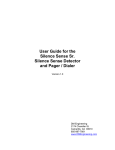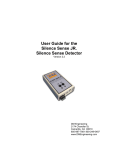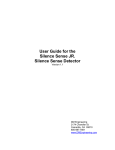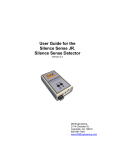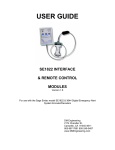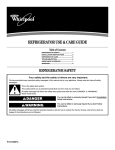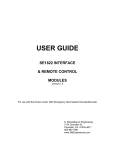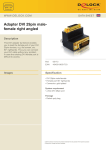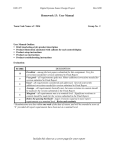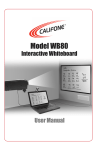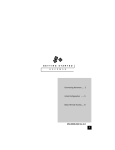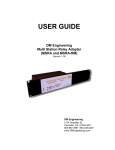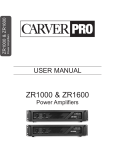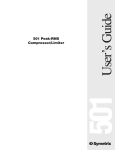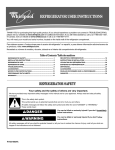Download docs/SSSr User Manual v1_5
Transcript
User Guide for the Silence Sense Sr. Silence Sense Detector and Pager / Dialer Version 1.5 DM Engineering 2174 Chandler St. Camarillo, CA 93010 805-987-7881 www.DMEngineering.com Theory of Operation The Silence Sense Sr. is a microprocessor-based device that senses the presence of audio from a single ended input over a wide range of input levels. A user adjustable input control and timeout duration control are used to set the input sensitivity and timeout duration. When the audio input ceases for a predetermined user selectable period, (approximately 3 seconds to 1 minute maximum time out or 6 seconds to 4 minutes maximum time out, jumper selectable), a pre determined phone number and tone or paging sequence is transmitted over a standard telephone line. If set to “chain”, a second phone number and tone or paging sequence will be processed automatically. Re-application of audio automatically resets the silence sense detector. If the “chain” feature is not used, the Pager/Dialer section has an additional input that may be connected by the user for any purpose of their choice. A contact closure or logic low will activate this second input channel. Power indication is indicated by a green LED, which turns amber during dialing and paging sequences. Audio presence and timeout indication is indicated by a bicolor LED for ease of setup. Programming is accomplished using the “HyperTerminal” program supplied with Microsoft Windows. A malefemale serial programming cable, modular telephone cable and a 9V back-up battery are provided with the unit. Memory for the programmed codes is saved in non-volatile e²prom. Power for the device is supplied by a “wall wart” power supply and battery back up is provided to assure operation when the AC power fails. Connections 1. Audio input…A single ended audio source is attached to the supplied RCA male connector. This connector is to be inserted in the RCA female connector on the Silence Sense Sr. 2. Phone Line…A standard RJ11 phone line connection is made with the supplied cable. 3. Power input…Connect the “wall wart” DC output connector to the power input jack on the unit. Plug the “wall wart” into a convenient 117VAC outlet. 4. Battery back up…Remove the rear battery compartment door by pressing down and outward on the latch. Locate the battery that was shipped with the unit. Connect the battery to the snap on battery connector in the compartment and replace the door. 5. Programming input…A DB9 female connector is provided for interface with a computer serial port using the supplied cable. See Programming instructions. 6. Chain connector…By placing the supplied shorting jumper across the 2 pins on the chaining connector, the device will automatically dial both numbers and send both codes programmed into the device in the same sequence that the particular inputs were activated. 7. Activation inputs…The left most input screw connector, “Input 1”, is dedicated to the Silence Sense function, but may be used for another function if desired by removing the yellow wire connected to it. This will disable the Silence Sense function from activating the dialing portion of the circuit. If the “Chaining” feature has not been selected, the second input, “Input 2”, and “common” screw connectors may be used for any contact closure or logic low application the user desires, and will activate the unit with the phone number and code programmed into the second channel of memory. Setup and programming PROGRAMMING 1. Connect the DB-9 cable to the computer serial port of your choice using the supplied cable. 2. Disconnect all alarm inputs, including the yellow wire to the “Input 1” screw terminal, telephone cable and 9V back-up battery from the Pager-Dialer if connected. 3. Connect the AC power adapter to the power input jack of the Pager-Dialer and connect the power adapter to the wall AC socket. 4. Power up your computer and using Microsoft Windows™. On the desktop go to Start, Programs, Accessories, Communications, HyperTerminal. Select HyperTerminal and enter whatever name and select an icon at the prompt that you desire to record the programming sequence for this device. Click OK. 5. In the connect to dropdown box click on Connect Using or Direct to COM 1 (or COM 2), indicating whichever serial port you are connecting to. Click OK. 6. In the Com Configure or Properties / Port Settings window, set the Bits per second to 9600, the Data bits to 8, the Parity to None, the Stop bits to 1, and Flow control to None. Click Apply and OK to close the Com Properties window. 7. Click File, Settings or Properties. Click on the Settings tab, then the ASCII Setup box. Check Echo typed characters locally and Append line feeds to incoming line ends. Check OK twice. Leave any other checked boxes as they are. 8. You are now in Terminal mode. TURN THE CAPS LOCK ON YOUR KEYBOARD ON. 9. Type D1 and then type the phone or pager number to dial for the first alert input port, followed by Enter. Your entries will NOT echo on the terminal screen. Do not put any spaces, dots or dashes or other characters in the string. Valid characters are 0 through 9, *, #, and W. A “W” will insert a 2.5 second delay between dialed characters and is considered a character in itself. A maximum of 15 characters are allowed for phone numbers and 15 characters maximum for alert codes for each input. 10. After entering the phone number press a down arrow key to start a new line. ? may appear on a line and the cursor will be on a new line. Now type D1 followed by Enter. The terminal screen should now verify your input by displaying the phone or pager number entered. If you make an error at any time just press Enter to exit the inputting string and retype the D1 or the appropriate programming command followed by Enter again to reprogram. This is true for any of the programming strings to follow. 11. Type P1 followed by Enter, and type the code you want to use for the pager display or telephone audible. For paging, it is mandatory that the last character in the P1 or P2 pager alert code be the # symbol of the paging function will not work. Telephone audible tones may end with any character. 12. After entering the programming code press a down arrow key to start a new line. ? may appear on a line and the cursor will be on a new line. Type P1 and enter to verify the alert code you entered. 13. Repeat steps 9-12 for the 2nd alert input pager or telephone number and code number, using D2 and P2 instead of D1 and P1 to program this input. 14. Your programming setup is now complete. Disconnect the Power and programming cable from the Pager-Dialer, and shut down HyperTerminal on your computer. You will be prompted to save the session and it is advisable to do so in the event you wish to reprogram the device without having to retype all of the setup information 15. If you wish to have both alert inputs dial both programmed numbers in case either or both inputs are activated, place the “Chain” jumper on both terminals where provided. To have each alert input dial separately without transmission with the other programmed information, remove or place the “Chain” jumper only on one terminal. SILENCE SENSE SETUP 16. The Silence Sense Sr. is shipped with the multi-turn audio gain control set to maximum or the fully clockwise position, and the multiturn delay control to the minimum or counter clockwise position. (19 turn potentiometers) You may now reconnect the DC power cable, telephone modular cable and back-up battery to the Pager-Dialer. Do not connect the yellow Silence Sense control wire at this time. Remember that the back-up battery is in use whenever the DC power connection is removed or whenever there is no AC power from the wall to the AC power adapter. If the unit is not in use, disconnect the back-up battery. 17. With audio present at the input, adjust the gain adjust control in the counter clockwise direction until the small indicator green LED lights during low audio passages. Depending on your programming, this level may need to be readjusted for reliable audio detection later. 18. The Silence Sense Sr. is provided with the maximum timeout set to the 4 minute range. For shorter timeout periods of less than one minute and higher resolution of the multi-turn delay potentiometer, an internal jumper must be reset. To set the maximum timeout to the one minute range it will be necessary to open the cabinet by removing the 4 screws on the bottom side of the cabinet and carefully separate the bottom and top of the cabinet. Use caution because wires connect the top and bottom sections. Locate the jumper on the silence detector circuit in the top half of the cabinet shown in figure 1 below, and move the jumper to the “1” position. Reassemble the cabinet being careful to not pinch any of the connecting wires in the cabinet sides. Fig. 1-Jumper Shown in the “4” position 19. Adjust the multi-turn “Delay” set potentiometer to the desired timeout period. Fully counter-clockwise is approximately 5 (3) seconds, midsetting is 2 minutes (30 seconds), and fully clockwise is 4 minutes (1 minute). You may set the control to any position desired. Note that after any duration adjustment is made the audio must be applied and then removed or power must momentarily be turned off and reapplied to reset the microprocessor timing. This is true any time the delay set adjustment is changed. The small indicator LED will turn red when the delay timeout has been reached. When the desired timeout delay period has been set reconnect the yellow wire to “Input 1”. Operation and test To test the Silence Sense Sr., make sure power is applied, the yellow Silence Sense input wire is connected to “Input 1” and audio is present at a sufficient level to light the small green indicator LED. Remove the audio input RCA connector and wait for the small indicator LED to show red, and the power LED to switch to amber indicating dialing activation. To test the battery back-up operation, simply disconnect the DC power. The Silence Sense Sr. should continue to function normally. That’s it… the Silence Sense Sr. is now ready and waiting to monitor your audio. Hints Most programming has pauses from time to time that may last for 30 seconds or more, especially if you are broadcasting Sunday morning church services. Experience has taught that 45-60 seconds or more is the best selection if you don’t want to receive false alarms. Also, take time in setting the input levels. Wait and watch the small green indicator LED through different types of programming or selections of music and speech to assure that the sensitivity is set correctly. Specifications • Audio Input: Impedance: 10K ohms minimum, single ended, RCA female connector (Male connector supplied) • Audio Input Level: -30 to +10 dbm, input adjustable • Silence Detect Time: approximately 3-58 seconds or 6-210 seconds, user adjustable and dependent on the time-out range selected. Factory default setting is the 4 min. max timeout range • Activation input: N.O. Contact closure or logic low (+5VDC pull up voltage is internally supplied between input and common screw terminals) • Output: DTMF supplied by an RJ11 connector and cable • Programming: PC serial connection using “HyperTerminal” application program supplied with Microsoft Windows or equivalent communications program (M-F Serial cable supplied) • Power Requirements: Supplied adapter, 115 VAC to 9-12 VDC, 100500 ma. 5.1 x 2.5mm coaxial connector, center positive • Battery Back-up Requirements: 9 VDC alkaline battery, NEDA 1604A (supplied) • Size: 5.1 x 5.3 x 1.7 • Shipping Weight: Approximately 2 lbs. Warranty Information: The DM Engineering Silence Sense Sr. is warranted for a period of one year from the date of purchase. This warranty covers materials and workmanship only. Any misapplication, physical or electrical damage from outside sources or by the customer is not covered. For factory warranty repairs, the customer must pay shipping costs to the factory, and DME will pay standard ground transportation shipping costs to return the warranted equipment to the customer. Any priority shipping costs are to be the responsibility of the customer as ground service is standard. Please contact the factory for an RMA number prior to any returns. Items returned without an RMA may be sent back to the customer unopened. Technical Support If you have questions, experience difficulties with the product or require further information please contact DME at: 805-987-7881, toll free 800-249-0487, or Email technical support at: [email protected], or visit www.DMEngineering.com for the latest User Guide.