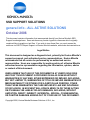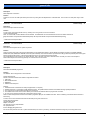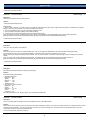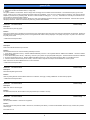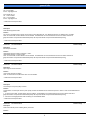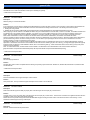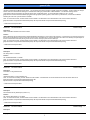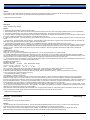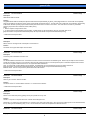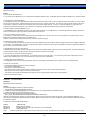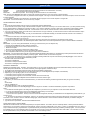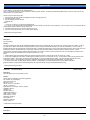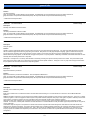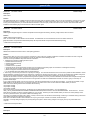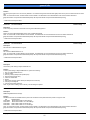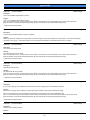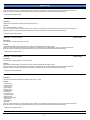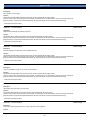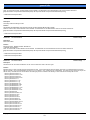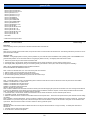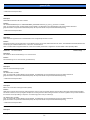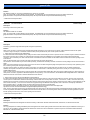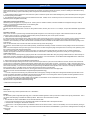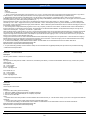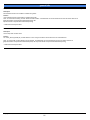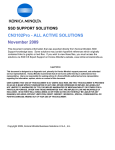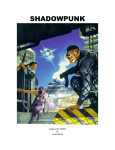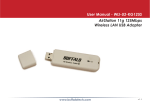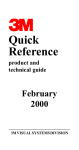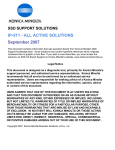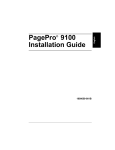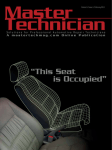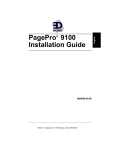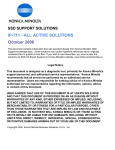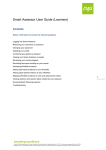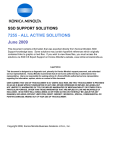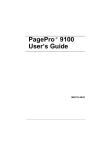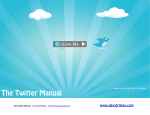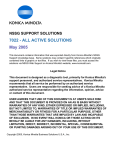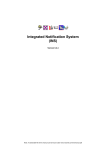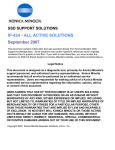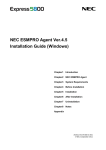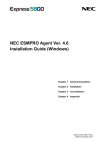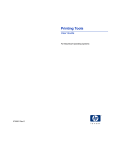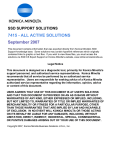Download general info
Transcript
SSD SUPPORT SOLUTIONS general info - ALL ACTIVE SOLUTIONS October 2006 This document contains information that was exported directly from Konica Minolta's SSD Support knowledge base. Some solutions may contain hyperlink references which originally contained links to graphic or text files. If you wish to view these files, you must access the solutions via SSD CS Expert Support on Konica Minolta's website, www.kmbs.konicaminolta.us. Legal Notice This document is designed as a diagnostic tool, primarily for Konica Minolta's support personnel, and authorized service representatives. Konica Minolta recommends that all service be performed by an authorized service representative. Users are responsible for seeking advice of a Konica Minolta authorized service representative regarding the information, opinion, advice or content of this document. USER AGREES THAT USE OF THIS DOCUMENT IS AT USER'S SOLE RISK AND THAT THIS DOCUMENT IS PROVIDED ON AN AS IS BASIS WITHOUT WARRANTIES OF ANY KIND, EITHER EXPRESSED OR IMPLIED, INCLUDING, BUT NOT LIMITED TO, WARRANTIES OF TITLE OR IMPLIED WARRANTIES OF MERCHANTABILITY OR FITNESS FOR A PARTICULAR PURPOSE, OTHER THAN THOSE WARRANTIES THAT ARE IMPLIED BY LAW AND INCAPABLE OF EXCLUSION. IN NO EVENT WILL KONICA MINOLTA OR THOSE ACTING ON ITS BEHALF BE LIABLE FOR ANY DAMAGES, INCLUDING, WITHOUT LIMITATION, DIRECT, INDIRECT, INCIDENTAL, SPECIAL, CONSEQUENTIAL OR PUNITIVE DAMAGES ARISING OUT OF YOUR USE OF THIS DOCUMENT. Copyright 2006, Konica Minolta Business Solutions U.S.A., Inc. general info Solution ID TAUS0608219EN00 Solution Usage 37 Description Parts Department information. Solution A dealer or end user can obtain parts directly from Konica by calling the Parts Department at 1-800-284-5555. The end user can order parts using a credit card. Solution ID TAUS0603556EN00 Solution Usage 26 Solution Usage 26 Description Power consumption data for all models. Solution To view power consumption data for warm-up, standby, and running modes, click on the link below: Power Consumption Data Note: To view the PDF, Acrobat* Reader must be installed. Acrobat Reader can be downloaded for free from the Adobe* Web site at: [[http://www.adobe.com/products/acrobat/readstep2.html| URL http://www.adobe.com/products/acrobat/readstep2.html]] * Trademark ownership information Solution ID TAUS0603899EN00 Description Recommended transparencies for copiers and printers. Solution All Konica copiers and printers (except those listed below) use the standard transparency (PCUA 946427 equivalent to the 3M* type PP2500 (688/503). Models 4065, 6090, 6090M and 7090S/RF should use (PCUA 946428), which is thicker and is equivalent to the 3M type PP2410 (703/536) which has a paper back to actuate the light sensors. The lead edge white strip type is not recommended for these models. The model 9028 and 7728 should use only (PCUA 947923). Use of the OHP mode and an external fuser is necessary for colors to be transparent. Note: Feed transparencies from the bypass tray one sheet at a time for best results. * Trademark ownership information Solution ID TAUS0603293EN00 Solution Usage 23 Description Recommended EPROM programmer. Solution The AllWriter* Device Programmer is recommended. System Requirements: PC with a minimum hardware and software configuration as follows: 1. 486-33 SX 2. Microsoft Windows 95* 3. 8MB RAM 4. 4MB free hard disk space Features: 1. Fastest baud rate of 230400 for the serial port (dependant on computer). 2. Parallel port support. This mode is typically faster than serial. The parallel interface is based on the IEEE 1284 high-speed specification. 3. The Chip List can be viewed without operating the programmer. 4. The software has a demo function, which allows you to work with the software without a programmer connected. 5. An auto-connect function bypasses the Communication Screen setup. Note: The auto identify feature contained in the APRO* programmer (NLA) is not available at this time. Plans of releasing new software with this feature is forthcoming. To order, send or fax a standard Konica B-439 or B-439F (for fax) parts order form to: System General Corporation 163 South Main Street Milpitas, CA 95035 Tel: (800) 967-4776 or (408) 263-6667 Fax: (408) 262-9220 E-mail: [email protected] Do not mix other parts with this order. System General will ship the order to you directly, and Konica will add the charge to your monthly parts invoice. Copyright 2006, Konica Minolta Business Solutions U.S.A., Inc. October 2006 2 general info * Trademark ownership information Solution ID TAUS0626619EN00 Solution Usage 21 Description Total Counter Reset Request Form and procedure. Solution Total Counter Reset Request Form . PROCEDURE 1. When a caller or web user (i.e., dealer, VAR, etc.) requests to reset the electronic total counter, explain that the procedure is confidential, and to prevent liability on the part of Konica Minolta, a form will be E-mailed to their location. 2. The Technical Manager is the only one authorized to complete the form. 3. Once completed, it is faxed to NSSG for review (860-902-7643). 4. If approved, the counter reset information will be sent to the requesting party. Note: To view the above PDF, Acrobat* Reader must be installed. Acrobat Reader can be downloaded for free from the Adobe* Web site at: [[http://www.adobe.com/products/acrobat/readstep2.html| URL http://www.adobe.com/products/acrobat/readstep2.html]] * Trademark ownership information Solution ID TAUS0607884EN00 Solution Usage 18 Description How can an end-user obtain a User Manual? Solution There are two ways an end-user can obtain User Manuals. They can go to [[Konica's Website| URL http://www.konicabt.com/Support/ug.html]] (www.konicabt.com) and print out the manual (if available), or complete a parts order form and obtain a hard copy book. Konica recommends printing User Manual from the website. This is by far the quickest, most efficient, and least costly method of obtaining the information desired. Note: To view the PDF, Acrobat* Reader must be installed. Acrobat Reader can be downloaded for free from the Adobe* Web site at: [[http://www.adobe.com/products/acrobat/readstep2.html| URL http://www.adobe.com/products/acrobat/readstep2.html]]. * Trademark ownership information Solution ID TAUS0606230EN00 Solution Usage 9 Solution Usage 8 Description Recommended paper specifications (including recycled paper). Solution Recommended paper specifications: 1. Executive grade bond Brightness: 86.5 Opacity: 88.0 Moisture %: 4.40 Caliper: 4.00 Smoothness: 150 2. Recycled (20% post consumer) Brightness: 88 Opacity: 90 Moisture %: 4.5 - 5.0 Caliper: 4.2 Smoothness 155 See Paper specifications and Guide To Paper Technical Education Bulletin #11. Solution ID TAUS0607748EN00 Description How to uncompress files downloaded from the Konica Minolta FTP site or the KMBS website. Solution Most of the files are compressed on the FTP site to save time when downloading. Always copy the file to an empty directory on a computer hard drive to save online time when downloading. It is not a good habit to copy directly to a disk in the floppy drive. Some files are too big and will fill the disk; or they are compressed, and when uncompressed, will fill the disk. To use a downloaded file, perform the following: Copyright 2006, Konica Minolta Business Solutions U.S.A., Inc. October 2006 3 general info 1. Copy it to an empty directory on a hard drive. 2. Uncompress the file to the desired media (i.e., floppy disk). 3. Install it. The system software is an executable. Place an empty disk in the floppy drive and double-click the executable. In the window that opens, type 'a' for the A-drive. Press any key to continue, the disk image will be copied onto the diskette. If only one copy is needed, press the escape key, then close the window. Repeat the procedure for any remaining disks. Be sure to number the disks accordingly (i.e., 1, 2, 3, etc). These disks are now ready to be inserted into the print controller to upgrade the system software. Print drivers can be uncompressed to a floppy, allowing the owner of the diskette(s) to load the driver(s) on different workstations. Some files when opened, will display a Read Me. Follow the instructions to prevent any problems with installation. Solution ID TAUS0606572EN00 Solution Usage 7 Description Recommended recycled copy paper. Solution There are two brands of recycled paper recommended by Konica: Weyerhaeuser* Recycled Laser Copy Paper and Hammermill* recycled paper. Because of wide differences in manufacturing quality, Konica cannot guarantee the results of all recycled papers. The quality of the paper - recycled or not - determines the quality of the results. * Trademark ownership information Solution ID TAUS0607836EN00 Solution Usage 6 Description Does Konica Minolta sell external print servers? Solution Konica Minolta branches can order the following external print servers: 1. HP Jet Direct* 300X (PCUA 709117) - Ethernet 10BaseT/100BaseT print server. Auto negotiates between 10BaseT and 100BaseT. Jet Admin* software included for installation. 2. HP Jet Direct 500X (PCUA 709118) - Token Ring, connects up to 3 printers via high speed (IEEE 1284) ports. Jet Admin software included for installation. 3. Xconnect*100-8N (PCUA 709119) - Ethernet 10BaseT/100 BaseT print server. XCD* also provides support for DEC* LAT and Banyan Vines*. 4. Centronics Cable for XCD Devices (PCUA 709120) - Centronics cable is required for XCD print server installation on a Konica printer. Note: See Branch Info Source Bulletin #15-99 for more information. * Trademark ownership information Solution ID TAUS0603671EN00 Solution Usage 5 Solution Usage 4 Solution Usage 4 Description Recommended platen glass cleaner. Solution Clean the platen glass with ammonia based cleaner such as Windex*, then apply a coating of Brillianize* to reduce static properties. * Trademark ownership information Solution ID TAUS0638812EN00 Description QMS 3100, where to call for support. Solution For QMS 9100,2210,3100, call the hotline for 3rd-party solutions (877-778-2687 - toll free). Solution ID TAUS0639104EN00 Description Are AHT products OneRIP* 1 and OnCore* supported? Solution Any support for the AHT products, OneRIP 1 and OnCore, is handled by AHT directly. These are ex-Minolta/AHT solutions and, by contract, AHT provides hotline support. From within the U.S. Copyright 2006, Konica Minolta Business Solutions U.S.A., Inc. October 2006 4 general info Tel: 1-310-214-8600 Fax: 310-214-8697 E-mail: [email protected] From outside the U.S. Tel: 1-310-214-8600 Fax: 1-310-214-8697 E-mail: [email protected] * Trademark ownership information Solution ID TAUS0648719EN00 Solution Usage 4 Description Does NSSG support KIP 3000? Solution No, support is provided by KIP Customer Care Center by calling 800-252-6793. See Bulletin 05-GB-100 and Bulletin 5183 for details. Note: To view the PDF, Acrobat* Reader must be installed. Acrobat Reader can be downloaded for free from the Adobe* Web site at: [[http://www.adobe.com/products/acrobat/readstep2.html| URL http://www.adobe.com/products/acrobat/readstep2.html]] * Trademark ownership information Solution ID TAUS0602688EN00 Solution Usage 3 Solution Usage 3 Solution Usage 2 Description Board Repair Information. Solution Board Repair Program Update - September 7, 2004. . Board Repair Program - October 5, 2004. . Note: To view the PDF, Acrobat* Reader must be installed. Acrobat Reader can be downloaded for free from the Adobe* Web site at: [[http://www.adobe.com/products/acrobat/readstep2.html| URL http://www.adobe.com/products/acrobat/readstep2.html]] * Trademark ownership information Solution ID TAUS0620120EN00 Description Paper weight and size information. Solution Paper weight and size information . Note: To view the above link, Microsoft* Word must be installed. * Trademark ownership information Solution ID TAUS0624253EN00 Description Circuit analyzer and power quality recorders. Solution A digital branch circuit analyzer and two power quality recorders are available for use with Konica products. Refer to TOOL Technical Bulletin #72 . Notes: 1. To view the above PDF, Acrobat* Reader must be installed. Acrobat Reader can be downloaded for free from the Adobe* Web site at: [[http://www.adobe.com/products/acrobat/readstep2.html| URL http://www.adobe.com/products/acrobat/readstep2.html]] 2. Click on the blue-highlighted links within the PDF(s) to view additional details. * Trademark ownership information Solution ID TAUS0624627EN00 Solution Usage 2 Description Does Konica Minolta provide a NDPS gateway for Novell*? Solution Copyright 2006, Konica Minolta Business Solutions U.S.A., Inc. October 2006 5 general info Konica Minolta has a NDPS gateway for Novell which can be downloaded from the [[Konica Minolta FTP site| URL ftp://kbtdigital:[email protected]]]. CAUTION: Be sure to look at the Readme Text file prior to installing the gateway. * Trademark ownership information Solution ID TAUS0640120EN00 Solution Usage 2 Description Wireless printing to a Konica Minolta MFP. Solution In the event that an end user wishes to install a Konica Minolta MFP in a location that does not have a wired connection to their network, Konica Minolta has tested a wireless Ethernet Converter that will allow connection of the MFP to the existing wireless network. The following items will be required: 1. Existing 802.11b/g network 2. [[Buffalo* WLI2-TX1-G54 Air Station|URL http://techweb.konicabt.com/tpm/media/WLI2-TX1-G54.pdf]] wireless Ethernet converter After configuring a TCP/IP* address on the Buffalo Air Station using the included Ethernet crossover cable, connect it to the MFP. The Buffalo Air Station acts as a passthrough to the network interface on the MFP. For printing to occur, the Air Station will have to connect to the end user Wireless Access Point (WAP). This is accomplished using the Air Stations web interface. Connection methods vary, depending on how the WAP is configured for security. Note: If MAC authentication is used on the WAP, use the MAC address of the MFP for authentication, not the MAC of the Buffalo Air Station. Once the Air Station is linked to the WAP, printing to the MFP should be no different than using a wired connection. Wired and wireless clients will be able to print to the MFP using a direct connection or through a server. The Air Station is just replacing the wired connection, and is invisible to the end user in regards to printing, as it acts as a pass through to the printer. The Buffalo Air Station is the only device that Konica Minolta has tested but does not guarantee this device for use on all Konica Minolta MFPs. Speed is dependent on the distance of the device from the Wireless Access Point and the network type (802.11b or 802.11g). Average throughput speeds will typically be about 25-30% the speed of a wired 100BaseT network, when connected using 802.11g. Other manufacturer devices of the same type may work just as well for this type of application. Note: To view the above PDF, Acrobat* Reader must be installed. Acrobat Reader can be downloaded for free from the Adobe* Web site at: [[http://www.adobe.com/products/acrobat/readstep2.html| URL http://www.adobe.com/products/acrobat/readstep2.html]] * Trademark ownership information Solution ID TAUS0620181EN00 Solution Usage 1 Description ISW Trns utility specifications. Solution The ISW utility version 3.40E is compatible with the following PC operating systems: Microsoft* Windows 9x, Windows Me, Windows NT4.0, Windows 2000 and Windows XP. * Trademark ownership information Solution ID TAUS0627114EN00 Solution Usage 1 Solution Usage 1 Description Do Konica Minolta NIC cards support full duplex communication? Solution At the present time, the only model that supports full duplex communication is the 7145/IP432. Solution ID TAUS0627312EN00 Description Does Konica Minolta support the ability to properly track scanned images via a third party key counter device? Solution Currently, there is no way to properly track scanned images via a third party key counter device. This issue was confirmed in the digital test lab and has been escalated to Japan for their study and possible resolution. Please submit a new problem through Konica Minolta NSSG Web Support including the serial number of the machines and the meter readings. These submissions will allow proper tracking of field impact. Solution ID TAUS0639655EN00 Solution Usage 1 Description Microsoft* Certified Konica Minolta printer drivers. Copyright 2006, Konica Minolta Business Solutions U.S.A., Inc. October 2006 6 general info Solution Microsoft* Certified Konica Minolta printer drivers . This document lists products that have a digitally signed driver available. The list is subject to changes. Please confirm the latest Windows Catalogs are checked before making any determination of MS Certification. The Windows Catalogs are the comprehensive listings for Windows XP, Windows Server 2003, and Windows 2000. To view the Windows Catalogs or HCL, use URL [[http://www.microsoft.com/whdc/hcl/default.mspx]] Select the appropriate operating system, select search by manufacturer, and enter Konica Minolta. Resulting list is the most up to date resource available. Note: To view the above PDF, Acrobat* Reader must be installed. Acrobat Reader can be downloaded for free from the Adobe* Web site at: [[http://www.adobe.com/products/acrobat/readstep2.html| URL http://www.adobe.com/products/acrobat/readstep2.html]] * Trademark ownership information Solution ID TAUS0639809EN00 Solution Usage 1 Description What is a GFI/GFCI breaker and how does it work? Solution [[GFI or GFCI|URL http://techweb.konicabt.com/tpm/media/GFCI.pdf]] refers to a ground-fault circuit interrupter. It measures the current flowing through the AC hot wire (usually black) and the AC neutral wire (usually white). If the difference in current is detected as more than a few milliamps, the presumption is that the current has found another path to ground such as a short or through a person and the GFCI trips. Note: To view the above PDF, Acrobat* Reader must be installed. Acrobat Reader can be downloaded for free from the Adobe* Web site at: [[http://www.adobe.com/products/acrobat/readstep2.html| URL http://www.adobe.com/products/acrobat/readstep2.html]] * Trademark ownership information Solution ID TAUS0640233EN00 Solution Usage 1 Description FTP Utility Version 1.0 Revision. Solution See DLBT0500031EN01 for details. Note: To view the above PDF, Acrobat* Reader must be installed. Acrobat Reader can be downloaded for free from the Adobe* Web site at: [[http://www.adobe.com/products/acrobat/readstep2.html| URL http://www.adobe.com/products/acrobat/readstep2.html]] * Trademark ownership information Solution ID TAUS0648109EN00 Solution Usage 1 Description Information on using divided E-mail. Solution Detailed information on using divided E-mail . Note: To view the above PDF(s), Acrobat* Reader must be installed. Acrobat Reader can be downloaded for free from the Adobe* Web site at: [[http://www.adobe.com/products/acrobat/readstep2.html| URL http://www.adobe.com/products/acrobat/readstep2.html]] * Trademark ownership information Solution ID TAUS0651550EN00 Solution Usage 1 Description Konica Minolta Security White Paper (Version 3.0). Solution See Security White Paper 3.0 for details. Note: To view the above PDF, Acrobat* Reader must be installed. Acrobat Reader can be downloaded for free from the Adobe* Web site at: [[http://www.adobe.com/products/acrobat/readstep2.html| URL http://www.adobe.com/products/acrobat/readstep2.html]] * Trademark ownership information Solution ID TAUS0610142EN00 Solution Usage 0 Description Copyright 2006, Konica Minolta Business Solutions U.S.A., Inc. October 2006 7 general info Common PCL* and PJL printer commands for legacy Konica printers using IP controllers. Solution For developers or users that would like to create their own drivers or manually insert printer commands, see the Konica Printer Commands hyperlink for common PCL and PJL codes and the Top Ten Most Commonly Requested PCL Commands list. * Trademark ownership information Solution ID TAUS0610681EN00 Solution Usage 0 Description TCP/IP* troubleshooting checklist. Solution To troubleshoot TCP/IP problems, utilize the following steps: 1. What stopped working? The client or the server? Ask around before attacking other PCs; learn if the outage is affecting others or just a single desktop. 2. If the server stopped working, many users should be complaining simultaneously. If this is the case, focus on fixing the server. 3. If a single client PC has stopped responding to the network, ask the user whether new software was just loaded or any recent changes have been made to the system, including the installation of service packs, new Internet software, and so on. 4. Check the physical network. The physical topology of the network is most prone to failure. In fact, most network problems are often due to Physical Layer failures. 5. Is it plugged in? Check all network cable connections. Start at the NIC; is there a green light? Check the wiring closet to see if someone "borrowed" the patch cable. Check the hub to see if the system is getting a link across the cable. 6. If a cable tester is unavailable, get one. Cabling is very susceptible to electricians, cleaning people, HVAC personnel, and so on. 7. Start pinging. Both Windows* and Linux* have the ping command. In a typical network the configuration order is either (client- gateway- server) or (clientgateway- internet). Attempt to ping the local workstation from the Windows command prompt or use the Linux shell. The local "loopback" address for such testing is 127.0.0.1. Windows users should see the response shown in Example A, while Linux operators should see the results shown in Example B. **EXAMPLE A** C:\WINDOWS ping 127.0.0.1 Pinging 127.0.0.1 with 32 bytes of data: Reply from 127.0.0.1: bytes=32 time WINIPCFG with Windows 9x. In Linux, use ifconfig to learn your network settings. 10. If another workstation can be pinged on the local subnet, move on to the next step. If not, it is probably a Physical Layer failure causing the problem. The usual suspects are bad cables or a failed NIC. With loopback, the inner workings of the TCP/IP protocol stack were just being tested; with pinging on the local subnet, failure on the suspect machine was being tested. Try replacing the network card and using a new patch cable. 11. The next problem area is in the gateway. Find the IP address of the gateway in the IPCONFIG screen with NT systems, WINIPCFG for Windows 9x, or in Linux by running the "netstat -rn" command, providing these results: [root@gateway /root]# netstat -rn Kernel IP routing table Destination Gateway Genmask Flags MSS Window irtt Iface 127.0.0.0 0.0.0.0 255.0.0.0 U 0 0 0 lo 0.0.0.0 192.168.1.254 0.0.0.0 UG 0 0 0 eth0 The "-rn" prints the routing table and puts everything in numeric format. In this example, the default gateway (0.0.0.0) is 192.168.1.254. If a gateway is not configured, then one will not show up in WINIPCFG or when using netstat. This is a problem. In Windows, locate Start | Settings | ControlPanel | Network | TCP/IP | Gateway and add the gateway. This is the local interface on the router. In Linux, use linuxconf or set up a temporary route using: route add default gw gateway_ip_address where gateway_ip_address is the gateway. Ping this address to check for a solid connection from the local PC to the gateway. If the PC is working, the cabling is working, and the router (gateway) interface is working, skip to the next step. However, if there is no response from the gateway, and one is configured, contact the system administrator. The router may be improperly configured. It must have a local interface (IP address) on the subnet to listen to the network traffic. If there is no interface, have the router administrator add one. If it has one, but has stopped working, it could mean a router failure, and others will be affected as well. Conversely, the router administrator may have loaded an old config; check with the administrator to make sure that this is not the case. 12. The final step is through the gateway. Ping something that is on the other side of the gateway. In an intranet, ping a printer on a remote subnet. On the Internet, ping a known site address (i.e., Yahoo!* - 204.71.200.68). If successful, there should not be a problem. If unable to reach a particular system in the network or on the Internet, that resource may not be available. Note: Remember, TCP/IP was designed to be indestructible, even in a global thermonuclear war. After getting past an initial install, it should run for quite some time without any trouble. Always look for the most obvious problems first, and if in doubt, reboot the system. * Trademark ownership information Solution ID TAUS0611354EN00 Solution Usage 0 Description Site Requirements for 20 and 30 ampere machines. Solution Site Requirements 20 and 30 Ampere Machines . See also Konica Minolta Site Requirements Forms ( FO-9 and FO-10 ) which provide the site requirements to which customers must conform before having any Konica Minolta 20 or 30 ampere models installed. Note: To view the above PDFs, Acrobat* Reader must be installed. Acrobat Reader can be downloaded for free from the Adobe* Web site at: [[http://www.adobe.com/products/acrobat/readstep2.html| URL http://www.adobe.com/products/acrobat/readstep2.html]] Copyright 2006, Konica Minolta Business Solutions U.S.A., Inc. October 2006 8 general info * Trademark ownership information Solution ID TAUS0613585EN00 Solution Usage 0 Description NSSG Quick Reference Guide. Solution The [[NSSG Quick Reference Guide|URL http://techweb.konicabt.com/tpm/media/IP_KN_Driver_matrix.pdf]] includes the IP unit and KN card compatibility along with the latest IP unit Start-Up version (system code) and KN card firmware version. The new matrix now includes PCL* and PostScript* support listing for Microsoft* Windows* operating systems and the latest public release version number for each driver. This matrix does not include any information pertaining to special or beta code/drivers, HOST, UNIX, printing. Notes: 1. Matrix is subject to change without notice. 2. To view the PDF, Acrobat* Reader must be installed. Acrobat Reader can be downloaded for free from the Adobe* Web site at: [[http://www.adobe.com/products/acrobat/readstep2.html| URL http://www.adobe.com/products/acrobat/readstep2.html]] * Trademark ownership information Solution ID TAUS0617661EN00 Solution Usage 0 Solution Usage 0 Description KN3xx, does the card support Full or Half Duplex communications? Solution The KN3xx card supports Half Duplex communications. Solution ID TAUS0618755EN00 Description Connected product installation information form. Solution The KNAS Additional Information Form is informational in nature and is recommended as an installation guide. While it may be helpful to have customers provide the information on the form, it is technical in nature and will most likely require a connected product expert to coordinate completion with customers. This form may supplement KNAS forms but it is not required with KNAS submissions. Note: To view the PDF, Acrobat* Reader must be installed. Acrobat Reader can be downloaded for free from the Adobe* Web site at: [[http://www.adobe.com/products/acrobat/readstep2.html| URL http://www.adobe.com/products/acrobat/readstep2.html]]. SPECIAL NOTE: This form was provided by Roland Koennecke, KBT Houston. * Trademark ownership information Solution ID TAUS0618756EN00 Solution Usage 0 Solution Usage 0 Description Where to get an TCP/IP* address calculator. Solution A freeware version of a TCP/IP address calculator or a TCP/IP subnet calculator. * Trademark ownership information Solution ID TAUS0620340EN00 Description Printers on the network are printing garbage and no print job was sent in any case. Solution CAUSE: A computer or computers have been "infected" with the Bugbear virus. SOLUTION: Try powering the printer OFF/ON. If it continues to print, then power it OFF again. If the queue for the network printer can be viewed/accessed, then try clearing out the outstanding job(s). If not, or if unsuccessful, then contact the IT department to eliminate the virus. Solution ID TAUS0620341EN00 Solution Usage Copyright 2006, Konica Minolta Business Solutions U.S.A., Inc. 0 October 2006 9 general info Description Bugbear Virus FAQ. Solution Q. If I'm infected, what should I do? A. You need to remove Bugbear from your computer with the Bugbear Removal Toolkit. The Bugbear Removal Toolkit is available on the Symantec website . Q. How could I have received Bugbear? A. W32/Bugbear-A arrives as an email attachment with a double file extension (.EXE, .SCR or .PIF). The filename itself can be anything, as can the subject line and body text of the email. Infected email could have come from anyone, including your friends. The worm can make up ('spoof') who the email is from and the Reply To address, so emails will not necessarily have come from the apparent sender. If you are on a network, Bugbear can copy itself to your computer from another infected machine on the network, so you might find yourself infected without having received an infected email. Q. What operating systems does Bugbear run on? A. W32/Bugbear-A runs on Microsoft* Window* 9x, Me, 2000 and XP machines. It is not expected to run on Windows NT machines, although if the worm is active on a network then it might copy itself to network shares on NT machines. Q. How can I check to see if I'm infected? A. A quick way to check whether you're infected is to look at your Startup menu. If the worm has run on your computer then you should be able to see an EXE file with a three-letter random name in your Startup menu. However, you should use an updated virus scanner to check the computer thoroughly. Q. Will it steal my credit card number? A. The risk to businesses is minimal but is greater for home users. Bugbear drops a DLL file which contains a Trojan that can record keystrokes entered into your computer. If you subsequently connect to the internet using a dial-up connection, the worm may send the details to a remote encrypted email address. If you are worried, you should contact your bank. Q. Does Bugbear have any other side-effects? A. Bugbear does not infect files. However, it attempts to copy itself to any available network resources, which can include printers. The printers themselves cannot be infected, but they may start to print out the worm's code, which will waste a lot of paper. Q. How do I stop my printer from printing this garbage? A. Try turning the printer OFF and then ON again. If it continues to print then turn it OFF again. If you can see the queue for the network printer, then try clearing out the outstanding jobs. If not, or if that doesn't work, then contact your IT department. Q. What if I launched the attachment? A. W32/Bugbear-A does not have a damaging payload. However, it will attempt to spread itself to other computers and to send infected emails. Q. What can I do next time? A. The following guidelines will help prevent future infections: Don't blindly trust attachments. Never open an unexpected attachment. Don't assume that an email is safe just because it comes from someone you know; they could be infected themselves. Make sure you know how to update your anti-virus software quickly. Avoid sending around jokes and stupid attachments yourself, as it encourages people to treat them as 'mostly harmless'. * Trademark ownership information Solution ID TAUS0620342EN00 Solution Usage 0 Description Bugbear Removal Tool information. Solution The W32.Bugbear@mm Removal Tool does the following: 1. It terminates the viral W32.Bugbear@mm processes. 2. It deletes the viral W32.Bugbear@mm files and the Trojan that the worm drops (detected as PWS.Hooker.Trojan) 3. It deletes the registry value that was added by the worm. Note: The tool removes all values from the following registry key: HKEY_LOCAL_MACHINE\Software\Microsoft\Windows\CurrentVersion\RunOnce Normally, the operating system removes any values from this registry key as soon as the processes are launched. This is performed automatically. The worm, however, recreates the value that the fixtool will delete. Before running the tool, make sure to complete any previous software installations and restart the computer if required. Command-line switches available with this tool: SWITCH DESCRIPTION /HELP, /H, /? Displays the help message. /NOFIXREG Disables registry repair (the use of this switch is not recommended). /SILENT, /S Enables silent mode. /LOG= Creates a log file where is the location in which to store the tool's output. By default, this switch creates the log file Fxbgbear.log in the same Copyright 2006, Konica Minolta Business Solutions U.S.A., Inc. October 2006 10 general info folder from which the removal tool was executed. /MAPPED Scans mapped network drives (the use of this switch is not recommended - see notes). /START Forces the tool to start scanning immediately. /EXCLUDE= Excludes the specified from scanning (the use of this switch is not recommended). Note: The use of the /MAPPED switch does not ensure the complete removal of the virus on the remote computer because: a. The scanning of mapped drives scans only the folders that are mapped. This might not include all folders on the remote computer, and this can to lead to missed detections. b. If a viral file is detected on the mapped drive, the removal will fail if a program on the remote computer is using this file. IMPORTANT: For the above reasons, run the tool on every computer. TO OBTAIN AND RUN THE TOOL Notes: 1. You must have administrative rights to run this tool on Microsoft* Windows NT4/2000/XP. 2. There have been some reports, mostly on Windows 9x/Me computers, where it was necessary to run the tool in Safe mode. If you have problems running the tool, first download it by following the instructions in steps 1 and 2, and then restart the computer in Safe mode. All Windows 32-bit operating systems, except Windows NT, can be restarted in Safe mode. For instructions on how to do this, read the document How to start the computer in Safe Mode . 3. If you are connected to a network--and a DSL line or Cable connection is a type of network, you must disconnect from the network as described in step e. a. Download the FxBgbear.exe file. b. Save the file to a convenient location, such as your download folder or the Windows desktop (or removable media that is known to be uninfected, if possible). c. To check the authenticity of the digital signature, refer to the section The digital signature. d. Close all programs before you run the tool. e. If you are on a network or have a full-time connection to the Internet, disconnect the computer from the network and the Internet. f. If you are running Windows Me or XP, disable System Restore. Please refer to the section System Restore option in Windows Me/XP for additional details. IMPORTANT: If you are running Windows Me/XP, we strongly recommend that you do not skip this step. g. Double-click the FxBgbear.exe file to start the removal tool. h. Click Start to begin the process, and then allow the tool to run. i. Restart the computer. j. Run the removal tool again to ensure that the system is clean. k. If you are running Windows Me or XP, then re-enable System Restore. l. Run LiveUpdate to make sure that you are using the most current virus definitions. IMPORTANT: The removal procedure might be unsuccessful if Windows Me/XP System Restore is not disabled as previously directed because Windows prevents System Restore from being modified by outside programs. Because of this, the removal tool might fail. m. When the tool has finished running, you will see a message indicating whether the computer was infected by W32.Bugbear@mm. In the case of a removal of the worm, the program displays the following results: The total number of the scanned files The number of deleted files The number of viral processes terminated The number of viral registry entries deleted THE DIGITAL SIGNATURE FxBgbear.exe is digitally signed. Symantec* recommends that you use only copies of FxBgbear.exe that were downloaded directly from the Symantec Security Response download site. To check the authenticity of the digital signature, follow these steps: 1. Go to [[http://www.wmsoftware.com/free.htm| URL http://www.wmsoftware.com/free.htm]]. 2. Download and save the Chktrust.exe file to the same folder where you saved FxBgbear.exe (for example, C:\Downloads). 3. Depending on your operating system, do one of the following: a. Click Start, point to Programs, and click MS-DOS Prompt. b. Click Start, point to Programs, click Accessories, and then click Command Prompt. 4. Change to the folder in which FxBgbear.exe and Chktrust.exe are stored, and then type: chktrust -i FxBgbear.exe For example, if you saved the file to the C:\Downloads folder, you would enter the following commands (press Enter after you type each command): cd\ cd downloads chktrust -i FxBgbear.exe 5. If the digital signature is valid, you will see the following: "Do you want to install and run "W32.Bugbear@mm Fix Tool" signed on 10/1/2002 1:10 PM and distributed by Symantec Corporation?" Notes: a. The date and time that appear in this dialog box will be adjusted to your time zone if your computer is not set to the Pacific time zone. b. If you are using Daylight Saving Time, the time that appears will be exactly one hour earlier. c. If this dialog box does not appear, there are two possible reasons: I. The tool is not from Symantec. Unless you are sure that the tool is legitimate, and that you downloaded it from the legitimate Symantec Web site, you should not run it. II. The tool is from Symantec and is legitimate. However, your operating system was previously instructed to always trust content from Symantec. For information on this, and how to view the confirmation dialog again, read the document How to restore the Publisher Authenticity confirmation dialog box . 6. Click Yes to close the dialog box. 7. Type exit and then press Enter. This will close the MS-DOS session. System Restore option in Windows Me/XP Windows Me and Windows XP users should temporarily turn off System Restore. This feature, which is enabled by default, is used by Windows Me/XP to restore files on your computer in case they become damaged. When a computer is infected with a virus, worm, or Trojan, it is possible that the virus, worm, or Trojan could be backed up by System Restore. By default, Windows prevents System Restore from being modified by outside programs. As a result, there is the possibility that you could accidentally restore an infected file, or that on-line scanners would detect the threat in that location. For instructions on how to turn off System Restore, read your Windows documentation or one of the following articles: Copyright 2006, Konica Minolta Business Solutions U.S.A., Inc. October 2006 11 general info How to disable or enable Windows Me System Restore . How to disable or enable Windows XP System Restore . Note: For additional information, and an alternative to disabling System Restore, see the Microsoft Knowledge Base article Anti-Virus Tools Cannot Clean Infected Files in the _Restore Folder . How to run the tool from a floppy disk 1. Insert the floppy disk that contains the FxBgbear.exe file in the floppy disk drive. 2. Click Start and then click Run. 3. Type the following and then click OK: a:\fxbgbear.exe Notes: a. There are no spaces in the command a:\fxbgbear.exe. b. If you are running Windows Me and System Restore remains enabled, you will see a warning message. You can choose to run the removal tool with the System Restore option enabled or exit the removal tool. 4. Click Start to begin the process, and then allow the tool to run. 5. If you are running Windows Me, then re-enable System Restore. * Trademark ownership information Solution ID TAUS0622334EN00 Solution Usage 0 Description FTP site updates. Solution The [[Konica Minolta FTP site| URL ftp://kbtdigital:[email protected]]] is updated daily with new system code, firmware, drivers and utilities. To stay in sync with the site, NSSG recommends using a utility that can synchronize your local files with the files on the FTP site automatically. One such utility is [[FTPshell Client| URL http://www.ftpshell.com/client/index.htm]]. FTPshell Client ($49.95 Pro version and $99.95 Enterprise version). Both versions have the compare/sync feature. FTPshell Client can compare and synchronize local and remote folders in either the upload or download direction. Upload synchronization is useful for updating websites while download synchronization is useful for mirroring remote content. Files and folders that should not be transferred or should not be deleted may be specified as patterns (eg. *.log). Notes: 1. FTPshell Client supports the following Microsoft* Windows Operating Systems: Windows 95, 98, ME, NT, 2000, XP, or 2003. 2. There is also a FREE personal edition. FTPShell personal edition is free for non-commercial use only. The download includes a 30-day trial license for the Enterprise edition. After 30 days, the licensing will automatically convert to the FREE personal edition. The personal edition does NOT have the compare/sync feature. See the [[Feature Comparison Table|URL http://techweb.konicabt.com/tpm/media/FTPShell_comparison.pdf]]. 3. To view the above PDF, Acrobat* Reader must be installed. Acrobat Reader can be downloaded for free from the Adobe* Web site at: [[http://www.adobe.com/products/acrobat/readstep2.html| URL http://www.adobe.com/products/acrobat/readstep2.html]] * Trademark ownership information Solution ID TAUS0622487EN00 Solution Usage 0 Solution Usage 0 Description With what platforms can the KP Utility be used? Solution The KP Utility is supported on the following platforms: Sun* Solaris* 7 & 8 (Intel/Sparc) SCO* Open Server 5.0x IBM AIX* 4.3 & 5.0 HP-UX* 10.2 & 11.x (PA-RISC) HP-UX 11.2 (Itanium*) Digital UNIX* 4.x & Compaq* Tru64 5.x (Alpha) OpenBSD* UNIX 2.9 FreeBSD* 4.4 Red Hat* LINUX 7.1 Caldera* OpenLINUX 3.1 SuSE* LINUX 7.2 (Intel) SuSE LINUX 7.1 (PPC) Slackware* LINUX 8.0 TurboLINUX* 6.1 Mandrake* LINUX 8.0 Debian* LINUX 2.2 * Trademark ownership information Solution ID TAUS0622489EN00 Description Copyright 2006, Konica Minolta Business Solutions U.S.A., Inc. October 2006 12 general info KP Utility information. Solution KP Utility information. Note: To view the PDF, Acrobat* Reader must be installed. Acrobat Reader can be downloaded for free from the Adobe* Web site at: [[http://www.adobe.com/products/acrobat/readstep2.html| URL http://www.adobe.com/products/acrobat/readstep2.html]] * Trademark ownership information Solution ID TAUS0622495EN00 Solution Usage 0 Solution Usage 0 Description KP Utility Users Reference Guide for UNIX*. Solution KP Utility Users Reference Guide for UNIX. Note: To view the PDF, Acrobat* Reader must be installed. Acrobat Reader can be downloaded for free from the Adobe* Web site at: [[http://www.adobe.com/products/acrobat/readstep2.html| URL http://www.adobe.com/products/acrobat/readstep2.html]] * Trademark ownership information Solution ID TAUS0622531EN00 Description Slow print speed. Solution CAUSE: A printer's rated speed refers to the rate at which the unit can move paper through the paper path. Very often, this rated speed will not coincide with the actual throughput observed during the printing of documents. Many factors such as page description language, graphic content and intensity, the type of print server card being used, and the presence of forms overlay to name a few, along with the numerous possible settings that can exist for each element within the printing system, can all affect the throughput of the printer on a job to job basis. Additionally, workstation and network bottlenecks can also adversely affect the overall performance of the printer. SOLUTION: Currently there is no industry wide standard for measuring and rating the speed of network printers on the market. The printer's rated speed refers solely to the printer's ability to run paper through the paper path under optimal conditions. This figure is not in any way meant to imply that this will be the print speed for all documents that are sent to the printing system. Solution ID TAUS0622777EN00 Solution Usage 0 Solution Usage 0 Description Equipment destruction procedures. Solution Equipment destruction procedures are detailed in Technical Operations Bulletin D21. . Note: To view the PDF, Acrobat* Reader must be installed. Acrobat Reader can be downloaded for free from the Adobe* Web site at: [[http://www.adobe.com/products/acrobat/readstep2.html| URL http://www.adobe.com/products/acrobat/readstep2.html]] * Trademark ownership information Solution ID TAUS0623756EN00 Description Are empty toner containers recyclable? Solution Empty toner containers are not collected because it has been determined that doing so is not cost-effective for customers or Konica Minolta Business Solutions. KMBS encourages its customers to recycle empty supply material containers and the packaging for them through municipal "blue box", "green box", or similar collection programs. These local programs collect a myriad of recyclable materials (newsprint, office paper, metal, glass, and plastic containers) and because of the economy of scale, the programs are more cost-effective and environmentally sensitive than "mail back" programs. Alternatively, empty toner containers are an excellent source of energy for "trash-to-energy" plants that supply electricity through combustion of waste materials. In such cases, a waste plastic material in the feed stream to the incinerators allows the facility to maintain proper temperature without using fuel oil, coal, or natural gas. Consideration may also be given to the option that customers discuss their respective solid waste management needs with the vendor that handles the disposal of the customer's solid waste. That vendor should be aware of the constituent materials contained in the customer's waste stream and how those materials are handled in the particular geographic area. That is, what methods are available (land fill, incineration, cogeneration, etc.) and what, if any, recycling options are available and/or required by local ordinances. Many vendors sort waste into recyclable streams and thus defray the costs of waste management. Copyright 2006, Konica Minolta Business Solutions U.S.A., Inc. October 2006 13 general info Solution ID TAUS0624111EN00 Solution Usage 0 Description What is DSL? Solution DSL (Digital Subscriber Line) is a digital telecommunications technology that is a variation of HDSL. DSL runs on top of a PSTN line, uses one pair of copper wire and can transmit at up to 1.544 Mbps. The voice part runs from 400Hz to 4,000Hz, while the DSL part runs on the same line above 4,000Hz. If DSL is running on the PSTN phone line you can still transmit fax information on the voice part, just like a normal voice call. However, ensure that a DSL filter is installed on the PSTN line going to the fax machine to filter out the DSL signal. Solution ID TAUS0628774EN00 Solution Usage 0 Description KMBS Logistics Support Programs: Overview and Update for Parts Support and Ordering, Warranty, Freight Claims, Service Contacts. Solution KMBS Logistics Support Programs . Note: To view the PDF, Acrobat* Reader must be installed. Acrobat Reader can be downloaded for free from the Adobe* Web site at: [[http://www.adobe.com/products/acrobat/readstep2.html| URL http://www.adobe.com/products/acrobat/readstep2.html]] * Trademark ownership information Solution ID TAUS0629414EN00 Solution Usage 0 Description Will Microsoft* Windows XP Service Pack 2 create printing problems? Solution Service Pack 2 (SP2) is, in many ways, a new XP, and there is no way to test every possible combination of hardware and software on which it might be installed. Practice due diligence and evaluate the specific XP deployment before installing XP SP2. There are several pre-installation steps that should be considered: 1. Understand the benefits of installing the service pack: a. Malware attachment warnings b. Malware download warnings c. Pop-up blocker d. Firewall turned on by default e. Windows Security Center GUI that lets end users see and manage security settings (this can be blocked in a managed environment) f. Enhancements to auto updates, including improvements for dial-up users g. Better management of browser add-ons and e-mail addresses h. A new wireless deployment wizard useful for small businesses 2. Grab a copy of the recovery document from http://snipurl.com/8gju . This document discusses how to recover from a problem XP SP2 installation. Please take the precaution of printing out the recovery instructions. Hopefully, they will never have to be used.. At any rate, be prepared when priorities change and XP SP2 must be installed immediately. When rushed, looking for recovery information before installing may end up being an after-thought. Windows XP SP2 is also an issue for IT departments using SUS for updates, since it may need to be blocked from some SUS client computers and approved for others. Remember that the service pack will have to be approved in the SUS server database before clients can receive it, giving an extra layer of protection to SUS shops. If any of these scenarios applies, here are some resources. Start with the free Microsoft tool at http://snipurl.com/8gjw . It includes an executable, a script, ADM template to use with Group Policy, and sample E-mail text to be used to inform users on how to block and unblock delivery of XP SP2. Note: Refer to the following linlks for more information about blocking: http://snipurl.com/8gjx http://snipurl.com/8gjz http://snipurl.com/8ei8 For those who like to do things the hard way, the Registry can be edited to block XP SP2 delivery. Go to the following key: HKEY_LOCAL_MACHINE\Software\Policies\Microsoft\Windows\WindowsUpdate and add the new value DoNotAllowXPSP2. Set the value to 1. This will block delivery of XP SP2 via SUS or Automatic Updates for up to 120 days. Removing the value will allow delivery of XP SP2, as will the passage of time. This isn't a permanent solution; it just affords a little more breathing room. And finally, do not believe everything read or heard. Contrary to some rumors, XP SP2 does not break things; it fixes things. Sometimes closing holes means good software will need to be revised or reonfigured. Note: Most of the Microsoft URLs referenced above are very long; the "snipurl" versions do not break, and will not expire. CAUTION: Incorrectly editing the registry may severely damage the system. Before making changes to the registry, back up any valued data on the computer. * Trademark ownership information Solution ID TAUS0629523EN00 Solution Usage 0 Description Copyright 2006, Konica Minolta Business Solutions U.S.A., Inc. October 2006 14 general info How does Konica Minolta prevent security breaches or loss of classified documentation on this model? Solution The security technique found in the Security Statement is consistent throughout Konica Minolta's digital product line to prevent unauthorized use of stored data. Note: To view the above PDF, Acrobat* Reader must be installed. Acrobat Reader can be downloaded for free from the Adobe* Web site at: [[http://www.adobe.com/products/acrobat/readstep2.html| URL http://www.adobe.com/products/acrobat/readstep2.html]] * Trademark ownership information Solution ID TAUS0630348EN00 Solution Usage 0 Solution Usage 0 Solution Usage 0 Solution Usage 0 Description Is there a specific procedure to follow when servicing Konica Minolta equipment? Solution Refer to the Konica Minolta ROUTINE TOTAL CALL CHECKLIST/SETUP . Note: To view the PDF, Acrobat* Reader must be installed. Acrobat Reader can be downloaded for free from the Adobe* Web site at: [[http://www.adobe.com/products/acrobat/readstep2.html| URL http://www.adobe.com/products/acrobat/readstep2.html]] * Trademark ownership information Solution ID TAUS0630652EN00 Description Discontinuance of EPROM Return Program. Solution See Infosource Bulletin Number 3-01 . Note: To view the PDF, Acrobat* Reader must be installed. Acrobat Reader can be downloaded for free from the Adobe* Web site at: [[http://www.adobe.com/products/acrobat/readstep2.html| URL http://www.adobe.com/products/acrobat/readstep2.html]] * Trademark ownership information Solution ID TAUS0630989EN00 Description How to find a parts catalog on MyKonicaMinolta.com Solution To find a parts catalog on MyKonicaMinolta.com, perform the following: 1. Sign on to MyKonicaMinolta.com. 2. Click on Library. 3. Select a product (example: b&w printer/copier). 4. Select model (example 7272). 5. Check box for Manuals. 6. Submit. 7. Next screen is Library search results (this example has 3 matches). 8. Click on [xx matches] link. 9. Click on Parts Catalog reference. Note: To get another catalog, return to Library. Not all catalogs are posted. Solution ID TAUS0631003EN00 Description KMBS integrated B/W Test Chart(s). Solution New B/W Test Charts are available and the previous xK and xM test charts (black and white) should no longer be used. P/N DESCRIPTION 4034794002 GRAY TEST CHART A3 with KM logo 4034794101 GRAY TEST CHART 11x17 with KM logo 4034794201 GRAY TEST CHART A3 w/o KM logo 4034794301 GRAY TEST CHART 11x17 w/o KM logo Note: To view the above PDF, Acrobat* Reader must be installed. Acrobat Reader can be downloaded for free from the Adobe* Web site at: [[http://www.adobe.com/products/acrobat/readstep2.html| URL http://www.adobe.com/products/acrobat/readstep2.html]] * Trademark ownership information Copyright 2006, Konica Minolta Business Solutions U.S.A., Inc. October 2006 15 general info Solution ID TAUS0631006EN00 Solution Usage 0 Description How to use the KMBS integrated B/W Test Chart. Solution How to use the KMBS integrated B/W Test Chart. . Note: To view the above PDF, Acrobat* Reader must be installed. Acrobat Reader can be downloaded for free from the Adobe* Web site at: [[http://www.adobe.com/products/acrobat/readstep2.html| URL http://www.adobe.com/products/acrobat/readstep2.html]] * Trademark ownership information Solution ID TAUS0639128EN00 Solution Usage 0 Description Is Konica Minolta equipment Ribstone Systems compatible? Solution Ribstone Systems has developed the next generation of document imaging and processing software for the legal market. The software is developed specifically for each engine. Unfortunately Ribstone has not developed their application for Konica Minolta devices (as of 12/2004). Solution ID TAUS0640065EN00 Solution Usage 0 Description Toner Density Percentage Charts. Solution See Bulletin Number 4983 for details. Note: To view the above PDF, Acrobat* Reader must be installed. Acrobat Reader can be downloaded for free from the Adobe* Web site at: [[http://www.adobe.com/products/acrobat/readstep2.html| URL http://www.adobe.com/products/acrobat/readstep2.html]] * Trademark ownership information Solution ID TAUS0640075EN00 Solution Usage 0 Description Digital Needs Analysis (DNA) Solution See Bulletin #04-GB-100 for details. Note: To view the above PDF, Acrobat* Reader must be installed. Acrobat Reader can be downloaded for free from the Adobe* Web site at: [[http://www.adobe.com/products/acrobat/readstep2.html| URL http://www.adobe.com/products/acrobat/readstep2.html]] * Trademark ownership information Solution ID TAUS0640181EN00 Solution Usage 0 Description PCL* 5 Printer Language Technical Reference Manual and Printer Job Language (PJL) Technical Reference Manual. Solution [[PCL5 Printer Language Technical Reference Manual |URL http://techweb.konicabt.com/tpm/media/bpl13210.pdf]] [[Printer Job Language (PJL) Technical Reference Manual |URL http://techweb.konicabt.com/tpm/media/pjltkref.pdf]] Note: To view the above PDFs, Acrobat* Reader must be installed. Acrobat Reader can be downloaded for free from the Adobe* Web site at: [[http://www.adobe.com/products/acrobat/readstep2.html| URL http://www.adobe.com/products/acrobat/readstep2.html]] * Trademark ownership information Solution ID TAUS0640218EN00 Solution Usage 0 Description Critical Accident Handling Procedure. Solution Copyright 2006, Konica Minolta Business Solutions U.S.A., Inc. October 2006 16 general info See Bulletin Number 4925 for details. Note: To view the above PDF, Acrobat* Reader must be installed. Acrobat Reader can be downloaded for free from the Adobe* Web site at: [[http://www.adobe.com/products/acrobat/readstep2.html| URL http://www.adobe.com/products/acrobat/readstep2.html]] * Trademark ownership information Solution ID TAUS0640909EN00 Solution Usage 0 Description Release of Konica Minolta Print Utility (KP Utility) for UNIX Ver. 1.6. Solution See DLBT0500112EN00 for details. Note: To view the above PDF, Acrobat* Reader must be installed. Acrobat Reader can be downloaded for free from the Adobe* Web site at: [[http://www.adobe.com/products/acrobat/readstep2.html| URL http://www.adobe.com/products/acrobat/readstep2.html]] * Trademark ownership information Solution ID TAUS0641045EN00 Solution Usage 0 Solution Usage 0 Solution Usage 0 Description Discontinuation of the AHT Unify Print Controller. Solution See [[Bulletin #04-GB-129|URL http://techweb.konicabt.com/tpm/media/04-GB-129.pdf]] for details. Notes To view the PDF, Acrobat* Reader must be installed. Acrobat Reader can be downloaded for free from the Adobe* Web site at: [[http://www.adobe.com/products/acrobat/readstep2.html| URL http://www.adobe.com/products/acrobat/readstep2.html]] * Trademark ownership information Solution ID TAUS0641046EN00 Description Discontinuation of the Print4Sight Connectivity Solution. Solution See [[Bulletin #04-GB-130|URL http://techweb.konicabt.com/tpm/media/04-GB-130.pdf]] for details. Notes To view the PDF, Acrobat* Reader must be installed. Acrobat Reader can be downloaded for free from the Adobe* Web site at: [[http://www.adobe.com/products/acrobat/readstep2.html| URL http://www.adobe.com/products/acrobat/readstep2.html]] * Trademark ownership information Solution ID TAUS0641468EN00 Description This document lists all service bulletins for OPD through March 11, 2005 Solution AnalogAccy.pdf AnalogCopier.pdf ColorAccy.pdf ColorCopier.pdf DigitalAccy.pdf DigitalCopier.pdf Facsimile.pdf LegacyKonica.pdf LegacyMinolta.pdf MicroPress.pdf OPDBulletinListing.pdf PrintContr.pdf Publication.pdf Safety.pdf Note: To view the above PDF, Acrobat* Reader must be installed. Acrobat Reader can be downloaded for free from the Adobe* Web site at: [[http://www.adobe.com/products/acrobat/readstep2.html| URL http://www.adobe.com/products/acrobat/readstep2.html]] * Trademark ownership information Copyright 2006, Konica Minolta Business Solutions U.S.A., Inc. October 2006 17 general info Solution ID TAUS0641603EN00 Solution Usage 0 Solution Usage 0 Solution Usage 0 Solution Usage 0 Solution Usage 0 Solution Usage 0 Description Discontinuation of 8.5x14 paper. Solution See [[Bulletin #04-GB-128|URL http://techweb.konicabt.com/tpm/media/04-GB-128.pdf]] for details. Notes To view the PDF, Acrobat* Reader must be installed. Acrobat Reader can be downloaded for free from the Adobe* Web site at: [[http://www.adobe.com/products/acrobat/readstep2.html| URL http://www.adobe.com/products/acrobat/readstep2.html]] * Trademark ownership information Solution ID TAUS0641604EN00 Description SkillSoft Course Availability to All Dealer Employees. Solution See [[Bulletin #SF05_06|URL http://techweb.konicabt.com/tpm/media/SF05_06.pdf]] for details. Notes To view the PDF, Acrobat* Reader must be installed. Acrobat Reader can be downloaded for free from the Adobe* Web site at: [[http://www.adobe.com/products/acrobat/readstep2.html| URL http://www.adobe.com/products/acrobat/readstep2.html]] * Trademark ownership information Solution ID TAUS0641605EN00 Description Microsoft WHQL Driver Certification for Konica Minolta Products. Solution See [[Bulletin #04-GB-126|URL http://techweb.konicabt.com/tpm/media/04-GB-126.pdf]] for details. Notes To view the PDF, Acrobat* Reader must be installed. Acrobat Reader can be downloaded for free from the Adobe* Web site at: [[http://www.adobe.com/products/acrobat/readstep2.html| URL http://www.adobe.com/products/acrobat/readstep2.html]] * Trademark ownership information Solution ID TAUS0641607EN00 Description Unity is now available in Single, 5, 25, 50 and 100 seat licenses! Solution See [[Bulletin #04-GB-122|URL http://techweb.konicabt.com/tpm/media/04-GB-122.pdf]] for details. Notes To view the PDF, Acrobat* Reader must be installed. Acrobat Reader can be downloaded for free from the Adobe* Web site at: [[http://www.adobe.com/products/acrobat/readstep2.html| URL http://www.adobe.com/products/acrobat/readstep2.html]] * Trademark ownership information Solution ID TAUS0641608EN00 Description UNIX*/AS400 Technical Training Course Update. Solution See [[Bulletin #SF05-05|URL http://techweb.konicabt.com/tpm/media/SF05_05.pdf]] for details. Notes To view the PDF, Acrobat* Reader must be installed. Acrobat Reader can be downloaded for free from the Adobe* Web site at: [[http://www.adobe.com/products/acrobat/readstep2.html| URL http://www.adobe.com/products/acrobat/readstep2.html]] * Trademark ownership information Solution ID TAUS0641609EN00 Description Final Product Support (equipment that is no longer supported by Konica Minolta). Solution Copyright 2006, Konica Minolta Business Solutions U.S.A., Inc. October 2006 18 general info See Bulletin Number 1792 for details. Note: To view the above PDF, Acrobat* Reader must be installed. Acrobat Reader can be downloaded for free from the Adobe* Web site at: [[http://www.adobe.com/products/acrobat/readstep2.html| URL http://www.adobe.com/products/acrobat/readstep2.html]] * Trademark ownership information Solution ID TAUS0641610EN00 Solution Usage 0 Solution Usage 0 Solution Usage 0 Description Third Party Solutions Ordering Process. Solution See [[Bulletin #04-GB-095|URL http://techweb.konicabt.com/tpm/media/04-GB-095.pdf]] for details. Notes To view the PDF, Acrobat* Reader must be installed. Acrobat Reader can be downloaded for free from the Adobe* Web site at: [[http://www.adobe.com/products/acrobat/readstep2.html| URL http://www.adobe.com/products/acrobat/readstep2.html]] * Trademark ownership information Solution ID TAUS0642964EN00 Description ESP* Power Filters. Solution ESP Power Filters - Marketing Bulletin #05-GB-018 . Latest ESP Product Matrix Note: To view the PDF, Acrobat* Reader must be installed. Acrobat Reader can be downloaded for free from the Adobe* Web site at: [[http://www.adobe.com/products/acrobat/readstep2.html| URL http://www.adobe.com/products/acrobat/readstep2.html]] * Trademark ownership information * Trademark ownership information Solution ID TAUS0644070EN00 Description Are Macintosh* OS 10.4 drivers available or can OS 10.2/10.3 drivers be used on OS 10.4 Tiger? Solution Macintosh OS 10.4 Tiger currently ships with print drivers from EFI. It is recommended to use these drivers, rather than non-certified drivers that may ship with the controller. It is not recommended to use OS 10.2 or 10.3 drivers in 10.4, unless there are no alternatives. The native OS 10.4 drivers are only for use with EFI Fiery* controllers and are not intended for use with legacy Konica controllers. The following is a list of EFI drivers that ship with OS 10.4. EFI Fiery S300 31C-M PS v1.0 EFI Fiery S300 31C-M PS v1.0 eu EFI Fiery S300 31C-M PS v2.0 EFI Fiery S300 31C-M PS v2.0 eu EFI Fiery S300 50C-K v1.1 EFI Fiery S300 50C-K v1.1 eu EFI Fiery S300 50C-K v1.1 jp EFI Fiery X3 55BW-M PS v2.0 EFI Fiery X3 55BW-M PS v2.0eu EFI Fiery X3 65BW-M Pro v1.0 EFI Fiery X3 65BW-M Pro v1.0 eu EFI Fiery X3 75BW-M PS v2.0 EFI Fiery X3 75BW-M PS v2.0 eu EFI Fiery X3e 08C-M jp EFI Fiery X3e 08C-M v3011.103 EFI Fiery X3e 20C-M v1.0 jp EFI Fiery X3e 20C-M v2.0 EFI Fiery X3e 20C-M v2.0 eu EFI Fiery X3e 22C-KM PS jp EFI Fiery X3e 22C-KM PS v2.0 EFI Fiery X3e 22C-KM PS v2.0 eu EFI Fiery X3e 31C-M PS v1.0 EFI Fiery X3e 31C-M PS v1.0 eu EFI Fiery X3e 31C-M PS v1.0 jp EFI Fiery X3e 31C-M PS v1.1 EFI Fiery X3e 31C-M PS v1.1 eu EFI Fiery X3e 31C-M PS v1.2 Copyright 2006, Konica Minolta Business Solutions U.S.A., Inc. October 2006 19 general info EFI Fiery X3e 31C-M PS v1.2 eu EFI Fiery X3e 31C-M PS v2.0 EFI Fiery X3e 31C-M PS v2.0 eu EFI Fiery X3e 50C-K v1.0 EFI Fiery X3e 50C-K v1.0 eu EFI Fiery X3e 50C-K v1.0 jp EFI Fiery X3e 65BW-M EFI Fiery X3e 65BW-M eu EFI Fiery X3e 7255BW-KM EFI Fiery X3e 7255BW-KM eu EFI Fiery X5 85BW-M v1.0 EFI Fiery X5 85BW-M v1.0 eu EFI Fiery Z4 08C-M jp EFI Fiery Z4 08C-M v3010.104 EFI Fiery Z4 20C-M v1.01 EFI Fiery Z4 20C-M v1.01 eu EFI Fiery Z5 08C-M v3011.103 EFI Fiery Z5 20C-M v1.02 EFI Fiery Z5 20C-M v1.02 EFI Pi5500 * Trademark ownership information Solution ID TAUS0647048EN00 Solution Usage 0 Description How to completely remove a printer driver in Microsoft* Windows 2000 or Windows XP. Solution When removing a printer from the Printers folder, the printer driver file is not removed from the hard disk drive. This following describes a procedure to use if a printer driver file is corrupted: WINDOWS 2000 WARNING: If using Registry Editor incorrectly, serious problems may occur that will require reinstallation of the operating system. Microsoft/KMBS cannot guarantee that problems can be solved that result from using Registry Editor incorrectly. Use Registry Editor with extreme caution. 1. Remove the printer using the Printers folder in Windows 2000. 2. In Windows 2000, in Control Panel, double-click Administrative Tools, double-click Services, and then stop the Spooler service. 3. Run Registry Editor (Regedt32.exe) and go to the following subkey (note that this is all one path, which has been wrapped for readability): HKEY_LOCAL_MACHINE\SYSTEM\CurrentControlSet\Control\Print\ Environments\Windows NT x86\Drivers\Version-3\ Note: Version-3 is Windows 2000, and is the name of the printer to be removed. 4. Note the values on the right and write down the file names. 5. With the printer driver key selected, click Delete on the Edit menu. 6. Go to the following directory and delete the printer driver files noted in step 4: %SystemRoot%\System32\Spool\Drivers\ Note: is Intel, MIPS, Alpha, or PPC. See the following table to match the folder with the version of Windows for which the printer driver was installed: w32x86\0 : Intel Windows NT 3.1 printer drivers w32x86\1 : Intel Windows NT 3.5x printer drivers w32x86\2 : Intel Windows NT 4.0 printer drivers w32x86\3 : Intel Windows 2000 printer drivers Win40\0 : Windows 95 printer drivers Note: If unable to delete the files and folders in the above directory structure after stopping the spooler service because of an error message that the files are in use (such as, Rasddui.dll), set the startup type for the Spooler service to Disabled, restart the computer, and then attempt to delete the files and folders again. After deleting the files, restore the Spooler startup to Automatic. 7. In Windows 2000, in Control Panel, double-click Administrative Tools, double-click Services, and then start the Spooler service. 8. If reinstalling a printer, use the Printers folder. 9. Delete the %windir%\inf\oem?.inf file that is associated with the removed printer driver. This removes the printer from the printer selection list when adding new printers. Note: In addition to the steps listed above, it may be necessary to delete the printer's associated unidriver (Rasdd.dll, Pscript.dll, or Plotter.dll). If printing has been initialized or if a process is using this file, it will be locked open and cannot be deleted. The file can be renamed or the system can be restarted to free up the driver. Refer to the Printer.inf file to see which unidriver is used by a particular printer. WINDOWS XP Windows XP adds a user interface feature to delete driver files so the steps for Windows 2000 are no longer necessary. To delete printer driver files in Windows XP: 1. Click Start, and then click Printers and Faxes. 2. On the File menu, click Server Properties. Copyright 2006, Konica Minolta Business Solutions U.S.A., Inc. October 2006 20 general info 3. On the Drivers tab, click the printer driver to be deleted, and then click Remove. * Trademark ownership information Solution ID TAUS0648463EN00 Solution Usage 0 Description Divided Mail Transmission with Scan to E-Mail. Solution See TNBT0500209EN00.pdf and TNBT0500209EN00_DivideMailTransmission_for_Scan_to_E-mail.doc for details. Note: To view the above PDF, Acrobat* Reader must be installed. Acrobat Reader can be downloaded for free from the Adobe* Web site at: [[http://www.adobe.com/products/acrobat/readstep2.html| URL http://www.adobe.com/products/acrobat/readstep2.html]] * Trademark ownership information Solution ID TAUS0648742EN00 Solution Usage 0 Description What models are supported for the Counter Reader function in PageScope Net Care 5.23.024? Solution PageScope Net Care 5.23.024 supports the Counter Reader Function for the C350, Di3510-Di2010 series, Di470, 8031/8020/CF3102/CF2002, Bizhub 1050 and with plug-ins installed the Bizhub C351, C450, C251, 920 and 600/750. When a model is listed as supported for Netcare, it does not necessarily mean that it is supported for Counter Reader unless specifically stated. Solution ID TAUS0649018EN00 Solution Usage 0 Solution Usage 0 Solution Usage 0 Description Part number for the Konica Minolta logo 11x17 color test chart. Solution Konica Minolta logo 11x17 color test chart (p/n 4036794101). Solution ID TAUS0649566EN00 Description NSSG Survival Guide Training Program. Solution See Bulletin 5229 for details. Note: To view the PDF, Acrobat* Reader must be installed. Acrobat Reader can be downloaded for free from the Adobe* Web site at: [[http://www.adobe.com/products/acrobat/readstep2.html| URL http://www.adobe.com/products/acrobat/readstep2.html]] * Trademark ownership information Solution ID TAUS0649893EN00 Description Before You Call the Technical Support Hotline (NSSG). Solution What does a technician want most when calling the Hotline? Isn’t it a quick and accurate resolution to the problem? Well, that’s what the Hotline Specialist also wants. Therefore, we have put together a helpful list concerning what to do before calling the Hotline. Use this as a guideline and you will be amazed at the reduction of time spent talking on the phone. You will be happy and so will your customer(s). See Bulletin 5235 for details. Note: To view the PDF, Acrobat* Reader must be installed. Acrobat Reader can be downloaded for free from the Adobe* Web site at: [[http://www.adobe.com/products/acrobat/readstep2.html| URL http://www.adobe.com/products/acrobat/readstep2.html]] * Trademark ownership information Solution ID TAUS0650048EN00 Solution Usage 0 Description Copyright 2006, Konica Minolta Business Solutions U.S.A., Inc. October 2006 21 general info EFI Fiery Pantone Calibration White Paper Solution See Bulletin 05-GB-112 and Pantone Calibrated Fiery Servers V2 for details. Note: To view the PDF, Acrobat* Reader must be installed. Acrobat Reader can be downloaded for free from the Adobe* Web site at: [[http://www.adobe.com/products/acrobat/readstep2.html| URL http://www.adobe.com/products/acrobat/readstep2.html]] * Trademark ownership information Solution ID TAUS0650205EN00 Solution Usage 0 Solution Usage 0 Description Introducing LinkComm III by MPI Tech. Solution See Bulletin 05-GB-116 for details. Note: To view the PDF, Acrobat* Reader must be installed. Acrobat Reader can be downloaded for free from the Adobe* Web site at: [[http://www.adobe.com/products/acrobat/readstep2.html| URL http://www.adobe.com/products/acrobat/readstep2.html]] * Trademark ownership information Solution ID TAUS0651174EN00 Description Connecting a printer through Web-based printer management (Microsoft*). Solution When a user connects to a printer through the Web-based printer management, one of two things can happen: Either Windows creates an IPP printer connection using an HTTP port, or Windows creates an RPC (remote procedure call) 'true-connect' printer connection. 1. HTTP Printer Connection through Web Browser If a client's Microsoft Internet Explorer security settings for web content zone that the print server is a part of are set to medium or higher, Windows creates an IPP printer connection using an HTTP port. Because this technology requires the installation of a local printer queue (unlike a true Point-and-Print connection, which uses RPC), the client must have either Local Admin or Power User status with the added Load and unload device drivers privilege on the local machine. Note: On Windows 2000, this connection also works if the client has only Power User privilege. This solution is recommended only for Internet sites-specifically, untrusted sites viewed by a browser in which the security settings must be set to medium or higher. Note: If the Internet Explorer security is set to high, the Connect link on the Web management page for that printer does not show up at all, preventing users from connecting to the printer through the Web page. This type of printing works very well to print data in one location on a page at another location that does not share security or network infrastructure. However, HTTP printer connections are more limited than RPC true-connections in a Windows printing environment, as they do not support enhanced metafile (EMF) features. Note: If a client connects to the printer by typing the printer URL in the Add Printer Wizard rather than going through a Web browser, the result is always an HTTP printer connection, regardless of the Internet Explorer security settings. For more information, see the Microsoft Knowledge Base article 'Add Printer Wizard Forces HTTP Connections to Windows 2000 Internet Print Servers' . 2. RPC Printer Connection through Web Browser-Preferred Method If a client's Internet Explorer settings for the web content zone that the print server is a part of are set to medium-low or lower, when the client chooses the connect option in a Web browser, Windows automatically creates an RPC true-connect printer connection. True-connect, or UNC, connections have many benefits over true IPP printer connections and should be used for intranet printing (local to the company) where the security setting in Internet Explorer can be set to medium-low safely. True-connect connections are supported through the Windows remote spooler, which is where the vast majority of Microsoft's future innovation will be - in the RPC printer connection rather than the IPP printer connection state. For additional information about RPC connections, see the [['Point and Print Technical Overview' white paper| URL http://www.microsoft.com/windows2000/technologies/fileandprint/print/default.asp]]. Note: The two components of IPP Printing are powerful tools when used properly. Although the Web printer management framework provides ease of user access and powerful administrative capabilities, Microsoft recommends that users connect through RPC whenever possible and that organizations use the true IPP printing over HTTP only in the case of printing over the Internet. * Trademark ownership information Solution ID TAUS0651175EN00 Solution Usage 0 Description Enabling Web-based Printer Management and Internet Printing on Microsoft* Windows 2000 Professional, Windows XP, or Windows Server 2003. Solution The only prerequisite for enabling Web-based printer management and Internet printing is that Internet Information Server (IIS) be installed and running on a print server. IIS is installed by default for Windows 2000 Server versions and can be installed as an optional component on Windows 2000 Professional, Windows XP, or Windows Server 2003. Copyright 2006, Konica Minolta Business Solutions U.S.A., Inc. October 2006 22 general info Web-based printer management is available by default after installing IIS on a Windows 2000 or Windows XP machine (although Windows XP and Windows 2000 Professional have a 10-connection limit, and therefore do not perform very well as Internet print servers). However, disabling the Web-based Printing policy removes the ability to perform Web-based printer management and Internet Printing on a server. Notes: 1. If using Windows 2000 or Windows XP, either reboot the system or restart the spooler service after installing IIS to get the Web-based printer management and Internet printing functionalities. 2. The Web-based Printing policy does not exist on Windows Server 2003. Instead, use the IIS Security Console to add and remove Internet Printing and Web-based printer management functionality. WEB-BASED PRINTER MANAGEMENT Web-based printer management is very simple to use. When a printer is created and shared, it becomes available for management through an Internet browser. To access the Web-based feature, use the following URL: http://printserver/printers Where printserver is the print server computer name. The Web page lists all shared printers on the server, along with their status, location, jobs, and so on. For example, the print server NTPRINT might look like this . INTERNET PRINTING When a user connects to a printer through the Web-based printer management, one of two things can happen: Either Windows creates an IPP printer connection using an HTTP port, or Windows creates an RPC (remote procedure call) 'true-connect' printer connection. 1. HTTP Printer Connection through Web Browser If a client's Microsoft Internet Explorer security settings for web content zone that the print server is a part of are set to medium or higher, Windows creates an IPP printer connection using an HTTP port. Because this technology requires the installation of a local printer queue (unlike a true Point-and-Print connection, which uses RPC), the client must have either Local Admin or Power User status with the added Load and unload device drivers privilege on the local machine. Note: On Windows 2000, this connection also works if the client has only Power User privilege. This solution is recommended only for Internet sites-specifically, untrusted sites viewed by a browser in which the security settings must be set to medium or higher. Note: If the Internet Explorer security is set to high, the Connect link on the Web management page for that printer does not show up at all, preventing users from connecting to the printer through the Web page. This type of printing works very well to print data in one location on a page at another location that does not share security or network infrastructure. However, HTTP printer connections are more limited than RPC true-connections in a Windows printing environment, as they do not support enhanced metafile (EMF) features. Note: If a client connects to the printer by typing the printer URL in the Add Printer Wizard rather than going through a Web browser, the result is always an HTTP printer connection, regardless of the Internet Explorer security settings. For more information, see the Microsoft Knowledge Base article 'Add Printer Wizard Forces HTTP Connections to Windows 2000 Internet Print Servers' . 2. RPC Printer Connection through Web Browser-Preferred Method If a client's Internet Explorer settings for the web content zone that the print server is a part of are set to medium-low or lower, when the client chooses the connect option in a Web browser, Windows automatically creates an RPC true-connect printer connection. True-connect, or UNC, connections have many benefits over true IPP printer connections and should be used for intranet printing (local to the company) where the security setting in Internet Explorer can be set to medium-low safely. True-connect connections are supported through the Windows remote spooler, which is where the vast majority of Microsoft's future innovation will be - in the RPC printer connection rather than the IPP printer connection state. For additional information about RPC connections, see the [['Point and Print Technical Overview' white paper| URL http://www.microsoft.com/windows2000/technologies/fileandprint/print/default.asp]]. Notes: a. The two components of IPP Printing are powerful tools when used properly. Although the Web printer management framework provides ease of user access and powerful administrative capabilities, Microsoft recommends that users connect through RPC whenever possible and that organizations use the true IPP printing over HTTP only in the case of printing over the Internet. b. To view the above PDF(s), Acrobat* Reader must be installed. Acrobat Reader can be downloaded for free from the Adobe* Web site at: [[http://www.adobe.com/products/acrobat/readstep2.html| URL http://www.adobe.com/products/acrobat/readstep2.html]] * Trademark ownership information Solution ID TAUS0652214EN00 Solution Usage 0 Description How to use Msconfig to resolve problems with a PC or Workstation. Solution The Microsoft* System Configuration (Msconfig) tool is a Microsoft software application used to prevent other software from opening with Windows. This is very useful when attempting to troubleshoot software problems. Refer to the Microsoft Article ID: 310560 . Notes: 1. The Windows XP version of MSCONFIG can be used with Windows 2000: a. Copy the file msconfig.exe from the c:\windows\system folder to the Windows 2000 c:\winnt\system32 folder. b. Download the msconfig.exe Windows XP version file. c. Save it to the c:\winnt\system32 folder so the Start/Run method can be used to access it, or save it to the desktop, so it can be accessed by clicking on the icon. d. Click = Start = Run = and type 'msconfig' on the text box and click the OK button to start MSCONFIG. Ignore the error messages about not finding the following files: config.sys Copyright 2006, Konica Minolta Business Solutions U.S.A., Inc. October 2006 23 general info autoexec.bat win.ini system.ini e. Click the startup tab. f. Check or Uncheck the check boxes of the programs to run or not run. It is best to write down which programs were checked so there is a copy of them for later reference. Some of the startup entries are from anti-virus programs and must be re-checked after finishing any troubleshooting. 2. Worthwhile tip about the contents of the Startup Tab: it can be opened in a second window, a program like Word or Paint, so that one window has MSCONFIG and the other Word. Then when viewing the contents of startup in MSCONFIG, press the PrintScreen key on the top right corner of the keyboard (on some systems it only works if also pressing the Shift key i.e., ). Pressing PrintScreen places a copy of the screen on the clipboard, then switching to the other program (i.e., Word) is possible. h. Create a New blank document (i.e., File = New = Page) and from the top menu select Edit = Paste. This will paste a picture copy of the viewable portion of the startup window, then go back, scroll to more startup items and again press PrintScreen. Switch to Word and paste that window as well, then save the Word page or print it out to the printer for future reference. 3. The msconfig file is a simple stand-alone program so it runs on any computer; just have the correct version, the Win98 version works in Win98 and NT 4; the XP version works on XP and later versions of 2000. Also depending on the Windows 2000 installation, the equivalent functionality of msconfig can be used via the command path.... Programs = accessories = system tools. When the Win98 version is used with NT 4.0, an error is shown because the Win98 version of msconfig allows viewing/modifying the contents of autoexec.bat and config.sys files, but Windows NT 4.0, 2000 and XP do NOT use startup files like config.sys and autoexec.bat so it is not possible to view/edit them. If using the msconfig version from Win98 in NT4, it will attempt to open these files but end up giving an error. The XP version does not even try to open these files since it can use them in either Windows 2000 or XP. Config.sys and autoexec.bat can be used in dedicated situations where old Windows 9x programs run in the special mode. In this case there is a config.sys file that applies to only that one program and only while that program is open it its window. In this case config.sys can be used but Windows does not really see it, only that one application, therefore msconfig does not see it either. 4. To view the above PDF(s), Acrobat* Reader must be installed. Acrobat Reader can be downloaded for free from the Adobe* Web site at: [[http://www.adobe.com/products/acrobat/readstep2.html| URL http://www.adobe.com/products/acrobat/readstep2.html]] 5. To open the ZIP file(s), WinZip* must be installed. WinZip can be downloaded from the [[WinZip website| URL http://www.winzip.com/ddchomea.htm]]. * Trademark ownership information Solution ID TAUS0652842EN00 Solution Usage 0 Description Are AHT products OneRIP* 1 and OnCore* supported? Solution Any support for the AHT products, OneRIP 1 and OnCore, is handled by AHT directly. These are ex-Minolta/AHT solutions and, by contract, AHT provides hotline support. From within the U.S. Tel: 1-310-214-8600 Fax: 310-214-8697 E-mail: [email protected] From outside the U.S. Tel: 1-310-214-8600 Fax: 1-310-214-8697 E-mail: [email protected] * Trademark ownership information Solution ID TAUS0652939EN00 Solution Usage 0 Description How to acquire an RA number. Solution To acquire an RA number, perform the following: 1. Refer to the KMBS Logistics Support Guide for detailed instructions. 2. Fill out the Return Authorization Request as completely as possible. 3. Fax form to: 201-825-1645. Notes: a. Please use the return label provided on the RA notification which will be faxed to you. This will assure receipt of your return to the proper Konica Minolta warehouse. b. Returns sent to the incorrect location will be refused and returned freight collect. c. To view the above PDF(s), Acrobat* Reader must be installed. Acrobat Reader can be downloaded for free from the Adobe* Web site at: [[http://www.adobe.com/products/acrobat/readstep2.html| URL http://www.adobe.com/products/acrobat/readstep2.html]] * Trademark ownership information Copyright 2006, Konica Minolta Business Solutions U.S.A., Inc. October 2006 24 general info Solution ID TAUS0652971EN00 Solution Usage 0 Description Konica Minolta Firmware List and Basic Troubleshooting Guide. Solution Konica Minolta Firmware List and Basic Troubleshooting Guide . Note: To view the above PDF(s), Acrobat* Reader must be installed. Acrobat Reader can be downloaded for free from the Adobe* Web site at: [[http://www.adobe.com/products/acrobat/readstep2.html| URL http://www.adobe.com/products/acrobat/readstep2.html]] * Trademark ownership information Solution ID TAUS0655410EN00 Solution Usage 0 Description How to setup LDAP on MFP device. Solution The LDAP_SETUP_GUIDE.pdf provides details on how to configure the MFP to allow LDAP search for email addresses. Note: To view the PDF, Acrobat* Reader must be installed. Acrobat Reader can be downloaded for free from the Adobe* Web site at: [[http://www.adobe.com/products/acrobat/readstep2.html| URL http://www.adobe.com/products/acrobat/readstep2.html]] * Trademark ownership information Copyright 2006, Konica Minolta Business Solutions U.S.A., Inc. October 2006 25