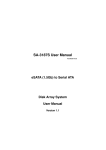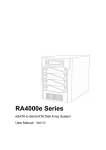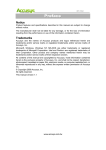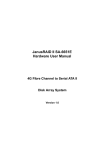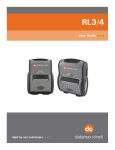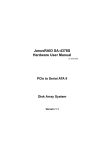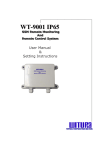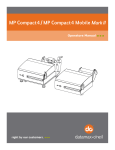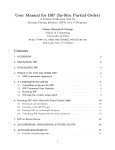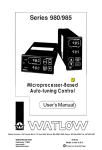Download eSATA Host Interface
Transcript
JanusRAID Generic Software Manual (eSATA Host Interface) eSATA to Serial ATA II Disk Array System Version 1.0 eSATA to Serial ATA II Disk Array System JanusRAID Generic Software Manual Preface P Prre effa ac ce e Notice Product features and specifications described in this manual are subject to change without notice. The manufacturer shall not be liable for any damage or loss of information resulting from the performance or use of the information contained herein. This manual has been checked for accuracy, but no guarantee is given that the contents are correct. Information and specifications can change without notice. MaxTronic is not responsible for data loss or other consequences caused by the use of this manual. Copyright © Copyright 2007 MaxTronic International Co., Ltd. All rights reserved. This manual is protected by copyright and is distributed under a license restricting it’s use, copying, and distribution. No part of this documentation may be reproduced in any form by any means without prior written authorization of MaxTronic International Co., Ltd. and its licensors, if any. 1 User’s Manual About this manual Intended user This manual is designed and written for users of the eSATA-RAID systems. The user should ideally be familiar with RAID planning and data storage operations and have experience in electronic or computer engineering. Organization of the manual This manual contains the following sections: Chapter 1: Introduction provides details of key features and an overview of the system box and its functions. Chapter 2: Accessing the Monitor Utility tells you how to access and start using the firmware-based Monitor Utility on the host terminal. Chapter 3: Quick Setup explains how to set up an array in seconds. Chapter 4: Configuration details and explains the rich configuration options available for eSATA-RAID, using either the control panel or Monitor Utility. Appendix A: Troubleshooting helps you deal with encountered problems in the form of Q&A. Appendix B: Introduction to RAID levels contains all the information you need to understand the features of different RAID levels. Appendix C: Control Panel Messages defines the status messages of the control panel LCD display. Appendix D: Glossary defines relevant technical terms used in this manual. Appendix E: Specifications list technical specification of eSATA-RAID. Appendix F: Statistics instructs how to interpret the information displayed using the Statistic command Appendix G: Updating the Firmware details the procedure for installing new or upgraded editions of firmware to the system. 2 Preface Using this manual This guide contains all the information you need to set up and start using your RAID system and to monitor its performance in real time. It is intended to be read in a linear manner, though some instructions may not be applicable to all users. Users may prefer to skip more familiar sections, but each of the steps below must be completed. Information you can get: Familiarize yourself with the features, functions and capabilities of eSATA-RAID (Chapter 1) Access the Monitor Utility for monitoring and configuring eSATA-RAID(Chapter 2) Perform Quick Setup to establish the array instantly (Chapter 3) Full explanations of configuration of RAID parameters (Chapter 4) Guide to conventions Important information that users should be aware of is indicated with the following icons: This icon indicates the existence of a potential hazard that could result in personal injury, damage to your equipment or loss of data if the safety instruction is not observed. This icon indicates useful tips on getting the most from your RAID system. Important terms, commands and programs are put in Boldface font. Screen text is given in screen font. 3 T Ta ab blle eo off C Co on ntte en ntts s Table of Contents P P R E F A C E PR RE EF FA AC CE E............................................................................................................................. 1 ABOUT THIS MANUAL .............................................................................................................. 2 Intended user ..................................................................................................................... 2 Organization of the manual ............................................................................................... 2 USING THIS MANUAL ............................................................................................................... 3 GUIDE TO CONVENTIONS ......................................................................................................... 3 T T A B L E O F C O N T E N T S TA AB BL LE EO OF FC CO ON NT TE EN NT TS S ............................................................................................. 1 CHAPTER 1 ............................................................................................................................1-1 IIIN N T R O D U C T O N NT TR RO OD DU UC CT TIIIO ON N ........................................................................................................1-1 OVERVIEW............................................................................................................................1-1 KEY FEATURES .....................................................................................................................1-2 Three Operating Modes ..................................................................................................1-2 Self-Diagnostic Mode .....................................................................................................1-2 Configuration Mode .......................................................................................................1-3 Operation Mode..............................................................................................................1-3 Two Configuration Utilities ............................................................................................1-3 Control Panel..................................................................................................................1-4 Monitor Utility................................................................................................................1-4 Array Management .........................................................................................................1-4 Hard Drive Hot Swapping ..............................................................................................1-4 Automatic Global Hot Spare...........................................................................................1-4 Automatic Drive Rebuild ................................................................................................1-4 FAMILIARIZING YOURSELF WITH ESATA-RAID ...................................................................1-5 Control Panel..................................................................................................................1-5 RS232 Connection for VT-100/ANSI Terminal-Emulation..............................................1-5 Default Serial Port Settings ............................................................................................1-6 CHAPTER 2 ............................................................................................................................2-1 A A C C E S S N G T H E M O N T O R U T L T Y AC CC CE ES SS SIIIN NG GT TH HE EM MO ON NIIIT TO OR RU UT TIIIL LIIIT TY Y .....................................................2-1 ESTABLISHING A TERMINAL CONNECTION.............................................................................2-1 USING THE MONITOR UTILITY .............................................................................................2-3 Monitor utility control keys.............................................................................................2-4 Menu area controls .........................................................................................................2-4 Output area controls .......................................................................................................2-4 CHAPTER 3 ............................................................................................................................3-1 User’s Manual Q Q U C K S E T U P QU UIIIC CK KS SE ET TU UP P .............................................................................................................. 3-1 QUICK SETUP WITH THE CONTROL PANEL............................................................................. 3-2 QUICK SETUP WITH THE MONITOR UTILITY .......................................................................... 3-3 CREATING ARRAY ................................................................................................................ 3-5 CHAPTER 4............................................................................................................................ 4-1 C C O N F G U R A T O N CO ON NF FIIIG GU UR RA AT TIIIO ON N..................................................................................................... 4-1 CONFIGURATION OVERVIEW ................................................................................................. 4-1 System configuration ...................................................................................................... 4-1 RAID configuration – simple.......................................................................................... 4-2 RAID configuration – standard ...................................................................................... 4-2 How to configure eSATA-RAID ...................................................................................... 4-3 ACCESSING THE MAIN MENU ................................................................................................ 4-4 Accessing the main menu using Monitor Utility............................................................. 4-4 Accessing the main menu using the control panel.......................................................... 4-6 SETTING RAID PARAMETERS ............................................................................................... 4-8 SETTING HOST PARAMETERS .............................................................................................. 4-10 SETTING RS232 PARAMETERS ............................................................................................ 4-11 RS232 Params menu .....................................................................................................4-11 PASSWORD SECURITY ......................................................................................................... 4-12 Passwd Info menu......................................................................................................... 4-12 SAVING CONFIGURATIONS .................................................................................................. 4-13 NVRAM menu............................................................................................................... 4-13 ADVANCED SETTINGS ......................................................................................................... 4-15 The RAID finctions offer various utilitis for maintenance of the array and the subsystem.the RAID Functions submenu located at Main menu> RAID Functions menu. ...................................................................................................................................... 4-15 RAID Functions menu .................................................................................................. 4-15 APPENDIX A......................................................................................................................... A-1 T T R O U B L E S H O O T N G TR RO OU UB BL LE ES SH HO OO OT TIIIN NG G ........................................................................................... A-1 APPENDIX B .........................................................................................................................B-1 IIIN N T R O D U C T O N T O R A D L E V E L S NT TR RO OD DU UC CT TIIIO ON NT TO OR RA AIIID DL LE EV VE EL LS S ...........................................................B-1 RAID 0............................................................................................................................B-2 RAID 1............................................................................................................................B-3 RAID 0+1 .......................................................................................................................B-4 RAID 3............................................................................................................................B-5 RAID 5............................................................................................................................B-6 NRAID............................................................................................................................B-8 2 Table of Contents APPENDIX C......................................................................................................................... C-1 C C O N T R O L P A N E L M E S S A G E S CO ON NT TR RO OL LP PA AN NE EL LM ME ES SS SA AG GE ES S ....................................................................... C-1 APPENDIX D......................................................................................................................... D-1 G G L O S S A R Y GL LO OS SS SA AR RY Y .................................................................................................................... D-1 APPENDIX E......................................................................................................................... E-1 S S T A T S T C S ST TA AT TIIIS ST TIIIC CS S ................................................................................................................... E-1 System information ........................................................................................................ E-1 RAID information .......................................................................................................... E-2 SATA information........................................................................................................... E-2 RS232 information......................................................................................................... E-2 IO statistics .................................................................................................................... E-2 APPENDIX F......................................................................................................................... F-1 U U P D A T N G T H E F R M W A R E UP PD DA AT TIIIN NG GT TH HE EF FIIIR RM MW WA AR RE E ........................................................................... F-1 3 Introduction Chapter 1 IIn nttrro od du uc cttiio on n This chapter eSATA-RAID. introduces the features and capabilities of You will find: Ö A full introduction to your eSATA-RAID system Ö Details of key features Overview Congratulations on your selection of the eSATA-RAID – a high-performance and extremely flexible RAID (Redundant Array of Independent/Inexpensive Disks) system. RAID is a storage technology used to improve the processing capabilities of the storage system, providing a combination of reliability and performance. eSATA-RAID is designed to meet today’s demand for higher storage solutions. Ideally suited for integration with databases, e-mail, web servers and imaging systems, eSATA-RAID provides maximum data protection and exceptional performance. eSATA-RAID is designed for easy integration, smooth data expansion and server migration. eSATA-RAID is the ultimate flexible RAID solution. It can manage different RAID levels plus NRAID, providing functions including z Striping (RAID 0) z Striping with Mirroring (RAID 0+1) z Striping with Parity on Dedicated Disk (RAID 3) z Striping with Interspersed Parity (RAID 5) z Disk spanning (NRAID) As a result, the eSATA-RAID System offers a higher range of choices and better security. A complete description of RAID level is given in Appendix B. 1-1 User’s Manual Key Features z Support for RAID levels 0, 0+1, 3, 5, NRAID z Support multiple stripe size z Independence from host system z Independence from operating system z Supports 8 3G SATA Disk channels z Supports 1 eSATA host channel z Flexible cache size of up to 1GB in DDR-200 DIMM type z Automatic Hot Swap, Hot Spare and Drive Rebuild Support z Bad sector reassignment z Support StorConn via SATA in-band z Remote monitoring through RS232 terminal interface z Support Disk Cloning & SMART & Scrubbing z Support Slice over 2TB Three Operating Modes eSATA-RAID operates in three modes: Self-Diagnostic Mode, Configuration Mode and Operation Mode. Self-Diagnostic Mode To ensure flawless operation, eSATA-RAID has a built-in self-diagnostic utility. Self-diagnostic Mode is entered automatically upon power up, or after the eSATA-RAID has been reset. In this mode, all components are tested, and any potential problems are reported. Once the tests are complete, eSATA-RAID switches automatically to Operation Mode. Self-Diagnostic Mode runs three major tests. The first diagnostic test covers the CPU and supporting core logic chips, the internal bus, memory, Serial ATA systems, and RS-232 systems. The second diagnostic test checks for the presence of disks on each individual disk channel and the functionality of each disk found. The final diagnostic test checks RAID functionality. 1-2 Introduction Configuration Mode Configuration Mode enables the RAID administrator to configure and modify the settings of eSATA-RAID and fine-tune the configuration. Configuration Mode is entered from Operation Mode: 1. When the Enter button on the control panel is pressed, or: 2. When the Monitor Utility is invoked from the remote terminal. eSATA-RAID should not being accessed by any application when Configuration Mode is run. eSATA-RAID will automatically switch from Configuration Mode to Operation Mode after 3 minutes if no buttons are pressed on the system box control panel and no action is taken on the Monitor Utility. Full details on changing configurations are given in Chapter 4. Operation Mode Operation Mode is the default state of eSATA-RAID. In this mode, the system box front panel LCD continuously displays the current status of eSATA-RAID. A full explanation of control panel LCD messages is given in Appendix C. Two Configuration Utilities There are two ways to configure eSATA-RAID: 1. Control Panel 2. Monitor Utility 1-3 User’s Manual Control Panel eSATA-RAID can be configured directly using the LCD control panel. Monitor Utility This embedded menu-based configuration utility is accessed through the host computer. Array Management The unique eSATA-RAID array management firmware utilizes multitasking real-time kernel technology to manage the system. Additional features are real-time I/O load analysis, on-line diagnostics, event logging and broadcasting, and device inventory management. These features can be accessed locally or via modem to allow centralized monitoring and control of the eSATA-RAID. Hard Drive Hot Swapping Hot Swapping allows for the removal and installation of disk drives without interruption of data access while the eSATA-RAID system is in use. This is usually performed when there is no Hot Spare drive configured. There is no need to power down the system. Automatic Global Hot Spare Hot Spare allows for the automatic replacement of a failed drive without requiring intervention from the administrator. When a disk fails the eSATA-RAID will automatically replace the faulty drive with the configured hot spare disk. The Global Spare Drive does not serve only a specified logical drive. When a member drive from any of the logical drives fails, the Global Spare Drive will join that logical drive and automatically start to rebuild. Automatic Drive Rebuild If a member drive in a logical drive fails, the system will search for a Global Spare Drive. If there is a Global Spare Drive, it will automatically rebuild the logical drive. 1-4 Introduction Familiarizing yourself with eSATA-RAID Control Panel The two-line, 16-character LCD displays the status and configuration information. The Scroll buttons are used to scroll through screens and highlight menu items The Enter button is used to select an option The Escape button is used to cancel a selection or return to the previous menu The Power indicator lights solid when power is on The Activity indicator indicates that the RAID is being accessed Activity indicator status System status Flashing Data being accessed Solid Unprocessed data still cached in memory Unlit No activity Full details on configuring with the control panel are given in Chapter 4. A full list of LCD display messages is given in Appendix C RS232 Connection for VT-100/ANSI Terminal-Emulation The eSATA-RAID system can be configured via a PC running a VT-100 or ANSI terminal-emulation. In order to connect to a PC, you may need to connect an additional interface cable to the combo cable, which converts the RS-232 signal of the 10-pin header connector into a 9-pin D-sub male connector. The pin-layout of the 9-pin D-sub male connector is similar to that of a PC’s serial power and is set as a DTE device. 1-5 User’s Manual Default Serial Port Settings Property Default Baud Rate (bps) 115200 Stop Bit 1 Data Bit 8 Parity None The baud rate can be changed using the interface on the front panel. 1-6 Accessing the Monitor Utility Chapter 2 A Ac cc ce es ss siin ng g tth he eM Mo on niitto orr U Uttiilliitty y Configuration of eSATA-RAID can be accomplished using either the control panel or the embedded Monitor Utility, a convenient menu-based configuration utility, which is accessed through a dedicated terminal or host computer. This chapter explains how to establish a connection between eSATA-RAID and the host computer so that the Monitor Utility can be used. Establishing a terminal connection The Monitor Utility can be accessed from a dedicated terminal or a host PC with third party communication software that supports ANSI terminal emulation. To use a dedicated terminal, simply connect the terminal to the RS232 head of the RAID system’s combo cable. To access the Monitor Utility from a host PC, ensure that the RS232 head of the RAID system’s combo cable is attached to the host computer’s COM port before. A connection must then be established between the host computer and the eSATA-RAID system. This is done by means of a terminal program, such as HyperTerminal. This section outlines the process to set up a HyperTerminal connection. Other terminal programs may be used in place of HyperTerminal to communicate with the RAID system. However, the setup process for other terminal software may differ from that outlined in this chapter. HyperTerminal is bundled as standard with Microsoft Windows operating systems. It will be found in the Communications folder. The program can also be downloaded from Hilgraeve Software at http://www.hilgraeve.com/htpe/ 2-1 User’s Manual 1. Launch HyperTerminal from the desktop of the host computer (Start > Programs > Accessories > Communications > HyperTerminal). 2. The Connection Description dialog box will appear (if this is the first time you have run HyperTerminal, you will first be prompted to enter information about your location). Enter a name to identify the RAID system connection and select an icon to represent the connection. Press OK. 3. The Connect to dialog box appears. Select COM1 or COM2 from the Connect using: dropdown menu, depending on which port is linked to eSATA-RAID. Click OK. 4. The COM Properties dialog box will appear. Set the following values: Bits per second: 115,200 115200 Data bits: 8 Parity: None Stop bits: 1 Flow Control: None 5. Click OK. The HyperTerminal connection to eSATA-RAID is now established. None 2-2 Accessing the Monitor Utility Using the Monitor Utility Once a connection has been set up between eSATA-RAID and the host computer, first make sure eSATA-RAID is turned on. When eSATA-RAID boots up, it enters Self-Diagnostic Mode and runs diagnostic tests. The first test covers the CPU and supporting core logic chips, the internal bus, memory, Serial ATA systems, and RS-232 systems. The second diagnostic test checks for the presence of disks on each individual disk channel and the functionality of each disk found. The final diagnostic test checks RAID functionality. The messages shown on the right LCD initialize OK will display as eSATA-RAID runs through the tests. When completed, eSATA-RAID will enter Operation Mode and the Monitor Utility window will show. Memory sizing...256MB Memory testing.......OK Move ROM code to System Memory...OK Jump to System Memory Startup system, please wait... To enlarge the size of the Monitor Utility window in HyperTerminal, select Font… from the View menu and increase the font size. 2-3 User’s Manual The Monitor Utility has five sections: z The Top Bar lists the RAID model name and the firmware model number. z The Control Panel LCD Output panel mirrors the appearance of the system box LCD. Full explanation of LCD messages is given in Appendix C. z The Menu window is the space into which menus are called up. z The Output window displays the current status of the RAID system and RAID. z The Control keys enable the user to navigate through and between the output and menu areas. Monitor utility control keys The monitor utility control keys differ depending on which area is active: Menu area or Output area. The control keys are listed at the bottom of the Monitor Utility screen. Menu area controls A/↑ Move cursor up Z/↓ Move cursor down Esc Cancel a selection / return to previous menu Enter Select an option Tab Switch to Output area Output area controls A Move cursor one line up Z Move cursor one line down S Scroll one page up X Scroll one page down Tab Switch to Menu area The Monitor Utility and control panel cannot be used at the same time. 2-4 Quick setup Chapter 3 Q Qu uiic ck ks se ettu up p Once eSATA-RAID is set up and connected, the array should be initialized. The initialization process is automatic. By performing Quick Setup, users can establish an array in seconds. There are two ways to perform Quick Setup: Ö Using the control panel Ö Using the embedded Monitor Utility Both methods are explained in this chapter. The control panel can be accessed immediately and Quick Setup can be completed very quickly using it. The Monitor Utility is easier to use once set up. It requires a connection to be established first between the host terminal and eSATA-RAID. Quick Setup will reconfigure an existing array. To do this, the existing array will be destroyed. 3-1 User’s Manual Quick Setup with the control panel 1. Turn on eSATA-RAID. The system will first enter Self-Diagnostic Mode, then Operation Mode. A typical Operation Mode screen is shown. eSATA-RAID SSSSSSSS 2. Press Enter to enter Configuration Mode. You will be prompted to enter the Password. The default password is 0000 (four zeros). To enter this, simply press Enter eight times. Press Enter again to submit. Enter Passwd: 0▓▓▓ 3. Enter to the main menu. The first item on the main menu is the “0 Quick Setup” submenu. Press Enter to enter to RAID level lists. Select the RAID level and press enter to submit to create the array. Main menu 0 Quick Setup 4. The Quick Setup submenu lists the RAID levels available (5, 3, 0, 0+1, 5S, 3S, 0+1S and NRAID). Scroll through the list until the appropriate level for the RAID you want to set up is showing. Press Enter. The array will begin to be initialized with the default RAID parameters. 0 Quick Setup Level 0+1 The contents of other submenus are explained in detail in Chapter 4. Full explanation of the different RAID levels available is given in Appendix B. 3-2 Quick setup Quick Setup with the monitor utility This section is intended as a Quick Setup guide only. Full instructions on accessing and using the Monitor Utility are given in Chapter 4. Users wishing to perform Quick Setup via the monitor utility must first establish a connection between the host terminal and eSATA-RAID. Follow the instructions in Chapter 2, Accessing the Monitor Utility. Then: 1. Press Ctrl and D together to launch the monitor utility. 2. Press Enter. You will be prompted to enter a password. 3. Enter the default password 0000 (four zeros). Press Enter. 3-3 User’s Manual 4. The main menu will appear. 5. Use the arrow keys to select 0 Quick Setup. Press Enter. 6. The Quick Setup submenu lists the RAID levels available (5, 3, 0, 0+1,5S, 3S, 0+1S and NRAID). Scroll through the list until the appropriate level for the RAID you want to set up is highlighted. Press Enter. 7. You will be prompted for confirmation of your selection. Select Yes and press Enter. 3-4 Quick setup Creating Array The Quick Setup provides the easy way to configure a new array with default RAID parameters, if intended to change the RAID parameter, such stripe size, please turn to RAID Params to configure the RAID parameters then back to Quick Setup to configure desired RAID level. Select the desired RAID level and YES to apply the configuration. Quick Setup menu 0 Quick Setup The RAID levels available are RAID level 5, 3, 0, 0+1, 5S, 3S, 0+1S and NRAID. The “S” means Global hot spare. If selecting 5S, 3S, 0+1S, it will reserve one of all disks connected for hot spare disk for the array. In the event of an array member disk fails, the hot spare disk will join to the array and start rebuilding. Selecting “NONE” will delete the existing array. Please note that delete an existing array will destroy the data that saved on the array. 3-5 Configuration Chapter 4 C Co on nffiig gu urra attiio on n This chapter explains how to access and implement the complete suite of eSATA-RAID configuration options using either the Monitor Utility or control panel. It contains: Ö Ö Ö Ö Ö An outline of the configuration process An explanation of the configuration menu structure Instructions on accessing the configuration menus Diagrams of all menu options Explanations of menu options Configuration overview There are two aspects to configuration: z z Configuration of the RAID system and communication parameters Setting up and configuration of array within the RAID system System configuration Set RTC parameters z When using the eSATA-RAID for the first time, users will need to set the “RTC parameters”. Setting the RTC parameters will enable the system to have RTC function. When an event occurs, the Log Event will therefore be able to record the event real time. Set host connection parameters z Set host connection parameters. 4-1 User’s Manual z Specify communication protocols between eSATA-RAID and terminal emulation software (if used). Turn to set RS232 parameters. Update password settings z The administrator should replace the default password. Turn to Password security. Check and adjust advanced settings z The default settings are appropriate for most users. Turn to Advanced settings. Then proceed with RAID configuration. Set port parameters RAID configuration – simple Create Quick Setup array z Use the Quick Setup facility to set up an array using as many connected drives as possible. Turn to Chapter 3, Quick Setup. RAID configuration – standard Set parameters for a single array z Create an array then set the following individual parameters: z RAID level z Stripe size Restart z Save settings and restart. Turn to save configurations. Turn to Setting array parameters 4-2 Configuration How to configure eSATA-RAID There are two ways to configure eSATA-RAID: z z Using the Control Panel Using the Monitor Utility These two methods are functionally identical. Only the interface differs. In each, the user scrolls through menus and submenus to locate and select the desired configuration option. For instructions on navigating through menus using the control panel, turn to the section Control Panel in Chapter 1. A full list of Control Panel LCD messages is given in Appendix C. For instructions on using the Monitor Utility, turn to the section Accessing the Monitor Utility in Chapter 2. The control panel cannot be used in configuration mode while a Monitor Utility connection is running. If you wish to configure using the control panel, first exit the remote terminal. 4-3 User’s Manual Accessing the main menu The section describes in detail the steps needed to call up the main menu using both the Monitor Utility and Control Panel. The main menu is the hub for all configuration choices. It consists of seven submenus. All configuration options are exercised from within these submenus. The main menus, as viewed from the Monitor Utility, for the two available hardware configurations of eSATA-RAID are shown below: Accessing the main menu using Monitor Utility 1. Run HyperTerminal (or the terminal program used to establish an RS232 connection with eSATA-RAID) and open the connection established with eSATA-RAID in Chapter 4. 2. Press Ctrl and D to launch the Monitor Utility. When eSATA-RAID boots up, it enters Self-Diagnostic Mode and runs diagnostic tests. The first test covers the CPU and supporting core logic chips, the internal bus, memory, Serial ATA systems, and RS-232 systems. The second diagnostic test checks for the presence of disks on each individual disk channel and the functionality of each disk found. The final diagnostic test checks RAID functionality. The messages shown on the LCD initialize OK right will display as eSATA-RAID runs through the tests. When complete, eSATA-RAID will enter Operation Mode and the Monitor Utility window will show. The menu area will be blank. Memory sizing...256MB Memory testing.......OK Move ROM code to System Memory...OK Jump to System Memory Startup system, please wait... 3. The Output area is active, press Tab once to switch to the Menu area. 4. With the Menu area active, press Enter. You will be prompted to enter a password. 4-4 Configuration 5. Enter the password. The default password is 0000 (four zeros). The system administrator should change this on first login. The password can be changed under the Passwd Info menu. 6. Press Enter. The Main Menu will appear. 4-5 User’s Manual Accessing the main menu using the control panel 1. Turn on eSATA-RAID. The system will first enter Self-Diagnostic Mode and then enter Operation Mode. A typical Operation Mode screen is shown 2. Press Enter to enter Configuration Mode. You will be prompted to enter the password. The default password is 0000 (four zeros). To enter this, simply press Enter eight times. Press Enter again to submit. 3. You enter the main menu. Use the scroll keys to highlight the names of submenus and press Enter to select. eSATA-RAID 11111111 Enter 0000 Passwd: Main menu 0 Quick Setup The default password is 0000 (four zeros). The system administrator should change this on first login. The password can be changed under the Passwd Info menu. See Password Security. 4-6 Configuration The table below is a quick reference resource to help you find your way around the submenus: Name of submenu Functions 0 Quick Setup Quickly establish an array– see Chapter 3 1 RAID Params Set parameters for the array 2 eSATA Params Set transfer rate for the host system 3 RS232 Params Set parameters for RS232 connection to terminal 4 Passwd Info Set / enable / disable password security 5 NVRAM Save new configurations and restart RAID system 6 RAID Funcs Initialize and check RAID 5 / 3 arrays Add and remove disks to existing arrays View system statistics Cancel error messages Disk Scrubbing /Clone/SMART Update firmware 4-7 User’s Manual Setting RAID parameters The parameters of eSATA-RAID Array is set and reconfigured from the RAID Params submenu located at Main menu > RAID Params menu. RAID Params menu 4-8 Configuration 1.1 Stripe Size Set the striping block size, either 8, 16, 32, 64, 128, 256, 512 or 1024 sectors (Default: 128 sectors). Stripe size is constant for any RAID system, whether it consists or a single or multiple arrays. User could not set “Stripe size” again when array been created. Smaller stripe sizes provide faster access for small randomly-accessed files. Larger stripe sizes increase transfer rates for large sequentially-accessed files (such as video). 1.2 Online Init Enabling Online init will allows host I/O access during the RAID initialization; otherwise, the host I/O can be served after the RAID initialization is done. 1.3 Write Buffer Enabling the write buffer allows written data to be kept on the system data cache and flushed to hard drives later, otherwise, written data will be directly transferred to hard drives; enabling write buffer will improve the I/O performance, but the written data kept on the cache may be lost if the system is not shutdown properly. 4-9 User’s Manual 1.4 Slice Over 2T If the total array capacity is over 2TB, set “Yes” to allocate all available capacity to single slice; otherwise, the array will be limited under 2TB. User need to set the params of “Slice over 2TB” before array being created. (Default: Yes) Setting host parameters The parameters of eSATA port is set and reconfigured from the eSATA Params submenu located at Main menu > eSATA Params menu. eSATA Params menu 2.1 Data Rate The parameter is configured for the transfer rate of eSATA port to meet the SATA channel of host; some of SATA1 (1.5G) system of host may not compatible to SATA-2 (3G). Configuring the data rate to 1.5G manually may eliminate the problem. ( Default : 3G) 4-10 Configuration Setting RS232 parameters The administrator should specify the communication protocols between eSATA-RAID and the remote terminal or terminal emulation software. Set the baud rate, Stop bit, data bit and parity parameters for the terminal port to match those of the host. RS232 Params menu 3 RS232 Params 3.1 Baud Rate 3.2 Stop Bit 1/2 3.3 Data Bit 7/8 3.4 Parity 3.1 2400 4800 9600 19200 28800 38400 57600 115200 None/Odd/Even Baud Rate 2400, 4800, 9600, 14400, 19200, 28800, 38400, 57600 or 115200 (Default: 115,200) 3.2 Stop Bit 1 or 2 (Default: 1) 3.3 Data Bit 7 or 8 (Default: 8) 3.4 Parity None, Odd or Even (Default: None) The remote terminal settings and those of eSATA-RAID must match. So, if the administrator increases the baud rate of the eSATA-RAID port, the baud rate of the terminal emulation software (e.g. HyperTerminal) connection must likewise be increased. 4-11 User’s Manual Password security The administrator can enable password security and set the password from the Passwd Info submenu located at Main menu > Passwd Info Passwd Info menu 4.1 Passwd check Enable or Disable the Password security feature. When enabled, users will be asked to enter the password when first accessing the main menu (Default: Disable). 4.2 Set Passwd Enter a password of up to eight alphanumeric figures. The default password is 0000 (four zeros). Configuration changes made in the Password Info menu must be saved to the eSATA-RAID NVRAM to take effect. This is done in the NVRAM menu accessed from the Main menu. See Saving Configurations later in this chapter. 4-12 Configuration Saving configurations Any configuration changes made by the administrator must be saved to the non-volatile memory (NVRAM). This is done in the NVRAM menu accessed from the Main menu Any changes made in this menu will cause data on the drives to be permanently erased. eSATA-RAID should be offline before configuration changes are saved. NVRAM menu 5.1 Update NVRAM Yes or No (default: No) Select Yes to store latest configuration settings in NVRAM 5.2 Erase NVRAM Yes or No (default: No) Select Yes to clear contents of NVRAM and restore configuration defaults 4-13 User’s Manual 5.3 Shut Down Yes or No (default: No) To ensure that data is not lost or corrupted, always turn off eSATA-RAID using the Shut Down command. To shut down, first shut down the terminal/host system, and then select Shut Down from the NVRAM menu. Finally, power off eSATA-RAID. 5.4 Restart Yes or No (default: No) Select Yes to restart eSATA-RAID. eSATA-RAID must be restarted for any configuration changes made within the Quick Setup, RAID Params to take effect. Configuration changes made from the RS232, System Params and RAID Funcs menus do not require restart. 4-14 Configuration Advanced settings The RAID finctions offer various utilitis for maintenance of the array and the subsystem.the RAID Functions submenu located at Main menu> RAID Functions menu. RAID Functions menu 6.1 Init Parity 6.2 Select an Array and then Stop or Start (Default: Stop) to initialize an existing RAID 5 or RAID 3 array Parity Check 6.3 Select an Array and then Stop or Start (Default: Stop) to check a RAID 5 or RAID 3 array for errors. Beeper Clear (to silence a sounding beeper), Enable or Disable beeper function (Default: Enable). 4-15 User’s Manual 6.4 Add Disk Select disk number (1 to 8) Add a disk to an existing configuration while eSATA-RAID is online (Default: None). 6.5 Remove Disk Select disk number (1 to 8) Remove a disk from an existing configuration while eSATA-RAID is online. This function enables the administrator to shut down a potentially faulty disk. If a spare drive is present, it will automatically be added (Default: None). 6.6 Statistic Display system data in Monitor Utility output window (this information cannot be viewed from the control panel). Data includes: z Current settings saved in NVRAM z Statistical analysis of read and write operations plus percentage of cache hits For full details of the Statistics output, see Appendix G, Statistics. 6.7 Update ROM Use this option to update the eSATA-RAID programmable firmware. See Appendix G, Updating the Firmware. 6.8 Log Event 6.8.1 Erase Erase event log 6.8.2 Statistic List event history 6.8.3 RTC Adjust Real Time Clock Settings. When using the eSATA-RAID for the first time, users will need to set the “RTC parameters”. Setting the RTC parameters will enable the system to have RTC function. When an event occurs, the Log Event will therefore be able to record the event real time. 6.8.3.1 6.8.3.2 6.8.3.3 Set RTC Enter time in MM/DD/YY W HH:MM format. MM: Month; DD: Day; YY: Year; W: Week; HH: Hour; MM: Minute. Show RTC Select to have time displayed on control panel Stop RTC Select to turn off RTC 4-16 Configuration 6.9.1 6.9.1.1~6. 9.1.2 6.9.1.3 Disk Self Test (DST) To detect the disk’s status Short Self Test or Extended Self Test Choose one of the two functions to do all disks or Disk 1~Disk 8 detection Stop DST 4-17 User’s Manual 6.9.2 Disk Scrubbing To prevent unrecoverable data loss & recover bad blocks & fix parity errors It provides below advantage: 1. Without halting normal access, but it has impact to the system’s overall performance. 2. disk scrubbing can be started and processed simultaneously for multiple array 1. Before disk scrubbing starts, the array must be in optimal state, that means, there is no failed member disk and no background task, such as adding a disk , expanding array or degraded mode 2. After disk scrubbing starts, users can not start any other background task and the array cannot be deleted. But, the disk scrubbing could be stopped by users manually or by the system exception conditions. 6.9.2.1 Overwrite Parity No or Yes (Default: No) If parity inconsistency is detected during the disk scrubbing, the system will overwrite the parity 6.9.2.2 Scrub Mode 6.9.2.2.1 Manual Scrubbing Users can select the array for starting disk scrubbing or stop it any time 4-18 Configuration 6.9.2.2.2 Schedule Scrubbing Users could set up the schedule for disk scrubbing for the array. After select ON, users could select Once / Once per 1 week/Once per 4 weeks/ Once per 8 weeks/ Once per 12 weeks / Once per 16 weeks / Once per 20 weeks / Once per 24 weeks to execute scrubbing schedule function 6.9.2.2.3 1. When the array is not in the optimal state, the system will give up disk scrubbing and record this event in the event log. Or, 2. If the system is not in power-on state at the schedule time, when restart, the system will record this event to notify users that the disk scrubbing is not executed. View Schedule User could select this option to check the disk scrubbing schedule 6.9.3 Disk Clone Disk Clone is like as mirroring, it’s to prevent failure of hard disks from data loss and unscheduled performance degradation. It provides below advantage: 1. Disk cloning can be started and process without halting the host’s normal access, it will impact the system’s overall performance. 2. Disk cloning can be started and process for multiple array simultaneously. Before disk cloning starts, the array must be in optimal state: 9 No failed member disk 9 No background task, such as adding a disk or disk scrubbing or array expanding or degraded mode After disk cloning starts, 9 No background task can be started for the array of the selected source disk 9 Array cannot be deleted 9 User could stop disk cloning manually or by system cause of some exception conditions such as system power off, disk failures, array failure, or unrecoverable bad blocks on source disk. 4-19 User’s Manual 6.9.3.1 Start Disk Clone Users can select this function if they want to do disk clone 6.9.3.1.1~ Source Disk & Target Disk 6.A.3.1.2 Choose the source disk first from the displayed array member and then choose which one disk will be the target disk to be cloned. The capacity of the target disk must be equal to or larger than the source disk. Otherwise, the system won’t execute disk clone. 6.9.3.1.3 Start Permanent Clone YES or NO After the background copying is done, the disk cloning will remain in the mirroring state. If select YES, the system will keep both disks synchronized permanently and replace the source disks when needed. 6.9.3.1.4 Start Swap after Clone After execute this function, the source disk array will be replaced by the clone disk, and it will be taken off-line. 6.9.3.2 Stop Disk Clone The disk cloning operation could be stopped any time by users manually. 6.9.3.3 Replace Source Disk Users can manually replace the source disk by the clone disk when a clone disk has completed the background copying task, and stays in the mirroring state. 4-20 Configuration 6.9.4 SMART (Self-Monitoring, Analysis, and Reporting Technology) It is to protect user data and minimize the likelihood of unscheduled system downtime that may be caused by predictable degradation and/or fault of the drive. By monitoring and storing critical performance and calibration parameters, drives with SMART / DST feature enabled attempt to predict the likelihood of near-term degradation or fault condition. Providing the host system the knowledge of a negative reliability condition allows the host system to warn the user of the impending risk of a data loss and advise the user of appropriate action. 6.9.4.1 Test Disk SMART Users can check if a hard disk supports SMART and the current status of one or all disks. 6.9.4.2 6.9.4.3 SMART Mode ¾ Disable: if users select Disable, the SMART function of all hard disks will be disabled. If a hard disk warns, users could not get the warning message and check the hard disks’ health status. ¾ Enable (Alert only):if this mode be selected, the system will enable the SMART function to check the health status of all disks, but, it won’t have clone function. When disks signal SMART warning, the system will alert users through beeper and display “W” in the LCD panel. ¾ Enable (Permanent Clone): In this mode, the system will select one spare disk and execute clone activity when disks warn. If there is no spare disk, no action will be taken. And, after the disk cloning done, the source disk still keep in the mirroring state without replacement. ¾ Enable (Start Swap after Clone):In this mode, all operations are same as “Enable (Permanent Clone), the difference is after the disk cloning done, the clone disk will replace the source disk. SMART Check Time Users could select how long to execute the SMART function ? 60mins or 30 mins or 15 mins or 1 min. 6.9.4.4 Bad Blocks 4-21 User’s Manual 6.9.4.4.1 View statistics Users could get the disk status from this function 6.9.4.4.2 Threshold for clone Disable/ 2 per GB/ 3 per GB/ 5 per GB/ 10 per GB Users could set how many times to execute disk cloning when the number of bad sectors in the remap area is over the threshold specified by users. 6.9.4.4.3 Threshold for Swap Disable/ 2 per GB/ 3 per GB/ 5 per GB/ 10 per GB Users could set how many times to execute swap of disk cloning when the number of bad sectors in the remap area is over the threshold specified by users. The number of threshold for swap must be bigger than threshold for swap. Configuration changes made in the RAID Functions menu must be saved to the eSATA-RAID non-volatile memory for the changes to take effect. This is done in the NVRAM menu accessed from the Main menu. See Saving Configurations earlier in this chapter. 4-22 Appendix A –Troubleshooting Appendix A T Trro ou ub blle es sh ho oo ottiin ng g Unable to access eSATA-RAID after the operating system boots up. Possible Cause: eSATA-RAID is not configured. Fix: Make sure eSATA-RAID is configured for a RAID level. If no RAID level is configured the operating system will not detect eSATA-RAID as a disk drive. Why does function of disk scrubbing non-effective? Possible Cause: 1. System is shut down during disk scrubbing and restarted: Under this situation, the system will record the event in the event log, but the disk scrubbing will not be renew and all information related to disk scrubbing is cleared. 2. Disk failure or been removed: If any disk of an array under disk scrubbing operation fails or been removed, the disk scrubbing will stop immediately. 3. Remap area failures: If any write to remap area fails, the disk scrubbing operation stops immediately. What will system do when system power-off and there is clone disk exist? Answer: The system will keep the state of a clone disk in the NVRAM and after the system restarts, the operation will be renewing from previous stopping point. What will system do when system power-off and change disk’s location? Answer: The system will result in incorrect operation and then prohibited. When system power off, will the data be changed? Answer: If system is powered off, the data will still be guaranteed identically between the source disk and the clone disk. All writes are saved in the NVRAM, and when system restarts, the cloning process will be continuous If a source disk fails, what will system do? Answer: If a source disk fails during the background copying operation, the cloning process will be aborted. And the system will use the clone disk for data rebuilding. If a clone disk fails, what will system do? Answer: If a clone disk fail, the clone disk will be taken off-line and select a spare disk as the new clone disk to start the background copying operation. If there is no spare disk or the spare disk without enough capacity, the system will report warning messages. A-1 User’s Manual If array member disk fail and with spare disk, what will system do? Answer: If a disk besides the source disk in the same array fails, the system will select a spare disk for rebuilding data of the failed disk. But, if the failed disk is in different array, the state and the operations of the clone disk are not affected. If array member disk fail and without spare disk, what will system do? Answer: If there is no spare disk for disk adding, a clone disk will be selected for the rebuilding. This can ensure the array to return to optimal mode ASAP so as to avoid array failure. If there is more than one clone disk, the system will select the clone disk with the least copying progress. If all clone disks are in the mirroring state, the clone disk with the smallest disk number will be used. If there are unrecoverable bad blocks on source disk, what will system do? Answer: If the data is unrecoverable, the copying task will write zero to the corresponding block on the source disk. The front panel LCD displays alternating “Zz” characters. Possible Cause: These characters are displayed when the cache is full with write request data that have not been processed. Requests from the host are halted to flush the data in the cache. Fix: None needed. The front panel LCD displays alternating “Ww” characters. Possible Cause: These characters are displayed to indicate that write requests in the cache are being processed. When these characters are displayed, eSATA-RAID will halt requests from the host (see above). Fix: Make sure the Write Buffer option of the RAID Params menu is enabled. In addition, more cache memory may be required. By increasing the cache memory, the write buffer space increases and will be able to handle the higher write requests. LCD display shows OWOOOS Possible Cause: “W” means “warning” - there are many bad sectors on your HDD. Fix: Change hard drives. Invalid NVRAM message appears Possible Cause: NVRAM error or malfunction. Fix: Save settings and restart the system. If the problem persists, contact your vendor. A-2 Appendix A –Troubleshooting What is the correct system shutdown procedure? Fix Step 1: Shut down host OS. Fix Step 2: Select “Shut Down” from the NVRAM menu. Fix Step 3: When shutdown is complete, turn off system system power. Unable to access Configuration Mode using the remote terminal interface. Possible Cause 1: The terminal communication settings do not match the settings of the eSATA-RAID RS-232 interface. Fix: The default settings for the RS-232 port are 115,200 Baud rate, 8 Data bits, 1 Stop bit, No Parity, and None Flow control. Make sure the terminal is configured for these settings. If the settings were changed in Configuration Mode, verify the settings of the eSATA-RAID in the RS-232 Params, Terminal option and change the terminal settings accordingly. Possible Cause 2: Incompatible RS232 cable. Fix: Cross pins on the RS-232 cable as shown below (or use a null modem cable). The only pins used are 2 3 & 5. 123456789 X I 123456789 A-3 Appendix B – Introduction to RAID levels Appendix B IIn nttrro od du uc cttiio on n tto oR RA AIID D lle ev ve ells s The eSATA-RAID can support the following RAID levels: 0, 0+1, 3, 5 and NRAID. Which is the right level for you? The answer depends on the application you use your RAID for. RAID Level 0 offers high transfer rates, and is ideal for large blocks of data where speed is of importance. Computer Aided Design, Graphics, Scientific Computing, Image and Multimedia applications are all good examples. If one drive in a RAID 0 array fails however, the data on the whole array is lost. RAID Level 1 may be an appropriate choice if cost and performance are of significantly less importance than fault tolerance and reliability. RAID Level 0+1 offers a compromise between the reliability and tolerance of level 1 and the high transfer rates provided by level 0. RAID Level 3 is similar to the more commonly used level 5. Both offer a good level of fault tolerance and overall system reliability at a reasonable cost for redundancy overhead. RAID Level 5 arrays offer high I/O transaction rates, and are the ideal choice when used with on-line transaction processing applications, such as those used in banks, insurance companies, hospitals, and all manner of office environments. These applications typically perform large numbers of concurrent requests, each of which makes a small number of disk accesses. If one drive in a RAID 5 array fails, the lost data can be rebuilt from data on the functioning disks. NRAID (Non-RAID) combines the space of all physical disks and forms a large logical disk. The space presented by the NRAID starts sequentially from the first member disk to the last member disk without striping, mirroring, or parity. The capacity of the logical disk is the direct sum of all physical hard disks . This appendix provides a summary of the features of each RAID level to enable users with differing requirements to makes the best choice. B-1 User’s Manual RAID 0 RAID 0 links each drive in the array as one huge drive. Storage capacity is determined by the smallest drive in the array. That capacity is then applied to format all other drives in the array. If using a 40 GB, 60 GB, and 50 GB drive in a RAID 0 array, your system will see one huge drive of 120 GB (40 GB×3). RAID 0 offers double or more performance under sustained data transfers when one drive per ATA port is used. In such a configuration, unlike SCSI, ATA drives are always available to the system. SCSI requires more management of the SCSI bus. RAID 0: Striped disk array without fault tolerance Characteristics: Recommended use: RAID 0 implements a striped disk array, the data is broken down into blocks and each block is written to a separate disk drive. I/O performance is greatly improved by spreading the I/O load across many channels and drives. Fastest and most efficient array type but offers no fault-tolerance. Storage capacity = (No. of disks) × (capacity of smallest disk) Video production and editing Image editing Pre-press applications Any application requiring high bandwidth The diagram below represents the writing of data on a RAID 0 array composed of four HDDS connected to the system. Data blocks are distributed across all disks in the array. Arrangement of data blocks saved on a Level 0 RAID B-2 Appendix B – Introduction to RAID levels RAID 1 RAID 1 is commonly referred to as Disk Mirroring, Disk Shadowing or Disk Duplexing as all data is duplicated across all disks. As data is identical on all disks, storage capacity is that of the smaller disk. RAID 1 has poor performance for write operations but very high performance for read intensive operations. RAID 1: Mirroring Characteristics: Recommended use: Better Read transaction rate then single disks, same Write transaction rate as single disks. 100% redundancy of data means no rebuild of data is necessary in case of disk failure, just a copy to the replacement disk. All the disks have the same data. Raid level 1 requires at least two drives. Storage capacity = Capacity of smallest disk Accounting Payroll Financial Any application requiring high availability Arrangement of data blocks saved on a Level 1 array B-3 User’s Manual RAID 0+1 RAID 0+1 combines mirroring and striping functions on a minimum of four hard disks. Mirroring provides full redundancy and protects data in case of multiple drive failure (providing that data on one of each mirrored pair of drives is intact). RAID 0+1: Combination of mirroring and striping Characteristics: This configuration provides optimal speed and reliability Requires even number of disks (minimum 4 disks) The diagram below represents the writing of data on a RAID 0+1 array composed of four HDDS connected to the system. The system creates a RAID 0 array from two RAID 1 sub-arrays. Arrangement of data blocks saved on a Level 0+1 array B-4 Appendix B – Introduction to RAID levels RAID 3 RAID 3 uses a mathematical expression that compares data from two drives and calculates a third piece of data called “parity”. Should one of the drives fail, parity data can be used to rebuild the failed data. Under RAID 3, parity data is stored on a dedicated parity disk. If two or more disks were to fail however, data would be lost. Data on RAID 3 is byte-interleaved. While the low ratio of parity disks to data disks ensures high efficiency, the parity disk is accessed more than the others and so is also more likely to fail. RAID 3: Parallel transfer with parity Characteristics: Recommended use: The data block is subdivided, i.e. striped, and written on the data disks. Stripe activity is generated on Writes, recorded on the parity disk, and checked on Reads. Very high Read and Write data transfer rates. Disk failure has a low impact on throughput. Low ratio of ECC (Parity) disks to data disks means high efficiency. Requires a minimum of three drives. Video production and live streaming Image editing Video editing Any application requiring high throughput Arrangement of data blocks saved on a Level 3 array B-5 User’s Manual RAID 5 RAID 5 uses a mathematical expression that compares data from two drives and calculates a third piece of data called “parity”. Should one of the drives fail, parity data can be used to rebuild the failed data. Under RAID 5, parity data is stored across all drives in the array. This maximizes the amount of storage capacity available from all drives in the array while still providing data redundancy. Data on RAID 5 is block-interleaved. RAID 5: Independent data disks with distributed parity blocks Characteristics: Recommended use: Each entire data block is written on a data disk. Parity for blocks in the same rank is generated on Writes, recorded in a distributed location and checked on Reads. Highest Read data transaction, medium Write data transaction rate. Relatively low ratio of ECC (Parity) disks to data disks means high efficiency (compared to other RAID levels). Good aggregate transfer rate. Storage capacity = (No. of disks – 1) × (capacity of smallest disk) File and application servers Database servers WWW, E-mail and News servers Intranet servers Most versatile Raid level The diagram below represents the writing of data on a RAID 5 array composed of four HDDS connected to the system. Parity blocks are represented by the letter P. B-6 Appendix B – Introduction to RAID levels Arrangement of data and parity blocks saved on a Level 5 RAID B-7 User’s Manual NRAID NRAID (“Non-RAID”) , the capacity of all the drives is combined to become one logical drive (no block striping). That is to say, the capacity of the logical drive is the total capacity of the physical drives. NRAID does not provide data redundancy NRAID: Disk spanning Characteristics: Recommended use: No fault-tolerance. Minimum no. of drives:1 Storage capacity = Sum of constituent drive capacities For most uses not requiring fault tolerance, RAID 0 is better. Mass data, NRAID is only good for applications where large and expandable capacity is required while performance is of no concern and the capacity of disks is different. Storage Arrangement of data saved on a NRAI B-8 Appendix C – Control Panel Messages Appendix C C Co on nttrro oll P Pa an ne ell M Me es ss sa ag ge es s Status messages When eSATA-RAID is in operation mode, scroll buttons ▼ and ▲ can be used to display the following system data: z z z z z z z z z z Installed Memory RAID Capacity Firmware Version Serial Number CPU Type RAID Members RAID Level FAN speed Voltage Number Power Module Status The table below explains the meaning of status of main LCD screen messages: Field / Symbol eSATA-RAID Description The upper line “eSATA-RAID” is model number. 1 The lower line shows 8 disks status. The first left “S” meaning disk 1 is a spare disk. Array Group 1 On-line (Multiple array) 2 Array Group 2 On-line (Multiple array) 3 Array Group 3 On-line (Multiple array) 4 Array Group 4 On-line (Multiple array) 5 6 Array Group 5 On-line (Multiple array) Array Group 6 On-line (Multiple array) 7 Array Group 7 On-line (Multiple array) SSSSSSSS 8 Array Group 8 On-line (Multiple array) x Disk not installed A Disk being Added S Global Hot-Spare disk R Disk removed I Disk is being checked W Too many bad sectors or unrecoverable data blocks in the disk C A Clone disk (target disk) C-1 Appendix D – Glossary Appendix D G Gllo os ss sa arry y Array See Disk Array. Array Management Software The body of software that provides common control and management for a disk array. Array Management Software most often executes in a disk system or intelligent host bus adapter, but may also execute in a host computer. When it executes in a disk system or adapter, Array Management Software is often referred to as Firmware. Cache System memory used to speed up data transfer to and from a disk. Disk Array A collection of disks from one or more commonly accessible disk systems, combined with a body of Array Management Software. Array Management Software controls the disks and presents them to the array operating environment as one or more virtual disks. Disk Striping The practice of dividing data into blocks and writing the blocks across several drives for increased performance. Disk Mirroring The practice of duplicating data on different sets of disks in an array. Firmware See Array Management Software. Host Computer Any computer system to which disks are directly attached and accessible for I/O. Mainframes, and servers, as well as workstations and personal computers, can all be considered host computers in the context of this manual, as long as they have disks attached to them. D-1 User’s Manual Hot Spare A physical drive, not part of an array, on which the system can rebuild data if an array drive malfunctions. Hot Swap The substitution of a (usually defective) unit by a replacement that takes place while the system is online. Logical Unit Disk storage space on one or more physical drives that appears to the host computer as a single drive. LUN (Logical unit number) The number assigned to a logical unit. Slices of a RAID are assigned (mapped to) LUNs by which they appear to the host computer. Mirroring See Disk Mirroring. Parity Parity information is redundancy information calculated from actual data values. If any single piece of data is lost, the data remaining and the parity information can be used together to compute the lost data. Parity information can either be stored on a separate, dedicated drive, or be mixed with the data across all the drives in the array. RAID (Redundant Array of Independent / Inexpensive Disks) A disk array in which part of the storage capacity is used to store redundant information about user data stored on the remainder of the storage capacity. The redundant information enables regeneration of user data in the event that one of the array member disks or the access path to it fails. See Parity. Different RAID levels offer different data throughput speeds and fault tolerance (data redundancy). RAID 0 does not feature redundant information but is nonetheless considered a special type of RAID. Slice A partition of an array. See LUN. Striping See Disk Striping. D-2 Appendix E – Statistics Appendix E S Stta attiis sttiic cs s System and array settings and statistics can be viewed by selecting the submenu RAID funcs > Statistic Information is displayed in the Monitor Utility output window (this information cannot be viewed from the control panel) under the following headings: z z z z z System information RAID information Host information RS232 information IO statistics As usual in the Monitor Utility, use the keys AZSX to scroll through the information. System information Firmware version: keep track and ensure you are up to date with the latest firmware release. Serial number: serial number of system (if any) Installed memory: capacity of memory installed on system Status: View the current status of each disk channel. The status statistic is given in the form of a string such as 1111111S. Each character represents a disk channel: A number (1,2 etc) indicates the array group to which a disk belongs S signifies that the disk is a hot spare x signifies that the disk channel is empty Beneath the status string, the status of each disk channel is given separately. If a disk is installed, the serial number is shown. Otherwise, the message Not Installed is displayed. E-1 User’s Manual RAID information RAID number: the array number. RAID information is given for existing array RAID capacity: the capacity, in megabytes, of the array. RAID level: the RAID level of the array Stripe size: the strip size, in sectors, of the array Write buffer: Enable or Disable RAID member: the disks, identified by disk channel number, which are part of the array. Slice information: the size of each slice in the array is given. If no extra slices have been created, the entire RAID capacity is assigned to a single slice (Slice 0) by default. SATA information Show the current SATA channel status Port Map: (10 x x x x x x x x x x x x x x) RS232 information RS232 information applies to the modem and terminal connection. The following data are shown. Refer to Setting port parameters in Chapter 5 for details. z Baud Rate z Data Bit z Stop Bit z Parity IO statistics Host Read, Host Write and Total Disk I/O statistics are listed. E-2 Appendix F – Updating the Firmware Appendix F U Up pd da attiin ng g tth he eF Fiirrm mw wa arre e eSATA-RAID is shipped with firmware installed. The user may however wish to download new or upgraded editions of the firmware to the system. Ask your vendor about the latest firmware edition. A terminal emulation program, such as HyperTerminal, is required to download firmware. Shut down the host computer system(s) before downloading the new firmware. Array data and configurations are not affected by updating of firmware. F-1 User’s Manual To update the firmware: 1. Open the Update ROM submenu (6B) located at Main menu > RAID funcs > Update ROM menu. 2. You will be asked: Are you ready to download the new firmware? (Y/N) Type Y to continue. 3. When asked: Are you sure? (Y/N), type Y to confirm. 4. Locate the updated firmware file to send. If using HyperTerminal, go to the Transfer menu and select Send Text File… 5 Send firmware file as a text file. The file will start to download. When prompted, enter Go (case sensitive) to update the firmware. 6. When prompted, enter Go (case sensitive) to reconfirm. The firmware will start to update. 7. If asked whether you want to replace the existing file, enter Yes F-2