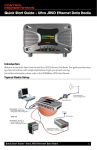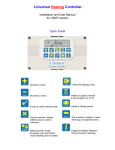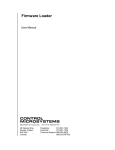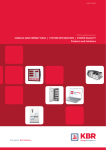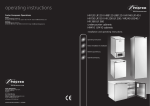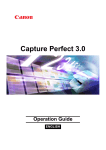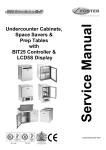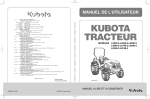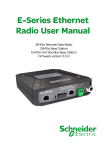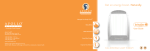Download SCADAWave JR5O Data Radio User Manual
Transcript
CONTROL MICROSYSTEMS SCADAWave JR5O Data Radio User Manual nJR5O Remote Data Radio SCADAWave Ultra-Series Data Radios 1 SCADAWave JR5O Data Radio User Manual Contents Part A – Preface 3 Warranty.. ...................................................................... 3 Important Notice.............................................................. 3 FCC Compliance Notices...................................................... 3 Australian Compliance Notices.. ............................................. 3 EU (ETSI) Compliance Notices.. .............................................. 3 Part B – J=Series Overview 5 Introduction.................................................................... 5 Product Range................................................................. 5 Features and Benefits.. ....................................................... 5 Part C – Network Types 7 Introduction . .................................................................. 7 Point-to-Point Networks (PTP)............................................... 7 Point-to-Multipoint Networks (PTMP)....................................... 8 Point-to-Multipoint via KwikStreamTM Repeater............................. 9 Point to Multipoint with LinkXTendTM Bridge (PTP/B).. ................... 10 Point to Multipoint via LinkXTendTM Bridge (PTMP/B).................... 11 Part D – Features 12 Features Useful for Optimizing Performance............................. 12 Multi-Access Point Synchronisation....................................... 12 Digital Collision Avoidance.................................................. 13 Retries and Retransmissions.............................................. 13 Power Saving Management.. ............................................... 14 Security.. ..................................................................... 14 Legacy Serial Support....................................................... 15 Part E – RF Planning and Design 17 Understanding RF Path Requirements.................................... 17 Examples of Predictive Path Modelling.. .................................. 17 Antennas..................................................................... 18 RF Feeders and Protection.. ................................................ 19 Band Pass Filter (900MHz Only).. ......................................... 19 2 Part F – Quick Reference Guide 20 Introduction.................................................................. 20 Mounting and Installation Instructions................................... 20 Physical Dimensions - Remote Data Radio.. .............................. 21 J-Series Connections Layout............................................... 21 Power Supply Requirements.. .............................................. 22 Communication Ports....................................................... 22 Cable Termination.. .......................................................... 22 Serial Port A & B Ports....................................................... 23 LED Indicators. .............................................................. 24 J-Series Configuration (Web Interface).. .................................. 25 Resolving Ethernet Configuration Problems.............................. 26 Part G – Quick Start Guide 27 Point to Point Ethernet Link Setup.. ....................................... 27 Point to Point - TCP Serial Device Server Setup Guide.................... 29 Point to Point - UDP (Unicast) Serial Device Server Setup Guide........ 30 Point to Multi-Point - UDP (Multicast) Serial Device Server Setup Guide.. ......................................... 31 Point to Multi-Point with Peer to Peer - UDP (Multicast to Multicast) Serial Device Server Setup Guide.. ......................................... 33 Part H – Installation & Commisioning 35 Optimising the Antenna for Rx Signal.. .................................... 37 Commissioning . ............................................................ 38 Part I – Firmware Updating 40 Part J – FCC Approved Antennas 42 Part K – Specifications 43 Part L – Support Options 44 Website Information.. ....................................................... 49 E-mail Technical Support.. .................................................. 49 Service Department......................................................... 49 SCADAWave Ultra-Series Data Radios SCADAWave JR5O Data Radio Part A - Preface Part A – Preface Warranty All equipment supplied by Control Microsystems Inc. is covered by warranty for faulty workmanship and parts for a period of twelve (12) months from the date of delivery to the customer. During the warranty period Control Microsystems Inc. shall, at its option, repair or replace faulty parts or equipment provided the fault has not been caused by misuse, accident, deliberate damage, abnormal atmosphere, liquid immersion or lightning discharge; or where attempts have been made by unauthorised persons to repair or modify the equipment. The warranty does not cover modifications to software. All equipment for repair under warranty must be returned freight paid to Control Microsystems Inc. or to such other place as Control Microsystems Inc. shall nominate. Following repair or replacement the equipment shall be returned to the customer freight forward. If it is not possible due to the nature of the equipment for it to be returned to Control Microsystems Inc., then such expenses as may be incurred by Control Microsystems Inc. in servicing the equipment in situ shall be chargeable to the customer. When equipment for repair does not qualify for repair or replacement under warranty, repairs shall be performed at the prevailing costs for parts and labour. Under no circumstances shall Control Microsystems Inc.’s liability extend beyond the above nor shall Control Microsystems Inc., its principals, servants or agents be liable for the consequential damages caused by the failure or malfunction of any equipment. Important Notice © Copyright 2007 Control Microsystems Inc. All Rights Reserved This manual covers the operation of the Ultra-Series of Digital Data Radios. Specifications described are typical only and are subject to normal manufacturing and service tolerances. Control Microsystems Inc. reserves the right to modify the equipment, its specification or this manual without prior notice, in the interest of improving performance, reliability or servicing. At the time of publication all data is correct for the operation of the equipment at the voltage and/or temperature referred to. Performance data indicates typical values related to the particular product. This manual is copyright by Control Microsystems Inc. All rights reserved. No part of the documentation or the information supplied may be divulged to any third party without the express written permission of Control Microsystems Inc. Same are proprietary to Control Microsystems Inc. and are supplied for the purposes referred to in the accompanying documentation and must not be used for any other purpose. All such information remains the property of Control Microsystems Inc. and may not be reproduced, copied, stored on or transferred to any other media or used or distributed in any way save for the express purposes for which it is supplied. Products offered may contain software which is proprietary to Control Microsystems Inc. However, the offer of supply of these products and services does not include or infer any transfer of ownership of such proprietary information and as such reproduction or reuse without the express permission in writing from Control Microsystems Inc. is forbidden. Permission may be applied for by contacting Control Microsystems Inc. in writing. SCADAWave Ultra-Series Data Radios FCC Compliance Notices FCC Part 15 Notice This device complies with Part 15 of the FCC Rules. Operation is subject to the following two conditions: (1) this device may not cause harmful interference, and (2) this device must accept any interference received including interference that may cause undesired operation. This device must not be modified in any way or FCC compliance may be void. FCC Approved Antennas This device can only be used with Antennas listed in Appendix I of this J-Series User Manual. Please Contact Control Microsystems if you need more information or would like to order an antenna. RF Exposure To satisfy FCC RF exposure requirements for mobile transmitting devices, a separation distance of 26 cm or more should be maintained between the antenna of this device and persons during device operation. To ensure compliance, operations at closer than this distance is not recommended. The antenna used for this transmitter must not be co-located in conjunction with any other antenna or transmitter. Maximum EIRP FCC Regulations allow up to 36 dBm effective isotropic radiated power (EIRP). Therefore, the sum of the transmitted power (in dBm), the cabling loss and the antenna gain (in dBi) cannot exceed 36 dBm. FCC Point to Point : More EIRP may be allowed for fixed point to point links. With the transmitter set to 27dBm, an antenna gain (subtracting cable loss) of up to 15 dBi is allowed. For antenna gains of more than 15 dBi in a fixed point to point link, the power must be backed off from 27dBm by 1dB for every 3dB the antenna gain exceeds 15dBi. Australian Compliance Notices Maximum EIRP ACMA Regulations allow up to 30 dBm (1 Watt) of effective isotropic radiated power (EIRP) in the 915MHz license free band and 36 dBm (4 Watts) of EIRP in the 2.4GHz band. Therefore, the sum of the transmitted power (in dBm), the cabling loss and the antenna gain cannot exceed the above stated EIRP limits. EU (ETSI) Compliance Notices RF Exposure 2.4GHz Model : To satisfy EU (ETSI) requirements, a separation of 3cm should be maintained between the antenna of this device and persons during operation. Maximum EIRP ETSI Maximum EIRP for the 2.4GHz band is +20dBm. Safety Warning: Where a JR240 is to be operated above 65oC ambient, it must be installed in a restricted access location. 3 SCADAWave JR5O Data Radio Important Notices for Class I, Division 2, Groups A, B, C & D Hazardous Locations Applies to models JR900-xxxxx-xHx(CSA Marked) This product is available for use in Class I, Division 2, Groups A, B, C & D Hazardous Locations. Such locations are defined in Article 500 of the US National Fire Protection Association (NFPA) publication NFPA 70, otherwise known as the National Electrical Code and in Section 18 of the Canadian Standards Association C22.1 (Canadian Electrical Code). The transceiver has been recognised for use in these hazardous locations by the Canadian Standards Association (CSA) International. CSA certification is in accordance with CSA Standard C22.2 No. 213-M1987 and UL Standard 1604 subject to the following conditions of approval: 1.The radio modem must be mounted in a suitable enclosure so that a tool is required to gain access for disconnection of antenna, power and communication cables. 2.The antenna, DC power and interface cables must be routed through conduit in accordance with the National Electrical Codes. 3.Installation, operation and maintenance of the radio modem should be in accordance with the radio modem’s user manual and the National Electrical Codes. 4.Tampering or replacement with non-factory components may adversely affect the safe use of the radio modem in hazardous locations and may void the approval. 5.A power connector with locking screws as supplied by Control Microsystems MUST be used. WARNING EXPLOSION HAZARD 4 Part A - Preface WEEE Notice (Europe) This symbol on the product or its packaging indicates that this product must not be disposed of with other waste. Instead, it is your responsibility to dispose of your waste equipment by handing it over to a designated collection point for the recycling of waste electrical and electronic equipment. The separate collection and recycling of your waste equipment at the time of disposal will help conserve natural resources and ensure that it is recycled in a manner that protects human health and the environment. For more information about where you can drop off your waste equipment for recycling, please contact the dealer from whom you originally purchased the product. Dieses Symbol auf dem Produkt oder seinem Verpacken zeigt an, daß dieses Produkt nicht mit anderer Vergeudung entledigt werden darf. Stattdessen ist es Ihre Verantwortlichkeit, sich Ihre überschüssige Ausrüstung zu entledigen, indem es rüber sie zu einem gekennzeichneten Ansammlungspunkt für die Abfallverwertung elektrische und elektronische Ausrüstung übergibt. Die unterschiedliche Ansammlung und die Wiederverwertung Ihrer überschüssigen Ausrüstung zu der Zeit der Beseitigung helfen, Naturresourcen zu konservieren und sicherzugehen, daß es in gewissem Sinne aufbereitet wird, daß menschliche Gesundheit und das Klima schützt. Zu mehr Information ungefähr, wo Sie weg von Ihrer überschüssigen Ausrüstung für die Wiederverwertung fallen können, treten Sie bitte mit dem Händler in Verbindung, von dem Sie ursprünglich das Produkt kauften. EE Notice (Europe) In order to comply with the R&TTE (Radio & Telecommunications Terminal Equipment) directive 1999/5/EC Article 3 (Low Voltage Directive 73/23/ EEC), all radio modem installations must include an external in-line lightning arrestor or equivalent device that complies with the following specifications: • DC Blocking Capability - 1.5kV impulse (Rise Time 10mS, Fall Time 700mS) (Repetition 10 Times) or 1.0kV rms 50Hz sine wave for 1 minute. The JR240 has been classified as SELV throughout. All ports shall be connected to like circuits and shall not extend beyond the building boundary of the host equipment unless connected via an isolation unit compliant with the requirements of section 7 of EN60950-1. SCADAWave Ultra-Series Data Radios SCADAWave JR5O Data Radio Part B - Ultra-Series Overview Part B – J-Series Overview Introduction Features and Benefits The advanced Control Microsystems J-Series frequency hopping data radio sets the standard for professional high speed serial data communications in the license free 900MHz and 2.4GHz bands. With maximum range and virtually unlimited system coverage due to its unique LinkXTendTM network bridging and KwikStreamTM high speed repeater capabilities, the industrial strength J-Series is ideally suited for the most demanding point to multipoint and point to point wireless SCADA and Telemetry applications. The highly versatile J-Series also offers dual user ports with MultiStreamTM data routing and network-wide diagnostics compatibility. Outstanding and highly versatile operational capability Product Range The Control Microsystems J-Series comprises of the following models: the JR50, which operates within the 915MHz license free frequency band (country specific models apply), and the JR50 that can be configured for use in the 2.4GHz license free bands available throughout the world. Ultra-Series Data Radio • • • • • • • • Point to point and point to multi-point operation Configurable personality – access point-remote-bridge-repeater KwikStreamTM high speed single radio repeater mode * Unlimited coverage networks No restriction on the number of radios in any system Unique dual antenna LinkXtendTM technology increases usable range Repeater and Bridge units support locally connected user devices C hannelShare TM collision avoidance for spontaneous remote transmissions allowing simultaneous polling and spontaneous reporting * Up to 140km (90 miles) single repeater system range with 6dB antennas (900MHz) A Radio and Modem that extends performance boundaries: • License free operation in 900MHz & 2.4GHz ISM frequency bands • 512k high speed over-air data rate (can be reduced to 256k for longer range) • Robust, frequency hopping spread spectrum technology for superior interference immunity • Ultra Long Range high performance receiver * • 1 Watt (+30dBm) maximum allowable transmitter power • Advanced error free data delivery with CRC plus selectable FEC and ARQ • Multi-Access Point synchronization mode for interference reduction with co-located Access Point radios • High VSWR protection (900MHz Only) • Fully integrated radio, modem and data multiplexer/router * Up to 70km (45 miles) maximum single hop line-of-sight range with 6dB antennas (900MHz) Comprehensive and adaptable Ethernet interfacing, control, and transmission • 2 x Independent Ethernet ports (Auto MDI/MIDX) • 10/100Mbps Interface (auto-detecting) • Suitable for most Ethernet/IP protocols (including UDP, TCP, DHCP, ARP, ICMP, STP, IGMP, SNTP & TFPT) • IEEE 802.3 including dual port Ethernet Bridging functionality • Flexible Ethernet routing providing optimum radio channel efficiency • Auto or Manual DHCP configuration • NTP Client/Server Time Synchronization Support • Legacy RS-232 serial support via embedded terminal servers (UDP/TCP) SCADAWave Ultra-Series Data Radios 5 SCADAWave JR5O Data Radio Total command of the radio system with embedded HTML web server: • N etwork Management and Remote Diagnostics with no software installation required! • All configuration via secure embedded HTML interface (HTTP & HTTPS) • Network wide access from any radio modem • Over-the-air reconfiguration & diagnostics • Powerful system commissioning and troubleshooting tools • Over-the-air reconfiguration • Powerful system commissioning and troubleshooting tools • Compatible with SCADAWave Manager Diagnostics for stand alone network management. • Local and Remote field upgradeable firmware Part B - Ultra-Series Overview A Data Radio for the harshest environments and places: • • • • • • • Reliable operation in environmental extremes (-40ºC to +70ºC) Hazardous Environment Certification – Class I, Division II FCC & ETSI certification - accepted in multiple regions Compact, rugged alloy housing Low power consumption with smart sleep mode operation 10-30Vdc power supply Dual industry standard TNC antenna connectors Securing your network through Trusted Access Control: • 256-bit AES data encryption (export restrictions may apply) • Proprietary multi-level scrambled over-the-air protocol • Optional Trusted Access Point/Remote checklist 6 SCADAWave Ultra-Series Data Radios SCADAWave JR5O Data Radio Part C - Network Types Part C – Network Types Introduction Fundamental to understanding the use of J-Series Data Radios in your system is the need for a basic understanding of the different types of radio network topologies (known as NETWORK TYPES) and the function of each radio within them (known as RADIO TYPES). The following table provides a brief overview of each: Network Types: Point to Point (PTP): One MASTER radio is configured to communicate with a REMOTE radio in PTP mode. Point to Point via Bridge (PTP/B): As per PTP mode but with additional network range extension using a LinkXtendTM Bridge. Point to Multipoint (PTMP): One Access Point radio is configured to communicate with multiple REMOTE radio(s) a PTMP network Point to Multipoint with Bridges (PTMP/B): As per PTMP network but with additional network range extension using a LinkXtendTM Bridge. Radio Types: Access Point: Defines the Access Point radio in a network. The function of the Access Point is to provide synchronization of the network and management of the radio protocol. There is always one Access Point per network. Remote: A remote radio in the network. The function of a remote is to communication with the Access Point either directly or via one or more Bridges. Bridge: A radio that provides network extension between a Access Point or another BRIDGE and additional REMOTES. A BRIDGE is a device with dual personalities, behaving as a REMOTE to its Access Point for 50% of the time, and then behaving as a Access Point for its REMOTES for the remaining time. Each type of network is described in the following diagrams. Point-to-Point Networks (PTP) A Point to Point (PTP) network has one Access Point and one Remote radio. The available data bandwidth is shared between the two radios in each direction. Because a PTP network only has two radios, the over-the-air protocol can be optimized to provide best possible bandwidth, latency and security. Each hop is divided into two halves. The Access Point can transmit in the first half and the Remote in the second half. This mode of operation is called Pseudo Full Duplex due to the shared division of available bandwidth. Due to the well defined nature of channel access in PTP mode, data collisions due to the Access Point and Remote trying to access the channel at the same time do not occur. Pseudo Full Duplex has the advantage that it appears to the connected device to be a full duplex cable with a specific bandwidth (i.e: even if one devices transmits continuously it will not block the other device from sending data). This is useful for applications that expect full duplex communications or that are not designed to be radio modem friendly. The disadvantage of Pseudo Full Duplex is that the bandwidth is divided equally for each direction, even if one direction does not use it’s available bandwidth. Receipt of data (in either Access Point to Remote OR Remote to Access Point directions) is acknowledged by the receiving radio. This provides the most efficient means of guaranteed data delivery as data does not need to be blindly “re-transmitted” which decreases the available bandwidth. For more on data acknowledgements and retransmissions refer to Part D - Features. It is also possible to create a Point to Point (PTP) network using the Point to Multipoint (PTMP) Network Type and using only one Remote. In the PTMP mode, system bandwidth is not shared equally, but when additional REMOTE sites are added at a future date, the existing radios will not need to be reconfigured making additional Remote site deployment easier. Network Type: PTP ANT 1 Host Application Access Point ANT 1 Remote Point to Point SCADAWave Ultra-Series Data Radios 7 SCADAWave JR5O Data Radio Part C - Network Types Point-to-Multipoint Networks (PTMP) A Point to Multipoint (PTMP) network is normally chosen when one site (i.e.: The HO ST) needs to broadcast messages to multiple REMOTE sites. Point to Multipoint (PTMP) operation requires the Access Point site to have adequate RF coverage of all Remote sites which need to synchronize to the Access Point. A PTMP offers the best available bandwidth and data latency when multiple remote sites are required. Network Type: PTMP ANT 1 Remote ANT 1 Host Application Access Point ANT 1 Remote Point to Multi-point Point to Multipoint (PTMP) operation requires the Access Point site to have adequate RF coverage of all Remote sites which need to synchronize to the Access Point. A PTMP offers the best available bandwidth and data latency when multiple remote sites are required. If used in conjunction with an exception reporting protocol (i.e.: DNP3) or when multiple applications are used on the network (i.e.: A DNP3 RTU on Port A and a MODBUS PLC on Port B) it is possible for more than one Remote radio to attempt to access the Access Point at the same time. This will cause data collisions, which requires the Remote radios to re-try their access to the Access Point. The result is a reduction in bandwidth and an increase in latency. To optmize the access to the Access Point in this scenario, it is strongly recommended to enable the ChannelShare™ collision avoidance feature. The ChannelShare™ feature will minimize data collisions and increase effective throughput using a smart channel access strategy. More information on ChannelShare™ digital collision avoidance technology can be found in Part D - Features of this manual. The Access Point radio needs to be located at a site which has adequate RF coverage of all Remote sites. If this is not possible, then Point to Multipoint via KwikStream™ Repeater is the preferred network topology. The bulk of network specific radio configuration parameters are configured in the Access Point radio. Remote radios in the network “learn” these configuration options from the Access Point. Remote radios can be added to the network without need to reconfigure the Access Point. System wide diagnostics is available from any one remote to any other radio in the network. If ChannelShare™ digital collision avoidance is not enabled, it is recommend to use Automatic Diagnostics reporting, which synchronises diagnostics reports with SCADA data to prevent data collisions from occurring. It is recommended that omnidirectional antennas are used for the Access Point site and directional yagi antennas are used for REMOTE radio sites as this will provide maximum system gain legally allowed. 8 SCADAWave Ultra-Series Data Radios SCADAWave JR5O Data Radio Part C - Network Types Point-to-Multipoint via KwikStreamTM Repeater A Point to Multipoint via KwikStreamTM Repeater network is a variation of the Point To Multipoint network. It is normally chosen when the site where the SCADA (i.e.: data) entry point does not have adequate RF coverage of other Remote sites in the network. The network diagram is shown below. Common SubNet ANT 1 ANT 1 Host Application Remote Remote ANT 1 Access Point configured as Repeater ANT 1 Point to Multi-point via KwikStreamTM Repeater Remote In this network topology, the Access Point radio is configured as a Repeater. The repeater should be located at a site with adequate RF coverage to each of the remotes. The Repeater still behaves as a Access Point to the Remotes as in a Point to Multipoint network, but the Repeater is configured to repeat data messages between remotes in the network. It therefore allows peer to peer communication to occur between remotes. Because the Access Point radio now needs to “Repeat” data, data latency for messages from the Host Application to/from the Remotes will be longer. However, the Repeater implements a smart repeating technology called KwikStreamTM which allows the Repeater to perform multiple transactions within any one hop, ensuring available bandwidth remains high and data latency is kept low. KwikStream™ technology is achieved using a virtual “loop-back” plug ensuring data is repeated quickly and no user port with physical loop back plug is required. A key advantage is that a local RTU/PLC device can be located at the Repeater site and peer to peer communication is supported for this unit. For more information on KwikStream™ technology please refer to the appropriate section in Part D - Features of this user manual. All other aspects of the Point to Multipoint network apply to this network topology. SCADAWave Ultra-Series Data Radios 9 SCADAWave JR5O Data Radio Part C - Network Types Point to Multipoint with LinkXtendTM Bridge (PTP/B) The typical range of the Point to Point (PTP) Network Type can be extended using the SCADAWave unique dual antenna LinkXtendTM technology. This is achieved using a special radio mode called BRIDGING. . A dual antenna LinkXtendTM bridge allows the maximum range possible from a single radio store and forward technology whilst remaining within legal antenna EIRP limits. A typical Point to Point with Bridge network is shown below. Host Application Point to Point with LinkXtendTM Bridge Access Point Remote RTU or PLC LinkXTendTM Bridge The Point to Point with LinkXtend™ Bridge (PTP/B) type of network requires one Access Point, one or more Bridges and one Remote radio.The Bridge operates in two different modes which alternate depending on what hop (odd or even) the hopping pattern is currently on. During even numbered hops, the Bridge functions as a Remote to the network Access Point. Using the location of the Bridge in the network as a reference point, any data sent from the Bridge to the Access Point is sent “Upstream”. During odd numbered hops, the Bridge functions as a Access Point for the Remote radio. Using the location of the Bridge in the network as a reference point, any data sent from the Bridge to the Remote is sent “Downstream”. Thus a Bridge is a radio which functions both as a REMOTE and a Access Point in a time division multiplexed network. When implementing this network it is important that the NETWORK TYPE is selected as Point to Point via Bridge (PTMP/B). This ensures the network is divided up into multiple Sub-nets that supports the time division multiplexing of the system required by the Bridge. Each Sub-Net uses a completely different hopping pattern so that multiple Bridges in the network will not interfere with each other. Access Point to Bridge communication occurs on one Sub-Net whilst Bridge to Remote communication occurs on another Sub-Net. The Access Point radio is responsible for network timing so that the Bridge is always operating in the correct mode ensuring data is not lost due to collisions between Access Point and Remote. Each additional bridge in the network requires the definition of a new Sub-net. For more information on Sub-Nets, refer to Section D of this user manual. Network latency is doubled when compared to the latency of a network without bridges but due to the high speed nature of the J-Series family, network latency is seldom an issue. When Bridge mode is selected the radio can be configured for either a single antenna or dual antenna. Only on sites that require dual antenna LinkXtend™ technology does a bridge need to operate in dual antenna mode. There are no limits to the number of bridges allowed in any one network but additional Bridges will result in extra latency due to the time taken to transport data through the bridge. It is recommended that omnidirectional and yagi antennas are used for BRIDGES (depending on network design) and directional yagi antennas are used for Access Point and REMOTE radio sites as this will provide maximum system gain legally allowed. However, some sites where Bridges may be located may not require the use of dual antennas and in these situations a single omnidirectional antenna can be used. For more information the dual antenna port feature please refer to Part D of this User Manual. All other aspects of the Point to Point (PTP) network previously mentioned apply to this type of network. 10 SCADAWave Ultra-Series Data Radios SCADAWave JR5O Data Radio Part C - Network Types Point to Multipoint via LinkXtendTM Bridge (PTMP/B) Note: It is recommended that you first read Part C - Point to Multipoint (PTMP) Networks and Part C - Point to Point with LinkXtend Bridges before reading this section. The typical range of the Point to Multi Point (PTMP) Network Type can also be extended using dual antenna LinkXtendTM technology. This is achieved using Bridges which operate in the same way as described in Point to Point with LinkXtendTM Bridges (PTMP/B) networks. A typical Point to Multi-Point with Bridge network is shown below. SubNet C SubNet A ANT 1 ANT 2 ANT 1 Host Application SubNet B Access Point ANT 1 LinkXTendTM Bridge Bridge ANT 1 Remote ANT 1 Point to Multi-point with LinkXtendTM Bridge Remote This type of network includes a Access Point, two or more multiple Bridges and multiple Remote radios. If used in conjunction with an exception reporting protocol (i.e.: DNP3) or when multiple applications are used on the network (i.e.: A DNP3 RTU on Port A and a MODBUS PLC on Port B) it is possible for more than one Remote radio to attempt to access the same Bridge at the same time. This will cause data collisions, and as such the it is recommended to use the ChannelShareTM collision avoidance feature. More information on ChannelShareTM digital collision avoidance technology can be found in Part D of this manual. The Point to Multipoint via Bridge network topology should only be chosen when two or more Bridges are required. If only one “Store and Forward” site is required then the Point to Multipoint with KwikStreamTM Repeater network topology offers more bandwidth and lower latency. However, the LinkXtendTM dual antenna feature is only available when a Bridge network is selected. Remote radios can synchronize to any Bridge or the Access Point in the network. The actual device the remote will synchronize to depends on the SubNet ID specified in the remote radio. For more information on Sub-Net refer to Part D of this User Manual. The bulk of network specific radio configuration parameters are configured in the Access Point radio. Remotes and Bridges in the network “learn” these configuration options from the Access Point. Remotes and Bridges can be added to the network without need to reconfigure the Access Point. System wide diagnostics is available from any one remote to any other radio in the network. If ChannelShareTM digital collision avoidance is not enabled, it is recommend to use Automatic Diagnostics reporting, which synchronises diagnostics reports with SCADA data to prevent data collisions from occurring. SCADAWave Ultra-Series Data Radios 11 SCADAWave JR5O Data Radio Part D - Features Part D – Features Features Useful for Optimizing Performance In addition to the settings made to establish Radio Type, Network Type and Subnet ID there are a number of parameters set into the Access Point radio to optimize the performance of a radio network. Over the Air Data All user data is sent over the air packaged into data packets. A full description of how the data is packaged into packets is beyond the scope of this User Manual. However, some features require more overhead (or management data) than others. The total amount of data sent in one single hop depends on the hop interval, RF data rate and the amount of data that is waiting to be sent. The larger the total amount of data, the smaller the ratio overhead compared to user data. In almost all situations the default settings of the radio will provide the adequate performance. However, under some circumstances, it may be necessary to fine tune specific features so an understanding of how these features work is important. RF Data Rates The RF Data Rate determines the over the air speed of the modem. Essentially it defines how much bandwidth is available. As the data rate increases the sensitivity of the receiver decreases. For each incremental jump in RF data rate, the RF sensitivity decreases by approximately 3dB. For maximum sensitivity the lowest data rate can be selected. However, it is recommended to use 128k for most systems as this offers the best compromise between RF sensitivity, bandwidth and latency. The configuration setting for RF Data Rates can be found in the “Network Parameters” section of the programmer. Hopping Intervals Frequency Hopping Spread Spectrum FHSS) radios like the J-Series operate in an unlicensed shared frequency band and collisions can be expected when multiple radios are operating in the same area. Due to the hopping nature of the radio, the radio “hops” between a specific number of distinct frequencies in a specific pattern. The length of time that the radio remains on any one frequency is called the “Hopping Interval”. Data is transferred between radios during this time. Once the hopping interval has expired, the transmitter (if active) is stopped, and all radios in the system “hop” to the next frequency in the hopping pattern. Whilst the radios are hopping, no data can be transferred between radios. When two radios in the same area are transmitting on the same unique frequency, a data collisions may occur and this will prevent successful data transfer until one or both radios “hop” onto another frequency. Shorter hop intervals will reduce the amount of time that any such collisions may impact on the radio link and as such will make the radio link less susceptible to interference. However, the usable bandwidth of the radio will be reduced because the ratio of time spent hopping to a new frequency vs time spent transmitting data is higher. 12 Longer hop intervals will increase the amount of time that any such collisions may impact on the radio link and as such will make the radio link more susceptible to interference. However, the usable bandwidth of the radio will be increased because the ratio of time spent hopping to a new frequency vs time spent transmitting data is lower. The radio will default to a Hopping Interval of 100mS. For more systems, this setting provides a good balance between susceptibility to interference vs usable bandwidth. The configuration setting for Hopping Interval can be found in the “Network Parameters -> Advanced” section of the programmer. Multi-Access Point Synchronisation When more than one J-Series network share a physical site (i.e: antennas for each network are in close proximity) the two radios can interfere with each other due to receiver blocking and desensitization. This may happen when one radio at the site is transmitting and the other radio is receiving. The receiving radio will be subject to interference. To avoid this problem, all co-located Access Point radios can be synchronised to transmit at the same time. This is achieved by configuring one Access Point radio as the “primary” Access Point and all other Access Point radios as the “secondary” Access Point. With a wire link between Pin 9 on Port B joining all radios, the “primary” Access Point sends a synchronisation signal all “secondary” Access Points dictating to them when they can transmit and when they must return to receive mode. To achieve this all Access Point radios must have the same hopping interval have the appropriate configuration for the General Purpose Pin 9 on Port B (See Port B - Advanced). Multi-Access Point synchronisation divides each hop interval into half - the first half is a dedicated Access Point transmit time slot and the second half is a dedicated receive timeslot. Because the Access Points each have the same hop interval and each hop interval begins at the same time (as synchronised by the primary Access Point), no Access Point will transmit when the others are in receive mode. As such, there is no opportunity for desensitization and interference is limited to a very low statistical probability of two radios transmitting on the same frequency at the same time Multi-Access Point synchronisation can also be used in a PTMP system by itself (i.e.: even if there is only one Access Point) for the purpose equally sharing the bandwidth in each direction (Access Point to Remotes and Remotes to Access Point). The configuration setting for Multi-Access Point Synchronisation can be found in the “Port B-> Advanced” section of the programmer. SCADAWave Ultra-Series Data Radios SCADAWave JR5O Data Radio Digital Collision Avoidance TM Part D - Features Retries and Retransmissions ChannelShare No Ack Retries In some network applications there exists the potential for over the air data collisions between REMOTE radios. This can occur when an exception reporting type of protocol is used (such as DNP3) or when multiple applications are being transported over the radio network (such as MODBUS and DNP3). In both of these scenarios, the possibility exists for two or more REMOTE radios attempting to access the channel (i.e.: talk to the Access Point) at exactly the same time. If this occurs, both REMOTE radios are unaware of the other trying to access the Access Point and both will attempt to transmit their data. As such, the Access Point will received a corrupted message from both radios and a re-try will be required. ChannelShare™ digital collision avoidance is a type of Access Point controlled channel access scheme that decreases the possibility for over the air data collisions to occur. It achieves this by having any REMOTE (or BRIDGE) with data that needs to be transmitted request permission from the Access Point before transmitting the data. The mechanism which is used to achieve this is called a Token Grant. Data transmitted from a REMOTE to a Access Point is acknowledged by the Access Point. No Ack Retry Limit defines how many times the REMOTE attempts to transmit data to a Access Point if NO acknowledgement arrives from the Access Point for the previous attempt by the REMOTE. Once the No Ack Retry Limit is reached, the data is discarded by the REMOTE. The important point to note is that the No Ack Retry mechanism does not have any bandwidth penalties as it is only required when interference prevents the successful delivery of data to the Access Point radio. Token Grants When ChannelShare™ digital collision avoidance is enabled, the Access Point radio (or BRIDGE that is behaving as a Access Point for its DOWNSTREAM network) issues “Tokens” to each REMOTE (or BRIDGE) radio that needs to transmit data. When a REMOTE (or BRIDGE) radio has data packets that need to be sent to a Access Point, it first requests a TOKEN from the Access Point (or BRIDGE) radio. When a TOKEN is requested, the requesting radio includes the amount of data that needs to be transmitted. When the Access Point radio receives the TOKEN request, it determines a suitable time when the requesting radio can access the channel and transmit its data. The Access Point then grants a TOKEN to the radio wants to access the channel, and the TOKEN includes the serial number of the radio being granted, the starting time and length for which the TOKEN applies. All other radios not granted the TOKEN remain silent during the TOKEN period. The function of the Access Point is to consider and manage all TOKEN requests and only grant TOKENS in such a way that no two devices accessing the channel will cause a collision. TOKENs are granted to specific radios, based on their serial number. As such, their is no opportunity for multiple radios to become confused about what TOKEN has been granted. The process of requesting “permission” to send data and receiving the “OK to Send” response does result in increased data latency and slightly slower data throughput. However, the practical reality of systems where large amounts of exception reporting data need to be handled mean the actual throughput perceived by the user is much higher because the number of over the air data collisions is significantly lower. All radios in the network also employ a small amount of random channel access backoff timing so that when a TOKEN has expired, requests for TOKENs to be granted are not themselves the subject of a large number of over the air data collisions. SCADAWave Ultra-Series Data Radios Retransmissions Except in PTP modes, data transmitted from a Access Point (or BRIDGE) to a REMOTE is not acknowledged by the REMOTE. Data Retransmissions define how many times the Access Point (or BRIDGE) duplicates (or re-transmits) data to the REMOTES. The theory is that even if the REMOTE is subject to interference, at least one of the messages will be received. Duplicate messages are discarded by the REMOTE. Each data re-transmission results in less usable bandwidth in the Access Point to REMOTE direction. However, in a practical system it is a more efficient method of preventing lost data than waiting for the SCADA system to timeout and try again. Force Retransmissions Across Hops For increased reliability and protection from other radios operating in the vicinity, it is possible to force the re-transmissions to occur in different hops. The data is first transmitted in one hop and then the second retransmission takes place on the next hop. This method ensures that each re-transmission will be sent on a different frequency within the hop pattern of the radio and so avoids fixed frequency interference. However, there is a larger decrease in usable bandwidth in the Access Point to REMOTE direction when re-transmissions are spread across multiple hops. To minimise the loss of bandwidth, it is recommended to choose a shorter hop interval. 13 SCADAWave JR5O Data Radio Part D - Features Power Saving Management Trusted Access Points and Trusted Remotes When Power Saving Management is enabled the Access Point radio instructs all REMOTE radios in the network to go to sleep for a specific number of hopping intervals. The number of hopping intervals that REMOTE radios go to sleep for depends on the level of the Sleep State. Power Saving Management provides for a reduction in current consumption (in REMOTE radios only) but results in increased data latency as the Access Point must buffer and wait until the REMOTE radios have woken up before sending data. If data is placed into a REMOTE radio during a sleep period, the REMOTE radio immediately wakes up and sends data to the Access Point. This can be achieved because the Access Point radio never goes to sleep. Similarly, if the Access Point radio has a lot of data to transmit to REMOTE radios, the REMOTE radios are not told to sleep until all of that data is sent. In other words, priority is still biased towards achieving the lowest possible latency for data transmission. Trusted Remotes: Access Point radios can be configured to communicate only with a list of trusted REMOTE radios. Only if the REMOTE radio serial number is in the “Trusted Remote” list can communication to this remote occur. If the list is empty, then communication can occur with any remote and this security feature is disabled. Trusted Access Points: REMOTE radios can be configured to communicate only with a list of trusted Access Point radios. Only if the Access Point radio serial number is in the “Trusted Access Point” list can communication to this Access Point occur. If the list is empty, then communication can occur with any Access Point that has the correct Network Name. Security Frequency Hopping Spread Spectrum radios offer a high level of security because it is not possible to eaves drop on data transactions without knowing the hopping pattern being used and having proprietary knowledge about how the data is encoded. Unlike 802.11 and WiFi equipment which can be purchased “off the shelf” the SCADAWave J-Series employs many levels of defence against security potential security threats. Security Layers The J-Series Radio employs several layers of security. Each layer is detailed below. (1)Network Name : The Network Name is used to derive the hopping pattern. The Network Name must be identical in all radios in the Network. (2)Trusted Remotes/Access Points : If enabled, only serial numbers in the Trusted Remotes/Access Points list can be communicated with. Serial numbers are unique and factory set. They can not be manipulated by the user. (3)Encryption : All data is encrypted with a 256-bit AES encryption key. If enabled, the same key MUST be used in all radios. 14 Encryption When encryption is enabled in a network, all data sent over the air is protected from eavesdropping and can only be read by radios sharing the same Encryption Key. Encryption must be enabled in each radio in a network. The encryption key is 256 bits long and is entered as string or a hexadecimal number. For maximum security the key chosen should be one that is difficult for an intruder to guess. Once written into the radio using the programmer, it is not possible to read the encryption key so care must be taken to record the key in a safe place. Encryption Key : String For a string type of key, use up to a maximum of 32 printable characters. Please note that the key is case sensitive. Some examples are: SCADAWAVE2008 Murray River Region Encryption Key : Hexadecimal Number Hexadecimal numbers can have a value of 0 to 15 and are represented by 0-9 and A, B, C, D, E or F. A hexadecimal key begins with 0x and has up to 64 digits following. Some examples are: 0x123 0x123456789ABCDEF 0x11111111222222223333333344444444 up to 64 digits SCADAWave Ultra-Series Data Radios SCADAWave JR5O Data Radio Part D - Features Legacy Serial Support Differences between TCP and UDP The serial port device servers provide transparent encapsulation over IP (IP tunnelling) of RS-232 serial data . It redirects raw serial data to remote hosts via the TCP or UDP IP protocol. Note: The J-Series terminal servers support Internet Protocol version 4 (IPv4). Data arriving at the J-Series serial port is packetized as defined by the configuration of the packet layer parameters. The raw data frame is then inserted into the data section of the TCP/UDP packet/datagram for transmission to the remote host. The remote host can be either another J-Series terminal server or some third party product. The received serial data is extracted from the UDP/TCP datagram end sent out onto the serial port. For example, PC applications can communicate with remote devices, with serial interfaces, by either sending/receiving data via IP directly to the terminal server at the remote radio, or via the PC serial port to a local radio which transports the raw serial data via IP to the remote terminal server as shown in the diagram below. TCP is a Point to Point (PTP) connection-oriented protocol, which means that upon communication it requires connection overhead to set up and maintain the end-to-end connection. The features of TCP are: • Reliable - TCP manages message acknowledgment, retransmission and timeout. Many attempts to reliably deliver the message are made. If it gets lost along the way, the server will re-request the lost part. In TCP, there’s either no missing data, or, in case of multiple timeouts, the connection is dropped. • Ordered - if two messages are sent along a connection, one after the other, the first message will reach the receiving application first. When data packets arrive in the wrong order, the TCP layer holds the later data until the earlier data can be rearranged and delivered to the application. • Heavyweight - TCP requires three packets just to set up a socket, before any actual data can be sent. It handles connections, reliability and congestion control. It is a large transport protocol designed on top of IP. • Streaming - Data is read as a “stream,” with nothing distinguishing where one packet ends and another begins. Packets may be split or merged into bigger or smaller data streams arbitrarily. • Only supports uni-cast point-to-point (PTP) communication. UDP is a simpler message-based connectionless protocol. In connectionless protocols, there is no effort made to setup a dedicated end-to-end connection. Communication is achieved by transmitting information in one direction, from source to destination without checking to see if the destination is still there, or if it is prepared to receive the information. UDP datagrams cross the network in independent units. • Unreliable - When a message is sent, it cannot be known if it will reach its destination; it could get lost along the way. There is no concept of acknowledgment, retransmission and timeout. • Not ordered - If two messages are sent to the same recipient, the order in which they arrive cannot be predicted. • Lightweight - There is no ordering of messages, no tracking connections, etc. It is a small transport layer designed on top of IP. • Datagrams - Packets are sent individually and are guaranteed to be whole if they arrive. Packets have definite bounds and no split or merge into data streams may exist. • Supports Multi-cast protocols – Point to multipoint and multi point to multipoint. Most SCADA type applications are well suited to the UDP protocol, where the application layer provides lose of packet and error recovery mechanisms. Serial via Ethernet over J Series Network Ethernet Host LAN/WAN Ethernet Access Point Remote RS232 Serial RTU/PLC Alternatively, the entry point to the J-Series network could also be an RS-232 serial connection as shown below. Serial to Serial over J Series Network Host RS232 Serial Access Point Remote RS232 Serial RTU/PLC SCADAWave Ultra-Series Data Radios 15 SCADAWave JR5O Data Radio Part D - Features Legacy Serial Modes Supported Point to Multi-Point via UDP/IP: Point to Point via TCP/IP: Point-to-MultiPoint Serial Data via UDP/IP (Multicast) Point-to-Point Serial Data via TCP/IP Unit B RS232 RS232 Host Host Unit A RS232 RTU/PLC Unit A Unit B RS232 RTU/PLC This mode of operation provides a reliable point to point connection between two units (based on the IP address). When only two units need serial connectivity in a PTP arrangement and latency and bandwidth are not a major concern, the TCP IP mode should be selected. For the purposes of clarity, a PTP radio network is shown in the diagram above. However, a PTP Serial Data link via TCP/IP can be established between any two radio units in the network, regardless of the type of radio network actually implemented (i.e.: PTMP or PTMP with Bridges). Refer to Part G of this User Manual for more information. Point to Point via UDP/IP: Unit C RS232 RTU/PLC This mode of operation provides a point to multi-point connection between multiple units (based on the IP address). This mode of operation uses UDP/IP Multicasting and suitable Multicasting IP address ranges should be used. Refer to Part G of this User Manual for more information. Point to Multi-Point with Peer to Peer via UDP/IP: Point-to-MultiPoint Serial Data (with Peer to Peer) via UDP/IP (Multipoint to Multipoint) Point-to-Point Serial Data via UDP/IP (Unicast) RS232 Host Unit B RS232 RTU/PLC Unit A RS232 Host Unit A Unit C Unit B RS232 RTU/PLC This mode of operation provides a point to point connection between two units (based on the IP address). This mode of operation is best suited to high speed serial protocols which need low latency and high bandwidth. Refer to Part G of this User Manual for more information. 16 RS232 RTU/PLC This mode of operation provides a point to multi-point connection between multiple units (based on the IP address) with peer to peer connectivity. This mode of operation uses UDP/IP Multicasting and suitable Multicasting IP address ranges should be used. In this mode, each serial data message is “echoed” back to the sending device. Refer to Part G of this User Manual for more information. SCADAWave Ultra-Series Data Radios SCADAWave JR5O Data Radio Part E - RF Planning and Design Part E – RF Planning and Design Understanding RF Path Requirements A radio modem needs a minimum amount of received RF signal to operate reliably and provide adequate data throughput. In most cases, spectrum regulatory authorities will also define or limit the amount of signal that can be transmitted, and the transmitted power will decay with distance and other factors, as it moves away from the transmitting antenna. It follows, therefore, that for a given transmission level, there will be a finite distance at which a receiver can operate reliably with respect to the transmitter. Apart from signal loss due to distance, other factors that will decay a signal include obstructions (hills, buildings, foliage), horizon (effectively the bulge between two points on the earth), and factors such as fog, heavy rain-bursts, dust storms, etc. In order to ascertain the available RF coverage from a transmitting station, it will be necessary to consider these factors. This can be done in a number of ways, including (a)using basic formulas to calculate the theoretically available signal - allowing only for free space loss due to distance, (b)using sophisticated software to build earth terrain models and apply other correction factors such as ea rth curvature and the effects of obstructions, and (c) by actual field strength testing. It is good design practice to consider the results of at least two of these models to design a radio path. Examples of Predictive Path Modelling Clear line of site Radio path with good signal levels, attenuated only by free space loss. goodpath2400.pl4 Elevation(m) Latitude Longitude True azimuth (o) Vertical Angle (o) Antenna Model Antenna Height (m) Antenna Gain (dBi) (dBd) TX Line Type TX Line Length (m) TX Line Unit loss (dB/100m) TX Line loss Connector loss (dB) Obstructed Radio Path This path has an obstruction that will seriously degrade the signal arriving at the field site. SCADAWave Ultra-Series Data Radios Major Repeater Site Field Site 756.69 31 04 37.49 S 150 57 26.34 E 297.05 -0.94 309.67 30 56 24.00 S 150 38 48.00 E 117.21 0.72 6dB Omni 16dB Grid Reflector 40.00 5.00 8.15 11.15 6.00 9.00 LDF4-50 LDF4-50 40.00 5.00 6.79 6.79 2.72 0.34 2.00 2.00 Frequency (MHz) Polarization Path length (km) Free Space loss (dB) Diffraction loss (dB) Net Path loss (dB) 2400.00 Vertical 33.33 130.53 0.00 111.29 2400.00 Vertical 33.33 130.53 0.00 111.29 Radio Model TX power (watts) (dBW) Effective Radiated Power (watts) (dBW) RX Sensitivity Level (µv) (dBW) HR240 1.00 30.00 1.34 31.28 1.26 –105.00 HR240 1.00 30.00 23.23 43.66 1.26 –105.00 RX Signal (µv) (dBW) RX Field Strength (µv/m) Fade Margin (dB) Raleigh Service Probability (%) Log Normal Fade Probability (%) 19.28 –81.29 1014.39 23.71 0.42 3.88E-03 19.28 –81.29 243.90 23.71 0.42 3.88E-03 17 SCADAWave JR5O Data Radio Part E - System Planning and Design Effect of Earth Curvature on Long Paths Antennas This path requires greater mast height to offset the earth curvature experienced at such a distance (73km). There are basically two types of antennas – omni-directional and directional. Omnidirectional antennas are designed to radiate signal in a 360 degrees segment around the antenna. Basic short range antennas such as folded dipoles and ground independent whips are used to radiate the signal in a “ball” shaped pattern. High gain omni antennas such as the “co-linear” compress the sphere of energy into the horizontal plane, providing a relatively flat “disc” shaped pattern which goes further because all of the energy is radiated in the horizontal plane. Directional antennas are designed to concentrate the signal into a “beam” of energy for transmission in a single direction (i.e. for point-to-point or remote to base applications). Beamwidths vary according to the antenna type, and so can be selected to suit design requirements. The most common directional antenna is the yagi, which offers useable beam widths of 15-40 degrees. Even higher “gain” is available using parabolic “dish” type antennas such as gridpacks. longpath.pl3 Elevation(m) Latitude Longitude True azimuth (o) Vertical Angle (o) Antenna Model Antenna Height (m) Antenna Gain (dBi) (dBd) TX Line Type TX Line Length (m) TX Line Unit loss (dB/100m) TX Line loss Connector loss (dB) Repeater Site Far Field Site 221.26 32 01 21.63 S 142 15 19.26 E 217.12 -0.37 75.58 32 33 00.00 S 141 47 00.00 E 37.37 -0.03 6dB Omni 15dB Grid Reflector 40.00 5.00 8.15 17.15 6.00 15.00 LDF4-50 LDF4-50 40.00 5.00 6.79 6.79 2.72 0.34 2.00 2.00 Frequency (MHz) Polarization Path length (km) Free Space loss (dB) Diffraction loss (dB) Net Path loss (dB) 2400.00 Vertical 73.46 137.39 34.02 153.18 2400.00 Vertical 73.46 137.39 34.02 153.18 Radio Model TX power (watts) (dBW) Effective Radiated Power (watts) (dBW) RX Sensitivity Level (µv) (dBW) HR240 1.00 30.00 1.34 31.28 1.26 –105.00 HR240 1.00 30.00 18.45 42.66 1.26 –105.00 RX Signal (µv) (dBW) RX Field Strength (µv/m) Fade Margin (dB) 0.16 –123.18 8.16 -18.18 0.16 –123.18 2.20 -18.18 Antenna Gain By compressing the transmission energy into a disc or beam, the antenna provides more energy (a stronger signal) in that direction, and thus is said to have a performance “gain” over a basic omni antenna. Gain is usually expressed in dBd, which is referenced to a standard folded dipole. Gain can also be expressed in dBi, which is referenced to a theoretical “isotropic” radiator. Either way, if you intend to send and receive signals from a single direction, there is advantage in using a directional antenna - both due to the increased signal in the wanted direction, and the relatively decreased signal in the unwanted direction (i.e. “interference rejection” properties). Location - Woodland (sigma = 6 dB) 18 SCADAWave Ultra-Series Data Radios SCADAWave JR5O Data Radio Part E - System Planning and Design Antenna Placement RF Feeders and Protection When mounting the antenna, it is necessary to consider the following criteria: The mounting structure will need to be solid enough to withstand additional loading on the antenna mount due to extreme wind, ice or snow (and in some cases, large birds). For omni directional antennas, it is necessary to consider the effect of the mounting structure (tower mast or building) on the radiation pattern. Close in structures, particularly steel structures, can alter the radiation pattern of the antenna. Where possible, omni antennas should always be mounted on the top of the mast or pole to minimise this effect. If this is not possible, mount the antenna on a horizontal outrigger to get it at least 1-2m away from the structure. When mounting on buildings, a small mast or pole (2-4m) can significantly improve the radiation pattern by providing clearance from the building structure. For directional antennas, it is generally only necessary to consider the structure in relation to the forward radiation pattern of the antenna, unless the structure is metallic, and of a solid nature. In this case it is also prudent to position the antenna as far away from the structure as is practical. With directional antennas, it is also necessary to ensure that the antenna cannot move in such a way that the directional beamwidth will be affected. For long yagi antennas, it is often necessary to install a fibreglass strut to stabilize the antenna under windy conditions. The antenna is connected to the radio modem by way of an RF feeder. In choosing the feeder type, one must compromise between the loss caused by the feeder, and the cost, flexibility, and bulk of lower loss feeders. To do this, it is often prudent to perform path analysis first, in order to determine how much “spare” signal can be allowed to be lost in the feeder. The feeder is also a critical part of the lightning protection system. All elevated antennas may be exposed to induced or direct lightning strikes, and correct grounding of the feeder and mast are an essential part of this process. Gas discharge lightning arresters should also be fitted to all sites. Note: All ETSI installations require the use of a lightning surge arrester in order to meet EN6095. Alignment of Directional Antennas The J-Series radio is a robust, industrial strength radio designed for harsh RF environments, and in the majority of applications there is no requirement for additional protection from interference. In some circumstances, particularly when the radio is operated in very close proximity (i.e.: less than 25m of separation) to 900MHz GSM/CDMA mobile phone base stations or other radios operating close to the 900 MHz ISM band, the J-Series radio may be subject to exceptionally high levels of RF interference. These high levels of RF interference can result in a degradation of radio performance, and it is strongly recommended that an external RF band pass filter be installed to reduce the interference to an acceptable RF level. Please contact the factory for recommendation of a suitable RF band pass filter for your country or region. This is generally performed by altering the alignment of the antenna whilst measuring the received signal strength. If the signal is weak, it may be necessary to pre-align the antenna using a compass, GPS, visual or map guidance in order to “find” the wanted signal. Yagi antennas have a number of lower gain “lobes” centred around the primary lobe. When aligning for best signal strength, it is important to scan the antenna through at least 90 degrees, to ensure that the centre (strongest) lobe is identified. When aligning a directional antenna, avoid placing your hands or body in the vicinity of the radiating element or the forward beam pattern, as this will affect the performance of the antenna. SCADAWave Ultra-Series Data Radios Common Cable Types RG213/U FSJ1-50 (1/4” superflex) LDF4-50 (1/2” heliax) LDF5-50 (7/8” heliax) Loss per 30.5 @ 915MHz 7.4dB 5.6dB 2.2dB 1.2dB Loss per 30.5m @ 2.4GHz 23.6dB 9.9dB 2.3dB 3.7dB Band Pass Filter (900MHz only) 19 SCADAWave JR5O Data Radio Part F - Quick Reference Guide Part F – Quick Reference Guide Introduction Welcome to the Quick Start Guide for the J-Series Ethernet Radio. This guide provides step-by-step instructions, with simple explanations to get you up-and-running. For a summary of this information, please refer to the J-Series Quick Start Guide. Mounting and Installation Instructions The radio should be mounted in a clean and dry location, protected from water, excessive dust, corrosive fumes, extremes of temperature and direct sunlight. In high power or high temperature applications, please allow sufficient passive or active ventilation. To avoid moisture ingress mount the radio with the connectors facing downwards. Please choose an enclosure that is suitable for the size of the radio : Dimensions are 100 x 34 x 165mm (4.0 x 1.4 x 6.5 inches).The radio is rated for use in ambient (operating) environments from -40 C to +70 C. O 20 O SCADAWave Ultra-Series Data Radios SCADAWave JR5O Data Radio Part F - Quick Reference Guide Physical Dimensions - Remote Data Radio - JR5O JR5O Connections Layout ANT 1 DC Power (10-30Vdc) LAN 1 Factory Reset LAN 1 LAN 2 Port A / Port B ANT 2 LAN 2 Port A / Port B SCADAWave Ultra-Series Data Radios 21 SCADAWave JR5O Data Radio Part F - Quick Reference Guide Power Supply Requirements Communication Ports Tx: Nominal 13.8 Volts DC @ 800 mA (Max 1A) Rx: Nominal 13.8 Volts DC @ 150 mA Rated Operating Voltage 10 - 30 Volts DC The J-Series Radio is supplied with the a mating DC power connector: Phoenix Contact Part Number 1777989. The DC Power connector should be installed with the locking screws done up tightly. Cable must be #22 AWG or larger, 70o C min. temperature rating. CSA maximum current rating: 2.5A. The J-Series Ethernet radio modem will operate from a 10 to 30 volt (filtered) DC supply. The radio is designed to self protect from permanent damage if the voltage exceeds 30V dc or if reverse polarity is applied. The replaceable internal fuse has a rating 3 Amp. The current requirement is typically 180mA @ 13.8 V DC in receive mode, and will vary in transmit mode according to RF output power level & duty cycle. The radio modem can be damaged if there is any potential difference between the chassis-ground, RS232 signal ground, power (-) input, or antenna coaxial shield. Before connecting any wiring, ensure all components are earthed to a common ground point (please pay particular attention to 24V PLC power systems where DC-DC converters are used). Connect the antenna, Ethernet and RS 232 plugs BEFORE applying power to the unit. Lastly, before inserting the power plug, please re-check that the polarity and voltage on the DC power plug is correct using a multimeter. LAN 1 and LAN 2 Ethernet Ports The LAN 1 and LAN 2 ports are 10/100 Base-T compliant ports using an RJ-45 connector. These ports support both TIA/EIA-568-A & B wiring as they have Auto MDI/MIDX Auto Sensing. This means you can use both straight-through and cross-over type CAT-5 or better patch cables. Cable Termination If termination of a cable is required, then the following wiring arrangement should be followed (Compliant with TIA/EIA-568-A). Note: Maximum differential voltage : 5v, 50mA max through each differential pair. Note: If 100-BaseT connection speed is required, CAT-6 Shielded cable should be used for installation to comply with ETSI EMC directives. 22 SCADAWave Ultra-Series Data Radios SCADAWave JR5O Data Radio Part F - Quick Reference Guide Serial Port A & B Ports The J-Series Radio features a 9 pin miniature D-Shell (DE-9) Female connector that supports two individual serial port connections. Each serial port is associated with an embedded serial terminal server that provides the RS-232 to TCP/IP or UDP/ IP connectivity. Refer to the user manual for more information on the serial terminal servers. Data Port A uses pins 2, 3, 7 & 8 with pin 5 as the common ground. Data Port B uses pins 4 & 6 with pin 5 as the common ground. An RSSI output is available on pin 9 which is useful for antenna alignment. See below for details. Notes: (1) Pin 2, 6 & 8 are outputs rated at +/- 6v, 65mA max. (2) Pin 3, 4 & 7 are inputs rated at +/- 15v, 5mA max. (3) Pin 9 is a multipurpose IO pin with 120mA max input / 5mA max output. (4) Connecting wires should be #26 AWG or larger. SCADAWave Ultra-Series Data Radios 23 SCADAWave JR5O Data Radio Part F - Quick Reference Guide LED Indicators (1) Pwr/TX - DC Power & TX LEDs If all the LEDs are off, no DC power is reaching the radio modem or the internal fuse is open. Successful power-up is indicated by the Pwr/Tx LED showing a continuous GREEN state for Remotes or an alternating Red/Green for Access Points. Tx Indicator (Tx) : When the transmitter is active the Pwr/Tx LED is in a RED state. Note: The J-Series radio will take approximately 45 seconds to boot up - during this time, the DC power LED will remain solid green and various LED activity may occur. Please wait at least 45 seconds before attempting to use radio. (2) Sync/No RX - Synchronisation and No Received Signal LEDs A regular flashing GREEN Sync/No RX LED indicates that the modem is synchronised to its Access Point. The Sync/No RX LED will also flash GREEN when the modem is receiving data. A regular flashing RED Sync/No RX LED indicates the REMOTE is not synchronised to a Access Point or BRIDGE. Check the antenna, all RF connections and the radio configuration. Some common causes of this error is that the Subnet ID may not match the Access Point or there may be insufficient RX signal or too much interference. (3) & (4) LAN 1 & LAN 2 - LAN Link and Activity LEDs The Green Link and Amber Activity LEDs indicate Ethernet status on the two LAN ports. These LEDs will show solid Green when an Ethernet Link is established and will flash Amber to indicate Ethernet data transmission is occurring. (5) TxD/RxD - Serial TxD/RxD LEDs The RxD/TxD LEDs indicate data flow into/out of the user port. Data being sent to the port for transmission is indicated by a RED flash, and data being received over the air and then forwarded to the serial port is shown as a GREEN flash. Firmware Updating and Factory Default Information LEDs Firmware upgrade Factory Defaults Pwr / Tx Sync / NoRx Link 1 / Activ 1 Link 2 / Activ 2 RxD / TxD Amber Green Amber Green Amber Green Amber Green Amber Green In some circumstances a firmware update or factory default might be required. A special LED sequence is shown during this phase. Firmware Upgrade : All LEDs flash AMBER (as shown in table above) - 1 second ON and 1 second OFF Factory Default : Factory Default LEDs (as shown in table above) are permanently GREEN during factory default reset. Error LED Indications In some circumstances the radio will indicate an error state. This is shown as all LEDs flashing RED for 1 sec and then a pattern of green LEDs for 1 sec. The pattern of green LEDs indicate the type of error. Please consult the table for more information. High VSWR High Temperature DC Voltage out of Spec Pwr / Tx Green Green Green Sync / NoRx Green Green Link 1 / Activ 1 Link 2 / Activ 2 Green Green Green RxD / TxD Green Problem Ant 1 or 2 has high VSWR Internal Temperature too high DC Voltage Out of Spec For all other patterns of error LEDs the radio must be returned to the factory for repair. 24 SCADAWave Ultra-Series Data Radios SCADAWave JR5O Data Radio Part F - Quick Reference Guide J-Series Configuration (Web Interface) Introduction Please read the following notes carefully. Configuration errors with Ethernet connections can be difficult to find and resolve. It is strongly recommended that you follow these guidelines. Factory Default Reset The factory default IP address of the J-Series is 192.168.2.15. If you do not know the IP address of the J-Series you will need to activate a factory reset. A factory reset will cause all previous configuration settings to be erased and returned to the factory default values. A factory default can be initiated by applying DC power to the radio (wait 45 seconds), depress the factory default switch using a paper clip or similar object and keep the switch depressed for 5 seconds until all five LEDs illuminate solid GREEN indicating the radio will return to the factory default settings. Please wait 30 seconds for the factory default reset process to complete. Connection to HTML Web Server The J-Series radio contains an embedded Web Server. To change a configuration parameter in the J-Series you will need to connect your PC to one of the Ethernet Ports (LAN1 or LAN2) and direct your browser to the IP address of the J-Series. It is strongly recommended that you follow these guidelines for successful connection to the radio: (1) Ensure the J-Series is powered up and has fully booted. This is indicated by a solid green power LED and a flashing Synch/NoRx LED. It takes approximately 45 seconds from applying DC power for the J-Series to fully power up. SCADAWave Ultra-Series Data Radios (2) Disconnect your PC from any other Internet/LAN networks. Failure to do so may create a conflict in IP addresses or the J-Series IP might not meet the subnet mask specified by your network. (3) Connect your PC Ethernet Port to one of the Ethernet Ports (LAN 1 or LAN2) using an RJ-45 patch cable. Cross over cables will also work. Successful cable connection is indicated by a solid Green “Link” LED on the Ethernet Port. Note: The LAN1/2 LEDs will also flash orange when data is being transferred. (4) Ensure your PC LAN Port is configured for a suitable IP address. You can do this by configuring the LAN settings via the Control Panel. Navigate to your Windows “Start” button and open Control Panel -> Network Connections -> Local Area Connection -> Properties. You should see the window as shown. Scroll Down and Select “Internet Protocol (TCP/IP) and then click on Properties. You will now see the window as shown. Ensure “Obtain IP Address Automatically” is not selected. It is recommended that you manually specify a compatible IP Address. In this example, a factory default radio is being configured. The IP address of that radio is 192.168.2.15 and a compatible IP address for the PC would be 192.168.2.1. Click OK to accept the changes. Note: Check with your Network Administrator before allocating IP addresses as each LAN/WAN network is different. (5) You should start your web browser and insert the IP address of the J-Series into the URL. In this case, we type “192.168.2.15” and the configuration page is now displayed in the browser. Note: You may need to disable a web proxy (if in use) or disable or modify your local firewall to ensure the security rules allow access to the J-Series IP address. 25 SCADAWave JR5O Data Radio Part F - Quick Reference Guide Resolving Ethernet Configuration Problems Here are some basic tips to help you along the way with Ethernet configuration problems. The Windows operating system (and others) comes complete with many useful tools. First, you need to open a command window. This can be done by clicking on “Start” then “Run” and entering “CMD” and clicking OK. Obtaining IP information about your PC If you need to find out more information about your computers Ethernet IP configuration, network gateways and DNS servers, you can use a tool called “IPConfig”. Simply type “IPconfig /all” into your command window. The results are shown in window above. Checking IP connectivity The most reliable way to check IP connectivity to a device is using the “Ping” utility. Type “ping xxx” where xxx is the complete IP address of the destination device you want to check. Ping with either respond with latency results (as shown) or say “timed out” if no connection was possible. Repeated connections to multiple devices with same IP address A common problem experienced when attempting to configure multiple radios with the same IP address (such as factory default radios). The problem is due to invalid MAC table entries. If you change your ethernet connection between two devices with the same IP address quickly, you may need to reset the MAC look up table in your PC. You can do this by typing “arp -d *” in the command window. 26 SCADAWave Ultra-Series Data Radios SCADAWave JR5O Data Radio Part G - Quick Start Guide Part G – Quick Start Guide Point to Point Ethernet Link Setup Step 3 - Preliminary Configuration This is the sequence of steps required for configuring two J-Series in a point-to-point network. One will be configured as an Access Point and the other as a Remote. IP Address and Factory Default The default IP address of the J-Series radio is 192.168.2.15. To configure the J-Series radio you must know the IP address of the radio. If you are uncertain of the current IP programmed into the radio you will need to reset the radio configuration to factory default. This can be done by powering up the radio (wait 45 seconds), depress the factory default switch using a paper clip or similar thin blunt wire and keep the switch depressed for 5 seconds. All 5 LEDs will illuminate solid GREEN indicating the radio will return to factory default settings. Please wait 30 seconds with the factory default reset process to occur. Ethernet Configuration Ping Test Connect your PC LAN Port to one of the Ethernet Ports (LAN1 or LAN2). The corresponding Link/Activ LAN LED will illuminate continuously Green. If data is being transferred, the Link/Activ LAN LED may also flash Amber. To verify your PC can communicate with the J-Series you should first use the “ping” utility to test the connection to the Ethernet Port. Open up a command window on your PC by going to the “Start” -> Run and typing “CMD” then OK. Then type “ping 192.168.2.15” which is the default address of the radio. If both the radio and PC have their LAN port connection and configuration correct, the radio will respond to the ping as shown above. If this is not the case, check you network settings as described in Part F - Quick Reference Guide. Step 1 - RF and DC power connection Connect a whip antenna to the ANT1 TNC connector of both radios. Ensure the whip antennas you are using are for the correct frequency otherwise a high VSWR error may occur. Check the DC polarity and ensure the DC voltage is between 10V and 30V with a maximum current capacity of 1Amp (nom 500mA). Incorrect polarity or excessive voltage may result in a blown fuse! Step 2 - Power Up Radios Apply DC power to the radios. The “Pwr” LED should now be solid GREEN. Wait 45 seconds for the boot up sequence to be complete. This will be indicated when the Sync/NoRx LED flashes at a rate of once a second. SCADAWave Ultra-Series Data Radios 27 SCADAWave JR5O Data Radio Step 4 - Web Browser Connection Open a web browser and type in the IP address of the J-Series radio (In this case, we type “192.168.2.15”). If successful, your browser should connect to the internal web server of the J-Series and display the home page of the configuration interface as shown below. Part G - Quick Start Guide Access Point must be configured, and then the Remote. Locate the “Point to Point - Access Point” button and click on the “Start The Wizard” button. The Access Point Wizard screen is now shown. The Wizard now prompts the user to configure some critical items for point to point operation. For each configuration item, help text is provided on the HTML programmer interface. For the purposes of this demonstration, the following configuration options should be configured. Ensure that the connection type is set as “Static IP”. The IP Address for the Access Point should be left at the factory default value of 192.168.2.15 The IP Address for the Remote should be configured as 192.168.2.16 Change the SubNet ID from “default” to a descriptive name like “TestPTPLink” TheSubNet ID MUST be identical in both Access Point and Remote radios for correct operation to occur. You can not use the factory default SubNet ID name of “default”. Under trusted Remote serial number add the serial number of the other J-Series that will become the Remote in this point-to-point network. After configuration of all items are complete, activate the configuartion by clicking on the “Activate Configuration” button in the top right corner. Step 6 - PTP Wizard Activation (Remote) Repeat steps (3) to (6) for the Remote radio. If the “ping” test worked in Step 3 but you are unable to connect to the internal web server of the J-Series you may have a problem with a proxy setting in your web browser. Make sure you disable any proxy settings before attempting to connect again. Step 5 - PTP Wizard Activation The easiest way to get the a PTP J-Series Ethernet link up and running is to use the Wizards. Using the Wizards is a two part process - First the 28 Step 7 - Verify Modem Operation The J-Series Ethernet radio modems are now ready for operation. Allow 15 seconds for the Remote radio to synchronise with the Access Point radio Access Point LEDs Pwr/Tx LED will be solid Green but flash Red once per second on Tx. Remote Rx LEDs Pwr/Tx LED will be Green and Sync/NoRX LED will flash Green once per second indicating the Remote has synchronized with the Access Point. SCADAWave Ultra-Series Data Radios SCADAWave JR5O Data Radio Part G - Quick Start Guide Point to Point - TCP Serial Device Server Setup Guide Point-to-Point Serial Data via TCP/IP Host RS232 Unit A Configuration Summary: nRadio: n Network Type: PTP n Radio Type: Access Point n IP Address: 192.168.2.16 nSerial Device Server: n Protocol: TCP n Network Type: TCP Server n Local IP Port: 30010 Unit A Introduction Point to Point connectivity using the TCP/IP mode of the embedded J-Series terminal servers is useful for PTP (Point to Point) serial link requiring high reliability data delivery. In PTP Serial via TCP/IP two unique types of J-Series configuration are required. One J-Series must be configured as the TCP Server. The other J-Series must be configured as a TCP Client. Any J-Series device (Access Point, Bridge or Remote) can function as either a TCP server or client. More information on PTP Serial via TCP/IP can be found in Part D of this user manual. The following information will guide you through the minimum steps required to configure this feature in the J-Series. Refer to the HTML programmer for more information about each item. Please ensure you have already configured the J-Series radios for PTP mode as described in the Point to Point Quick Start Guide using the IP addresses as defined in the image above. The following procedure assumes this has already been done. 1 - TCP Server Configuration (Unit A) Connect your browser to the J-Series configuration web page of Unit A (192.168.2.16) and select to the “Configuration” page and then select the “Serial Port A” option. (a) Ensure the Mode is configured to be “Serial Device Server” (b) Ensure the Character Layer matches the configuration of the external serial device you are connecting to the J-Series Serial Port. The default is 9600,8,N,1. (c) Ensure the Packet Layer is set to “Standard” (d) Ensure the Protocol is configured to be “TCP” (e) Ensure the Network Type is configured to be “TCP Server” (f) Ensure the Local IP Port is configured to be “30010” (g) Ensure the Inactivity Timeout is set to “5” seconds. Click on Activate Configuration. SCADAWave Ultra-Series Data Radios Unit B Configuration Summary: nRadio: n Network Type: PTP n Radio Type: Remote n IP Address: 192.168.2.17 nSerial Device Server: n Protocol: TCP n Network Type: TCP Client n Primary IP Address: 192.168.2.16 n Primary IP Port: 30010 Unit B RS232 RTU/PLC Once the web browser has activated the new configuration and then returned to the Configuration page, the configuration of the TCP Server is now complete. The next step is to configure the TCP Client. 2 - TCP Client Configuration (Unit B) Connect your browser to the J-Series configuration web page of Unit B (192.168.2.17) and select to the “Configuration” page and then select the “Serial Port A” option. Repeat the steps as shown above in “1 - TCP Server Configuration” with the exception of the following steps. Ensure the Network Type is configured to be “TCP Client” Ensure the Primary IP Address is configured to be the IP address of Unit A which is “192.168.2.16” Ensure the Primary IP Port is configured to be “30010” Ensure the Secondary IP Address & Port is blank. Click on Activate Configuration. Once the web browser has activated the new configuration and then returned to the Configuration page, the configuration of the TCP Client is now complete. 3 - RS-232 Final Testing The Point to Point via TCP Serial connectivity is now complete. The RS-232 link can be tested using an RS-232 Serial Packet Test Program such as LinkTest or by connecting your RS-232 application. The PortA/B LED status can also be used to diagnose the PTP via TCP Serial Link. A flashing RED LED means that RS-232 data is being sent into the radio for transmission. A flashing GREEN LED means that RS-232 data is being received from the link and presented to the port. 29 SCADAWave JR5O Data Radio Part G - Quick Start Guide Point to Point - UDP (Unicast) Serial Device Server Setup Guide Point-to-Point Serial Data via UDP/IP (Unicast) Host Unit B Configuration Summary: nRadio: n Network Type: Point to Point n Radio Type: Remote n IP Address: 192.168.2.17 nSerial Device Server: n Protocol: UDP n Network Type: Point to Point n Remote IP Address: 192.168.2.16 n Remote IP Port: 30010 n Local IP Port: 30010 RS232 Unit A Configuration Summary: nRadio: n Network Type: Point to Point n Radio Type: Access Point n IP Address: 192.168.2.16 nSerial Device Server: n Protocol: UDP n Network Type: Point to Point n Remote IP Address: 192.168.2.17 n Remote IP Port: 30010 n Local IP Port: 30010 Unit A Introduction Point to Point (PTP) connectivity using the UDP mode of the embedded J-Series terminal servers is useful for PTP serial links requiring low latency and high throughput. Unlike the TCP mode of operation, there are no Client or Server modes. Both ends of a PTP Serial via UDP are configured in a similar way (with the exception of destination IP address and port numbers). More information on PTP Serial via UDP/IP(Unitcast) can be found in Part D of this user manual. The following information will guide you through the minimum steps required to configure this feature in the J-Series. Refer to the HTML programmer for more information about each item. Please ensure you have already configured the J-Series radios for PTP mode as described in the Point to Point Quick Start Guide using the IP addresses as defined in the image above. The following procedure assumes this has already been done. 1 - UDP Configuration (Unit A) Connect your browser to the configuration web page for Unit A using the IP address of Unit A and navigate to the “Configuration” page and then select the “Serial Port A” option. (a) Ensure the Mode is configured to be “Serial Device Server” (b) Ensure the Character Layer matches the configuration of the external serial device you are connecting to the J-Series Serial Port. The default is 9600,8,N,1. (c) Ensure the Packet Layer is set to “Standard” (d) Ensure the Protocol is configured to be “UDP” (e) Ensure the Network Type is configured to be “Point to Point” (f) Ensure the Remote IP Address is configured to be the IP address of Unit B. (in the above example this would be 192.168.2.17) 30 Unit B RS232 RTU/PLC (f) Ensure the Remote IP Port is configured to be 30010 (g) Ensure the Local IP Port is configured to be 30010 Click on Activate Configuration. Once the web browser has activated the new configuration and then returned to the configuration page, the configuration of Unit A is now complete. The next step is to configure Unit B. 2 - UDP Configuration (Unit B) Repeat the steps as shown above in “1 - UDP Configuration (Unit A)” with the exception of step (e). Ensure the Remote IP Address is configured to be the IP address of Unit A. (in the above example this would be 192.168.2.16) Click on Activate Configuration. Once the web browser has activated the new configuration and then returned to the configuration page, the configuration of Unit B is now complete. 3 - RS-232 Final Testing The Point to Point via UDP Serial connectivity is now complete. The RS-232 link can be tested using an RS-232 Serial Packet Test Program such as LinkTest or by connecting your RS-232 application. The PortA/B LED status can also be used to diagnose the PTP via TCP Serial Link. A flashing RED LED means that RS-232 data is being sent into the radio for transmission. A flashing GREEN LED means that RS-232 data is being received from the link and presented to the port. SCADAWave Ultra-Series Data Radios SCADAWave JR5O Data Radio Part G - Quick Start Guide Point to Multi-Point - UDP (Multicast) Serial Device Server Setup Guide Point-to-MultiPoint Serial Data via UDP/IP (Multicast) Host Unit B RS232 RS232 Unit A Configuration Summary: nNetwork & Radio: n Network Type: Point to Multi-Point n Radio Type: Access Point n IP Address: 192.168.2.16 n Default Gateway: 192.168.2.16 nSerial Device Server: n Protocol: UDP Network Type: Point to Multi-Point n Node Type: Point n Remote IP Address: 224.140.1.1 n Remote IP Port: n Local IP Port: 30010 Unit A Introduction Point to Multi-Point (PTMP) connectivity using the UDP mode of the embedded J-Series terminal servers is useful for PTMP serial links requiring low latency and high throughput. In PTMP via UDP there are no Client or Server modes. All units in a PTMP Serial via UDP are configured in a similar way (with the exception of destination IP address and port numbers). More information on PTMP Serial via UDP (Multicast) can be found in Part D of this user manual. The following information will guide you through the minimum steps required to configure this feature in the J-Series. Refer to the HTML programmer for more information about each item. Please ensure you have already configured the J-Series radios for PTMP mode as described in this manual (Alternatively you can use the PTMP wizards). Ensure you have configured the units with the IP addresses as specified in the diagram above. Ensure the Default Gateway in the Network Parameters configuration of the Access Point is configured as shown. 1 - UDP Point Configuration (Unit A) Connect your browser to the J-Series configuration web page of Unit A (192.168.2.16) and select to the “Configuration” page and then select the “Serial Port A” option. (a) Ensure the Mode is configured to be “Serial Device Server” (b) Ensure the Character Layer matches the configuration of the external serial device you are connecting to the J-Series Serial Port. The default is 9600,8,N,1. SCADAWave Ultra-Series Data Radios RTU/PLC Unit B Configuration Summary: nRadio: n Network Type: Point to Multi-Point n Radio Type: Remote n IP Address: 192.168.2.17 nSerial Device Server: n Protocol: UDP n Network Type: Point to Multi-Point n Node Type: Multipoint n Remote IP Address: 192.168.2.16 n Remote IP Port: 30010 n Local IP Port: 30010 Unit B RS232 RTU/PLC Unit C Configuration Summary: nRadio: n Network Type: Point to Multi-Point n Radio Type: Remote n IP Address: 192.168.2.18 nSerial Device Server: n Protocol: UDP n Network Type: Point to Multi-Point n Node Type: Multipoint n Remote IP Address: 192.140.2.16 n Remote IP Port: 30010 n Local IP Port: 30010 (c) Ensure the Packet Layer is set to “Standard” (d) Ensure the Protocol is configured to be “UDP” (e) Ensure the Network Type is configured to be “Point to Multi-Point” (f) Ensure the Node Type is configured to be “Point” (g) Ensure the Remote IP Address is an address from the designated multicast range of IP Addresses, in this example we are using 224.140.1.1 (this is the multi-cast address as configured in the multi-point units B & C) (h) Ensure the Remote IP Port is configured to be 30010 (i) Ensure the Local IP Port is configured to be 30010 (j) Ensure the Time to Live is configured as “Restrict to same Subnet” Click on Activate Configuration. Once the web browser has activated the new configuration and then returned to the configuration page, the configuration of Unit A is now complete. The next step is to configure the Multi-point Units B & C. 31 SCADAWave JR5O Data Radio Part G - Quick Start Guide Point to Multi-Point - UDP (Multicast) Serial Device Server Setup Guide (continued) 2 - UDP Multipoint Configuration (Units B&C) Repeat the steps as shown above in “1 - UDP Point Configuration (Unit A)” with the exception of steps (e) & (f) and a new step for the Local IP Address. (a) Ensure the Node Type is configured to be “Multipoint” (b) Ensure the Remote IP Address is configured to be the IP address of Unit A. (in the above example this would be 192.168.2.16) (c) Ensure the Local IP Address is an address from the designated multicast range of IP Addresses, in this example we are using 224.140.1.1 (this is the multi-cast address as configured in the multi-point units B & C) Click on Activate Configuration. Once the web browser has activated the new configuration and then returned to the Configuration page, the configuration of Unit B is now complete and the process can be repeated for Unit C (which is identical to Unit B) 3 - RS-232 Final Testing The Point to Multipoint via UDP Serial connectivity is now complete. The RS-232 link can be tested using an RS-232 Serial Packet Test Program such as LinkTest or by connecting your RS-232 application. The PortA/B LED status can also be used to diagnose the PTP via TCP Serial Link. A flashing RED LED means that RS-232 data is being sent into the radio for transmission. A flashing GREEN LED means that RS-232 data is being received from the link and presented to the port. 32 SCADAWave Ultra-Series Data Radios SCADAWave JR5O Data Radio Part G - Quick Start Guide Point to Multi-Point with Peer to Peer - UDP (Multicast to Multicast) Serial Device Server Setup Guide Peer to Peer Serial Data via UDP/IP (Multicast to Multicast) Host Unit B RS232 Unit A Configuration Summary: nNetwork & Radio: n Network Type: Point to Multi-Point n Radio Type: Access Point n IP Address: 192.168.2.16 n Default Gateway: 192.168.2.16 nSerial Device Server: n Protocol: UDP n Network Type: Multi-Point to Multi-Point n Remote IP Address: 224.140.1.1 n Remote IP Port: n Local IP Port: 30010 RS232 Unit A Introduction Point to Multi-Point (PTMP) with Peer to Peer connectivity using the UDP mode of the embedded J-Series terminal servers is useful for PTMP serial links requiring peer to peer connectivity. More information on PTMP Serial with Peer to Peer via UDP (Multicast to Multicast) can be found in Part D of this user manual. The following information will guide you through the minimum steps required to configure this feature in the J-Series. Refer to the HTML programmer for more information about each item. Please ensure you have already configured the J-Series radios for PTMP mode as described in this manual (Alternatively you can use the PTMP wizards). Ensure you have configured the units with the IP addresses as specified in the diagram above. Ensure the Default Gateway in the Network Parameters configuration of all radios is configured as shown. 1 - Configuration (Unit A) Connect your browser to the J-Series configuration web page of Unit A (192.168.2.16) and select to the “Configuration” page and then select the “Serial Port A” option. (a) Ensure the Mode is configured to be “Serial Device Server” (b) Ensure the Character Layer matches the configuration of the external serial device you are connecting to the J-Series Serial Port. The default is 9600,8,N,1. (c) Ensure the Packet Layer is set to “Standard” (d) Ensure the Protocol is configured to be “UDP” (e) Ensure the Network Type is configured to be “Multipoint to Multipoint” SCADAWave Ultra-Series Data Radios RTU/PLC Unit B Configuration Summary: nRadio: n Network Type: Point to Multi-Point n Radio Type: Remote n IP Address: 192.168.2.17 n DefajultGateway: 192.168.2.16 nSerial Device Server: n Protocol: UDP n Network Type: Multi-Point to Multi-Point n Remote IP Address: 224.140.1.1 n Remote IP Port: 30010 n Local IP Port: 30010 Unit B RS232 RTU/PLC Unit C Configuration Summary: nRadio: n Network Type: Point to Multi-Point n Radio Type: Remote n IP Address: 192.168.2.18 nSerial Device Server: n Protocol: UDP n Network Type: Point to Multi-Point n Node Type: Multipoint n Remote IP Address: 192.140.2.16 n Remote IP Port: 30010 n Local IP Port: 30010 (f) Ensure the Local IP Address is an address from the designated multicast range of IP Addresses, in this example we are using 224.140.1.1 (this is the multi-cast address as configured in the multi-point units B & C. In this mode, all the multi-cast IP addresses are the same) (g) Ensure the Local IP Port is configured to be 30010 (h) Ensure the Remote IP Address is an address from the designated multicast range of IP Addresses, in this example we are using 224.140.1.1 (this is the multi-cast address as configured in the multi-point units B & C. In this mode, all the multi-cast IP addresses are the same) (h) Ensure the Remote IP Port is configured to be 30010 (i) Ensure the Time to Live is configured as “Restrict to same Subnet” Click on Activate Configuration. Once the web browser has activated the new configuration and then returned to the Configuration page, the configuration of Unit A is now complete. The next step is to configure the Multi-point Units B & C. 33 SCADAWave JR5O Data Radio Part G - Quick Start Guide Point to Multi-Point with Peer to Peer - UDP (Multicast to Multicast) Serial Device Server Setup Guide 2 - Configuration (Units B&C) Repeat the steps as shown above in “1 - Configuration (Unit A)” with the exception of default Gateway Address as found in the “Configuration -> Network Parameters” The Default Gateway IP address should be the IP address of your Gateway in the network. In this example, the Access Point IP address is defined as the Gateway (192.168.2.16). 3 - RS-232 Final Testing The Point to Multipoint via UDP Serial connectivity is now complete. The RS-232 link can be tested using an RS-232 Serial Packet Test Program such as LinkTest or by connecting your RS-232 application. The PortA/B LED status can also be used to diagnose the PTP via TCP Serial Link. A flashing RED LED means that RS-232 data is being sent into the radio for transmission. A flashing GREEN LED means that RS-232 data is being received from the link and presented to the port. 34 SCADAWave Ultra-Series Data Radios SCADAWave JR5O Data Radio Part H – Installation & Commisioning Part H – Installation & Commisioning Introduction All Ethernet radio modems need to be properly installed and commissioned in order to function reliably. It is important that installers are familiar with RF products / installations and are equipped with appropriate tools necessary to ensure the ongoing reliability of a communications system. This informed is provided as a short form guide to assist with the correct installation and commissioning of the J-Series Ethernet and that important tests are made and recorded at each site for future reference should a problem eventuate. Installers should check that each J-Series Ethernet radio has been programmed to suit their specific requirements before installation. Installations play a critical role in network performance. It is essential that the installation be performed in a professional manner with careful attention and consideration to the following items: 1. Adequate primary power cable - relative to the length of cable to minimise voltage drop. 2. Shielded CAT-5 or CAT-6 Ethernet patch cable between the J-Series radio and any external Ethernet equipment. 3. Shielded RS-232 data cable between the J-Series radio and any external RS-232 equipment. 3. Low loss coax used for antenna feed line. 4. Careful termination of RF connectors. 5. A suitable antenna for the requirement. 6. Suitable placement of the antenna. 7. Adequate signal strength from the Access Point or Bridge radio. TYPICAL INSTALLATION OVERVIEW The following information should assist when installing and commissioning a J-Series Ethernet system. DATA CONNECTION In industrial environments connection to any external device should be by shielded CAT-5 or CAT-6 patch cable. A cables should be routed with strain relief essential. MOUNTING The radio modem should be mounted in a cool, dry, and vibration free environment. Mounting of the unit should be in a location providing easy access to mounting screws and all connections. The J-Series Radio is supplied with the a mating DC power connector: Phoenix Contact Part Number 1777989. The DC Power connector should be installed with the locking screws done up tightly. Cable must be #22 AWG or larger, 70o C min. temperature rating. CSA maximum current rating: 2.5A. The J-Series Ethernet radio modem will operate from a 10 to 30 volt (filtered) DC supply. The radio is designed to self protect from permanent damage if the voltage exceeds 30V dc or if reverse polarity is applied. The replaceable internal fuse has a rating 3 Amp. The radio modem can be damaged if there is any potential difference between the chassis-ground, RS232 signal ground, power (-) input, or antenna coaxial shield. Before connecting any wiring, ensure all components are earthed to a common ground point (please pay particular attention to 24V PLC power systems w here DC-DC converters are used). Connect the antenna, ethernet and RS 232 plugs BEFORE applying power to the unit. Lastly, before inserting the power plug, please re-check that the polarity and voltage on the DC power plug is correct using a multimeter. COAX CABLE CONNECTION It is important to select the correct cable and connectors for each application as a poor selection can seriously degrade the performance of the system. As an example, for each 3dB of cable and connector loss, half the transmitter power is lost and twice the receiver signal power is required to produce the same bit error rate. In some installations where strong signals are present, a compromise of cable and connector cost may be acceptable. It is essential that all connector termination’s are performed as per the manufacturers specifications (especially at 900MHz and above) and if connectors are to be used outside, it is essential that a sealant such as amalgamating tape be used to seal connectors. DO NOT use acetic cure silicon to seal the connectors. It is also important that coax cables are not stressed by tight bends, kinking or excessive flexing. Ensure that coax cables have sufficient strain relief and are secure. If large diameter rigid or semi rigid cable is used, it is recommended to use a short length of high quality RG223 cable between the unit and main cable feed. POWER CONNECTIONS The power required is: Tx: Nominal 13.8 Volts DC @ 800 mA (Max 1A) Rx: Nominal 13.8 Volts DC @ 150 mA Rated Operating Voltage 10 - 30 Volts DC SCADAWave Ultra-Series Data Radios 35 SCADAWave JR5O Data Radio Part H – Installation & Commisioning Antenna Installation The selection of antennas and their placement is one of the most important factors when installing a radio based network. Antennas are generally mounted to a vertical pole with either vertical or horizontal polarization as per the license requirement. Antennas should be mounted as high as practical and away from metal surfaces which can cause reflections. Determining the type of antenna is very important and as a typical generic example, Point to Multipoint (PTMP) systems generally employ high gain (3, 6, or 9dB gain) omni directional antennas at the Access Point sites and either omni directional whips (unity gain) or preferably high gain directional yagi antennas (9 or 14dB gain) at the remote sites. YAGI ANTENNAS Yagi antennas not only provide signal gain and directivity, but also provides protection from interfering signals which are outside the beam width of the antenna. Yagi antennas are essential when communicating over very long distances. Yagi antennas are polarised and must be mounted either vertically (elements pointing from the ground to the sky) or horizontally (elements in parallel with the horizon). When mounting yagi antennas with vertical polarization, it should be noted that some anttenas have a drain hole in the dipole (loop section of antenna). The small drain hole on one end of the dipole must be pointed towards the ground so that water will drain out of the antenna. OMNI DIRECTIONAL ANTENNAS Omni directional antennas provide a radiation pattern of equal strength through 3600 in the horizontal plane. This makes them ideal for Access Point antennas in point to multipoint systems because they can reach a large populous of remote sites. Omni directional antennas are also used at remote sites (although yagi antennas are preferred) and are typically ground independent whip type antennas. The main reason for using whips at remote sites is for aesthetics as they are far less obtrusive than a yagi. Regardless of the type, antennas need to be mounted properly and in a suitable location as covered below. ANTENNA PLACEMENT Antenna placement is of paramount importance and plays a big part of the antennas and in turn systems performance. When choosing antenna locations the aim is to find the largest path of unobstructed space and locate the antennas within that space. It is important to locate antennas as high as possible and definitely clear of any moving obstructions. Where possible it is important to avoid mounting antennas: 1. Against or adjacent to steel structures. 2. In an area which will have constant intermittent obstructions - people walking past, vehicles driving past etc. That is, mount antennas well above such moving obstructions. 36 3. Near any electrical equipment. 4. Near metal beams, structures etc. 5. Inside any metal enclosures, tin sheds / warehouses etc. - Note meshed wire fences act like a “brick wall” to RF transmissions. 6. Away from guard rails or support beams. 7. Above any pipe work or corrugated iron roofs. Note: Sometimes installations in such environments are unavoidable and where this is the case, certain care can be taken to still ensure a reliable installation. If tests indicate poor signal strength then the antennas at one or both ends of the link should be raised, and/or moved clear of obstructing objects, or if directional antennas are employed they should be checked for correct directional orientation and polarization (horizontal or vertical signal orientation). LED Indicators LED indicators are documented in Part F - Quick Reference Guide of this User Manual. However, during the installation process it is important to check that the LED indicators are operating correctly. DC POWER If all the LEDs are off, no DC power is reaching the radio modem or the fuse is open. Successful power-up is indicated by the “Pwr/Tx” LED showing a continuous GREEN state for REMOTES or an alternating Red/Green for Access Points. When the transmitter is active the “Pwr/Tx” LED turns RED . Sync/No RX LED Indicator The “Sync/NoRx” LED is used to indicate the state of the receiver. A regular flashing GREEN LED shows that the modem is synchronised to its Access Point. The GREEN LED also flashes when the modem is receiving data. A regular flashing RED indicates the REMOTE not synchronised to a Access Point or BRIDGE. Check the antenna, RF signal levels and ensure the SubNet names are correct. LAN LED Indicator The Green Link and Amber Activity LEDs indicate Ethernet status on the two LAN ports. These LEDs will show solid Green when an Ethernet Link is established and will flash Amber to indicate Ethernet data transmission is occurring. SCADAWave Ultra-Series Data Radios SCADAWave JR5O Data Radio Part H – Installation & Commisioning Optimising the Antenna for Rx Signal When using a directional antenna, it will be necessary to align the antenna for the best received signal. This can be done using SCADAWave Manager Diagnostics (measured RSSI) or by measuring the RSSI output on Pin 9 of the serial data port. This can be done by using the (0-5Vdc) output on Pin 9 of the Data Port to indicate signal strength (RSSI). This voltage can be converted to dBm using the chart below. Commissioning Analog RSSI Output Characteristics - E Series Data Radio 5 4.5 RSSI (DC Volts) 4 3.5 3 2.5 2 1.5 1 0.5 0 -120 -110 -100 -90 -80 -70 -60 -50 -40 RF Level (dBm) SCADAWave Ultra-Series Data Radios 37 SCADAWave JR5O Data Radio Commissioning When commissioning an Ethernet radio network, it is important to ensure that the incoming received signal strength (RSSI) is adequate to provide reliable communications. In order for a system to operate reliably, an “adequate” signal level must be present which allows for fading and interference. An adequate level is typically 25 to 30dB above the minimum threshold of the receiving device. Should this level not be achieved, then either; 1. A more suitable location must be found to mount the antenna. 2. The antenna will need to be mounted higher in a more prominent location to achieve as close as possible to clear line of site. 3. An alternate Access Point site must be used to achieve communications or as a last resort. 4. The RF Data Speed should be lowered to 256k to increase the sensitivity of the radio. 5. The Data Re-transmissions and No Ack Re-Try limit should be increased to improve the reliability of the Ethernet radio link. HTML Diagnostics Overview After the J-Series radios have been configured and installed, the next most important step in the commissioning process is to review the HTML diagnostics which is available in every radio. The diagnostics that is available is shown in the image below and is as follows: 38 Part H – Installation & Commisioning Unit Specific: Date: Specifies the current date and time. For the date and time to be correct the radio must be configured to synchronise with a NTP Time Server. CPU Load: Specifies the amount of CPU load the linux based kernel is experiencing. Network Specific: LAN 1 Rx Packets: The number of Ethernet packets received on LAN1. LAN 1 Rx Bytes: The number of bytes received on LAN1. LAN 1 Tx Packets: The number of Ethernet packets transmitted on LAN1. LAN 1 Tx Bytes: The number of Ethernet packets received on LAN1. (the same applies for LAN2) Radio Specific: Radio Rx Packets: The number of packets received by the radio. Radio Rx Bytes: The number of bytes received by the radio. Radio Tx Packets : The number of packets transmitted by the radio. Radio Tx Bytes: The number of bytes transmitted by the radio. Radio Reverse Power (dBm) : TX Reverse power measured in dBm. Radio Forward Power (dBm): TX Forward power measured in dBm. Radio RSSI (dBm): The RSSI (Received Signal Strentgh Indicator) measured in dBm. Supply Volts: The DC supply voltage measured in dBm. Radio Temperature (C): The internal radio temperature measured in degrees celcius. Radio Synched: Displays the status of the radio modem being in synchronisation with an Access Point (Yes or No) Lost Sync Count: The number of times a radio has lost synchronisation with an Access Point. Failed Tokens: The number of failed token attempts (see description of Digital Collision Avoidance in Part D of this User Manual) SCADAWave Ultra-Series Data Radios SCADAWave JR5O Data Radio Access Point Start your web browser and insert the IP address of the J-Series Access Point into the URL. Once loaded, click on the Diagnostics option. This will display the Diagnostics summary page. Review the diagnostics parameters checking for abnormal items such as high VSWR (high TX reverse power) and lower than expected radio RSSI (Received Signal Strength). Review Remote Radio Click on the sub-menu “Browse Network”. The remote radio will appear in the list (serial number and unit type is listed). Click on the Serial Number of the Remote Radio. The browser will now re-direct to the Remote radio. Click on the “Summary” TAB and the remote radios diagnostics can now be reviewed. Packet Error Testing Part H – Installation & Commisioning The test results show TX & RX Packets, Lost Packets and the Packet Error Rate. Commissioning Record After an Indicative Packet Error test has been performed, a Commissioning Record can be prepared. This facility is activated by clicking on the “Commissioning Record” button. It is recommended that the radio is configured to obtain the current date / time from an NTP server, otherwise the date / time shown may not be correct. The user can enter an appropriate Unit Name and Location for reference purposes. Additionally, a comment may be added noting the type of antenna in use. Once this information has been added, the web page can be printed (using the print facility in your web browser). It may be useful to print the commissioning record to PDF for future reference. This now completes the requirements for setting up a Point to Point J-Series Link. The radios are now ready for application testing. The application can be connected to either LAN1 or LAN2 or both (as required). For more information on testing, please consult the J-Series User Manual. This tool provides a useful way to test a radio communications link by transmitting data packets between two units in a loop-backed mode. To start the test, direct the browser to Access Point by typing the IP address of this unit into your URL. Select the “Diagnostics” menu and click on the “Packet Error Testing” sub-menu. Enter the “Destination Serial Number” of the Remote radio and ensure the “Number of Packets” is set to 1000. Now click on the “Start Packet Test” button. The radio will indicate the packet test has started and is currently running. When the test is complete, a note stating “Packet error test completed” will be shown and the test results summarized in the “Test Results” section. SCADAWave Ultra-Series Data Radios 39 SCADAWave JR5O Data Radio Part I – Firmware Updating Part I – Firmware Updating Firmware Update Overview (R2.x.x or later) Introduction Note: These instructions apply only to J-Series running firmware packs R2.x.x or later. From time to time there will be enhancements and improvements made in the firmware of the J-Series. It is recommended that you keep your J-Series radio up to date with the latest firmware releases. Using a standard web browser you can connect to the J-Series and inspect the current firmware version which is located in the Unit Information section of the web page. Check the release notes on the web site http://www.controlmicrosystems. com for newer firmware that may be beneficial to your system. Download the firmware from the website and store it on your PC or in a location on your computer network which can be accessed during the firmware update process. Firmware updates can be performed on a unit connected locally to the PC or remotely via an operational radio link. For a local upgrade, it is recommended that all other cabling to the unit be disconnected prior to commencing the firmware update to minimise any interruption to the process or disturbances of signals on cables still connected. For a remote upgrade please ensure that the radio link is operating correctly and that other traffic using the link is minimized. The firmware update process is a two part process. First, the firmware is transfered from the PC to the J-Series via the HTML browser. This is called “uploading” the firmware. This typically takes 30 to 40 seconds. The second process involves the radio writing the new firmware into nonvolatile memory and re-booting. This typically takes between 1 and 10 minutes, depending on how much firmware needs to be updated. Ensure that an Ethernet patch cable is connected from your LAN port to either LAN1 or LAN2 of the J-Series, and the correct IP address is entered into your web browser. Check the serial number displayed in the HTML page against the J-Series that you intend to update. This serial number can be found in the top right hand corner for the web page as shown below. Click on the Firmware Update option. The firmware update web page will now be displayed as shown below. Click on the Browse button and locate the .TPK file which contains the new firmware. Select the file and click on “Open”. Firmware Update Procedure 40 SCADAWave Ultra-Series Data Radios SCADAWave JR5O Data Radio Now click on the “Firmware Update” button. This will initiate the firmware update process as shown in the picture below. Part I – Firmware Updating For and Access Point the Pwr/Tx will be continuously Green and will flash Red at a rate of once per second. For a Remote the Pwr/Tx will be continuously Green whilst the Sync/NoRx will flash at a rate of once per second. Note: With two or more J-Series within range of each other the Sync LED will flash on both the Access Point and the Remote indicating they are receiving Sync pulses from each other. (i.e. Access Point and Trusted Remotes are communicating) The upload of the firmware update file will begin and the “Upload Progress” section will display the progress until it reaches 100%.The second stage of the firmware update will commence and during this phase, all 5 LED indicators will flash amber simultaneously. After 1 to 10 minutes the J-Series will re-boot and the new firmware will be activated. The J-Series rebooting sequence will take about 30 to 45 seconds.Once complete the LED indicators will flash in the normal sequence. SCADAWave Ultra-Series Data Radios 41 SCADAWave JR5O Data Radio Part J – FCC Approved Antennas Part J – FCC Approved Antennas Part Number Description Yagi Antennas BMY890K BMY890G BGY890K BGY890G BXY24XI BXY24XK BXY24XM 10dBd, 900MHz Yagi Directional Antenna Bluewave, Marathon Series 6.5dBd, 900 MHz Yagi Directional Antenna Bluewave, Marathon Series 10dBd, 900 MHz Yagi Directional Antenna Bluewave, Guardian Series 6.5dBd, 900MHz Yagi Directional Antenna Bluewave, Guardian Series 6dBd, 2,4GHz Yagi Directional Antenna Bluewave, Sentinel Series 8dBd, 2,4GHz Yagi Directional Antenna Bluewave, Sentinel Series 10dBd, 2,4GHz Yagi Directional Antenna Bluewave, Sentinel Series WARNING Changes or modifications not expressly approved by Control Microsystems could void the user’s authority to operate the equipment. Fixed antennas require installation preventing end-users from replacing them with non-approved antennas. Antennas not listed in the above table must be tested to comply with FCC Section 15.203 (unique antenna connectors) and Section 15.247 (emissions). Please contact Control Microsystems Inc. if you need more information. Omni Antennas BMO902J BMO902H BMO902G BGO902G BXO24XD BXO24XG BXO24XJ BXO24XM ANT2G4WHIP 9dBd, 900MHz Omni Directional Antenna Bluewave, Marathon Series 7dBd, 900 MHz Omni Directional Antenna Bluewave, Marathon Series 6dBd, 900 MHz Omni Directional Antenna Bluewave, Marathon Series 6dBd, 900MHz Omni Directional Antenna Bluewave, Guardian Series 1dBd, 2.4GHz Omni Directional Antenna Bluewave, Sentinel Series 4dBd, 2.4GHz Omni Directional Antenna Bluewave, Sentinel Series 7dBd, 2.4GHz Omni Directional Antenna Bluewave, Sentinel Series 10dBd, 2.4GHz Omni Directional Antenna Bluewave, Sentinel Series 0dBd, 2.4GHz Omni Directional Antenna , Whip Series Panel Antennas BXL24XM 42 10dBd, 2.4GHz Panel Directional Antenna Bluewave, Sentinel Series SCADAWave Ultra-Series Data Radios SCADAWave JR5O Data Radio Part K – Specifications Part K – Specifications SCADAWave Ultra JR5O Specifications Functional Location Unlicensed Radio Frequency Range RF Channel Data Rate Features Configuration Interface Radio Frequency Accuracy Transmitter Receiver Connections Modem Ethernet Serial Device Servers General Diagnostics Approvals and Certifications Warranty Access Point, remote, repeater or network-bridge 902-928MHz region-specific and 2.4GHz ISM band versions available 256kbps Embedded HTML web server ±2.5ppm Power: +30dBm, 0.01 - 1W (900MHz) +27dBm, 0.01 - 0.5W (2.4GHz), limited to 20dBm max., 100mW (ETSI version) 0.5db steps, user-configurable Protection: Tx Over-Temperature Modulation: Digital/GFSK Tx Key-up Time: <50μS Selectivity: Better than 50dB Intermodulation: Better than 65dB Ethernet: RJ-45 Dual Bridging IEEE 802.3 Ports Serial: DE-9 Female - 2 x 3-wire, TxD/RxD RS-232 Serial Ports plus CTS/RTS Configuration Port: Either Ethernet Port can be used for diagnostic, configuration and reprogramming Antenna:2 x TNC female bulkhead. Separate connectors for LinkXtend™ or separate TX/RX antennas. Power: 2 pin locking, mating connector supplied LED Display:Multimode Indicators for Pwr, Tx, Rx, Sync, LAN 1 & LAN 2 (Link and Act) Bit Error Rate: < 1x10-6 @ -102dBm (900MHz), TBA (2.4GHz) Encryption: 256-bit AES encryption (within North America/Australia only) Collision Avoidance: ChannelshareTM collision avoidance system Firmware: Over-the-air and field upgradeable Flash memory Ethernet Ports: Dual 10/100 Mbps (auto-sensing) with MDI/MIDX (auto-detecting) interface Protocols: Ethernet (including DHCP, UDP and TCP) DHCP Modes: Auto and Manual NTP: Client/Server Time Synchronization Support PTP Serial connectivity using PPP, TCP or UDP protocol (unicast) PTMP Serial connectivity using UDP protocol (multicast) Diagnostics via UDP Temperature Range: -40 to +65ºC, (-40 to 149ºF) Power Supply: 10-30Vdc (13.8Vdc nominal) Transmit Current:500mA nominal @ 1W (900MHz), 800mA nominal @ 0.5W (2.4GHz), TBA @100mW (2.4GHz ETSI) Receive Current: <150mA nominal Sleep Mode: Software controlled and external Enclosure: Rugged die-cast, w/ integrated mounting holes Dimensions: 100 x 34 x 165mm (4.0 x 1.4 x 6.5 inches) Weight: 0.7kg (1.54lbs.) Network wide operation from any remote terminal Non-intrusive protocol, runs simultaneously with the application Over the air reconfiguration of all parameters Storage of data error and channel occupancy statistics In-built error rate testing capabilities FCC: PART 15 IC: IC RSS210 ACA: AS/NZS 4268 CSA:Class I, Division II, Groups (A, B, C, D) for Hazardous Locations ANSI/UL equivalent (900 MHz) ATEX:II 3G Ex nA IIC T4 per EN 60079-15, protection type n (Zone 2) (2.4GHZ ETSI version only, pending approval) ETSI: EN 301 489 (2.4GHz, 100mw version only) 3-Year parts and labor SCADAWave Ultra-Series Data Radios 43 SCADAWave JR5O Data Radio Part L – Support Options Part L – Support Options Website Information Telephone Technical Support The Control Microsystems website support contains links to e-mail and telephone support, technical notes, manuals, software updates. Please go to www.controlmicrosystems.com. Technical support is available from 8:00 to18:30 (North America Eastern Time Zone) 1-888-226-6876. E-mail Technical Support E-mail your questions to [email protected] When e-mailing questions to our support staff, make sure you tell us the exact model number (and serial number if possible) of the Control Microsystems equipment you are working with. Include as much detail as possible about the situation, and any tests that you have done which may help us to better understand the issue. If possible, please include your telephone contact information should we wish to further clarify any issues. CONTROL MICROSYSTEMS Within Nor th America: (888) 267-2232 n Control Microsystems reserves the right to change product specifications without notice. 44 www.controlmicrosystems.com Outside Nor th America: (613) 591-1943 n Ottawa n Calgary n Denver n Houston n Melbourne n Leiden n V003 SCADAWave Ultra-Series Data Radios