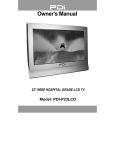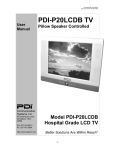Download AK08A_NX10 Mobile Computing Workstation
Transcript
NX10 Mobile Computing Workstation Product Manual Copyright and Distribution Notice March 2009© © 2009 Artromick, 2009 ALL RIGHTS RESERVED. Published 2009. Printed in the United States of America WARNING: ANY UNAUTHORIZED DUPLICATION OF THIS DOCUMENTATION SHALL BE AN INFRINGEMENT OF COPYRIGHT. Trade Secret Notice This documentation, the software it describes, and the information and know-how they contain constitute the proprietary, confidential and valuable trade secret information of Artromick, its affiliated companies or its or their licensors, and may not be used for any unauthorized purpose, or disclosed to others without the prior written permission of the applicable Artromick entity. This documentation and the software which it describes are licensed either “AS IS” or with a limited warranty, as set forth in the applicable license agreement. Other than any limited warranties provided, NO OTHER WARRANTY IS EXPRESSED AND NONE SHALL BE IMPLIED, INCLUDING THE WARRANTIES OF MERCHANTABILITY AND FITNESS FOR USE OR FOR A PARTICULAR PURPOSE. The applicable Artromick entity reserves the right to revise this publication from time to time and to make changes in the content hereof without the obligation to notify any person or entity of such revisions or changes. Product names mentioned herein may be trademarks and/or registered trademarks of their respective companies. Artromick 4800 Hilton Corporate Drive Columbus, Ohio 43232 Phone: (614) 864-9966 Artromick NX10 Workstation © 2009 Artromick | Proprietary + Confidential -i- Contents 1 Overview.............................................................................................................. 1 About the Artromick NX10 Workstation ...................................................................... 1 Cart Features and Specifications ............................................................................... 2 Warnings and Cautions .............................................................................................. 5 Customer and Technical Support ............................................................................... 6 About This Manual...................................................................................................... 6 2 Setting Up the Cart............................................................................................. 9 Overview..................................................................................................................... 9 Removing Your Cart From the Shipping Materials..................................................... 9 Transport and Storage.............................................................................................. 10 Setting Up Your Cart................................................................................................. 10 3 Using the Cart ................................................................................................... 11 Overview................................................................................................................... 11 Outside of Cart.......................................................................................................... 11 Powering Up the Cart ............................................................................................... 15 Battery Display.......................................................................................................... 15 NX Drawer Cabinet................................................................................................... 17 NX Column Accessories ........................................................................................... 20 NX Accessory Bracket Assembly and NX Rear Mount Bracket Assembly .............. 21 Attaching Accessories to the NX Accessory Bracket ............................................... 22 Attaching Accessories to the NX Rear Mount Bracket ............................................. 22 Attaching Accessories to Shelves ............................................................................ 22 Attaching the NX IV Pole .......................................................................................... 23 Maintenance ............................................................................................................. 24 4 Troubleshooting ............................................................................................... 25 Overview................................................................................................................... 25 General Tips ............................................................................................................. 25 Troubleshooting Guide ............................................................................................. 26 5 Repair ................................................................................................................ 29 Overview................................................................................................................... 29 Parts Lists ................................................................................................................. 31 Replace 12V Battery................................................................................................. 33 Replace Casters ....................................................................................................... 35 Remove the Work Surface of the Cart...................................................................... 36 Replace the Keyboard Palm Rest ............................................................................ 37 Replace the Mouse or Keyboard .............................................................................. 37 Artromick NX10 Workstation © 2009 Artromick | Proprietary + Confidential -iii- Contents Replace the Mouse Tray Assembly.......................................................................... 38 Replace the Keyboard Tray Assembly ..................................................................... 39 Replace Keyboard Tray Track Assembly ................................................................. 40 Replacing Drawer and Cabinet Slides...................................................................... 41 Replace the Monitor.................................................................................................. 43 Replace the Standard Pivot Mounts ......................................................................... 44 Replace the Swivel Pivot Mounts ............................................................................. 45 Replace the Spiral Power Cord ................................................................................ 47 Replace the NX Power PCB..................................................................................... 49 Replace the DC Power Plug..................................................................................... 50 Replace the USB Hub............................................................................................... 51 Replace the NX Status Display ................................................................................ 52 Replace the Charger................................................................................................. 53 Replace the Plug Hanger.......................................................................................... 54 Replace the NX Scanner Bracket Assembly ............................................................ 55 Replace the NX Mouse Holder ................................................................................. 56 A Warranty ............................................................................................................ 57 Warranty Statement.................................................................................................. 57 Index............................................................................................................................... 59 Artromick NX10 Workstation © 2009 Artromick | Proprietary + Confidential -iv- 1 Overview About the Artromick NX10 Workstation Introduction The Artromick NX10 Workstation offers full featured maneuverable cart technology while integrating the latest client-supplied computer technology. The small but stable footprint permits simple navigation to the point-of-care for bedside patient monitoring and documentation and enables more efficient nursing workflows. The gas spring height adjustment of the cart enables positioning of the monitor and keyboard to the perfect height for comfortable use. So, whether standing at the bedside or recording data while seated, the cart is positioned to your preference. Best of all, the configurable computing performance works in concert with your own computer system and operating environment. Each unit comes with an integrated monitor, keyboard, and mouse ready to accept almost any current Windows laptop computer system. The Artromick NX10 Workstation may also be ordered with an All in One computer system in lieu of the integrated monitor. This chapter contains the following topics: • Benefits • Cart Features • Warnings and Cautions • Technical Support • About This Manual Benefits The Artromick NX10 Workstation offers the following benefits: • Many hours of cord-free mobile computing • Powerful battery and power conditioning system • Improved workflow and accuracy • Safe and ergonomic design • Small footprint for easy maneuverability • Customized configuration • Accessory accommodation • Integrated monitor, keyboard, and mouse Artromick NX10 Workstation © 2009 Artromick | Proprietary + Confidential -1- Overview Cart Features and Specifications The Artromick NX10 Workstation combines the latest cart design with proven mobile computing and point-of-care technology solutions. This section describes the features and specifications of the cart. Cart Features/Components • Rechargeable Battery: The rechargeable, sealed lead acid battery provides the extended run time required in demanding work environments. The battery works with an intelligent charging system for maximum battery life. • Gas Spring Lift: The lift accommodates standing and sitting positions, by simply pressing up on the yellow lever. • Workspace: The organized workspace enhances workflow and efficiency. • Circuit Breaker: The circuit breaker provides over load and short circuit protection. Optional Features: Optional features available include • Choice of Computer: Different computer platforms are available including an All-in-One (AIO) computer, AIO-style Thin Client, or a Thin Client with separate LCD display. The system can also accommodate a variety of laptop solutions. • Baskets: Baskets can be mounted on back, sides, or front to provide convenient storage space. • Scanner Bracket: Convenient holder for barcode scanner to enhance workflow. • Storage Drawer: An optional locking storage drawer provides secure storage of medications and supplies. This option is available as a keyed drawer or as a keyless locking drawer. • IV Pole and Mount: Provides a means to hang patient IV bags. • Cup Storage: Store cups used for providing medication to patients. • Locking Shelf for PC: Provides additional security and allows the laptop or Thin Client to be locked inside. • Slotted Shelf: Open shelf where items can be secured with Velcro. Artromick NX10 Workstation © 2009 Artromick | Proprietary + Confidential -2- Overview Configuration The following graphic and list show the features of the cart: Monitor NX Column NX Status Display Work Surface NX Cup Storage Assembly NX Keyboard tray Serial Number NX Slotted Shelf Assembly or locking shelf Customer Supplied Computer Spiral Power Cord NX Base Cover 4” Locking Casters Battery and Charger Tracking Caster Artromick NX10 Workstation The Artromick NX10 Workstation comes in three basic computer configurations along with optional accessories. The three basic configurations are: 1. Laptop and Monitor 2. All in One 3. Thin Client and Monitor The Laptop and Monitor configuration is the standard configuration available. With this configuration the customer supplies the laptop to be integrated with this cart. The laptop will sit on the NX Slotted Shelf Assembly or locking shelf assembly and connect to the monitor through a VGA cable. The VGA cable, a power cable, a plug, and a USB cable assembly are all integrated in the cart. This provides for easy Installation of the customer supplied computer. The keyboard and mouse may also be provided as options. Note: The cart supplies DC power to the computer. No 115VAC power is available from the cart. Artromick NX10 Workstation © 2009 Artromick | Proprietary + Confidential -3- Overview The computer may be held in place by Velcro on the NX Slotted Shelf Assembly. A locking shelf assembly is also available. The All in One configuration provides an integrated computer/monitor configuration. In this configuration the cart standard monitor is replaced by an integrated computer/monitor. Power and USB port communications are all integrated within the cart. The Thin Client Configuration is similar to the Standard Laptop and Monitor configuration. Power Conditioning System • Input Voltage: Factory configurable for 115 VAC (range 90–130 VAC) or 230 VAC (range 180–260 VAC) • Charger: 12 amp Medical Grade Charger • Battery Type: 44 amp-hour sealed lead acid for extended run times • Short-Circuit 20 amp DC breaker • Status Indicator: Battery status LED display • Approvals: FCC Class A, Part 15 Approval • DC Outputs: Three programmable outputs (5-24 VDC) for computing platforms • Base Dimensions: 16" x 17" • Work Surface Area: 15.5" x 21" with integrated forward-facing handles • Work Surface Height: 31"–43" (standard casters) • Workstation Height (including Monitor): 52"–67" (standard casters) • Weight: 100 lb (Base cart excluding computing components and accessories) • Construction: Formed steel, aluminum, high-density polymer work surface • Finish: Powder coat • Wheels: 2 locking, 1 swivel, 1 tracking (standard) Base Cart Environmental Conditions • Operating Temperature: 15–35°C (60–95°F) • Operating Humidity: 30–90% non-condensing • Shipping and Storage Temperature: -29–60°C (-20–140°F) • Shipping and Storage Humidity: 10–95% non-condensing Electrical Safety • Class I Equipment and Internally Powered • No applied parts • Equipment not suitable for use in the presence of flammable mixtures • Continuous operation Artromick NX10 Workstation © 2009 Artromick | Proprietary + Confidential -4- Overview Computer and Display Support • Mounting: The cart is factory-equipped for mounting the selected computing technology solution. • Power: The cart is factory-equipped with the appropriate voltage and DC power cable to operate the selected computing technology solution. Warning: Do not attempt to substitute a different computer, since power requirements vary. Substituting a different computer can cause damage to the computer and the cart. Please consult Artromick Technical Support when replacing the computer with a different model. • Computing Specifications: For specifications, refer to the computer manufacturer’s manual with your IT department. • The computing device being attached to the cart should be certified and the power recommendations followed. Additional Weight Limits The following is a list of recommended weights not to exceed when adding components or accessories to certain safety critical structures. • Top Work Surface: 15 lb • Drawers: 15 lb • Baskets: 15 lb • Swivel Pivot Monitor Mount: 20 lb Warnings and Cautions Read and follow these warnings and cautions when using or maintaining your cart to reduce risk of damage or injury. Note: Only trained and authorized personnel should service the cart. If your cart is not working properly, contact Artromick for assistance. • Only trained and authorized personnel who are aware of the risks of servicing electrical equipment should open the battery power system. Others risk injury or death. • Do not use your cart near water. If your cart becomes wet, unplug it immediately, wipe off any excess liquid, and allow it to dry before using again. • Do not immerse your cart in water. This is an electrical hazard and can cause damage to your cart, as well as cause injury to you. • Keep the cart in a well-ventilated area. • Avoid using an electrical extension cord with your cart. If you must use an extension cord, make sure that it is rated for your cart power capacity. • Do not use a flammable cleaner when cleaning your cart. Using a flammable cleaner can result in fire or explosion. • Do not leave children unattended around the cart to prevent injury or death. • Do not lean on the keyboard tray or use it as a support. Applying excessive weight to the tray could result in damage to the cart or personal injury. Artromick NX10 Workstation © 2009 Artromick | Proprietary + Confidential -5- Overview • Close all drawers before moving cart. • This device has the potential for emitting electromagnetic interference. • If the integrity of the AC power cord is in doubt, the cart should only be operated from its internal battery supply. • For proper cart performance, it is necessary to routinely check the battery to make sure it is operating properly. If the battery is not performing as expected, it may need to be replaced. Customer and Technical Support Artromick Customer and Technical Support is available 24 hours a day, seven days a week at 800-848-6462 When you call for technical support, please have the following information available: • Model—Artromick NX10 Workstation • Serial Number—Is located in two places; left side of the work surface and inside of the base cover • Computer Type—customer supplied About This Manual Introduction This manual is divided into the following chapters/appendix: • Overview—This chapter applies to all users. It contains overview information about the cart, its features, warnings, cautions, and technical support. It also describes type conventions used throughout the document and terms you must understand to interact with the cart. • Setting Up the Cart—This chapter applies to installers. It describes removing your cart from the shipping materials, transport and storage, and setting up your cart. • Using the Cart—This chapter applies to all users. It describes the different parts of the cart and the tasks associated with your everyday use of the cart. • Troubleshooting—This chapter applies to users who perform troubleshooting and maintenance functions. • Repair—This chapter applies to users who perform troubleshooting and maintenance functions. It describes how to replace parts that are field replaceable. • Appendix A: Warranty—This appendix applies to users who handle warranty issues. Artromick NX10 Workstation © 2009 Artromick | Proprietary + Confidential -6- Overview Documentation Conventions The different type styles used in this document to indicate elements of the cart are described below. • Bold Type—Indicates a selection that you are instructed to make or clear by pressing the appropriate button on the cart’s keypad • Italics—Used for emphasis or to cross reference topics that contain additional information. Artromick NX10 Workstation © 2009 Artromick | Proprietary + Confidential -7- 2 Setting Up the Cart Overview Introduction The procedures in this chapter explain the tasks associated with unpacking and setting up your cart: • Removing Your Cart From the Shipping Materials • Transporting and Storage • Setting Up Your Cart Removing Your Cart From the Shipping Materials Procedure When your cart arrives, complete the following procedure to inspect the cart and remove the cart from the packaging. 1. Read this chapter before unpacking the cart. 2. Check the shipping container for any damage (holes or crushed top). 3. Remove the straps from around the container. 4. Open the top of the container to inspect the product. 5. Lift the container from the shipping pallet and over the product. 6. Remove the plastic protective cover from the product. 7. With assistance, lift the cart from the packaging riser. Hold the cart by the base and support the sides as you lift it. Warning: The product is heavy. Do not lift the product from the packaging riser without assistance. Use proper lifting techniques when lifting heavy objects. 8. Inspect the cart again for shipping damage. Note: Some models may be shipped in more than one container. If so, follow the applicable steps for each container. Contact Artromick Customer Support if you identify any damage. Artromick NX10 Workstation © 2009 Artromick | Proprietary + Confidential -9- Setting Up the Cart Transport and Storage General The following list of general information must be followed to ensure proper operation of your cart: • You must charge the batteries within 30 days of the shipping date. • Do not expose the cart to liquid or temperatures outside of -29–60°C (-20–140°F) or humidity outside of 10–95% RH non-condensing. • Do not transport, set, or store the cart outdoors where it can be exposed to weather. Long-Term Unit Storage You must charge the batteries at least once every 30 days or as needed. Improper care may cause damage to the power system. For more information, contact Artromick Technical Support. Setting Up Your Cart Initial Setup Procedure To set up your cart, complete the following procedure: 1. Install the computer on the cart, connecting power, USB, and VGA as required. 2. Plug the AC cord into a wall outlet to charge the battery properly before deploying the cart to the facility floor. Artromick NX10 Workstation © 2009 Artromick | Proprietary + Confidential -10- 3 Using the Cart Overview Introduction The procedures in this chapter explain different parts of the cart and the tasks associated with your everyday use of the cart. This chapter contains the following topics: • Outside of Cart • Powering Up the Cart • Cart Startup Display • Battery Display • Storage Drawer Usage • Maintenance Outside of Cart Power Plug This cart is supplied with a hospital-grade power plug and is to be plugged into a hospital-grade receptacle. Grounding reliability can only be achieved when the equipment is plugged into such a receptacle. To remove AC power from this unit, unplug the cart from the outlet. The outlet should be visible to the operator and no more than 3 meters (10 feet) from the cart. Warning: If the grounding of the AC receptacle is compromised, do not insert the AC plug into the receptacle. If the hospital-grade cord is damaged, do not use the cord. Call Artromick Customer Support to order a replacement cord. Artromick NX10 Workstation © 2009 Artromick | Proprietary + Confidential -11- Using the Cart Artromick NX10 Workstation This section describes the parts and functions of the cart. The following diagram illustrates the cart. Monitor NX Column NX Status Display Work Surface NX Cup Storage Assembly NX Keyboard tray Serial Number NX Slotted Shelf Assembly or locking shelf Customer Supplied Computer Spiral Power Cord NX Base Cover 4” Locking Casters Battery and Charger Tracking Caster Artromick NX10 Workstation Artromick NX10 Workstation © 2009 Artromick | Proprietary + Confidential -12- Using the Cart Front of the Cart This section describes the cart controls located under the work surface in the front of the cart along with the status display located on the NX Column below the monitor • ON/OFF Switch—The switch turns the power on and off to the cart. Certain peripheral equipment such as the computer and monitor may have their own separate ON/OFF switches. —DC power is turned on —DC power is turned off Note: The battery will charge when the switch is on or off if the AC power cord is plugged into the wall. Front of Cart • Communication Port—The communication port is normally used by service technicians and Artromick personnel to set up and service the cart. • Serial #—Located on front left of the work surface. A second label is located under the base cover Artromick NX10 Workstation © 2009 Artromick | Proprietary + Confidential -13- Using the Cart Status Display and Functions This section describes the keypad buttons and functions. • Battery Alarm Silence Key—The battery alarm silence key will silence the audio alarm produced by the cart when the battery is discharged to the 10% and below level. • Battery Display—The battery display indicates the status of the battery. It will also indicate when the battery is charging and whether the battery charging is complete. Battery Alarm Silence Key Battery Display Status Display and Functions Artromick NX10 Workstation © 2009 Artromick | Proprietary + Confidential -14- Using the Cart Powering Up the Cart When you wish to use the cart, turn on the ON/OFF switch located at the front of the cart, above the keyboard, under the right handhold. The cart’s five LEDs will blink on and off four times. The display will then provide the status of the battery. To turn on the computer or make adjustments to the display, refer to the manufacturer’s manual. The computer is supplied by the customer. When the cart is powered up using the ON/OFF switch, the reset circuitry detects this and the cart power system is initially based on the stored power settings. Note: If the cart has never been programmed or if the stored power settings are invalid, the three output channels will default to the off state thus providing no power to the computer system. Battery Display The cart’s battery display enables you to determine whether or not the cart is charging and how much charge the battery has. Battery Charging When the cart switch is on and the cart is plugged into an AC outlet and is charging, the three middle LEDs will flash on and off in sequence. This cycle repeats until the cart is unplugged. Charging Battery The Full LED will light when the battery is fully charged. Fully Charged Battery The battery is completely charged when the battery voltage is above 14.4 volts. In this state, the Full LED will be on and the three center LEDs will continue to cycle. Note: The cart will charge with the switch in the OFF position, however, the display will not show the status. Artromick NX10 Workstation © 2009 Artromick | Proprietary + Confidential -15- Using the Cart Battery Discharging The following indicates how the LED indicators illuminate as the battery discharges. 50% to 100% 25% to 50% 10% to 25% 0% to 10% Discharging Battery The percentage of battery charge remaining is noted at the left. The Full LED will go out when the battery voltage drops below 13.1 volts and the cart detects that charging is not occurring. At 10%, the battery alarm will begin beeping. The beeping will continue for five minutes or until the battery alarm silence key is pressed or the cart is plugged in. When the key is pressed, the cart will wait five minutes before beeping again. Note: Should you need to override this feature, press and hold the battery alarm silence key until the cart issues a quick double beep to indicate that the alarm is turned off. The beeper will stay off until the cart is plugged in. Flashing 0% Discharged Battery At 0%, the Low LED will start flashing and the power to the computer and the peripheral power supplies will all be turned off. The battery alarm silence key will still work. The battery alarm will continue its beeping cycle until the battery alarm silence key is pressed and held down or the cart is plugged in. Artromick NX10 Workstation © 2009 Artromick | Proprietary + Confidential -16- Using the Cart NX Drawer Cabinet The drawer accessory for the NX10 cart comes in 3" and 6" versions. The drawers may be configured with a key lock, or a keyless lock mechanism. One or more drawers may be installed on the NX10 Cart. Overview All drawer cabinets are mounted on the NX Column by four Allen head bolts. A drawer assembly may come assembled with the cart or it may be purchased as an optional accessory. Drawer assemblies are available in 3" and 6" versions. The 6" drawer cabinet accommodates one 6” drawer or two 3" drawers with the use of a cabinet divider. All drawers may be keyed or keyless. Typically the drawers are mounted on the NX column below the computer shelf and may be located along a series of predrilled and tapped mounting holes. A key lock is a standard mechanical lock requiring a key to unlock the drawer. The drawer requires a key to unlock it only. The lock will return to the locked status once the key returns to its normal position or is removed. The drawer will lock automatically when the drawer is closed and will remain locked until the key is again rotated. A keyless lock requires the user to have a programming key and a Manager Bypass Key. Each lock must be initialized prior to secure use. Prior to initialization and programming, a lock may be opened by pressing the “C” button followed by the “Key” button. Please refer to the manufacturer’s documentation on initializing and programming. Once the lock has been initialized and programmed, it is ready to use. A four-digit user code can be entered or changed by doing the following: 1. Press the “C” button followed by the “Key” button. 2. Insert a registered Manager Bypass Key. Note: The LED on the lock keypad will turn on. 3. Press the “C” button followed by the four-digit user code. 4. Press the “Key” button. 5. Press the “C” button followed by the four-digit user code. 6. Press the “Key” button. Note: The LED on the lock keypad will turn off. Drawer with Keyless Lock Artromick NX10 Workstation © 2009 Artromick | Proprietary + Confidential -17- Using the Cart Procedure Follow these guidelines to open a locked drawer: 1. Press the “C” button on the keyless lock. 2. Enter the four-digit user code. 3. Press the “Key” button. 4. Open the drawer within six seconds or the drawer will relock automatically. Note: The drawer will automatically relock when the drawer is closed. NX Shelf The NX10 comes with a slotted shelf for holding the customer supplied laptop computer. The shelf has an access hole in the rear for easy connection of the power, video and mouse cables to the computer or other peripheral devices. It has side mounting holes for easy installation of other accessories such as a mouse holder. In a typical installation a layer of Velcro is placed on the surface of the shelf and the mating layer of Velcro is placed on the bottom of the laptop computer. This provides for a rigid mounting of the laptop to prevent sliding or other possible movement while providing for quick and easy removal. NX Shelf Artromick NX10 Workstation © 2009 Artromick | Proprietary + Confidential -18- Using the Cart The figures below show a locking shelf assembly in both the closed position (locked) and in a semi-open position. Locking Shelf (Closed) Locking Shelf (Semi-Open) Artromick NX10 Workstation © 2009 Artromick | Proprietary + Confidential -19- Using the Cart NX Column Accessories A number of accessories are available for the carts that mount to the NX Column. In general there are two types of mounting arrangements. They are listed below: 1. Front mounting on the NX Column 2. Side and rear mounting on the NX Column Some of the accessories that mount on the front of the NX Column are listed below: • Shelves • Drawers • Baskets Procedure Installation 1. Position the NX Column to the highest position. 2. Observe the available mounting holes on the front of the NX Column. Rear Side Front NX Column 3. Select the desired height for the accessory to be installed and attach the accessory to the NX Column using four bolts (10x32). 4. Depending on the accessory being installed, the installation may be complete as in the case of a shelf, or final assembly may be required such as inserting a drawer assembly. Removal or Repair 1. The removal or repair of an accessory mounted on the front of the NX Column requires that you have access to the four mounting bolts holding the accessory to the column. 2. Remove the drawer or cabinet assembly from the column if required. 3. Remove the four mounting bolts holding the accessory to the column and set it aside. 4. Repeat steps 1 through 4 above to install a replacement accessory. Artromick NX10 Workstation © 2009 Artromick | Proprietary + Confidential -20- Using the Cart NX Accessory Bracket Assembly and NX Rear Mount Bracket Assembly The side and rear mounting on the NX Column involve two bracket assemblies depending on the hole pattern of the accessory involved. They are the NX Accessory Bracket Assembly and the NX Rear Mount Bracket Assembly. Screws NX Accessory Bracket NX Rear Mount Bracket Assembly The NX Column consists of channels running the full length on each side and on the back. The NX Accessory Bracket fits in the channel and slides up or down depending on the desired location. The NX Rear Mount Bracket Assembly mounts on the NX Accessory Bracket and provides a four hole pattern compatible with accessories with this type of mounting. Procedure NX Accessory Bracket 1. Position the NX Column to the highest position. 2. Remove the molding at the bottom of the NX Column by unscrewing the two screws. A. If you are removing the NX Accessory Bracket, use an Allen wrench to loosen the two Allen head screws located along the center line of the bracket. At this point the bracket should easily slide down the column and can be removed from the bottom. B. If you are installing a new NX Accessory Bracket, use an Allen wrench to back the Allen head screws out so that they do not protrude beyond the back surface of the bracket. 3. Position the NX Accessory bracket in the channel and slide the bracket to the desired location. 4. Using an Allen wrench, tighten the Allen head screws to hold the bracket in place. Caution: Be careful to not over tighten. Over tightening may cause an indent in the column. 5. Replace the molding at the bottom of the NX Column. NX Rear Mount Bracket 1. Position the NX Rear Mount Bracket over the NX Accessory Bracket aligning the screw holes. 2. Insert and tighten the two Phillips head screws. Artromick NX10 Workstation © 2009 Artromick | Proprietary + Confidential -21- Using the Cart Attaching Accessories to the NX Accessory Bracket Note: Typically this is done prior to putting the bracket on the column or it would come pre-assembled. The procedure for attaching accessories to the NX Accessory Bracket is to 1. Align the screw holes 2. Insert and tighten the two Phillips head screws. The following figure shows a plug hanger accessory installed on the NX Accessory Bracket. NX Plug Hanger Attaching Accessories to the NX Rear Mount Bracket The procedure for attaching accessories to the NX Rear Mount Bracket is to 1. Align the four screw holes (8x32). 2. Insert and tighten the four Phillips head screws. Attaching Accessories to Shelves Certain shelves such as the NX slotted shelf assembly have pre-drilled mounting holes for attaching accessories. A mouse holder attached to a shelf is shown in the figure below. NX Mouse Holder Note: Mounting holes are available on both the left- and right- hand sides. Artromick NX10 Workstation © 2009 Artromick | Proprietary + Confidential -22- Using the Cart Attaching the NX IV Pole The IV Pole attaches to the side or rear of the column through the use of two accessory brackets. Note: Step 1 may not be needed since the IV Pole comes as a complete kit. Procedure 1. Attach the IV Pole brackets to the NX 10 accessory brackets as previously described with two Phillips head screws for each attachment. 2. Install two NX Accessory Brackets on the desired side or back of the column as previously described. 3. Space the accessory brackets two or more feet apart. See the following figure as an example of a typical installation. Accessory Bracket Accessory Bracket NX IV Pole 4. Insert the IV Pole through the pole brackets. If the pole is too high or low, the bottom accessory bracket may have to be adjusted. A. To adjust the accessory bracket, remove the IV Pole from the IV Pole brackets. B. Loosen the Allen head screw on the accessory bracket and slide the bracket to the desired location. C. Tighten the Allen head screws being careful not to over tighten. D. Reinsert the IV Pole into the IV Pole brackets. Artromick NX10 Workstation © 2009 Artromick | Proprietary + Confidential -23- Using the Cart Maintenance Cleaning Guidelines Follow these guidelines when cleaning your cart: • Verify that your cart is unplugged from the wall outlet before cleaning. • Use a soft, clean cloth to clean the cart. • Use a cleaner of 80% denatured alcohol and 20% water. Caution: Do NOT use the following chemicals to clean your cart: acetone, mineral spirits, abrasive cleansers, paint thinner or any other harsh or toxic chemicals. • Allow your cart to dry completely before plugging the power plug into a wall outlet. Routinely maintain your cart to ensure proper function and performance. Artromick NX10 Workstation © 2009 Artromick | Proprietary + Confidential -24- 4 Troubleshooting Overview This section provides • General Tips • Troubleshooting Guide For additional information contact your supervisor or Artromick Technical Support 24/7 at 800-848-6462 General Tips If the cart does not function properly, try the following: • Make sure the power switch is in the ON position. • Make sure the Circuit Breaker on bottom rear of cart did not trip. Press in to reset the Circuit Breaker. • Make sure the battery is charged and the cart is connected to 110VAC. A completely discharged battery may require a few minutes to recharge enough to operate the cart. Artromick NX10 Workstation © 2009 Artromick | Proprietary + Confidential -25- Troubleshooting Troubleshooting Guide This guide provides some basic troubleshooting steps to address problems that you may encounter over the lifetime of the cart. See the next chapter for how to replace damaged or inoperable parts that can be replaced in the field. Should you have any problems not covered or have questions on achieving the solution indicated, please call Artromick Technical Support. Note: The first step in most troubleshooting is to ensure that you can get a response from the cart and the battery is sufficiently charged. Symptom Solution • Check that the cart power switch is in “ON” position • Check the 20 amp breaker No display on cart LED • Check the battery connections in base • Verify that the battery voltage is greater than 10.5 volts • Check the battery connection to the NX Power PCB • Check the fuses on the NX Power PCB Cart does not move up or down • Check that the Up/Down lever is properly attached to the column. • Contact Artromick for assistance • Turn on the cart power switch • Plug the power plug into a known good AC outlet Battery does not charge or hold charge • Check to see if cart status display indicates the cart is charging when plugged in. If not, remove the base cover and check the LEDs on the charger o If the LED is off, the charger internal fuse may have been blown and the charger may need replaced o If the LED is on, check connections to the NX Power PCB and battery • If all connections are good and the cart indicates it is charging, allow the cart to charge for 8 hours • If after 8 hours, the battery still seems to discharge too fast, the battery may need to be replaced Cart works when plugged in but not when unplugged Cart hard to push or swivel Artromick NX10 Workstation • Check the battery connections • Verify that the battery voltage is greater than 10.5 V • Check for obstructions • Unlock the locking casters • Casters may need to be replaced © 2009 Artromick | Proprietary + Confidential -26- Troubleshooting Symptom Solution • Check that the mouse is plugged into the USB hub • Try plugging the mouse into another USB port • Check that the computer is using the correct mouse driver Mouse does not work properly • Check that the USB extension cable is plugged into the computer properly • Check that the USB hub is plugged into the USB extension cable • Try plugging the USB hub into another USB port on the computer • The mouse may need to be replaced • Check that the keyboard is plugged into the USB hub • Try plugging the keyboard into another USB port • Check that the computer is using the correct keyboard driver Keyboard does not work properly • Check that the USB extension cable is plugged into the computer properly • Check that the USB hub is plugged into the USB extension cable • Try plugging the USB hub into another USB port on the computer • The keyboard may need to be replaced Keyboard palm rest is worn, damaged, or missing • Replace keyboard palm rest • Verify the monitor power switch is on • Check the battery charge Monitor does not work properly • Check that the power and VGA cables are properly plugged into the customer-supplied computer • Reboot the computer • Verify display parameters are properly set on the computer Monitor does not pivot properly or at all Power plug hanger no longer will hold power plug Artromick NX10 Workstation • Try adjusting the tension on the pivot mount • Replace the pivot mount • Replace the power plug hanger © 2009 Artromick | Proprietary + Confidential -27- 5 Repair Overview This chapter is for technicians who are experienced in replacing parts in electronic equipment. The cart has a large number of field replaceable parts that are listed in this chapter. Follow the procedures provided to replace any worn or broken parts. Note: If you have accessories installed on your unit, you may need to remove them to gain access to the part being replaced. Replaceable Parts and Procedures • 12V Battery • USB Hub • Casters • NX Status Display • Work Surface • Charger • Keyboard Palm Rest • NX Plug Hanger • Mouse or Keyboard • NX Scanner Bracket Assembly • Mouse Tray Assembly • NX Mouse Holder • Keyboard Tray Assembly • NX Cup Storage Assembly • Monitor • Drawer Cabinet • Standard Pivot Mounts • Shelf Assembly • Swivel Pivot Mounts • Baskets • Power Plug Hanger • NX Power PCB • DC Power Plug Note: Before beginning work on the cart, shut down the monitor, disconnect the power plug if it is plugged in, and ensure that the power switch is turned off. Caution: A customer-installed computer should be disconnected and removed from the cart before any cart repair is performed. This removal will prevent both physical and electrical damage to the computer. Note: Should you wish to lay the cart on the floor, use two people to lower it. NEVER lay the cart on its front. Caution: When working on electronic components, use a ground strap to prevent static discharge. Artromick NX10 Workstation © 2009 Artromick | Proprietary + Confidential -29- Repair Required Tools The following tools are required for performing the tasks described in this section: • #2 Phillips screwdriver • #2 Phillips short handle screwdriver • Adjustable wrench or 10 mm socket or wrench • 3/4" Open-end wrench • 3/8" Open-end wrench • 11/32" nut driver • 9/16” Open-end wrench • 5/64” Allen wrench • 8mm Allen wrench In addition a multi-meter may be required to measure battery voltage and for troubleshooting open and short circuits in cable connections. Other standard shop tools may be required depending on customer supplied or optional accessories installed. Artromick NX10 Workstation © 2009 Artromick | Proprietary + Confidential -30- Repair Parts Lists Replaceable Parts List The following list gives the most common field replaceable parts. Should the part you need not be listed below, call Artromick Technical Support for advice or service. Standard Parts Part Number Description 18085 Monitor, 17”, LCD, IIY 20146 Battery, 12VDC, 44AH 20773 NX Base Cover Assembly 20270 Caster, 4” swivel, series 5070, white 20271 Caster, 4” total lock, series 5070, white 20272 Caster, 4” tracking, series 5070, white 20550 Charger, 12V, 14A, 110VAC, Medical Grade, DPI Contact Artromick for part numbers DC power plugs for peripheral devices 12638 Static elimination chain 20237 USB hub, 4 port, horizontal 20774 NX Top Assembly 20531 NX Power PCB 20772 NX Status Display Assembly 20561 NX Plug Hanger 20560 NX Accessory Bracket 20770 Keyboard Tray Track Assembly 20771 Keyboard Tray Assembly 20059 Monitor pivot mount, swivel, complete 20554 Spiral power cord, C13R, hosp grade, blk Artromick NX10 Workstation © 2009 Artromick | Proprietary + Confidential -31- Repair Optional Parts Part Number Description 20710 NX Mouse tray, right assembly 20711 NX Mouse tray, left assembly 20712 NX Mouse holder 20713 NX Scanner bracket assembly 20714 NX IV Pole and mount assembly 20715 NX cup storage, round, assembly 20716 NX rear mount bracket assembly 20740 NX slotted shelf assembly 20741 NX CPU locking shelf assembly 18056 Keyboard, full size, 104 key 18057 Keyboard skin, full size 20204 Mouse, USB 20720 NX basket, medium, assembly 20721 NX basket, file, assembly 20730 NX drawer cabinet, 3”, assembly 20731 NX drawer cabinet, 6”, assembly 20733 NX Keyless drawer, 3”, assembly 20734 NX keyless drawer, 6”, assembly 20060 Monitor pivot mount, std, complete 20573 NX Keyboard Palm Rest, Full 20607 NX Drawer Cabinet Divider 20151 10” Keyboard drawer slides 20735 NX entry drawer, 3”, Assembly 20736 NX entry drawer, 6”, Assembly Artromick NX10 Workstation © 2009 Artromick | Proprietary + Confidential -32- Repair Replace 12V Battery The battery is located at the bottom of the cart. You can access the battery by removing the base cover. Caution: There is a risk of explosion if the battery is replaced with an incorrect type. Dispose of the defective battery according to the manufacturer’s instructions. Caution: Before working on any internal component, make sure that the computer and monitor is shut down, the power plug is unplugged from the wall socket, and the power switch is turned off. Procedure Complete the following procedure to replace the battery: 1. Ensure that the power switch is also turned off to avoid damaging the internal components. 2. Lock the cart’s locking casters. 3. Kneel facing the front of the cart and locate the battery base cover, which has two slotted 1/4–turn screws. 4. Using a flat-head screw driver, loosen the screws by turning each counter-clockwise 1/4–turn. 5. Using your fingers, pull each of the screws out approximately 1/2". 6. Slide the battery lid toward you and lift vertically. 7. Set the base cover aside. 8. Using a #2 Phillips screwdriver, unscrew the two screws from the battery restraining bracket holding the battery in place. 9. Set the battery bracket aside. Battery Access Base Cover Artromick NX10 Workstation © 2009 Artromick | Proprietary + Confidential -33- Repair Charger Battery Bracket Battery Battery and Battery Cables 10. Use a 10 mm wrench to remove the bolts on the battery terminals. Disconnect the wire from the negative (-) terminal first, followed by the wire from the positive terminal. 11. Lift the old battery out of the cart and set it aside. 12. Set the replacement battery in the case with the terminals exposed. 13. Connect the wires and replace the bolts. • First connect the red wires to the battery’s red (positive (+)) terminal. • Then connect the black wire to the battery’s black (negative (-)) terminal. 14. Replace the battery bracket using the two Phillips screws. 15. Replace the base cover by putting the base cover in position and sliding it backward. The rear of the base cover should slide onto the small bracket extending above the battery charger. 16. Using your fingers insert the two 1/4–turn screws into the cart. 17. Using a flat-head screw driver turn the screws a 1/4–turn clockwise until the stop position is reached. 18. Test the base cover by trying to lift it in the rear. It should be held in position. 19. Plug the black spiral power plug into an AC outlet and charge the battery for at least three hours prior to use. Artromick NX10 Workstation © 2009 Artromick | Proprietary + Confidential -34- Repair Replace Casters The unit is available with three different types of casters. • Swivel Casters • Locking Casters • Tracking Casters All casters are replaced the same way, using the following procedure. Procedure 1. Adjust the unit to its lowest position. 2. Unplug the power plug if it is plugged in and turn off the power switch. 3. With two people, grasp the unit and carefully lower it onto its back taking care not to put pressure on the monitor. Caution: NEVER lay the cart on its front. 4. Using an 8 mm Allen wrench, remove the casters to be replaced. Underneath View of Base Showing Casters 5. Install the replacement caster(s). Installing a tracking Caster Make sure existing spring alignment pins are loaded into new caster. A pair of pliers will have to be used to force the springs into position. Push the tracking lever (black) down and rotate the caster until it locks, while holding it in your hands. Invert the locked caster making sure the black lever is facing out. This will allow for easy locking/unlocking once the caster is installed. 6. Using two people, return the unit to its upright position. Artromick NX10 Workstation © 2009 Artromick | Proprietary + Confidential -35- Repair Remove the Work Surface of the Cart The procedure for removing the work surface of the cart (or top) is described below. Caution: Before working on any internal component, make sure that the computer and monitor is shut down, the power plug is unplugged from the wall socket, and the power switch is turned off. Procedure 1. Locate the two slotted 1/4–turn screws; one on each side of the work surface. 2. Rotate each screw counter-clockwise and using your fingers, pull them out approximately 1/4". Screws Slotted 1/4–Turn Screws Note: To see these screws you must view the work surface from below. 3. Standing in front of the unit, place your hands on the rear of the tray with your thumbs positioned against the vertical column. 4. Using pressure with the thumbs, slide the tray forward approximately 1/2”. 5. Lift the tray and set it aside. 6. To re-install the work surface, reverse the above steps. Artromick NX10 Workstation © 2009 Artromick | Proprietary + Confidential -36- Repair Replace the Keyboard Palm Rest The procedure for replacing the keyboard palm rest is described below. Procedure 1. Pull off the old palm rest. Make sure to remove any residual foam or adhesive. 2. Pull the protective tape from the back of the new palm rest and carefully position the new palm rest on the tray, sticky side down. Press it firmly so that it adheres to the surface. Replace the Mouse or Keyboard The procedures for replacing the mouse or keyboard are similar and are described below. Procedure 1. Unplug the AC power plug if it is plugged in and ensure that the power switch is turned off. 2. Remove the work surface as previously described. 3. Remove the mouse or keyboard cables from the wire clip, located on the bottom of the top structure. 4. Disconnect the appropriate cable (mouse or keyboard) from the USB hub. 5. Remove the mouse or keyboard as appropriate. 6. Install the new mouse or keyboard on its respective tray. 7. Position the cables through the pathway at the rear of the top structure. 8. Connect the replacement mouse cable or keyboard cable into the vacated port on the USB hub. 9. Press the cables within the top structure and attach to the cable clip on the bottom of the top structure. 10. Replace the work surface as previously described. Mouse or Keyboard Artromick NX10 Workstation © 2009 Artromick | Proprietary + Confidential -37- Repair Replace the Mouse Tray Assembly The procedure for replacing the mouse tray assembly is described below. Procedure 1. Remove the mouse from the tray. 2. Lay the keyboard on the work surface Note: Mouse tray can be replaced without removing the keyboard tray. 3. Using a #2 Phillips screwdriver, unscrew the two screws on the NX Keyboard tray. Caution: A retainer plate, a plastic washer, and two metal spring washers will drop from the bottom. Screws Mouse Tray and Location of Screws Note: The photo shows the mouse tray mounted on the right side of the keyboard tray assembly. An optional mouse tray for the left side of the keyboard tray assembly is also available. 4. Install the new NX Mouse tray. A. The retainer plate goes on the bottom of the tray. The plastic washer and two metal spring washers go on top of the tray in the following stacked order: plastic washer against the tray followed by the two metal washers. 5. Reposition the keyboard and mouse tray in their respective positions. Artromick NX10 Workstation © 2009 Artromick | Proprietary + Confidential -38- Repair Replace the Keyboard Tray Assembly The procedure for replacing the keyboard tray assembly is described below. Note: If you are also replacing the mouse tray, you do not have to remove it from the old keyboard tray assembly. Procedure 1. Remove the top work surface as previously described. 2. Remove the mouse tray as previously described. Note: You do not have to unplug the mouse from the USB hub, but it has to be removed from the mouse tray. 3. Remove the keyboard from the USB hub as previously described. 4. Remove the bumper stop on the bottom of the top structure. Note: You may need to use a short-handled #2 Phillips screwdriver to access the bumper screw. Bumper Top Structure Showing Bumper 5. Slide the keyboard tray assembly out and set aside. 6. Install the new keyboard tray assembly. With the tray fully extended, install the bumper stop. 7. Plug the keyboard back into the USB hub and place the keyboard and mouse back onto the appropriate trays. Keyboard Tray Assembly Artromick NX10 Workstation © 2009 Artromick | Proprietary + Confidential -39- Repair Replace Keyboard Tray Track Assembly The procedure for replacing the keyboard tray track assembly is described below. Note: If you are also replacing the mouse tray, you do not have to remove it from the old keyboard tray assembly. Procedure 1. Remove keyboard tray assembly 2. Using a #2 Phillips screwdriver, unscrew the six track assembly screws 3. Replace with new track 4. Replace keyboard tray assembly Keyboard Tray Track Assembly Artromick NX10 Workstation © 2009 Artromick | Proprietary + Confidential -40- Repair Replacing Drawer and Cabinet Slides The procedure for replacing the keyboard drawer slides is described below. Caution: Before working on any internal component, make sure that the computer and monitor is shut down, the power plug is unplugged from the wall socket, and the power switch is turned off. Note: There are four main parts to the drawer slides. On each side, one slide attaches to the keyboard drawer and the other slide attaches to the cart, inside the drawer opening. Procedure 1. Unplug the power cord if it is plugged in and ensure that the power switch is turned off. 2. Pull the drawer out. 3. Two latches on the side of the drawer hold the drawer in place. Push down on the right-hand latch and push up on the left-hand latch to release the tray. Remove the tray. 4. Remove the four screws (two on each side) that hold the drawer slides to the drawer. 5. Remove the old slides from the drawer. 6. Position the replacement drawer slides and reattach them to the drawer with four screws. Drawer Slides Artromick NX10 Workstation © 2009 Artromick | Proprietary + Confidential -41- Repair 7. Remove the four screws (two on each side) that hold the cabinet drawer slides in place. Drawer Slides 8. Remove the old slides from the cabinet assembly. 9. Position the replacement drawer slides to the cabinet assembly and reattach them with four screws. 10. Re-install the drawer in the cabinet. Carefully line up the drawer slides with the sides of the cabinet slides and reinstall the drawer. 11. Test to verify that the drawer slides in and out with a smooth motion and that the drawer is stopped in the fully open position. Artromick NX10 Workstation © 2009 Artromick | Proprietary + Confidential -42- Repair Replace the Monitor The procedure for replacing the monitor is described below. Procedure 1. Shut down the monitor. 2. Unplug the power plug if it is plugged in and ensure that the power switch is turned off. 3. Disconnect the video and power connections from the base of the monitor. 4. Have one person hold the monitor. Using a #2 Phillips screwdriver, have the second person unscrew the four screws holding the monitor to the bracket and remove it. Set the monitor to the side. 5. Reattach the replacement monitor. Back of Cart Showing Monitor 6. Reconnect the monitor video and power cables to the monitor. Artromick NX10 Workstation © 2009 Artromick | Proprietary + Confidential -43- Repair Replace the Standard Pivot Mounts The procedure for replacing the standard computer pivot mounts is described below. Procedure 1. Remove the monitor as described previously. 2. Snap off the end caps. 3. Using a #2 Phillips screwdriver, remove the two screws from each side of the mount. Pivot Mounts With End Caps Off 4. Position the replacement mounts in place. 5. Attach the replacement mounts with four screws. 6. Snap the replacement end-caps in place. 7. Reattach the monitor as described previously. Note: To adjust the tension on the pivots, adjust the tension bolt shown in the diagram above. To adjust the tension, you need two 1/2" wrenches, one for the head of the bolt on one side and one for the nut on the other side. Artromick NX10 Workstation © 2009 Artromick | Proprietary + Confidential -44- Repair Replace the Swivel Pivot Mounts The procedure for replacing the swivel monitor pivot mounts is described below. Procedure 1. Shut down the monitor, unplug the power plug if it is plugged in, and ensure that the power switch is turned off. 2. Remove the monitor as described previously. 3. Using a 9/16" open-end wrench, loosen the bolt while holding the cylindrical base of the swivel mount. Swivel Mount 4. If the replacement mount is fully assembled, disassemble the top part from the cylindrical base by using a 5/32 Pin-In-Socket security bit to loosen the screw on the side. 5. Place the cylindrical base of the new mount onto the mounting plate of the cart, ensuring that the round indentation aligns with the protruding screw head. Artromick NX10 Workstation © 2009 Artromick | Proprietary + Confidential -45- Repair 6. Using your finger, hold the nut down in the back of the base piece and start the screw from under the mounting plate. Swivel Pivot Mount Aligned 7. Tighten the screw with a 9/16" open-end wrench. 8. Insert the top part of the swivel mount into the cylindrical base, aligning the slot with the screw on the side of the base. Side Screw Pivot Screw 9. Tighten the screw with a 5/32" Pin-In-Socket security bit. 10. Reinstall the monitor and connect the power and VGA cables. Artromick NX10 Workstation © 2009 Artromick | Proprietary + Confidential -46- Repair Replace the Spiral Power Cord The procedure for replacing the spiral power cord is described below. Caution: Before working on any internal component, make sure that the computer and monitor is shut down, the power plug is unplugged from the wall socket, and the power switch is turned off. Procedure Note: To ease disassembly and assembly, you may wish to remove the battery and charger as previously described. 1. Using two people, lower the cart onto its back to the floor. Note: NEVER lay the cart on its front. 2. Using a #2 Phillips screwdriver, unscrew three screws from the NX Base Access Panel. Spiral Power Cord Circuit Breaker Static Elimination Chain Screws (3) NX Base Access Panel 3. Lower the access panel and slide the power cord strain relief out of the slot. Caution: Be careful not to put strain on or damage the attached circuit breaker. Artromick NX10 Workstation © 2009 Artromick | Proprietary + Confidential -47- Repair 4. Disconnect the AC power cord from the charger by sliding the charger to the side and pulling the plug out. Power Cord 5. Carefully slip the power cord into the unit and attach to the charger. 6. Adjust the power cord and strain relief to the proper length and reinsert into access panel slot. 7. Reinstall the NX Base Access Panel to unit making sure the circuit breaker remains in position, all wires are properly located, and the static elimination chain remains free. Artromick NX10 Workstation © 2009 Artromick | Proprietary + Confidential -48- Repair Replace the NX Power PCB The procedure for replacing the NX Power printed circuit board (PCB) is described below. Caution: Before working on any internal component, make sure that the computer and monitor is shut down, the power plug is unplugged from the wall socket, and the power switch is turned off. Caution: When working on electronic components, use a ground strap to prevent static discharge. Procedure 1. Remove the work surface of the cart as described earlier. 2. Using a #2 Phillips screwdriver, unscrew the two screws on the NX Power PCB cover and set it aside. PCB Cover PCB Cover 3. Disconnect all cables connected to the NX Power PCB. NX Power PCB 4. Using a #2 Phillips screwdriver, unscrew the six screws holding the NX Power PCB in place (one in each corner and two in the center). 5. Remove the existing NX Power PCB and replace it with the new one. 6. Replace the six screws. Warning: It is important to re-install all the screws, as they provide essential grounding for safety and ESD protection. Note: Use all necessary precautions against ESD when replacing the circuit board. 7. Reconnect all cables. There are three DC output channel connectors labeled 1, 2, 3. At each connector base is a plus sign (+) on the pc board. Make sure the white wire of the mating connector is lined up with the plus sign. Note: If the unit does not work after reinstalling the NX Power PCB, verify all connectors are properly installed. Caution: Do not force connections. 8. Reinstall the PCB cover and work surface. Artromick NX10 Workstation © 2009 Artromick | Proprietary + Confidential -49- Repair Replace the DC Power Plug If it appears that a DC power cord needs replaced, please contact Artromick with the cart serial number and which device appears to have lost power. This will allow Artromick to determine which DC power cord replacement to provide. Procedure 1. Make sure all power is off and the cart is unplugged. 2. Remove the work surface as previously described. 3. Disconnect the power cable from the NX Power PCB. 4. Carefully remove the DC power cable from the cart. 5. Route the new DC power cord to the proper device. 6. Plug the DC power cord into the NX Power PCB. Note: Be sure to line up the white wires to the plus signs. DC Power Plugs DC Power Plug Artromick NX10 Workstation © 2009 Artromick | Proprietary + Confidential -50- Repair Replace the USB Hub The procedure for replacing the USB hub is described below. Caution: Before working on any internal component, make sure that the computer and monitor is shut down, the power plug is unplugged from the wall socket, and the power switch is turned off. Procedure 1. Remove the work surface as previously described. 2. Disconnect any cables connected to the USB Hub, such as the mouse, keyboard, and computer cables. USB Hub 3. Remove the USB Hub from the NX Top Structure. The USB is attached with Velcro so a slight force may be necessary to remove it. 4. Replace the USB hub, aligning the Velcro strips. Press down firmly 5. Reconnect the USB hub to the mouse, keyboard, and computer cables. Caution: Do not force connections. All cables are keyed and will only go in the appropriate socket the correct way. 6. Reinstall the work surface. Artromick NX10 Workstation © 2009 Artromick | Proprietary + Confidential -51- Repair Replace the NX Status Display The procedure for replacing the NX Status Display is described below. Caution: Before working on any internal component, make sure that the computer and monitor is shut down, the power plug is unplugged from the wall socket, and the power switch is turned off. Procedure 1. Remove work surface of the cart as described earlier. 2. Disconnect the video and power cables from the monitor. 3. Disconnect NX Status Display harness. 4. Using a #2 Phillips screwdriver, unscrew the two screws on the top of the NX column and move plastic molding to the side. 5. Rotate the monitor to a 90° position and slide the NX Status Display up and off the NX Column. NX Status Display 6. Slide the new NX Status Display into position, making sure the monitor video and power cables are in position behind the NX Status Display and in the NX Column channel. 7. Reconnect the NX Status Display harness. Note: If a new status display harness is being added, fold the cable to match that of the old harness. Be careful to align the connector pins on the status display side. This connector is not keyed. 8. Reinstall the work surface. 9. Reinstall the plastic molding on top of the NX Column. 10. Reconnect the video and power cables to the monitor. Artromick NX10 Workstation © 2009 Artromick | Proprietary + Confidential -52- Repair Replace the Charger The procedure for replacing the charger is described below. Caution: Before working on any internal component, make sure that the computer and monitor is shut down, the power plug is unplugged from the wall socket, and the power switch is turned off. Procedure 1. Raise the unit to a suitable height to provide clearance when removing the charger. Note: While it is possible to remove the charger with the battery in place, for safety, it is recommended to remove the battery first. 2. Remove base cover as previously described. 3. Remove the battery as previously described. 4. Unscrew the two screws that hold the charger bracket in place and remove the charger and bracket. 5. Unplug the AC power plug connector, DC output connector, and the green grounding wire from the charger. Battery Charger Battery Charger 6. Install a new charger and reconnect the green grounding wire. Note: Verify that the AC input rating of the charger (120VAC or 230VAC) matches the requirements of the country where the cart will be operated. 7. Reconnect the DC output and AC input connectors. 8. Mount the new charger to the unit using the two screws and bracket that held the old charger in place. Caution: Be careful not to pinch the battery wires behind or under the charger. 9. Reinstall the battery and base cover. 10. Depending on the status of the battery, plug in the cart and allow the battery to charge for three hours prior to use. Artromick NX10 Workstation © 2009 Artromick | Proprietary + Confidential -53- Repair Replace the Plug Hanger The procedure for replacing the plug hanger is described below. Procedure 1. Using a #2 Phillip screwdriver, unscrew the two screws that hold the old power plug hanger in place. 2. Remove the old power plug hanger and set it aside. 3. Position the new power plug hanger in its place. 4. Re-screw the power plug hanger in place. Power Plug Hanger Artromick NX10 Workstation © 2009 Artromick | Proprietary + Confidential -54- Repair Replace the NX Scanner Bracket Assembly The procedure for replacing the Scanner Bracket Assembly is described below. Procedure 1. Position the NX Column to the highest position. 2. Using a #2 Phillips screwdriver, unscrew two screws on the bracket at the bottom of the NX Column and set the molding aside. Note: To replace only the scanner bracket, unscrew two screws on the NX Scanner Bracket Assembly. Install the new bracket by replacing the two Phillips screws that held the old scanner bracket in place. 3. Using a 5/64” Allen wrench to loosen the pressure screws in the NX Scanner Bracket Assembly. 4. Slide the scanner bracket assembly down the channel and off of the NX Column. NX Scanner Bracket Assembly 5. Place the new assembly at the bottom of the channel and slide upward into position. 6. Use the 5/64” Allen wrench to tighten the two pressure screws that held the old assembly in place. Note: Be sure not to over tighten the pressure screws. Over tightening may cause damage to the channel. Artromick NX10 Workstation © 2009 Artromick | Proprietary + Confidential -55- Repair Replace the NX Mouse Holder The procedure for replacing the Mouse Holder is described below. Procedure 1. Rotate the mouse tray back underneath the keyboard tray. 2. Using a #2 Phillips screwdriver, unscrew the two screws holding the mouse holder to the slotted shelf. 3. Set aside the old or damaged mouse holder. 4. Align the two screw holes on the new mouse holder with the holes at either side of the NX Slotted Shelf Assembly. 5. Using a #2 Phillips screwdriver, screw two screws on the bracket at the top of the slotted shelf to hold the new mouse tray in place. NX Mouse Holder Artromick NX10 Workstation © 2009 Artromick | Proprietary + Confidential -56- A Warranty Warranty Statement With respect to Products, Artromick provides a one-year “Return-To-Factory” warranty for the carts sold by Artromick. The warranty period begins on the date that the Equipment is delivered to the customer. This warranty covers all parts and materials except consumables (i.e. batteries in the Product power supply and computer, etc.). This warranty is limited to the repair or replacement, at Artromick’s discretion, of any failed parts. No warranty is made for the data stored on or accessed by the cart. Repairs or replacement will be completed within approximately 30 days of receipt. Artromick may, at our sole discretion, provide options for repair if this is judged to be more costeffective and convenient. All warranty claims should be reported by calling 800.848.6462. Artromick will discern a course of remedy and/or will provide the Customer with a return authorization number and instructions for return of the product or its constituent parts for repair. The cost of shipping will be borne exclusively by the customer. Repairs resulting from unusual circumstances or user-inflicted damage are not covered under this warranty and will be invoiced separately at the current component or hourly labor rate. All such charges will be presented to the Customer for review and approval prior to Artromick authorizing and commencing repairs. Such circumstances include, but are not limited to: • Fluid spills or other contamination; • External conditions, including (but not limited to) cabling, power and environment: o Lightning, floods and other natural or man-made disasters; violation of the “Do Not Break” seal; o Improper and/or unauthorized maintenance, services performed by a non-certified service provider, or the use of sub-standard parts or accessories; • Customization, adding or removing parts and accessories, or other modifications not authorized by Artromick. The foregoing warranty with respect to products is in lieu of, and excludes all other, express or implied product warranties, including (but not limited to) warranties of merchantability and fitness for a particular purpose. Artromick shall in no event be held liable for incidental or consequential damages, including loss of use, loss of data, property damage or personal injury resulting from breach of this warranty. Artromick NX10 Workstation © 2009 Artromick | Proprietary + Confidential -57- Artromick NX10 Workstation Index A K About This Manual, 6 Accessories, 22 Artromick NX10 Workstation. See Cart Attaching Accessories to Shelves, 22 B Keyboard, 37 Palm Rest, 37 Keypad Assembly, 39 Keypad buttons, 14 M Base Cart, 4 Battery, 33 Battery Display, 15 Maintenance, 24 Mouse, 37 Mouse Holder, 56 Mouse Tray, 38 C Cabinet, 17 Cart Benefits, 1 Features, 2 Reset Button, 13 Specifications, 2 Casters, 35 Cautions, 5 Charger, 53 Cleaning Guidelines, 24 Column Accessories, 20 Compact PCB, 49 Computer Mounts, 43 Computer Support, 5 Configuration, 3 Copyright, i Cord Hanger, 54 Customer Support, 6 D Damage, Shipping, 9 DC Power Plug, 50 Display, 52 Display Support, 5 Documentation Conventions, 7 Drawer Cabinet, 17 N NX Accessory Bracket, 21 NX Column, 20 NX IV Pole, 23 NX Plug Hanger, 47 NX Rear Mount Bracket, 21, 22 NX10 Workstation, 1 O Optional Features, 2 P Palm Rest, 37 Parts List, 31 Pivot Mounts, 44, 45 Power Conditioning System, 4 Cord, 11 Cord Hanger, 54 Switch, 15 Power Plug, 50 Power, Cord, 47 R Remove Work Surface, 36 Repair, 29 Replaceable Parts, 31 Reset Button, 13 E Electrical Safety, 4 Environmental, 4 H Help, 6 Artromick NX10 Workstation © 2009 Artromick | Proprietary + Confidential -59- Artromick NX10 Workstation U S Scanner Bracket, 55 Setting Up the Cart, 9 Setup Procedure, 10 Specifications, 2 Standard Pivot Mounts, 44 Storage, 10 Support, Technical, 6, 25 Swivel Pivot Mounts, 45 T Technical Support, 6, 25 Tension Pivot Mounts, 44 Transport and Storage, 10 Troubleshooting, 25 Artromick NX10 Workstation Unpacking the Cart, 9 USB Hub, 51 User Manual, 6 Using the Cart, 11 V Voltage, 4 W Warnings, 5 Warranty, 57 © 2009 Artromick | Proprietary + Confidential -60- www.artromick.com 4800 Hilton Corporate Drive Columbus, Ohio 43232 800 848 6462 © Artromick, 2009 Part #6837 Rev. 02