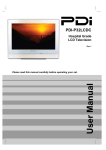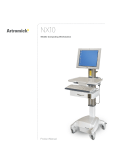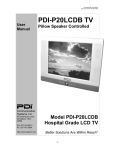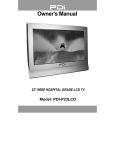Download User Manual - PDi Communication Systems
Transcript
PDI-P15LCDC-ARM
&
PDI-P15LCDC-WR
Hospital Grade
LCD Television
1
User Manual
Please read this manual carefully before operating your set.
Document Number: PD196-104 Rev 1
Blank Page
2
Document Number: PD196-104 Rev 1
WARNING
CAUTION : To reduce the risk of electric shock do not remove cover (or back). No
user serviceable parts inside. Refer servicing to qualified service personnel.
This symbol is intended to alert the user of the presence of uninsulated ‘dangerous
voltage’ within the product’s enclosure that may be of sufficient magnitude to constitute a
risk of electric shock to persons.
This symbol is intended to alert the user of the presence of important operating and
maintenance (servicing) instructions in the literature accompanying the appliance.
NOTE TO CABLE TV INSTALLER
This reminder is provided to call the cable TV systems installer’s attention to Article 820-40 of
the National Electrical Code. The code provides guidelines for proper grounding and, in
particular, specifies that the cable ground shall be connected to the grounding system of the
building, as close to the point of the cable entry as practical.
MAINTENANCE AND SERVICING
Never remove the back cover of the TV; this can expose you to high voltage and other hazards. If
the TV does not operate properly, unplug it and call an authorized service center or PDI .
CLEANING AND DISINFECTION
Clean the exterior of this television by removing dust with a lint-free cloth.
CAUTION: To avoid damage to the surface of the television, do not use abrasive or chemical
cleaning agents.
RAIN AND MOISTURE
WARNING: To avoid the hazards of fire or electrical shock, DO NOT expose this
television to rain or moisture.
OXYGEN ENVIRONMENT
WARNING: Do not use in any oxygen tent or oxygen chamber. Such use may cause a
fire hazard.
WET LOCATION
Apparatus shall not be exposed to dripping or splashing and no objects filled with liquids,
such as vases, shall be placed on the apparatus.
3
Document Number: PD196-104 Rev 1
Warning
SERVICE INSTRUCTIONS
CAUTION: These servicing instructions are for use by qualified service personnel only.
To reduce the risk of electric shock, do not perform any servicing other than contained in the
operating instructions unless you are qualified to do so.
PRODUCT MODIFICATION
Do not attempt to modify this product in any way without written authorization. Unauthorized
modification could void the user’s authority to operate this product.
REGULATORY INFORMATION: FCC
This equipment has been tested and found to comply with the limits for a Class B digital device,
pursuant to part 15 of the FCC Rules. These limits are designed to provide reasonable protection
against harmful interference when the equipment is operated in a residential or commercial installation.
If this equipment does cause harmful interference to radio or television reception, which can be
determined by turning the equipment off and on, the user is encouraged to try to correct the interference
by one of more of the following measures:
• Reorient or relocate the receiving antenna.
• Increase the separation between the equipment and receiver.
•
Connect the equipment into an outlet on a circuit different from that to which the receiver is
connected.
Consult the dealer or an experienced radio/TV technician for help.
•
UNDERWRITERS LABORATORIES
The model PDI-P15LCDC Hospital Grade LCD TV is a specialized LCD television. This TV is
intended for entertainment and educational purposes for use in a hospital, a nursing home, a
medical-care center, or a similar health care facility. The antenna or cable system connected to an
apparatus is to be grounded in accordance with the National Electrical Code, ANSI/NFPA 70.
This device is safety tested and listed by the Underwriters Laboratories as a
product suitable for use in health care facilities in both the United States and
Canada.
4
Document Number: PD196-104 Rev 1
Important Safety Instructions
Important safeguards for you and your new product
1.
2.
3.
4.
5.
6.
7.
Read these instructions.
Keep these instructions.
Heed all warnings.
Follow all instructions.
Do not use this apparatus near water.
Clean only with dry cloth.
Do no block any ventilation openings. Install in
accordance with the manufacturer’s instructions.
8. Do not install near any heat source such as
radiators, heat registers, stove, or other apparatus
11. Only use attachments/accessories specified by the
manufacturer.
12. Use only with the cart, stand,
tripod, bracket or table
specified by the manufacturer,
or sold with the apparatus.
When a cart is used, use
caution when moving the
cart / apparatus combination to avoid injury from
tip-over.
13. Unplug this apparatus during lightning storms or
when unused for long period of time.
14. Refer all servicing to qualified service personnel.
Servicing is required when the apparatus has been
damaged in any way, such as power-supply cord or
plug is damaged, liquid has been spilled or objects
have fallen into the apparatus, the apparatus has
been exposed to rain or moisture, does not operate
normally, or has been dropped.
(including amplifiers) that produces heat.
9. Do not defeat the safety purpose of the hospital
grounding-type plug. A hospital plug has two blades
and a third grounding prong. The third prong is
provided for your safety. If the provided plug does not
fit into your outlet, consult an electrician for
replacement of the obsolete outlet.
10.Protect the power cord from being walked on or
pinched particularly at plugs, convenience
receptacles, and the point where they exit from the
apparatus.
Copyright, Disclaimer, & Trademarks
COPYRIGHT
PDI Communication Systems, Inc. claims proprietary right to the material disclosed in this user
manual. This manual is issued for user information only and may not be used to manufacture
anything shown herein. Copyright 2007 by PDI Communication Systems, Inc. All rights reserved.
DISCLAIMER
The author and publisher have used their best efforts in preparing this manual. PDI
Communication Systems, Inc. make no representation or warranties with respect to the accuracy
or completeness of the contents of this manual and specifically disclaim any implied warranties or
merchantability or fitness for any particular purpose and shall in no event be liable for any loss of
profit or any other damages. The information contained herein is believed accurate, but is not
warranted, and is subject to change without notice or obligation.
TRADEMARKS
All brand names and product names used in this manual are trademarks, registered trademarks,
or trade names of their respective holder. PDI and Better Solutions Are Within Reach are
registered trademarks of PDI Communication Systems, Inc., Springboro, Ohio.
5
Document Number: PD196-104 Rev 1
Contents
WARNINGS
Note to Cable TV Installers………………………………………………………………………………………….3
Maintenance and Service……………………………………………………………………………………………3
Cleaning and Disinfection…………………………………………………………………………………………...3
Service Instructions………………………………………………………………………………………………..…4
Product Modification………………………………………………………………………………………………….4
REGULATORY INFORMATION
FCC………………………………………………………………………………………………………………..…...4
Underwriters Laboratories………………………………………………………………………………………..….4
Important Safety Instructions………………………………………………………………………………………………..…..5
Copyright …….……………………………………………………………………………………………………………...……5
Disclaimer………………………………………………………………………………………………………..………………..5
Trademarks …………….…………………………………………………………………………………………………...……5
Supplied Accessories…………………………………………………………………………………………………….……...8
Optional Accessories…………………………………………………………………………………………………………….8
Battery Installation ……………………………………………………………………………………………………………….8
CONTROLS
Front Panel……………………………………………………………………………………………………………9
Rear Panel………………………………………………………………………………………………………….. 10
Remote Control …….………………………………………………………………………………………………………11-12
INSTALLATION
Location Guidelines………………………………………………………………………………..……………….13
OSHPD (State of California Only)……………………………………………………………………..………….13
Cable System Grounding…………………………………………………………………………………..………13
Wall Mounting on Wall Bracket……………………………………………………………….………….……14-15
Across-Room Wiring……………………………………………………………………………..…………………16
CONNECTIONS
Antenna “ANT” Connection………………………………………………………………………….…………….17
A/V IN………………………………………………………………………………………………….…….……….17
A/V OUT……………………………………………………………………………………………………………..18
S-Video Connection……………………………………………………………………………………………...…18
Component 1 / Component 2 IN ………………………………………………………………………………….19
SPDIF ………………………………………………………………………………………………………………..20
Pillow Speaker …..…………………………………………………………………………………………………21
PC Connection ………………………………………………………………………………..……………………22
BASIC OPERATION
Turning the TV On and Off………………………………………………………………..……………………….23
Channel Selection ..………………………………………………………………………………………………..23
Volume Adjustment . ………………………………………………………………………………………………23
Last Channel ……..…………………………………………………………………………………………………23
Sound Mute Function ………….…………………………………………………………………………………..23
Sleep Timer ….……………………………………………………………………………………………………..23
On Screen Menu Language Selection …………………………………………………………..……………….24
Changing the Source Input ………………………………………………………………………..………………24
Service Level ..……………………………………………………………………………………..………………26
PICTURE
Color Temperature ……………………………………………………………………………..………………..…27
PC Analog Picture………………………………………………………………………………..…………………27
Temperature …..……………………..…….………………………………………………………………………27
Clock ……………………………………………..………………………………………………………………….27
Phase ……………………………………………..…………………………………………………………………27
PC ANALOG PICTURE.
Temperature ………………………………………..………………………………………………………………27
Clock ………………………………………………..……………………………………………………………….27
Phase ………………………………………………..………………………………………………………………27
ARC (Aspect Ratio Control) ………………………..……………………………………………………………..27
H-Position (Horizontal Position) …………………….…….………………………………………………………27
V-Position (Vertical Position) …..……………………………………..…………………………………………..27
COMPONENT INPUT PICTURE
Temperature……………………………………………………………..………………………………………….28
ARC (Aspect Ratio Control)……………………………………………..………………………………………...28
H-Position (Horizontal Position)…………………………………………..……………………………………….28
V-Position (Vertical Position)………………………………………………..……………………………………..28
6
Document Number: PD196-104 Rev 1
Contents
SOUND CONTROL
Equalizer…………………………………………………………………………………………………..………....29
Sound Status Memory…………………………………………………………………………………..……….…30
Balance………………………………………………………………………………………………..……………..30
AVL……………………………………………………………………………………………………..…………….30
Surround………………………………………………………………………………………………..……………30
Minimum Volume…………………………………………………………………………………………..………..31
Maximum Volume………………………………………………………………………………………….……….31
Power On Volume…………………………………………………………………………………….…………….31
Internal Speaker Enable………………………………………………………………………..…..……………...32
Composite / S-Video Sound Mode……………………………………………………………….……………….32
CHANNEL SETUP
Signal…………………………………………………………………………………………………………………33
Auto Program………………………………………………………………………………………………………..34
Add / Delete Channels……………………………………………………………………..….……………………35
Clear Service Level……………………………………………………………………………………………..…..37
Copy Service Level……………………………………………………………………………….…..…………….38
Parental Control……………………………………………………………………………………………………..39
PARENTAL CONTROL
TV Rating……………………………………………………………………………………………….…..………..40
MPAA Rating………………………………………………………………………………………..……………….41
Change Password………………………………………………………………………………….……………….42
Aux. Block Source………………………………………………………………………………….……………….42
Block Hour………………………………………………………………………………………….………………..42
Parental Lock ……………………………………………………………………………………………………….42
Motion Picture Association of USA (MPAA) Rating Chart………………………………….…………………..43
TV Parental Guideline Rating System………………………………………………………..…..………………43
SOURCE SETUP
Enabling / Disabling Sources………………………………………………………………………………………44
Power On Source ………………………………………………………………………………………………..…44
FEATURES
Power On Captions Mode …………………………………………………………………………………………45
Auto Power On………………………………………………………………………………………………………45
Power Management ………………………………………………………………………………………………..46
Bed A/B……………………………………………………………………………………………………….…..….46
Caption Text Modes…………………………………………………….…..………………………………………46
Digital Mode Time Setup ……………………………………………………..……………………………………47
Diagnostics…………………………………………………………………………..………………………………47
Channel Up Power Off………………………………………………………………..…….…..………………….48
Channel to Other Sources…………………………………………………………….…………………………...48
FM RADIO
FM Radio Setup…………………………………………………………………………………..…..….……...….49
Auto Program…………………………………………………………………………………………..……………49
Add / Delete Stations………………………………………………………………………………….……………49
SPECIFICATIONS………………………………………………………………………………………………….…………..50
TROUBLESHOOTING……………………………………………………………………………………………….………...51
LIMITED WARRANTY……………………………………………………………………………….………………………...52
7
Document Number: PD196-104 Rev 1
Supplied Accessories
Make sure the following accessories are provided with product.
Optional Accessories
Programming Remote
PD108-420
Patient Remote
PD108-421
A programming remote control
is required to perform all TV
setup adjustments including
programming channels. The
remote is NOT included with the
TV and must be ordered
separately – one remote is
capable of programming an
entire hospital of televisions.
Please order programming
remote control part number
PD108-420.
In addition to pillow speaker
control of the TV, a patient
remote control is also
available. The remote
offers independent Bed A
or Bed B selectable codes
and independent control of
a single television in a two
television room. Please
order patient remote control
part number PD108-421.
PD108-420
PD108-421
Battery Installation
Inserting batteries
1. Remove the battery cover by pulling it
upward in the direction shown by the arrow.
2. Insert the batteries with correct polarity.
3. Replace the battery compartment cover.
Install two high-quality 1.5V "AAA" alkaline batteries. Don't mix old batteries with new
batteries.
Remove batteries when you won't use the remote controller for long time. Liquid leakage
from old batteries may cause operation failure.
Notes for using remote controller
Make sure there are no objects between the remote controller and its sensor.
Don't place the remote control near a heater or in damp place. Strong impact to the remote
control may cause operation failure.
Sunlight or other bright light may disturb the signal from the remote control. In this case,
darken the room or move the TV.
8
Document Number: PD196-104 Rev 1
Controls
Front Panel
1. CC
Sets the caption function.
2. ▼CH ▲ (Channel Down / Up)
Selects a channel or a menu item.
3. Power Indicator
Illuminates in red when the TV is off.
Illuminates in green when the TV is switched on.
4. ON / OFF
Switches TV set on or off.
5. Remote control sensor
Accepts the IR signal of remote controller.
6. ◄ VOL ► (Volume Down / Up)
Adjusts the volume. Adjusts menu settings.
7. TV / AV
Selects the video mode.
8. H/P
Connection a headphone to the TV.
9
Document Number: PD196-104 Rev 1
Control
Rear Panel
1. DC 12V
Power input connection.
2. PC-ANALOG (D-SUB)
Connect to the VIDEO output port of your computer.
3. PC-AUDIO
Connect to the AUDIO output port of your computer.
4. S-VIDEO
Connect the output of an S-VIDEO VCR or DVD to the S-VIDEO socket of the set.
Connect the output of an S-VIDEO VCR or DVD to the audio L, R sockets of the set.
5. COMPOSITE VIDEO L, R
Connect the Audio and Video outputs of external equipment ot these inputs.
6. CCI
Communication port.
7. PILLOW
Pillow speaker port.
Use the switch to select correct voltage.
CZ : Zenith Compatible (+14V)
CP : Philips Compatible (+5V)
CR : RCA Compatible (-5V)
Off : Pillow port disable (0V)
8. MTI
Connection to MTI device.
9. SVC
Service port.
10. ANT
Connection to Cable TV Coax.
10
Document Number: PD196-104 Rev 1
Programming Remote Control
A programming remote control is required to perform all TV setup adjustments including
programming channels. The remote is NOT included with the TV and must be ordered
separately – one remote is capable of programming an entire hospital of televisions. Please
order programming remote control part number PD108-420.
Remote Control
Before you use the remote controller, please install the batteries.
1 POWER
Turns the TV on or off.
2 MUTE
Turns the sound on or off.
3 NUMBER buttons
Selects channel numbers.
4 Dash
Press to select DTV (Digital TV) channels.
For example, to select channel ‘54-3’, press ‘54’, then press ‘-’
and ‘3’.
5 SETUP
Displays the main menu.
Exit current OSD menu.
6 TV/AV
Selects programmed external inputs.
7 OK
Accepts your channel selection. Displays digital channel
information.
8 CH ▲▼ (Channel Up / Down)
Selects next channel or a menu item.
11
Document Number: PD196-104 Rev 1
Remote Control
9 VOL ◄► (Volume Up/Down)
Adjusts the sound level.
Adjusts menu settings.
10 TV / FM
Selects the either TV or FM Radio mode directly.
11 ARC
Changes the aspect ratio.
Repeatedly press the ARC button to select your desired picture
format.
12 CC
Sets the caption function.
13 SLEEP
Sets the sleep timer.
14 LAST
Returns to the previously viewed channel.
15 PSM (
)
Recalls your preferred picture setting.
16 SSM (
)
Recalls your preferred sound setting.
17 SAP
Adjusts the audio mode for either Stereo, Mono, or SAP.
12
Document Number: PD196-104 Rev 1
Installation
LOCATION GUIDELINES
The model PDI-P15LCDC Hospital Grade LCD TV is a specialized LCD television. This TV is
intended for entertainment and educational purposes for use in a hospital, a nursing home, a
medical-care center, or a similar health-care facility in which installation is limited to a nonhazardous area in accordance with the National Electrical Code, ANSI/NFPA 70. The PDIP15LCDC is designed for mounting to PDI manufactured mounts. Installation of the TV on any
other mount is not recommended.
WARNING: The TV’s VESA mounting
holes are designed for M4 metric screws
only. Use of a non-PDI approved mount or
SAE hardware could result in a condition
where the TV could unexpectedly fall and
cause injury or death.
The PDI-P15LCDC-WR TV mounts at the foot of a patient’s bed. Select a location that is
near an AC wall outlet and that does not expose the TV to bright room lights or sunlight if
possible. The LCD TV also requires connection of both CATV cable signal and acrossroom wiring for the pillow speaker.
OSHPD (State of California Only)
The combined weight of the PDI-P15LCDC-WR TV and PDI Standard Wall Mount totals less
than 20 pounds. At the time of this writing, the involvement of a written, submitted, reviewed,
and approved plan by OSHPD is not required to install the PDI-P15LCDC-WR TV in the state
of California.
CABLE SYSTEM GROUNDING
The coax cable system connected to the PDI-P15LCDC TV should be grounded in accordance
with the National Electrical Code, ANSI/NFPA 70. The code provides guidelines for proper
grounding and, in particular, specifies that the cable ground shall be connected to the
grounding system of the building, as close to the point of the cable entry as practical.
13
Document Number: PD196-104 Rev 1
-WR Model, Wall Mounting on Wall Bracket
1. Refer to Figure 1. Select a location on the
wall approximately 7 inches below the
ceiling. Position the Wall Bracket and
locate two mounting holes. Secure the
bracket to the wall (mounting hardware is
not included).
7”
NOTE: Do not locate AC, Across-Room
Wiring, and CATV Signal outlets below the
Wall Bracket’s location as it will cause
clearance issues and interfere with the
TV’s cabinet when mounted to the bracket.
CROSS-ROOM
& CATV SIGNAL
WIRING
AC
Wall Bracket
P15LCDC-WR
13¾” Vert x 15½” Horiz
2. Refer to Figure 2. Position the Back Mount
on the LCD TV cabinet. Attach with four
M4 screws provided.
3. Mate the Back Mount to the Wall Bracket
making sure the pivot pins are retained in
the “U” shaped slot. Using the pilfer
security driver packed with the hardware,
secure with two 10x32 pilfer screws.
NOT TO SCALE
Figure 1
4. Slide the Power Pack into the metal
holster. Connect the DC Power Plug into
the “DC 12V” connector on the back of the
TV. Connect the AC line cord.
5. Connect the Pillow Speaker Jumper Cable,
and CATV Coax Cable.
6. The TV’s tilt can be adjusted by loosening
both Pilfer Screws, adjusting tilt, and then
tighten.
14
Document Number: PD196-104 Rev 1
-WR Model, Wall Mounting on Wall Bracket
AC Power Cord
Back Mount
M4 x 6mm
Screws (4)
Wall
Mount
ANT Connector
(Coax Not Shown)
Pilfer Screws (2)
Pillow Speaker Jumper
Figure 2
15
Document Number: PD196-104 Rev 1
Across-Room Wiring
A ¼” stereo style pillow speaker (pendant control) jack is located on the TV’s connector panel on the
backside. This TV is designed to work with either a digital pillow speaker that generates digital style
control codes or a single-button analog (switch-style) pillow speaker. A rear panel mounted switch
allows use of different brands of pillow speakers and supports the major brands; Zenith, Philips, and
RCA pillow speakers. Please refer to the “Pillow Speaker” section elsewhere in this manual for
details.
WARNING: DO NOT connect the pillow speaker circuit Common to earth ground.
Grounding of the Common will defeat the isolation circuitry of the television and
possibly expose the patient to harmful shock currents should a wiring fault occur.
SPEAKER
Optional Jumper
PD106-417
DATA / SWITCH
SPEAKER
COMMON
COMMON
DATA / SWITCH
Jumper Supplied
with TV
ACROSS ROOM WIRING
16
Document Number: PD196-104 Rev 1
-ARM Model, Installation on Arm
Attach Monitor to Arm
a. Fasten mounting plate “A” to mounting
channel “B” using (4) #10 flat washers
and (4) 10-32 nylock hex nuts
provided.
B
b. Connect the Antenna cable to the
“ANT.”
c.
A
Connect the power cable to “DC 12V”.
d. For computer operation connect
computer VGA cable to “PC/DTV IN”
and audio cable to “PC AUDIO IN”.
C
Cable Cover
a. Position cable cover “C” into mounting
channel “B”.
B
b. Attach cable cover with (4) #8x32
screws.
Align Bottom Cover
a. Insert studs “D” into slots “E”,
being careful to not pinch any
wires.
D
17
E
Document Number: PD196-104 Rev 1
-ARM Model, Installation on Arm
Attach Bottom Cover
a. Align (4) holes in “B” and “C”.
Install (4) 10-32 x 3/8 Phillips head
machine screws.
Power and Signal Connections
1. Connect the ARM POWER CABLE
that exits the base of the arm to the
power connector on the bottom of the
power supply.
ARM
POWER
CABLE
2. Connect the CATV RF CABLE to the
hospital’s cable system. NOTE: Do
not connect to a powered coax!
Damage will result to the TV.
3. Plug the AC Plug to the wall outlet.
CATV RF
CABLE
18
AC PLUG
Wall Outlet
Document Number: PD196-104 Rev 1
Connections
Antenna “ANT” Connection
CAUTION: Some hospital cable systems provide power voltage on the coaxial
cable. This TV is NOT designed to be powered via a coaxial cable. Do not
connect to a powered coaxial cable. Damage will result to the TV.
Hospital Coax Cable
COMPOSITE VIDEO/AUDIO IN
Connects composite video and stereo or mono audio from devices such as VCR’s,
DVD’s, and Game Boxes.
VCR
1. Connect the audio outputs from the device (L, R) to the L & R on the TV. Connections are
color code.
2. Connect the video output from the device to the COMPOSITE VIDEO jack on the TV.
Connection is color-coded.
3. Verify that the COMPOSITE VIDEO mode is enabled in the Source Setup menu. Please see
“Source Setup” instructions elsewhere in this manual for details.
4. Press the TV/AV button repeatedly until COMPOSITE VIDEO appears in the lower right corner
of the screen indicating selection of Composite Video.
5. Activate the device.
19
Document Number: PD196-104 Rev 1
Connections
S-VIDEO Connection
If the external equipment you connect has an S-VIDEO jack, you can use an S-VIDEO cable
for improved picture quality (compared to an A / V cable).
VCR
1. Connect the VCR’s S-Video output directly to the TV’s S-VIDEO connector.
2. Connect the VCR’s L & R audio to the TV’s L & R connector inputs.
3. Verify that the S-VIDEO mode is enabled in the Source Setup menu. Please see “Source
Setup” instructions elsewhere in this manual for details.
4. Press the TV/AV button repeatedly until S-VIDEO appears in the lower right corner of the
screen indicating selection of S-VIDEO.
5. Activate the VCR. The VCR playback picture appears on the screen.
20
Document Number: PD196-104 Rev 1
Connections
Pillow Speaker
The pillow speaker (pendant control) jack is located on the TV’s connector panel. Control of
the TV using an externally wired pillow speaker is possible. Please see the “Installation”
section elsewhere in this manual for wiring details.
Pillow Speaker
1. Select the appropriate brand of digital pillow speaker using the recess slide switch
next to the PILLOW jack.
CZ for Zenith©
CP for Philips©
CR for RCA©
OFF to disable the pillow speaker
For analog style pillow speakers set the switch to either CZ, CP, or CR.
NOTE: The TV is shipped from the factory with the switch in the OFF position.
CAUTION: Confirm pillow speaker type and set the slide switch
appropriately BEFORE connection the pillow speaker to the TV.
Failure to follow this procedure could result in damage to the pillow
speaker and / or TV.
2. Connect the pillow speaker to the PILLOW jack.
3. Operate the pillow speaker and verify correct control.
Zenith is a trademark of the Zenith Electronics Corporation, All Rights Reserved.
Philips is a trademark of Koninklijke Philips N.V. All rights Reserved.
RCA is a trademark of the RCA Corporation. All Rights Reserved.
21
Document Number: PD196-104 Rev 1
Connections
PC Connection
The TV can also be used as a computer monitor.
PC
1. Connect the computer’s video cable to the PC-ANALOG IN D-SUB socket of the set.
2. Connect the computer’s audio cable to the PC-AUDIO jack of the set.
3. Verify that PC-ANALOG is enabled in the “Source Setup” menu. Please see “Source
Setup” instructions elsewhere in this manual for details.
4. Press the TV/AV button repeatedly until PC-ANALOG appears in the lower right corner
of the screen indicating selection of PC-ANALOG input.
5. Switch on the computer. The computer’s screen should appear on the set.
Resolution
The TV / Monitor supports display of multiple resolutions. If possible, use 1024 x 768 @ 60Hz
video mode to obtain the best image quality. If used under the other resolutions, some scaled
or processed pictures may appear on the screen.
22
Document Number: PD196-104 Rev 1
Basic Operation
Turning the TV On and Off
1. Connect the AC power cord to the TV. A front mounted indicator light will illuminate Red
indicating the TV has power, but is currently off.
2. Press the POWER button on the remote control, or the TV’s ON/OFF button, or the pillow
speaker’s TV power button. The TV’s indicator light will illuminate Green indicating the
TV is turned ON. The TV’s screen display requires approximately 3 seconds to warm
up and display a picture.
3. Press the POWER button again to turn the TV off. A front mounted indicator light will
illuminate Red indicating the TV is off.
Channel Selection
You can select a channel number with the CH▲ / CH▼ or NUMBER buttons.
NOTE: Not all pillow speaker models support direct entry of channels.
Volume Adjustment
Press the VOL◄ / VOL► button to adjust the sound level.
NOTE: Some pillow speakers contain only a volume wheel that may also require adjustment.
Last Channel
Press the LAST button on the remote control to view the last program you were watching.
NOTE: Some pillow speakers do not support last channel viewing.
Sound Mute Function
Press the MUTE button. The sound is switched off and the mute display
appears.
To cancel mute mode, press the MUTE button again, or press VOL◄ or VOL►.
NOTE: Some pillow speakers do not support the mute feature.
Sleep Timer
The sleep timer turns the TV off after activation of a preset time limit.
Press the SLEEP button on the remote repeatedly to select the number of minutes. The time
limit can range from 10 up to 120 minutes in value.
23
Document Number: PD196-104 Rev 1
Basic Operation
On Screen Menu Language Selection
You can adjust the language used in displaying the (OSD) on screen display.
1. Press the SETUP button on the remote control.
2. Press the CH▲ / CH▼ button to select the OSD Language menu.
3. Press the ◄► button to select your desired language.
English
Francais
Espanol
4. Press the SETUP button to exit the main menu.
Changing the Source Input
The TV can be switched to other display modes such as VCR, DVD, PC, or other externally
connected devices.
1. Press the TV/AV button to change to another source input.
NOTE: The desired source input must be enabled in the Source Setup menu. Please see
“Source Setup” instructions elsewhere in this manual for details.
2. Alternatively, press CH▲ / CH▼ buttons until reaching the highest channel (or below to the
lowest channel). All activated sources will appear in the channel table above the highest
channel and is directly viewable.
NOTE: The “Channel to Other Sources” must be enabled in the FEATURES menu to allow
top of channel display of activated sources.
24
Document Number: PD196-104 Rev 1
On Screen Menus and Displays
The TV is programmed using the Menus.
1. Press the SETUP button on the IR remote control to display the main SETUP menu.
2. Press the CH▲ / CH▼ buttons to select a menu item.
3. Adjust or enter the menu item using the VOL◄ / VOL► buttons.
4. Press the SETUP button on the IR remote control to return to the preceding menu.
25
Document Number: PD196-104 Rev 1
Service Level
Service Level
The TV can be configured with 3 different banks of channels called Service Levels. Each
Service Level can be programmed with any combination of channels. For example, a
hospital usually elects to dedicate one of the service levels for Pediatrics and another for
Maternity since additional or banned channels may be found in either location that would
not be normally shown to the general patient population. A DISABLED service level is also
available that does not display any channels but rather a disabled message on the TV’s
screen when the TV is turned on.
To change a Service Level.
1. Press the MENU button to display the
SETUP menu.
2. Press the CH▲ / CH▼ buttons to
highlight the Service Level item.
3. Press the VOL◄ / VOL► button to
select the desired service level.
4. Press the MENU button or TV/AV
button to exit.
NOTE: If a service level is selected that is empty and has not been
programmed with channels, a warning message will be displayed on the
TV stating “No Channels Available, Please Contact a TV Representative.”
After 15 seconds the TV will shut itself off to conserve power. To
eliminate this message switch the TV to a Service Level that has been
programmed with channels.
Picture
Adjustment of picture Brightness, Contrast, Color, Tint, Color Temperature and Sharpness is
available to customize the levels you prefer using the on-screen menus. Alternately, PDI factory
preset picture modes can be selected using the remote control.
1.
2.
3.
4.
5.
Press the MENU button to display the SETUP menu.
Select the Picture menu item.
Press the CH▲ / CH▼ buttons to highlight the desired picture item.
Adjust the picture item using the VOL◄ / VOL► buttons to the desired level.
Press the MENU button to store the picture values.
NOTE: A separate set of picture parameters are available for external devices such as
PC’s (PC Analog Picture).
26
Document Number: PD196-104 Rev 1
Picture Controls
Color Temperature
The color temperature menu appears only when the P15LCDC is in TV, Composite Video, or
S-Video modes. “Standard”, “Reddish”, “Greenish”, “Bluish” color temperatures are available
for selection, however the individual colors are not adjustable. The “USER” setting allows
individual adjustment of each of the TV’s primary colors. The color temperature setting is best
set using a calibrated signal source capable of generating a test signal containing both pure
white and pure black picture components.
PC Analog Picture
Adjustment of a computer’s displayed
picture can be made only when the TV is in
“PC-Analog” mode.
Temperature
Temperature is a measure of the warmth of
an image. Two temperatures are available
6500K or 9300K.
Clock
The Clock adjustment is used to minimize
any vertical bars or stripes visible on the
screen’s background. Adjustment of the
clock setting also changes the horizontal
screen size.
H-Position (Horizontal Position)
The H-Position moves the picture left or right
across the screen.
V-Position (Vertical Position)
Phase
The V-Position moves the picture up or down
across the screen.
The Phase adjustment removes any
horizontal noise and is helpful in sharpening
text characters.
AUTO
Automatic adjustment of screen position,
clock, and clock phase.
27
Document Number: PD196-104 Rev 1
Sound Control
Sound
The Sound menu allows very precise adjustment of several sound parameters.
Equalizer
Four non-adjustable preset PDI factory sound modes are available: Flat, Music, Movie, or
Speech. An adjustable User mode allows custom adjustment of the sound’s tonal
frequency response.
1. Press the SETUP button on the remote.
2. Select the Sound menu item.
3. Press the CH▲ / CH▼ button and select Equalizer.
A listing of available frequency bands and current settings will be display.
The Flat, Music, Movie, and Speech settings are factory preset sound modes and
cannot be adjusted. Select User to adjust and customize the sound equalization.
4. Press the VOL◄ / VOL► button to select the desired sound band.
5. Press the CH▲ / CH▼ button to adjust the strength of sound for that particular sound
band. Press the VOL◄ / VOL► button to select another sound band and adjust the
strength with the CH▲ / CH▼ button.
6. Press the SETUP button to return to the preceding menu.
28
Document Number: PD196-104 Rev 1
Sound Control
Sound Status Memory
Selection of the factory preset equalized sound modes and user mode is also available directly
using the remote control.
1. Press the SSM button on the remote control to display the current Sound Equalizer
setting.
2. Press the SSM button repeatedly to advance and select a different equalizer setting.
Flat
Music
Movie
Speech
User
Balance
Adjusts the sound balance from the left and
right speakers mounted in the TV. Balance has
no effect on the pillow speaker.
1. In the Sound menu, press the CH▲ / CH▼
button to select Balance.
2. Press VOL◄ / VOL► to adjust the sound
balance from the TV.
3. Press the SETUP button to return to the
preceding menu.
AVL
Automatic Volume Level sound control is available through this setting. With the AVL set to
Enabled, the TV’s volume will be limited to two-thirds of maximum loudness. This feature
prevents sound blasting during commercials.
1. In Sound menu, press the CH▲ / CH▼ button to select AVL.
2. Press VOL◄ / VOL► to select Disabled or Enabled.
3. Press the SETUP button to return to the preceding menu.
Surround
Surround sound adds an extra dimension to the depth of to the sound.
1. In Sound menu, press the CH▲ / CH▼ button to select Surround.
2. Press VOL◄ / VOL► to turn Surround Enabled or Disabled.
3. Press the SETUP button to return to the preceding menu.
29
Document Number: PD196-104 Rev 1
Sound Control
Minimum Volume
Sets the minimum volume level the TV
can reach. Setting this to any value other
than 0 guarantees that some level of
sound will always be heard when the TV is
operating.
1. In the Sound menu, press the CH▲ /
CH▼ button to select Minimum
Volume.
2. Press the VOL◄ / VOL► button to
select your preferred minimum volume
with the TV turns on.
3. Press the SETUP button to return to
the preceding menu.
Maximum Volume
Sets the maximum volume level the TV can reach. This setting is useful for the hard-ofhearing patient who causes disturbance.
1. In Sound menu, press the CH▲ / CH▼ button to select Maximum Volume.
2. Press the VOL◄ / VOL► button to determine your preferred maximum volume allowed.
3. Press the SETUP button to return to the preceding menu.
Power On Volume
Sets the initial volume the TV starts at upon powering on. Once the TV is on, the volume can
be set to any allowable level.
1. In Sound menu, press the CH▲ / CH▼ button to select Power on Volume.
2. Press the VOL◄ / VOL► button to determine your preferred volume when the TV turns on.
Setting the level to LAST causes the TV to remember the last volume level used by the TV
prior to turning off.
3. Press the SETUP button to return to the preceding menu.
30
Document Number: PD196-104 Rev 1
Sound Control
Internal Speaker Enable
The speaker’s inside the TV’s cabinet can be turned on or off for either different TV Service
Level or Source modes. Note: Sound to an attached pillow speaker remains on at all times.
1. In the Sound menu, press CH▲ / CH▼ button to select the Internal Speaker Enable
menu item.
2. Press the CH▲ / CH▼ button to select the desired Service Level(s) or Sources.
3. Press VOL◄ / VOL► to select Disable or Enabled.
4. Press the SETUP button to return to the preceding menu.
Composite / S-Video Sound Mode
The sound mode for the Component and S-Video sources can be set independently.
1. In Sound menu, press the CH▲ / CH▼ button to select Composite / S-Video Sound
Mode.
2. Press VOL◄ / VOL► to select L+R, L+L or R+R.
L+R : Audio signal from audio L input is sent to left loudspeaker and audio signal from
audio R input is sent to right loudspeaker.
L+L : Audio signal from audio L input is sent to left and right loudspeakers.
R+R : Audio signal from audio R input is sent to left and right loudspeakers.
3. Press the SETUP button to return to the preceding menu.
31
Document Number: PD196-104 Rev 1
Channel Setup
Channel Setup
The TV offers three different programmable channel banks or Service Levels. A programming
remote control is required to perform all TV setup adjustments including programming
channels. The remote is NOT included with the TV and must be ordered separately – one
remote is capable of programming an entire hospital of televisions. Please order programming
remote control part number PD108-420.
Signal
Four different tuning types are available depending upon the healthcare facilities signal style.
Selection of the correct signal type is required for the TV to recognize all possible channels and
before any channel programming can begin.
1. Press the SETUP button to display the SETUP MODE menu.
2. Press the CH▲ / CH▼ button to select Signal.
3. Press VOL◄ / VOL► to select Air, Cable STD, Cable IRC or Cable HRC. NOTE: Most
hospitals use the Cable STD signal style.
32
Document Number: PD196-104 Rev 1
Channel Setup
Auto Program
The TV automatically scans each available channel for activity. Channels that display
activity are memorized into the selected Service Level.
1. Press the SETUP button to display the SETUP MODE menu.
2. Press the CH▲ / CH▼ button to select Mode.
3. Press VOL◄ / VOL► to set the scope of channel scanning.
Digital Only: TV searched for digital channels only.
Analog and Digital: TV searches for both analog and digital channels.
4. Press the CH▲ / CH▼ button to select the Channel Sequence menu item.
5. Press VOL◄ / VOL► to set the Channel Sequence in which the channels are displayed after
searching.
Analog Only: Only Analog channels are searched.
Interleave A+D: In the order of channel number regardless of the system.
All A then D: Digital channels are displayed after all analog channels.
6. Press the CH▲ / CH▼ button to select the Service Level you wish to program. The menu
displays the current programming status of each level as either Programmed or Blank.
NOTE: A Programmed service level can also be re-programmed if desired.
7. Press the VOL► button to start auto programming.
8. A confirmation menu will appear before proceeding. Press either the CH▲ to start auto
programming. Press CH▼ button to cancel the operation. The TV will now search all
available channels. Auto programming may require several minutes to complete.
9. Press the SETUP button to return to normal TV viewing.
33
Document Number: PD196-104 Rev 1
Channel Setup
Add / Delete Channels
Individual analog TV channels that are missing can be added to a Service Level. Or, analog
TV channels that require deletion can be removed from a Service Level. Currently
registered Digital channels can be enabled or disabled in each service level.
1. Press the SETUP button to display the
SETUP MODE menu.
2. Press the CH▲ / CH▼ button to select
Channel Setup. Press VOL◄ / VOL► to
select.
3. Press the CH▲ / CH▼ button to select
Add/Delete Channels. Press VOL◄ /
VOL► to select.
4. Press the CH▲ / CH▼ button to select the
Service Level you wish to add or delete
channels.
5. Press VOL◄ / VOL► to enter the
Add/Delete Channels menu for that Service
Level.
34
Document Number: PD196-104 Rev 1
Channel Setup
The Add/Delete Channels menu provides access to both Analog and Digital Channels.
6. Press VOL◄ / VOL► button to select the Analog Channel number. Then press the CH▲
/ CH▼ buttons to select Add/Delete Analog Channel. Use the VOL◄ / VOL► button to
select Added or Deleted.
7. Press CH▲ / CH▼ buttons to select Enabled/Disabled Digital Channels menu. Then
press the VOL◄ / VOL► button to enter. A status listing of the current memorized
channels is shown.
8. Select the channel to be changed using the CH▲ / CH▼ buttons. Use the VOL◄ / VOL►
button to change the status to Enabled or Disabled.
9. Press the SETUP button to return to the preceding menu.
35
Document Number: PD196-104 Rev 1
Channel Setup
Clear Service Level
Empties a service level of all programmed channels leaving it blank.
1. From the Channel Setup menu, press
the CH▲ / CH▼ buttons to select
Clear Service Level menu.
2. A listing of service levels are shown
with the current programmed status.
Press the CH▲ / CH▼ button to select
the desired Service Level.
3. Press the VOL◄ / VOL► button once.
A Confirm Clear menu appears.
4. Press the CH▲ to confirm clearing of
the selected Service Level. Press the
CH▼ button to exit without making any
changes to the selected Service Level.
5. Press the SETUP button to return to
the preceding menu.
36
Document Number: PD196-104 Rev 1
Channel Setup
Copy Service Level
Copies one service level of another.
1. From the Channel Setup menu, press the
CH▲ / CH▼ buttons to select Copy
Service Level menu. A Copy Service
Level menu appears and shows a source
(From) and destination (To) Service
Level.
2. Press the CH▲ button to adjust the From
Service Level.
3. Press the Press the CH▼ button to select
the To Service Level.
4. Press the VOL◄ / VOL► button once. A
Confirm Copy menu appears.
5. Press the CH▲ to confirm clearing of the
selected Service Level. Press the CH▼
button to exit without making any
changes to the selected Service Level.
6. Press the SETUP button to return to the
preceding menu.
37
Document Number: PD196-104 Rev 1
Channel Setup
Parental Control
A parental control feature is available to restrict and block undesirable programs from appearing
on the TV. This feature is of particular importance for televisions installed in pediatric wards.
If the Parental Lock is Disabled in Parental Control menu, an Enter Password screen will appear.
The default setting is Disabled.
1. In Channel Setup menu, press the CH▲ / CH▼ buttons to select Parental Control menu.
2. Using an IR remote control, enter the four digit password. An "X" will be echoed as each
number is entered. The default input password for a new TV set is "0000". If the wrong
password is entered, return to the Channel Setup menu and try again.
3. You may exit at any time by pressing the SETUP button to return to the preceding menu.
IMPORTANT: If the password is forgotten, it can
be reset to “0000” by pressing the front panel “CC”
button and the programmer remote “Setup” button
simultaneously and holding both for 5 seconds.
38
Document Number: PD196-104 Rev 1
Parental Control
TV Rating
Most television programming is now rated. TV Rating allows the TV to selectively present only
programming content that is unblocked per its preset level. A program that is blocked,
displays a black screen only.
1. In the Parental Control menu, press the CH▲ / CH▼ button to select the TV Rating menu.
Then press the VOL◄ / VOL► button to enter.
2. Press the CH▲ / CH▼ button to move to one of the six age-based categories. At this point,
one of the TV-Ratings is selected. Depending on your existing setup, a letter "U" or "B" will
be highlighted. (U=Unblocked, B=Blocked).
3. While the "U" or "B' is highlighted, press the CH▲ / CH▼ buttons to block or unblock the
category.
4. Select one of these TV-Ratings: TV-Y, TV-Y7, TV-G, TV-PG, TV-14 or TV-MA. Then while
the TV-Rating is selected, repeatedly press the VOL◄ / VOL► buttons. This will cycle
through the available sub-ratings (ALL, FV, V, S, L or D). A highlighted letter ("U" or "B") will
be displayed for each sub-rating. While the "U" or "B" is highlighted, press the CH▲ / CH▼
button to change the sub-rating. To select a different TV-Rating, press the CH▲ / CH▼
buttons with cursor in the first column.
5. Press the SETUP button to return to the preceding menu.
39
Document Number: PD196-104 Rev 1
Parental Control
MPAA Rating
Most televised movies are now rated. MPAA Rating selectively allows the TV to only present
movie content that is unblocked per its preset level.
1. In Parental Control menu, press the CH▲ / CH▼ button to select the MPAA Rating menu. And
then press the VOL◄ / VOL► button to enter.
2. Press the CH▲ / CH▼ button to select a particular MPAA Rating.
3. While a particular category is selected, press the VOL◄ / VOL► buttons to active it. A
highlighted letter (‘U’ or ‘B’) will be displayed. Press the CH▲ / CH▼ button to change
the ‘U’ or ‘B’. The TV displays a black screen for a blocked movie.
4. Press the SETUP button to return to the previous menu.
NOTE: Parental Control will automatically block any category that is "more restrictive"
For example, if you block the "PG-13" category, then "R", "NC-17" and "X" will automatically be
blocked also.
40
Document Number: PD196-104 Rev 1
Parental Control
Change Password
The Parental Control access password can be changed using this menu.
1. From the Parental Control menu, press the CH▲ / CH▼ button to select the Change
Password. Then press the VOL◄ / VOL► button to enter.
2. Enter a new Password. Confirm the Password a second time by entering the same digits.
3. Press SETUP to return to the previous menu.
Aux. Block Source
In addition to blocking the TV’s programming, the auxiliary sources can be blocked. When the
TV encounters a external signal source that is not appropriate per its settings, a black screen
appears with muted sound.
1. From the Parental Control menu, press the CH▲ / CH▼ button to select AUX. Block
source. Then press the VOL◄ / VOL► button to enter.
2. Press the buttons to change the “Unblocked” or “Blocked” status.
3. Press the SETUP button to return to the previous menu.
Block Hour
Block Hours sets the amount of time in hours you want Parental Control Active.
Parental Lock
With Parental Lock On, the Parental Function is active. Turn off to disable Parental Control.
41
Document Number: PD196-104 Rev 1
Movie & TV Rating Systems
MOTION PICTURE ASSOCIATION OF USA (MPAA) RATING SYSTEM
TV PARENTAL GUIDELINE RATING SYSTEM
NOTE
The V-Chip will automatically block certain categories that are ‘more restrictive’. If you
block TV-Y category, then TV-Y7 will be automatically blocked. Similarly, if you block TV-G
category, then all the categories in the ‘young adult’ will be blocked;(TV-G, TV-PG, TV-14
and TV-MA).
The sub-rating of TV rating
42
Document Number: PD196-104 Rev 1
Source Setup
Enabling / Disabling Sources
The TV’s signal sources can be individually Enabled or Disabled. A TV that is switched to a
non-connected source generates nuisance hospital maintenance calls of “TV Not Working”,
when in fact the TV does work, but has been set to an inactive source. Please Disable all
of the TV’s sources that are not to be used.
1. From the SETUP menu press the CH▲ / CH▼ button to select Source Setup. Then
press the VOL◄ / VOL► button to enter.
2. Press the CH▲ / CH▼ buttons to select a source.
3. Press the VOL◄ / VOL► buttons to change the source status to either Disabled or
Enabled as desired. NOTE: Sources that are grayed out are not installed in the TV.
4. Press the SETUP button to exit.
Power On Source
The TV can be preset to power on to a select source.
1. From the SETUP menu press the CH▲ / CH▼ button to select Source Setup. Then
press the VOL◄ / VOL► button to enter.
2. Press the CH▲ / CH▼ buttons to select Power Con Source.
3. Press the VOL◄ / VOL► button to change the source. NOTE: The source must be
enabled before it can be chosen as a power on source. The “LAST” entry causes the TV
to power on from the “LAST” source selected.
4. Press the SETUP button to exit.
43
Document Number: PD196-104 Rev 1
Features
The Features menu provides adjustable settings that customize the TV to your hospital.
Power On Captions Mode
Power on Captions Mode memorizes the caption setting upon powering the TV off. With this
feature set Off, the TV will always power on with captions disabled.
With this feature set to Last, the TV powers on with the last caption’s setting.
1. Press the SETUP button.
2. Press the CH▲ / CH▼ button to select the Features menu.
3. Press the CH▲ / CH▼ button to select Power On Captions Mode.
4. Press the VOL◄ / VOL► button to select Last or Off.
5. Press the SETUP button to return to the preceding menu.
Auto Power On
The TV will turn on and stay on whenever electrical power is applied to the set. This feature is
useful for controlling the TV from a wall switch or preventing the TV from being turned off via the
front TV power button, IR remote, or pillow speaker.
1. In Features menu, press the CH▲ / CH▼ button to select Auto Power On.
2. Press the VOL◄ / VOL► button to select Disabled or Enabled.
3. Press the SETUP button to return to the preceding menu.
44
Document Number: PD196-104 Rev 1
Features
Power Management
The TV will automatically power off after a specific period
of viewer inactivity providing energy savings.
1. In Features menu, press the CH▲ / CH▼ button to
select Power Management.
2. Press the VOL◄ / VOL► button to determine active
time. Set to Disabled to disable this feature.
3. Press the SETUP button to return to the preceding
menu.
NOTE: Auto Power On must be set to Disabled for this
function to operate.
Bed A/B
The TV can be controlled using a patient IR remote controls part number PD108-421. This
feature setting selects which IR remote control to recognize – bed A remote or bed B
remote.
1. In Features menu, press the CH▲ / CH▼ button to select Bed A/B.
2. Press the VOL◄ / VOL► button to select remote control A or B.
3. Press the SETUP button to return to the preceding menu.
Caption Text Modes
The captions is a process which converts the audio portion of a television program into written
words which then appear on the television screen in a form similar to subtitles.
1. In Features menu, press the CH▲ / CH▼ button to select Caption Text Modes.
2. Press the VOL◄ / VOL► button to select Disabled or Enabled.
3. Press the SETUP button to return to the preceding menu.
Caption Text Modes set Enabled, the caption mode is displayed as shown below.
Off → CC1 → CC2 → Text1 → Text2 → Off
Caption Text Modes set Disabled, the caption mode is displayed as shown below.
Off → CC1 → CC2 → Off
45
Document Number: PD196-104 Rev 1
Features
Digital Mode Time Setup
The current time will be set automatically from a digital channel signal provided by a
broadcasting TV station.
1. In Features menu, press the CH▲ / CH▼ button to select Digital Mode Time Setup.
2. Press the VOL◄ / VOL► button to select your viewing area time zone;
Pacific, Alaska, Hawaii, Newfoundland, Atlantic, Eastern, Central, Mountain.
3. Press the CH▲ / CH▼ button to select Daylight Saving.
4. Press the VOL◄ / VOL► button to select Auto, On, Off depending on whether or not your
viewing area observes Daylight Saving time.
5. Press the SETUP button to return to the preceding menu.
Diagnostics
This menu provides readouts of the TV’s internal
operation. The Diagnostics menu items are readonly and can not be changed.
Field ON Hours:
Cumulative time TV is actually on.
Field Powered Hours:
Cumulative time TV is powered.
Analog F/W VSN:
Analog Firmware Version.
Digital F/W VSN:
Digital Firmware Version.
Factory Code:
Use for Factory Diagnostics
46
Document Number: PD196-104 Rev 1
Features
Channel Up Power Off
This feature causes the TV to turn off once it reaches
the highest numbered (last) channel. When the feature
is disabled, the TV will continue on to the lowest
channel and not turn off.
1. In Features menu, press the CH▲ / CH▼
button to select Channel Up Power Off.
2. Press the VOL◄ / VOL► button to select
Enabled or Disabled.
3. Press the SETUP button to return to the
preceding menu.
Channel To Other Source
External signal sources connected to the TV such
as DVD players or Game Boys are shown in the
current channel lineup after the highest channel
and then shown on the TV. Set this feature to
Disabled to require the activation of the external
sources via a key press of the TV’s front “TV/AV”
button.
1.
In Features menu, press the CH▲ / CH▼
button to select Channel To Other Source.
2. Press the VOL◄ / VOL► button to select
Enabled or Disabled.
3. Press the SETUP button to return to the
preceding menu.
47
Document Number: PD196-104 Rev 1
FM Radio
FM Radio Setup
You can listen to FM radio stations that are combined with the cable TV signals using this TV.
IMPORTANT: The FM radio source must be
enabled in the SOURCE SETUP menu before
using the FM Radio setup menu.
Auto Program
1. Press the SETUP button.
2. Press the CH▲ / CH▼ button to select the
FM Radio Setup menu. Then press the
VOL◄ / VOL► buttons to enter the menu.
3. Press the VOL◄ / VOL► button to
automatically scan.
4. Press the CH▲ / CH▼ button to Confirm FM
Radio Auto Program. (CH▲=Yes,
CH▼=No). The TV will now search all
available radio channels looking for signals
and memorizing those radio channels that are
active.
5. Press the SETUP button to return to FM
Radio Setup menu.
Add/Delete Stations
1. Select the Frequency you wish to Add or
Delete.
2. To delete a frequency from memory, press
the CH▲ / CH▼ button to select Add/Delete.
3. Select off with the VOL◄ / VOL► to Add or
Delete the frequency.
4. Press the Setup button to return to the FM
Radio Setup menu.
48
Document Number: PD196-104 Rev 1
Specifications*
* All rights reserved for technical modifications.
49
Document Number: PD196-104 Rev 1
Troubleshooting
PROBLEM
•
No Picture on Screen, No Sound from
Speakers
•
•
•
No Picture, Sound OK
•
•
•
•
Picture OK, No Sound
•
•
No Sound from Internal TV Speakers
•
•
•
Picture is too Light
Picture is too Dark
•
•
•
Remote Control does not work
•
CHECK
Make sure the TV set is powered – Power
indicator is Red.
Turn on the TV using the “ON/OFF”
power button.
Check the Brightness setting of the TV.
Internal LCD panel lamps may have
failed.
If a secondary source is selected, verify
the Video input signal is connected.
Check the Volume settings.
Verify the Sound has not been muted.
Verify the pillow speaker is connected
with the pillow speaker volume wheel
adjusted for proper sound.
If a secondary source is selected, verify
the audio input signal is connected.
Verify TV speaker has not been disabled
in the “Internal Speaker Disable” setup
menu.
Verify the Sound has not been muted.
Verify correct color and contrast settings.
Verify Brightness setting correct and not
too low.
Internal LCD Panel lamps may have
failed.
Change the remote’s batteries.
Verify the TV’s IR window is not flooded
with strong lights such as from fluorescent
lamps.
For a Patient Remote, verify correct Bed
Code settings.
Picture is not sharp. Picture moves or jitters.
•
•
The cable TV signal may be weak.
Verify the coax cable is connected.
Picture has ghost images
•
•
The cable TV signal may be weak.
The coax cable connection may be loose.
•
Possible interference from nearby hospital
equipment.
The cable TV signal may be weak.
Stripes or Dots move through picture
•
50
Document Number: PD196-104 Rev 1
Limited Warranty
NOTE: Opening the TV set, or attempting a repair by
non-PDI personnel will void the Warranty!
PDI Communication Systems Inc., (“PDI”) warrants, to the original purchaser only, that this
television will be free from defects in materials and workmanship, under normal use, for 2
years from the date of original purchase. This warranty does not cover any other equipment
that may have been included with PDI’s shipment of this product.
After receipt of written notice of a defect or malfunction occurring during the warranty period,
PDI will repair or replace goods returned to its Springboro, Ohio location, at its discretion,
free of charge to the original purchaser, the whole or any component part of any product
manufactured by PDI and found by PDI to be defective.
As a condition to obtaining warranty service, written notification must be received by PDI
within at least ten (10) days after defect is first observed. Repair of said product requires it
to be shipped to the PDI factory in Springboro, Ohio. All shipments shall be F.O.B.
Springboro, Ohio, and all shipping and freight charges to PDI’s factory shall be paid by the
customer.
This warranty shall not apply to any PDI products subjected to improper use, negligence or
accident; nor to tampering, alterations, or repairs by others, without PDI’s specific prior
written authorization. For information regarding authorized servicing and all other
information pertaining to this warranty, please contact PDI COMMUNICATION SYSTEMS at
40 Greenwood Lane, Springboro, Ohio 45066 or phone 937-743-6010.
This warranty gives specific legal rights and you may also have other rights which vary from
state to state.
PDI’s liability under this warranty is limited to repair or replacement of defective products
and parts as provided above. PDI shall not be liable for incidental or consequential
damages.*
The warranty contained herein is in lieu of all other expressed or implied warranties,
including any implied warranty of merchantability or fitness for any particular purpose. PDI
neither assumes nor authorizes any person to assume, on its behalf, any other obligation or
liability.
*Some states do not allow the exclusion of limitation of incidental or consequential damages or a
disclaimer of warranties implied by law, so the above limitation or exclusion may not apply.
51
Document Number: PD196-104 Rev 1
Blank Page
52
Document Number: PD196-104 Rev 1
PDI Communication Systems, Inc.
40 Greenwood Lane
Springboro, Ohio 45066
PH: 937-743-6010 FX: 937-743-5664
WEB: PDIARM.COM
P/No : 104937 (GPN07MA001C)
Printed in Korea.
53
Document Number: PD196-104 Rev 1