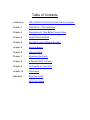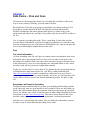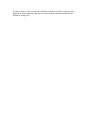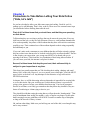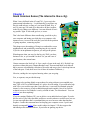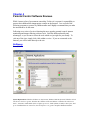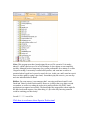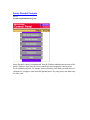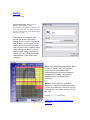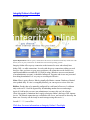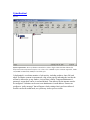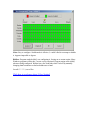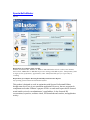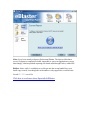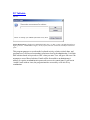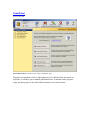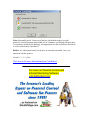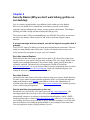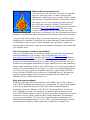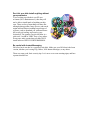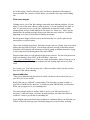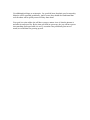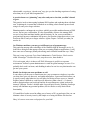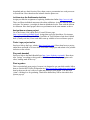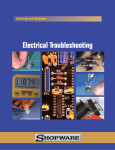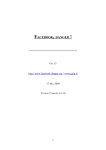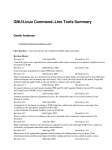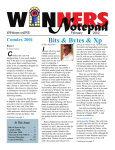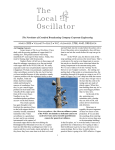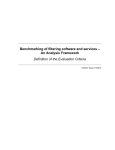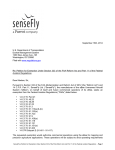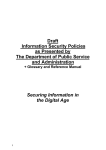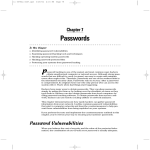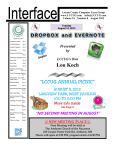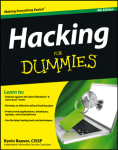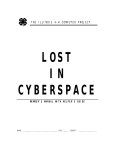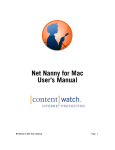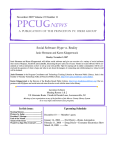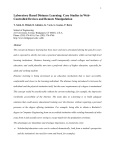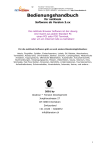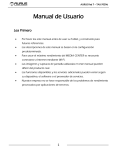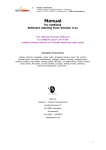Download Online Safety Secrets
Transcript
Internet Safety Secrets How to Make the Internet Safer and More Enjoyable for Your Family By Joel Comm CEO, InfoMedia, Inc. http://www.JoelComm.com © 2005 Joel Comm/InfoMedia, Inc. All Rights Reserved Worldwide Table of Contents Introduction Why Would You Want Your Kids Online, Anyhow? Chapter 1 Kids Online – Pros and Cons Chapter 2 Precautions to Take Before Going Online Chapter 3 Good Common Sense Chapter 4 Parental Control Software Reviews Chapter 5 Security Basics Chapter 6 Warning Signs Chapter 7 Loosening the Reins Chapter 8 5 Reasons NOT to Panic Chapter 9 10 Projects for Your Kids Chapter 10 Conclusion Afterward Must See Sites! About the Author Introduction Just why would you want your kids online, anyhow? Obviously, you surf the ‘net. That’s how you found this guide! So it’s clear that you are comfortable using the medium known as the World Wide Web. What about letting your kids online? Some have decided that there is simply too much risk in having an internet connection at all. They may be concerned about crackers accessing their personal files and documents, or possibly taking over the entire system itself. Sadly, they are on solid ground in making that decision. The very nature of Windows operating systems makes them tempting cracker targets. Unless a user is proactive about keeping their home system secured, it will likely become loaded with worms, viruses, trojans, and spyware in very short order via an internet connection. However, taking some basic security steps will keep your system safe (see Chapter 5). But what about letting your kids online? Any parent who decides not to do so should not be criticized. After all, it’s the parents’ prerogative to decide what is best for their children. If that means no internet, so be it. However, I hope that ALL parents will review the information contained herein, and use it to make their own informed decision about granting web access to their offspring. The fact is that there is an astonishing amount of educational material on the web, accessible for the total cost of zilch. If you, as a parent, decide that accessing that resource is something that your children should do, then this publication will give you the guidance you need to do so safely. So read on! Chapter 1 Kids Online – Pros and Cons The internet is a fascinating place indeed. It’s everything the world has to offer in one easy-to-access package. Naturally, your kids want to be there. But should they? This book is not going to pretend that every kid on earth has a Godgiven right to surf the World Wide Web. Not only that, but many kids probably shouldn’t. Included are kids whose parents allow them to go wherever they want unsupervised and without any coaching. It IS possible to get into some REAL trouble on the ‘net. You, as a parent, are reading this guide. That’s a good thing. It shows that you have concerns, and in all likelihood, your kids are being given guidelines as to what does and does not constitute proper use of the internet. That being the case, what are the pros and cons of your child using the medium known as the web? Pros The Latest Information I’m forty-something years old, and I grew up reading various encyclopedias in my house and schools whose ages ranged from five to forty years. In other words, much of the knowledge was outdated. Such is the nature of the extremely expensive medium known as the printed word. A new set of encyclopedias cost a thousand dollars or more, and it just wasn’t (and still isn’t) practical to update them annually. On the ‘net, you don’t have to worry about it! For instance the free encyclopedia known as Wikipedia takes many forms on the web. One Wiki is called SmartPedia.com (http://www.smartpedia.com) and it is updated on a daily basis by its users! Such a process might seem conducive to a state of anarchy, but in fact, it’s well supervised. The result is that we all have access to the freshest information possible. The price is right, too! Everybody’s an Expert in Something The internet makes it unbelievably easy to share your thoughts and knowledge with the world. Obviously, there are great benefits to such a situation. There are also pitfalls (see below). But when someone shares their expertise with others, that means all can benefit from it. For instance, take a look at what this expert in March King John Philip Sousa has shared with us at http://www.dws.org/sousa. This man is clearly obsessed! But if you need info on the composer, this site is a well-documented, researched presentation. And that’s not even scratching the surface! There are hundreds of thousands of experts out there, many of whom share their knowledge freely online. Everybody Hates Letters, But They Love Email I remember cringing whenever my parents would insist that I write thank-you notes for gifts I had received from relatives. It wasn’t ingratitude, it was the process of writing the letter. I mean, that big page demanded to be filled with many, many words! That’s why I love email. You aren’t committed to filling a whole sheet with your thoughts. Instead, your message may simply be “LOL,” in response to a humorous anecdote. (LOL is Internet shorthand for “laughing out loud”). Besides, email is free! When a letter costs 37 cents, that’s one more reason not to mail it. International rates are much higher. I have emailed people literally all over the world, and the price is always the same! Cons It’s a BIG City You will often hear me refer to the internet as a city. A BIG city. No parent in their right mind would allow their child to wander a big city unsupervised. Ditto the web. There are dark, dingy, horrible places in every city that you stay away from. Hey, it would be great if things were family-friendly everywhere, but in human society (and the internet), that is simply not the case. I list this as a con, but it’s really more of a basic fact that parents should realize going in. In the city, there are also areas where you feel comfortable letting your child run free just a bit. There are many family-safe sites that allow you the same freedom. More on this subject in Chapter 3. Everybody Claims to Be an Expert in Something Such is the nature of instant publishing that much nonsense gets presented as fact. Hoaxes abound. So do dysfunctional ideas. Therefore, the parent MUST supervise any research that their children pursue online. The aforementioned Wikipedia is a good safe source, but some sites deliberately attempt to mislead with false, sometimes slanderous information. Imagine if everyone in the big city could easily put their own magazines on the rack at news shop. There would be honest, well-researched publications, but there would likely be as many or more that would be hopelessly (sometimes maliciously) inaccurate. Are You REALLY Who You Say You Are? Anonymity is a feature of the web that still largely exists. While our IP address may identify our ISP, perhaps even the region of the country we inhabit, we’re still largely incognito. That gives lowlifes the ability to masquerade as someone harmless or even a benefactor. Parents, be VERY inquisitive about email correspondence, instant messaging, and chats that your kids partake in. So there you have it. Do you stay out of the big city because you don’t want your kids going there? Some parents do. But the fact is that the finest museums and libraries are located in the big cities. Chapter 2 Precautions to Take Before Letting Your Kids Online (“Kids, let’s talk”) So you have decided to allow your kids some supervised surfing. Good for you! Or, perhaps you’re still debating. That’s okay, read on. There are a few common-sense steps you should take before allowing them onto the web. First of all, let them know that you trust them, and that they are operating on their honor. Tell them that they are receiving a privilege that can be removed at any time. Not every child can surf the web, so they are truly fortunate. However, such freedom demands that it be used responsibly. Any abuse of the freedom that they have will result in restrictions, possibly severe. Their continued use of the medium depends on their acting responsibly and obediently to you. If you can’t make such a statement to your children that they will take seriously, perhaps they have other issues that need to be worked out before they are allowed online. The fact is that, despite your supervision, your young ones MUST be on board with you in agreeing to the above. This forms the very foundation of their being allowed online. If you can’t trust your kids, the internet is no place for them. Second, let them know that despite your trust, their online activity is subject to your inspection at any time. This doesn’t necessarily mean that you’ll be checking their surfing, chatting, and email history 100% of the time. However, you, as a parent, reserve that right. Your kids MUST agree to this, or the deal’s off. Any attempts to clear histories or logs will result in SEVERE restrictions. In chapter four, we will be discussing software that makes it impossible for straying kids to cover their tracks. But your web browser’s built-in history feature is a potent tool, giving a clear picture of where your child has been browsing. Your loved youngsters need to be told that, even if they go somewhere that they know they shouldn’t, they are better off confessing to it than trying to deceive you. They should be told that erasing browsing history will get them the “death penalty.” That may be banishment from surfing for months, a year, or maybe even longer. On the other hand, straying from your guidelines will ALWAYS result in a smaller step of discipline, as long as the browser’s history is intact. Oh, and one other thing. Make sure you hold up your end of the deal, even though it may not be easy at times! Third, spend time surfing with them. Show your kids some of your favorite sites. Show them that family-safe surfing doesn’t mean dull. Take them to sites that YOU enjoy. Of course, surfing the internet shouldn’t be the only activity that you spend with your kids. Really, it should be one of many. That leads us to the next point. Fourth, don’t let them spend too much time online. I don’t know what it is about the ‘net, but it can sure consume your time. Who hasn’t had the experience of getting lost in online activities, only to look at a clock and be shocked at how much time has been spent? Chatting seems to be particularly hypnotizing. So make it clear that your kids will have LIMITED surfing time. Make certain that they still spend plenty of time playing outside, keeping their room clean, reading real books, and yes, even a little bit of watching the idiot box (a.k.a. the TV). Now it is up to you, the parent, to enforce the time limit. And you, the parent, have a crazy schedule. It takes lots of resources, time, and hard work to get by in this world. And sometimes, you are not going to be able to be 100% attentive to your kids. Just don’t give into the temptation to let them spend too much time online. Your example speaks very loudly here. What are your own computer habits? Do your kids frequently walk into the room to find you on the computer? Of course, if you are working and not playing, that’s different. But still, that “smart box” can rule your life if you’re not careful. Show your kids that it’s just a diversion like any other, worthy of being used in moderation. Fifth, we have ONE internet machine. As computers, routers, and broadband access have plummeted in price, a large percentage of homes have multiple machines hooked up together sharing internet access. YOUR KIDS MUST NOT HAVE UNLIMITED INTERNET ACCESS IN A PRIVATE AREA! We will be reviewing supervisory software in chapter 4 that will limit internet access. But if you don’t have such reliable software, then you must block internet access to any computers that your kids can access except a single machine in a very public area. This can be easily done via your router. Read the manual that came with it to see how to lock down internet access to one mac address . Sixth, don’t give personal info to ANYONE Make it clear that your kids are NEVER to reveal personal information such as their address, their home telephone number, or the name and location of their school, unless they check with you FIRST. They should also NEVER send photos without your permission. Those are some basics in common sense. Now, let’s spend some more time on that city analogy. Chapter 3 Good Common Sense (The internet is like a city) When I was a kid back in the 60’s and 70’s, I grew up in the quintessential suburban city. I could basically go anywhere my bicycle could take me, as long as I was home by dark. Hey, it was 30 years ago! We used to be allowed to do that. Anyhow, in the big city, things were different. I was not allowed to leave my parents’ sight. A kid could get lost, or worse. That’s the basic difference between allowing your kids to play on a computer and letting your kids play on a computer with internet access. Access to the web puts your kids in the position of going anywhere, contacting anyone. This chapter uses the analogy of living in a comfortable, secure neighborhood, and periodically venturing into the city outside. If you live in an apartment in Queens, you still get the picture. What happens when you travel to the big city? Well, you have business to do, or you wouldn’t be there. So you take care of your business, then return home. I know someone who lived in L.A. for a couple of years in the early 80’s. He didn’t go anywhere without his trusty Thomas Brothers map. That one-inch-thick book allowed him to traverse a bewildering collection of freeways and not get lost. It also kept him out of the bad spots. Yeah, there are a few of those in southern California ;-). Likewise, surfing the ‘net requires knowing where you are going. You, as a parent, can provide this map. I’m going to be touching lightly on procedures for using software to accomplish your aims. This is NOT a technical manual, it’s advice for safe surfing. If you need more help with XP or your web browser than I can offer here, it can easily be obtained using the internet’s vast resources of help available through search engines. One of my favorite technical resources for Windows is run by a friend of mine, Leo Notenboom. You can Ask Leo just about anything! If you are running Windows XP, you are able to create individual user logins. If you do this for each of your kids, then their profiles are saved in whatever web browser you use. Let me state right here that I recommend that you use a browser other than Internet Explorer. I make this statement based on keeping your computer secure. I prefer and heartily recommend Firefox. More on this subject in chapter 5. IE does support the individual profiles mentioned above, if you insist on ignoring my advice. So set up individual users in XP. Have each child have an easy-to-remember password that they should be instructed NOT to share with anyone else. Don’t make them system administrators, make them users only. You’ll have to use your own account to install stuff. That’s more good security. Log in to each child’s account and open the web browser. Click on the Bookmarks tab at the top (Favorites in IE) and open the Manager. Delete all existing bookmarks. Now, add the places in the city that you don’t mind your child visiting. A good place to start is WorldVillage (http://www.worldvillage.com). It’s a nice family-safe portal. In other words, it’s a good central starting point with tons of other family-safe links. Bookmark this site by opening the Bookmarks tab and selecting “Bookmark this page.” The procedure with IE is quite similar, only it refers to Favorites instead. You might even set WorldVillage as your home page. Visit other kid-friendly sites that your child will enjoy and add their bookmarks. Don’t forget Yahooligans (http://yahooligans.yahoo.com/), a great search resource for kids. Okay, you have provided your own Thomas Brothers map book for your kids (do they still make those?). Now, INSIST that they only go to sites that you approve of. The nature of the internet is such that links take you all over the place. Even though sites linked at WorldVillage or Yahooligans are safe for your kids to visit, that’s no guarantee that sites that THEY link to will be quite so kid-friendly. And one of THOSE sites may have sites linked that are clearly out of line. So your kids should be taught that they go ONLY to sites linked DIRECTLY to the portals that you approve. So there you have the city analogy. Make sure that your kids only “visit” the city, not “live” there. In other words, control and limit internet access. In chapter 4, we will be reviewing products that allow you to turn the internet off and on at will. Chapter 4 Parental Control Software Reviews While I am not a fan of government censorship, I believe it is a parent’s responsibility to protect their children from inappropriate content on the Internet. I use several of the following programs to protect my children online and I highly recommend that you make the investment to do the same. Following are a series of reviews featuring the more popular parental control, internet monitoring and internet filtering software tools. Each has different benefits and advantages, so you’ll want to select the tools which are just right for your family. To visit any of the sites, simply click a link within a review. If you are connected to the Internet, you will be taken directly to the site. NetNanny Price $39.95 System Requirements: Windows XP Home or Professional, Windows 2000 Professional, Windows NT 4.0 with Service Pack 4 or greater, Windows Me, Windows 98 Second Edition or Windows 98 with Service Pack 1; Pentium or AMD Athlon (K6/2 or higher) processor; 32Mb of RAM; 50 Mb free disk space; dialup or broadband Internet connection; Internet Explorer 5 or greater. Requires Windows-based PC. NetNanny is a powerful suite of tools that make it easy for a parent to set internet access rules and enforce them. Parents should set up individual Windows accounts and make them users, NOT administrators. I was able to bypass the program entirely using Windows administrator privileges and Taskman+, a free download I install on all of my Windows machines that increases application-killing ability of the built-in task manager. Likes: Simple administrative interface, easy logging in/out, easy-to-configure time limiting, internet application blocking, monitored irc chatting allowed Dislikes: Product can be bypassed with savvy and a Windows administrator account. A nerdy kid could probably figure it out. Also, program loads on all Windows logins, you have to create an unrestricted user for full access to the internet. Overall: * * * out of five Click here to read more about NetNanny SpectorSoft Spector Professional Edition $99.95 Requirements for Computer being recorded: Windows XP, Windows Me, Windows 98, Windows 2000 and Windows NT 4.0 or above, Intel Pentium, Intel Celeron, AMD Athlon or AMD Duron processor running at 200 MHz or faster, 32M of memory (64M or higher for best performance) This is a “stealth” recorder that runs in the background and grabs keystrokes, email activity, program history, screen shots (b&w or color), and web browsing history. It has the ability to jump into “overdrive” when pre-defined keywords are typed in by the user, sending an immediate email notification, and increasing screen capture frequency temporarily. You access the program through keystrokes you assign and a password. You can also easily disable all internet access. You must agree to inform users of the computer that their activities are being monitored. Viewer software can be installed on a computer that is on the same network as the computer being monitored, so that detailed reports can be viewed remotely. Likes: This program must have been designed by an ex-CIA operative! It is sneaky indeed. I couldn’t find a trace of it in Task Manager. It does appear to run completely invisibly, although I noticed temporary slow system performance for a minute or so after I began recording. It accurately recorded all keystrokes, and went into overdrive as promised when I typed in a keyword to watch for (sex, in this case, and I must have put it into overdrive again by typing it just then!). Screenshots play like a movie, you can stop and view individual shots in detail. Dislikes: For some reason, it was unaware that I was using web-based email. I tried Gmail and Yahoo! in both Firefox and IE. However, it did get the every-thirty-second screenshots, as well as recording the web activity and keystrokes. My POP3 email application was captured successfully. The knowledge base suggested a reboot might fix the failed web email captures. One other thing, it’s just a bit scary knowing someone could be watching you this closely! Overall: * * * * * out of five Click here to read more about Spector Professional Sentry Parental Controls $49.95 System requirements not given. Sentry Parental Controls is administered from the Windows administrator account of the parent. Windows logins for kids can be created here, then assigned to various preset levels within the program. For instance, browser blocking, time limits, parental notice of violations for youngsters, time limits and parental notice for young teens, time limits only for older teens. Likes: Easy to configure. Allows installation on up to three home computers. Includes and recommends running Ad-Aware before its own installation. Allows for easy Windows account creation. Program also updates itself easily. Dislikes: Easily bypassed using Firefox. Protects IE, AOL, Netscape, MSN browsers. However, program was oblivious to child using Firefox, unsupervised surfing was allowed. Parents be warned! A future update will likely address this. Overall: * * * ½ out of five Click here for more information on Sentry Parental Controls WallFly $39.99 per year System requirements: Windows XP or Windows 2000. WallFly requires approximately 5 megabytes of disk space for each computer on which it is installed and an internet connection to keep the WallFly game database up to date. This program is designed so that parents can monitor and control gaming. It can be used in conjunction with Windows user accounts, or can require users to log in and out on the same account. It uses a database that a yearly subscription allows access to which contains ratings on games for various age levels. Additionally, time limits and time of day limits can be instituted. Likes: Easy install and administration. Runs securely, I couldn’t kill it via Taskman+, and I received an immediate email notification that the program termination attempt had been made. Uninstalling or disabling requires an administrative password. Dislikes: None, really. For its limited purpose, it’s a high-performing application. I’m not crazy about the concept of per-year licensing, but I can see the necessity of it in this case. Overall: * * * * * out of five Click here for more information on WallFly Integrity Online’s PureSight Price $49.95 per year System Requirements: This is a proxy connection to the internet. It should work with any web browser that allows you to set proxy connections. It should also work with all operating systems. Integrity Online offers a proxy connection to the internet for users who already have dialup, DSL, or cable connections. It works with the proxy connections within your web browser. Once you have set your proxy preference, the connection can be locked via a small downloadable executable file. If a child is using a Windows user account (instead of an administrator account), it should be bulletproof. Spyware and viruses are prevented from being downloaded. It is very easy to use and quite effective. Likes: Filter is quite effective. Blocks virtually all offensive content. Database of denied sites updated daily. If a site is wrongfully blocked, you can request a review of the site. Dislikes: Product has to be manually configured for each brand of browser. Lockdown only works on IE. Could be bypassed by downloading another browser and using it. Again, if a kid has his own user (not administrator) account, this won’t be a factor. (Note: this product’s limitations don’t apply to Integrity Online’s dial-up or DSL internet service. The filtered connections are controlled at the server, and can not be altered by the home user. Security will obviously be much stronger using this service.). Overall: * * * * ½ out of five Click here for more information on Integrity Online’s PureSight CyberSentinel $39.95 System requirements: Microsoft Windows 98/ME/NT 4.0 SP6 or higher/2000/ XP Home Edition/XP Professional, Microsoft Internet Explorer 5.0 or later, CPU: 300MHz or faster Pentium compatible, 32MB ram (64MB recommended), 20MB free hard disk space CyberSentinel is a real-time monitor of web activity, including websites, chats, IM, and email. If offensive content is encountered, a big screen pops up informing the user that he will not be allowed to go any farther. A screen shot is taken. Using an administrator’s password, screen shots can be viewed and deleted. Time allowed on the internet can also be configured. Violations can be sent to an administrator’s email address. Parents can configure a “policy message” that will appear clearly stating what is and is not allowed. Product can run in stealth mode, no system tray icon or process visible. Likes: Easy to configure. Stealth mode is effective, I couldn’t find it to attempt to disable it. Appears impossible to bypass. Dislikes: Program crashed while I was configuring it, forcing me to restart engine. Many Windows programs will do this, I’m not overly concerned. Program engine runs reliably when not being configured. Website has a few dead links which I solved by manually changing shtml extensions on bad web addresses to html. Overall: * * * * ½ out of five Click here to read more about Cyber Sentinel SpectorSoft eBlaster $99.95 Requirements for Computer being recorded: Windows XP, Windows Me, Windows 98, Windows 2000 and Windows NT 4.0 or above, Intel Pentium, Intel Celeron, AMD Athlon or AMD Duron processor running at 200 MHz or faster, 32M of memory (64M or higher for best performance), Approximately 10M - 20M of hard disk space for a typical day of recording Requirements for Computer Receiving E-mailed Keystroke Detection Reports: Any operating system with internet based email software This product is designed to work in conjunction with Spector Professional Edition, though some elect to use it as a stand-alone application. However, the two programs do complement each other. EBlaster’s purpose in life is to send email reports and to forward actual emails received to an administrator’s email address. It also forwards IM conversations, keystrokes, websites visited, P2P downloads and searches, and application activity. Likes: Every bit as sneaky as Spector Professional Edition. The Spector folks know secrecy! Program is completely invisible, impossible to spot as an application or service. Interestingly, it had no problem capturing web-based email through Firefox, unlike SPE. Dislikes: None, really. I would hate to see this get into the wrong hands! Keep your install copy secured, even though the serial number is only supposed to work one time. Overall: * * * * * out of five Click here to read more about SpectorSoft Eblaster PC Tattletale $49.95 System Requirements: Windows 95/ 98SE/2K/XP/2K3 (Sorry, no Mac version), 500 Mhz Equivalent or higher processor, 256MB RAM or higher, 28.8k (or faster) Internet Connection, 60 MB free hard drive space This program purports to record emails, keyboard activity, websites visited, chats, and programs run. It will record screenshots at an interval set by the administrator. It will also filter websites based on keywords or URL’s that you enter. User will get a 404 error if he attempts to access filtered websites. Emails will be forwarded to an administrator’s address. It requires an administrative password to access its control panel. It will run in “stealth” mode with no icons, the program interface accessed by a ctrl+alt+f5 key combination. Likes: The price is friendly. It is undetectable via Task Manager. Screenshots, keystrokes, programs, visited websites were recorded faithfully. If you only want recording of activities, it does well at that. Dislikes: The program has its quirks. Emails were not captured. Tech support online suggests that this is not unusual, it can be fixed by program upgrades. A publishing deadline did not allow the resolving of the problem. Program seemed oblivious to keyword blocking, a web address (yahoo.com) set as blocked resulted in the site flashing up briefly, then a redirection to msn.com! Documentation says that a 404 should have occurred. A “blocked” web address went unblocked when accessed via Firefox. Overall: * * * 1/2 out of five Click here to read more about PC TattleTale CyberPatrol $39.95 per year System Requirements: Windows 98 or higher, 30 MB disk space Program uses a database of sites to allow/deny access. It will also block sites based on keywords, it will allow you to manually add blocked sites. It monitors chats, program usage, and newsgroups. It also allows/blocks internet access based on time. Likes: Reasonably priced. Comes out of the box with defaults ready to provide protection. Control program can be killed off via Taskman+, but filtering still takes place. I was unable to defeat its site blocking. An inappropriate site that CyberSitter allowed me to visit was blocked by CyberPatrol! Dislikes: It’s subscription-based, but the price is extremely reasonable. I was very impressed with this product. Overall: * * * * * of five Click here to for more information about CyberPatrol For more on Parental Control and Internet Monitoring Software, visit SafetySurf.com. Chapter 5 Security Basics (Why we don't want talking gorillas on our desktop) You as a parent concerned about your children’s safety online are to be admired. However, you should also be warned that your efforts to provide a safe surfing experience may be endangered by viruses, worms, spyware, and malware. This chapter will help you build a strong wall that will keep the bad guys out. The resources that I will be recommending here are all FREE! So you have no reason to not take a few minutes, follow my advice, and secure your home computer and/or network. If you are running a wireless network, turn on the highest encryption that is possible You DO NOT want to be sharing your home network and internet connection. There are simply too many liability and security risks. Use the web interface that accesses your router and turn the encryption on, as per your user’s manual. Don’t Use Internet Explorer While Microsoft has taken steps to patch security holes in IE, the sad fact is that it just ties too closely to your system’s deepest inner workings. This is by design. While it does simplify some computing functions, it also creates a huge, gaping security hole that is constantly exploited. Download a free (ad-supported) version of Opera from http://www.opera.com/. Or, try the browser that I have been using safely since its release: download Firefox from http://www.mozilla.org/. Both will seamlessly integrate your existing IE shortcuts, passwords, and saved form info. Don’t Use Outlook Outlook has the same issues as IE when it comes to using your system’s kernel functions. For more secure email, download another application, don’t use Outlook that integrates tightly with Windows itself. Mozilla (same address as above) has Thunderbird, an excellent open-source application. Eudora (http://www.eudora.com) is another good one, its free version being ad-supported. Get the best free virus protection on the ‘net Download a copy of Grisoft’s AVG Anti-Virus from http://www.grisoft.com. This amazing program will set itself up to do a full system scan nightly, PLUS it will automatically connect to its website to download and install updates! And it’s FREE! Another good product is Antivir (http://www.free-av.com). However, it’s not quite as user-friendly, and I have never been able to get its automatic updating to work. DO NOT have more than one virus killing program installed on your computer at the same time! You may experience serious system problems if you do. Build a wall to keep hackers out A firewall of some sort is essential, even if you are using dialup access. Once upon a time, you had to open an email attachment to unleash havoc on your system. Today’s crackers take advantage of unpatched Windows security holes, and are able to take over your system simply by coming in through your 56K dialup connection. Windows XP has a built-in firewall that works well, but for optimal protection, download Zonealarm (http://www.zonelabs.com). They have a free version of their product, and they will also do a free online scan before you download, if you like. Zonealarm has been the standard by which all other software firewalls have been measured for years. It’s the best. If you are using a home router to share your internet connection, you are likely already benefiting from a “hardware” firewall that is even more bulletproof. Many go ahead and run Zonealarm on top of a router firewall, although I don’t personally. Log into your router through a web browser (read your router manual for instructions) and confirm that your firewall is active. Get rid of spyware, scumware, and malware There are two programs that you should run together to get rid of the aforementioned unwelcome additions to your computer. They are SpyBot (http://www.safernetworking.org/en/index.html) and Ad-Aware (http://www.lavasoftusa.com). Both are free (Ad-Aware’s personal version is the freebie), and both will systematically scan your system to look for the uninvited programs, cookies, and registry entries that cause you problems like pornographic (and otherwise) popups, stalled processors, and spontaneous system crashes and reboots. SpyBot comes with TeaTimer, a live registry guard that will notify you of essential changes in your registry. You’ll have to specify during install that you want to use it. It’s a good rule of thumb to deny ALL registry changes TeaTimer warns you about UNLESS you are in the process of installing software. Run both antispyware programs regularly and in succession, updating each one with the latest definitions first (you will be prompted to do so). Keep your system updated Windows security holes breed faster than Star Trek’s tribbles, and you, the computer owner, MUST be diligent about keeping your system patched. It’s easy for us broadband users, but you dialup folks may have to leave your system connected all night to download service packs. Whatever. JUST DO IT! Your personal info is at risk if you don’t. Updating my system is the only time I use Internet Explorer, because you can select Tools/Windows Update to connect directly to the update site and have your system scanned for necessary patches, which can then be easily downloaded. The automated process only works with IE. XP service pack 2 installs automatic updating that will download patches and install them on its own. That’s a good idea, although you should still do periodic IE Windows Update connections to make sure it’s doing its job. Don’t let your kids install anything without your permission If you set them up with their own XP user accounts (NOT administrators!), then they will not be able to install much of anything on their own. There are lots of neat things out there like talking desktop gorillas, fancy cursors, and search engine add-ons that are nothing but packages of spyware, ready to bombard you with unwelcome ads, track your surfing, and even log your keystrokes! The genuine Google search bar is a great tool. I would be VERY leery of any others. At any rate, make certain that your kids ONLY install software WITH YOUR PERMISSION. Be careful with Instant Messaging IM is fun, but it can also be a system security hole. Make sure your IM client is the latest version, whether you’re using ICQ, Jabber, AOL Instant Messager, or any others. Those are some good, basic security tips. Let’s move on to some warning signs, and how a parent should react. Chapter 6 Warning Signs (What’s going on here?) If you are doing your job as an attentive parent, this chapter may never be needed. However, it would still be good to review some potential warning signs and to be prepared to act on them. Any problem is most easily solved in its early stages. If problems develop as a result of internet abuse, you want to get them taken care of as soon as possible. Cleared browser history We talked about this earlier. This infraction should rate the “death penalty.” Your kids should be made very aware of this going in. Check the kids’ browser history on a very regular basis. If a site looks questionable, visit it yourself. I recall seeing sites with provocative names that were actually quite innocent when checking up on my own kids’ browsing habits. Decide what an appropriate “death penalty” is, then stick with it if it must be enforced. Six months offline? Even longer? Make sure the full sentence is served. Your kids have to know that you mean business about this. The idea is that if your youngster messes up (and they probably will on occasion, just like we all make mistakes), it’s better for them to come clean with you about what, when, and where the infraction took place than it is to cover their tracks. Email problems It’s a sad, sad fact that if you have an email address, you will very soon be receiving spam. Perhaps one day these subhuman genetic mistakes who blast out vast quantities of garbage about pornography, sexual enhancements, and anything else will be corralled, but there’s little sign of it now. For that reason, parents will want to be very leery about even allowing their children to have email addresses of their own. If you decide they can have them, they will need to be educated beforehand on what may arrive in their inboxes, and what they should do about it. I have been using Google’s Gmail since mid-2004. I am very impressed with how it weeds out spam. One of its great benefits is POP3 access. That means you can use an email program such as Mozilla’s Thunderbird (NOT Outlook. See Chapter 5) to download email and attachments directly to your machine. Gmail catches the spam at the server before you can download it. You will still want to visit Gmail online periodically to review caught spam. Sometimes, it will catch legitimate mail. As of this writing, Gmail is still invite-only, but there are hundreds of thousands of invites available. Do a search on Gmail invites, you shouldn’t have any trouble finding one. Chat room dangers Chatting can be a lot of fun. But chatting comes with some inherent problems. For one thing, it’s one of the most addictive online activities. You can completely lose track of time. It’s just hard to leave a good chat. Additionally, an innocent remark could be misinterpreted, and you could suddenly be the object of a “flame war,” where you are bombarded with scathing messages from people who take issue with you. I recall this happening to me once, it turned me off chatting for months. But the greatest danger of chat rooms is the fact that they are a perfect place for the unscrupulous to ply their trades. Chat rooms are highly anonymous. Most don’t require any sort of login, short of an email address that can easily be forged. You can then represent yourself as absolutely anyone. Pedophiles will frequently take advantage of this by posing as children themselves, trying to lure young ones into meeting them somewhere offline. Despite all that, there are well-monitored chat rooms out there. The rule in my house has long been chatting is okay ONLY in WorldVillage’s chat room (http:///www.worldvillage.com). There are always staff members there to keep an eye on things. They also prominently post reminders for safe chatting right on the Java chat client. So it’s up to you. Your kids can have lots of fun in a monitored chat, but they can also have lots of fun without chatting. Internet addiction There just so darned much fun stuff to do on the ‘net that it can crowd out the rest of your life if you’re not careful! Really, kids can get “addicted” to many things. The television is a prime example. A good rule of thumb for the “idiot box” is watch television PROGRAMS, not television. When your program is over, do something else! The same principle applies to surfing. Make it clear to your kids (and yourself, if necessary ;-) that time on the ‘net comes in small packages, and when time limits are reached, it’s time to get off and do something else. Again, diligent supervision keeps these problems to a minimum. Show your kids that you really love them by enforcing your rules and keeping an eye on what they are doing. Chapter 7 Loosening the Reins (You've earned more freedom) As kids get older, they should earn more freedom. This is especially true if they prove themselves trustworthy by doing what you say. The rule in my house is that I will start off trusting you. If you maintain that trust, you will have lots of privileges. However, if you betray my trust, you will have to earn it back, and that will take a while. So the time will come when you loosen the reins, so to speak, with your children. A teenager deserves more freedom simply because of experience than a nine-year-old. However, don’t forget that there are lots of temptations in the world, and this certainly applies to the world’s medium known as the internet. So don’t get carried away with granting freedoms. I have a friend whose eighteen-year-old daughter is in college. She is also still living at home. She knows that Dad have the right to log into her email account and check out what she’s been up to. Now that may seem overly restrictive. But it’s the law. In reality, he hasn’t checked out her email in many months. But she knows that he reserves the right. They have an understanding. I recommend the same situation with your children. For example, checking browser histories may be a daily thing for you at first, but as your kids work to gain your trust, you may go weeks without doing so. Commend your children for being trustworthy, and let them know that you are no longer checking the websites they visit every day. But make sure they you know that you ARE checking them on occasion. Another situation where your kids may be allowed to “spread their wings” is in loosening the restrictions on parental software. See Chapter 4 for more details. Increasing time allowed online may be a good idea, or it may not. Use your discretion here, depending on how prone your kids are to getting “addicted.” If you have forbidden chatting up to this point, your now older and wiser children might be allowed to give this medium a try. Regardless of your trust, they should only be allowed to go to well-monitored rooms. Instant messaging is different from chatting. It is a direct communication to someone you know, rather than an anonymous interaction with individuals in one confined area. Many parents feel comfortable letting their kids do IM’s, as long as they see who’s in their buddy list. Local friends of your kids whose parent allow them online are great IM buddies. Use additional privileges as an incentive. Let your kids know that their good, trustworthy behavior will be rewarded periodically. And of course they should also understand that such freedoms will be quickly removed if they abuse them. Your goal is to raise adults who will have a proper, mature view of what the internet is and what it can be used for. By the time your kids are grown up, the ‘net will have grown into something far beyond what it is now. Loosen the reins periodically (but not too much) to reward them for growing up well. Chapter 8 5 Reasons NOT to Panic (Why are naughty pictures popping up?) There are few things more disturbing than to have something extremely inappropriate spring up on your computer. Unfortunately, this might happen. Pornographic Popups You are happily surfing along, when suddenly a naughty picture pops up in all its lurid glory! Where could such a thing come from? What sites have your kids been on, any way? It is quite likely that nobody has been to any “adult” websites at all. Many uninvited popups are caused by spyware. In Chapter 5, we discussed spyware protection. If you have not yet installed the two recommended anti-spyware applications (as well as taken the rest of the security steps), please do so as soon as possible. It takes about twenty minutes for an unsecured, unpatched Windows computer to get infected through an internet connection, even if it’s dialup! There is a very good chance that your naughty popups are spyware-induced. Kill the spyware, you kill the popups. Additionally, Opera and Firefox come with built-in popup killers, and the Google Search Bar will provide you the same capability with IE. The idea of spyware is particularly galling to me. When I first ventured onto the internet, it still had an atmosphere of open trust. You could install applications that you downloaded directly from the author’s websites with no fear of unwelcome additions. As of this writing, Spyware-Guide (http://www.spywareguide.com) listed 1516 different programs that do things like creating popups, hijacking your browser’s start page, intercepting your searches, recording your keystrokes, and even sending spam from YOUR machine! A large percentage of these programs are “add-ons” to supposedly legitimate applications. Before you download and install anything, I would recommend a visit to the aforementioned Spyware-Guide website to see if the application is listed as spyware. Another unfortunate occurrence is when you go to a website that was legitimate the last time you visited, yet now has objectionable content. All it takes is for a domain name to expire without the legitimate owner realizing it. Many scumbags lurk with their names on lists to automatically grab a domain name as they expire. They then hold it hostage, demanding big bucks from the former owner in order it get it back. In the meantime, they may post pornography or something equally objectionable, so going to “nicesite.com” may give you the shocking experience of seeing more than you (or your kids) bargained for! A practice known as “pharming” may also send you to sites that you didn’t intend to go to. This practice involves intercepting legitimate DNS updates and replacing them with their own. In plainspeak, it means that scoundrels are tweaking a basic internet protocol and using it to send you to bogus websites. Pharming attacks can happen in two places: publicly accessible machines known as DNS servers, and on your own machine. It is the responsibility of those who manage DNS servers to keep their machines healthy, and the majority do. On your own machine, a good antivirus/spyware combination will protect you from the trojans that write to your local hosts file to send you to bogus websites. Again, Chapter 5 will tell you what you need to do. On Windows machines, you may get a different type of popup message. This particular message takes advantage of the Windows built-in messenger service. It looks like a dialog box that appears when you are running Windows applications. It will have some sort of message (usually advertising) and a clickable button that says “Okay.” This one is easy to prevent. Go to Start/Administrative Tools/Services. Find a service called “Messenger.” Double-click on it, stop the service, then disable it. If it’s such a pain, why is it there at all? Well, Messenger is useful in a corporate environment. It allows system administrators to send out global messages to users. You probably don’t need it at home, and disabling it makes for one less way that intruders can get into your system. Hostile JavaScript can cause problems as well. It can redirect your browser to unwelcome sites, pop up numerous windows (even after you shut down your web browser), and similar annoyances. Opera and Firefox allow you to specify exactly what behaviors you will allow JavaScript to have access to. Internet Explorer makes it difficult to control specific behaviors (what a shock! ;-). It doesn’t make a distinction between JavaScript and the far more dangerous (when used on the internet) VBScript. Firefox’s defaults make for good basic security. Disabling JavaScript entirely will eliminate any potential problems, but it will also severely limit website functionality. If I sound like a broken record in telling you to beware of IE, my apologies. But you can eliminate a host of security issues by the simple act of using a different web browser. Okay, let’s move on to some cool projects for your kids! Chapter 9 10 Projects for Your Kids (The coolest way to learn stuff) Okay, let’s put that internet to work! Here are a few projects that you can turn your kids loose on that they will find fun! Just what is the internet, anyway? Some day, your kids will be adults. If they are small, that means they will never remember a time without the internet. Wouldn’t it be neat if they could tell you where this amazing creation came from, and maybe even the names of its founding fathers? A Yahooligans search will give you all sorts of informative sites full of the internet’s history. Here are a few cool sites that I found: Greatest Achievements–13 – The Internet (http://www.greatachievements.org/greatachievements/ga_13_1.html).This site has a nice little timeline, as well as a brief history. It even mentions internet “founder” Al Gore! The ARPANET (http://www.funet.fi/index/FUNET/history/internet/en/arpanet.html). This site gives the history of the original defense network that eventually became our beloved intrenet. Lenny Zeltzer - The World-Wide-Web: Origins and Beyond (http://www.zeltser.com/web-history). This site is pretty technical, but has lots of fun images and diagrams. Find your house from a satellite This is major cool stuff. Go to TerraFly (http://www.terrafly.com). Punch in your street address and zip code. You’ll get a satellite image of your area that you can zoom in and out of! Have your kids find pictures of the homes of friends, relatives, etc. Do a scavenger hunt Come up with a diverse list of items. Have your kids use Yahooligans to find as many of them as they can online. Learn about different nations Assign a country to your kids. Have them find out things like: How old is the nation? What is its population? What is its average annual income? Its weather? What type of government does it have? What is the suffix for any websites that are hosted within its borders? Where in the world is it located? What is its economy based on? What languages are spoken there? Have a cool space photo competition Send your kids to the Hubble Space Telescope News Center (http://hubblesite.org/newscenter). Let them go through the archives of images, let them download and save their favorites. Have them create a presentation in a word processor or PowerPoint. Have them describe in detail what the photos are. Let them tour the Smithsonian Institute Assign your kids the assignment of exploring Smithsonian Online (http://www.si.edu). There are fifteen individual museums with online exhibitions. Assign a different museum each time. For instance, you might do them in alphabetical order. Start with the African Art Museum. Have them prepare their own presentation in the same manner as above. Assign them a science project Go to the Science Club’s Kids Do-It-Yourself Science page (http://scienceclub.org/kidlink1.html). Assign them a project listed there. For instance, they might visit the Bizarre Stuff You Can Make in Your Kitchen website that is linked there (a really cool site). Have each child come up with his or her own bizarre project. Find a Lego project online Send your kids to the Lego website (http://www.lego.com). Have them locate a project online there and build it. Or have them create their own project and submit it for possible inclusion on the website. Play math baseball Send your kids to the Math Baseball site (http://www.funbrain.com/math). Have them take “swings” according to their grade levels. Kids can have fun playing against each other, learning math all the way! Plant a garden This is a particularly great project, because it is designed to get your kids outside! Allow them to visit the Kid’s Valley Webgarden site (http://www.raw-connections.com/garden), then let them use the site’s advice to plan and plant their own garden. You may well “plant” a lifelong love for gardening. Watch how thrilled they will be when those first sprouts pop up! Chapter 10 Conclusion (Spread the word!) I hope that this guide has given you some good basic common sense in granting internet access privileges to your loved young ones. I’m not sure any of us knew how much the ‘net was going to impact human society when we first heard about it, perhaps in the early 90’s. It has certainly brought out the best in many, the worst in some, but has altogether proven itself to be an extremely effective and beneficial tool. With a bit of html knowledge, an internet connection, and a hosting server (many of which are free), you or your children can construct a website, just as accessible to the rest of the world as eBay, Amazon, or Google. In other words, you have access to the most potent tool for the sharing of your ideas that has ever existed. Think about that. You can build a website in a matter of minutes that is equally visible from Zambia, Spain, Canada, Chile, Thailand, New Zealand, and, perhaps someday, Mars (http://ntrg.cs.tcd.ie/undergrad/4ba2.02/space). Can your kids get into trouble online if they are not supervised? Certainly. However, if you do your job as a concerned parent, it is highly unlikely. Just keep the city analogy in mind each time you allow them web access. Keep them in sight, keep them protected, grant additional freedoms as they prove themselves mature and responsible enough to warrant them. You are now an enlightened parent. You have the power to share your informed opinion with others. You see, there is still much fear and loathing of the internet out there. Many otherwise open-minded ones feel strongly that the ‘net is an adults-only place for easy access to things that typify the dark side of human nature. So let your friends, relatives, and acquaintances know that the internet can be a safe, educational place for kids, as long as concerned parents oversee what goes on and use their heads. And feel free to forward this e-book to them! Must See Sites! While the following sites are not all directly related to the topic discussed, I can wholeheartedly recommend each one as an expert in their respective fields. Flowersfast (www.flowersfast.com) – My favorite florist for the freshest delivery and most beautiful arrangements. SpamPrimer (www.spamprimer.com) - The basics of spam, "phishing" and other e-mail pests, how they got your address in the first place -- and what to do now that you're inundated. Is My Computer Safe? (www.ismycomputersafe.com) - THE fix for the nastiest problems online right now. And it's free. FreeAfterRebate (www.FreeAfterRebate.info) - Computer gear, consumer electronics, office supplies, and more, often 100% off the original price after rebate. Brad Fallon (www.bradfallon.com) - Search engine marketing expert with tips for starting or improving your own internet business. Word & Excel Tips (www.VitalNews.com) - The Internet's largest repository of tips for Microsoft Word and Excel – almost 2,800 tips! Lockergnome (www.lockergnome.com) - To inform, empower, and entertain, Lockergnome is a resource for people who are curious about the world of technology around them. ScamBusters (www.scambusters.org ) - Internet ScamBusters, the #1 publication on Internet fraud, helps you protect yourself from clever scams -- online and offline. Subscribe free. BabyLounge (www.babylounge.com) - Information and resources for new and expectant parents. Your Inspirational Quote (www.famous-quotes-and-quotations.com/your-inspirationalquote.html ) - a short daily email full of inspiration -- as well as wit, wisdom and whimsy -- to help you beat the "blahs,” stay centered and get the most out of life. Subscribe free. Aunty Spam (www.auntyspam.com) - Everybody's favorite Aunty Spam keeps you upto-date on Internet safety, scams, and news Ask Leo! (www.ask-leo.com) - Tech Questions? Get Answers! Leo Notenboom answers your computer related questions for free! Godvertising (www.godvertising.com) - Funny and interesting church signs found in the wild College Finances (www.college-finances.com) - Information on student credit, student loans and credit cards ArtDolls.info (www.artdolls.info/) - Tips and tricks for dollmakers Best Web Buys (www.bestwebbuys.com) - Best Web Buys helps you compare prices on books, textbooks, music, DVD/video, electronics, and bikes at dozens of online merchants. Fun Baby Clothes (www.funbabyclothes.com) - The funniest clothes for babies, mommies and daddies Surfing the Net with Kids (www.surfnetkids.com) - Barbara J. Feldman's weekly guide to the best kids sites and the hidden educational gems of the web. Free weekly newsletter and fun online games. Rocky Mountain Herbals (www.rockymountainherbals.com) - Rocky Mountain Herbals sells the finest Herbal Extracts made. They are a small family run business that sources the finest quality herbals available from an exclusive supplier, Home Grown Herbals. About the Author Joel Comm is an Internet entrepreneur who has been building successful web sites since 1995. Dedicated to providing a family-friendly Internet experience, Joel’s flagship site, WorldVillage.com, continues to be a popular family-safe portal. Joel is the co-creator of Yahoo! Games and co-author of Internet Family Fun: The Parent’s Guide to Safe Surfing (1997, No Starch Press). He is the self-appointed Mayor of WorldVillage.com and author of the best-selling ebook, “What Google Never Told You About Making Money with AdSense” Joel’s sites include: DealofDay.com - a popular bargain-hunting community FamilyFirst.com – Family-friendly sites reviews SafetySurf.com – Parental control products and services JoelComm.com – Internet consulting services PrizePot.com – Contests and Sweepstakes To contact Joel, send email to [email protected] Other ebooks by Joel Comm