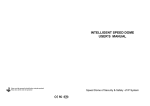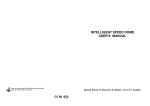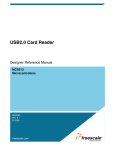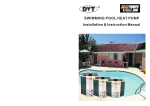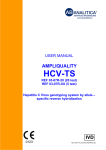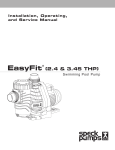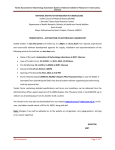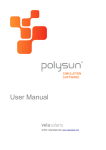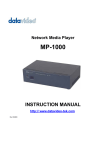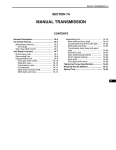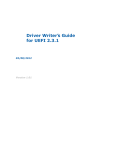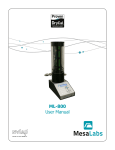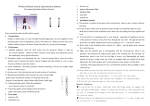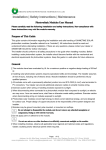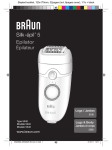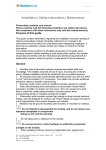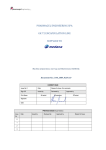Download INTELLIGENT SPEED DOME USER`S MANUAL
Transcript
CCTV SYSTEM INTELLIGENT SPEED DOME USER’S MANUAL English Version Version:2012001A Speed Dome for Security & Safety of CCTV System Ver1.0 Copyright 2008-2012. All Rights Reserved Kindly Note:Before using this product, please read this manual! Be sure to check all operating procedures! 44 CCTV SYSTEM 2 Solemn Declaration Part 1 Notice ....................................................................................5 Part2 Function.& Features..............................................................6 While writing this manual, we’ve been very cautious and prudent in order to guarantee the credibility of all the information provided here. However, if there exists any error, your precious advice and correction will be greatly appreciated. Meanwhile, the misinterpretation of this manual is not controllable, so we are not responsible for the accidents and the damage caused by misunderstanding this manual, the damage to the third party and thereby the compensation claimed by the third party and the deletion and loss of information and thereby other indirect loss caused by incorrect software operation, maintenance or other accidental situations. The distribution and marketing must be conducted by the original purchaser under the items of permission agreement. No company or individual is allowed to copy or duplicate the whole or part of this product, or convert it into other electronic media readable by other machines. Any modificaiton of the manual is not likely to be otherwise stated. Please base on the software when any mismatch for this manual caused by software upgrading occurs. Please read the user’s manual carefully before using the product. Make sure that your operation is complied with the operation procedure. Part 3 Function Description..............................................................6 Parts 4 Installation manual.............................................................8 Part 5 Installation Guidance..................................8 1. Wall mounting general speed dome installing ...........................8 2. Wall mounting high speed dome installing ..............................10 3.Pillar.Installation.of.Dome...........................................................12 4..Lifting. Installation of .Dome....................................................12 5.How.to.Connect.............................................................................13 Part 6. Menu Setting of OSD System.....................13 1.English.Menu.Index..................................................................................................................... 14 2.Basic.Operation........................................................................ 15 3.Power-on.and.Self-check......................................................... 15 4.Main.Menu.Description.......................................................... 15 5.System.Information.Setting.....................................................16 6.Camera.Choosing................................................................... 16 7.Lens.Parameter.Setting.......................................................... 16 8.Preset.Position.Setting........................................................... 17 9.Tour.Function.Setting.of Preset Position…………………. 17 10.Display.Setting.....................................................................18 11.Other.Setting........................................................................ 18 12.Home.Position.Setting……................................................19 13.Limited.Space.Scan.Setting.................................................19 14.Automatic.Over-turn.......................................................... 19 15.Zone.Indication.Setting..................................................... 19 16.Privacy.Masking.Setting.................................................... 20 17.Tracking.Record.Setting....................................................21 18.Alarm.Setting..................................................................... 22 19.Dome.Settings.&Comm.Settings........................................ 22 29 CCTV SYSTEM Part 7.Non-menu.Operation....................................24 1.Up/down and left/right Movement Control………………..……………….…24 2.Automatic.Scanning.......................................................................................... 24 3.Preset.Position.Setting........................................................................................24 4.Preset.Position.Transfer......................................................................................24 5.Cruising Group Edit..........................................................................................24 6.Cruising.Group.Transfer.................................................................................... 25 7.Horizontal.Scanning.Transfer............................................................................ 25 8.Guarding.Position.Setting.................................................................................. 25 9.Left-right Spacing Scanning Setting................................................................. 25 10.Reset................................................................................................................ 26 11.List.of.Dome.Control.Command..................................................................... 26 Part 8. SW3-8 bits of code Switch setting table.. 27 1.SW3 Protocol Setting Table............................ ………………………………...….... 27 2.Baud rate setting table............................ ............................................................. 27 3.Soft address protocol and baud rate switch setting ...........................................27 4.Way to connect SW3 terminal 120 Ω resistance ............................................. 27 5. SW2 IP address setting table......................................................27 Part9. SW3-6 bits of code Switch setting table.....28 1. SW3 Protocol Setting table...........................…………………………………….. 28 2. Baud rate setting table........................................................................................ 28 3. Way to connect SW3 terminal 120Ω resistance.......... …………………………. 28 4.SW2 IP address setting table.......................... ……………………………………... 28 Part.10.Technical.Parameter.List............................29 Part.11.Simple.Trouble.Shooting.............................30 Part.12.Common.Knowledge.on.RS485.Bus...…....31 1.Basic.Features.of.RS485.Bus............................................................................31 2.Transmit.Distance.of.RS485.Bus..................................................................... 31 3.Connection.Methods.&.Terminal.Resistance.................................................. 31 4.Problems.in.Practical.Use.......................... ………………….…………………...32 5.Wires.Recommended...................................................................................... 32 4 INTELLIGENT SPEED DOME CCTV SYSTEM Address Switch Address Switch Address Code Intelligent Speed Dome Operation Manual Address Code 1 2 3 4 5 6 7 8 ver1.0 Part 1【NOTICE】 1 2 3 4 5 6 7 8 1.Handle with care while transportation. 209 1 0 0 0 1 0 1 1 233 1 0 0 1 0 1 1 1 210 0 1 0 0 1 0 1 1 234 0 1 0 1 0 1 1 1 Do not abuse the camera. Avoid pressing striking, shaking, etc. The camera could be damaged by improper handling or storage. 211 1 1 0 0 1 0 1 1 235 1 1 0 1 0 1 1 1 2.How to deal with malfunction 212 0 0 1 0 1 0 1 1 236 0 0 1 1 0 1 1 1 213 1 0 1 0 1 0 1 1 237 1 0 1 1 0 1 1 1 If smoke or unusual smell comes out or malfunction occurs, SHUT DOWN the power, STOP using the camera. Ask a qualified service person for servicing. 214 0 1 1 0 1 0 1 1 238 0 1 1 1 0 1 1 1 215 1 1 1 0 1 0 1 1 239 1 1 1 1 0 1 1 1 To prevent electric shock, do not remove screws or covers. There are no user serviceable parts inside. Ask a qualified service person for servicing. 216 0 0 0 1 1 0 1 1 240 0 0 0 0 1 1 1 1 4. Do Not put other objects into the camera 217 1 0 0 1 1 0 1 1 241 1 0 0 0 1 1 1 1 218 0 1 0 1 1 0 1 1 242 0 1 0 0 1 1 1 1 219 1 1 0 1 1 0 1 1 243 1 1 0 0 1 1 1 1 5. Handle the camera with care while placing it 220 0 0 1 1 1 0 1 1 244 0 0 1 0 1 1 1 1 221 1 0 1 1 1 0 1 1 245 1 0 1 0 1 1 1 1 Do Not drop the camera or strike or shake it in order to avoid the unnecessary damage. 222 0 1 1 1 1 0 1 1 246 0 1 1 0 1 1 1 1 223 1 1 1 1 1 0 1 1 247 1 1 1 0 1 1 1 1 Jamming pictures will be caused if the camera is installed near TV, radio, magnetic device, motor, transformer and loud-speaker, etc. 224 0 0 0 0 0 1 1 1 248 0 0 0 1 1 1 1 1 7. Avoid moisture, dust and high temperature 225 1 0 0 0 0 1 1 1 249 1 0 0 1 1 1 1 1 226 0 1 0 0 0 1 1 1 250 0 1 0 1 1 1 1 1 227 1 1 0 0 0 1 1 1 251 1 1 0 1 1 1 1 1 228 0 0 1 0 0 1 1 1 252 0 0 1 1 1 1 1 1 229 1 0 1 0 0 1 1 1 253 1 0 1 1 1 1 1 1 230 0 1 1 0 0 1 1 1 254 0 1 1 1 1 1 1 1 231 1 1 1 0 0 1 1 1 255 1 1 1 1 1 1 1 1 232 0 0 0 1 0 1 1 1 3. Do not attempt to disassemble the camera. No metals or combustible materials inside. If water or other liquid floats in, SHUT DOWN the power immediately, and ask a qualified service person for servicing. Avoid raindrops and sea water. 6. Install the camera where it’s away from power source and magnetic fields. Do Not install the camera near smoke, steam, or dusty and over-heated places. 8. Do not use strong or abrasive detergents when cleaning the camera body. Use a dry cloth to clean the camera when dirty. In case the dirt is hard to remove, use a mild detergent and wipe gently. Care should be taken not to scratch the dome when wiping it. 9. Never face the camera towards the sun, or it may damage the CCD. 10. Operate the camera under the required conditions ※ Warning: Do Not install the indoor speed dome outdoors. 36 Indoor speed dome Outdoor speed dome Temperature: -10~ 50°C Temperature: -40~55°C Humidity:<90% Humidity:<90% KPA::86-106kpa KPA::86-106kpa DC12V5A 50/60Hz DC12V 5A 50/60Hz 5 CCTV SYSTEM Intelligent Speed Dome Operation Manual ver1.0 Address Switch Part 2【Product features】 1.Auto-recognition zoom camera ◆ Our Intelligent speed dome is auto-recognizable for SONY, HITACHI, SANYO, SAMSUNG, LG, CNB, CANON etc. and some domestic zoom cameras. (Other zoom cameras should provide their protocols) 2.Built-in Decoder ◆ ◆ ◆ Adopt the DSP design of high performance with high, stable stability. Setting data will not be lost when power-off. RS485 control bus 128 preset positions, 5 automatic programmable cruising function which can store 16 presets, including guarding point, cruising group, tracking record, privacy protecting area and area indication, etc. 3.Built-in PAN/TILT ◆ ◆ ◆ Precise stepping motor drive with stable running, sensitive response and accurate positioning. Subtle motor driving equipment supports continuous horizontal rotation of 3600 without any blind area. Slowly horizontal rotate at speed of 0.1°/sec with no dithering image. 4.Build-in digital color camera ◆ ◆ ◆ Integrated digital processing camera with high sensitivity and high resolution. Auto focus, auto aperture, auto brightness compensation ,auto White Balance. Auto color/grayscale picture change, auto backlight supplement and auto shutter. Part 3【Function description】 This section only mentions main functions and their operation principles , the detailed operation will be in other section.. 1.Target tracking Users can control the moving direction of lens by pushing joystick up and down, left and right to trace the target or change the view-angles. The size of visual angle or target image can be adjusted by changing focus. 2.Focus length/auto matching technology of rotation speed In the situation where focal length is long, the image will be easily distorted because speed dome responses so fast that even a slight touch of joystick could make the picture shift rapidly. Based on people-oriented design, this speed dome camera can automatically adjust pan and vertical speed according to the focal length to make the manual trace operation easier. 3.Auto-rotate If operator keeps pressing the joystick after reaching the limitation in vertical direction, the lens would automatically rotate 180°, so we can monitor the hindscene 4.Set and transfer preset Preset is a function that we can store parameters like the angle of PAN and the length of focus in the memory, and the speed dome could adjust itself to reach the angle of PAN and the length of focus when you transfer the preset. 5. Tour Automatic tour, which arranges presets in the desired order and interval by programming, is a build-in function of this intelligent speed dome. With a command, the camera of speed dome would tour automatically and continuously according to the route and interval preprogrammed. 6 Address Code Address Switch Address Code 1 2 3 4 5 6 7 8 1 2 3 4 5 6 7 8 137 1 0 0 1 0 0 0 1 173 1 0 1 1 0 1 0 1 138 0 1 0 1 0 0 0 1 174 0 1 1 1 0 1 0 1 139 1 1 0 1 0 0 0 1 175 1 1 1 1 0 1 0 1 140 0 0 1 1 0 0 0 1 176 0 0 0 0 1 1 0 1 141 1 0 1 1 0 0 0 1 177 1 0 0 0 1 1 0 1 142 0 1 1 1 0 0 0 1 178 0 1 0 0 1 1 0 1 143 1 1 1 1 0 0 0 1 179 1 1 0 0 1 1 0 1 144 0 0 0 0 1 0 0 1 180 0 0 1 0 1 1 0 1 145 1 0 0 0 1 0 0 1 181 1 0 1 0 1 1 0 1 146 0 1 0 0 1 0 0 1 182 0 1 1 0 1 1 0 1 147 1 1 0 0 1 0 0 1 183 1 1 1 0 1 1 0 1 148 0 0 1 0 1 0 0 1 184 0 0 0 1 1 1 0 1 149 1 0 1 0 1 0 0 1 185 1 0 0 1 1 1 0 1 150 0 1 1 0 1 0 0 1 186 0 1 0 1 1 1 0 1 151 1 1 1 0 1 0 0 1 187 1 1 0 1 1 1 0 1 152 0 0 0 1 1 0 0 1 188 0 0 1 1 1 1 0 1 153 1 0 0 1 1 0 0 1 189 1 0 1 1 1 1 0 1 154 0 1 0 1 1 0 0 1 190 0 1 1 1 1 1 0 1 155 1 1 0 1 1 0 0 1 191 1 1 1 1 1 1 0 1 156 0 0 1 1 1 0 0 1 192 0 0 0 0 0 0 1 1 157 1 0 1 1 1 0 0 1 193 1 0 0 0 0 0 1 1 158 0 1 1 1 1 0 0 1 194 0 1 0 0 0 0 1 1 159 1 1 1 1 1 0 0 1 195 1 1 0 0 0 0 1 1 160 0 0 0 0 0 1 0 1 196 0 0 1 0 0 0 1 1 161 1 0 0 0 0 1 0 1 197 1 0 1 0 0 0 1 1 162 0 1 0 0 0 1 0 1 198 0 1 1 0 0 0 1 1 163 1 1 0 0 0 1 0 1 199 1 1 1 0 0 0 1 1 164 0 0 1 0 0 1 0 1 200 0 0 0 1 0 0 1 1 165 1 0 1 0 0 1 0 1 201 1 0 0 1 0 0 1 1 166 0 1 1 0 0 1 0 1 202 0 1 0 1 0 0 1 1 167 1 1 1 0 0 1 0 1 203 1 1 0 1 0 0 1 1 168 0 0 0 1 0 1 0 1 204 0 0 1 1 0 0 1 1 169 1 0 0 1 0 1 0 1 205 1 0 1 1 0 0 1 1 170 0 1 0 1 0 1 0 1 206 0 1 1 1 0 0 1 1 171 1 1 0 1 0 1 0 1 207 1 1 1 1 0 0 1 1 172 0 0 1 1 0 1 0 1 208 0 0 0 0 1 0 1 1 35 CCTV SYSTEM Address Switch Address Code Address Switch Address Code 1 2 3 4 5 6 7 8 1 2 3 4 5 6 7 8 65 1 0 0 0 0 0 1 0 101 1 0 1 0 0 1 1 0 66 0 1 0 0 0 0 1 0 102 0 1 1 0 0 1 1 0 67 1 1 0 0 0 0 1 0 103 1 1 1 0 0 1 1 0 68 0 0 1 0 0 0 1 0 104 0 0 0 1 0 1 1 0 69 1 0 1 0 0 0 1 0 105 1 0 0 1 0 1 1 0 70 0 1 1 0 0 0 1 0 106 0 1 0 1 0 1 1 0 71 1 1 1 0 0 0 1 0 107 1 1 0 1 0 1 1 0 72 0 0 0 1 0 0 1 0 108 0 0 1 1 0 1 1 0 73 1 0 0 1 0 0 1 0 109 1 0 1 1 0 1 1 0 74 0 1 0 1 0 0 1 0 110 0 1 1 1 0 1 1 0 75 1 1 0 1 0 0 1 0 111 1 1 1 1 0 1 1 0 76 0 0 1 1 0 0 1 0 112 0 0 0 0 1 1 1 0 77 1 0 1 1 0 0 1 0 113 1 0 0 0 1 1 1 0 78 0 1 1 1 0 0 1 0 114 0 1 0 0 1 1 1 0 79 1 1 1 1 0 0 1 0 115 1 1 0 0 1 1 1 0 80 0 0 0 0 1 0 1 0 116 0 0 1 0 1 1 1 0 81 1 0 0 0 1 0 1 0 117 1 0 1 0 1 1 1 0 82 0 1 0 0 1 0 1 0 118 0 1 1 0 1 1 1 0 83 1 1 0 0 1 0 1 0 119 1 1 1 0 1 1 1 0 84 0 0 1 0 1 0 1 0 120 0 0 0 1 1 1 1 0 85 1 0 1 0 1 0 1 0 121 1 0 0 1 1 1 1 0 86 0 1 1 0 1 0 1 0 122 0 1 0 1 1 1 1 0 87 1 1 1 0 1 0 1 0 123 1 1 0 1 1 1 1 0 88 0 0 0 1 1 0 1 0 124 0 0 1 1 1 1 1 0 89 1 0 0 1 1 0 1 0 125 1 0 1 1 1 1 1 0 90 0 1 0 1 1 0 1 0 126 0 1 1 1 1 1 1 0 91 1 1 0 1 1 0 1 0 127 1 1 1 1 1 1 1 0 92 0 0 1 1 1 0 1 0 128 0 0 0 0 0 0 0 1 93 1 0 1 1 1 0 1 0 129 1 0 0 0 0 0 0 1 94 0 1 1 1 1 0 1 0 130 0 1 0 0 0 0 0 1 95 1 1 1 1 1 0 1 0 131 1 1 0 0 0 0 0 1 96 0 0 0 0 0 1 1 0 132 0 0 1 0 0 0 0 1 97 1 0 0 0 0 1 1 0 133 1 0 1 0 0 0 0 1 98 0 1 0 0 0 1 1 0 134 0 1 1 0 0 0 0 1 99 1 1 0 0 0 1 1 0 135 1 1 1 0 0 0 0 1 100 0 0 1 0 0 1 1 0 136 0 0 0 1 0 0 0 1 34 Intelligent Speed Dome Operation Manual ver1.0 6.Auto-- scan The high speed dome camera can automatically and repeatedly scan 360°at both high speed and slow speed. 7.Limit scan To set the starting point of limit scan by using the start command in the control keyboard, and then use the joystick to move to the end point of limit scan at a certain speed. After calling the limit scan, camera will automatically scan between the start and end points at the speed of joystick moving. 8.Guarding point Guarding point is a function that if there is no operation for a long time, dome camera would be back to an important preset position. It usually takes about 3-254 seconds before the start or stop of guarding point function. 9.Track record route patterns 4 tour route patterns at most. Each route can continuously record the controlling operation of the PAN and camera within at least 1 minutes. 10.Privacy protection area setting (This function is related with camera) Users can cover at most 8 privacy protection areas with black shadow through this setting. 11.Area Indication Function Users can indicate at most eight areas with titles through this setting. A title will be displayed automatically when the camera move to an indicated area. ※:Function 9, 10 and 11 are only applied to the speed dome with menu 12.Lens control a、Focus length control:Users would get a panorama or close-up pictures by controlling the keyboard to adjust focal length. b、Focus control: Auto-focus is included in system default. When zooming, camera will focus in the center of picture to keep the picture clear. Under special circumstances, focus can be done by manual drive. Please refer to your equipment control manual in terms of specific operation. ※NOTE: Camera can NOT automatically focus in the following situation: ◆Target is not the center of the screen. ◆Clear picture of target would not be guaranteed when observing them both in the distance and close-up at the same time ◆Target can’t be a strong light object, such as neon light and spotlight ◆Target moves too fast ◆Target is too dark or blur c、Aperture control: Auto-IRIS is included in system default. Camera adjusts IRIS according to the change of environmental light to stabilize images. Auto aperture is advised. ※NOTE: When aperture is in manual control , speed dome will automatically lock the current position of manual status, and it would not restore auto aperture status even when the scene is changed . 7 CCTV SYSTEM d、Auto backlight compensation Auto-backlight compensation is achieved respectively in 6 zones. Camera automatically implements light compensation, which can help camera get a clear image, when black target in a strong light background, and to avoid the background being too bright while the target being too dark. e、Auto White Balance: Self-adjust according to the change of environmental light, reappearing truecolor. Part 4【Installation preparation】 1.Basic requirements ◆All electrical work should comply with the latest local electrical regulations, fire-proof pre cautions and other relative legislations and regulations. ◆Check whether accessories are as complete as the packing list shows. If not, please contact the supplier. ◆Make sure that the place where it’s applied and installed meets the requirements of installation. 2.Check the structure of the place of installation. ◆Make sure that there is enough room to install this product and its accessories. ◆Make sure that the ceiling, wall and bracket where this product is installed should be able to endure 4 times as heavy as speed dome. 3. Set DIP switch ◆Set DIP switch according to protocol, baud rate and speed dome IP address (Detailed information can be found in other pages below) ◆RS485 jumper-line setting (Detailed information can be found in Appendix V) Intelligent Speed Dome Operation Manual ver1.0 4. SW2 setting—IP address setting B.f.31/32pages[ figure(50和51)] In the following table “1” stand for “ON” position in IP address switch. “0” stand for “OFF” position in IP address switch. Address Switch Address Code 1 Address Switch Address Code 1 2 3 4 5 6 7 8 1 0 0 0 0 0 0 0 33 1 2 3 4 5 6 7 8 1 0 0 0 0 1 0 0 2 0 1 0 0 0 0 0 0 34 0 1 0 0 0 1 0 0 3 1 1 0 0 0 0 0 0 35 1 1 0 0 0 1 0 0 4 0 0 1 0 0 0 0 0 36 0 0 1 0 0 1 0 0 5 1 0 1 0 0 0 0 0 37 1 0 1 0 0 1 0 0 6 0 1 1 0 0 0 0 0 38 0 1 1 0 0 1 0 0 7 1 1 1 0 0 0 0 0 39 1 1 1 0 0 1 0 0 8 0 0 0 1 0 0 0 0 40 0 0 0 1 0 1 0 0 9 1 0 0 1 0 0 0 0 41 1 0 0 1 0 1 0 0 10 0 1 0 1 0 0 0 0 42 0 1 0 1 0 1 0 0 11 1 1 0 1 0 0 0 0 43 1 1 0 1 0 1 0 0 12 0 0 1 1 0 0 0 0 44 0 0 1 1 0 1 0 0 13 1 0 1 1 0 0 0 0 45 1 0 1 1 0 1 0 0 14 0 1 1 1 0 0 0 0 46 0 1 1 1 0 1 0 0 15 1 1 1 1 0 0 0 0 47 1 1 1 1 0 1 0 0 16 0 0 0 0 1 0 0 0 48 0 0 0 0 1 1 0 0 17 1 0 0 0 1 0 0 0 49 1 0 0 0 1 1 0 0 18 0 1 0 0 1 0 0 0 50 0 1 0 0 1 1 0 0 4.Please keep all the packing material of dome 19 1 1 0 0 1 0 0 0 51 1 1 0 0 1 1 0 0 Please keep the packing material of dome after taking apart the package. If problems occur, please repack it with the original package and send it back to manufacturer. ※NOTE: Non-original package will cause the unexpected dam age during trans portation. 20 0 0 1 0 1 0 0 0 52 0 0 1 0 1 1 0 0 Part 5【Installation Guidance】 A、 Intelligent speed dome camera mainly has three types of installations: ①:insert type; ②:ceiling type; ③:rack mounting B、 In according to installation type, there are three ways on rack mount ing below : ①:wall type ②:column type ③:lifting type Rack mounting fits for indoor or outdoor installation. Outdoor dome camera has an extra sun-shade shell. Dome camera IP rate is 66. 8 21 1 0 1 0 1 0 0 0 53 1 0 1 0 1 1 0 0 22 0 1 1 0 1 0 0 0 54 0 1 1 0 1 1 0 0 23 1 1 1 0 1 0 0 0 55 1 1 1 0 1 1 0 0 24 0 0 0 1 1 0 0 0 56 0 0 0 1 1 1 0 0 25 1 0 0 1 1 0 0 0 57 1 0 0 1 1 1 0 0 26 0 1 0 1 1 0 0 0 58 0 1 0 1 1 1 0 0 27 1 1 0 1 1 0 0 0 59 1 1 0 1 1 1 0 0 28 0 0 1 1 1 0 0 0 60 0 0 1 1 1 1 0 0 29 1 0 1 1 1 0 0 0 61 1 0 1 1 1 1 0 0 30 0 1 1 1 1 0 0 0 62 0 1 1 1 1 1 0 0 31 1 1 1 1 1 0 0 0 63 1 1 1 1 1 1 0 0 32 0 0 0 0 0 1 0 0 64 0 0 0 0 0 0 1 0 33 CCTV SYSTEM Intelligent Speed Dome Operation Manual ver1.0 4.Problems in practical use : ◆ In the real construction, user often adopts y-junction connection mode whose terminal impedance are connected between the two farthest equipments (as B and D in figure 21). But it doesn’t comply with the use requirement of RS485 industrial standard, so it will lower the reliability of control signal by causing the problems such as signal reflection and a weaker anti-interference ability when there is long distance among every equipment. Its syndrome is like that speed dome can't be controlled completely or intermittently or keeps running even if it’s stopped. We advise user to use RS485 allotter which can avoid problems and increase the communication reliability in the situation mentioned above by change y-junction mode to the connection mode complying with RS485 industrial standard. 120 1. Wall Mounting general Speed dome camera installing: Step a. Install wall bracket. (1)Take the bracket base as a template to mark the positions of the holes which should be drilled in the wall. Connect the lines from the bracket as figure 13 shows. figure(13) Step b. Install housing B distributor 配器 RS485 分 plastic m4 A A+ 12 0 1# B- 12 0 2# Main control 主 控设 备 Equipment Housing connecting base (1)Unscrew board inside the housing, and open the board. (2)put video line, power supply line and signal control line through the central core of bracket. Leave long enough line outside the bracket. ※NOTE: If the machine is installed outside, seal the housing C speed dome to be waterproof. 12 0 120 3# figure(14) ②make sure the joint with silica gel to be waterproof. Address D ①Tape around the joint, and then fasten the housing. address Step c. set speed dome 5. Wires Recommended 1).12V power supply connection distance and cable material requirement: Power supply cable diameter 0.5mm2 (20#) 1.0mm2 (18#) 1.5mm2 (16#) 2.5mm2 (14#) Indoor speed dome 60W power supply Outdoor speed dome 60W power source 25m (94ft) 10m (37ft) 45m (150ft) 18m(60ft) 70m(238ft) 110m (380ft) 45m(152ft) 28m(95ft) Figure(15) Step d. Line connection of dome: power video control 2).Requirement of video cable: Model Max transmitting distance Model Max transmitting distance 75-5 370M 75-2 150M 75-7 500M 75-3 200M 75-9 680M 75-4 270M (1)check the dome. Make sure nothing is unusual. Set (DIP switches) SW1 and SW2 under the bottom of dome to control protocol, baud rate, speed dome IP address. (Detailed information can be found in page 27/28) (1)Put video line, power supply line and signal control line through the round hole in the ceiling mount, and connect the lines with the corresponding places in the dome. figure(16) NOTE:The same mode cable produced by different manufacturer may differ. The table above simply mentions the average referred distance of video cable transmitting . 32 9 CCTV SYSTEM Step e. install dome (1)Insert three setscrews which are in the bottom of dome into the waist-shape holes in top mount and turn the mount to make sure that three screws are in the positioning slot. revolving Intelligent Speed Dome Operation Manual ver1.0 Part12【Common Knowledge on RS485 control bus】 1.Basic features of RS485 control bus : ◆ RS485 control bus is a half duplex communication bus whose impedance is 120Ω. Its load capacity differs in the different connection interface, IC is 32-128 valid load (including main control equipment and controlled equipments). 2. RS485 control bus transmitting distance: ◆ figure(17) Step f. Install the transparent housing : Connect one end of the safety rope of transparent housing with the screws of housing. Take down the screws in the housing edge, and push the transparent housing until the holes in housing overlap those in dome, then and fix the transparent housing with two screws. figure(18) 2.Wall Mounting High speed dome camera installing: M8screw Step a. Install wall bracket (1)Take the bracket base as a template to mark the positions of the holes which should be drilled in the wall. Connect the lines from the bracket. figure(19) belt connection housing Baud rate Maximum distance Baud rate Maximum distance 2400BPS 1800m 4800BPS 1200m 9600BPS 800m 19200BPS 600m The max transmission distance would be shortened in conditions like: when a slim communication cable is used or the speed dome is used in the environment with strong electromagnetic interference or there are many equipments connected to control bus, vice versa. 3. Connect mode and terminal impedance ◆ ◆ Step b. Install housing M4scr When using 0.56mm(24AWG) twisted pair line as the communication electric cable, the maximal transmission distances differ in different Baud rate setting. Maximum transmission distances and corresponding Baud rates are shown in following table: (1)Unscrew board inside the housing, and open the board. (2)put video line, power supply line and signal control line through the central core of bracket. Leave long enough line outside the bracket. The RS485 industry control bus requires daisy-chain connection mode between equipments, and 120Ω terminal impedances should be connected at each end. The mode is shown in figure 52. Simplified connection mode is shown in figure 53.The distance of D must be less than 23 feet (7 meters). 1# 2# 3# 4# ※NOTE: If the machine is installed outside, seal the 32# Figure52 B- speed dome to be waterproof. figure(20) 120 120 ① Tape around the joint, and then fasten the housing. A+ D ②make sure the joint with silica gel to be waterB- A+ proof 120 1# 120 2# 3# 4# 32# Figure53 10 31 CCTV SYSTEM Intelligent Speed Dome Operation Manual Part 11【Simple Trouble Shooting】 Breakdown phenomenon Possible causes Solution Speed dome has no movement and there is no picture in monitor when power is on . 1. The end of 12V DC power supply isn’t connected with speed dome correctly. 2. Power failure or transformer breakdown. 1. Check whether speed dome is connected to 12V DC power supply . Make sure that connection with sockets is well. 2. Check whether the city power supply is working well and whether12VDC transformer works well. After self testing, keyboard can’t control speed dome. 1. IP address Switch of speed dome is set incorrectly. 2. Reverse connection and open/short circuit of RS485 control bus. 3. RS485 control bus breaks down. 1. Reset DIP switches according to DIP switch setting table. Make sure that the IP address speed dome is the same with that of keyboard. 2. Check connection of RS485 control bus and guarantee well and correct connection. 3. Refer to common knowledgeof RS485 control bus . Step c. Connect lines with dome: (1)Put video line, power supply line and signal control line through the round hole in the ceiling mount, and connect the lines with the corresponding places in the dome.( Pay attention to the polarity) figure(21) figure(23) figure(22) Step d. set speed dome (1)check dome ,make sure nothing is unusual. Set (DIP switches) SW3 and SW2 under the bottom of dome to control protocol, baud rate, speed dome IP address. (Detailed information can be found in page 29) Red tag Dome can be controlled but without working smoothly . A. Bad connection of RS485. B. One line of RS 485 is off . C. Main machine is too far from dome. D. Too many parallel connections. Blurry picture 1. Focus of speed dome is in the manual status. 2. Transparent lower dome gets dirty. A. Reconnect RS485; B. Change another RS485; C. Install a terminal matching resistance; D. Install a RS485 distributor. 1. Change the manual focus status to auto focus status. Or call the preset to adjust the focus. 2. Clean transparent lower dome. ver1.0 Step e. install dome (1)hold the dome with two hands, make the red and green tags inside machine match with tags inside housing and push up gently. That will be completed until you hear “kaka” clearly. Note: please tilt the module to make the machine and housing hook up more easily. figure(24) Step f. Install the lower housing ⑴ Take down two screws from the side of transparent housing. ⑵ Refer to figure(25),it is better to grease evenly on the side sealing ring of the lower housing. ⑶ The threaded hole of the lower housing should align with the elliptical hole of the upper housing, and then push them up into the lower housing. Tighten the screws as figure 25 shows. figure(25) 30 11 Intelligent Speed Dome Operation Manual ver1.0 Intelligent Speed Dome Operation Manual 3:Pillar installation of dome: Step a. Install pillar accessory (1) Put the line though the pillar accessory and fix it with hose clamps. Hose clamps Part 10【Technical Parameters】 Power supply DC12V Indoor speed dome: 35W Outdoor speed dome: 55W Power consumption figure(26) Step b. Install wall bracket Decoder (1) Put the line though the wall bracket and fix it with column accessory together. Synchronous mode m8screw ver1.0 Built-in Inner synchronization Preset 255 Presets Tour 5(Editable) bracket m4screw Step c. Install housing: refer to Page 13 Step d. Connect lines with dome: refer to Page 13 Step e. Install dome: refer to Page 14 Step f. Install the lower housing: refer to Page 14 Auto scan Left or right limitation scan Automatically control focal length speed figure(27) 4:Lifting installation of dome: Step a Install lifting-ceiling base and derrick: Ceiling base figure(28) (1)Take the ceiling base as a template and mark the positions of the holes which should be drilled in the wall as fig 28 shows and load M6setscrews inside. (2)Connect the lines from center hole of the base to fix ceiling base to the ceiling. ※NOTE: If the machine is installed outside, seal the joint of speed dome with silica gel. 2 359°adjustable Control speed adjust automatically according to the length of focal length Auto flip After tilt 90° camera will automatically flip 180° Pan range 360°Back and forth rotating Manual pan speed Medium speed dome series 0.1°—120°/s (selectable) High speed dome series 0.1°—240°/s (selectable) Home position 3-254s (adjustable) Tilt range Vertical 90° Tilt speed Medium speed dome series 0.5-50°/s High speed dome series 0.1-150°/s Control mode RS485 Correspondence baud rate (3)put the line through the lifting stick and to fix it to ceiling base with M4 screw. Ambient temperature 2400/4800/9600/19200bps Indoor: - 10 +50℃, outdoor: - 40 +55℃ ※NOTE: If the machine is installed outdoors, Silica gel Ceiling base figure(29) ①tape around the joint and fasten the stick to the base. ②seal the joint with silica gel to be waterproof. 12 29 Intelligent Speed Dome Operation Manual SOFT CAMERA ID PROTOCOL BAUD RATE ver1.0 Part 9【6 bits of code Switch setting table 】 1. SW3 protocol setting table(Shown in figure 52) m4screw Switch setting Protocol type plastic 1 2 3 PELCO-D OFF OFF OFF PELCO-P ON OFF OFF SAMSUNG OFF ON OFF PANASONIC ON ON OFF GAT OFF OFF ON ADT ON OFF ON YAAN OFF ON ON Silica gel CCTV SYSTEM Step b. Install housing: refer to Page 13 Step c. Connect lines with dome Step d. Install dome: refer to Page 14 : refer to Page 13 Step e. Install the lower housing : refer to Page 14 figure(30) 5:How to connect Figure (31) Power Supply line 24V 50HZ Communication electric line (twisted pair line) Video line (75 ohm coaxial cable or twisted pair line) 2.Baud rate setting table (Shown in figur 52 ) Matrix Switch setting Baud rate 4 5 2400bps OFF OFF 4800bps ON OFF 9600bps OFF ON 19200bps ON ON Video output 3.Way to connect SW3 terminal 120 Ω resistance (Shown in figure 52) Monitoring device Terminal 120 Ω resistance and baud rate switch is on SW3 protocol (the 6th switch) ◆ If connecting120Ω resistance, switch the terminal 120 Ω resistance (the 6th switch in SW3) up to ON position, and then the 120Ω resistance is linked to the circuit. ◆ Keyboard IP Address Figure 52 3 Protocol Baud Terminal 120Ω Part 6【Menu Setting of OSD system】 Protocol options 4.SW2 IP address setting table (refer to page 33) 28 13 Intelligent Speed Dome Operation Manual 1、English menu index CAMERA SETTINGS ZOOM SPEED:HIGH/LOW DIGITAL ZOOM: ON/OFF AUTO FOCUS: ON/OFF AUTO IRIS: ON/OFF SLOW SHUTTER: ON/OFF AUTO CHECK: ON/OFF RETURN EXIT MAIN MENU SYSTEM INFO CAMERA SELECTION CAMERA SETTINGS PRESET POS SETTINGS TOUR SETTINGS DISPLAY SETTINGS OTHER SETTINGS RESTORE DEFAULTS EXIT Part 8 【8 bits of code Switch setting table 】 SYSTEM INFO SITE ADDRESS: 001 CAMERA TYPE PROTOCOL TYPE BAUD RATE: 2400 VERSION: V3.4 SITE NAME:SITE0001 RETURN EXIT CAMERA SELECTION SONY 9600 NO LG-327(CANON) 9600 NO C&B 9600 NO SANYO 9600 NO KVS 9600 NO SAMSUNG 38400 ODD LG-MULTIXE 9600 NO HITACHI 4800 EVEN RETURN EXIT PRESET POS SETTINGS NO.: 001 TITLE: POS0001 MOVE SAVE CLEAR RETURN EXIT TOUR SETTINGS NO.(1-5): 1 INTERVAL TIME: 05 TITLE: TOUR NO1 PRESET POS NO.LIST XXX XXX XXX XXX XXX XXX XXX XXX XXX XXX XXX XXX XXX XXX XXX XXX SAVE RUN RETURN DISPLAY SETINGS TOUR: ON/OFF PRESET POS: ON/OFF ZONE IND: ON/OFF TRACK IND: ON/OFF ANGLE: ON/OFF SITE NAME:ON/OFF RETURN EXIT OTHER SETTINGS HOME POS SETTINGS SCAN SETTINGS OVERTURN SETTINGS ZONE SETTINGS PRIVACY MASKING TRACK SETTINGS ALARM SETTINGS RETURN EXIT RESTORE DEFAULTS RESTORE DEFAULTS INITIALIZING CAMERA RETURN EXIT CCTV SYSTEM ver1.0 1. SW3 protocol setting table(Shown in figure 52) Switch setting Protocol type HOME POS SETTINGS TIME: 003 PRESET POS NO.: 001 SAVE OPEN CLOSE RETURN EXIT SCAN SETTINGS SET 1st POINT SET 2nd POINT RUN RETURN EXIT 1 2 3 4 PELCO-D OFF OFF OFF OFF PELCO-P ON OFF OFF OFF SAMSUNG OFF ON OFF OFF PANASONIC ON ON OFF OFF OFF GAT OFF OFF ON ADT ON OFF ON OFF YAAN OFF ON ON OFF Preserved OVERTURN-SETTINGS OVERTURN SETTINGS: ON/ OFF RETURN Soft Camera ID Baud Rate ON ON ON OFF OFF OFF OFF ON 2.Baud rate setting table (Shown in figure 52) ZONE SETTINGS NO.(1-8):1 TITLE: ZONE SET LEFT LIMIT POS SET RIGHT LIMIT POS SAVE CLEAR RETURN EXIT Baud rate PRIVACY MASKING NO.(1-8):1 SET ZONE POS SET MASK POS SET MASK SIZE START CLEAR RETURN EXIT TRACK SETTINGS NO.(1-4):1 TITLE: TRACK 001 SET START POS RECORD SAVE RUN RETURN EXIT Switch setting 5 6 2400bps OFF OFF 4800bps ON OFF 9600bps OFF ON 19200bps ON ON Protocol select reserve RS485 Terminal If No.1,2 and 3 bit of SW3 of dome with dial switch are on, the protocols of SW3 and SW2, baud rate and address code switch are all invalid, leaving dome in the status of soft address, protocol and baud rate. Please refer to Page 27 if user needs to change address, protocol and baud rate. 4.Way to connect SW3 terminal 120 Ω resistance (see picture 53) Terminal 120 Ω resistance and baud rate switch is on SW3 protocol (the 8th switch) ◆ If connecting120Ω resistance, switch the terminal 120 Ω resistance (the 8th switch in SW3) up to ON position, and then the 120Ω resistance is linked to the circuit. ◆ IP Address Figure 53 3 Protocol Baud Terminal 120Ω Protocol options 5.SW2 IP address setting table (refer to page33) 14 8 3. Soft address, protocol and baud rate switch setting(Shown in figure 51) . ALARM SETTINGS ON. (1-4)1 DISPLAY: OFF/ON PRESET POS NO.:005 TIME:003 ALARM:OFF/ON SAVE RETURN EXIT 7 27 CCTV SYSTEM 10.Restore factory defaults Call preset 150 to delete all the setting which was set by customer. (All info will be lost) 11.Speed dome command list Preset NO. Note: ¤ stands for effective function. Speed dome / camera control content Call preset Set preset Menu or non menu program tour operation: (It’s effective after entering OSD menu or referring to nonmenu programming on Page 24) CCTV SYSTEM 2.Basic operation ⑴ Instruction:In order to make it easy tounderstand this operation, we make agreements as follows: A) Through calling NO.65 present point or set up NO.95 preset point, the system enters main menu of OSD B) When editing menu ,the up and down of joystick is used to select submenu and edit numerical value. The right and left of joystick will be used to enter or exit submenu . C) All of setting data will not be lost when power is off. D) The position of the equipment information is displayed on monitor as follows: 100 Start the first programmed tour ¤ 101 Start the second programmed tour ¤ 102 Start the third programmed tour ¤ 103 Start the fourth programmed tour ¤ The horizontal and vertical angle 104 Start the fifth programmed tour ¤ Displaying area of dome Preset position displaying area 356/38 Easy tour operation: Image display area 115 Start the first programmed tour 1-16 scanning ¤ Tracking record displaying 116 Start the second programmed tour17-32 scanning ¤ Alarming display area Zone title display area 117 Start the third programmed tour 33-48scanning ¤ Cruising title display area 118 Start the fourth programmed tour 49-64scanning ¤ 119 Start the fifth programmed tour 65-80scanning ¤ 110 Left Limit position ¤ 111 Right Limit position ¤ 3.Power on and self-testing 112 Call panning limit position 113 lens/over-turn auto-match Open ¤ 114 lens/overturn auto-match ¤ 120 Pan slowly ¤ 121 Pan quickly ¤ 121 Home position setting ¤ 122 Start home position ¤ 123 Stop home position ¤ ¤ Off 130 Start the first track record(effective for menu camera ) ¤ 131 Start the second track record(effective for menu camera ) ¤ 132 Start the third track record(effective for menu camera ) ¤ 133 Start the fourth track record(effective for menu camera ) ¤ 65 Enter OSD menu of speed dome ¤ 95 Enter OSD menu of speed dome 111 Reset Restore factory defaults 150 Open/Close ¤ ¤ ⑴ Self-testing procedure will be started after the power is on .The equipment can automatically identify integrated camera equipment first (Only limited to the integrated camera of HITACHI、SONY、LG、CNB、SANYO、SAMSUNG、 CANON), and then from horizontal rotating to Information primary horizontal point of factory defaults, and SITE ADDRESS:001 move down to primary vertical point. The camera BAVD RATE:2400 lens will be tested from far-focusing to closePROTOCOL :PELCO-D focusing and then from close-focusing to farfocusing. After self-testing, the screen will appear the relevant information as follows: (as shown in Figure 32 Figure 32) 4.Main menu description ⑴ The system will enter into OSD main menu through calling No.65 preset point or set up No.95 preset point. (as shown in Figure 33) MAIN MENU SYSTEM INFO CAMERA SELECTION CAMERA SETTINGS PRESET POS SETTINGS TOUR SETTINGS DISPLAY SETTINGS OTHER SETTINGS RESTORE DEFAULTS Figure 33 ¤ Enter/ exist menu (some camera available) 26 15 CCTV SYSTEM 5.System information setting SYSTEM INFO SITE ADDRESS: 001 CAMERA TYPE PROTOCOL TYPE BAUD RATE: 2400 VERSION: V3.4 SITE NAME:SITE0001 ⑴ System information view Such as :Address code; Camera type; Communication protocol; Version number ⑵ Editing the title of this machine A) In order to mark different speed dome camera, the system will supply the equipment with the setting function of label . when using system of many speed dome cameras. The setting methods are listed as follows: Figure34 B) In Figure 34, move joystick up or down , and move the cursor to 【SYSTEM INFO】,and then move the joystick right to enter system information and set the submenu. (shown in Figure 34) ● In Figure 34,move joystick up or down, and move the cursor to【SITE NAME】,and then move the joystick right to enter title setting state【SITE0001】;the font will be shown grey when the cursor is on the title of character ;move joystick up or down to select the characters; moving joystick right or left to the end and auto save after finishing editing ;moving the joystick to 【RETURN】,moving right the joystick to return to previous configuration menu. Note: The label can be set up with 8 English character, the character don’t need to edit, operating continuously the joystick to the right to jump across, the character that need to delete can be instead of blank space, moving right the joystick to jump across and enter the editing of the next character when finishing editing character at a time . 6.selecting camera CAMERA SELECTION 【SONY 9600 NO】SONY camera Baud rate 9600 No check digit SONY 9600 NO 【LG-327(CANON) 9600 NO】LG-327 series or CANON camera LG-327(CANON) 9600 NO C&B 9600 NO Baud rate 9600 No check digit SANYO 9600 NO 【C&B 9600 NO】CNB camera Baud rate 9600 No check digit KVS 9600 NO SAMSUNG 38400 ODD 【SANYO 9600 NO】SANYO camera Baud rate 9600 No check digit LG-MULTIXE 9600 NO 【SAMSUNG 38400 ODD】Samsung 38400 odd number checking HITACHI 4800 EVEN RETURN 【LG- MULTIXE 9600 NO】LG-MULTIXE series camera baud rate EXIT 9600 No check digit 【HITACHI 4800 EVEN】HITACHI camera baud rate 4800 even number checking Figure35 ⑴ Ways to define the operation of the camera are as follows: Grey shows the using camera, you can select the camera you wanted by moving the joystick up or down. Confirm the selected camera protocol by moving the joystick to the right . The selected camera can use the camera protocol and save it into EEPROM at the same time. When you open the equipment next time, it will use the camera you selected last time if the auto-check mode of the camera is off .If the auto-check mode is on, auto-check mode will be in operation and the camera that you selected last time won’t be in use. The auto-check mode of the camera can be configured in camera setting menu Intelligent Speed Dome Operation Manual ver1.0 Examples: Set the first tour group including 5 presets. The number of the five presets are 1 → 10 → 15 → 16 → 21, interval time is 6 seconds. ★Set NO.100 preset matching with the first tour (please refer to the section about how to set preset) ★Set NO. 6 preset corresponding to the interval time. ★Set NO.1 preset (NO.1 preset is added) ★Set NO. 10 preset (10 preset is added) ★Set NO.15 preset (NO.15 preset is added ) ★Set NO.16 preset (NO.16 preset is added) ★Set NO.21 preset (NO.21 preset is added) ★Set NO.119 preset (exit the tour group programming) 6.Call Tour Group Through calling preset 100, preset 101, preset 102, preset 103,and preset 104, tour group 1, 2, 3, 4 and 5 is called respectively. For example: In the tour group 1, it contains 5 presets in the order like 1→ 10→15 → 16 → 21, and its interval time of every preset is programmed as 6 seconds, ★Call preset 100 corresponding to tour 1 (please refer to the section about how to call preset). After calling tour 1, the speed dome camera will move like this: 1 → stay six seconds → 10 → stay six seconds → 15 → stay six seconds → 16 → stay six seconds → 21 → stay six seconds→1(repeat the tour) 2)If without programming,user can directly call preset positions No.115,116,117,118, 119 to execute simple tour group 1, 2, 3,4, 5. The system default time of this operation is 5 seconds. Please refer to Page 29 for easy tour operation. 7.Call horizontal scanning Call preset 120 to scan horizontal 360 at a low speed;Call preset 121 to sca horizontal 360°at a fast speed. 8. Home Position Setting Home position is a function that speed dome camera automatically moves to a certain important preset position which is set in advance, if there’s no operation within a period of time. The waiting time before entering home status can be set from 3 to 254 seconds. ◆set a preset which you want as the home point ◆Set preset 121 to enter home position setting status: ◆Set preset 122 to start home position ◆Set preset 123 to delete home position Preset 7.Lens parameters setting Time ⑴ The system will enter main menu of OSD by calling No.65 preset point or setting up No.95 preset point. Moving up or down to point cursor at 【CAMERA SETTINGS】,then move the joystick right to enter lens parameters setting (shown as Figure 5)(Note: some funcCAMERA SETTINGS tions can not be executed for some types of machines) ZOOM SPEED:HIGH/LOW 【ZOOM SPEED】:The setting of push and pull speed of lens. Two DIGITAL ZOOM: ON/OFF types can be selected :high speed 【HIGH】and low speed【LOW】 AUTO FOCUS: ON/OFF AUTO IRIS: ON/OFF 【DIGITAL ZOOM】:digital zoom open:【ON】or close:【OFF】 SLOW SHUTTER: ON/OFF 【AUTO FOCUS】:auto focus open:【ON】or close:【OFF】 AUTO CHECK: ON/OFF RETURN EXIT 9.Left/right Limit Scan Setting ◆User can set the left scan limit and right scan limit to make speed dome scan within the limited scale. Call the wanted camera to the monitor (Enter IP address of camera then press SHOT key) Set preset 110 as left limit, and then move the joystick to the position where you want to set the right limit, and then set preset 111 as right limit. Finally, move back 30 degree to avoid the speed dome camera not moving in the right direction. Call preset 112 to start left and right limit scan. 10. Reset Call Preset 150 to delete all the setting.( All of users’ data will be lost.) Figure36 16 25 CCTV SYSTEM Part 7【Non Menu Operation Instruction】 These operating instructions cover the basic operations and features of the dome without involving with the specific operation of other control equipments of other companies. Different control equipments differ in specific operation methods. In terms of special requirements and operations, please contact the local distributor. 1. Control the up/down and left/right of camera After selecting a camera, use the keyboard joystick to control the directions of the camera. The joystick control the movements of the camera. When the joystick turn to the right, the camera moves to the right. Similarly, when the joystick turn to the left, the camera also moves to the left. When the joystick moves vertically, the camera responds in the vertical direction. The camera can move horizontally and vertically simultaneously with moving direction of the joystick. 2.Auto scan Call preset position 120 to start slow scan of horizontal 360°. Call preset 121 to start fast scan of horizontal 360°. 3. Preset Position Setting Preset Intelligent Speed Dome Operation Manual 【AUTO IRIS】open auto-iris 【ON】or close【OFF】; 【SLOW SHUTTER】shutter with slow speed【ON】or close【OFF】; 【AUTO CHECK】open auto check【ON】or close【OFF】; 【RETURN】;return to previous configuration menu. 【EXIT】exit the menu; ⑴If the auto check mode is off, it will use the camera you selected last time. However, if on, it will make auto check and do not use the camera you selected last time. Please note that the selection of camera will be configured in the selecting menu of camera. ⑵ For more setting of cameras parameters , please press iris opening 【OPEN】or iris closing 【CLOSE】to menu setting of camera,(Part of cameras have this function). 8. Preset Position Setting ⑴ When storing the parameters of level angle, angle of inclination, lens focus in the current state into preset points, you can call these parameters quickly and adjust the PTZ and camera to this position . The equipment can store 1-128 preset points at most. ⑵ In Figure 33, moving the cursor up or down to 【PRESETS POS SETTINGS】,moving the joystick right to the menu of preset position setting (shown in Figure 37) 【NO.: 001】Preset number:001 【MOVE】After setting positions,You need call No.65 or No.1 preset position to return to menu mode 【TITLE:POS001】 Presetting position title. 【SAVE】save the present setting PRESET POS SETTINGS NO.: 001 【CLEAR】clear or correct preset position TITLE: POS0001 【RETURN】return to previous menu MOVE SAVE Figure37 【EXIT】exit menu ⑶ Ways to define the operation of presets points : A) that the following operations are only aimed at the current preset point . B) Enter the preset number and then press SHOT key to call the preset position you want, then the camera will immediately move to the preset position and automatically change to zoom, focus and aperture of the preset position you called. Move the cursor to 【 NO.】,moving the joystick right to enter CLEAR RETURN EXIT the selection of preset points. Select range 001-255. Please note Enter the preset position setting status,use the number key to input the camera number on which you want to set preset,then press SHOT and ON. (See the above figure) 4.Call Preset Position ver1.0 Move the cursor to 【TITLE】,and move the joystick right to enter the setting of preset positions title. The title setting of preset positions contains 8 characters at most, and the supporting characters (0-9,A-Z,blank)。 C) Move the cursor to 【MOVE】,move the joystick to the right and select the preset position you need,and call No.65 or No.1[select’ MOVE’ to set up the position .(the arrow will become grey) When calling No.65 or 1 preset position is done, return to menu mode (the arrow becomes white) D) Move the cursor to 【SAVE】,and then move the joystick to the right, and【SAVE】ending will display the current preset position number. When the display disappears , it indicates that the 5. Program Tour Group ◆ ◆ Five tour groups (100,101,102,103,104) are available in this product. Each tour group has 16 presets at least. If less than 16, the last preset number should be set 119, and then exit. If more than 16, system will automatically save the former 16 presets. The interval time must be set more than 3 seconds. If the interval time is less than 3 seconds, the system will automatically set 3 seconds as default interval time. Tour Time current preset position has been saved. E) Move the cursor to 【CLEAR】,and then move right the joystick to the right. 9.Tour Setting of Preset Position ⑴ Through this setting, it can arrange some scheduled preset positions into tour array in the order you need. With a command, the dome can auto-turn continuously within the given period of time according the sequence of the scheduled preset point. This machine can save 5 touring preset positions at most .Each touring route of preset position can save 16 preset points. ⑵ The system enters main menu of OSD by calling No.65 preset position or setting No.95 preset position. Move up or down to point the cursor at 【TOUR SETTINGS】,and then move the joystick right Preset Preset to enter preset position touring menu of preset position( shown as Figure 38) 24 17 CCTV SYSTEM 【NO.(1-5)】tour number(1-5) TOUR SETTING NO.(1-5): 1 【INTERVAL TIME: 05】Interval time 5seconds INTERVAL TIME: 05 【TITLE: TOUR NO1】tour title:No.1 touring TITLE: TOUR NO1 【PRESET POS NO.LIST】setting of preset position code PRESET POS NO.LIST XXX XXX XXX XXX 【SAVE】 save setting 【RUN】 【RETURN】 Figure38 XXX XXX XXX XXX ⑶ Ways to define the touring of preset position as follows: XXX XXX XXX XXX XXX XXX XXX XXX A) Move the cursor to 【NO.】.The setting area turns grey when SAVE moving the joystick to the right. Move the joystick up or down to RUN set code, and then move the joystick left or right to exit the setRETURN ting. B) Move the cursor to 【INTERVAL TIME】,The setting area turns grey when moving the joystick to the right. Move the joystick up or down to set the interval time of preset positions , and then move the joystick left or right to exit the setting. . The interval time ranges from 5 to 99 seconds. C) Move the cursor to 【TITLE: TOUR NO1】.The setting area turns grey when moving the joystick to the right. Move the joystick up or down to set touring title, and then move the joystick left or right to exit the setting. The touring title contains 8 characters at most, the supporting characters (0 -9,A-Z blank)。 D) Move the cursor to 【PRESET POS NO. LIST】.The setting area turns grey when moving the cursor right to the setting area of touring 【XXX…XXX】.Move the joystick up or down to select preset position. When Moving the joystick left or right, the cursor will jump to the former or next position. The camera rotates through every preset position from the left to right or from up to down.。If the preset position is 0, it will automatically jump to next preset position that is not 0. E) Move the cursor to 【SAVE】,When moving the joystick to the right,【SAVE TOUR】ending shows“xxx”,When“xxx” disappears,it indicates that the current operation has been completed.。Note: xxx consists of tour code and interval time. F) Move the cursor to 【RUN】,Move the joystick right to execute operating tour route and exit the menu. 10.Display setting ⑴ All titles and displaying open/close on the screen can be set through【DISPLAY SETINGS】.Once confirmed,the setting comes into use. It will the parameters you configured next time when the machine is on . Shown as Figure 39 【TOUR】: ON/OFF Cruising title display: ON/OFF 【PRESET POS】: ON/OFF Preset position title display :ON/OFF DISPLAY SETINGS 【ZONE IND】: ON/OFF Zone indication title display :ON/OFF TOUR: ON/OFF PRESET POS: ON/OFF 【TRACK】: ON/OFF Track title display :ON/OFF ZONE IND: ON/OFF 【ANGLE】: ON/OFF Up and down , angle display :ON/OFF TRACK IND: ON/OFF ANGLE: ON/OFF 【SITE NAME】:ON/OFF Dome title display: ON/OFF SITE NAME:ON/OFF 【RETURN】 return to the previous menu RETURN 【EXIT】 exit menu EXIT 11.Other setups Instruction:Only first through calling No.65 preset point or setting Figure 39 No.95 can all the other settings enter main menu of OSD. No further instruction. Main menu is shown as figure 33, while entering other submenu setting shown in Figure 40. 【HOME POS SETTINGS】 Home position settings 【SCAN SETTINGS】 limit scan settings OTHER SETTINGS HOME POS SETTINGS 【OVERTURN SETTINGS】 auto overturn settings SCAN SETTINGS 【ZONE SETTINGS】zone indication settings OVERTURN SETTINGS 【PRIVACY MASKING】privacy masking settings ZONE SETTINGS PRIVACY MASKING 【TRACK SETTING】track setting TRACK SETTINGS 【ALARM SETTING】alarm setting ALARM SETTINGS 【RETURN】 return to the previous menu RETURN EXIT 【EXIT】exit menu Figure 40 18 Intelligent Speed Dome Operation Manual ver1.0 (2)Operating ways to edit dome titles as follows: A) When using more than one domes simultaneously, system provides domelabeling function to recognize each speed dome. Its operating ways are as follows: B) Move the joystick up or down as figure 33 shows, and then move the cursor to 【DOME SETTINGS】. Move the joystick right to enter sub-menu setting of the dome as figure 50 shows. C) Move the joystick up or down as figure 50 shows, and then move the cursor to 【DOME TITLE】.Move the joystick right to enter the setting of dome title. When the cursor points at the character of title, the font of character turning grey, move the joystick up or down to choose the character. After editing, move the joystick right or left until the last option, it’ll be auto-saved. NOTES: Titles can be set as 8 English characters. Move the joystick right continuously to skip the characters which needn’t editing. Replace the characters you want to delete with space. Move the joystick right to enter the next character editing after finishing editing the previous character. (3) Ways to operate the communication setting are as follows: A) If No.1,2 and 3 bit of SW3 of dome with dial switch are on, the protocols of SW3 and SW2, baud rate and address code switch are all invalid, leaving dome in the status of soft address, protocol and baud rate. Enter 【COMM SETTING】in the menu to do the setting if user needs to change address, protocol and baud rate. B)Move the joystick up or down as figure 33 shows, and then move the cursor to 【DOME SETTINGS】. Move the joystick right to enter sub-menu setting of the dome as figure 50 shows. C)Move the joystick up or down as figure 50 shows, and then move the cursor to 【DOME SETTINGS】.Move the joystick right to enter the setting of dome address (dome number), protocol and baud rate. D)Move the cursor to 【DOME ADDR】and the setting area turns grey when moving the joystick right. Move the joystick up or down set the dome address as figure 51 shows. E)Move the cursor to 【PROTOCOL】and the setting area turns grey when moving the joystick right. Move the joystick up or down to set the protocol. F)Move the cursor to 【BAUD RATE】and the setting area turns grey when moving the joystick right. Move the joystick up or down to set the baud rate. G)After choosing the address, protocol and baud rate you want, move the cursor to 【TEST】. Start 120 seconds(2 minutes) countdown after moving the joystick right. Test and try the equipment control during the countdown, like the corresponding dome address of DVR, keyboard, etc, and the editing of protocol and baud rate. When the equipment control is well configured and the communication with dome is successful, move the joystick up/down or left/right, and test is completed when【OK】is displayed. H) Move the cursor to 【SAVE】and move the joystick right. The settings of dome address, protocol and baud rate are saved when【OK】is displayed. (4) Restore the default setting. Clear all the setting information. (|All the data user has set will be lost) COMM SETTING Figure51 DOME ADDR:001 PROTOCOL: PELCO-D BAUD RATE:2400 TEST SAVE RETURN 23 CCTV SYSTEM D) Move the cursor to 【RECORD】,and move the joystick right to start recording. It will appears “031” on the right .If you want to finish recording, you can call No.1 preset position to stop recording and return to menu. F) Move the cursor to 【SAVE】,and move the joystick right to save the current tracking routes recording. C) Move the cursor to 【RUN】and move the joystick to the side to operate continually the current tracking routes record .Any operation on the joystick can stop the recording. 18.Alarm Setting Intelligent Speed Dome Operation Manual ver1.0 12.Home position function ⑴The home position function is that dome cameras will automatically return to one important position that user presets when the operator is away for a long time. The home position will not be in use when the dome camera is moving.。You can set home position or its waiting time (3-254 seconds), ON or OFF through 【TIME】and【PRESET】in the HOME POS SETTINGS TIME: 003 PRESET POS NO.: 001 SAVE OPEN CLOSE RETURN EXIT menu item:【HOME POS SETTINGS】 ⑴ The machine can connect alarm inputs of 4 routes and alarm output of 1 route, conducting interactive alarm. External alarm signals the machine, and the machine will turn to the alarming places to take photos( calling preset position or starting preset position of touring ,routes record, etc) 【NO.】(1-4):1alarm code (1-4):1 ALARM SETTINGS 【DISPLAY】:ON/OFF alarm display: on/off ON. (1-4)1 DISPLAY: OFF/ON 【PRESET NO.】:001 preset position code:001 PRESET POS NO. :005 【TIME】:003 the alarm interval time:003,3 seconds at least TIME:003 ALARM:OFF/ON 【ALARM】:ON/OFF alarm control: on/off SAVE 【SAVE】save RETURN EXIT 【RETURN】return to the previous menu 【EXIT】exit menu ⑵ Ways to define the operation of routes recorder are as lows: Figure49 fol- A)Move the cursor to 【NO.】,and the setting area turns grey when moving the joystick right. Move the joystick or down to set alarm code .At last move the joystick right or left to exit the setup. B)Move the cursor to 【DISPLAY】and the setting area ON/OFF turns grey when moving the joystick right. When moving the joystick up or down to set an alarm, ON/OFF shows up on the screen. C)Move the cursor to 【PRESET NO.】and the setting area turns grey when moving the joystick right. Move the joystick up or down to set interaction with alarm input. The options of interaction of alarm are as follows: preset position-99、preset position touring 100-104(matching with 1-5 touring)、tracking routes record 130-133(matching with 1-4 routes record)、Off setting is No.0 preset position。And then move the joystick right or left to exit the setting. D)Move the cursor to 【TIME】and the setting area turns grey when moving the joystick right .Move the joystick up or down to set the interval time of preset position when setting some certain route input E)Move the cursor to 【ALARM】and the setting area ON/OFF turns grey. When moving the joystick right, move the joystick up or down to match with the ON/OFF setting of alarm input code F)Move the cursor to 【SAVE】and save the current setting after all the above operation. 19.Dome Settings and Comm.Settings 【LANGUA:ENGLISH/CHINESE】Language settings. 【DOME TITLE】Dome title settings. 【COMM SETTINGS】Communication settings. Figure50 【RESTORE DEFAULTS】Restore default settings. (1)English and Chinese menu are available; this function can be saved even if the power is off. 22 DOME SETTINGS LANGUAGE:ENGLISH DOME TITLE:DOME0005 COMM SETTINGS RESTORE DEFAULTS RETURN EXIT Figure41 13.Auto limit scan 【SET 1ST POINT】Set the first point, and call No.65 or No.1 back to menu after setting . 【SET 2ND POINT】Set the second point, and call No.65 or No.1 back to menu after setting . 【RUN】Execute limit scan SCAN SETTINGS SET 1st POINT ⑴ The operator can set left limit and right limit through 【SET 1st SET 2nd POINT POINT】and【SET 2nd POINT】in the menu item:【SCAN SETRUN RETURN TINGS】and achieve horizontal reciprocating scan at the speed of joyEXIT stick’s final movement between the left and right limit of cameras. 14.Auto Overturn Figure42 ⑴Move the joystick up or down to point the cursor to 【OVERTURN SETTINGS】.Move the joystick right to enter the setting of auto overturn and move the joystick up or down to select it. If selecting ON, it opens the auto overturn function,or if selecting OFF, it closes the auto overturn function. The set value can be OVERTURN-SETTINGS OVERTURN SETTINGS: switched between ON/OFF, and then move the cursor of the joystick ON/OFF left or right to return to【OVERTURN SETTINGS】,and the auto RETURN overturn is done. Note::User can directly watch the back scene and achieve overall Figure43 monitoring ,if use keeps pressing the joystick after connecting the lens to the bottom when the auto overturn function is on. 15.zone indication setup 【NO.(1-8)】:1 zone number(1-8):1 【TITLE】: ZONE 1 zone title:No.1 zone 【SET LEFT LIMIT POS】set left limit position , After setting ,user need to call No.65or NO.1 preset position to return to menu mode. 【SET RIGHT LIMIT POS】set right limit position. After setting ,user ZONE SETTINGS need to call No.65or NO.1 preset posiNO.(1-8):1 tion to return to menu mode. TITLE: ZONE 1 【SAVE】save the setting area SET LEFT LIMIT POS SET RIGHT LIMIT 【CLEAR】clear the zone POS 【RETURN】return to the previous menu SAVE CLEAR 【EXIT】exit the menu RETURN ⑴ Firstly, through calling No.65 preset point or setting No.95 preset point it enters main menu of OSD. It displays the indicative title of this zone on the screen when the camera moves to this zone when Figure44 【DISPLAY SETINGS】(in the main menu) 【ZONE IND】is【ON】。 8 zones at most can be set. 19 CCTV SYSTEM ⑵ Ways to define indicative zone are as follows: A) Move the cursor to 【NO.】,and the setting area turns grey when moving the joystick right. Move the joystick up or down to set code, and then movie the joystick left or right to exit the setting. B) Move the cursor to 【TITLE】and the setting area turns grey when moving the joystick right. Move the joystick up or down to set area title, and then move the joystick left or right to exit the setting. The area title setting contains 8 characters at most, the supporting characters (0-9,A-Z, blank). C) Move the cursor to 【SET LEFT LIMIT POS】and the setting area turns grey when moving the joystick right, and then move joystick and select left border, and later the cursor becomes white when calling No.65 or No.1 preset position. D) Set the right border of the current area (the same as the above) Note: The effective area is the clockwise area between the left and right border. E) Move the cursor to 【SAVE】 after finishing the operations mentioned above. and then move the joystick right to save the current area setting. Intelligent Speed Dome Operation Manual ver1.0 B)Move the cursor to 【SET ZONE POS】,and then move the joystick right to show the selected privacy masking image on the screen. Call No.1 preset position and confirm it. C)Move the cursor to 【SET MASK POS】,and then move the joystick right, and the privacy masking section will automatically appear on the center of the screen. If privacy masking section has been set in this area number ,it will directly jump to this step to continue the following operation. D) Move the joystick up/down/left/right to adjust the position of privacy masking zone on the screen. Instruction: The privacy masking section will automatically move along with the direction of the joystick after pressing the joystick for 2 seconds. Call No.1 preset position after setting the position, and the screen will be shown as Figure 46. E) Move the cursor to 【SET MASK SIZE】and then move the joystick right .Move the joystick left or right to adjust the width of privacy masking section and move the joystick up or down to adjust the height of privacy masking section . Instruction :the height and width of privacy masking section will automatically increase or decrease along with the direction of the joystick after pressing the joystick for 2 seconds. Call the No.1 preset position to save the setting after finishing it and the screen will be shown as Figure 47. 16.Privacy Masking setting ⑴ Through invoking NO.65 preset position or setting No.95 preset position the system enters main menu of OSD . All of submenu setting must call main menu in advance. (Main menu is shown as Figure 33).The cursor will point at【PRIVACY MASKING】 by moving the joystick up or down, and then enter the menu of function PRIVACY MASKING NO.(1-8):1 setting by moving the joystick right (shown as Figure 45).You can SET ZONE POS set privacy masking in any position of the monitored area and set a SET MASK POS privacy masking section for every privacy masking area. At most 8 SET MASK SIZE privacy section can be set. START 【NO.】(1-8):1 privacy code (1-8):1 CLEAR 【SET ZONE POS】set the PAN/TILT position RETURN EXIT 【SET MASK POS】set the position of privacy masking zone 【SET MASK SIZE】set the size of privacy 【START】start Figure45 【CLEAR】clear 【RETURN】return to the previous menu 【EXIT】exit the menu Instruction:different camera types may differ in setting the range of privacy zone as well as in setting methods, so it should be based on the camera in use. ⑵ Ways to define the privacy masking zone are as follows: 围 度 范 的 置 等于 70 设 可 度 范 的 45 置 于 设 于 少 围 度 70 于 范 等 等 的 于 设置 少 围 度 45 于 范 可 可 等 的 于 设置 少 不 可 设置 的范围 17.Tracking Routes Recorder ⑴ This machine can record continuously the regular controlling of the operator to the PTZ and camera for one minutes at least. The dome camera will auto move back and forth with only one order. This machine just can save 4 rout.。 【NO.】(1-4):1 track code(1-4): TRACKING SETTINGS NO.(1-4):1 【TITLE】:TRACK001 track title :No.1 track : TITLE: TRACK 001 【SET START POS】setting the position of starting record SET START POS RECORD 【RECORD】start record SAVE 【SAVE】save RUN 【RUN】track running RETURN EXIT 【RETURN】return to previous menu 【EXIT】exit the menu ⑵ Way to define the operation of tracking records are as follows: A) Move the cursor to【NO.】, and then move the joystick right and the content of setting zone turns exit the setting. B) A) Move the cursor to 【NO.】,and the setting area turns grey when moving the joystick right. Move the joystick up or down to set code, and then movie the joystick left or right to exit the setting. Instruction: The machine will auto-call the privacy masking section that has been set well to the when setting privacy zone number. Move the cursor to【TITLE】,and then move the joystick right and the content of setting zone turns grey. Move the joystick up or down to set tracking title,and then move the joystick left or right to exit the setting. The tracking title contains 8 characters at most , the supporting characters((09,A-Z,blank)。 C) Move the cursor to【SET START POS】,and then move the joystick right to select the starting point that needs recording, and then call No.1 preset position to confirm it. 20 Figure48 grey. Move the joystick up or down to set tracking code, and then move the joystick left or right to 不 可 设置 的范围 screen after finishing setting the code, if the corresponding privacy masking zone has been set well Figure47 F) Move the cursor to 【START】and then move the joystick right to enable the privacy masking of this area. G) If you want to delete the privacy masking of the current area, move the joystick to point the cursor at 【CLEAR】,and then it can be deleted by moving the joystick to the right. 于 可 围 The setting range of SONNY and SANYO series camera 图4 7 图 46 Figure46 少 The setting range of HITACHI series camera shown as follows OK 21