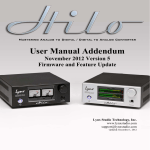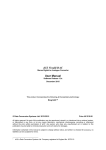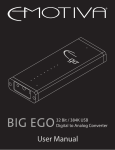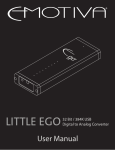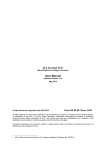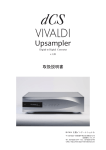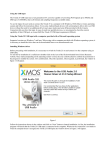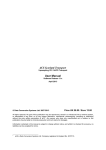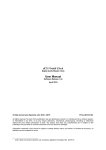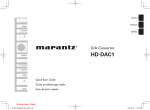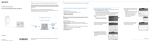Download "user manual"
Transcript
Data Conversion Systems Ltd. July 2015 dCS Vivaldi Upsampler v1.20 Software Update The Software Update feature allows you to load new software into your dCS Vivaldi Upsampler. • • You can request the update file from your national distributor, unzip it and stream it via the USB interface from a computer set to give bit-perfect 16-bit output. This means no re-sampling to 24 bits or another sample rate, no volume adjustment, no fade in/out. While it is possible to update from iTunes, it is much easier from a bit-perfect streaming program such as JRiver or Audirvana. – or You can play a Vivaldi Upsampler update CD on any STANDARD CD player or transport. Note that some non-Red-Book CD transports change the digital data and cannot be used to download new software. ! When a later update is issued, follow the instructions provided with the disc or file. If the selected input is NOT receiving 44.1kS/s data, Software Updating is not possible and the update will not start. Use the front panel controls during an update as the remote control may not operate. ! If you start an update unintentionally or when the system is not correctly set up, switch off the unit at the back panel switch, wait 10 seconds, then switch on again. Please read these instructions through fully at least once before attempting the update. Update Procedure • Mute your power amplifier or turn it off. • From a Computer: Make sure the file is unzipped (the file size should be around 600MB). Connect the computer’s USB interface to the Upsampler’s USB interface and use the Input button to select it. Set the Settings > Sync Mode menu page to Master. Open the streaming program, play a short section of the file, then pause the playback and scroll back to the start of the file. The Upsampler should lock, and display the input as 0/44.1. Set the output to 44.1 using the Output button. • From a Transport or Player: Make sure the Transport’s PCM outputs are turned ON (if it has that feature). Load the dCS Vivaldi Upsampler Update CD into the Transport, making sure it is in STOP mode. The disc must not be playing. Connect the Transport’s AES or RCA output to the matching input of the Upsampler and use the Input button to select that input. Set the Settings > Sync Mode menu page to Audio. The Upsampler should lock and display the input as 0/44.1 or NA. Set the output to 44.1 using the Output button. • Open the Upsampler‘s Information menu and select the Update page to begin. The Upsampler will display Please wait briefly, then Please Start CD. • Press PLAY on the Transport or computer. Do not wait too long, otherwise the update will abort. The update is automatic from this point. Scanning – Disc OK are displayed in sequence. If there is anything wrong with the dCS CD or the file, or it does not match the product or the Transport is unsuitable, the unit will display Wrong Disc and revert to normal operation. Don’t worry – the internal software is unchanged. If either of the above cases occur, contact your dCS distributor. Over the next 57 minutes, 192 blocks of software will be uploaded to the Upsampler. The display starts at Loading update [0/192], counts up slowly to Loading update [192/192], then playback will stop. ! Next, the Upsampler will display Applying update – do not switch off! Do not disturb the Upsampler while it is applying the update! After a few minutes, the Upsampler will switch itself off. Wait 10 seconds and press the Power button briefly to power up. SW Update note_VUP1_20 Page 1 Data Conversion Systems Ltd. July 2015 Windows Driver Update If you are using your Vivaldi Upsampler in USB Class 2 mode with a Windows PC and you have not already updated from the 2012 version of the driver, please update the driver. • Visit http://www.dcsltd.co.uk/vivaldi/vivaldi-upsampler, click on Support and download USB Class 2 Drivers 2014. • Uninstall the previous version from your computer’s hard drive. • Unzip the USB Class 2 Driver 2014 file and install the new version as described in the manual. • Go to the Settings > USB Class menu page and change the setting. If necessary, change back to Class 2. This refreshes the USB code. The new driver adds compatibility with files sampled at 352.8 and 384kS/s. Network Update v63 If you do not intend to use the Network or USB2 interfaces, it is not essential to do the Network Update. • • • • • • • Update the main software to 1.20 before attempting to update the Network interface. Visit http://www.dcsltd.co.uk/products/vivaldi-upsampler/, click on Support and download Network Firmware v63. The two software files are: App_BD_STREAM700SVN-3254.bcd App_CD_STREAM700SVN-3254.bcd Unzip the Network Firmware v63.zip file and copy the files into the root folder (not a sub-folder) of a USB flash drive. The space required is only 15MB. Fit the USB flash drive to the Upsampler’s USB2 input and select that input. Open the browser (hold down the Menu button for 2 seconds), wait for the Upsampler to read the drive. The browser will not display the update files because they are not music files – don’t worry, this is normal. Press the Power button once to close the browser. Open the Upsampler‘s Information menu and select the Network Update page. If the software on the flash drive is not more recent that that already loaded, the unit will not load it and will report No new update available. Otherwise, the update process takes a few minutes. The update progress will be displayed, followed by Update Successful, then the Upsampler will switch off automatically. • Remove the flash drive. • Switch on and check that on the Information > Version menu page, the Network version is v63, the Control version is 1.20 and the Display version is 1.20. Your Vivaldi Upsampler is now ready for use. SW Update note_VUP1_20 Page 2 Data Conversion Systems Ltd. July 2015 Problems? • If you find the Display version is not 1.20, please update the main software once again to correct this. • If the display does not change for more than 5 minutes or there is a power failure, switch off the unit at the rear panel switch, wait 10 seconds, then switch on and start the update again. • If the disc skips or you accidentally advance the Transport, the unit will display Skipped! Switch off the unit at the rear panel switch, wait 10 seconds, then switch on and start the update again. • If the Bad Checksum message appears on the display, the most likely cause is that the update CD or file is faulty or dirty. There is no need to worry as the original software is backed up inside the unit. Check the disc for dirt or damage. If the disc appears to be dirty, wipe it gently from the centre outwards with a dry soft cloth. If it is damaged, contact your local dCS distributor or dCS for a replacement. If it appears to be OK, run the Update routine again to load the new software. • If the flash drive used for the network update cannot be read, copy the files onto a different brand of flash drive and try using that for the update. Make sure the drive format is FAT16 or FAT32. ! If your Vivaldi Upsampler starts up correctly but has a problem of some kind, do not repeatedly update as this cannot solve the problem. Routinely updating with the same software is pointless and inadvisable. What’s new in v1.20? Software v1.2x includes some useful new features, many of which are intended to make the system easier to use. For details of the changes, please visit http://www.dcsltd.co.uk/vivaldi/vivaldi-upsampler, click on Support and download the latest version of the user manual. Changes from 1.0x: • Configuration menu added, with Settings Lock, Save & Restore Configuration. • DXD Lock and DSD Pass-through features added to the Settings menu. • Inputs that are not connected and active cannot be selected. • The USB1 input accepts 24-bit data at 352.8 and 384kS/s. • New conversions added: 352.8kS/s > DSD, DSD > 176.4 / 192 / 352.8 / 384kS/s. • Support for the EasyPlay feature added to all outputs. • Support for the Vivaldi DAC’s Universal Master Mode added. • The Upsampler mutes the outputs when the Non-Audio flag is set in the incoming data. • RS232 commands added for Sleep, Wake, Power Down, Set Sync Mode, report Input Sample Rates 176.4, 192, 352.8, 384kS/s & DSD. • Improved IR remote control of USB2 browser & generally improved browser operation. • Improve responsiveness of front panel controls when playing back from iPod. • Factory Reset turns the Display On. • USB2, iPod & Network inputs can be renamed. • Provision for renaming the inputs via the App added. • Various minor bugs fixed. Changes from 1.1x: • Additional RS232 Text mode commands added. • The Network and USB2 inputs will stream DFF and DSF files natively (requires Network v63). • Security of the USB1 code memory is improved. If You Need More Help In the first instance please contact the dCS distributor for your country. Contact details may be found on the dCS web site - www.dcsltd.co.uk. Please provide the serial number of your unit, the software version currently installed and the version of software that you are trying to install. SW Update note_VUP1_20 Page 3