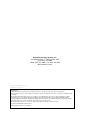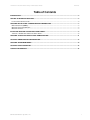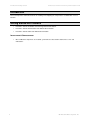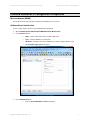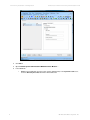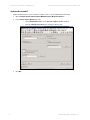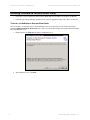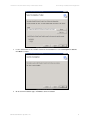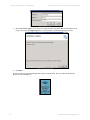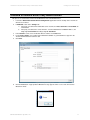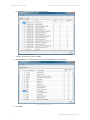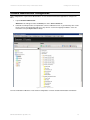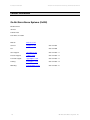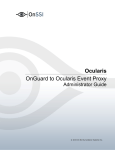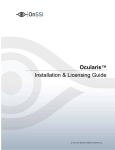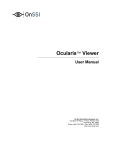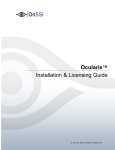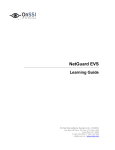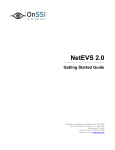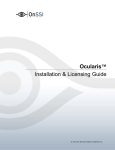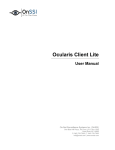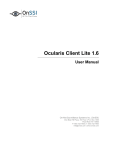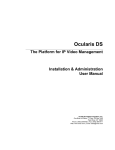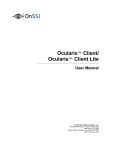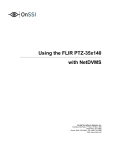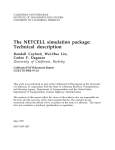Download Ocularis OnGuard to Ocularis Event Proxy
Transcript
Ocularis OnGuard to Ocularis Event Proxy Administrator Guide © 2014 On-Net Surveillance Systems Inc. On-Net Surveillance Systems, Inc. th One Blue Hill Plaza, 7 Floor, PO Box 1555 Pearl River, NY 10965 Phone: (845) 732-7900 | Fax: (845) 732-7999 Web: www.onssi.com OnGuard to Ocularis Event Setup 1.1.4.0 00005222014-1712-4.0-.1.1.4.0 LEGAL NOTICE This product manual is intended for general information purposes only, and due care has been taken in its preparation. Any risk arising from the use of this information rests with the recipient, and nothing herein should be construed as constituting any kind of warranty. © 2002-2014 On-Net Surveillance Systems, Inc. All rights reserved. OnSSI and the ‘Eye’ logo are registered trademarks of On-Net Surveillance Systems, Inc. Ocularis, Ocularis Client, Ocularis Client Lite, Ocularis Video Synopsis, NetEVS, NetDVMS, NetDVR, ProSight, NetGuard, NetGuard-EVS, NetSwitcher, NetMatrix, NetCentral, NetTransact, NetPDA and NetCell are trademarks of On-Net Surveillance Systems, Inc. All other trademarks are property of their respective owners. On-Net Surveillance Systems, Inc. reserves the right to change product specifications without prior notice. US patent # 8,390.684 B2 for Ocularis Client Patents Applied For in the U.S. and Abroad OnGuard to Ocularis Event Proxy Administrator Guide Contents Table of Contents INTRODUCTION............................................................................................................................................................2 GETTING STARTED WITH OCULARIS........................................................................................................................2 INSTALLATION & CONFIGURATION ....................................................................................................................................2 ONGUARD INSTALLATION & CONFIGURATION PREREQUISITES .........................................................................3 MESSAGE QUEUING (MSMQ).........................................................................................................................................3 ONGUARD SINGLE SIGN-ON USER .................................................................................................................................3 ONGUARD SERVICES.....................................................................................................................................................7 INSTALLING ONGUARD TO OCULARIS EVENT PROXY ..........................................................................................8 TO INSTALL THE ONGUARD TO OCULARIS EVENT PROXY ...................................................................................................8 ONGUARD TO OCULARIS EVENT PROXY ADMINISTRATION...............................................................................11 OCULARIS ADMINISTRATOR CONFIGURATION ....................................................................................................13 ONGUARD ALARM MONITORING.............................................................................................................................14 OCULARIS CLIENT OPERATION ..............................................................................................................................15 CONTACT INFORMATION .........................................................................................................................................16 On-Net Surveillance Systems, Inc. i Introduction/Getting Started OnGuard to Ocularis Event Proxy Administrator Guide Introduction This manual provides detailed instructions for installing and configuring the component to send OnGuard events to Ocularis. Getting Started with Ocularis • Review the Ocularis Installation and Licensing Guide documentation. • Review the Ocularis Administration User Manual documentation. • Review the Ocularis Client User Manual documentation. INSTALLATION & CONFIGURATION • 2 Once all Ocularis components are installed, synchronize the date and time between the server and workstations. On-Net Surveillance Systems, Inc. OnGuard to Ocularis Event Proxy Administrator Guide Event Proxy Installation & Configuration OnGuard Installation & Configuration Prerequisites MESSAGE QUEUING (MSMQ) Ensure Microsoft Message Queuing is installed on the OnGuard server system. ONGUARD SINGLE SIGN-ON USER Create a single sign-on account as per the OnGuard documentation. 1. Open OnGuard System Administration Administration Directories… 2. In the General tab enter: • Name – Name of the local account, ex WinLocalAccount • Type – example: Windows Local Accounts • Hostname – Computer name where OnGuard is installed, example: TEST-10-224 • Check Enable single sign-on checkbox. Figure 1 General Tab of Directories 3. In the Authentication tab: • Click the Current Windows account radio button On-Net Surveillance Systems, Inc. 3 Event Proxy Installation & Configuration OnGuard to Ocularis Event Proxy Administrator Guide Figure 2 Authentication Tab of Directories 4. Click Close. 5. Open OnGuard System Administration Administration Users… 6. In the Users tab • 4 Link the Current Windows Account (in this example Administrator) to the System Account users, under the Directory Accounts tab link the WinLocalAccount. On-Net Surveillance Systems, Inc. OnGuard to Ocularis Event Proxy Administrator Guide Event Proxy Installation & Configuration Figure 3 Users Tab of Users On-Net Surveillance Systems, Inc. 5 Event Proxy Installation & Configuration OnGuard to Ocularis Event Proxy Administrator Guide ONGUARD DATACONDUIT Enable the DataconduIT service to generate software events as per the OnGuard documentation. 1. Open OnGuard System Administration Administration System Options… 2. In the General System Options tab enter: • Under DataConduIT service check Generate software events checkbox. • Enter the Linkage Server host name. Example: TEST-10-224 Figure 4 General System Options 3. 6 Click OK. On-Net Surveillance Systems, Inc. OnGuard to Ocularis Event Proxy Administrator Guide Event Proxy Installation & Configuration ONGUARD SERVICES 1. Check that the following Services are set to Automatic on the OnGuard server machine. • LS Linkage Server service is set to Automatic. • LS DataConduIT Service is set to Automatic. Figure 5 Windows Services 2. Modify the LS DataConduIT Service to be executed as the same user that was created in OnGuard Single Sign-On User on page 3. For example:\Administrator Figure 6 User for LS DataConduIT On-Net Surveillance Systems, Inc. 7 Event Proxy Installation & Configuration OnGuard to Ocularis Event Proxy Administrator Guide Installing OnGuard to Ocularis Event Proxy • Refer to the system requirements defined on the OnSSI website for hardware specifications for Ocularis. • Follow the procedure below when installing a new system or upgrading existing copies of this event proxy. TO INSTALL THE ONGUARD TO OCULARIS EVENT PROXY These instructions assume that you have installed Ocularis and are located at the system on which you wish to install the OnGuard to Ocularis Event Proxy. This can be any system with network connectivity to both the Ocularis Base and OnGuard server. 1. Double click the file Setup.exe to begin the installation process. Figure 7 OnGuard to Ocularis Events Setup Wizard 2. 8 At the Welcome screen, click Next. On-Net Surveillance Systems, Inc. OnGuard to Ocularis Event Proxy Administrator Guide Event Proxy Installation& Configuration Figure 8 Select Installation Folder 3. Use the default folder or enter another location for the installation files. Select for Everyone or Just me. Click Next to continue. Figure 9 Confirm the Installation 4. On the Confirm Installation page, click Next to start the installation. On-Net Surveillance Systems, Inc. 9 Event Proxy Installation & Configuration OnGuard to Ocularis Event Proxy Administrator Guide Figure 10 Service Login 5. On the Set Service Login screen, enter the username and password for the OnGuard to Ocularis Event Proxy service. Enter the Single sign-on user created on page 3 (OnGuard Single Sign-On User). Figure 11 Installation Complete 6. Click Close. An icon to launch the proxy administrator will be appear on the desktop. This icon is labeled ‘OnGuard to Ocularis Events Configuration’. 10 On-Net Surveillance Systems, Inc. OnGuard to Ocularis Event Proxy Administrator Guide Configure the Event Proxy OnGuard to Ocularis Event Proxy Administration This process is used to route events from an OnGuard server to the Ocularis Base. 1. 2. 3. 4. 5. Launch the OnGuard to Ocularis Events Configuration application from the desktop of the machine on which it was installed. In OnGuard section of the Settings tab: a. if the proxy is installed on the OnGuard Server machine, the Host, Username and Password can remain blank b. if the proxy is installed on a remote machine, enter the OnGuard Server Host IP Address, the Single Sign On Username and Single Sign On Password. In the Ocularis section, enter the Ocularis Base IP address in the Host field. For the Source Name, enter a label for the OnGuard installation as you would like it to appear in the Ocularis Administrator Server/Events tab. Click Save. Figure 12 Configure Settings Tab 6. Click the Test button. A pop-up with a Success message appears when a successful connection to OnGuard is made. On-Net Surveillance Systems, Inc. 11 Configure the Event Proxy 7. OnGuard to Ocularis Event Proxy Administrator Guide In the Devices tab, there are Panel(s) defined in the list. Figure 13 Configure Devices Tab Select the desired Panel(s) and click Save. 8. In the Events tab, select the Event Type(s) that you want OnGuard to send to Ocularis. Figure 14 Configure Events Tab 9. 12 Click Save. On-Net Surveillance Systems, Inc. OnGuard to Ocularis Event Proxy Administrator Guide Configure the Event Proxy Ocularis Administrator Configuration Some configuration is required on the Ocularis Base. Use the Ocularis Administrator application to configure the Base. 1. Log into Ocularis Administrator. OnGuard events will appear under the Events pane of the Server / Events tab. 2. Follow the standard procedure to map Ocularis cameras to OnGuard events as you would any other events. Ensure you have the appropriate privileges to any cameras used in the mapping and that the events are included in corresponding Distribution Groups. Figure 15 Ocularis Administrator For more information on Ocularis events and their configuration, review the Ocularis Administrator User Manual. On-Net Surveillance Systems, Inc. 13 Ocularis Administrator Configuration OnGuard to Ocularis Event Proxy Administrator Guide OnGuard Alarm Monitoring Figure 16 Alarm Monitoring 14 On-Net Surveillance Systems, Inc. OnGuard to Ocularis Event Proxy Administrator Guide Ocularis Client Operation Ocularis Client Operation Log into the Ocularis Client. Display a view that contains a Blank Screen. When an OnGuard or any other configured event occurs, any combination of the following may result: • Video from an associated camera will display in the Blank Screen • Sound configured to the event may be played • An email may be sent to authorized recipients • A PTZ camera may be moved to a configured preset • ASCII or binary data from Oculars may be sent to a designated recipient • HTTP requests may be generated For more information on Ocularis events and their configuration, review the Ocularis Administrator User Manual. On-Net Surveillance Systems, Inc. 15 Contact Information OnGuard to Ocularis Event Proxy Administrator Guide Contact Information On-Net Surveillance Systems (OnSSI) One Blue Plaza 7th Floor P.O. Box 1555 Pearl River, NY 10965 Website: www.onssi.com General: [email protected] Fax: 845.732.7900 845.732.7999 Sales Support: [email protected] 845.732.7900 x 1 PreSales Support [email protected] 845.732.7900 x 2 Technical Support: [email protected] 845.732.7900 x 3 Training: [email protected] 845.732.7900 x 4 Marketing: [email protected] 845.732.7900 x 5 16 On-Net Surveillance Systems, Inc.