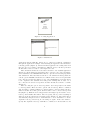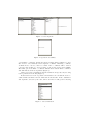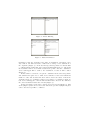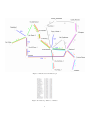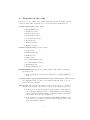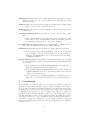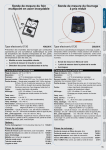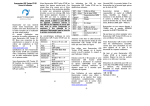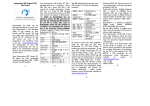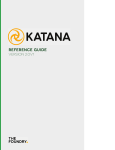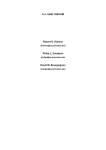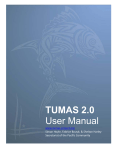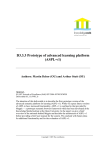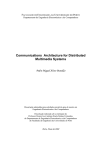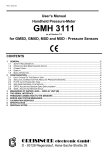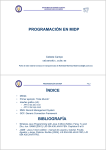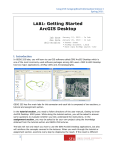Download Mobile Services Report
Transcript
Mobile Services Report Gytis Tumas Free University of Bozen - Bolzano E-mail [email protected] Raivis Kalnins Free University of Bozen - Bolzano E-mail [email protected] June 7, 2007 Abstract In this article we will give information about our created mobile application, called easyBus. Applications goal is to help tourists to travel around the city using busses, giving to a user the possibility tochoose the departure and destination as bus stop name or using GPS coordinates. Article will consist of three main parts - detailed information about easyBus application, the guide how to use application, class list with main methods and sourse code. 1 About easyBus Mobile application easyBus is developed under Eclipse using Java 2 Micro Edition. This application could be very useful for tourists end guests, who are new to city life and don’t know how to travel around. Application will give the time table for particular connection between two bus stops. User will be able to choose how he wants to set the departure and the destination. There are three options how to do it: to choose the bus stop from the list, toenter the GPS coordinates of the departure point or let the intergrated GPS devide to read the actual location data. After user has indicated the departure and destination, device will give information whitch bus number the user should take and when the next bus will arrive. The time of the mobile device is used to compute the next departure time. If the user is not satisfied with the suggested departure time, there will be displayed next three departure times. 2 User Manual In this section we will show how to use our mobile application easyBus, from deploying till choosing destination. To be sure that user will be able to use application valuably first he should check if his mobile device support JAVA. See the developer kit for your device for details. To deploy easyBus application on mobile device user should copy these two files: easyBus.jar and easyBus.jad to device (using infrared, Bluetooth, or a USB connection). To install the 1 Figure 1: Loading Application Figure 2: Main Form application run the JAR file. There are no others preconditions. Navigation through the application is simple. After starting the application user should see following picture (Figure 1), that means that application is reading data from files, the speed of reading could differ for different devices. At that point user should wait for few seconds, no other input is needed. After all data from files are loaded user can start to use easyBus application (Figure 2). At the main screen user have three options to use: Select departure, Select destination and ADVISE. The first two options is for selecting departure and destination. After user has chosen the booth destination and departure he can use option ADVISE, and then device will show data on screen for particular bus connection. If the user will try to use option ADVISE before he has chosen both - departure and destination he will get the warning that at least one of two connection nodes are not specified, and user should chose them to continue (Figure 2). After choosing the option ”Select departure” user can specify how he wants to enter departure. There are three options: Chose bus stop, Enter coordinates and Use GPS coordinates (Figure 3). If user wants to enter departure bus stop name he should chose first option, then he will be able to chose bus stop from list (Figure 3). With the devices keypad user can navigate up and down to chose bus stop that satisfies his wishes. After accepting bus stop and everything is without errors user should see following picture (Figure 4). After that user is automatically navigated back to main window to chose destination or if the departure bus stop was wrong he can change it again. If the user wants to specify his departure bus stop with GPS coordinates, he should take second 2 Figure 3: Select Departure Figure 4: Operation Successfully option Enter coordinates, then he should see following window (Figure 3). Now user needs to enter Latitude and Longitude coordinates. Entering coordinate decimals need to use dot, and not comma. If the coordinates will be entered correctly, user should see on screen that operation was executed successfully. The third option Use GPS coordinates will take users current GPS coordinates and will indicate them as departure (Figure 3). Using option Select destination user his destination can specify only choosing bus stop name from the list (Figure 5). If user has chosen both - departure and destination, he can ask the device to advise which bus number and at what time he should take. If the destination and departure, selected by the user, will be the same, he will get the following Figure 5: Select Destination 3 Figure 6: Advise Warning Figure 7: Advise Information information, that the departure is the same as destination, and will not give any solution, but will lead back to main form to change or the destination or the departure (Figure 6). If the user has specified departure as current GPS coordinates and he wants that device suggested him which bus stop to take and if the destination will be closer than closest bus stop that connects to destination device will suggest him to walk to the destination, because it will be faster (Figure 6). If there will no be these two exceptions - destination is the some as departure and destination is quite close to walk, device will show on the screen which bus number to take and at what time there will be next four busses. If from the departure bus stop to destination bus stop is possible to get with more than one bus, device will suggest to take the first bus that arrive, however also will show the other bus numbers that user can take (Figure 7). At the next image we show the connection between screens (Figure 8). And at the (Figure 9) user can see bus routes and bus stops, and at (Figure 10) user can see the bus stops GPS coordinates. 4 Figure 8: Connection Between Screens 5 Figure 9: Bus Routes and Bus Stops Figure 10: Bus Stop GPS Coordinates 6 3 Structure of the code Our project code consists of two packages that include sixteen classes. In this section we will briefly explain the role of each class and its main methods. it.unibz.easybus.gui package classes • EasyBusMIDlet.java • AdviseScreen.java • Busstops1Screen.java • Busstops2Screen.java • CoordinatesScreen.java • Departure.java • ImageScreen.java • MainScreen.java it.unibz.easybus.storage package classes • Advisor.java • BusDeparture.java • BusRoute.java • BusStop.java • CoordinatesManager.java • CoordinatesRetriever.java • FileManager.java • TransportManager.java EasyBusMIDlet.java this is the starting midlet class, which set display to the main screen. • method startApp() reads data from flat files by calling FileManager method. CoordinatesScreen.java, DepartureScreen.java, *Screen.java all these classes are displayables that we pass to the display.setCurrent method. accordingly to invoked command. Advisor.java that class is responsible for the reading bus stop coordinates data from the file and composing the response to the query made by user. • method public String advise(String busStopname1, String busStopname2, TransportManager tm, CoordinatesManager cm) returns the advise message (including information whitch bus number user should take, when is the next bus comming etc.). • method public void readCoordinatesFromFile(TransportManager tm) reads data from coordinates.cor file and just adds that data to the appropriate BusStop instance. 7 BusDeparture.java the instance of that class describe the specific event including one bus route, one bus stop and the time when this bus leaves from this bus stop. BusRoute.java this class is used for keeping the information about bus routes(1, 3, 7, 10A, etc) and the bus stops where they stop. BusStop.java each buss top represents physical location in the city by GPS coordinates. CoordinatesManager.java is responsible for actions connected with coordinates. • method public BusStop getClosestBusStop(Vector busstops, Coordinates ourCoord) out of the given list of bus stops this method returns the physically closest bus stop to the given coordinates. CoordinatesRetriever.java this thread retrieves current coordinates from location provider passing them to the CoordinatesManager. FileManager.java this class is responsible for dealing with bus route files. • method public void readDataFromFile() reads data from .pfs files and acordingly to the information inside new objects of BusStop, BusRoute and BusDeparture are created and saved in the TransportManager instance. TransportManager.java is responsible for storing all information about busses, routes and departures, it also provides infrastructure for queering the data about busses. • method public Vector getBusDepartures(BusRoute br, BusStop bs) filters the departures by bus route and bus stop. • method public String getNextBusTime(Vector departures, String currentTime) using that method we can found out when is the next bus coming to particular bus stop. • method public Vector getBusRoutes(BusStop bs1, BusStop bs2) returns one or several bus routes that stops at both given bus stops. 4 Conclusions After finishing our project we gain more new ideas how to improve our mobile application, new features, like map support, navigation support that helps to lead our user to the bus stop, showing the direction, how far is the bus stop and showing the time, that after how many minutes user will be there considering on his avarage movement speed. Also showing to user will he be on time for searched bus and how many minutes he will need to wait in the bus stop next bus. The main improvement would be changing advising algorithm, user can use more than one bus route to get to destination, advise would say which busses to take where to change the bus number, to get at destination faster or using less bus changes. Sharing time tables with other users using Bluetooth or Infrared would be great. 8 References [1] Quasay H. Mahmoud. Learning Wireless Java. O’Reilly and Associates, pp.245, 2002. [2] Sing Li and Jonathan Knudsen. Beginning J2ME: from novice to professional. Berkeley, CA. : Apress, pp.456, 2005. 9