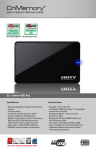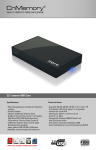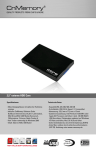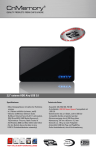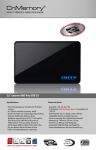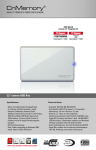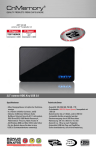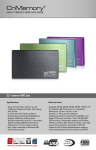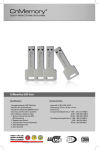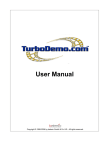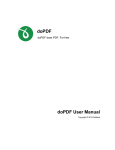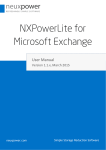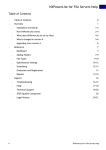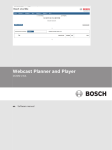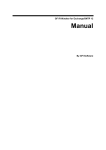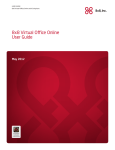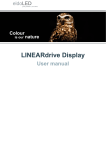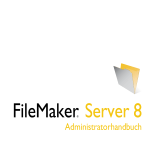Download FILEminimizer Server User Manual
Transcript
1 FILEminimizer™ Server Startup Guide / Manual Gain back storage space Reduce storage and data transfer costs Accelerate backups and network scans Increase server storage performance Optimize Primary Storage © 2011 balesio® _________________________________________________________________________________________________________________ Copyright © 2011, balesio AG. All Rights Reserved. 2 Information in this document, including URL and other internet website references, is subject to change without notice. The entire risk of the use or the results of the use of this document remains with the user. Complying with all applicable copyright laws is the responsibility of the user. Without limiting the rights under copyright, no part of this document may be reproduced, stored in or introduced into a retrieval system, or transmitted in any form or by any means (electronic, mechanical, photocopying, recording, or otherwise), or for any purpose, without the express written permission of balesio. Copyright © 2011, balesio. All Rights Reserved. FILEminimizer and the balesio logo are either registered trademarks or trademarks of balesio. The names of actual companies and products mentioned herein may be the trademarks of their respective owners. _________________________________________________________________________________________________________________ Copyright © 2011, balesio AG. All Rights Reserved. 3 Content 1. Introduction .................................................................................................................... 4 1.1. Installation ............................................................................................................... 4 1.2. License Registration (Full Version) .................................................................... 4 1.3. Functionality and Editions .................................................................................... 5 1.4. System Requirements .......................................................................................... 7 2. Preparation of FILEminimizer Server ........................................................................ 7 2.1. Start ......................................................................................................................... 7 2.2. Main Interface ........................................................................................................ 8 2.3. Profile Wizard (Creation of Optimization Profiles) ......................................... 11 2.3.1 File Characteristics ....................................................................................... 13 2.3.2 Location Characteristics ............................................................................... 14 2.3.3 Compression Characteristics ...................................................................... 15 2.3.4 Miscellaneous Settings ................................................................................ 16 2.3.4 Technical Settings ......................................................................................... 18 3. Storage Analyzer (Dry Run) ..................................................................................... 19 4. Using FILEminimizer Server (Run optimizations) ................................................. 21 4.1. Manual start of optimization runs ...................................................................... 22 4.2. Scheduling of optimization runs (Scheduler Wizard) .................................... 22 4.3. Scheduling optimization runs with Windows ................................................... 23 5. After the optimization (Reporting) ............................................................................ 24 6. balesio Contact Information ...................................................................................... 25 6.1. Technical Support contact information ............................................................ 25 6.2. Sales and order contact information ................................................................ 25 6.3. About balesio........................................................................................................ 26 _________________________________________________________________________________________________________________ Copyright © 2011, balesio AG. All Rights Reserved. 4 1. Introduction FILEminimizer Server, by balesio, is a quality software product for use on a server or virtual server/machine within a company environment. FILEminimizer Server allows the IT Administrator to compress Microsoft Office files, PDF files and images directly on servers while maintaining the original quality and format of the files. Provided a correct licensing, storage systems such as SAN and NAS as well as Unix and Linux servers can also be optimized using mapped network drives. With an average compression rate of 50-90%, the benefit of deploying FILEminimizer Server is a massive reduction of storage space occupied by unstructured files such as large Microsoft Office, PDF and image files, a consequent decrease in network traffic and data transfer costs as well as considerable time and volume savings for backups and drive scans. The overall result is more efficient usage of existing storage capacities which reduces all storage related costs throughout the whole data lifecycle and saves money for the organization. 1.1. Installation The software is installed directly onto a Windows Operating System, preferably a Windows Server system. To install FILEminimizer Server: Double click on the setup file. Read the program license carefully and accept the license agreement. Choose the directory where you wish to install the software. Follow the setup instructions. Click on “Install” to start the installation with the chosen settings. Click on “Finish” when the installation has been completed. FILEminimizer Server has now been successfully installed on this server. 1.2. License Registration (Full Version) At the first start of FILEminimizer Server, a window asks you if you want to activate FILEminimizer Server on this server. _________________________________________________________________________________________________________________ Copyright © 2011, balesio AG. All Rights Reserved. 5 If you wish to activate the license on this server, please send the information shown in the window to [email protected] You will then receive a license file called “fm-server.lic” which is to be saved in the same directory where FILEminimizer Server is installed. Then the registration is completed and FILEminimizer Server can be used with full functionality. 1.3. Functionality and Editions FILEminimizer Server can compress all Microsoft Office, PDF and image files directly on a server. There are different optimization criteria which can be defined in Optimization Profiles (see 2.3. Profile Wizard) and Optimization Profiles can be run as scheduled tasks (see 4.2. and 4.3. Scheduling of optimization tasks). This allows the IT Administrator to define the ideal compression job from case to case and experience the maximum configuration freedom. The software allows everybody to adapt the server optimization to specific, individual requirements and can, if configured accordingly, be used in each and every company department. _________________________________________________________________________________________________________________ Copyright © 2011, balesio AG. All Rights Reserved. 6 Currently the following file formats can be optimized: Available in FILEminimizer Server Edition: PowerPoint 97 – 2003 (.ppt, .pps , .pot) PowerPoint 2007 – 2010 (.pptx, .ppsx, .potx, .pptm, .ppsm, .potm) Word 97 – 2003 (.doc, dot) Word 2007 – 2010 (.docx, .dotx, .docm, .dotm) Excel 97 – 2003 (.xls, .xlt) Excel 2007 – 2010 (.xlsx, .xltx, .xlsm) PDF JPEG TIFF BMP GIF PNG EMF _________________________________________________________________________________________________________________ Copyright © 2011, balesio AG. All Rights Reserved. 7 1.4. System Requirements FILEminimizer Server is designed for Windows Server. However, it can be easily tasked to optimize also other storage systems such as NAS and SAN as well as Linux and Unix file servers using mapped network drives which FILEminimizer Server can access. The following are the minimum system requirements to use FILEminimizer Server: Function Requirements Main Program Windows Server 2000, 2003 or 2008 (R2) Minimum 300MHz Pentium or compatible CPU 512 MB RAM / 30 MB of available hard disk space VGA graphics card capable of 1024x768 resolution No PowerPoint, Word or Excel installation required balesio recommends at least 1 GB of available memory (RAM) per simultaneous optimization. The software supports multi-threading. If multi-threading is chosen, balesio recommends to run not more than one optimization per available core, e.g. on a dual-core system not more than 2 simultaneous optimizations should be performed. balesio further recommends attributing 1 GHz or higher CPUs per optimization/core to get fastest optimization results. The software has been thoroughly tested on Virtual Machines and Virtual Servers as well. 2. Preparation of FILEminimizer Server Ideally, FILEminimizer Server should be used by an IT Administrator or any other person who is working in an IT Department and responsible for the server environment. 2.1. Start To start FILEminimizer Server, double click on the FILEminimizer Server shortcut on the desktop or open the program from within the Windows program list. _________________________________________________________________________________________________________________ Copyright © 2011, balesio AG. All Rights Reserved. 8 2.2. Main Interface The main window of FILEminimizer Server will open: In the main window, the following main functions are available: New Profile starts the Profile Wizard to create a new Optimization Profile Open Profile opens an existing Optimization Profile Edit Profile starts the Profile Wizard & loads the current Optimization Profile Storage Analyzer (Dry run) starts a Storage Analysis and outputs an estimated savings report (see Chapter 3) Scheduler starts the Scheduler Wizard of FILEminimizer Server _________________________________________________________________________________________________________________ Copyright © 2011, balesio AG. All Rights Reserved. 9 The functions Start Optimization, Pause Optimization and Stop Optimization will start, pause and stop the actual optimization process applying the criteria defined in the actively loaded Optimization Profile. Below the main toolbar, the three tabs Optimization Manager, Optimization Settings Overview and Script Editor are shown: The Optimization Manager shows the current state of the optimization including which CPU currently optimizes which file, the progress of each single compression and at the bottom a summary of the total progress of the optimization job. In the case shown above, single optimization processes are performed on 4 CPUs at the same time Total progress of optimization job _________________________________________________________________________________________________________________ Copyright © 2011, balesio AG. All Rights Reserved. 10 The Optimization Settings Overview gives an overview of the optimization criteria set in the loaded optimization profile. Optimization criteria for loaded profile “Test.fms” _________________________________________________________________________________________________________________ Copyright © 2011, balesio AG. All Rights Reserved. 11 The Script Editor allows advanced users to modify an Optimization Profile directly by modifying the different optimization criteria. Resets the Saves changes settings of the done in the currently loaded Script Editor to profile (undo of the currently changes in the loaded Script Script Editor) Opens the currently loaded script in the Profile Wizard Advanced editing of the profile “Test.fms” using the Script Editor 2.3. Profile Wizard (Creation of Optimization Profiles) The Profile Wizard allows you to define Optimization Profiles which contain the optimization criteria that are applied when launching an optimization process. The Profile Wizard is launched when you click on New Profile ( ). When you already have a profile opened, this is shown in the Profile Wizard when you click on Edit Profile ( ). The Profile Wizard can also be launched from within the Script Editor when an Optimization Profile is loaded ( ). In the Profile Wizard, the main window allows for the different optimization criteria to be set (view following page). _________________________________________________________________________________________________________________ Copyright © 2011, balesio AG. All Rights Reserved. 12 From the top toolbar, the following main functions are available: Selects a profile from the list of existing profiles Saves changes to the loaded profile Saves changes to a new profile Deletes the loaded profile Exits the Profile Wizard In the Profile Wizard’s main area, certain criteria or settings can be added to an Optimization Profile. The criteria are grouped into different areas: File Characteristics: Select which file types, file sizes and creation dates should be considered in the optimization profile and also define exclude parameters (see below) of files that should be excluded from the optimization process. _________________________________________________________________________________________________________________ Copyright © 2011, balesio AG. All Rights Reserved. 13 Location Characteristics: Select which folders should be optimized and which folders should be excluded. Compression Characteristics: Select which compression level should be used. There are four standard compression levels available: Identical Pixels, Visually Lossless, Visually Lossless Display, Visually Lossy (Strong) or choose Custom Compression to create your own. Miscellaneous Settings: Define certain miscellaneous criteria for an optimization profile, such as if embedded objects should be flattened, if original files should be replaced by optimized versions, etc. Technical Settings: Define numerous technical settings such as the number of CPUs to be used for an optimization profile. 2.3.1 File Characteristics The green tab on the left allows you to define which file types should be considered in the optimization profile. For example, an optimization profile can be generated only for PowerPoint presentations by selecting only the appropriate file types from the list to the left. The red tab on the right lets you define exclude parameters for an optimization profile. As an example, the term *report* will assure that all selected files containing the word “report” won’t be considered. _________________________________________________________________________________________________________________ Copyright © 2011, balesio AG. All Rights Reserved. 14 The Size Filter allows you to define the minimum size of files to be considered in the optimization profile. If 8 MB is selected, only files bigger than 8 MB are taken into consideration when this optimization profile is launched. The Date Filter allows you to narrow down the list of files by date. If a date is set in an optimization profile, FILEminimizer Server will only optimize files created between the set dates. 2.3.2 Location Characteristics The area to the left allows you to define the location settings which are applied by the optimization profile. The green section Folders to analyze defines the folders which are analyzed when the optimization is running. In other words, it defines the folders and directories where the user wants to optimize files. The red section Folders to exclude defines the folders which are excluded from the optimization. In other words, it defines the folders and directories where the user does not want to optimize files. _________________________________________________________________________________________________________________ Copyright © 2011, balesio AG. All Rights Reserved. 15 2.3.3 Compression Characteristics The Profile Wizard lets you choose between four different compression levels for unstructured files: Identical Pixels offers native format optimization without manipulating any image data within unstructured files. The result is a pixel wise identical display but optimization ratios are usually lower. Visually Lossless offers native format optimization maintaining the maximum visual quality of the unstructured files. Compared to the original files, the naked eye is unable to detect any differences neither on screen nor on print. Visually Lossless Display offers native format optimization ratio maintaining the maximum visual screen quality of the unstructured files. Compared to the original files, the naked eye is unable to detect any differences on a normal sized screen. Visually Lossy (Strong) offers the strongest compression for web or e-mail distribution. It offers the highest compression ratio at acceptable image quality. It can be applied to Microsoft Office, PDF and image files. Custom Compression offers the possibility to individually select the compression characteristics for unstructured files and provides additional settings for the optimization of image files (view following page): _________________________________________________________________________________________________________________ Copyright © 2011, balesio AG. All Rights Reserved. 16 Optimizes files for this screen resolution. Applies to: .PDF, .PPT, .PPS, .POT, .PPTX, .PPSX, .POTX, .PPTM, .PPSM, .POTM, .XLS, .XLT Selects the JPEG quality to be maintained during the optimization of Microsoft Office, PDF and image files Selects PPI quality to be used. Applies to: .DOC, .DOT, .DOCX, .DOCM, .DOTX, .DOTM, .XLSX, .XLTX, .XLSM The additional settings for image files (see above) apply only to image files (JPG, TIFF, GIF, EMF, BMP and PNG). The question mark ( ) provides detailed explanation as to the scope of these settings. 2.3.4 Miscellaneous Settings This section allows you to set miscellaneous criteria for an optimization profile. The following table explains the different miscellaneous settings available: Setting Explanation Create a new optimized files copy Will create an optimized copy of the original unstructured file. Replace Original Files Will replace an existing file by an optimized version of the same. Preserve the original file’s date information Will not alter the file’s date information when the file is optimized. If this function is checked, an existing Data Lifecycle Management (DLM) is not affected by the optimization. _________________________________________________________________________________________________________________ Copyright © 2011, balesio AG. All Rights Reserved. 17 Flatten Embedded Objects Will flatten embedded objects within files and transform them to plain images. Skip already optimized files If this function is checked, files which have been previously optimized will be skipped. Generate a report in the following folder Generates a .txt summary overview and generates a detailed analysis of the completed optimization (.csv table). Create new optimized files and add the following Active only if an optimized copy of the original file extension to the optimized filenames is created. Adds the defined text to the file name. Output folder for new optimized files Active only if an optimized copy of the original file is created. Saves all optimized copies in the defined output folder. Clone original folder structure to output folder Active only if an optimized copy of the original file is created. Clones the original folder structure in the defined output folder. All of the above settings can be defined in the Miscellaneous Settings section of the Profile Wizard (see below): _________________________________________________________________________________________________________________ Copyright © 2011, balesio AG. All Rights Reserved. 18 2.3.4 Technical Settings This section allows you to define various technical settings which are shown in the following image. The table on the following page explains the different technical settings. Setting Explanation Maximum simultaneous optimizations Defines the number of server CPUs to utilize. Each CPU will optimize a single file. Choose carefully the number of simultaneous optimizations depending on how powerful your server environment is. Usually each optimization process will consume less than 100MB of RAM, however in some cases each optimization process may consume about 1GB of RAM. Kill a single optimization after a timeout of If, during the optimization run, a corrupted or seconds invalid file is encountered, the optimization process could be infinite. The defined timeout sets the time in seconds after a single optimization is ended automatically. This assures a stable optimization. Define Decimal character Lets you define the decimal character used in the report file. This feature allows for different international standards. End the whole optimization after a timeout of minutes Ends a complete optimization job prior to full completion after a certain period of time. Allows you, for example, to stop the optimization after 4 hours. This feature is helpful if you wish to stop a scheduled optimization job after a certain period of time. FILEminimizer Server Database Management This folder contains the optimization history and Folder should not be deleted. We highly recommend using the same Database Management Folder for all profiles. _________________________________________________________________________________________________________________ Copyright © 2011, balesio AG. All Rights Reserved. 19 3. Storage Analyzer (Dry Run) The Storage Analyzer is a convenient method to assess the optimization potential and the expected savings on a server beforehand. The Storage Analyzer performs a “Dry Run”, i.e. it scans through the defined drives on a server and calculates the optimization of single files found there. It then adds the values to the FILEminimizer Server Storage Report which can be printed or saved in the PDF format. Clicking on ( ) launches the Storage Analyzer. In the following window you can select if you want the Storage Analysis to be performed using a previously defined Optimization Profile by clicking on Open Profile. Otherwise the Storage Analysis can also be performed on whole drives and network drives. _________________________________________________________________________________________________________________ Copyright © 2011, balesio AG. All Rights Reserved. 20 After confirming the selection by clicking on the following window opens the actual Storage Analyzer and shows the Optimization Manager. The Optimization Manager provides users with real-time results of the storage analysis. The actual storage analysis is started by clicking on . Pauses the Storage Analysis in act. Stops the Storage Analysis in act. After stopping the Storage Analyzer, a new window opens with the preview of the FILEminimizer Server Storage Report (view following page). _________________________________________________________________________________________________________________ Copyright © 2011, balesio AG. All Rights Reserved. 21 This report can be printed and saved. It illustrates which immediate direct savings and which long-term continuous savings the deployment of FILEminimizer Server can offer and gives a clear summary of all quantitative and qualitative benefits, taking into account the specific settings of the server as well as the defined settings of the optimization profile. 4. Using FILEminimizer Server (Run optimizations) When you have created the Optimization Profiles as described in chapter 2, you can start optimizing Microsoft Office, PDF or image files on a server. The optimization run itself can be launched either manually or using the integrated scheduler function. _________________________________________________________________________________________________________________ Copyright © 2011, balesio AG. All Rights Reserved. 22 4.1. Manual start of optimization runs When you have loaded an Optimization Profile into FILEminimizer Server, you can start the manual optimization by clicking on the Start Optimization button ( ). This procedure will launch the actual optimization using the optimization criteria set in the loaded Optimization Profile. When the optimization is running, you can pause the optimization ( 4.2. ) or stop the optimization ( ). Scheduling of optimization runs (Scheduler Wizard) The Scheduler Wizard ( ) allows you to schedule optimization tasks. When you click on the button, the following window appears where you can plan and schedule optimization tasks: To schedule an optimization run, you need to select the existing optimization profile which you would like to schedule and define the schedule for this. _________________________________________________________________________________________________________________ Copyright © 2011, balesio AG. All Rights Reserved. 23 By clicking on Add to Scheduler ( ) a task is added to the list of scheduled optimization tasks: This list gives you a summary of your scheduled tasks, i.e. which Optimization Profile should be executed at what scheduled date and time. The first time you define scheduled optimizations and whenever you add or remove scheduled optimizations you need to confirm your choices by clicking on Apply Scheduling ( The button Quit Scheduling ( ). ) exits the Scheduler Wizard. The button Start Scheduler Service ( ) activates the scheduling of the active tasks which are marked with a check box ( ). The FILEminimizer Server Scheduler Service is now active and can be seen in the system tray: When the scheduled time arrives, FILEminimizer Server will automatically start the optimization run using the criteria set in the assigned optimization profile. You can now exit the main application if desired. The button Stop Scheduler Service ( ) stops the FILEminimizer Server Scheduler Service and will stop any defined scheduled optimization tasks. 4.3. Scheduling optimization runs with Windows As an alternative to using FILEminimizer Server’s built-in Scheduler Wizard you can task Optimization Runs as well directly in Windows using the Windows own Task Planner. To do this, the FILEminimizer Server application “FMServer.exe” must be tasked together with the desired optimization profile. _________________________________________________________________________________________________________________ Copyright © 2011, balesio AG. All Rights Reserved. 24 The following syntax must be used: FMServer.exe DesiredProfile.fms If FILEminimizer Server is installed on C:\FILEminimizer_Server the optimization profile is saved on C:\OptimizePowerpointfiles.fms , the exact syntax to be used in the Windows Task Planner is the following: C:\FILEminimizer_Server\FMServer.exe C:\OptimizePowerpointfiles.fms 5. After the optimization (Reporting) If you defined in the Miscellaneous Settings of the Profile Wizard that an optimization report is to be created for an Optimization Profile, FILEminimizer Server generates two report files in the defined folder. A .txt report is generated to give an overall overview of the optimization results. It contains which Optimization Profile has been used, how many folders and files have been analyzed, optimized and skipped, how much disk space has been occupied before and after the optimization as well as the overall optimization ratio. This .txt report has the following layout: In addition to this report, a .csv report is also generated, which contains the same information broken down on the single files. This report can be used in Microsoft Excel to do further analysis on the performance of the completed optimization job. _________________________________________________________________________________________________________________ Copyright © 2011, balesio AG. All Rights Reserved. 25 6. balesio Contact Information 6.1. Technical Support contact information balesio is continuously developing FILEminimizer Server in order to meet our customers’ expectations. If you have any technical problems, please refer first to our online FAQ section here: http://www.balesio.com/fileminimizerserver/eng/support.php. If you do not find the answers to your technical questions there, please contact: balesio - Technical Support Email Contact: [email protected] Phone Contact: +41 43 501 4900 When you report a problem to balesio’s Technical Support, please include the following information in order to make sure that you receive a satisfying answer as soon as possible: Name and version of the product (to retrieve this information, open FILEminimizer Server, select “Help” from the main toolbar and then select “About FILEminimizer Server”) Full license information, if available Computer environment and hardware specifications The optimization profile (.fms file) that is being used Any error messages, if they appear, or a clear description of the problem 6.2. Sales and order contact information FILEminimizer Server can be purchased directly from balesio or one of its partners. If you have questions regarding licensing or if you wish to have an official quote, please contact our sales department: balesio - Sales Email Contact: [email protected] Toll Free USA & Canada: +1 877 264 6471 Toll Free UK: 0800 3030 7070 International: (+41) 43 501 4900 _________________________________________________________________________________________________________________ Copyright © 2011, balesio AG. All Rights Reserved. 26 We also offer educational discounts for schools, universities and colleges as well as special prices for public institutions, governments and NGOs. Our solution is also available from the GSA schedule. Please contact us for a specific quote. 6.3. About balesio balesio AG is a fast-growing provider of innovative data reduction technology and storage optimization solutions that enable organizations to release up to 85% of their existing storage capacity to achieve significant, permanent storage cost savings. Headquartered in Switzerland, the company delivers primary storage optimization as well as integrated solutions for Microsoft SharePoint, Microsoft Exchange and Lotus Notes under the brand FILEminimizer. balesio products are sold worldwide and have already helped small and medium-sized companies, universities, public and government institutions as well as the vast majority of Fortune 500 companies get more from their storage investments. balesio's vision is to always provide the highest value to our customers by developing high quality, intuitive standard software which meets our customers' needs. Our mission is to grow together with its employees, customers and partners to become the first address for small and large companies for high quality, intuitive standard software. _________________________________________________________________________________________________________________ Copyright © 2011, balesio AG. All Rights Reserved.