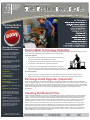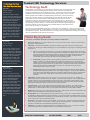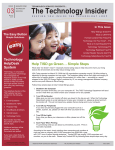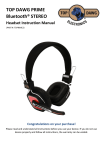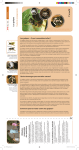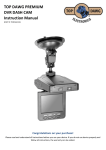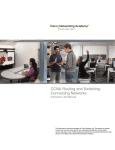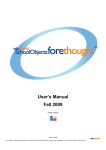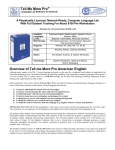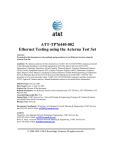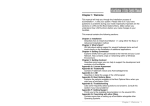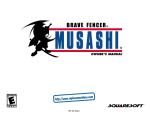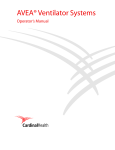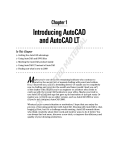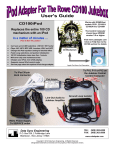Download Technology Newsletter Fall 2013.pub
Transcript
TECHNOLOGY SERVICES PRESENTS... K E E P I N G Y O U I N S I D E T H E T E C H N O L O G Y L O O P In This Issue The Easy Button Simple Solutions Setting Up Email on Personal Devices In setting up your Smartphone or personal device to receive TISD email, please use the basic settings below used by the Tomball ISD e-mail server. The settings below are to be used after the Email upgrade over the Christmas Break. Please read your personal mobile device’s user manual to determine how to setup your particular Smartphone or Personal Device. Email Server: Exchange ActiveSync Exchange Server: mail.tomballisd.net Domain: tisd-ad.tomballisd.net Email Address: ex. [email protected] Username: ex: 12345 (Employee ID #) Password: (Work Password) Please check to make sure you have the appropriate data plan when connecting work email to your Smartphone. NOTE: When connecting to TISD’s e-mail system, please be careful when setting the device to automatically push e-mail to your Personal Device, as this can cause your Personal Device’s battery to drain quickly. Staples Easy Button used with Permission from Staples Corporation District-Wide Technology Upgrades Tomball ISD worked hard this summer to improve the technology resources available to Tomball ISD. Below is a list of the projects TISD completed and will be working on in the coming months: Completed Upgrades: x Replaced 155 desktop computers in Computer Labs at the following campuses: DPES, LES, TES, WCES, TIS, and TJHS. x All computers in TISD have been upgraded to Microsoft Office 2010 x All computers in TISD have been upgraded to Windows 7 x Increased District Internet Bandwidth from 200 Mbps to 1,000 Mbps x THS, TJHS, TIS, TES, Central Office, Ancillary Services, Transportation, and the Aquatics Center were upgraded to AT&T’s Gigaman Service over the past couple of months. Upcoming Upgrades: x Replace roughly 120+ desktops computers for TISD staff and students over the next couple of months. x Upgrade the student information system, eSchoolPLUS to the newest version during the Summer 2014. Exchange Email Upgrade: (Important) During the Christmas Break, Technology Services will be upgrading the TISD email system to the newest Exchange 2013. The biggest change you will notice is the change to Outlook Web Access. Your Outlook Client you have on your computer will not change. This change is mostly about the backend side of our email system. The other minor change will be regarding the configuration changes within your smartphone if you have your smartphone set up to receive TISD email. More information will be sent out prior to the Christmas Break regarding the email upgrade and your smartphones. Cleaning Out Network Files Please be reminded that before you leave for the Christmas Break to make sure and NOT store any personal photos, music, or videos on your H:Drives. Also, please remember that all United Streaming Videos should be stored on the V:Drive, not your H:Drives, so that teachers can share the United Streaming Videos and help prevent from having duplicates of the same videos stored on H:Drives. H:Drives should be used for current year files and if you keep old work related files from previous years, it is recommended to store them on CDs or Flash Drives, instead of your H:Drive. Also remember to occasionally clean out any shared drives that contain old files that are no longer used. Flash drives can be found at most stores at extremely low prices, which can store thousands of files and also allow you to take those files home to work on if needed. Anything 16 GB or larger should give you plenty of space for storing those important files. Some flash drives can be found with 128 GB of storage. Thank you for understanding that the District does not have unlimited network storage space and helping us keep it clean, will help everyone in doing their daily jobs, both employees and students. Tomball ISD Technology Services Kyle Horton Computer Technician Hired: 07-23-2012 Kyle was born in Dallas, Texas, but moved to Houston two weeks later. Kyle graduated from Cypress Creek HS, then graduated from the University of Mary Hardin-Baylor with a Bachelors in Communications and a Minor in Religion. While attending church, Kyle met his wife Katy and together they have two great kids; Travis and Carli. Kyle recently moved back to the Houston area to be closer to family from Monroe, Louisiana; where he was a full-time Youth Minister. In his spare time, Kyle likes watching sports, playing video games, and watching movies with his family. Technology Audit Tomball ISD is currently under-going a Technology Audit and the main goal of Technology Audit is to develop a three-year strategic plan that will serve as the roadmap for comprehensive tactical and operational plans for the district’s technology. It is the charge of the audit to clearly articulate the role of technology in Tomball ISD over the next three years in order to meet the district’s priorities and to facilitate a Tomball ISD Twenty-First Century Learning Community. Prior to the Technology Planning Committee Meetings, the Auditors met with the following Departments: Finance, Human Resources, Risk Management, Tax Office, Curriculum, Instructional Technology, Administrative Services, and Technology Services. During these meetings, the Auditors discussed the processes with each department to determine where and how technology can help in their jobs. This data, along with the information gathered during he Curriculum Audit will be used in the Technology Committee Meetings to help determine the future needs of Technology in Tomball ISD. The Technology Committee Meetings will begin in January and run through March. At the end of the Technology Planning Committee Meetings, Tomball ISD will come out with a 3-Year Technology Plan that will be taken to the School Board for approval. We are excited about the Technology Audit and look forward to building the Technology Vision for Tomball ISD that will guide us into the future. Tablet Buying Guide The following considerations will help when purchasing a tablet this holiday season: Jason Craig Computer Technician 1. Know your needs: Do you want to replace a PC or do you just want to watch movies, surf the internet, play games, check email, etc.? Hired: 07-01-2013 2. OS Culture: There are three Operating Systems for tablets; Apple iOS, Android OS, and Microsoft Windows OS. Knowing your needs and looking at your current Smartphone, may help you in deciding what OS is right for you. Jason was born in Chicago; however, moved to Texas at a young age. He attended Kindergarten in Tomball at the Cherry St. location and then left for Klein ISD until 8th Grade when he returned to Tomball ISD. Jason graduated from Tomball High School in 1994. Jason has worked in the IT Field ever since graduating High School. Jason has seven children and spends most of his time away from work with them. Charles Rhone Programmer/Analyst Hired: 05-13-2013 Charles is from Crosby, Texas and comes to Tomball ISD via Humble ISD where he worked as a Systems Analyst and SQL DBA & Web Application support. Charles has worked in education for 14 years. Before working in education, he was a Network Consultant for companies such as; UT Medical Branch, Harris County District Clerk, and Shell Chemical Plant in Deer Park. Charles is a Microsoft Certified Professional & Specialist in Windows and SQL Server. In his spare time, Charles enjoys playing basketball and music. x iOS: If you're familiar with the iPhone, you'll feel comfortable with Apple's iOS for iPad. iOS is easy to understand right out the box and offers smooth interactions and simple menus. It's connected with Apple's App Store with their large selection of apps for the iPad plus a large selection of music, books and movies. If you like customizing the look and feel of your tablet, you may find fewer customization options with Apple iOS than with other operating systems. x Android OS: Google's popular Android operating system and their food-inspired version titles (KitKat, Jelly Bean, Ice Cream Sandwich) offer a really nice interface and a ton of customization options so you can tailor the look and feel of your tablet. The Google Play store offers a ton of tabletenabled apps plus a great selection of your favorite music, books and movies. Amazon Kindle Fire tablets use the Android OS combined with the Amazon.com ecosystem for easy buying and downloading of books, movies and music. x Windows OS: Windows OS-based tablets, like the Microsoft Surface, follow the format of familiar Windows-based operating systems found on your desktop or laptop PC. They're great for work since many offer versions of familiar programs such as Word, PowerPoint, Excel and more. The Windows Store offers a wide array of apps, games, videos, movies, music, books and popular Windows programs. 3. Tablet Sizes: Tablets typically come in four sizes; 7 inch, 8 inch, 9 inch, and 10 inch. Smaller 7-8" tablets are great for the commute on the bus, airplane, or any other travel experience. Just a bit larger than the average smartphone, these smaller tablets are small enough to fit in most purses or large pockets. Larger screens (9-10”) offer great views and better resolution for watching movies and videos, viewing Web pages, playing games and provides plenty of screen space for typing documents. 4. Latest Versions: Do you really need the latest and greatest version of tablet? The newer models typically come with better screen resolutions and/or some newly added features, but do you really need those newer features? Older models can save you roughly $50-100 less than the newer models if available. 5. Battery Life: How long do you need the battery life to last? iPads typically have the longest battery life; however, the Android devices are not far behind if not dead even. 6. Storage Space: Do you need additional storage space for music, movies, etc.? Does the device have the capability of adding a SD Card to expand its storage? Can you survive with only 8 GB or storage, or do you need to purchase a tablet with more storage; such as 32 GB, 64 GB, or higher? Can you store your movies and music on the cloud, so you don’t need more space? 7. Accessories: Purchase a case for your new tablet. This will not only protect the tablet, but depending on the case, may provide you a nice stand for watching movies and playing games. You might even want to purchase a case that has a built-in Bluetooth keyboard for easier typing. 8. Tablet Price: Price does not always determine which tablet is the best for you. You have to consider the previous options above to determine whether or not the tablet is worth the price. Tomball ISD Technology Services Laptop Buying Guide Ryan Hood HelpDesk Support When purchasing a laptop this holiday season or really at any time; there are several questions you need to ask yourself before taking the next step: Hired: 12-02-2013 1. What operating system are you comfortable with; Mac or Windows? Trying an operating system you are not comfortable with can cause a lot of frustration and anxiety when using a new computer and can lead to regrets. Stick with what you are comfortable with. 2. What do I want to do with the laptop? Determining whether or not you will be doing simple webbrowsing, a few online games, checking email, work processing, or computer intensive gaming and/or video production; will help in guiding you in the right direction. Knowing the answer to this question will help you in determining how much processing power you will need, how much memory, etc. 3. What size of a laptop do you want to purchase? Before you decide anything else, you need to figure out just how portable you need your laptop to be. The smaller and lighter the laptop is, the easier it is to carry around; however, going smaller and lighter can sometimes impact performance of the laptop if you are trying to use some computer intensive applications. 4. What specifications do you want on your new laptop? This is where it can get really confusing when trying to determine the difference between CPU, RAM, Hard Drives, etc. The better specifications that your laptop has, the higher the price, so consider your needs carefully. x CPU: Processor choices change yearly, but currently, any of the Intel i-series chips will do fine (i3, i5 or i7). i3 is the slowest; while i7 is the fastest Intel chip. Intel’s competitor is AMD, and any Athlon II or Phenom II X3 or X4 chip should be fine. X4 is the fastest AMD chip. Both Intel and AMD also have Dual Core and Quad Core options. The more cores, the better. AMD Chips are less expensive than Intel. x RAM: The more RAM, the better; however, if you purchase more than 4GB of memory and you are purchasing a Windows laptop, make sure that the laptop has a 64bit version of the Operating System, not 32 bit. 32bit does not support more than 4GB; while 64bit supports up to 128GB of RAM. x Hard Drive: Hard Drive sizes are usually not a problem when purchasing a new laptop these days. The main thing to consider here is the speed of the hard drive. Your choices may be 7,200 rpm or 5,400 rpm and 7,200 rpm is a faster hard drive. The newest type of hard drive is called Solid State Drive or SSD. These drives don’t have any moving parts; which makes them more reliable, faster boot up times, better performance; however, more expensive and smaller storage sizes. x Touch Screens: If you have decided on Windows and Windows 8 is your choice, a laptop with a touchscreen might be an option for you. Windows 8 is simply more fun and immersive with a touch screen, but if your laptop is not a hybrid with a bendable or rotatable screen, you can probably live without it a touchscreen. 5. Do you want a traditional laptop or a hybrid laptop? A traditional laptop is your normal clamshell design; where the keyboard is built into the device and cannot come apart or bend back 360 degrees. The new Hybrid laptops can bend backwards so that the laptop can become a tablet or the laptop detaches from the keyboard all together becoming a tablet. 6. How long do you want the battery to last? As we all know, sometimes we want to unplug our laptops and take them anywhere; however, battery life will determine that for us. Again, think about what you are planning to do with the laptop. If you need to be unplugged for any length of time, look for a laptop with a longer batter life. You might want to do some research from third-party reviewers online to help you determine which laptop has the best battery life for what you want to accomplish. It is recommended by most laptop companies, that batteries should be replaced once a year or every two years at the most. Batteries are designed to only take so many charges before they start to lose their effectiveness and so they need to be replaced at some point. 7. What laptop brand do you want to purchase? When purchasing a laptop, stay with the well-known brands, such as; Apple, Sony, HP, Dell, Lenovo, ASUS. Again, this is where you might want to do some research online and find out if the laptop company you want to purchase from receives good marks on support. 8. How much are you willing to spend on a laptop? There are a number of laptops out there under $500.00 that will serve you well; however, if you can spend more, you will get a laptop that will have a better build quality, longer battery life, nicer screen and just work much better for whatever your needs might be. 9. Do I need to purchase any additional warranties with my new laptop? Most laptops come with a complimentary one-year warranty on parts and labor; however, this is limited and does not cover accidental drops or spills. You really have to weigh the value of your purchase at this point. The lifespan of a laptop is roughly three years, so the question has to be; do you want to cover the costs for additional years of coverage, or just pay to have the laptop repaired if something happens to it. These additional warranties can costs upwards of $250.00-350.00, so keep that in mind. Most of the time, if a laptop is going to have any defective parts go bad, it usually happens within the first year. But if you are worried about drops, try adding Accidental Repair Coverage. Extended warranties and accidental repair coverage will add to the price of the laptop. Ryan was born in Houston, graduated from Crosby High School, and then attended ITT Technical Institute. Ryan met his Fiancé (1st Grade Teacher in Tomball ISD) when he moved to Cypress. Ryan says he got in trouble while in kindergarten for clicking around on the computer and hasn’t stopped since. He is currently enrolled in Lone Star CC for Networking. His other interests are watching all sports, playing soccer and basketball, as well as volunteering with the Houston Livestock Show and Rodeo. Michelle King Admin. Asst. Hired: 07-09-2012 Michelle was born and raised in Texas. She has been in an assisting role for 23 years outside of Education and now assisting Tomball ISD. Church plays a prominent and special role in her life. In her spare time, she and her husband enjoy camping & hiking, spending time with family, and being counted as aunt to 18 nephews & 3 nieces ranging in age from 3 weeks - 36 years. Michelle enjoys technology and learning everything she can about it, so she considers it a special treat to have access to so many talented “techies.” As secretary to our Director of Technology, what better way to learn all things technology, than to be right in the middle of so much knowledge…it’s like technology heaven! Regan Frazier Computer Technician Hired: 09-06-2011 Regan is from Pflugerville, Texas and graduated from Pflugerville High School in 1993. Regan has been working with computers since 1994 and moved to Texas in 1998 and shortly went to work with HP. He worked with HP for 5 years before going to Montgomery ISD as a Computer Technician, before coming to Tomball ISD. Regan is currently working on a Programming Degree from Lone Star College. His wife is the Athletics Department Secretary, Rachel Frazier. Regan has three kids and a dog. Regan loves anything involved with music. Regan currently has his own band called “The Holdouts”. Tomball ISD Technology Services Got Questions? TISD Technology Contacts... Have you ever wondered who to contact when you have a problem with some form of technology in Tomball ISD? Computers, Laptops, & Monitors Place a Work Order in Eduphoria HelpDesk System Classroom Projectors Place a Work Order in Eduphoria HelpDesk System Printers & Scanners Place a Work Order in Eduphoria HelpDesk System Wireless Network Place a Work Order in Eduphoria HelpDesk System Login Issues (Network, TDAS, etc.) Technology HelpDesk at 281-357-3052 ext. 4001 Outlook, TDAS, & Quarantine E-mail Technology HelpDesk at 281-357-3052 ext. 4001 Technology Purchases Michelle King or Tom Brawley Eduphoria User Security Tom Brawley Texas Star Chart Tom Brawley Project Share Tom Brawley Workshop, Discovery Streaming, & TeacherWeb Campus Trainers or Dianne Tidwell, Michelle Barber, Tina Niemann, or David Becker Airliners / Bluetooth Campus Trainer & Eduphoria HelpDesk System SMART Notebook Software & Airliners Campus Trainers or Dianne Tidwell, Michelle Barber, Tina Niemann, or David Becker Google Docs Campus Trainers or Dianne Tidwell, Michelle Barber, Tina Niemann, or David Becker CurricuPLAN / Aware / Forethought Issues James (Chris) Scott & Dr. Joan Slater e-SPED Issues Keri Williams Child Nutrition Point of Sale Account Campus Café Mgr. or Matt Antignolo PEIMS, Website Updates, TDAS, Tom Brawley Home Access Center, Teacher Access Center Tom Brawley eSchoolPLUS, eFinancePLUS Tom Brawley Technology Services Director Tom Brawley Administrative Assistant Michelle King Mgr. Desktop/Network Services Thomas Cranshaw Network Administrator Chris Montgomery Network Administrator Twila Rank Computer Technicians Cindy Fowler David Eikenberry Lee Dang Lance Cooper Regan Frazier Kyle Horton Larry Bain Jason Craig Technology HelpDesk Ryan Hood Mgr. Information Services Jason Curry Administrative Assistant Arlene Knobloch PEIMS Administrator Joan Deleon Programmer Robert Aldridge Data Management Specialist Tina Deleon Gradebook Specialist Savilla McEntire A Fond Farewell and a Happy Retirement... It is with mixed feelings that Technology Services gives a fond farewell to Savilla McEntire on the announcement of her retirement. We are sad to see her go; but we are excited for the adventures that lay ahead of her. Savilla moved to Tomball, Texas in 1997 where she started in Tomball ISD as a Substitute Teacher. She quickly moved up as a Campus Aide at Willow Creek Elementary School in 1998. While at WCES, Savilla also served as a Technology Trainer until 2001 when she was hired by Technology Services as the HelpDesk Support. Over the next three years, she worked in dual roles as the HelpDesk Support and Gradebook Specialist until moving to a full time Gradebook Specialist in 2004. Savilla has also served as a member of the Tomball Educational Secretaries and Aides Organization (TESA) since joining TISD. For a number of years, she served as a TESA Officer, including President for two years. Savilla’s last day will be January 31st, 2014 and we wish her the very best and we know she will enjoy her new found retirement. We will miss you. Tomball ISD Technology Services Instr. Technology Director Dianne Tidwell Instr. Technology Specialist Tina Niemann Instr. Technology Specialist Michelle Barber Instr. Technology Specialist David Becker